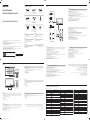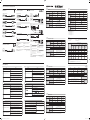* Recommended hours of use per day of this product is under 16 hours. If the product is used for longer than 16 hours a
day, the warranty may be void.
* The colour and the appearance may differ depending on the product, and the content in the manual is subject to change
without prior notice to improve the performance.
* Download the user manual from the website for further details.
http://www.samsung.com/displaysolutions
* Il est recommandé d'utiliser ce produit moins de 16 heures par jour. L'utilisation quotidienne du produit pendant une
durée supérieure à 16 heures peut entraîner l'annulation de la garantie.
* La couleur et l’aspect du produit peuvent varier en fonction du modèle, et le contenu dans le manuel peut être modifié
sans préavis pour des raisons d’amélioration des performances.
* Téléchargez le manuel utilisateur du site Web pour obtenir plus de détails.
The terms HDMI and HDMI High-Definition Multimedia
Interface, and the HDMI Logo are trademarks or registered
trademarks of HDMI Licensing LLC in the United States
and other countries.
BN68-09661C-00
Quick Setup Guide
Guide de configuration rapide
Warranty card
(Not available in some locations)
Carte de garantie
(Non disponible dans certains pays)
Regulatory guide
Guide réglementaire
Power cord
Cordon d’alimentation
Batteries (AAA x 2)
(Not available in some locations)
Batteries (AAA x 2)
(Non disponible dans certains pays)
Remote Control
Télécommande
RS232C(IN) adapter
Adaptateur RS232C(IN)
HOLDER-CABLE
(Supported models: QB65R, QB75R)
PORTE-CÂBLE
(Modèles pris en charge: QB65R, QB75R)
Holder-Ring x 4
Anneau de maintien x 4
English
Contact the vendor where you purchased the product if
any components are missing.
The pictures may look different from the actual components.
Français
S’il manque le moindre composant, contactez le revendeur
auprès duquel vous avez acheté le produit.
Les représentations peuvent ne pas correspondre aux
composants.
Português
Contacte o vendedor onde adquiriu o produto caso haja
componentes em falta.
As imagens podem ter um aspeto diferente dos
componentes reais.
Tiếng Việt
繁體中文
如有任何元件遺漏,請聯絡您購買產品的供應商。
圖片看起來可能和實際元件不盡相同。
Checking the Components
Verification des composants
Ports
Ports
English
1
Remote sensor
Press a button on the remote control pointing at the sensor on the front of the product to perform the corresponding
function.
* Using other display devices in the same space as the remote control of this product can cause the other display
devices to be inadvertently controlled.
2
Power indicator
3
Power button
Turns the product on or off.
Parts
Pièces
Français
1
Capteur de la télécommande
Appuyez sur un bouton de la télécommande tout en pointant cette dernière vers le capteur situé à l'avant du produit
pour exécuter la fonction correspondante.
* Si vous utilisez la télécommande de ce produit dans le même espace que d'autres périphériques d'affichage, il se
peut que ces derniers soient commandés par mégarde.
2
Indicateur d'alimentation
3
Bouton d'alimentation
Permet d’activer ou de désactiver le produit.
Português
1
Sensor do telecomando
Prima um botão do telecomando apontando para o sensor localizado na parte frontal do produto para executar a
função correspondente.
*
controlar estes outros dispositivos acidentalmente.
2
Indicador de corrente
3
Botão de alimentação
Liga e desliga o produto.
Tiếng Việt
1
*
2
3
繁體中文
1
遙控感測器
對著產品正面的感測器按下遙控器上的按鈕,執行相對應的功能。
*
在相同地點與本產品的遙控器一併使用其他顯示裝置,可能會導致其他顯示裝置發生未能如預期受控制。
2
電源指示燈
3
電源按鈕
開啟或關閉產品。
1
2
3
繁體中文
1
連接至 USB 記憶裝置。
* 本產品上的 USB 連接埠接受最大恆定電流 1.0A。 若超過最大值,USB 連接埠可能無法運作。
2
使用 LAN 纜線連接至 MDC。(10/100 Mbps)
3
使用 RS232C 轉接器連接至 MDC。
4
DVI IN: 使用 DVI 纜線或 HDMI-DVI 纜線連接至訊號源裝置。
MAGICINFO IN: 使用 DP-DVI 纜線連接至網路盒,以便使用 Magicinfo。
5
使用 HDMI 纜線或 HDMI-DVI 纜線連接至訊號源裝置。
6
連接至 USB 記憶裝置。
* 本產品上的 USB 連接埠接受最大恆定電流 0.5A。 若超過最大值,USB 連接埠可能無法運作。
7
透過音訊纜線從來源裝置接收聲音。
8
透過音訊纜線將聲音輸出到音訊裝置。
9
連接至接收遙控器訊號的外部 IR 纜線。
0
使用 RS232C 轉接器連接至 MDC。
1 .USB
.USB1.0
USB
2 MDC
3 .RS232C
MDC
4 .HDMI-DVIDVI
.MagicinfoDP-DVI
5 .HDMI-DVIHDMI
6 .USB
.USB0.5
USB
7
8
9
IR
0 .RS232C
MDC
Tiếng Việt
1
*
2
3
4
5
6
*
7
8
9
0
Português
1
*
podem não funcionar.
2
Liga-se ao MDC através de um cabo LAN. (10/100 Mbps)
3
Liga-se a um MDC utilizando um adaptador RS232C.
4
DVI IN: Liga-se a um dispositivo de entrada utilizando um cabo DVI ou HDMI-DVI.
MAGICINFO IN: Liga-se a uma caixa de rede utilizando o cabo DP-DVI para utilizar o MagicInfo.
5
Liga-se a um dispositivo de entrada utilizando um cabo HDMI ou HDMI-DVI.
6
*
podem não funcionar.
7
8
9
Liga a um cabo IR externo que recebe sinais do telecomando.
0
Liga-se a um MDC utilizando um adaptador RS232C.
Français
1
Permet de se connecter à un périphérique de mémoire USB.
*
les ports USB ne fonctionneront pas.
2
3
4
5
6
Permet de se connecter à un périphérique de mémoire USB.
*
les ports USB ne fonctionneront pas.
7
8
9
0
English
1
Connect to a USB memory device.
* The USB ports on the product accept a maximum constant current of 1.0A. If the maximum value is exceeded, USB
ports may not work.
2
Connects to MDC using a LAN cable. (10/100 Mbps)
3
Connects to MDC using an RS232C adapter.
4
DVI IN: Connects to a source device using a DVI cable or HDMI-DVI cable.
MAGICINFO IN: Connects to a network box using DP-DVI cable to use Magicinfo.
5
Connects to a source device using a HDMI cable or HDMI-DVI cable.
6
Connect to a USB memory device.
* The USB ports on the product accept a maximum constant current of 0.5A. If the maximum value is exceeded, USB
ports may not work.
7
Receives sound from a source device via an audio cable.
8
Outputs sound to an audio device via an audio cable.
9
Connects to an external IR cable that receives signals from the remote control.
0
Connects to MDC using an RS232C adapter.
2
3
4
5
1
7 8
09
6
32
1
Speaker
Haut-parleur
Web site: http://www.samsung.com
Contact SAMSUNG WORLD WIDE
Comment contacter Samsung dans le monde
Area Customer Care Centre
ALGERIA 3004
AUSTRALIA 1300 362 603
BAHRAIN 8000-GSAM (8000-4726)
BANGLADESH
09612300300
08000300300 (Toll free)
CAMBODIA
+855-23-993232
1800-20-3232 (Toll free)
CAMEROON 67095 0077
COTE D’ IVOIRE 8000 0077
DRC 499 999
EGYPT
08000-7267864
16580
GHANA 0800 100 077
HONG KONG 3698 4698
INDIA 1800 40 SAMSUNG (1800 40 7267864) (Toll-Free)
INDONESIA
021-5699-7777
0800-112-8888 (Toll Free)
IRAN 021-8255
IRAQ 80010080
ISRAEL *6963
JORDAN
0800-22273
06 5777444
Area Customer Care Centre
KENYA 0800 545 545
KUWAIT 183-CALL (183-2255)
LAOS +856-214-17333
LEBANON 1299
MACAU 0800 333
MALAYSIA
1800-88-9999
+603-7713 7420 (Overseas contact)
MAURITIUS 800 2550
MOROCCO 080 100 22 55
MOZAMBIQUE 84 726 7864
MYANMAR +95-1-2399-888
NEPAL
16600172667 (Toll Free for NTC Only)
9801572667
NEW ZEALAND 0800 726 786
NIGERIA 0800 726 7864
OMAN 800-SAM CS (800-72627)
PAKISTAN 0800-Samsung (72678)
PHILIPPINES
1-800-10-726-7864 [PLDT Toll Free]
1-800-8-726-7864 [Globe Landline and Mobile]
02- 422-2111 [Standard Landline]
Area Customer Care Centre
QATAR 800-CALL (800-2255)
RWANDA 9999
SAUDI ARABIA (+966) 8002474357 (800 24/7 HELP)
SENEGAL 800 00 0077
SINGAPORE 1800 7267864 | 1800-SAMSUNG
SOUTH AFRICA 0860 SAMSUNG (726 7864)
SRI LANKA +9411SAMSUNG (+94117267864)
SUDAN 1969
TAIWAN
0800-32-9999
0809-00-5237 (B2B / Dealer)
TANZANIA 0800 780 089
THAILAND
0-2689-3232
1800-29-3232 (Toll free)
TUNISIA 80 100 012
U.A.E 800-SAMSUNG (800 - 726 7864)
UGANDA 0800 300 300
VIETNAM 1800 588 889
ZAMBIA 0211 350 370
Quick Setup Guide
Guide de conguration rapide
QB43R QB49R QB55R QB65R QB75R
BN68-09661C-00_QSG_QBR_ASIA_MENA_L06.indd 1 2019-04-02 오전 11:42:10

Connecting and Using a Source Device
Connexion et utilisation d'un périphérique source
Français
Caractéristiques technique
s
Nom du modèle QB43R
Panneau
Taille
Classe 43
(42,5 pouces / 107,9 cm)
pouces
pouces
Surface d'affichage
941,184 mm (H) x
529,416 mm (V)
Nom du modèle QB65R
Panneau
Taille Classe 65 (64,5 pouces / 163,9 cm) pouces
Surface d'affichage 1428,48 mm (H) x 803,52 mm (V)
Alimentation
AC100-240V~ 50/60Hz
Reportez-vous à l'étiquette apposée au dos du produit, car la tension
standard peut varier en fonction du pays.
Considérations
environnementales
Fonctionnement
Température: 0 °C – 40 °C (32 °F – 104 °F)
Humidité: 10% à 80%, sans condensation
Stockage
Température: -20 °C – 45 °C (-4 °F – 113 °F)
Humidité: 5% à 95%, sans condensation
*
* Pour les spécifications détaillées de l'appareil, veuillez visiter le site Web de Samsung Electronics.
Português
Características té
cnicas
Nome do modelo QB49R QB55R
Painel
Tamanho
43
(42,5 polegadas / 107,9 cm)
49
(48,5 polegadas / 123,2 cm)
55
(54,6 polegadas / 138,7 cm)
Área de visualização
941,184 mm (H) x
529,416 mm (V)
Nome do modelo QB65R
Painel
Tamanho 65 (64,5
polegadas
/ 163,9 cm)
polegadas
Área de visualização 1428,48 mm (H) x 803,52 mm (V)
Fonte de alimentação
AC100-240V~ 50/60Hz
Consulte a etiqueta na parte posterior do produto pois a tensão padrão pode
ambientais
Funcionamento
Temperatura: 0 °C - 40 °C (32 °F - 104 °F)
Humidade: 10% - 80%, sem condensação
Armazenamento
Temperatura: -20 °C - 45 °C (-4 °F - 113 °F)
Humidade: 5% - 95%, sem condensação
* Este dispositivo é um aparelho digital de Classe B.
* Para obter mais informações sobre as especificações do dispositivo, visite o website da Samsung Electronics.
Tiếng Việt
Cc thông số kỹ thuật
QB49R QB55R
(42,5 inch / 107,9 cm)
(48,5 inch / 123,2 cm)
(54,6 inch / 138,7 cm)
941,184 mm (H) x
529,416 mm (V)
QB65R
inch
1428,48 mm (H) x 803,52 mm (V)
AC100-240V~ 50/60Hz
*
*
繁體中文
規格
型號名稱 QB43R QB49R QB55R
指定型號名稱
LH43QBRE LH49QBRE LH55QBRE
面板
大小
(
需沿屏幕表面测量对角
)
42.5 英吋
(107.9 公分)
48.5 英吋
(123.2 公分)
54.6 英吋
(138.7 公分)
可視面積
(
需沿屏幕表面测量
)
941.184 公釐 (水平) x
529.416 公釐 (垂直)
1073.78 公釐 (水平) x
604.0 公釐 (垂直)
1209.6 公釐 (水平) x
680.4 公釐 (垂直)
型號名稱 QB65R QB75R
指定型號名稱
LH65QBRE LH75QBRE
面板
大小
(
需沿屏幕表面测量对角
)
64.5 英吋 (163.9 公分) 74.5 英吋 (189.3 公分)
可視面積
(
需沿屏幕表面测量
)
1428.48 公釐 (水平) x
803.52 公釐 (垂直)
1650.24 公釐 (水平) x
928.26 公釐 (垂直)
電源
AC100-240V~ 50/60Hz
請參閱產品後方的標籤,不同國家地區的標準電壓不盡相同。
環境因素
工作
溫度: 0 °C - 40 °C (32 °F - 104 °F)
濕度: 10% - 80%,無冷凝
存放
溫度: -20 °C - 45 °C (-4 °F - 113 °F)
濕度: 5% - 95%,無冷凝
*
此裝置為 B 類數位設備。
*
如需詳細的裝置規格,請造訪三星電子網站。
*
QB43R:耗電量 (額定):100 W
QB49R:耗電量 (額定):125 W
QB55R:耗電量 (額定):130 W
QB65R:耗電量 (額定):165 W
QB75R:耗電量 (額定):210 W
QB55R
55
123.2
803.52
320
113-20
5
.
English
Specification
s
Model Name QB43R
Panel
Size
43 CLASS
(42.5 inches / 107.9 cm)
Display area
941.184 mm (H) x
529.416 mm (V)
Model Name QB65R
Panel
Size 65 CLASS (64.5 inches / 163.9 cm)
Display area 1428.48 mm (H) x 803.52 mm (V)
Power Supply
AC100-240V~ 50/60Hz
Refer to the label at the back of the product as the standard voltage can vary in
different countries.
Environmental
considerations
Operating
Temperature: 0 °C – 40 °C (32 °F – 104 °F)
Humidity: 10% – 80%, non-condensing
Storage
Temperature: -20 °C – 45 °C (-4 °F – 113 °F)
Humidity: 5% – 95%, non-condensing
* This device is a Class B digital apparatus.
* For detailed device specifications, visit the Samsung Electronics website.
Troubleshooting Guide
Guide de depannage
No Signal
HDMI Hot Plug
On.
Not Optimum Mode
Français
Problèmes Solutions
L’écran s’allume et s’éteint continuellement.
Aucun signal s’affiche à l’écran.
Assurez-vous que le périphérique source connecté au produit est sous tension.
Selon le type de périphérique externe, l'écran peut ne pas s'afficher
correctement. Dans ce cas, connectez-le avec la fonction Connexion HDMI
mise sur Activé.
Mode non optimal est affiché.
Ce message s’affiche lorsqu’un signal émis par la carte graphique est
supérieur à la fréquence et la résolution maximales de l’appareil.
Consultez le tableau des modes de signal standard et réglez la fréquence
et la résolution maximales conformément aux spécifications de l’appareil.
English
Issues Solutions
The screen keeps switching on and off.
Check that the cable between the product and the PC is connected
correctly.
No Signal is displayed on the screen.
Check that the product is connected correctly with a cable.
Check that the source device connected to the product is powered on.
Depending on the type of external device, the screen may not display
properly. In this case, connect it with the HDMI Hot Plug function turned On.
Not Optimum Mode is displayed.
This message is displayed when a signal from the graphics card exceeds
the product’s maximum resolution and frequency.
Refer to the Standard Signal Mode Table and set the maximum resolution
and frequency according to the product specifications.
繁體中文
問題 解決方案
螢幕不斷開啟和關閉。 檢查產品與電腦之間的纜線是否正確連接。
螢幕上顯示
無訊號
。
檢查產品是否已經使用纜線正確連接。
檢查連接至產品的來源裝置是否已經開啟電源。
根據外部裝置類型,螢幕可能無法正常顯示。
在此情況下,請於
HDMI 熱插拔
功能為
開啟
時進行連接。
顯示
非最佳化模式
。
圖形卡所發出的訊號超過產品的最大解析度和頻率時,就會顯示此訊息。
請參閱「標準訊號模式表」,並根據產品規格設定最大解析度與頻率。
Português
Problemas Soluções
desligar.
A mensagem Sem sinal é exibida no ecrã.
Consoante o tipo de dispositivo externo, o ecrã pode não ser apresentado
corretamente. Neste caso, ligue-o com a função Lig.Instantânea HDMI
definida como Ligado.
A mensagem Modo inadequado é exibida.
Consulte a Tabela do modo de sinal padrão e defina a resolução e a
.HDMI
.
Connecting to a PC
Connexion à un PC
Connecting the LAN Cable
Connexion du câble LAN
Connecting to a Video Device
Connexion à un appareil vidéo
Connecting to MDC
Connexion à MDC
English
For details on how to use the MDC programme,
refer to Help after installing the programme.
The MDC programme is available on the
website.
http://www.samsung.com/displaysolutions
Français
Pour obtenir des détails sur la manière
d'utiliser le programme MDC, reportez-vous à
l'Aide après avoir installé le programme.
Le programme MDC est disponible sur le site Web.
Português
Para obter detalhes sobre como usar o programa MDC,
consulte a Ajuda depois de instalar o programa.
Tiếng Việt
繁體中文
關於如何使用 MDC 程式的詳細資訊,請在
安裝該程式後參見說明。
MDC 程式可在網站上取得。
MDC
MDC
HDMI IN 1 (ARC), HDMI IN 2
DP IN
DVI/MAGICINFO IN
DVI/HDMI AUDIO IN
HDMI IN 1 (ARC), HDMI IN 2
DVI/HDMI AUDIO IN
DVI/PC/MAGICINFO IN
DVI/HDMI AUDIO IN
HDMI IN 1 (ARC), HDMI IN 2
DP IN
DVI/MAGICINFO IN
DVI/HDMI AUDIO IN
HDMI IN 1 (ARC), HDMI IN 2
DVI/HDMI AUDIO IN
DVI/PC/MAGICINFO IN
DVI/HDMI AUDIO IN
HDMI IN 1 (ARC), HDMI IN 2
DP IN
DVI/MAGICINFO IN
DVI/HDMI AUDIO IN
HDMI IN 1 (ARC), HDMI IN 2
DVI/HDMI AUDIO IN
DVI/PC/MAGICINFO IN
DVI/HDMI AUDIO IN
HDMI IN 1 (ARC), HDMI IN 2
AUDIO OUT
White
Red
DVI/HDMI AUDIO IN
White
Red
HDMI IN 1 (ARC), HDMI IN 2
DP IN
DVI/MAGICINFO IN
DVI/HDMI AUDIO IN
HDMI IN 1 (ARC), HDMI IN 2
DVI/HDMI AUDIO IN
DVI/PC/MAGICINFO IN
DVI/HDMI AUDIO IN
Connecting to an Audio System
Branchement à un système audio
HDMI IN 1 (ARC), HDMI IN 2
AUDIO OUT
White
Red
DVI/HDMI AUDIO IN
White
Red
RS232C OUT
RJ45
RS232C IN
RS232C OUT
RJ45
HUB
RS232C OUT
RJ45
RS232C IN
RS232C OUT
RJ45
HUB
RS232C OUT
RJ45
RS232C IN
RS232C OUT
RJ45
HUB
English
Use Cat7(*STP Type) cable for the
connection. (10/100 Mbps)
*Shielded Twist Pair
Français
Util
connexion. (10/100 Mbit/s)
Português
Utilize um cabo Cat 7 (*tipo STP) para a
ligação. (10/100 Mbps)
Tiếng Việt
(10/100 Mbps)
繁體中文
使用 Cat 7(*STP 類型)纜線進行連接。
(10/100 Mbps)
RJ45
設備名稱:彩色顯示器
Equipment name
型號(型式):
LH43QBRE / LH49QBRE / LH55QBRE / LH65QBRE / LH75QBRE
Type designation (Type)
單元
Unit
限用物質及其化學符號
Restricted substances and its chemical symbols
鉛
Lead
(Pb)
汞
Mercury
(Hg)
鎘
Cadmium
(Cd)
六價鉻
Hexavalent
chromium
(Cr
+6
)
多溴聯苯
Polybrominated
biphenyls
(PBB)
多溴二苯醚
Polybrominated
diphenyl ethers
(PBDE)
電路板
O O O O O
外殼
O O O O O
金屬零件
O O O O O
玻璃面板
O O O O O
揚聲器
O O O O O O
配件
(例:線材,
遙控器)
O O O O O
備考1.〝
O
〞係指該項限用物質之百分比含量未超出百分比含量基準值。
of presence.
備考2.〝
〞係指該項限用物質為排除項目。
N
RoHS
BN68-09661C-00_QSG_QBR_ASIA_MENA_L06.indd 2 2019-04-02 오전 11:42:13
-
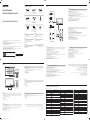 1
1
-
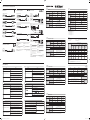 2
2
Samsung QB43R Guide d'installation rapide
- Taper
- Guide d'installation rapide
dans d''autres langues
Documents connexes
-
Samsung QB55R Guide d'installation rapide
-
Samsung QE82R Guide de démarrage rapide
-
Samsung QB55R Guide d'installation rapide
-
Samsung QB55R Guide d'installation rapide
-
Samsung QB65R Guide d'installation rapide
-
Samsung OH55F Guide de démarrage rapide
-
Samsung QB98R Guide d'installation rapide
-
Samsung QM43R Guide d'installation rapide
-
Samsung QM98N Guide d'installation rapide
-
Samsung QH75R Guide d'installation rapide