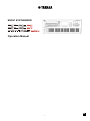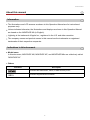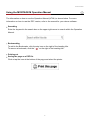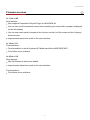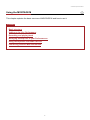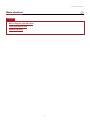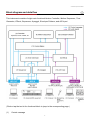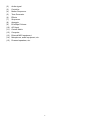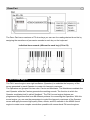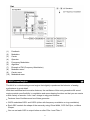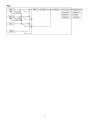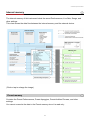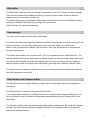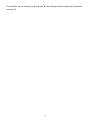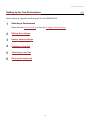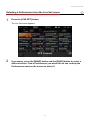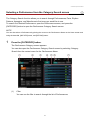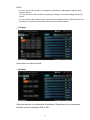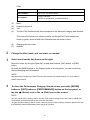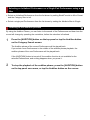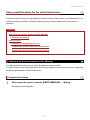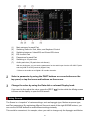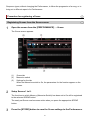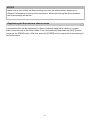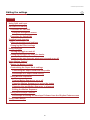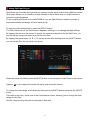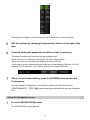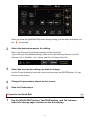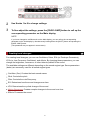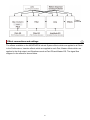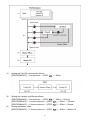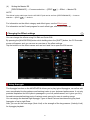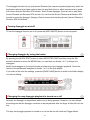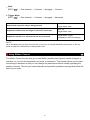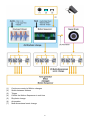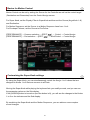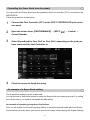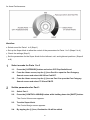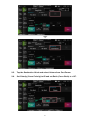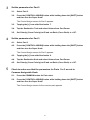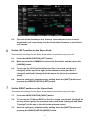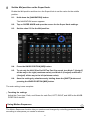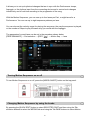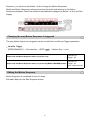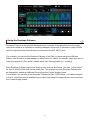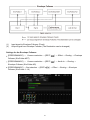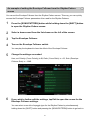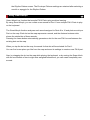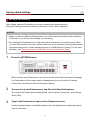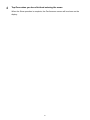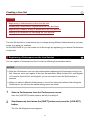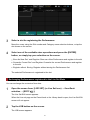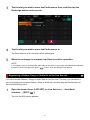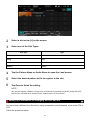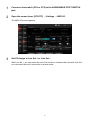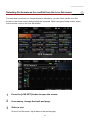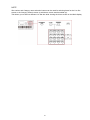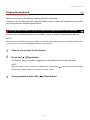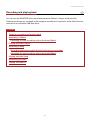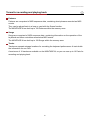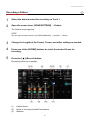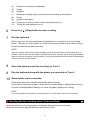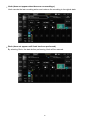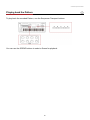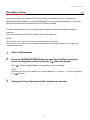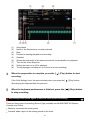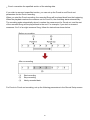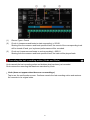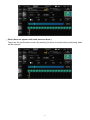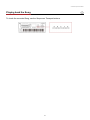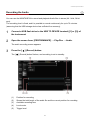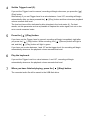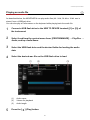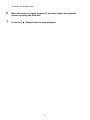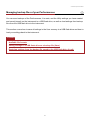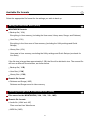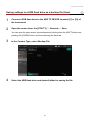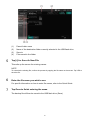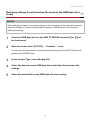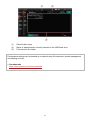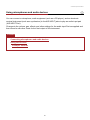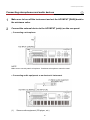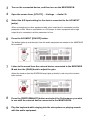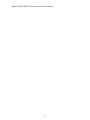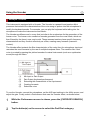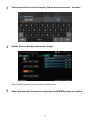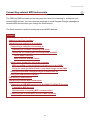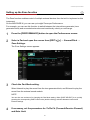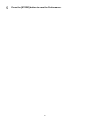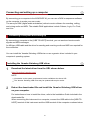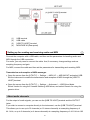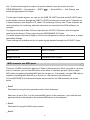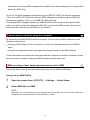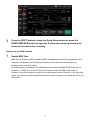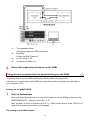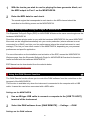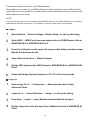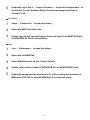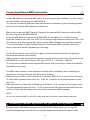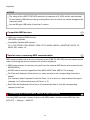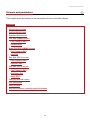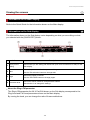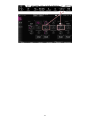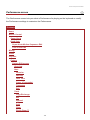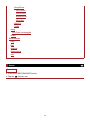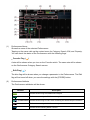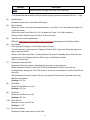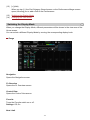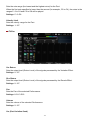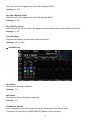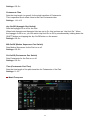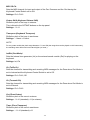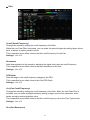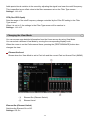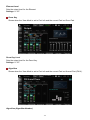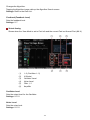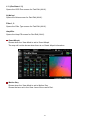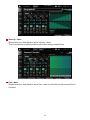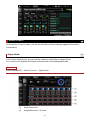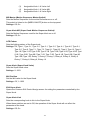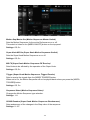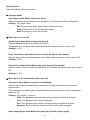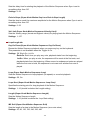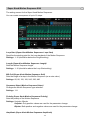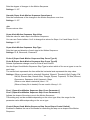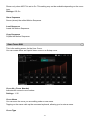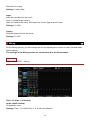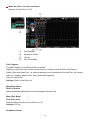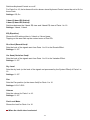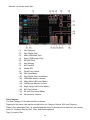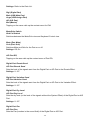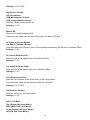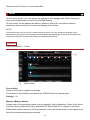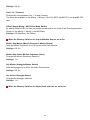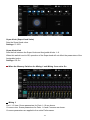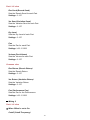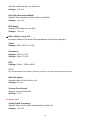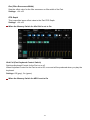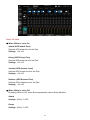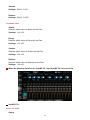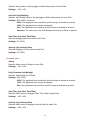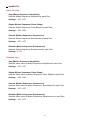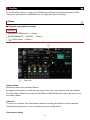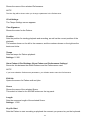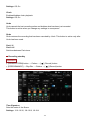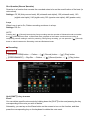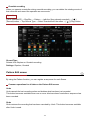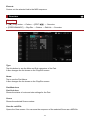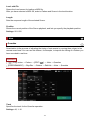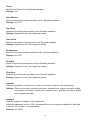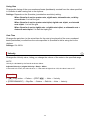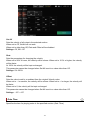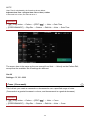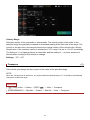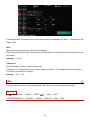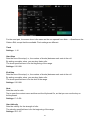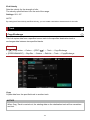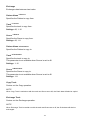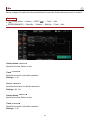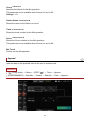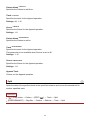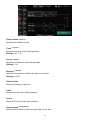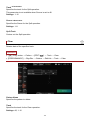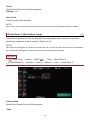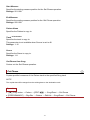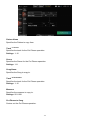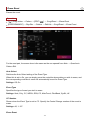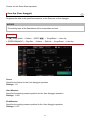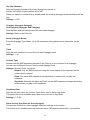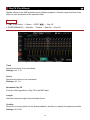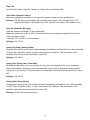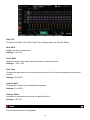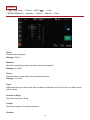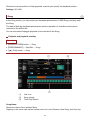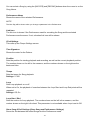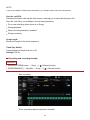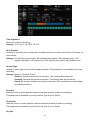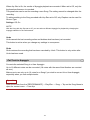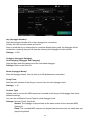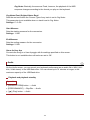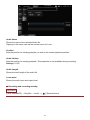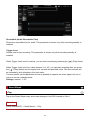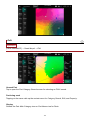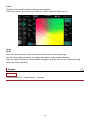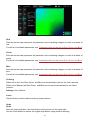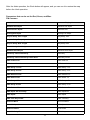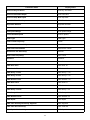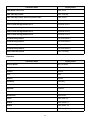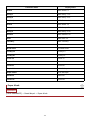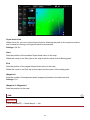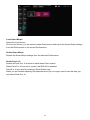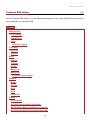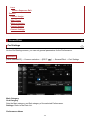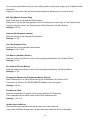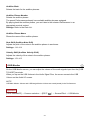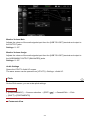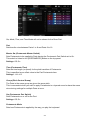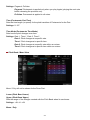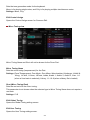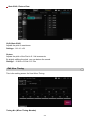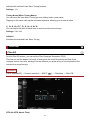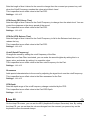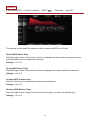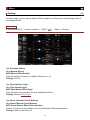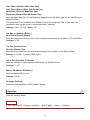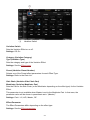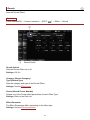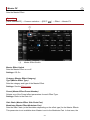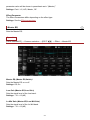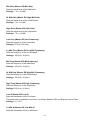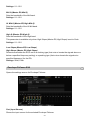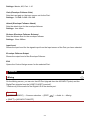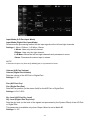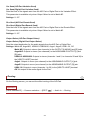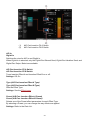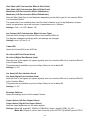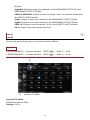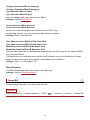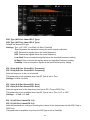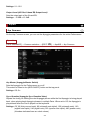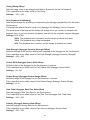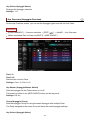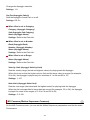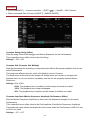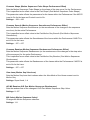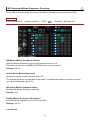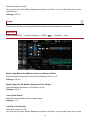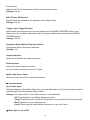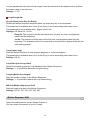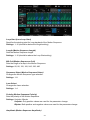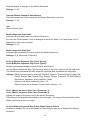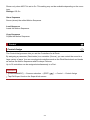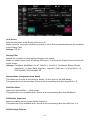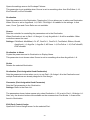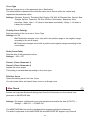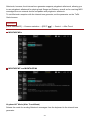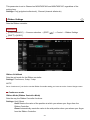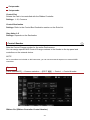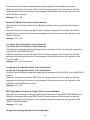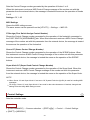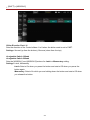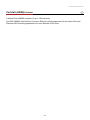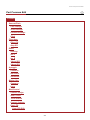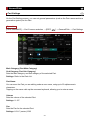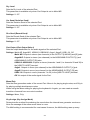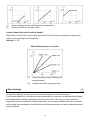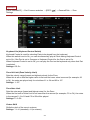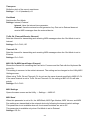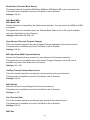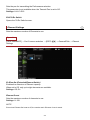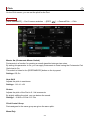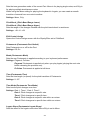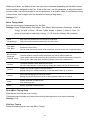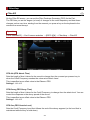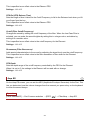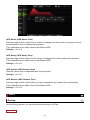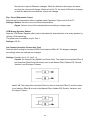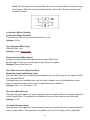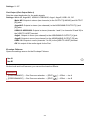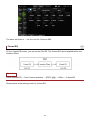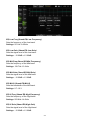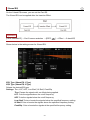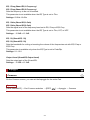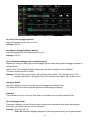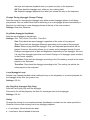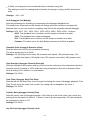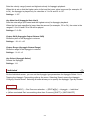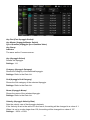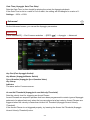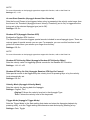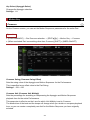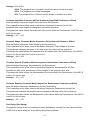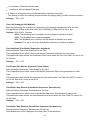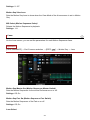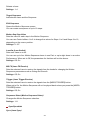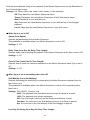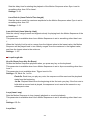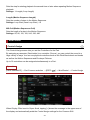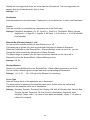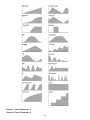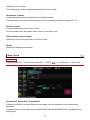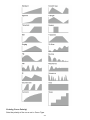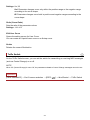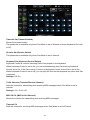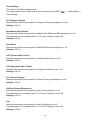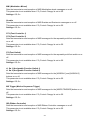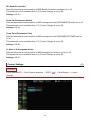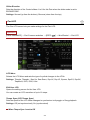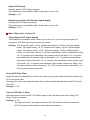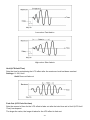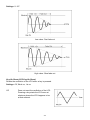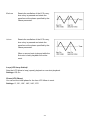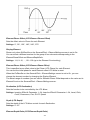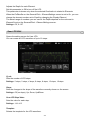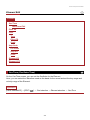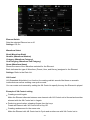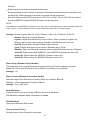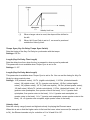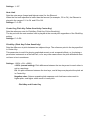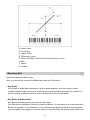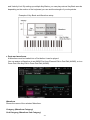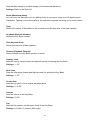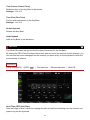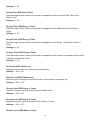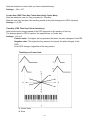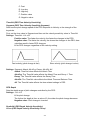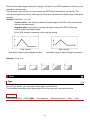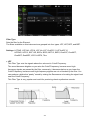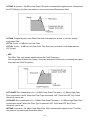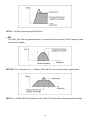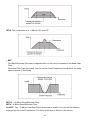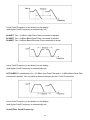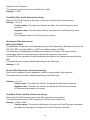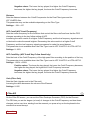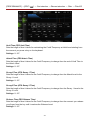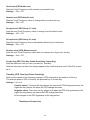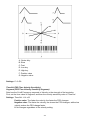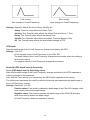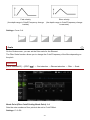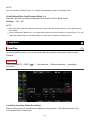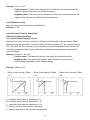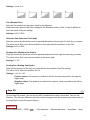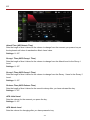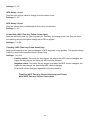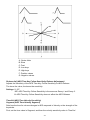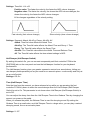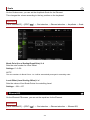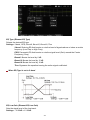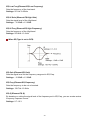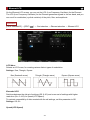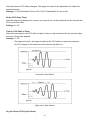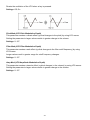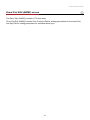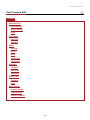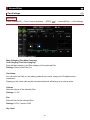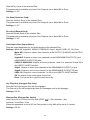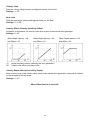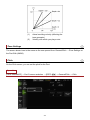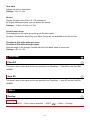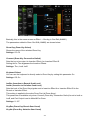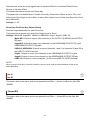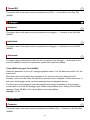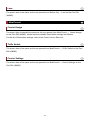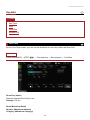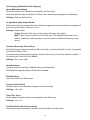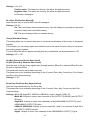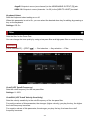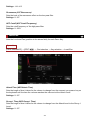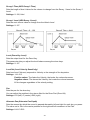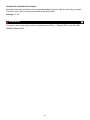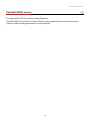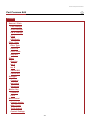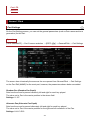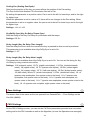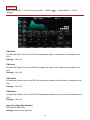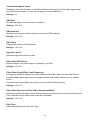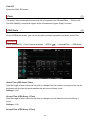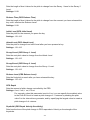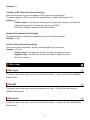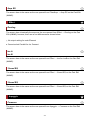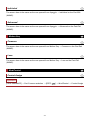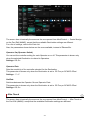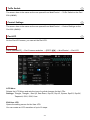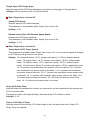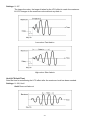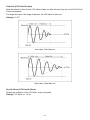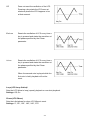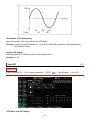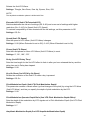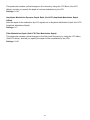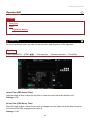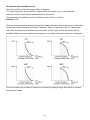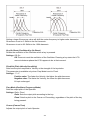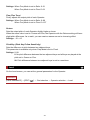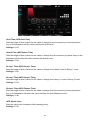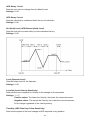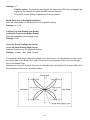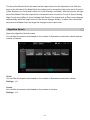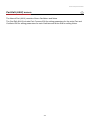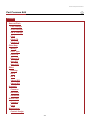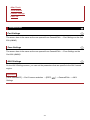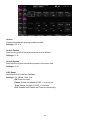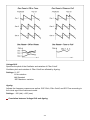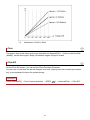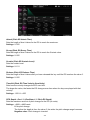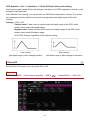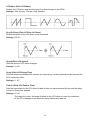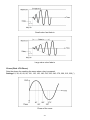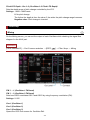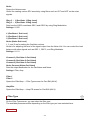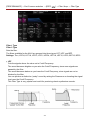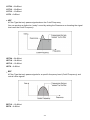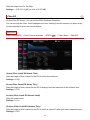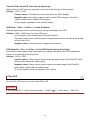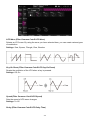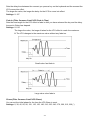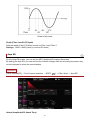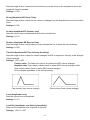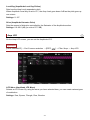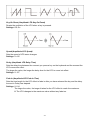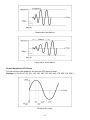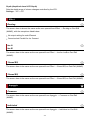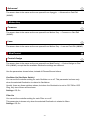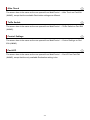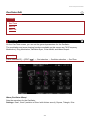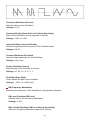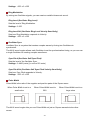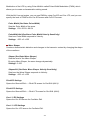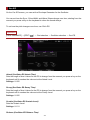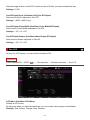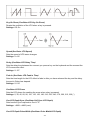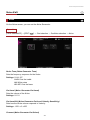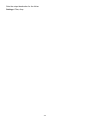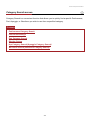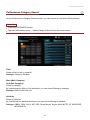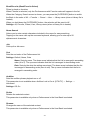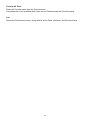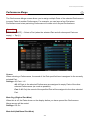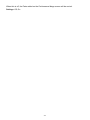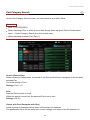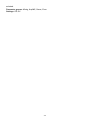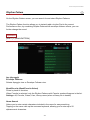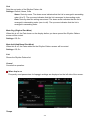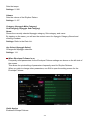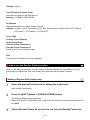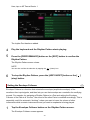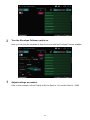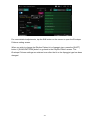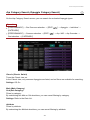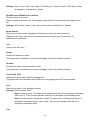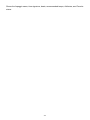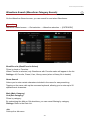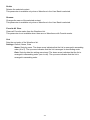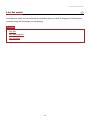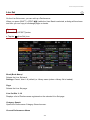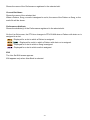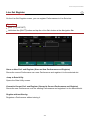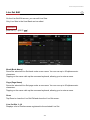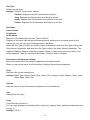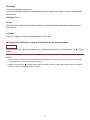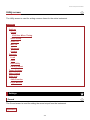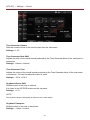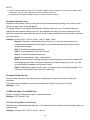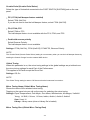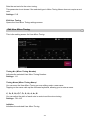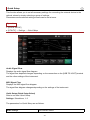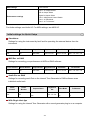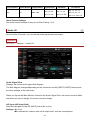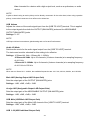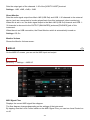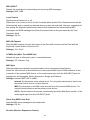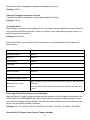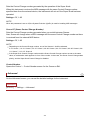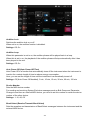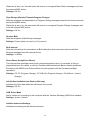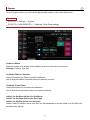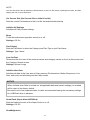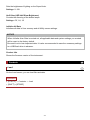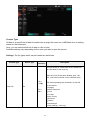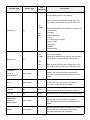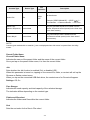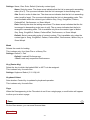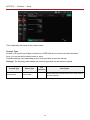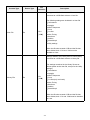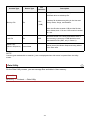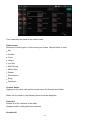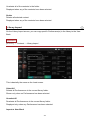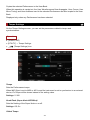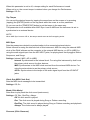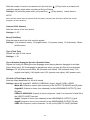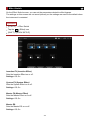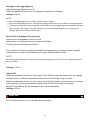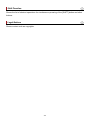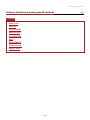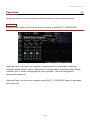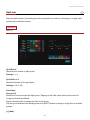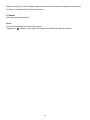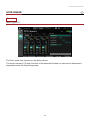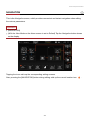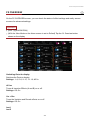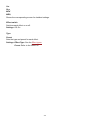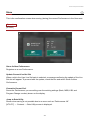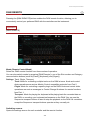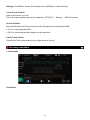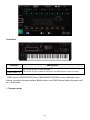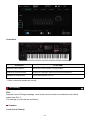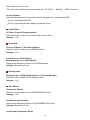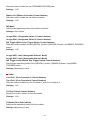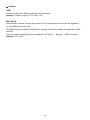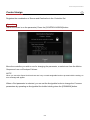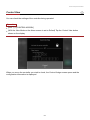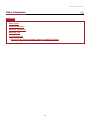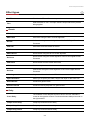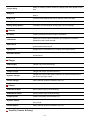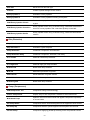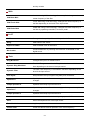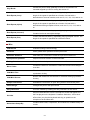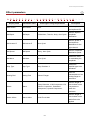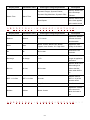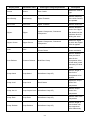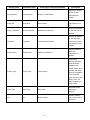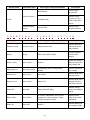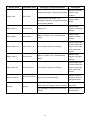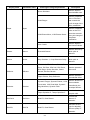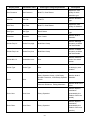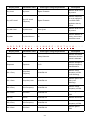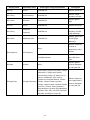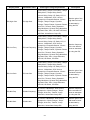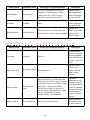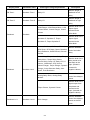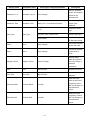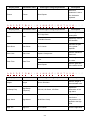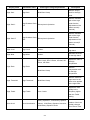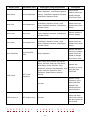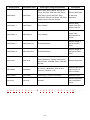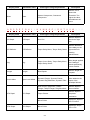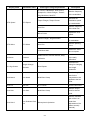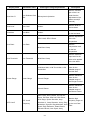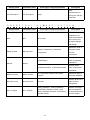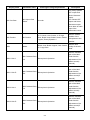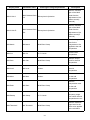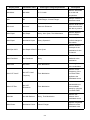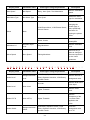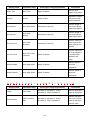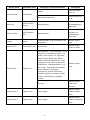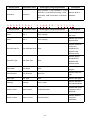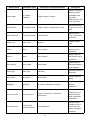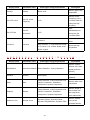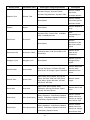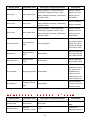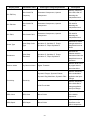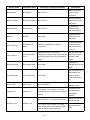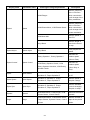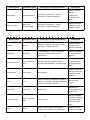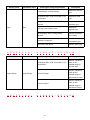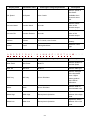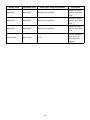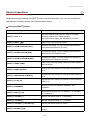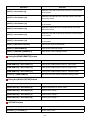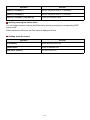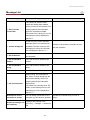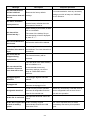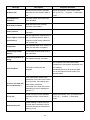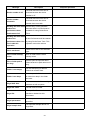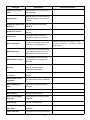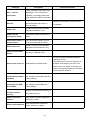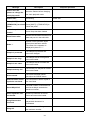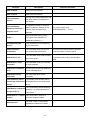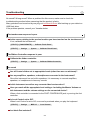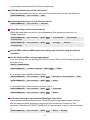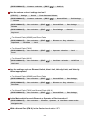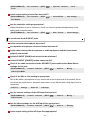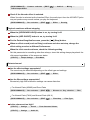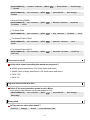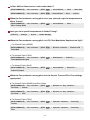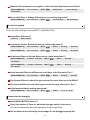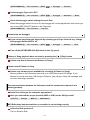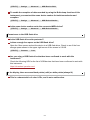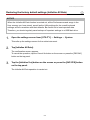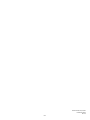EN
MUSIC SYNTHESIZER
Operation Manual
1

om00before0010
In this document, MONTAGE M6, MONTAGE M7, and MONTAGE M8x are collectively called
“MONTAGE M.”
Indication Description
Indicates that malfunction, failure, or data loss may occur.
Indicates supplemental information.
About this manual
Information
The illustrations and LCD screens as shown in this Operation Manual are for instructional
purposes only.
Unless indicated otherwise, the illustrations and displays as shown in this Operation Manual
are based on the MONTAGE M6 (in English).
Lightning is the trademark of Apple Inc., registered in the U.S. and other countries.
The company names and product names in this manual are the trademarks or registered
trademarks of their respective companies.
Indications in this document
Model name
Others
2

om00before0020
The information on how to use the Operation Manual (HTML) is shown below. For more
information on how to use the PDF version, refer to the manual for your viewer software.
Enter the keyword in the search box on the upper right corner to search within the Operation
Manual.
To add to the Bookmarks, click the star icon on the right of the heading title.
To remove a bookmark, click the “ ” on the right of the heading title.
Click or tap the icon at the bottom of the page and select the printer.
Using the MONTAGE M Operation Manual
Searching
Bookmarking
Printing out
Saving the page as a PDF file
3

om00before0030
New features;
Fixed problems;
New features;
Fixed problems;
Firmware versions
v1.11 to v1.20
Now supports Expanded Softsynth Plugin for MONTAGE M.
You can now see the parameter values when operating the knobs while a graph is displayed
on the Sub display.
You can now make partial changes to the font size on the Live Set screen and the Category
Search screen.
Improvements have been made to the user interface.
v1.10 to v1.11
Fixed a problem in which Keyboard AT Mode also affects MONTAGE M6/7.
Fixed other minor problems.
v1.00 to v1.10
New Performances have been added.
Improvements have been made to the user interface.
Fixed other minor problems.
4

om01basicoperation0010
This chapter explains the basic structure of MONTAGE M and how to use it.
Contents
Using the MONTAGE M
Basic structure
Setting up for Live Performance
Recording and playing back
Managing backup files of your Performances
Using microphones and audio devices
Connecting external MIDI instruments
5

om01basicoperation0020
Contents
Basic structure
Block diagram and data flow
Tone generator block
Internal memory
6

om01basicoperation0030
This instrument consists of eight main functional blocks: Controller, Motion Sequencer, Tone
Generator, Effects, Sequencer, Arpeggio, Envelope Follower, and A/D Input.
(Click or tap the text in the functional block to jump to the corresponding page.)
(1) Control message
Block diagram and data flow
7

(2) Audio signal
(3) Controller
(4) Motion Sequencer
(5) Tone Generator
(6) Effects
(7) Sequencer
(8) Arpeggio
(9) Envelope Follower
(10) A/D Input
(11) Control Matrix
(12) Computer
(13) External MIDI equipment
(14) Microphone, audio equipment, etc.
(15) Powered speakers, etc.
8

om01basicoperation0350
The tone generator block is equipped with a hybrid sound engine combining three synthesis
systems.
The AWM2 sound engine features waveforms containing sampled wave data you can assign to
each element, and then modify the sound by using Filters and EGs (envelope generators). Each
Normal Part uses up to 128 elements to generate a wide range of rich sounds that help you
create expressive sounds. Since the “raw” waveforms sampled from the actual acoustic
instruments have been processed to enable each note to be used for various music, this sound
engine produces the realistic sound of musical instruments such as piano and wind instruments,
for example. You can use this sound engine not just for reproducing realistic instrument sounds
but also for creating completely new sounds by using filters and the EG. For the Drum Part, you
can use up to 73 drum keys to assign the waveforms of percussion sounds to each key on the
keyboard to create a desired drum kit.
Tone generator block
AWM2 sound engine
Normal Part
9

The Drum Part has a maximum of 73 drum keys you can use for creating desired drum kits by
assigning the waveforms of percussion sounds to each key on the keyboard.
The FM-X sound engine uses eight oscillators (Operators) to modulate the frequency of the
waves generated by each Operator to create rich harmonic overtones.
The Operators are grouped into two roles: Carrier and Modulator. The Modulators modulate the
next Operator while the Carriers generate the resulting sounds. The function in which the
Operator modulates itself is called “feedback.” The FM-X sound engine features pre-
programmed Algorithms that have 88 different patterns for connecting the Operators. With this
sound engine, you can use the parameters to control the harmonic overtones of the Operator
waves and apply the same high-quality filters, effects, and EQ available in the AWM2 sound
engine to create more complex sounds than possible with conventional FM sound engines.
Drum Part
Individual drum sounds (different for each key) (C0 to C6)
FM-X sound engine
10

(1) Feedback
(2) Modulator
(3) Carrier
(4) Operator
(5) Frequency Modulation
(6) Algorithm
(7) Example of FM (Frequency Modulation)
(8) Modulator wave
(9) Carrier wave
(10) Modulated wave
The AN-X is a virtual analog sound engine that digitally reproduces the behavior of analog
synthesizers in great detail.
With their traditional and innovative features, the oscillators of this next-generation AN sound
engine provide more flexibility in modulation and wave-shaping functions so that you can create
a wide variety of sounds—from “real” vintage to edgy and extreme.
AN-X sound engine
Features three Oscillators and one Noise generator.
OSC3 modulates OSC1 and OSC2 (either with frequency modulation or ring modulation)
Each OSC controls the shape of the waves by using Pulse Width, OSC Self Sync, or Wave
Shaper.
You can set each OSC to output before or after Filter 1 and Filter 2.
11

12

om01basicoperation0040
The internal memory of this instrument holds the saved Performances, Live Sets, Songs, and
other settings.
This chart shows the data flow between the internal memory and the external device.
(Click or tap to enlarge the image.)
Contains the Preset Performances, Preset Arpeggios, Preset Audition Phrases, and other
settings.
You cannot overwrite the data in the Preset memory since it is read-only.
Internal memory
Preset memory
13

The Edit buffer is the work area for editing Performances, Live Sets, Songs, and other settings.
This work area allows both reading and writing, and the contents within this work area are
erased when the instrument is turned off.
The edited Performances and Motion Sequences should be saved to the User Memory before
selecting a different Performance or turning off the instrument.
(Other settings are saved automatically.)
The User memory has two areas: User and Library.
The User area holds the stored Performances and Motion Sequences, and other settings for the
entire instrument, such as Utility settings and other User data edited in the Edit buffer.
When a User Performance is edited, you can store it as a new Performance or overwrite the
existing Performance.
The Library area allows up to 16 library files (.Y2L) to be loaded from the USB flash drive. The
settings saved in the Library area cannot be edited. To edit the settings in the Library area, send
the data to the Edit buffer by selecting a Performance stored in the Library area or loading a
Motion Sequence from the Library area. After editing, the data will be saved to the User area.
The User memory is used for reading and writing, and the data within this area will be retained
after the instrument is turned off.
The Recall buffer and Compare buffer are areas used for temporarily saving the settings you
are editing.
The Recall buffer is used as a backup for the Edit buffer.
If you accidentally changed to a different Performance without first storing the setting, you can
use the Recall function to restore the temporarily saved settings from the Recall buffer to the
Edit buffer.
The Compare buffer is the area for keeping settings before making edits. By using the Compare
function, you can bring the settings temporarily saved in the Compare buffer to compare the
edited and unedited sounds.
Edit buffer
User memory
Recall buffer and Compare buffer
14

These buffers are for reading and writing data, but the settings will be lost when the instrument
is turned off.
15

om01basicoperation0050
Shown below is a general workflow guide for the MONTAGE M.
1Selecting a Performance
Select from the Live set screen or from the Category Search screen.
2Editing the settings
3Saving edited settings
4Creating a Live Set
5Selecting a Live Set
6Playing the keyboard
Setting up for Live Performance
16

om01basicoperation0060
1Press the [LIVE SET] button.
The Live Set screen appears.
2If necessary, press the [BANK] button and the [PAGE] button to select a
different screen. Find a Performance you would like to use, and tap the
Performance name on the screen to select it.
Selecting a Performance from the Live Set screen
17

om01basicoperation0070
The Category Search function allows you to search through Performances, Parts, Rhythm
Patterns, Arpeggios, and Waveforms to find ones you would like to use.
To search for a desired Performance, open the Performance screen, and press the
[CATEGORY] button to open the Performance Category Search screen.
NOTE
You can also select a Performance by placing the cursor on the Performance Name on the Home screen and
using the data dial, [INC/YES] button, and [DEC/NO] button.
1Press the [CATEGORY] button.
The Performance Category screen appears.
You can also open the Performance Category Search screen by selecting Category
Search from the context menu for the Performance Name.
(1) Filter
You can use the filter to search through the list of Performances.
Selecting a Performance from the Category Search screen
18

NOTE
Select one from Main and Sub.
Select an attribute or combinations of attributes. Depending on the combination,
the filter uses the conditions AND or OR.
You can use the OR condition for categories by pressing the appropriate Category name
selection buttons.
You can also set the OR condition by tapping the category name while holding the [SHIFT]
button.
You can select a Sub category also by simultaneously holding down the [SHIFT] button and
pressing one of the Slot number and Category name selection buttons.
Category
Attribute
19

Filter:
Exact match · AWM2, FM-X, and AN-X
AND condition · MC, SSS, and Smart Morph
OR condition · Single, and Multi
· MOTIF XF, MONTAGE, and MONTAGE M
(2) Bank
(3) Search by keyword
(4) Job
(5) The list of the Performances that correspond to the selected Category and Attribute
The current Performance is shown in white; the Single-Part Performances are
shown in green; and the Multi-Part Performances are shown in blue.
(6) Changing the sort order
(7) Audition
2Change the filter, bank, and sort order, as needed.
3Select one from the list shown on the right.
Move the cursor by using the Data dial, up and down buttons, [INC] button, or [DEC]
button.
By using the PAGE buttons or the Display knobs on the top panel, you can scroll down
without changing the Performance.
NOTE
Simultaneously hold down the [SHIFT] button and use the slot number buttons 9 to 16 to select a
specific Performance.
4To close the Performance Category Search screen, press the [ENTER]
button or [EXIT] button or [PERFORMANCE] button on the top panel, or
tap the (Home) icon or the (Exit) icon on the screen.
NOTE
You can use the Part Category Search function if you wish to change one of the Parts in a Multi-Part
Performance (a Performance that has more than one Part).
To open the Part Category Search screen, select a Part you wish to change, and then press one of the
[CATEGORY] buttons while holding down the [SHIFT] button.
20
La page est en cours de chargement...
La page est en cours de chargement...
La page est en cours de chargement...
La page est en cours de chargement...
La page est en cours de chargement...
La page est en cours de chargement...
La page est en cours de chargement...
La page est en cours de chargement...
La page est en cours de chargement...
La page est en cours de chargement...
La page est en cours de chargement...
La page est en cours de chargement...
La page est en cours de chargement...
La page est en cours de chargement...
La page est en cours de chargement...
La page est en cours de chargement...
La page est en cours de chargement...
La page est en cours de chargement...
La page est en cours de chargement...
La page est en cours de chargement...
La page est en cours de chargement...
La page est en cours de chargement...
La page est en cours de chargement...
La page est en cours de chargement...
La page est en cours de chargement...
La page est en cours de chargement...
La page est en cours de chargement...
La page est en cours de chargement...
La page est en cours de chargement...
La page est en cours de chargement...
La page est en cours de chargement...
La page est en cours de chargement...
La page est en cours de chargement...
La page est en cours de chargement...
La page est en cours de chargement...
La page est en cours de chargement...
La page est en cours de chargement...
La page est en cours de chargement...
La page est en cours de chargement...
La page est en cours de chargement...
La page est en cours de chargement...
La page est en cours de chargement...
La page est en cours de chargement...
La page est en cours de chargement...
La page est en cours de chargement...
La page est en cours de chargement...
La page est en cours de chargement...
La page est en cours de chargement...
La page est en cours de chargement...
La page est en cours de chargement...
La page est en cours de chargement...
La page est en cours de chargement...
La page est en cours de chargement...
La page est en cours de chargement...
La page est en cours de chargement...
La page est en cours de chargement...
La page est en cours de chargement...
La page est en cours de chargement...
La page est en cours de chargement...
La page est en cours de chargement...
La page est en cours de chargement...
La page est en cours de chargement...
La page est en cours de chargement...
La page est en cours de chargement...
La page est en cours de chargement...
La page est en cours de chargement...
La page est en cours de chargement...
La page est en cours de chargement...
La page est en cours de chargement...
La page est en cours de chargement...
La page est en cours de chargement...
La page est en cours de chargement...
La page est en cours de chargement...
La page est en cours de chargement...
La page est en cours de chargement...
La page est en cours de chargement...
La page est en cours de chargement...
La page est en cours de chargement...
La page est en cours de chargement...
La page est en cours de chargement...
La page est en cours de chargement...
La page est en cours de chargement...
La page est en cours de chargement...
La page est en cours de chargement...
La page est en cours de chargement...
La page est en cours de chargement...
La page est en cours de chargement...
La page est en cours de chargement...
La page est en cours de chargement...
La page est en cours de chargement...
La page est en cours de chargement...
La page est en cours de chargement...
La page est en cours de chargement...
La page est en cours de chargement...
La page est en cours de chargement...
La page est en cours de chargement...
La page est en cours de chargement...
La page est en cours de chargement...
La page est en cours de chargement...
La page est en cours de chargement...
La page est en cours de chargement...
La page est en cours de chargement...
La page est en cours de chargement...
La page est en cours de chargement...
La page est en cours de chargement...
La page est en cours de chargement...
La page est en cours de chargement...
La page est en cours de chargement...
La page est en cours de chargement...
La page est en cours de chargement...
La page est en cours de chargement...
La page est en cours de chargement...
La page est en cours de chargement...
La page est en cours de chargement...
La page est en cours de chargement...
La page est en cours de chargement...
La page est en cours de chargement...
La page est en cours de chargement...
La page est en cours de chargement...
La page est en cours de chargement...
La page est en cours de chargement...
La page est en cours de chargement...
La page est en cours de chargement...
La page est en cours de chargement...
La page est en cours de chargement...
La page est en cours de chargement...
La page est en cours de chargement...
La page est en cours de chargement...
La page est en cours de chargement...
La page est en cours de chargement...
La page est en cours de chargement...
La page est en cours de chargement...
La page est en cours de chargement...
La page est en cours de chargement...
La page est en cours de chargement...
La page est en cours de chargement...
La page est en cours de chargement...
La page est en cours de chargement...
La page est en cours de chargement...
La page est en cours de chargement...
La page est en cours de chargement...
La page est en cours de chargement...
La page est en cours de chargement...
La page est en cours de chargement...
La page est en cours de chargement...
La page est en cours de chargement...
La page est en cours de chargement...
La page est en cours de chargement...
La page est en cours de chargement...
La page est en cours de chargement...
La page est en cours de chargement...
La page est en cours de chargement...
La page est en cours de chargement...
La page est en cours de chargement...
La page est en cours de chargement...
La page est en cours de chargement...
La page est en cours de chargement...
La page est en cours de chargement...
La page est en cours de chargement...
La page est en cours de chargement...
La page est en cours de chargement...
La page est en cours de chargement...
La page est en cours de chargement...
La page est en cours de chargement...
La page est en cours de chargement...
La page est en cours de chargement...
La page est en cours de chargement...
La page est en cours de chargement...
La page est en cours de chargement...
La page est en cours de chargement...
La page est en cours de chargement...
La page est en cours de chargement...
La page est en cours de chargement...
La page est en cours de chargement...
La page est en cours de chargement...
La page est en cours de chargement...
La page est en cours de chargement...
La page est en cours de chargement...
La page est en cours de chargement...
La page est en cours de chargement...
La page est en cours de chargement...
La page est en cours de chargement...
La page est en cours de chargement...
La page est en cours de chargement...
La page est en cours de chargement...
La page est en cours de chargement...
La page est en cours de chargement...
La page est en cours de chargement...
La page est en cours de chargement...
La page est en cours de chargement...
La page est en cours de chargement...
La page est en cours de chargement...
La page est en cours de chargement...
La page est en cours de chargement...
La page est en cours de chargement...
La page est en cours de chargement...
La page est en cours de chargement...
La page est en cours de chargement...
La page est en cours de chargement...
La page est en cours de chargement...
La page est en cours de chargement...
La page est en cours de chargement...
La page est en cours de chargement...
La page est en cours de chargement...
La page est en cours de chargement...
La page est en cours de chargement...
La page est en cours de chargement...
La page est en cours de chargement...
La page est en cours de chargement...
La page est en cours de chargement...
La page est en cours de chargement...
La page est en cours de chargement...
La page est en cours de chargement...
La page est en cours de chargement...
La page est en cours de chargement...
La page est en cours de chargement...
La page est en cours de chargement...
La page est en cours de chargement...
La page est en cours de chargement...
La page est en cours de chargement...
La page est en cours de chargement...
La page est en cours de chargement...
La page est en cours de chargement...
La page est en cours de chargement...
La page est en cours de chargement...
La page est en cours de chargement...
La page est en cours de chargement...
La page est en cours de chargement...
La page est en cours de chargement...
La page est en cours de chargement...
La page est en cours de chargement...
La page est en cours de chargement...
La page est en cours de chargement...
La page est en cours de chargement...
La page est en cours de chargement...
La page est en cours de chargement...
La page est en cours de chargement...
La page est en cours de chargement...
La page est en cours de chargement...
La page est en cours de chargement...
La page est en cours de chargement...
La page est en cours de chargement...
La page est en cours de chargement...
La page est en cours de chargement...
La page est en cours de chargement...
La page est en cours de chargement...
La page est en cours de chargement...
La page est en cours de chargement...
La page est en cours de chargement...
La page est en cours de chargement...
La page est en cours de chargement...
La page est en cours de chargement...
La page est en cours de chargement...
La page est en cours de chargement...
La page est en cours de chargement...
La page est en cours de chargement...
La page est en cours de chargement...
La page est en cours de chargement...
La page est en cours de chargement...
La page est en cours de chargement...
La page est en cours de chargement...
La page est en cours de chargement...
La page est en cours de chargement...
La page est en cours de chargement...
La page est en cours de chargement...
La page est en cours de chargement...
La page est en cours de chargement...
La page est en cours de chargement...
La page est en cours de chargement...
La page est en cours de chargement...
La page est en cours de chargement...
La page est en cours de chargement...
La page est en cours de chargement...
La page est en cours de chargement...
La page est en cours de chargement...
La page est en cours de chargement...
La page est en cours de chargement...
La page est en cours de chargement...
La page est en cours de chargement...
La page est en cours de chargement...
La page est en cours de chargement...
La page est en cours de chargement...
La page est en cours de chargement...
La page est en cours de chargement...
La page est en cours de chargement...
La page est en cours de chargement...
La page est en cours de chargement...
La page est en cours de chargement...
La page est en cours de chargement...
La page est en cours de chargement...
La page est en cours de chargement...
La page est en cours de chargement...
La page est en cours de chargement...
La page est en cours de chargement...
La page est en cours de chargement...
La page est en cours de chargement...
La page est en cours de chargement...
La page est en cours de chargement...
La page est en cours de chargement...
La page est en cours de chargement...
La page est en cours de chargement...
La page est en cours de chargement...
La page est en cours de chargement...
La page est en cours de chargement...
La page est en cours de chargement...
La page est en cours de chargement...
La page est en cours de chargement...
La page est en cours de chargement...
La page est en cours de chargement...
La page est en cours de chargement...
La page est en cours de chargement...
La page est en cours de chargement...
La page est en cours de chargement...
La page est en cours de chargement...
La page est en cours de chargement...
La page est en cours de chargement...
La page est en cours de chargement...
La page est en cours de chargement...
La page est en cours de chargement...
La page est en cours de chargement...
La page est en cours de chargement...
La page est en cours de chargement...
La page est en cours de chargement...
La page est en cours de chargement...
La page est en cours de chargement...
La page est en cours de chargement...
La page est en cours de chargement...
La page est en cours de chargement...
La page est en cours de chargement...
La page est en cours de chargement...
La page est en cours de chargement...
La page est en cours de chargement...
La page est en cours de chargement...
La page est en cours de chargement...
La page est en cours de chargement...
La page est en cours de chargement...
La page est en cours de chargement...
La page est en cours de chargement...
La page est en cours de chargement...
La page est en cours de chargement...
La page est en cours de chargement...
La page est en cours de chargement...
La page est en cours de chargement...
La page est en cours de chargement...
La page est en cours de chargement...
La page est en cours de chargement...
La page est en cours de chargement...
La page est en cours de chargement...
La page est en cours de chargement...
La page est en cours de chargement...
La page est en cours de chargement...
La page est en cours de chargement...
La page est en cours de chargement...
La page est en cours de chargement...
La page est en cours de chargement...
La page est en cours de chargement...
La page est en cours de chargement...
La page est en cours de chargement...
La page est en cours de chargement...
La page est en cours de chargement...
La page est en cours de chargement...
La page est en cours de chargement...
La page est en cours de chargement...
La page est en cours de chargement...
La page est en cours de chargement...
La page est en cours de chargement...
La page est en cours de chargement...
La page est en cours de chargement...
La page est en cours de chargement...
La page est en cours de chargement...
La page est en cours de chargement...
La page est en cours de chargement...
La page est en cours de chargement...
La page est en cours de chargement...
La page est en cours de chargement...
La page est en cours de chargement...
La page est en cours de chargement...
La page est en cours de chargement...
La page est en cours de chargement...
La page est en cours de chargement...
La page est en cours de chargement...
La page est en cours de chargement...
La page est en cours de chargement...
La page est en cours de chargement...
La page est en cours de chargement...
La page est en cours de chargement...
La page est en cours de chargement...
La page est en cours de chargement...
La page est en cours de chargement...
La page est en cours de chargement...
La page est en cours de chargement...
La page est en cours de chargement...
La page est en cours de chargement...
La page est en cours de chargement...
La page est en cours de chargement...
La page est en cours de chargement...
La page est en cours de chargement...
La page est en cours de chargement...
La page est en cours de chargement...
La page est en cours de chargement...
La page est en cours de chargement...
La page est en cours de chargement...
La page est en cours de chargement...
La page est en cours de chargement...
La page est en cours de chargement...
La page est en cours de chargement...
La page est en cours de chargement...
La page est en cours de chargement...
La page est en cours de chargement...
La page est en cours de chargement...
La page est en cours de chargement...
La page est en cours de chargement...
La page est en cours de chargement...
La page est en cours de chargement...
La page est en cours de chargement...
La page est en cours de chargement...
La page est en cours de chargement...
La page est en cours de chargement...
La page est en cours de chargement...
La page est en cours de chargement...
La page est en cours de chargement...
La page est en cours de chargement...
La page est en cours de chargement...
La page est en cours de chargement...
La page est en cours de chargement...
La page est en cours de chargement...
La page est en cours de chargement...
La page est en cours de chargement...
La page est en cours de chargement...
La page est en cours de chargement...
La page est en cours de chargement...
La page est en cours de chargement...
La page est en cours de chargement...
La page est en cours de chargement...
La page est en cours de chargement...
La page est en cours de chargement...
La page est en cours de chargement...
La page est en cours de chargement...
La page est en cours de chargement...
La page est en cours de chargement...
La page est en cours de chargement...
La page est en cours de chargement...
La page est en cours de chargement...
La page est en cours de chargement...
La page est en cours de chargement...
La page est en cours de chargement...
La page est en cours de chargement...
La page est en cours de chargement...
La page est en cours de chargement...
La page est en cours de chargement...
La page est en cours de chargement...
La page est en cours de chargement...
La page est en cours de chargement...
La page est en cours de chargement...
La page est en cours de chargement...
La page est en cours de chargement...
La page est en cours de chargement...
La page est en cours de chargement...
La page est en cours de chargement...
La page est en cours de chargement...
La page est en cours de chargement...
La page est en cours de chargement...
La page est en cours de chargement...
La page est en cours de chargement...
La page est en cours de chargement...
La page est en cours de chargement...
La page est en cours de chargement...
La page est en cours de chargement...
La page est en cours de chargement...
La page est en cours de chargement...
La page est en cours de chargement...
La page est en cours de chargement...
La page est en cours de chargement...
La page est en cours de chargement...
La page est en cours de chargement...
La page est en cours de chargement...
La page est en cours de chargement...
La page est en cours de chargement...
La page est en cours de chargement...
La page est en cours de chargement...
La page est en cours de chargement...
La page est en cours de chargement...
La page est en cours de chargement...
La page est en cours de chargement...
La page est en cours de chargement...
La page est en cours de chargement...
La page est en cours de chargement...
La page est en cours de chargement...
La page est en cours de chargement...
La page est en cours de chargement...
La page est en cours de chargement...
La page est en cours de chargement...
La page est en cours de chargement...
La page est en cours de chargement...
La page est en cours de chargement...
La page est en cours de chargement...
La page est en cours de chargement...
La page est en cours de chargement...
La page est en cours de chargement...
La page est en cours de chargement...
La page est en cours de chargement...
La page est en cours de chargement...
La page est en cours de chargement...
La page est en cours de chargement...
La page est en cours de chargement...
La page est en cours de chargement...
La page est en cours de chargement...
La page est en cours de chargement...
La page est en cours de chargement...
La page est en cours de chargement...
La page est en cours de chargement...
La page est en cours de chargement...
La page est en cours de chargement...
La page est en cours de chargement...
La page est en cours de chargement...
La page est en cours de chargement...
La page est en cours de chargement...
La page est en cours de chargement...
La page est en cours de chargement...
La page est en cours de chargement...
La page est en cours de chargement...
La page est en cours de chargement...
La page est en cours de chargement...
La page est en cours de chargement...
La page est en cours de chargement...
La page est en cours de chargement...
La page est en cours de chargement...
La page est en cours de chargement...
La page est en cours de chargement...
La page est en cours de chargement...
La page est en cours de chargement...
La page est en cours de chargement...
La page est en cours de chargement...
La page est en cours de chargement...
La page est en cours de chargement...
La page est en cours de chargement...
La page est en cours de chargement...
La page est en cours de chargement...
La page est en cours de chargement...
La page est en cours de chargement...
La page est en cours de chargement...
La page est en cours de chargement...
La page est en cours de chargement...
La page est en cours de chargement...
La page est en cours de chargement...
La page est en cours de chargement...
La page est en cours de chargement...
La page est en cours de chargement...
La page est en cours de chargement...
La page est en cours de chargement...
La page est en cours de chargement...
La page est en cours de chargement...
La page est en cours de chargement...
La page est en cours de chargement...
La page est en cours de chargement...
La page est en cours de chargement...
La page est en cours de chargement...
-
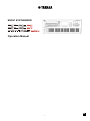 1
1
-
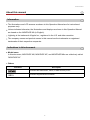 2
2
-
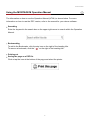 3
3
-
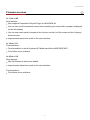 4
4
-
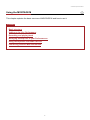 5
5
-
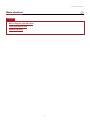 6
6
-
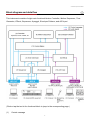 7
7
-
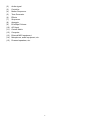 8
8
-
 9
9
-
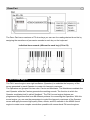 10
10
-
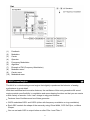 11
11
-
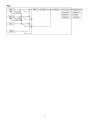 12
12
-
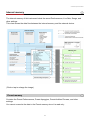 13
13
-
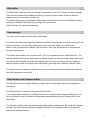 14
14
-
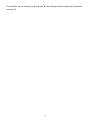 15
15
-
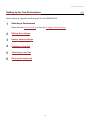 16
16
-
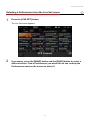 17
17
-
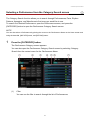 18
18
-
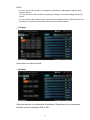 19
19
-
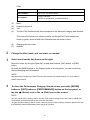 20
20
-
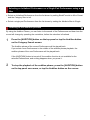 21
21
-
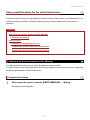 22
22
-
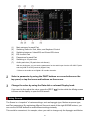 23
23
-
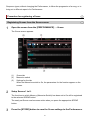 24
24
-
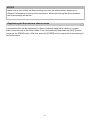 25
25
-
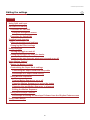 26
26
-
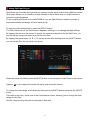 27
27
-
 28
28
-
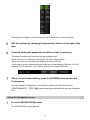 29
29
-
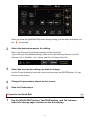 30
30
-
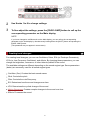 31
31
-
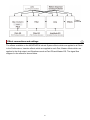 32
32
-
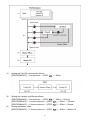 33
33
-
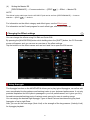 34
34
-
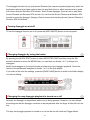 35
35
-
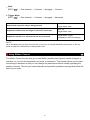 36
36
-
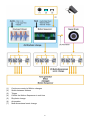 37
37
-
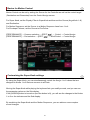 38
38
-
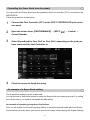 39
39
-
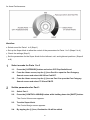 40
40
-
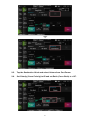 41
41
-
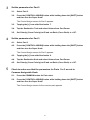 42
42
-
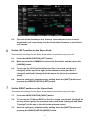 43
43
-
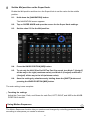 44
44
-
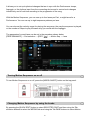 45
45
-
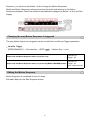 46
46
-
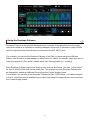 47
47
-
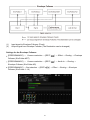 48
48
-
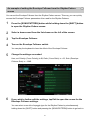 49
49
-
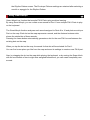 50
50
-
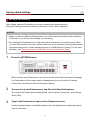 51
51
-
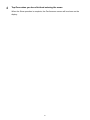 52
52
-
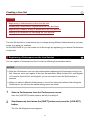 53
53
-
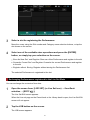 54
54
-
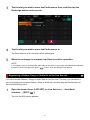 55
55
-
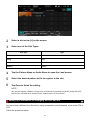 56
56
-
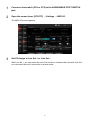 57
57
-
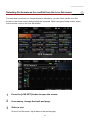 58
58
-
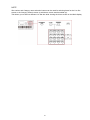 59
59
-
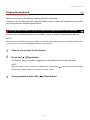 60
60
-
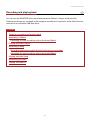 61
61
-
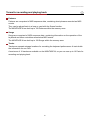 62
62
-
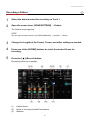 63
63
-
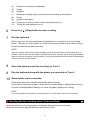 64
64
-
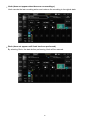 65
65
-
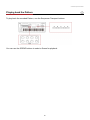 66
66
-
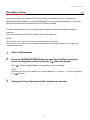 67
67
-
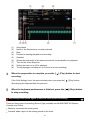 68
68
-
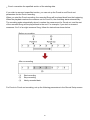 69
69
-
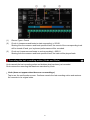 70
70
-
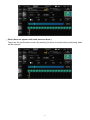 71
71
-
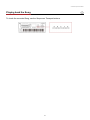 72
72
-
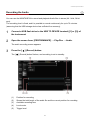 73
73
-
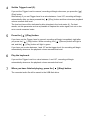 74
74
-
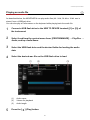 75
75
-
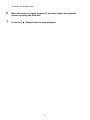 76
76
-
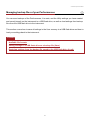 77
77
-
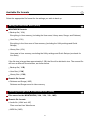 78
78
-
 79
79
-
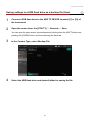 80
80
-
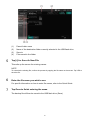 81
81
-
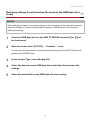 82
82
-
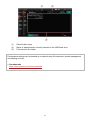 83
83
-
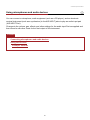 84
84
-
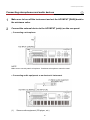 85
85
-
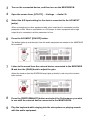 86
86
-
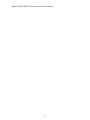 87
87
-
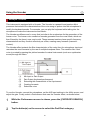 88
88
-
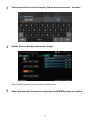 89
89
-
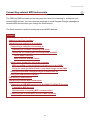 90
90
-
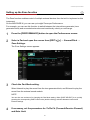 91
91
-
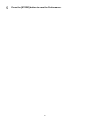 92
92
-
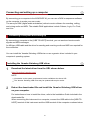 93
93
-
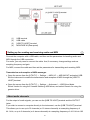 94
94
-
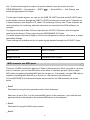 95
95
-
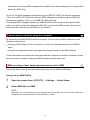 96
96
-
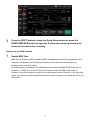 97
97
-
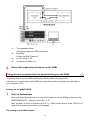 98
98
-
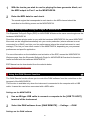 99
99
-
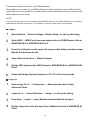 100
100
-
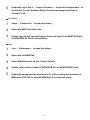 101
101
-
 102
102
-
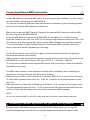 103
103
-
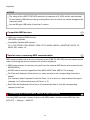 104
104
-
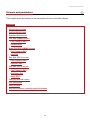 105
105
-
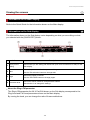 106
106
-
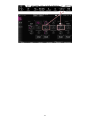 107
107
-
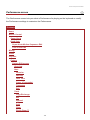 108
108
-
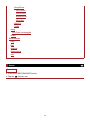 109
109
-
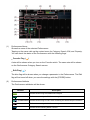 110
110
-
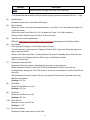 111
111
-
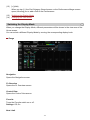 112
112
-
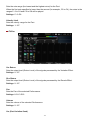 113
113
-
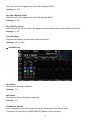 114
114
-
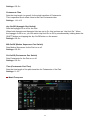 115
115
-
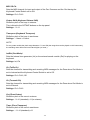 116
116
-
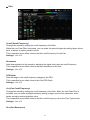 117
117
-
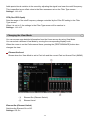 118
118
-
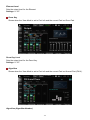 119
119
-
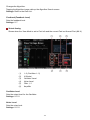 120
120
-
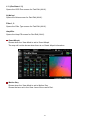 121
121
-
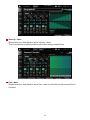 122
122
-
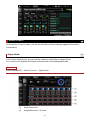 123
123
-
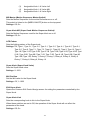 124
124
-
 125
125
-
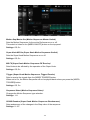 126
126
-
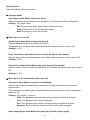 127
127
-
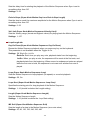 128
128
-
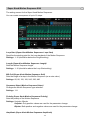 129
129
-
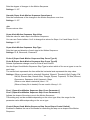 130
130
-
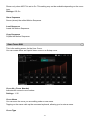 131
131
-
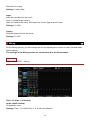 132
132
-
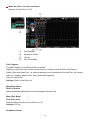 133
133
-
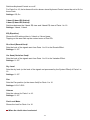 134
134
-
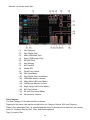 135
135
-
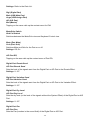 136
136
-
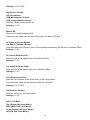 137
137
-
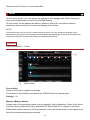 138
138
-
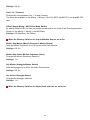 139
139
-
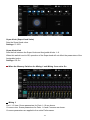 140
140
-
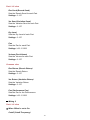 141
141
-
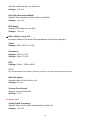 142
142
-
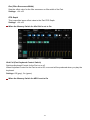 143
143
-
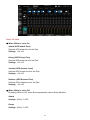 144
144
-
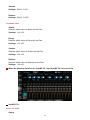 145
145
-
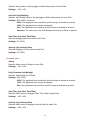 146
146
-
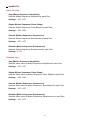 147
147
-
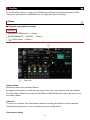 148
148
-
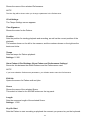 149
149
-
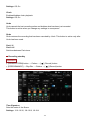 150
150
-
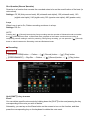 151
151
-
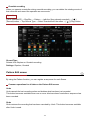 152
152
-
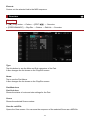 153
153
-
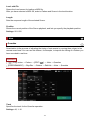 154
154
-
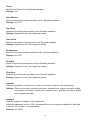 155
155
-
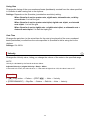 156
156
-
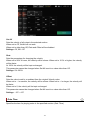 157
157
-
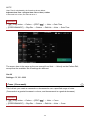 158
158
-
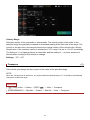 159
159
-
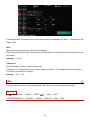 160
160
-
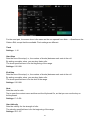 161
161
-
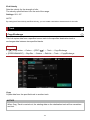 162
162
-
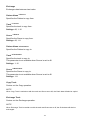 163
163
-
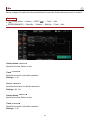 164
164
-
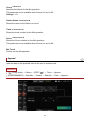 165
165
-
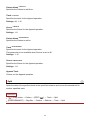 166
166
-
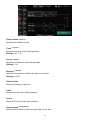 167
167
-
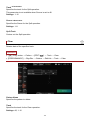 168
168
-
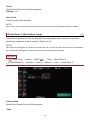 169
169
-
 170
170
-
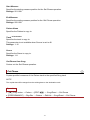 171
171
-
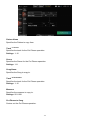 172
172
-
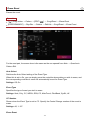 173
173
-
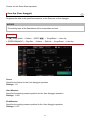 174
174
-
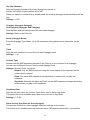 175
175
-
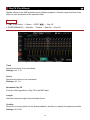 176
176
-
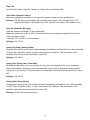 177
177
-
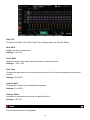 178
178
-
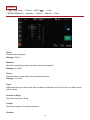 179
179
-
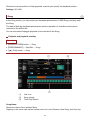 180
180
-
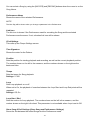 181
181
-
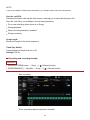 182
182
-
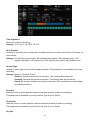 183
183
-
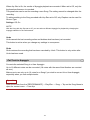 184
184
-
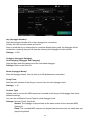 185
185
-
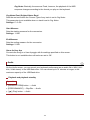 186
186
-
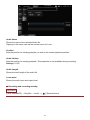 187
187
-
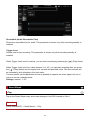 188
188
-
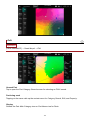 189
189
-
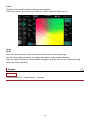 190
190
-
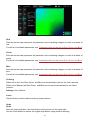 191
191
-
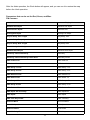 192
192
-
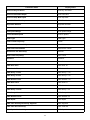 193
193
-
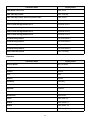 194
194
-
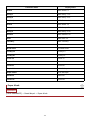 195
195
-
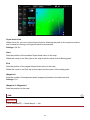 196
196
-
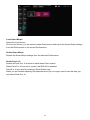 197
197
-
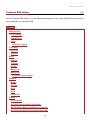 198
198
-
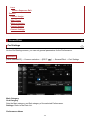 199
199
-
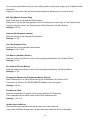 200
200
-
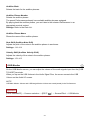 201
201
-
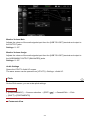 202
202
-
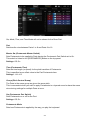 203
203
-
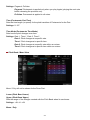 204
204
-
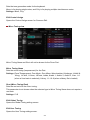 205
205
-
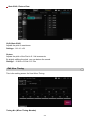 206
206
-
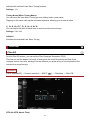 207
207
-
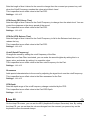 208
208
-
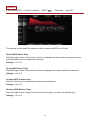 209
209
-
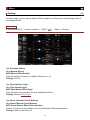 210
210
-
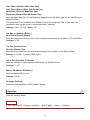 211
211
-
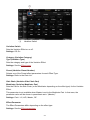 212
212
-
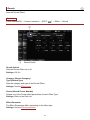 213
213
-
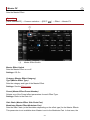 214
214
-
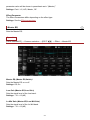 215
215
-
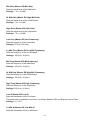 216
216
-
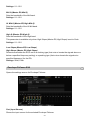 217
217
-
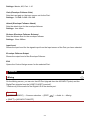 218
218
-
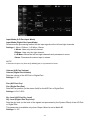 219
219
-
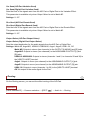 220
220
-
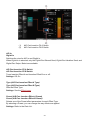 221
221
-
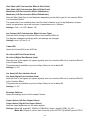 222
222
-
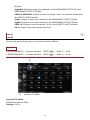 223
223
-
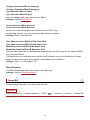 224
224
-
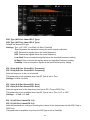 225
225
-
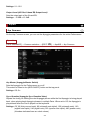 226
226
-
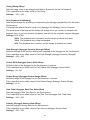 227
227
-
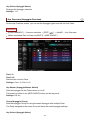 228
228
-
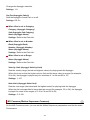 229
229
-
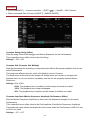 230
230
-
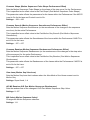 231
231
-
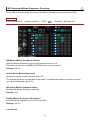 232
232
-
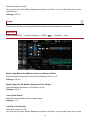 233
233
-
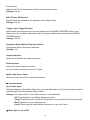 234
234
-
 235
235
-
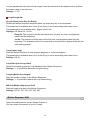 236
236
-
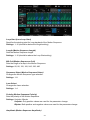 237
237
-
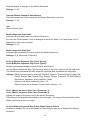 238
238
-
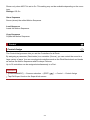 239
239
-
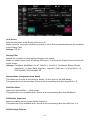 240
240
-
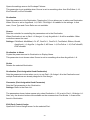 241
241
-
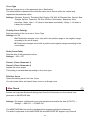 242
242
-
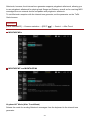 243
243
-
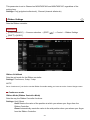 244
244
-
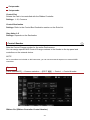 245
245
-
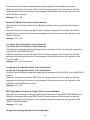 246
246
-
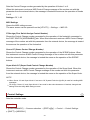 247
247
-
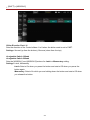 248
248
-
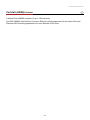 249
249
-
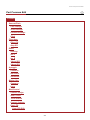 250
250
-
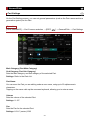 251
251
-
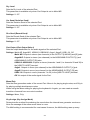 252
252
-
 253
253
-
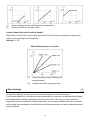 254
254
-
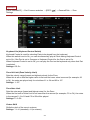 255
255
-
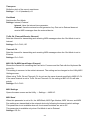 256
256
-
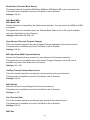 257
257
-
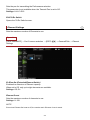 258
258
-
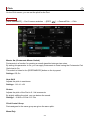 259
259
-
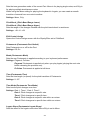 260
260
-
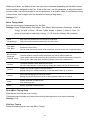 261
261
-
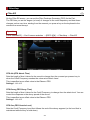 262
262
-
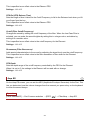 263
263
-
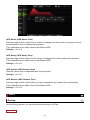 264
264
-
 265
265
-
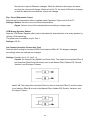 266
266
-
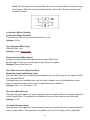 267
267
-
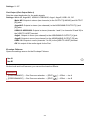 268
268
-
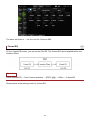 269
269
-
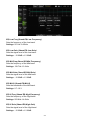 270
270
-
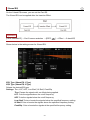 271
271
-
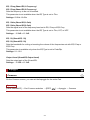 272
272
-
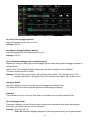 273
273
-
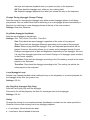 274
274
-
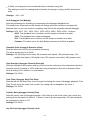 275
275
-
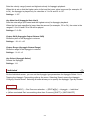 276
276
-
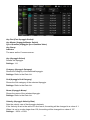 277
277
-
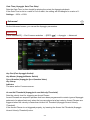 278
278
-
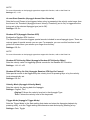 279
279
-
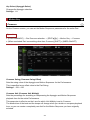 280
280
-
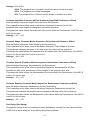 281
281
-
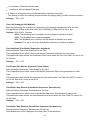 282
282
-
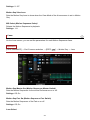 283
283
-
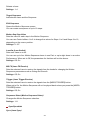 284
284
-
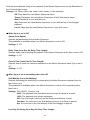 285
285
-
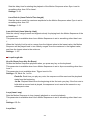 286
286
-
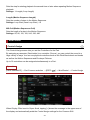 287
287
-
 288
288
-
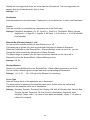 289
289
-
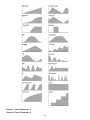 290
290
-
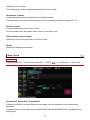 291
291
-
 292
292
-
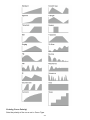 293
293
-
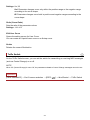 294
294
-
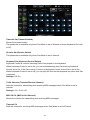 295
295
-
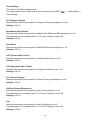 296
296
-
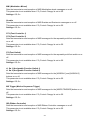 297
297
-
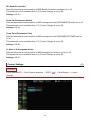 298
298
-
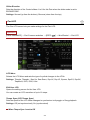 299
299
-
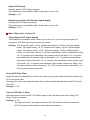 300
300
-
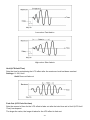 301
301
-
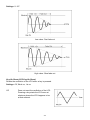 302
302
-
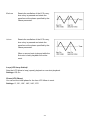 303
303
-
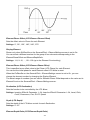 304
304
-
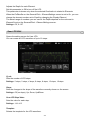 305
305
-
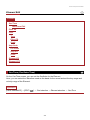 306
306
-
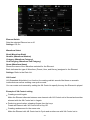 307
307
-
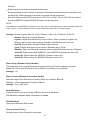 308
308
-
 309
309
-
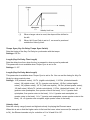 310
310
-
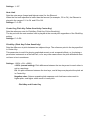 311
311
-
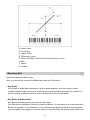 312
312
-
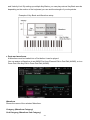 313
313
-
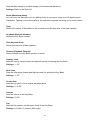 314
314
-
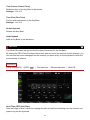 315
315
-
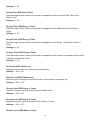 316
316
-
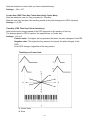 317
317
-
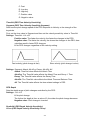 318
318
-
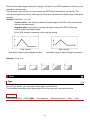 319
319
-
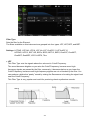 320
320
-
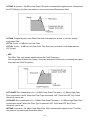 321
321
-
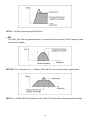 322
322
-
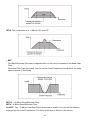 323
323
-
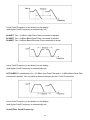 324
324
-
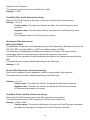 325
325
-
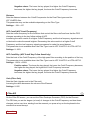 326
326
-
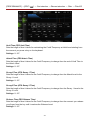 327
327
-
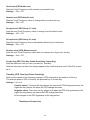 328
328
-
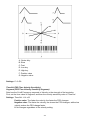 329
329
-
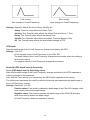 330
330
-
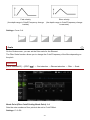 331
331
-
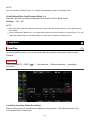 332
332
-
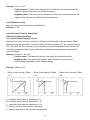 333
333
-
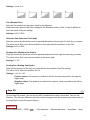 334
334
-
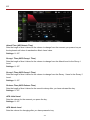 335
335
-
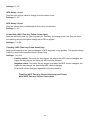 336
336
-
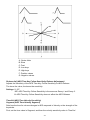 337
337
-
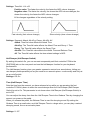 338
338
-
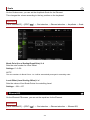 339
339
-
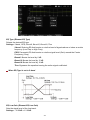 340
340
-
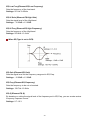 341
341
-
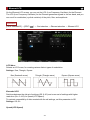 342
342
-
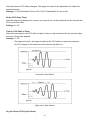 343
343
-
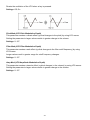 344
344
-
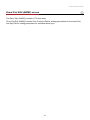 345
345
-
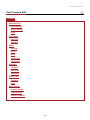 346
346
-
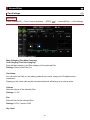 347
347
-
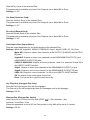 348
348
-
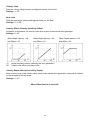 349
349
-
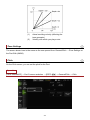 350
350
-
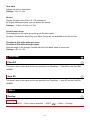 351
351
-
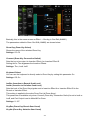 352
352
-
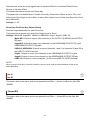 353
353
-
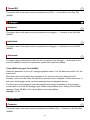 354
354
-
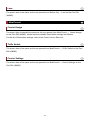 355
355
-
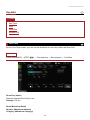 356
356
-
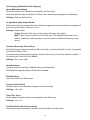 357
357
-
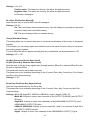 358
358
-
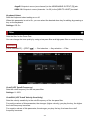 359
359
-
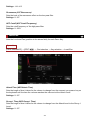 360
360
-
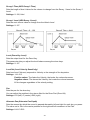 361
361
-
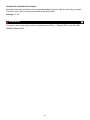 362
362
-
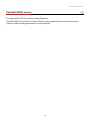 363
363
-
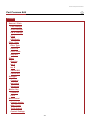 364
364
-
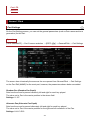 365
365
-
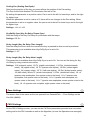 366
366
-
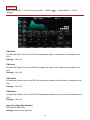 367
367
-
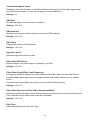 368
368
-
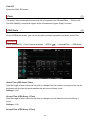 369
369
-
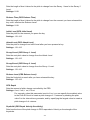 370
370
-
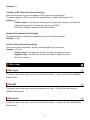 371
371
-
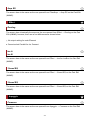 372
372
-
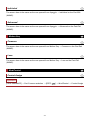 373
373
-
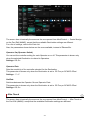 374
374
-
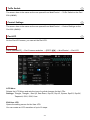 375
375
-
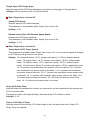 376
376
-
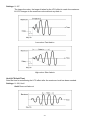 377
377
-
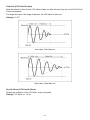 378
378
-
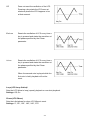 379
379
-
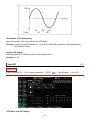 380
380
-
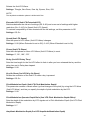 381
381
-
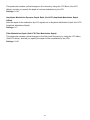 382
382
-
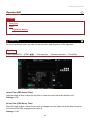 383
383
-
 384
384
-
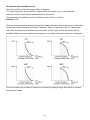 385
385
-
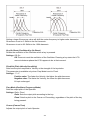 386
386
-
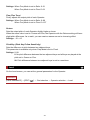 387
387
-
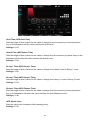 388
388
-
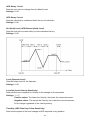 389
389
-
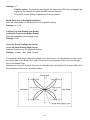 390
390
-
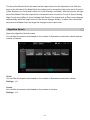 391
391
-
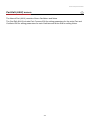 392
392
-
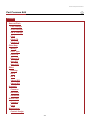 393
393
-
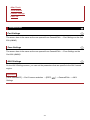 394
394
-
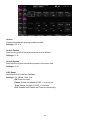 395
395
-
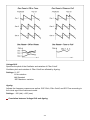 396
396
-
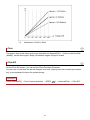 397
397
-
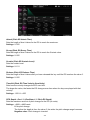 398
398
-
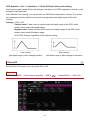 399
399
-
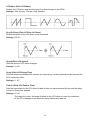 400
400
-
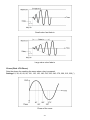 401
401
-
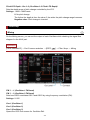 402
402
-
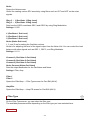 403
403
-
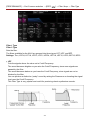 404
404
-
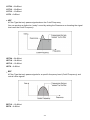 405
405
-
 406
406
-
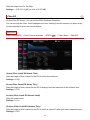 407
407
-
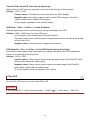 408
408
-
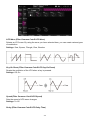 409
409
-
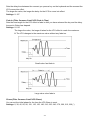 410
410
-
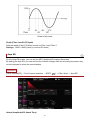 411
411
-
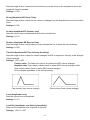 412
412
-
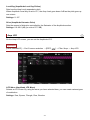 413
413
-
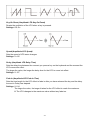 414
414
-
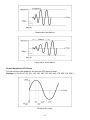 415
415
-
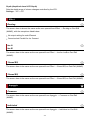 416
416
-
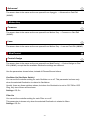 417
417
-
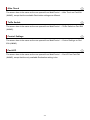 418
418
-
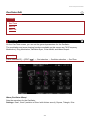 419
419
-
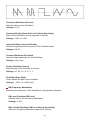 420
420
-
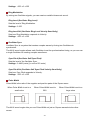 421
421
-
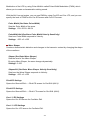 422
422
-
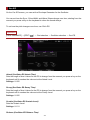 423
423
-
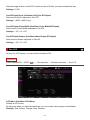 424
424
-
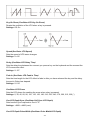 425
425
-
 426
426
-
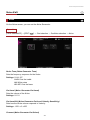 427
427
-
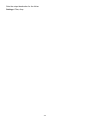 428
428
-
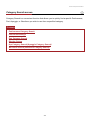 429
429
-
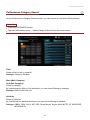 430
430
-
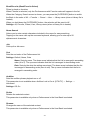 431
431
-
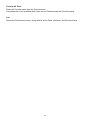 432
432
-
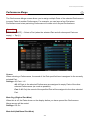 433
433
-
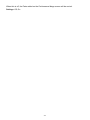 434
434
-
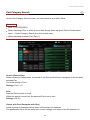 435
435
-
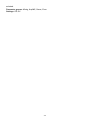 436
436
-
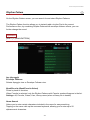 437
437
-
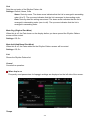 438
438
-
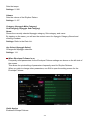 439
439
-
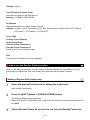 440
440
-
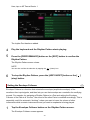 441
441
-
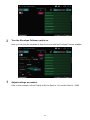 442
442
-
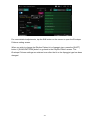 443
443
-
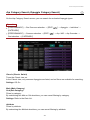 444
444
-
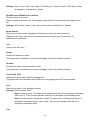 445
445
-
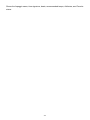 446
446
-
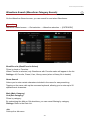 447
447
-
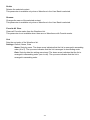 448
448
-
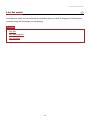 449
449
-
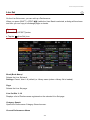 450
450
-
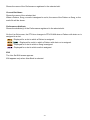 451
451
-
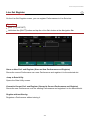 452
452
-
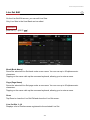 453
453
-
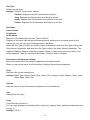 454
454
-
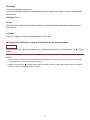 455
455
-
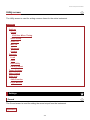 456
456
-
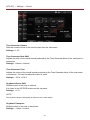 457
457
-
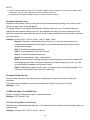 458
458
-
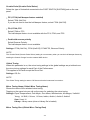 459
459
-
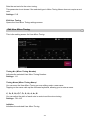 460
460
-
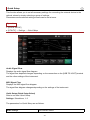 461
461
-
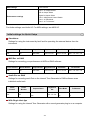 462
462
-
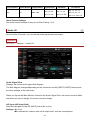 463
463
-
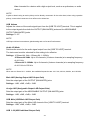 464
464
-
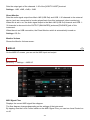 465
465
-
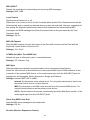 466
466
-
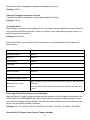 467
467
-
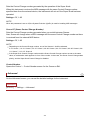 468
468
-
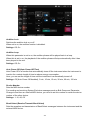 469
469
-
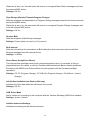 470
470
-
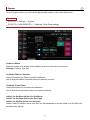 471
471
-
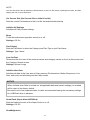 472
472
-
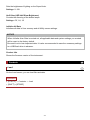 473
473
-
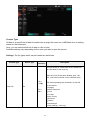 474
474
-
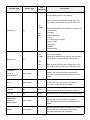 475
475
-
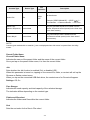 476
476
-
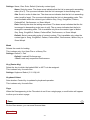 477
477
-
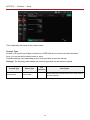 478
478
-
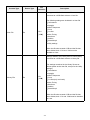 479
479
-
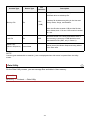 480
480
-
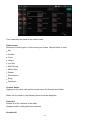 481
481
-
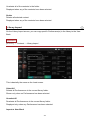 482
482
-
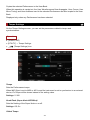 483
483
-
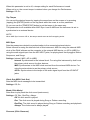 484
484
-
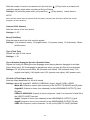 485
485
-
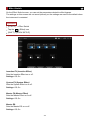 486
486
-
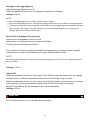 487
487
-
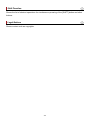 488
488
-
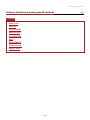 489
489
-
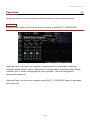 490
490
-
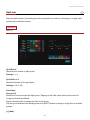 491
491
-
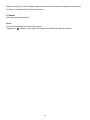 492
492
-
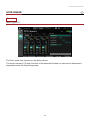 493
493
-
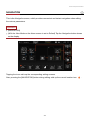 494
494
-
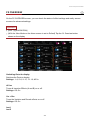 495
495
-
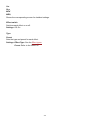 496
496
-
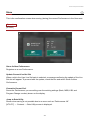 497
497
-
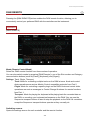 498
498
-
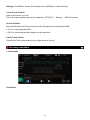 499
499
-
 500
500
-
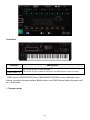 501
501
-
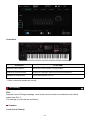 502
502
-
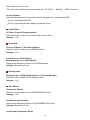 503
503
-
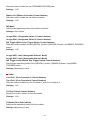 504
504
-
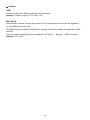 505
505
-
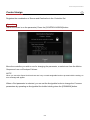 506
506
-
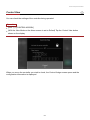 507
507
-
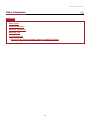 508
508
-
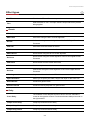 509
509
-
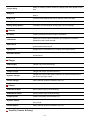 510
510
-
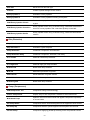 511
511
-
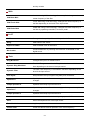 512
512
-
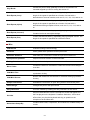 513
513
-
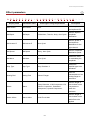 514
514
-
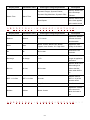 515
515
-
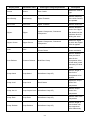 516
516
-
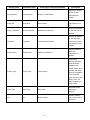 517
517
-
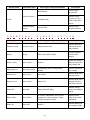 518
518
-
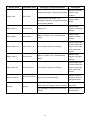 519
519
-
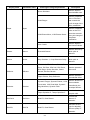 520
520
-
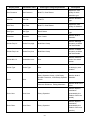 521
521
-
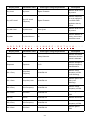 522
522
-
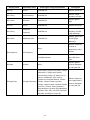 523
523
-
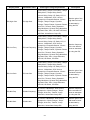 524
524
-
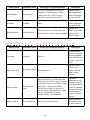 525
525
-
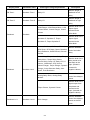 526
526
-
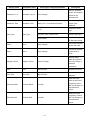 527
527
-
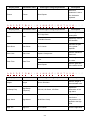 528
528
-
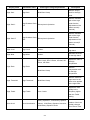 529
529
-
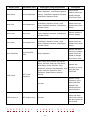 530
530
-
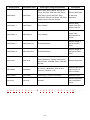 531
531
-
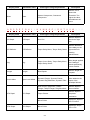 532
532
-
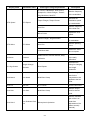 533
533
-
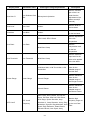 534
534
-
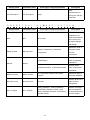 535
535
-
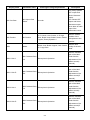 536
536
-
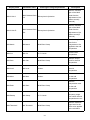 537
537
-
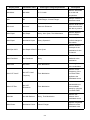 538
538
-
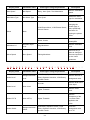 539
539
-
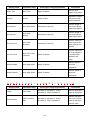 540
540
-
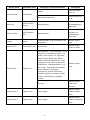 541
541
-
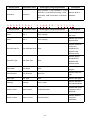 542
542
-
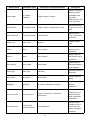 543
543
-
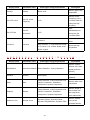 544
544
-
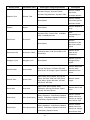 545
545
-
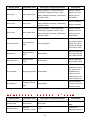 546
546
-
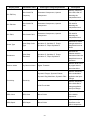 547
547
-
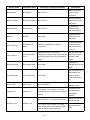 548
548
-
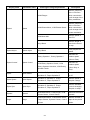 549
549
-
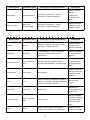 550
550
-
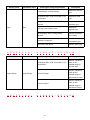 551
551
-
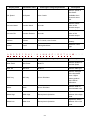 552
552
-
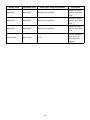 553
553
-
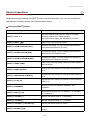 554
554
-
 555
555
-
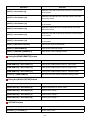 556
556
-
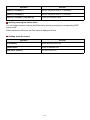 557
557
-
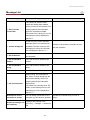 558
558
-
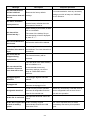 559
559
-
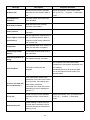 560
560
-
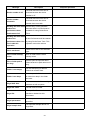 561
561
-
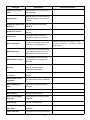 562
562
-
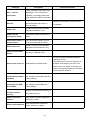 563
563
-
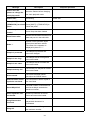 564
564
-
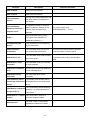 565
565
-
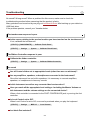 566
566
-
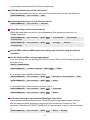 567
567
-
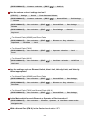 568
568
-
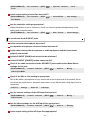 569
569
-
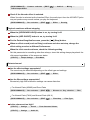 570
570
-
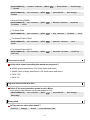 571
571
-
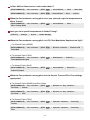 572
572
-
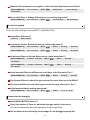 573
573
-
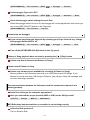 574
574
-
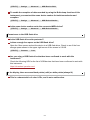 575
575
-
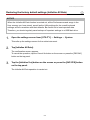 576
576
-
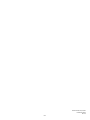 577
577
Yamaha M6 Manuel utilisateur
- Taper
- Manuel utilisateur
dans d''autres langues
- italiano: Yamaha M6 Manuale utente
- English: Yamaha M6 User manual
- español: Yamaha M6 Manual de usuario
- Deutsch: Yamaha M6 Benutzerhandbuch
- русский: Yamaha M6 Руководство пользователя
- Nederlands: Yamaha M6 Handleiding
- português: Yamaha M6 Manual do usuário
- dansk: Yamaha M6 Brugermanual
- polski: Yamaha M6 Instrukcja obsługi
- čeština: Yamaha M6 Uživatelský manuál
- svenska: Yamaha M6 Användarmanual
- 日本語: Yamaha M6 ユーザーマニュアル
- suomi: Yamaha M6 Ohjekirja
- română: Yamaha M6 Manual de utilizare