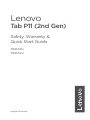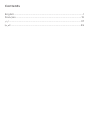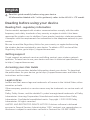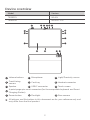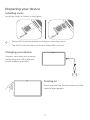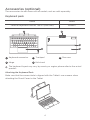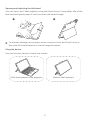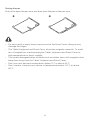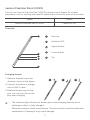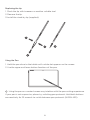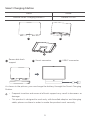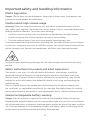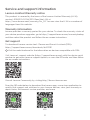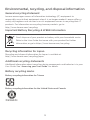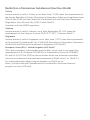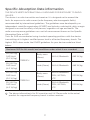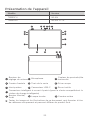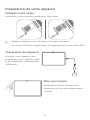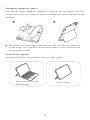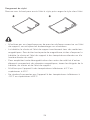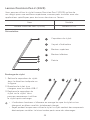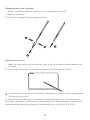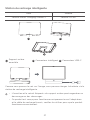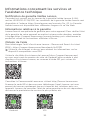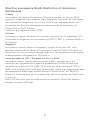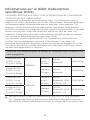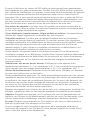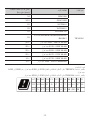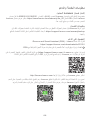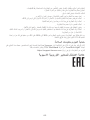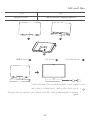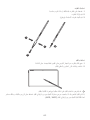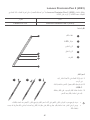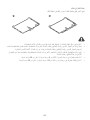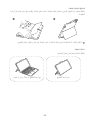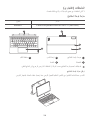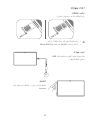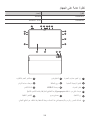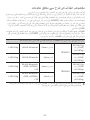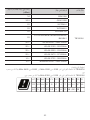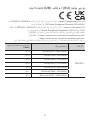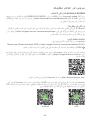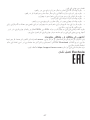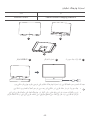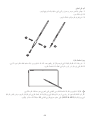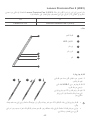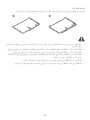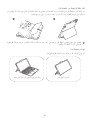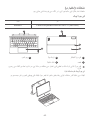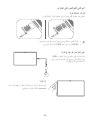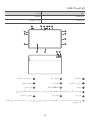Lenovo Tab P11 2nd Generation Quick Start
- Taper
- Quick Start

Lenovo
Tab P11 (2nd Gen)
Safety, Warranty &
Quick Start Guide
TB350FU
TB350XU
English/Français

Contents
English ............................................................................................................1
Français .......................................................................................................19
................................................................................................................. 37
..............................................................................................................55

1
Reading before using your device
Reading first - regulatory information
Device models equipped with wireless communications comply with the radio
frequency and safety standards of any country or region in which it has been
approved for wireless use. In addition, if your product contains a telecom modem,
it complies with the requirements for connection to the telephone network in your
country.
Be sure to read the Regulatory Notice for your country or region before using
the wireless devices contained in your device. To obtain a PDF version of the
Regulatory Notice, go to https://support.lenovo.com.
Getting support
To get support on network services and billing, contact your wireless network
operator. To learn how to use your device and view its technical specifications, go
to https://support.lenovo.com.
Accessing your User Guide
Your User Guide contains detailed information about your device. To download
the publications for your device, go to https://support.lenovo.com and follow the
instructions on the screen.
Legal notices
Lenovo and the Lenovo logo are trademarks of Lenovo in the United States, other
countries, or both.
Other company, product, or service names may be trademarks or service marks of
others.
Dolby, Dolby Atmos, and the double-D symbol are registered trademarks of Dolby
Laboratories Licensing Corporation. Manufactured under license from Dolby
Laboratories. Confidential unpublished works. Copyright © 2012-2022 Dolby
Laboratories. All rights reserved.
LIMITED AND RESTRICTED RIGHTS NOTICE: If data or software is delivered
pursuant a General Services Administration “GSA” contract, use, reproduction, or
disclosure is subject to restrictions set forth in Contract No. GS-35F-05925.
English
Read this guide carefully before using your device.
All information labeled with * in this guide only refers to the WLAN + LTE model.

2
Device overview
Model Version
TB350FU WLAN
TB350XU WLAN + LTE
1
109
4 2 532
12 13
6
7
7
8
11
7
7
1Volume buttons 2Microphone 3Light/Proximity sensor
4Front-facing
camera 5Card tray 6Headset connector
7Speaker 8USB-C connector 9Touch screen
10 4-point pogo-pin smart connector (for the compatible keyboard and Smart
Charging Station)
11 Power button 12 Flashlight 13 Rear camera
All pictures and illustrations in this document are for your reference only and
may differ from the final product.

3
Preparing your device
Installing cards
Install the cards as shown in the figure.
*
microSD
SIM
microSD
• Power o the device before inserting or removing a card.
• The WLAN version does not have a Nano-SIM card slot.
Charging your device
Connect your device to a power
outlet using the USB cable and
power adapter provided.
Turning on
Press and hold the Power button until the
Lenovo logo appears.

4
Accessories (optional)
The accessories do not come with all models, and are sold separately.
Keyboard pack
Name Model
Lenovo Keyboard Pack for Tab P11 (2nd Gen) KB565U
1
2
3
4
5
1Keyboard connector 2Trackpad 3Pen case
4Hinge 5Kickstand
The keyboard layout may vary by country or region, please refer to the actual
product.
Attaching the Keyboard Pack
Make sure that the camera hole is aligned with the Tablet’s rear camera when
attaching the Stand Cover to the Tablet.

5
Opening and adjusting the Kickstand
You can adjust the Tablet angle by using the Stand Cover. Grasp either side of the
Kickstand and gently open it until you reach the desired angle.
1 2
To prevent damage, do not apply excessive pressure to the Stand Cover or
force the Kickstand beyond its natural range of motion.
Using the device
You can use your device in these two modes:
With the keyboard via a pogo pin Without the keyboard

6
Storing the pen
Push up to open the pen case and then store the pen in the pen case.
1 2
• DonotovertiltorapplyexcessivepressuretotheStandCover,doingsomay
damage the hinges.
• TheTablet,KeyboardandStandCoverallcontainmagneticmaterials.Toavoid
loss of magnetism, avoid exposing the Tablet, Keyboard and Stand Cover to
high temperatures or direct sunlight.
• Topreventdemagnetizationofcreditcardsandotheritemswithmagneticdata,
keep them away from the Tablet, Keyboard and Stand Cover.
• Don’tuseyourdeviceintemperaturesbelow0°Corabove40°C.
• Don’tstoreortransportyourdeviceintemperaturesbelow-20°Corabove
60°C.

7
Charging the pen
1. Remove the pen cap in the
direction shown in the figure.
2. Connect the pen to a charger
with a USB-C cable.
3. Replace the pen cap on the
pen. You can start to use the
pen after charging.
1 2 3
Lenovo Precision Pen 2 (2023)
You can use Lenovo Precision Pen 2 (2023) in place of your fingers for a better
experience, such as working with specific applications to write or draw on the screen.
Name Model
Lenovo Precision Pen 2 (2023) Lenovo LP-151
Overview
1Pen cap
2Indicator LED
3Upper button
4Lower button
5Tip
2
1
3
4
5
• The indicator light will have an amber glow while charging the pen and a
white glow after it is fully charged.
• Please be cautious when using the pen. The pen contains sensitive electronic
components. Dropping it may cause damage.

8
Replacing the tip
1.Pinchthetipwithtweezersoranothersuitabletool.
2. Remove the tip.
3. Install the stand-by tip (supplied).
1
13
2
Using the Pen
1. Hold the pen close to the tablet until a white dot appears on the screen.
2. Use the upper and lower button functions of the pen.
Using the pen on a coated screen may interfere with the pen-writing experience.
If your pen is not responsive, please try switching pen protocols. Hold both buttons
consecutively for 25 seconds to switch between pen protocols (WGP& AES).

9
Smart Charging Station
Name Model
Lenovo Smart Charging Station 2 Lenovo CR-421
12
3
1Removable back
support 2Smart connector 3USB-C connector
As shown in the picture, you can charge the battery through the Smart Charging
Station.
• Frequent insertion and removal of back support may result in looseness or
damage.
• This product is designed to work only with bundled adaptor and charging
cable, please use them in order to make the product work correctly.

10
Important safety and handling information
Plastic bag notice
Danger: Plastic bags can be dangerous. Keep plastic bags away from babies and
children to avoid danger of suocation.
Caution about high volume usage
Warning: Exposure to loud noise from any source for extended periods of time
may aect your hearing. The louder the sound, the less time is required before your
hearing could be aected. To protect your hearing:
• Limit the amount of time you use headsets or headphones at high volume.
• Avoid turning up the volume to block out noisy surroundings.
• Turn the volume down if you can’t hear people speaking near you.
If you experience hearing discomfort, including the sensation of pressure or fullness
in your ears, ringing in your ears or mued speech, you should stop listening to the
device through your headset or headphones and have your hearing checked.
To prevent possible hearing damage, do not listen at high volume levels for long
periods.
Safety instructions for parents and adult supervisors
The device is not a toy. As with all electrical products, precautions should be
observed during handling and using of electrical products to reduce the risk of
electric shock. If parents choose to allow children to use the device, they should
cautionhisorherchildaboutthepotentialhazardwhileusingandhandlingthe
mobile device.
Parents should inspect the mobile device (including the ac power adapter and
the small part, as applicable) periodically for damage. Routinely check this mobile
device to ensure that the device is working properly and is safe for children to use.
Internal rechargeable battery warning
Danger: Do not attempt to replace the internal rechargeable lithium ion battery.
Replacing the original battery with an incompatible type may result in an increased
risk of personal injury or property damage due to explosion, excessive heat, or other
risks. Do not attempt to disassemble or modify the battery pack. Attempting to do
so can cause a harmful explosion or battery fluid leakage.

11
When disposing of the battery, comply with all relevant local ordinances or
regulations. Do not dispose the battery pack in municipal waste. Dispose used
batteries according to the instructions.
The battery pack contains a small amount of harmful substances.
To avoid injury:
• Keep the battery pack away from open flames or other heat sources.
• Do not expose the battery pack to water, rain, or other corrosive liquids.
• Do not leave the battery in an environment with extremely high temperature.
• Avoid short-circuiting the battery pack.
• Keep the battery pack out of reach of small children and pets.
• Do not leave the battery in an environment with extremely low air pressure. It
may result in an explosion or the leakage of flammable liquid or gas from the
battery.
To extend battery life, we recommend charging the battery to at least 30% to 50%
capacity each time, and recharging it every three months to prevent over discharge.
Eye Protection and Safety Information
While concentrating on the performance capabilities of its screens, Lenovo also
places importance on user’s eye health. This product has received TÜV Rheinland’s
“Low Blue Light” certification and can be used with confidence.
For further information, please visit https://support.lenovo.com.
EurAsia compliance mark

12
Service and support information
Lenovo Limited Warranty notice
This product is covered by the terms of the Lenovo Limited Warranty (LLW),
version L5050010-02 08/2011. Read the LLW at
https://www.lenovo.com/warranty/llw_02. You can view the LLW in a number of
languages from this website.
Warranty information
Lenovo provides a warranty period for your device. To check the warranty status of
your device purchase upgrades, go to https://support.lenovo.com/warrantylookup,
and then select the product and follow the on-screen instructions.
Get support
To download Lenovo service tool - Rescue and Smart Assistant (RSA):
https://support.lenovo.com/downloads/ds101291
Visit the website above for the information on devices compatible with RSA.
Visit Lenovo’s support website (https://support.lenovo.com) with the device serial
number to get more Lenovo support options, or scan the QR code, and then follow
the on-screen instructions.
Consult Lenovo Community by visiting http://forums.lenovo.com.
Scan the QR code below to download the Lenovo app, a one-stop application to
quickly find support and solutions to your Lenovo devices, view your warranty or
repair status, find nearest service provider, and more.
Android IOS

13
Environmental, recycling, and disposal information
General recycling statement
Lenovo encourages owners of information technology (IT) equipment to
responsibly recycle their equipment when it is no longer needed. Lenovo oers a
variety of programs and services to assist equipment owners in recycling their IT
products. For information on recycling Lenovo products, go to
http://www.lenovo.com/recycling.
Important Battery Recycling & WEEE information
Don’t dispose of your product or battery with your household waste.
Refer to the User Guide that came with your product for further
information, or go to https://www.lenovo.com/recycling
Recycling information for Japan
Recycling and disposal information for Japan is available at:
http://www.lenovo.com/recycling/japan
Additional recycling statements
Additional information about recycling device components and batteries is in your
User Guide. See “Accessing your User Guide” for details.
Battery recycling marks
Battery recycling information for Taiwan
Battery recycling information for the United States and Canada

14
Restriction of Hazardous Substances Directive (RoHS)
Turkey
Lenovo products sold in Turkey, on or after June 1, 2009, meet the requirements of
theformerRepublicofTurkeyRestrictionofHazardousSubstanceslegislationfrom
30th of May 2008 and the Control of Waste Electrical and Electronic Equipment
Regulations from 22nd of May 2012(“Turkey RoHS”).
Complies with the WEEE regulation.
Vietnam
Lenovo products sold in Vietnam, on or after September 23, 2011, meet the
requirements of the Vietnam Circular 30/2011/TT-BCT (“Vietnam RoHS”).
Singapore
Lenovo products sold in Singapore, on or after June 1, 2017, meet the requirements
ofGovernmentGazetteorderNo.S263/2016RestrictionofHazardousSubstances
in Electrical and Electronic Equipment in Singapore (“SG-RoHS”).
European Union (EU) / United Kingdom (UK) RoHS
This Lenovo product, with included parts (cables, cords, and so on) meets the
requirements of EU Directive 2011/65/EU as amended by Directive 2015/863/
EUandUKSI2012No.3032ontherestrictionoftheuseofcertainhazardous
substances in electrical and electronic equipment (“RoHS recast” or “RoHS 2”).
For more information about Lenovo progress on RoHS, go to:
https://p2-ofp.static.pub/ShareResource/sustainability-resources/lenovos-
progress-on-rohs-2020.pdf.

15
European Union (EU) / United Kingdom (UK)
compliance statement
Lenovo (Singapore) Pte. Ltd declares that the radio equipment types: TB350FU,
TB350XU are in compliance with EU Radio Equipment Directive 2014/53/EU.
Lenovo (Slovakia) Ltd declares that the radio equipment types: TB350FU, TB350XU
are in compliance with UK Radio Equipment Regulation SI 2017 No. 1206.
The full text of the system declarations of conformity are available at :
https://www.lenovo.com/us/en/compliance/eu-doc for EU and
https://www.lenovo.com/us/en/compliance/uk-doc for UK.
This radio equipment operates with the following frequency bands and maximum
radio-frequency power:
Model Name Frequency Bands Maximum Conducted
Power (dBm)
TB350FU
WLAN2400-2483.5MHz < 20
WLAN5150-5250MHz < 20
WLAN5250-5350MHz < 20
WLAN5470-5725MHz < 20
WLAN5725-5850MHz < 14
WLAN 6E 5945 -6425MHz < 23
Bluetooth2400-2483.5MHz < 10

16
Model Name Frequency Bands Maximum Conducted
Power (dBm)
TB350XU
GSM 900 34
GSM 1800 30.5
WCDMA I 25
WCDMA V 25
WCDMA VIII 25
LTE B1/B3/B5/B7/B8/B20/B28/
B38/B40/B41 25
WLAN2400-2483.5MHz < 20
WLAN5150-5250MHz < 20
WLAN5250-5350MHz < 20
WLAN5470-5725MHz < 20
WLAN5725-5850MHz < 14
Bluetooth2400-2483.5MHz < 10
Restrictions of use:
UsageofTB350FUislimitedtoindoorintheband5150to5350MHzand5925to
6425MHz.
UsageofTB350XUislimitedtoindoorintheband5150to5350MHz.
AT BE FI
RO
BG
FR
SE
CH
HR
SI
CY
HU MT
SK
CZ
IE NL
TR
DE
IS
PL
DK
IT
PT
EE EL ES
LI LT LU LV
NO

17
Specific Absorption Rate information
THE DEVICE MEETS INTERNATIONAL GUIDELINES FOR EXPOSURE TO RADIO
WAVES.
The device is a radio transmitter and receiver. It is designed not to exceed the
limits for exposure to radio waves (radio frequency electromagnetic fields)
recommended by international guidelines. The guidelines were developed by an
independentscienticorganization(ICNIRP)andincludeasubstantialsafetymargin
designed to assure the safety of all persons, regardless of age and health. The
radio wave exposure guidelines use a unit of measurement known as the Specific
Absorption Rate, or SAR.
Tests for SAR are conducted using standard operating positions with the device
transmitting at its highest certified power level in all tested frequency bands. The
highest SAR values under the ICNIRP guidelines for your device model are listed
below:
Maximum SAR for this model and conditions under which it was recorded.
EU/UK 10g
SAR Limit
(2.0 W/kg)
TB350FU
Body-worn
(0mm) WLAN, Bluetooth 1.485 W/kg
EU/UK 10g
SAR Limit
(4.0 W/kg)
Limb (0mm) WLAN, Bluetooth 1.485 W/kg
EU/UK 10g
SAR Limit
(2.0 W/kg)
TB350XU
Body-worn
(0mm)
WLAN, Bluetooth,
GSM, WCDMA,
LTE
1.205 W/kg
EU/UK 10g
SAR Limit
(4.0 W/kg)
Limb (0mm)
WLAN, Bluetooth,
GSM, WCDMA,
LTE
1.205 W/kg
The above information is for EU countries and UK. Please refer to the actual
product for supported frequency bands in other countries.

18
During use, the actual SAR values for your device are usually well below the
valuesstated.Thisisbecause,forpurposesofsystemeciencyandtominimize
interference on the network, the operating power of the device is automatically
decreased when full power is not needed for the data connection. The lower the
power output of the device, the lower its SAR value. If you are interested in further
reducing your RF exposure then you can easily do so by limiting your usage or
simply using a hands-free kit to keep the device away from the head and body.
Driving precautions. Responsible and safe driving is your primary responsibility
when driving a vehicle. Always obey local laws and regulations.
Seizures, blackouts, eye strain and discomfort. This device may display flashing
images or loud sounds.
Medical devices. This device may interfere with pacemakers and other medical
devices. If you use an implantable pacemaker, defibrillator, or other medical device,
please consult your healthcare provider and device manufacturer before using this
mobile device. If you use a pacemaker or defibrillator, it is recommended that you
pay attention to the following precautions:
Always keep this mobile device at least 20 cm (8 inches) away from the pacemaker
or defibrillator. Please use the mobile device on the side away from the pacemaker
ordebrillatortominimizethepossibilityofinterference.
When you suspect that interference is being caused, the mobile device should be
turned o immediately.
Extreme heat or cold.Don’tuseyourdeviceintemperaturesbelow0°Corabove
40°C.Don’tstore/transportyourdeviceintemperaturesbelow-20°Corabove60°C.
Operational warnings. Obey all posted signs when using devices in public areas.
Potentially explosive areas: potentially explosive areas are often, but not always,
posted and can include blasting areas, fueling stations, fueling areas (such as below
decks on boats), fuel or chemical transfer or storage facilities or areas where the air
contains chemicals or particles, such as grain dust or metal powders.
Turn o your device before entering such an area and do not charge batteries. In
such areas, sparks can occur and cause an explosion or fire.
Hospitals. Switch o your wireless device when requested to do so in hospitals,
clinics or health care facilities. These requests are designed to prevent possible
interference with sensitive medical equipment.
Aircraft. Switch o your wireless device whenever you are instructed to do so by
airport or airline sta.
Consult the airline sta about the use of wireless devices on board the aircraft, if
your device oers a ‘flight mode’ this must be enabled prior to boarding an aircraft.
La page est en cours de chargement...
La page est en cours de chargement...
La page est en cours de chargement...
La page est en cours de chargement...
La page est en cours de chargement...
La page est en cours de chargement...
La page est en cours de chargement...
La page est en cours de chargement...
La page est en cours de chargement...
La page est en cours de chargement...
La page est en cours de chargement...
La page est en cours de chargement...
La page est en cours de chargement...
La page est en cours de chargement...
La page est en cours de chargement...
La page est en cours de chargement...
La page est en cours de chargement...
La page est en cours de chargement...
La page est en cours de chargement...
La page est en cours de chargement...
La page est en cours de chargement...
La page est en cours de chargement...
La page est en cours de chargement...
La page est en cours de chargement...
La page est en cours de chargement...
La page est en cours de chargement...
La page est en cours de chargement...
La page est en cours de chargement...
La page est en cours de chargement...
La page est en cours de chargement...
La page est en cours de chargement...
La page est en cours de chargement...
La page est en cours de chargement...
La page est en cours de chargement...
La page est en cours de chargement...
La page est en cours de chargement...
La page est en cours de chargement...
La page est en cours de chargement...
La page est en cours de chargement...
La page est en cours de chargement...
La page est en cours de chargement...
La page est en cours de chargement...
La page est en cours de chargement...
La page est en cours de chargement...
La page est en cours de chargement...
La page est en cours de chargement...
La page est en cours de chargement...
La page est en cours de chargement...
La page est en cours de chargement...
La page est en cours de chargement...
La page est en cours de chargement...
La page est en cours de chargement...
La page est en cours de chargement...
La page est en cours de chargement...
La page est en cours de chargement...
-
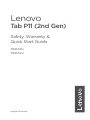 1
1
-
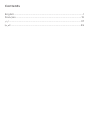 2
2
-
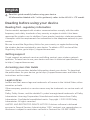 3
3
-
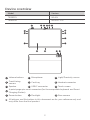 4
4
-
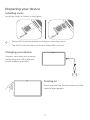 5
5
-
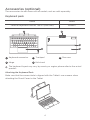 6
6
-
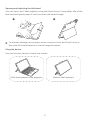 7
7
-
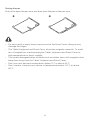 8
8
-
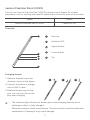 9
9
-
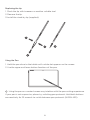 10
10
-
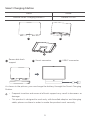 11
11
-
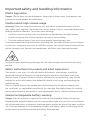 12
12
-
 13
13
-
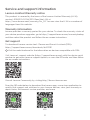 14
14
-
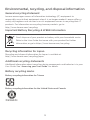 15
15
-
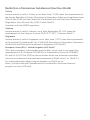 16
16
-
 17
17
-
 18
18
-
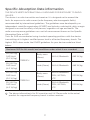 19
19
-
 20
20
-
 21
21
-
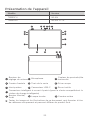 22
22
-
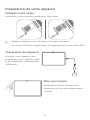 23
23
-
 24
24
-
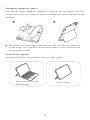 25
25
-
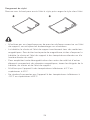 26
26
-
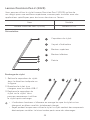 27
27
-
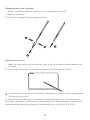 28
28
-
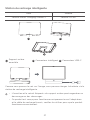 29
29
-
 30
30
-
 31
31
-
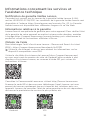 32
32
-
 33
33
-
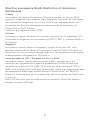 34
34
-
 35
35
-
 36
36
-
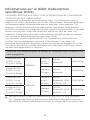 37
37
-
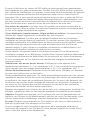 38
38
-
 39
39
-
 40
40
-
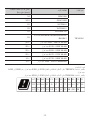 41
41
-
 42
42
-
 43
43
-
 44
44
-
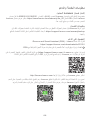 45
45
-
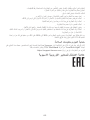 46
46
-
 47
47
-
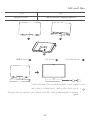 48
48
-
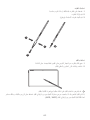 49
49
-
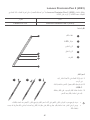 50
50
-
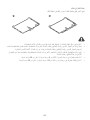 51
51
-
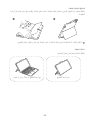 52
52
-
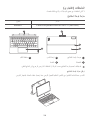 53
53
-
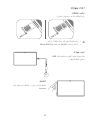 54
54
-
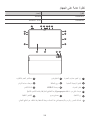 55
55
-
 56
56
-
 57
57
-
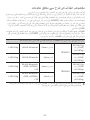 58
58
-
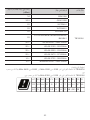 59
59
-
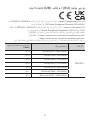 60
60
-
 61
61
-
 62
62
-
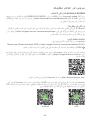 63
63
-
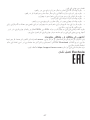 64
64
-
 65
65
-
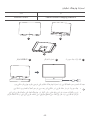 66
66
-
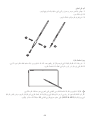 67
67
-
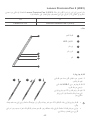 68
68
-
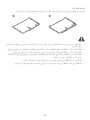 69
69
-
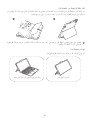 70
70
-
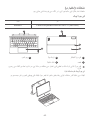 71
71
-
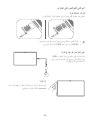 72
72
-
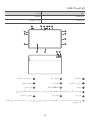 73
73
-
 74
74
-
 75
75
Lenovo Tab P11 2nd Generation Quick Start
- Taper
- Quick Start
Documents connexes
-
Lenovo TAB P11 (2ND GEN) 128 GB 11,5" NETTBRETT Guide de démarrage rapide
-
Mode d'Emploi pdf Lenovo Tab P11 Mode d'emploi
-
Lenovo Tab P11 Pro Guide de démarrage rapide
-
Mode d'Emploi pdf Lenovo Tab P11 Pro Manuel utilisateur
-
Lenovo TAB M8 (4TH GEN) 32 GB 8" NETTBRETT Guide de démarrage rapide
-
Lenovo TAB P11 PLUS WIFI 64 GB 11" NETTBRETT Guide de démarrage rapide
-
Lenovo TAB M10 PLUS (3RD GEN) LTE 128 GB 10,6" NETTBRETT Guide de démarrage rapide
-
Lenovo SMART PAPER 64 GB 10,3" DIGITAL NOTATBOK Guide de démarrage rapide
-
Mode d'Emploi pdf Lenovo Yoga Book C930 Mode d'emploi
-
Lenovo Tab M8 4th Generation Quick Start