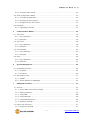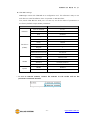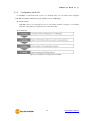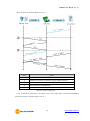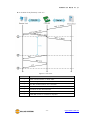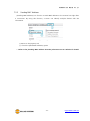Sollae Systems CSW-B85 Manuel utilisateur
- Taper
- Manuel utilisateur

Sollae Systems
https://www.ezTCP.com
Serial↔WLAN Board
CSW-B85 User Manual
Version 2.7

CSW-B85 User Manual Ver. 2.7
- 1 -
https://www.ezTCP.com
This symbol, found on your product or on its packaging, indicates that this
product should not be treated as household waste when you wish to dispose
of it. Instead, it should be handed over to an applicable collection point for the
recycling of electrical and electronic equipment. By ensuring this product is
disposed of correctly, you will help prevent potential negative consequences to the
environment and human health, which could otherwise be caused by inappropriate disposal
of this product. The recycling of materials will help to conserve natural resources. For more
detailed information about the recycling of this product, please contact your local city
office, household waste disposal service or the retail store where you purchased this
product.
※ This equipment obtained certification by using 1.5M serial cable.
※ L'antenne de ce boîtier devra être placée à une distance minimale de 2 m de toute
personne et animal.

CSW-B85 User Manual Ver. 2.7
- 2 -
https://www.ezTCP.com
Contents
1 Overview .................................................................................................................................. - 5 -
1.1 Overview ................................................................................................................................................................ - 5 -
1.2 Features .................................................................................................................................................................. - 5 -
1.3 Application Examples ....................................................................................................................................... - 6 -
1.4 Specification ......................................................................................................................................................... - 7 -
1.4.1 Hardware ...................................................................................................................................................... - 7 -
1.4.2 Software ........................................................................................................................................................ - 7 -
1.4.3 Dimension .................................................................................................................................................... - 8 -
1.5 Interface ................................................................................................................................................................. - 9 -
1.5.1 Port Assignment ........................................................................................................................................ - 9 -
1.5.2 Serial Port Parameters ......................................................................................................................... - 12 -
2 Installation and Test ............................................................................................................ - 13 -
2.1 Wireless LAN Overview ................................................................................................................................ - 13 -
2.1.1 WLAN mode: Infrastructure .............................................................................................................. - 13 -
2.1.2 WLAN mode: Ad-hoc .......................................................................................................................... - 14 -
2.1.3 WLAN mode: Soft AP .......................................................................................................................... - 15 -
2.1.4 Key terms ................................................................................................................................................... - 16 -
2.1.5 Authentication and Security ............................................................................................................. - 16 -
2.2 Installation .......................................................................................................................................................... - 17 -
2.2.1 Making Wireless LAN link ................................................................................................................. - 17 -
2.2.2 Setting Network Area .......................................................................................................................... - 20 -
2.3 Simple Test ......................................................................................................................................................... - 22 -
3 Configuration ....................................................................................................................... - 25 -
3.1 Configuration with ezManager ................................................................................................................. - 25 -
3.1.1 Configuration via Serial ...................................................................................................................... - 25 -
3.1.2 Configuration via WLAN .................................................................................................................... - 26 -
3.2 AT command ..................................................................................................................................................... - 27 -
3.3 WEB Configuration ......................................................................................................................................... - 28 -
4 Operation Modes ................................................................................................................ - 30 -
4.1 What is the Operation Mode? .................................................................................................................. - 30 -
4.2 Changing modes ............................................................................................................................................. - 30 -
4.3 Comparison with each mode .................................................................................................................... - 31 -
4.4 Normal Mode ................................................................................................................................................... - 31 -
4.4.1 WLAN mode ............................................................................................................................................ - 31 -

CSW-B85 User Manual Ver. 2.7
- 3 -
https://www.ezTCP.com
4.4.2 Communication mode......................................................................................................................... - 32 -
4.5 Serial Configuration Mode ......................................................................................................................... - 33 -
4.5.1 Configuring Parameters ...................................................................................................................... - 33 -
4.5.2 Revoking Serurity Options................................................................................................................. - 33 -
4.5.3 Background Soft AP function .......................................................................................................... - 33 -
4.6 ISP Mode ............................................................................................................................................................ - 33 -
4.6.1 Upgrading Firmware............................................................................................................................. - 33 -
5 Communication Modes ...................................................................................................... - 34 -
5.1 TCP Server .......................................................................................................................................................... - 34 -
5.1.1 Key parameters ....................................................................................................................................... - 34 -
5.1.2 Examples .................................................................................................................................................... - 35 -
5.2 TCP Client ........................................................................................................................................................... - 38 -
5.2.1 Key parameters ....................................................................................................................................... - 38 -
5.2.2 Examples .................................................................................................................................................... - 39 -
5.3 AT Command .................................................................................................................................................... - 42 -
5.3.1 Key parameters ....................................................................................................................................... - 42 -
5.3.2 Examples .................................................................................................................................................... - 43 -
5.4 UDP ....................................................................................................................................................................... - 46 -
5.4.1 Key parameters ....................................................................................................................................... - 46 -
5.4.2 Examples .................................................................................................................................................... - 47 -
6 System Management .......................................................................................................... - 49 -
6.1 Upgrading Firmware ...................................................................................................................................... - 49 -
6.1.1 Firmware .................................................................................................................................................... - 49 -
6.1.2 Processes ................................................................................................................................................... - 49 -
6.2 Status Monitoring ........................................................................................................................................... - 51 -
6.2.1 TELNET ........................................................................................................................................................ - 51 -
6.2.2 Status Window of ezManager ......................................................................................................... - 53 -
7 Additional Functions ........................................................................................................... - 57 -
7.1 Security ................................................................................................................................................................ - 57 -
7.1.1 Access Restriction (ezTCP Firewall) ................................................................................................ - 57 -
7.1.2 Setting Password .................................................................................................................................... - 57 -
7.1.3 Using WEP ................................................................................................................................................ - 58 -
7.1.4 Using WPA-PSK ...................................................................................................................................... - 58 -
7.1.5 Using WPA-Enterprise.......................................................................................................................... - 59 -
7.1.6 Advanced Settings ................................................................................................................................ - 60 -
7.2 Option Tab Functions .................................................................................................................................... - 61 -
7.2.1 Notify IPv4 Change ............................................................................................................................... - 61 -

CSW-B85 User Manual Ver. 2.7
- 4 -
https://www.ezTCP.com
7.2.2 Sending MAC Address ........................................................................................................................ - 62 -
7.3 Serial Port Tab Functions ............................................................................................................................. - 63 -
7.3.1 TELNET COM port Control Option (RFC 2217) - ① .............................................................. - 63 -
7.3.2 Disable TCP Transmission Delay - ② ........................................................................................... - 63 -
7.3.3 Data Frame Interval - ③ .................................................................................................................... - 64 -
7.3.4 Separator - ④.......................................................................................................................................... - 64 -
7.3.5 TCP Server / Client mode - ⑤ ........................................................................................................ - 64 -
7.4 Additional Functions...................................................................................................................................... - 65 -
7.4.1 Wireless RSSI(Received Signal Strengh Indication) function ............................................. - 65 -
7.4.2 Factory Reset ........................................................................................................................................... - 66 -
8 Checklist in Trouble ............................................................................................................. - 67 -
8.1 Searching problem with ezManager ...................................................................................................... - 67 -
8.2 Connection Problem over TCP/IP ............................................................................................................ - 68 -
8.3 Data Communication Problem on the Serial Port .......................................................................... - 69 -
9 Related Materials ................................................................................................................. - 70 -
9.1 Documents ......................................................................................................................................................... - 70 -
9.2 Applications for a Smart Phone ............................................................................................................... - 70 -
10 Technical Support and Warranty ...................................................................................... - 71 -
10.1 Technical Support ........................................................................................................................................... - 71 -
10.2 Warranty .............................................................................................................................................................. - 71 -
10.2.1 Refund ......................................................................................................................................................... - 71 -
10.2.2 Free Repair Services ............................................................................................................................. - 71 -
10.2.3 Charged Repair Services..................................................................................................................... - 71 -
11 Precaution and Exemption from Liability ....................................................................... - 72 -
11.1 Precaution........................................................................................................................................................... - 72 -
11.2 Exemption from Liability .............................................................................................................................. - 73 -
11.2.1 English version ........................................................................................................................................ - 73 -
11.2.2 French version ......................................................................................................................................... - 74 -
12 Revision History ................................................................................................................... - 76 -

CSW-B85 User Manual Ver. 2.7
- 5 -
https://www.ezTCP.com
1 Overview
1.1 Overview
Almost all communication devices including a PC are using serial communication. Devices
transmit and receive data in bit order in the serial communication which is quite simple to
implement but has weaknesses such as short distance and hard maintenance.
CSW-B85 is a board-typed converter, which embeds CSW-M85 module, enables serial
devices to support TCP/IP communication through wireless LAN (IEEE 802.11b/g). CSW-B85
carries out the converting process for users to get to the network using TCP/IP protocol.
1.2 Features
⚫ Board type for CSW-M85: easy to use
⚫ Connect serial devices to IEEE 802.11b/g wireless LAN
⚫ 1 x UART
⚫ 3.3V/RS232/RS422/RS485 interface
⚫ IPv4/IPv6 Dual Stack
⚫ Soft AP mode: support WEP and simple DHCP server
⚫ Various WLAN securities: WPA-PSK, WPA-Enterprise(EAP-TLS/TTLS, PEAP)
⚫ Wireless RSSI(Wireless Signal Strength Indication) mode
⚫ Both Internal (Chip) and External (U.FL socket) antennas are available.
⚫ Stable embedded TCP/IP stack
⚫ Easy configuration program (ezManager / web configuration)

CSW-B85 User Manual Ver. 2.7
- 6 -
https://www.ezTCP.com
1.3 Application Examples
⚫ 1:1 network with a PC
Figure 1-1 1:1 network with a PC
⚫ 1:1 network with a PC through an AP
Figure 1-2 1:1 network with a PC through an AP
⚫ Internet connection with a xDSL/cable modem
Figure 1-3 Internet connection with an xDSL/cable modem

CSW-B85 User Manual Ver. 2.7
- 7 -
https://www.ezTCP.com
1.4 Specification
1.4.1 Hardware
Power
Input Voltage
DC 5V (±0.5V)
Current
Typically 260mA
Dimension
60mm x 42mm
Weight
About 18g
Serial Port
Serial
1 x UART (Baud Rate: 300bps ~ 230,400bps)
3.3V level with 5V tolerant input / RS232 / RS422 / RS485
WLAN
2.4GHz WLAN, IEEE 802.11b/g
Chip Antenna / U.FL connector(Selectable)
Temperature
Operating: -10 ~ 70℃ / Storage: -40 ~ 85℃
RoHS
RoHS Compliant
Table 1-1 hardware specification
1.4.2 Software
Protocol
IPv4/IPv6 Dual stack, TCP, UDP, IP, ICMP, ARP, TELNET, DHCP,
DNS lookup, DDNS, Telnet COM Port Control Option(RFC2217),
WEP, WPA-PSK, WPA-Enterprise (EAP-TLS/TTLS, PEAP)
Operation
mode
Normal
For Normal Data Communication
ISP
For Upgrading F/W
Serial Configuration
For Configuration via Serial
Wireless RSSI
For Indicating RSSI by LED
Communication
mode
TCP Server
TCP Passive Connection
TCP Client
TCP Active Connection
AT Command
TCP Passive / Active Connection
UDP
UDP
Major
Utilities
ezManager
Configuration Utility for MS Windows
ezVSP
Serial to TCP/IP Virtual driver for MS Windows
Table 1-2 software specification

CSW-B85 User Manual Ver. 2.7
- 10 -
https://www.ezTCP.com
⚫ P1 and P2
P1 and P2 are for RS232 communication.
P1/P2
Name
Description
Type
1
5V
DC 5V IN
IN
2
RXD
RS232 RXD
IN
3
TXD
RS232 TXD
OUT
4
GND
Ground
-
5
RTS
RS232 RTS
OUT
6
CTS
RS232 CTS
IN
Table 1-4 pin assignment of P1 and P2
⚫ P4 and P5
P4 and P5 are for RS422 or RS485 communication.
P4/P5
Name
Description
Type
1
5V
DC 5V IN
IN
2
TRX+ (TX+)
TRX+ (RX485) / TX+ (RS422)
IN/OUT
3
TRX- (TX-)
TRX- (RS485) / TX- (RS422)
IN/OUT
4
GND
Ground
-
5
RX+
RS232 RTS (RS422 only)
IN
6
RX-
RS232 CTS (RS422 only)
IN
Table 1-5 pin assignment of P4 and P5
⚫ P6
P6 is for 3.3V level communication.
P6
Name
Description
Type
1
5V
DC 5V POWER
IN
2
RXD
TTL RXD
IN
3
TXD
TTL TXD
OUT
4
GND
Ground
-
5
RTS
TTL RTS
OUT
6
CTS
TTL CTS
IN
Table 1-6 pin assignment of P6
⚫ P10
P10 is for LED interfaces.

CSW-B85 User Manual Ver. 2.7
- 11 -
https://www.ezTCP.com
⚫ J1
J1 is for switching operation modes.
J1
Serial Configuration mode
Normal mode
Jumper
position
Nota that you should remove the jumper
within 1 sec after put it on "ISP" position.
Table 1-7 use of J1
⚫ J2
J2 is for switching operation mode and Wireless RSSI function.
J2
Normal mode
(Wireless RSSI function ON)
Serial Configuration mode
Jumper
position
Table 1-8 use of J2
⚫ LED indicators
Name
Color
Description
LD1
Green
Normal mode: the same with STS LED
ISP mode: blinks in every second
PWR
Red
ON while power is supplied
STS
Green
ON while TCP connection is established
blinking every second obtaining an IP address
blinking four times at once
LINK
Green
ON while a wireless LAN is established
RXD
Green
blinking when receiving data from a network
TXD
Green
blinking when transmitting data to a network
TCP
Green
ON while TCP connection is established
Table 1-9 LED indicators
Please refer to the chapter 7.4.1, if you want to know operation of indicators in
the case of using Wireless RSSI function.

CSW-B85 User Manual Ver. 2.7
- 12 -
https://www.ezTCP.com
1.5.2 Serial Port Parameters
Parameter
Value
Number
1
Type
3.3V / RS232 / RS422 / RS485
Baud rate
300 ~ 230,400 [bps]
Parity
NONE / EVEN / ODD / MARK / SPACE
Data bit
8 / 7 / 6 / 5
Stop bit
1 / 2
Flow control
NONE / RTS/CTS / Xon/Xoff
Table 1-10 serial port parameters
Note that the duration of [Stop bit] will be not 2 bits but 1.5 bits, if you set [Data
bit] to 5.

CSW-B85 User Manual Ver. 2.7
- 13 -
https://www.ezTCP.com
2 Installation and Test
2.1 Wireless LAN Overview
CSW-B85 supports IEEE802.11b/g called wireless LAN briefly. It has two network
topologies and those are Infrastructure and Ad-hoc mode.
2.1.1 WLAN mode: Infrastructure
In this mode, every wireless LAN station communicates through an Access Point (AP),
which is able to interface with both wireless LAN and Ethernet, so that all stations can be
connected to Ethernet.
Figure 2-1 infrastructure mode
Select [Infrastructure] on [Wireless LAN] tab of ezManager.
Figure 2-2 setting of Infrastructure
You can download ezManager on our website.

CSW-B85 User Manual Ver. 2.7
- 14 -
https://www.ezTCP.com
2.1.2 WLAN mode: Ad-hoc
This is an easy way to set up network since wireless LAN stations communicate each
other without an AP in this mode. Therefore, you can easily make this network. It is suitable
for a small-scale network if wired LAN is not available. Usually, it is called peer-to-peer
mode.
Figure 2-3 Ad-hoc mode
Select [Ad-hoc] on [Wireless LAN] tab of ezManager.
Figure 2-4 setting of Ad-hoc

CSW-B85 User Manual Ver. 2.7
- 15 -
https://www.ezTCP.com
2.1.3 WLAN mode: Soft AP
Soft AP (Software embedded Access Point) is a mode that a wireless client can act as an
AP through software embedded AP functions. Using this mode, the wireless client allows
you to communicate with not only laptops and smartphones but also devices without Ad-
hoc function.
CSW-B85 supports Soft AP function. While operating in this function, it has an IP address
of 10.1.0.1 and assigns one of 10.1.X.X IP addresses to each wireless client. (A simple DHCP
server)
Figure 2-5 Soft AP mode
Although this function is automatically operated in Serial Configuration mode, you can
set this function manually on [Wireless LAN] tab of ezManager like the figure below.
Figure 2-6 setting of Soft AP
You can download ezManager application for a smart phone on our website.

CSW-B85 User Manual Ver. 2.7
- 16 -
https://www.ezTCP.com
2.1.4 Key terms
⚫ SSID (Service Set Identifier)
It is a name to identify wireless LAN. So, every single station should have the same
SSID to communicate in the network. In the case of infrastructure mode, you have to
set the same SSID at an AP to CSW-B85. Otherwise, it will not communicate at all.
The maximum length of this parameter is 31 bytes and the default is “sollae”.
⚫ Channel
Wireless LAN stations communicate through the ISM (Industrial, Scientific, and
Medical) band which has the range of frequencies around 2.4GHz or 5GHz. IEEE
802.11 specification divides this band into 14 channels. If you install more than one
wireless network in the same area, the channels should have intervals more than 4
channels between each other to avoid interferences.
2.1.5 Authentication and Security
⚫ Authentication
A wireless LAN station should get authentication from the AP in the infrastructure
network. There are two methods for the authentication and those are: Open system
and the Shared key.
⚫ WEP (Wired Equivalent Privacy)
The WEP is a security protocol for wireless LAN. You need to set 64-bit or 128-bit key.
You can use both hexadecimal and ASCII code for this.
⚫ WPA (Wi-Fi Protected Access)
WPA is a security standard for users of devices equipped with wireless connection. It
has been improved to replace the weakness of the original wireless security standard,
Wired Equivalent Privacy (WEP). There are two modes about the user authentication
in WPA security. One is Enterprise which has an authentication server and the other is
PSK (Pre-Shared Key) which does not have any servers.
⚫ WPA2
For final security of Wireless LAN, The Counter Mode with Cipher Block Changing
Message Authentication Code Protocol (CCMP) was suggested for IEEE80211i
(Wireless LAN standard) to replace the TKIP. CCMP uses Advanced Encryption
Standard (AES) which is adopted by WPA2. WPA 2 has also both Enterprise and PSK
mode.

CSW-B85 User Manual Ver. 2.7
- 17 -
https://www.ezTCP.com
2.2 Installation
Before testing CSW-B85, make sure that a connection between your PC and CSW-B85 is
established via Serial and wireless LAN. When you connect RS232 port of your PC to CSW-
B85, you should connect TX, RX and GND pin on P1 (or P2) port with cross over cable. This
section is an example which is based on Infrastructure mode.
Figure 2-7 WLAN and RS232 connection using a laptop
2.2.1 Making Wireless LAN link
When you connect an AP or wireless LAN adapter to your PC, Wireless LAN link is not
automatically established. Therefore, its parameters should be set on CSW-B85 beforehand.
⚫ Setting by Serial
① Supplying Power
Supply power to the board.
② Change the mode to [Serial Configuration mode]
Change the operation mode to Serial Configuration mode.
Please refer to the table 1-8 or 1-9 to switch the operation mode from normal
mode to serial configuration mode.
③ Reading environmental parameters
Run ezManager and open the COM port. And then, press the [Read] button.
Figure 2-8 reading environmental parameters

CSW-B85 User Manual Ver. 2.7
- 18 -
https://www.ezTCP.com
④ Configuring Wireless LAN Parameters
Figure 2-9 an example for setting WLAN parameters
Check the [WLAN topology] is selected to [Infrastructure]. Input the SSID of your AP to
the [SSID] item. Note that the SSID is case-sensitive. If your wireless network has a security
option, input the passphrase to [Shared Key] item. After setting all, save the settings by
clicking [Write] button. If your CSW-B85 is successfully connected to the AP, LINK LED on
the top panel will be turned on.
⚫ Setting by Soft AP
In case that you cannot use serial port, Soft AP function allow you to set those
parameters as follows;
① Supplying Power
② Entering Serial Configuration mode
Soft AP is automatically activated when products are under Serial Configuration mode.

CSW-B85 User Manual Ver. 2.7
- 19 -
https://www.ezTCP.com
③ Connecting to WLAN using Soft AP
Connect laptop or smartphone to WLAN network made by product's Soft AP function.
The SSID is "cfg_MAC Address". (e.g. cfg_0030f9000001)
Figure 2-10 Connecting to WLAN using Soft AP
④ Connecting to Web Configuration Page
Run a web browser and connect to 10.1.0.1. Set WLAN parameters on the page
referring to the description of [setting by serial].
Figure 2-11 Connecting to Web Configuration Page
La page charge ...
La page charge ...
La page charge ...
La page charge ...
La page charge ...
La page charge ...
La page charge ...
La page charge ...
La page charge ...
La page charge ...
La page charge ...
La page charge ...
La page charge ...
La page charge ...
La page charge ...
La page charge ...
La page charge ...
La page charge ...
La page charge ...
La page charge ...
La page charge ...
La page charge ...
La page charge ...
La page charge ...
La page charge ...
La page charge ...
La page charge ...
La page charge ...
La page charge ...
La page charge ...
La page charge ...
La page charge ...
La page charge ...
La page charge ...
La page charge ...
La page charge ...
La page charge ...
La page charge ...
La page charge ...
La page charge ...
La page charge ...
La page charge ...
La page charge ...
La page charge ...
La page charge ...
La page charge ...
La page charge ...
La page charge ...
La page charge ...
La page charge ...
La page charge ...
La page charge ...
La page charge ...
La page charge ...
La page charge ...
La page charge ...
La page charge ...
La page charge ...
-
 1
1
-
 2
2
-
 3
3
-
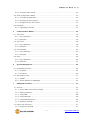 4
4
-
 5
5
-
 6
6
-
 7
7
-
 8
8
-
 9
9
-
 10
10
-
 11
11
-
 12
12
-
 13
13
-
 14
14
-
 15
15
-
 16
16
-
 17
17
-
 18
18
-
 19
19
-
 20
20
-
 21
21
-
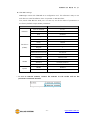 22
22
-
 23
23
-
 24
24
-
 25
25
-
 26
26
-
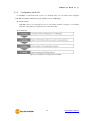 27
27
-
 28
28
-
 29
29
-
 30
30
-
 31
31
-
 32
32
-
 33
33
-
 34
34
-
 35
35
-
 36
36
-
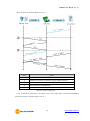 37
37
-
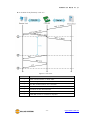 38
38
-
 39
39
-
 40
40
-
 41
41
-
 42
42
-
 43
43
-
 44
44
-
 45
45
-
 46
46
-
 47
47
-
 48
48
-
 49
49
-
 50
50
-
 51
51
-
 52
52
-
 53
53
-
 54
54
-
 55
55
-
 56
56
-
 57
57
-
 58
58
-
 59
59
-
 60
60
-
 61
61
-
 62
62
-
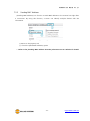 63
63
-
 64
64
-
 65
65
-
 66
66
-
 67
67
-
 68
68
-
 69
69
-
 70
70
-
 71
71
-
 72
72
-
 73
73
-
 74
74
-
 75
75
-
 76
76
-
 77
77
-
 78
78
Sollae Systems CSW-B85 Manuel utilisateur
- Taper
- Manuel utilisateur
dans d''autres langues
- English: Sollae Systems CSW-B85 User manual