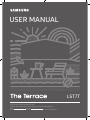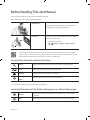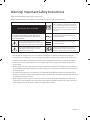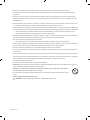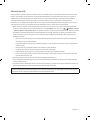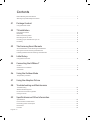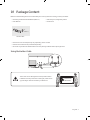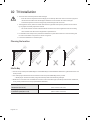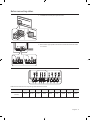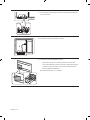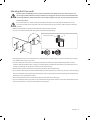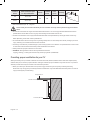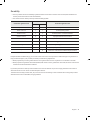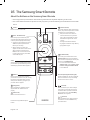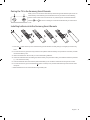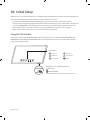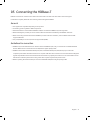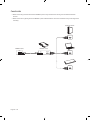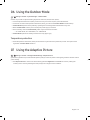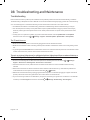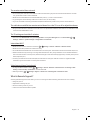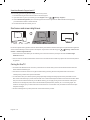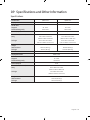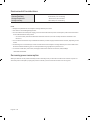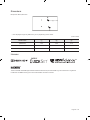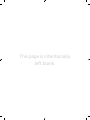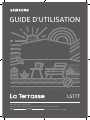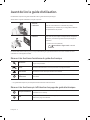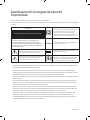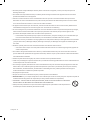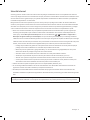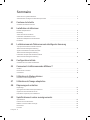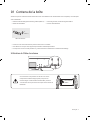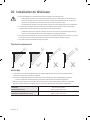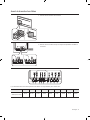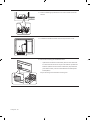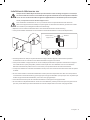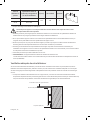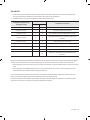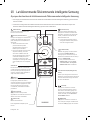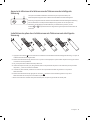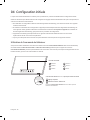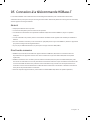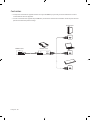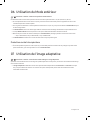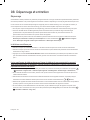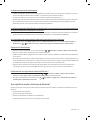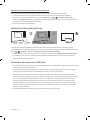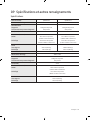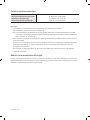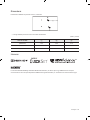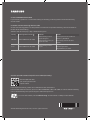Samsung QN55LST7TAF Manuel utilisateur
- Catégorie
- Téléviseurs LED
- Taper
- Manuel utilisateur
Ce manuel convient également à

Thank you for purchasing this Samsung product.
To receive more complete service, please register your product at www.samsung.com
Model Serial No.
If you have any questions, please call us at 1-800-SAMSUNG (1-800-726-7864) for assistance.
USER MANUAL
LST7T

English - 2
Before Reading This User Manual
This TV comes with this user manual and an embedded e-Manual.
Before reading this user manual, review the following:
User Manual
Read this provided user manual to see information
about product safety, installation, accessories, initial
configuration, and product specifications.
e-Manual
For more information about this TV, read the e-Manual
embedded in the product.
To open the e-Manual,
> Settings > Support > Open e-Manual
Scan this QR code with your smart device to visit Samsung's online Customer Service Center. (USA
Only) You can also use your PC to visit "www.samsung.com" and click Support. On the website, you can
download the manuals and see its contents on your PC or mobile device.
Learning the e-Manual's assistance functions
Search
Select an item from the search results to load the corresponding page.
Index
Select a keyword to navigate to the relevant page.
Sitemap
It displays the lists for each item in e-Manual.
Recently Viewed
Topics
Select a topic from the list of recently viewed topics.
Some menu screens cannot be accessed from the e-Manual.
Learning the functions of the buttons that appear on e-Manual topic pages
Try Now
Allows you to access the corresponding menu item and try out the feature
right away.
Link
Access an underlined topic referred to on an e-Manual page immediately.
English

English - 3
Warning! Important Safety Instructions
Please read the Safety Instructions before using your TV.
Refer to the table below for an explanation of symbols which may be on your Samsung product.
CAUTION
Class II product: This symbol indicates that a
safety connection to electrical earth (ground)
is not required. If this symbol is not present on
a product with a power cord, the product MUST
have a reliable connection to protective earth
(ground).
RISK OF ELECTRIC SHOCK. DO NOT OPEN.
CAUTION: TO REDUCE THE RISK OF ELECTRIC SHOCK, DO
NOT REMOVE COVER (OR BACK). THERE ARE NO USER
SERVICEABLE PARTS INSIDE. REFER ALL SERVICING TO
QUALIFIED PERSONNEL.
AC voltage: Rated voltage marked with this
symbol is AC voltage.
This symbol indicates that high voltage is
present inside. It is dangerous to make any kind
of contact with any internal part of this product.
DC voltage: Rated voltage marked with this
symbol is DC voltage.
This symbol indicates that this product has
included important literature concerning
operation and maintenance.
Caution. Consult instructions for use: This
symbol instructs the user to consult the user
manual for further safety related information.
Do not place this apparatus near or over a radiator or heat register, or where it is exposed to direct sunlight.
This apparatus uses batteries. In your community, there might be environmental regulations that require you to
dispose of these batteries properly. Please contact your local authorities for disposal or recycling information.
Do not overload wall outlets, extension cords, or adaptors beyond their capacity, since this can result in fire or
electric shock.
Power-supply cords should be placed so that they are not likely to be walked on or pinched by items placed upon
or against them. Pay particular attention to cords at the plug end, at wall outlets, and at the point where they exit
from the appliance.
To protect this apparatus from a lightning storm, or when left unattended and unused for long periods of time,
unplug it from the wall outlet and disconnect the antenna or cable system. This will prevent damage to the set due
to lightning and power line surges.
Before plugging in the AC power cord of the TV, make sure that the operational voltage of the TV matches the
voltage of your local electrical power supply. Refer to the power specifications section of the manual and/or the
power supply label on the product for voltage and amperage information.

English - 4
Never insert anything metallic into the open parts of this apparatus. This may cause electric shock.
To avoid electric shock, never touch the inside of this apparatus. Only a qualified technician should open this
apparatus.
Be sure to plug in the power cord until it is firmly seated. When unplugging the power cord from a wall outlet,
always pull on the power cord's plug. Never unplug it by pulling on the power cord. Do not touch the power cord
with wet hands.
If this apparatus does not operate normally - in particular, if there are any unusual sounds or smells coming from
it - unplug it immediately and contact an authorized dealer or Samsung service center.
Be sure to pull the power plug out of the outlet if the TV is to remain unused or if you are going to leave the house
for an extended period of time (especially when children, elderly, or disabled people will be left alone in the house).
– Accumulated dust can cause an electric shock, an electric leakage, or a fire by causing the power cord to
generate sparks and heat or by causing the insulation to deteriorate.
This TV is designed and intended for general consumer usage and should not be used for commercial applications
including timetables, static display, digital signage, shop displays, and video wall displays.
Use only a properly grounded plug and wall outlet.
– An improper ground may cause electric shock or equipment damage. (Class l Equipment only.)
To turn off this apparatus completely, disconnect it from the wall outlet. To ensure you can unplug this apparatus
quickly if necessary, make sure that the wall outlet and power plug are readily accessible.
Store the accessories (batteries, etc.) in a location safely out of the reach of children.
Do not drop or strike the product. If the product is damaged, disconnect the power cord and contact a Samsung
service center.
To clean this apparatus, unplug the power cord from the wall outlet and wipe the product with a soft, dry cloth. Do
not use any chemicals such as wax, benzene, alcohol, thinners, insecticide, air fresheners, lubricants, or detergents.
These chemicals can damage the appearance of the TV or erase the printing on the product.
Do not dispose of batteries in a fire.
Do not short-circuit, disassemble, or overheat the batteries.
CAUTION: There is danger of an explosion if you replace the batteries used in the remote with the wrong type of
battery. Replace only with the same or equivalent type.
WARNING - TO PREVENT THE SPREAD OF FIRE, KEEP CANDLES AND OTHER ITEMS WITH OPEN
FLAMES AWAY FROM THIS PRODUCT AT ALL TIMES.
Use care when touching the TV after it has been on for some time. Some parts can be warm to the
touch.
State of California Proposition 65 Warning
WARNING: Cancer and Reproductive Harm - www.P65Warnings.ca.gov

English - 5
Internet security
Samsung takes a number of steps to protect its Internet-compatible Smart TVs against unauthorized incursions and
hacking. For example, certain sensitive communications between the TV and the Internet servers are encrypted. In
addition, the TV’s operating system has adopted controls to prevent the installation of unauthorized applications.
Although we take steps to protect your Smart TV and personal information, no Internet-connected device or
transmission is completely secure. We therefore encourage you to take additional steps to safeguard your TV, secure
your Internet connection, and minimize the risk of unauthorized access. These steps are listed below:
When Samsung releases software updates to improve the security of your TV, you should promptly install these
updates. To automatically receive these updates, turn on Auto Update in the TV's menu (
> Settings > Support
> Software Update > Auto Update). When an update is available, a popup message appears on the TV screen. Accept
the software download and update by selecting Yes when prompted. Take steps to secure your wireless access
point and network. Your access point's manual should provide additional details about how to implement the
following measures:
– Secure your wireless access point's management settings with a unique password to prevent unauthorized
changes to security related settings.
– Implement standard encryption (e.g., WPA2 encryption) on your wireless access point to secure your wireless
network signal.
– Secure access to your wireless network with a hard-to-guess password.
– Confirm your access point's firewall setting is enabled (if so equipped).
– Make sure that all your Internet-connected devices are behind your network's firewall.
– If your access point or modem has a standby mode button, use it to disconnect your home network from the
Internet when it is not in use.
Use strong passwords for all your Internet accounts (Netflix, Facebook, etc.).
If any unexpected messages appear on your TV screen requesting permission to link a device or enable a remote
session, do NOT accept.
Do not visit suspicious web sites and do not install any suspicious programs. We recommend that users install only
those authorized apps provided by Samsung through Samsung Smart Hub.
Figures and illustrations in this User Manual are provided for reference only and may differ from the actual product
appearance. Product design and specifications may change without notice.

English - 6
Contents
Before Reading This User Manual ---------------------------------------------------------------------------- 2
Warning! Important Safety Instructions
---------------------------------------------------------------------------- 3
01 Package Content
Using the Holder-Cable ---------------------------------------------------------------------------- 7
02 TV Installation
Planning the location ---------------------------------------------------------------------------- 8
Media Bay
---------------------------------------------------------------------------- 8
Before connecting cables
---------------------------------------------------------------------------- 9
Mounting the TV on a wall
---------------------------------------------------------------------------- 11
Providing proper ventilation for your TV
---------------------------------------------------------------------------- 12
Durability
---------------------------------------------------------------------------- 13
03 The Samsung Smart Remote
About the Buttons on the Samsung Smart Remote ---------------------------------------------------------------------------- 14
Pairing the TV to the Samsung Smart Remote
---------------------------------------------------------------------------- 15
Installing batteries into the Samsung Smart Remote
---------------------------------------------------------------------------- 15
04 Initial Setup
Using the TV Controller ---------------------------------------------------------------------------- 16
05 Connecting the HDBase-T
General ---------------------------------------------------------------------------- 17
Guidelines for connection
---------------------------------------------------------------------------- 17
Constraints
---------------------------------------------------------------------------- 18
06 Using the Outdoor Mode
Temperature protection ---------------------------------------------------------------------------- 19
07 Using the Adaptive Picture
08 Troubleshooting and Maintenance
Troubleshooting ---------------------------------------------------------------------------- 20
What is Remote Support?
---------------------------------------------------------------------------- 21
Eco Sensor and screen brightness
---------------------------------------------------------------------------- 22
Caring for the TV
---------------------------------------------------------------------------- 22
09 Specifications and Other Information
Specifications ---------------------------------------------------------------------------- 23
Environmental Considerations
---------------------------------------------------------------------------- 24
Decreasing power consumption
---------------------------------------------------------------------------- 24
Dimensions
---------------------------------------------------------------------------- 25
Licenses
---------------------------------------------------------------------------- 25

English - 7
01 Package Content
Make sure the following items are included with your TV. If any items are missing, contact your dealer.
Samsung Smart Remote & Batteries (AAA x 2)
User Manual
Warranty Card / Regulatory Guide
Power Cord
x 2
(M4 x L7)
Holder-Cable
The items’ colors and shapes may vary depending on the models.
Cables not included can be purchased separately.
Check for any accessories hidden behind or in the packing materials when opening the box.
Using the Holder-Cable
The screen can be damaged from direct pressure when
handled incorrectly. As shown in the figure, make sure to
grip the edges of the screen when you lift the TV.
Do Not Touch
This Screen!

English - 8
02 TV Installation
TV screen must not be exposed to direct sunlight.
– If the TV screen is exposed to direct sunlight, it can develop dark areas. This is a common symptom
of LCD Panel and dark areas will disappear when the screen is taken out of direct sunlight.
– Continuous exposure to direct sunlight may cause damage to the TV screen.
The brightness sensor, which is located at the bottom right side of the product, should not be covered
by any object and totally exposed to outside.
– The TV will activate "Screen Protection Mode" if it senses too much brightness in the surrounding
area. This will lower the screen's brightness to protect the TV.
For the stable use of the product, it should be installed in a place where there is no risk of freezing due
to snow accumulation or exposure to rain for a long time.
It cannot be installed in a recessed space.
Planning the location
Media Bay
The Terrace provides space (Media Bay) to install Media Players where Weather-Resistant is guaranteed on the rear
of the product.
The media player listed below can be installed on the rear space (Media Bay) of the product.
– Media player: Amazon Fire Stick, Google Chromecast, Roku Ultra Streaming M Player
Make sure to close the cover and fasten the screws to ensure it is water tight. (Use the provided screws. Otherwise,
it may cause problems such as improper Weather-Resistant.)
Media Bay
Dimensions (W x H x D)
8.3 x 10.6 x 1.0 inches
(210.0 x 270.0 x 25.0 mm)
Media player
Installation space (W x H x D)
5.5 x 7.9 x 1.0 inches
(140.0 x 200.0 x 25.0 mm)

English - 9
Before connecting cables
1. Unfasten the screws, then open the cover.
2. Remove the appropriate silicone bar for the thickness of the cable
to connect.
1 2 3 4 5 6 7 8 9
Different hole sizes and corresponding cable thickness for each:
Position 1 2 3 4 5 6 7 8 9
Cable diameter
mm)
7.0 4.0 3.0 3.0 5.5 1.6 5.5 7.0 8.0

English - 10
3. Insert the appropriate cable into the hole from which the silicone
bar was removed.
4. The cable should be connected as shown.
5. Close the cover, then fasten the screws.
– After all the cables are connected, make sure to close the
cover and fasten the screws to ensure it is water tight. (Use the
provided screws. Otherwise, it may cause problems such as
improper Weather-Resistant.)
Recommended torque : 10 - 12 kgf.cm

English - 11
Mounting the TV on a wall
Because access to Media Bay of the TV may be limited due to the design of the wall-mount that you use,
connecting all cables and devices that you need prior to hanging the TV on the wall is recommended. When
connecting additional cables and devices to the TV after hanging on the wall, you may need to separate the
TV from wall-mount.
If you mount this TV on a wall, follow the instructions exactly as set out by the manufacturer. If it is not
correctly mounted, the TV may slide or fall and cause serious injury to a child or adult and serious damage
to the TV.
Refer to the installation manual included with the Samsung wall mount kit.
You can mount the TV on the wall using a wall mount kit (sold separately).
TVWall mount bracket
C
Samsung Electronics is not responsible for any damage to the product or injury to yourself or others if you choose
to install the wall mount on your own.
You can install your wall mount on a solid wall perpendicular to the floor. Before attaching the wall mount to
surfaces other than plaster board, contact your nearest dealer for additional information. If you install the TV on a
ceiling or slanted wall, it may fall and result in severe personal injury.
When installing a wall mount kit, we recommend you fasten all four VESA screws.
If you want to install a wall mount kit that attaches to the wall using two top screws only, be sure to use a Samsung
wall mount kit that supports this type of installation. (You may not be able to purchase this type of wall mount kit,
depending on the geographical region.)
Standard dimensions for wall mount kits are shown in the table on the next page.
If you are installing a third-party wall mount, note that the length of the screws you can use to attach the TV to the
wall mount is shown in column C in the table on the next page.

English - 12
TV size in
inches
VESA screw hole specs
(A * B) in millimeters
C (mm)
Standard
Screw
Pitch
(mm)
Quantity
55 200 x 200
11.8 M8 1.5 4
65-75 400 x 400
Recommended torque : 10 - 12 kgf.cm
Do not install your wall mount kit while your TV is turned on. This may result in personal injury from electric
shock.
Do not use screws that are longer than the standard dimension or do not comply with the VESA standard screw
specifications. Screws that are too long may cause damage to the inside of the TV set.
For wall mounts that do not comply with the VESA standard screw specifications, the length of the screws may
differ depending on the wall mount specifications.
Do not fasten the screws too firmly. This may damage the product or cause the product to fall, leading to personal
injury. Samsung is not liable for these kinds of accidents.
Samsung is not liable for product damage or personal injury when a non-VESA or non-specified wall mount is used
or when the consumer fails to follow the product installation instructions.
Always have two people mount the TV onto a wall.
WARNING: This apparatus must be securely attached to the wall.
"Tipping, shaking, or rocking the machine may cause injury/death." (CSA60065)
Providing proper ventilation for your TV
When you install your TV, maintain a distance of at least 1.5 inches (38 mm) between the TV and other objects (walls,
cabinet sides, etc.) to ensure proper ventilation. Failing to maintain proper ventilation may result in a fire or a problem
with the product caused by an increase in its internal temperature.
When you install your TV with a wall mount, we strongly recommend you use parts provided by Samsung
Electronics only. Using parts provided by another manufacturer may cause difficulties with the product or result in
injury caused by the product falling.
1.5 inches (38 mm)
At least 7.9 inches (200 mm)
Sunlight barrier

English - 13
Durability
The TV provides the robust durability by IP55 so that it can be used in outdoor environment (when installed and
used as per the instructions in this User Manual).
The remote control of this product provides durability by IP56.
Protection against solids
IP
Protection against water
5 5
No protection 0 0 No protection
Solids > 50 mm 1 1 Vertically falling water
Solids > 12 mm 2 2 Vertically water - enclosure tilted 15°
Solids > 2.5 mm 3 3 Sprayed water 60° from vertical
Solids > 1.0 mm 4 4 Splashed water from all directions
Dust Protected 5 5 Hosing jets from all directions
Dust tight 6 6 Strong hosing jets from all directions
- 7 Temporary Immersion: 1 m for 30 minutes
- 8 Immersion: manufacturer defined depth and time
Despite the IP55 and IP56 ratings, your TV and remote control are not impervious to water damage in any situation. To
help prevent damage to your products, avoid the products being subjected to:
Water projected by a source greater than 6.3 mm against enclosure from any direction or submersion in water.
Water projected at greater than 30 KPa (4.4 PSI) with a water volume greater than 12.5 litres/minute for more than 3
minutes and extreme weather conditions.
If you have purchased or been provided a Dust Cover in the box with the TV, be sure to apply the Dust Cover to the TV
whenever the TV is not in use for an extended period of time.
The Dust Cover will help prevent dust, dirt, and more from accumulating on the TV. Please refer to the guide provided
with the Dust Cover for installation/usage guidelines.

English - 14
03 The Samsung Smart Remote
About the Buttons on the Samsung Smart Remote
The images, buttons, and functions of the Samsung Smart Remote may differ depending on the model.
The Universal Remote function operates normally only when you use the Samsung Smart Remote that comes with
the TV.
(Power)
Press to turn the TV on or off.
(Color - Number button)
Each time you press this button, the
colored buttons window and the virtual
numeric pad are displayed alternately.
Use these colored buttons to access
additional options specific to the
feature you are using.
When pressed, a number strip
appears on the bottom of the screen.
Select numbers and then select
Done to enter a numeric value. Use
to change the channel, enter a PIN,
enter a ZIP code, etc.
(Return)
Returns to the previous menu. When
pressed for 1 second or more, the running
function is terminated. When pressed
while you are watching a program, the
previous channel appears.
(Play/pause)
When pressed, the playback controls
appear while the media content is
playing.
(Smart Hub)
Returns to the Home Screen.
(Volume)
Move the button up or down to adjust
the volume. To mute the sound, press
the button. When pressed in and held
for 1 second or more, the Accessibility
Shortcuts menu appears.
(Channel)
Move the button up or down to change
the channel. To see the Guide screen,
press the button.
Launches the app indicated by the
button.
Select
Selects or runs a highlighted item. When
pressed while you are watching content,
detailed program information appears.
Directional pad (up/down/left/right)
Used to navigate the TV menu, highlight
items on the Home menu, and change
values seen on the TV's menu.
(Voice Assistant)
Runs Voice Assistant. Press and hold the
button, say a command, and then release
the button to run Voice Assistant.
[ Keep the remote more than 0.6
inches (15.24 mm) from your face
when using and speaking to Voice
Assistant through the mic on the
remote.
The supported Voice Assistant's
languages and features may differ by
geographical region.
(Ambient Mode)
In TV mode, press this button to enter
Ambient Mode. If you press the button
when the TV is completely turned off, the
TV turns on in Ambient Mode.
For more information about the
Ambient Mode, refer to Guide > Smart
Features > Using the Ambient Mode
in the e-Manual.

English - 15
Pairing the TV to the Samsung Smart Remote
When you turn on the TV for the first time, the Samsung Smart Remote pairs to the TV
automatically. If the Samsung Smart Remote does not pair to the TV automatically,
point it at the remote control sensor of the TV, and then press and hold the buttons
labeled
and as shown in the figure on the left simultaneously for 3 seconds or
more.
Installing batteries into the Samsung Smart Remote
3
1
2
2
1
3
1. Press the button at the top rear of the Samsung Smart Remote. The body will pop out slightly from the body
cover.
2. Turn the remote over, push the body of the remote upwards until the battery compartment is revealed, and then
remove the battery cover.
3. If there are batteries in the remote, to remove the existing batteries.
4. Insert two new batteries (1.5V AAA type) into the battery compartment making sure that the batteries' polarities
(+, -) are oriented correctly.
5. Once the batteries have been inserted, attach the battery cover and then slide down the body of the remote.
6. Turn the remote over, press and hold the button on the top rear, and then slide the body of the remote down
into place.
Alkaline batteries are recommended for longer battery life.

English - 16
04 Initial Setup
When you turn on your TV for the first time, it immediately starts the Initial Setup. Follow the instructions displayed on
the screen and configure the TV's basic settings to suit your viewing environment.
To perform the Initial Setup using the SmartThings app, you must connect your mobile device via Wi-Fi.
If the pop-up for setup does not appear automatically in the SmartThings app on your mobile device, manually add
the TV using Add Device on the dashboard of the SmartThings app, and then continue with the set up process.
The SmartThings app is available for mobile devices running Android 6.0 or higher or iOS 10 or higher.
Noise may occur temporarily when the TV communicates with mobile devices.
Using the TV Controller
You can turn on the TV with the TV Controller button at the bottom of the TV, and then use the Control menu. The
Control menu appears when the TV Controller button is pressed while the TV is On. For more information about its
usage, refer to the figure below.
Control menu
:
Power Off
:
Volume Up
:
Channel Up
:
Volume Down
:
Channel Down
:
Source
TV Controller button / Remote control sensor
Press: Move
Press & Hold: Select
The TV Controller button is located on the bottom of the TV.

English - 17
05 Connecting the HDBase-T
HDBase-T connection of The Terrace is built-in for transmission of audio and video data. It does not support
transmission of power, Ethernet and control signals including IR and RS232.
General
The appearance may differ depending on the product.
Connecting parts may differ in different products.
Data transmission is not available if HDBase-T (Rx) is connected to HDBase-T (Tx) through a hub.
While installing the product, be sure to use the cables and TX devices certified by the HDBase-T Alliance.
When connecting an external device via HDBase-T, for the maximum resolution, use a certified TX device that
supports 4K 30 Hz.
This port (HDBT port on the TV) does not support ARC (eARC).
Guidelines for connection
HDBase-T (Tx) transmits data from an external device to HDBase-T (Rx)
devices. Make sure to connect them via a LAN (CAT6 or higher quality) cable.
HDBase-T works with unshielded twisted pair (UTP) or shielded twisted pair (STP) cables; but, to ensure CE
compliance, STP cables and STP Connectors are required. STP cable and connectors are recommended to safeguard
against unpredictable environmental electrical noise which may impact performance. It is recommended to use an
STP cable to maximize performance. Using a UTP cable or patch may decrease performance.
Before replacing the external device, first remove the HDBT LAN (CAT6 or higher quality) cable.

English - 18
Constraints
When connecting an external device via HDBase-T, there may be restrictions during communication between
devices.
When connection a gaming device via HDBase-T, the related functions and screen resolution may not be supported
smoothly.
HDMI IN
HDBT
LAN
HDMI OUT
HDMI OUT
HDMI OUT
HDBase-T (Tx)HDBase-T (Rx)
External Device

English - 19
06 Using the Outdoor Mode
> Settings > General > System Manager > Outdoor Mode
Outdoor TV provides an optimal viewing experience under 0°C (32°F) to 50°C (122°F).
In low temperature below 10°C (50°F), motion blur may occur due to liquid crystal characteristics.
To view the TV under low temperature below 10°C (50°F), you can use the Outdoor Mode for stable startup.
Outdoor Mode keeps the startup stable by operating the TV backlight when the weather is very cold.
When Outdoor Mode is active, be sure to keep the power supply connected.
Even in standby mode for Outdoor Mode, power may be consumed as follows:
– 55250 W / 65300 W / 75400 W
Outdoor Mode operates in standby and the screen may appear gray.
Temperature protection
At the temperature above 45°C (113°F), the luminance may be lowered to protect the product. This option works
regardless of Outdoor Mode activation.
07 Using the Adaptive Picture
> Settings > General > Intelligent Mode Settings > Adaptive Picture
Optimizes brightness and provides the best picture quality in real time, based on the lighting condition and the content
you're viewing.
The Adaptive Picture in The Terrace automatically optimizes Brightness and Contrast in real time, making the
content you are currently watching the best quality even in bright or dark conditions.

English - 20
08 Troubleshooting and Maintenance
Troubleshooting
If the TV seems to have a problem, first review this list of possible problems and solutions. Alternatively, review the
Troubleshooting or FAQ Section in the e-Manual. If none of the troubleshooting tips apply, please visit "www.samsung.
com" and click Support or contact the Samsung service center listed on the back cover of this manual.
For detailed information on troubleshooting, watch the troubleshooting videos at www.samsung.com/spsn.
This TFT LED panel is made up of sub pixels which require sophisticated technology to produce. There may be,
however, a few bright or dark pixels on the screen. These pixels will have no impact on the performance of the
product.
To keep your TV in optimum condition, upgrade to the latest software. Use the Update Now or Auto Update
functions on the TV's menu (
> Settings > Support > Software Update > Update Now or Auto Update).
The TV won’t turn on.
Make sure that the AC power cord is securely plugged in to the TV and the wall outlet.
Make sure that the wall outlet is working and the power indicator at the bottom of the TV is lit and glowing a solid
red.
Try pressing the TV Controller button at the bottom of the TV to make sure that the problem is not with the remote
control. If the TV turns on, refer to “The remote control does not work.”
There is no picture/video/sound, or a distorted picture/video/sound from an external device, or
“Weak or No Signal” is displayed on the TV, or you cannot find a channel.
Perform a TV self diagnosis to determine if the problem is caused by the TV or the device ( > Settings >
Support > Device Care > Self Diagnosis > Picture Test or Sound Test).
If the test results are normal, make sure the connection to the device is correct and that all cables are fully
inserted.
Remove and reconnect all cables connected to the TV and the external devices. Try new cables if possible and
confirm that the correct input source has been selected (
> Source).
Reboot the connected devices by unplugging each device's power cord and then plugging it in again. If the issue
persists, refer to the connection guide in the user manual of the connected device.
If you are not using a cable box or satellite box, and your TV is receiving TV signals from an antenna or a cable wall
connector, run Auto Program to search for channels (
> Settings > Broadcasting > Auto Program).
La page charge ...
La page charge ...
La page charge ...
La page charge ...
La page charge ...
La page charge ...
La page charge ...
La page charge ...
La page charge ...
La page charge ...
La page charge ...
La page charge ...
La page charge ...
La page charge ...
La page charge ...
La page charge ...
La page charge ...
La page charge ...
La page charge ...
La page charge ...
La page charge ...
La page charge ...
La page charge ...
La page charge ...
La page charge ...
La page charge ...
La page charge ...
La page charge ...
La page charge ...
La page charge ...
La page charge ...
La page charge ...
-
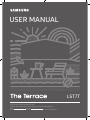 1
1
-
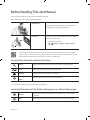 2
2
-
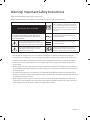 3
3
-
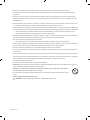 4
4
-
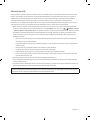 5
5
-
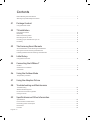 6
6
-
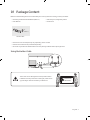 7
7
-
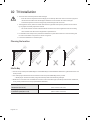 8
8
-
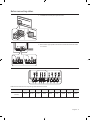 9
9
-
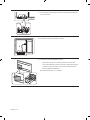 10
10
-
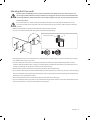 11
11
-
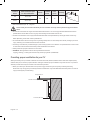 12
12
-
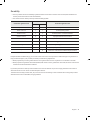 13
13
-
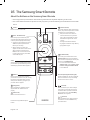 14
14
-
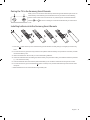 15
15
-
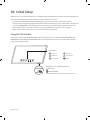 16
16
-
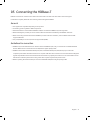 17
17
-
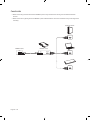 18
18
-
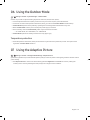 19
19
-
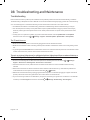 20
20
-
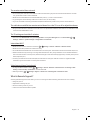 21
21
-
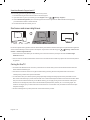 22
22
-
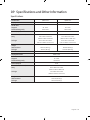 23
23
-
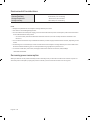 24
24
-
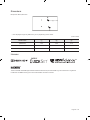 25
25
-
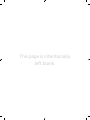 26
26
-
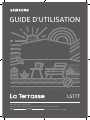 27
27
-
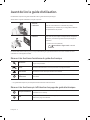 28
28
-
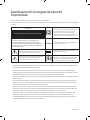 29
29
-
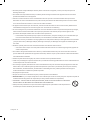 30
30
-
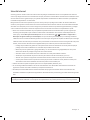 31
31
-
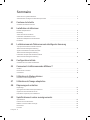 32
32
-
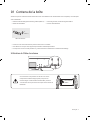 33
33
-
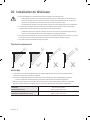 34
34
-
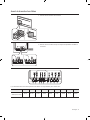 35
35
-
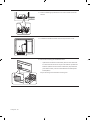 36
36
-
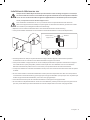 37
37
-
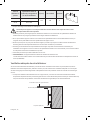 38
38
-
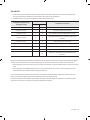 39
39
-
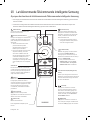 40
40
-
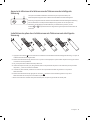 41
41
-
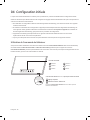 42
42
-
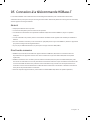 43
43
-
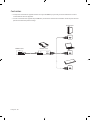 44
44
-
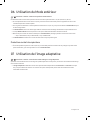 45
45
-
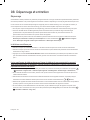 46
46
-
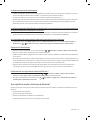 47
47
-
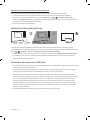 48
48
-
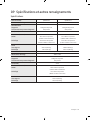 49
49
-
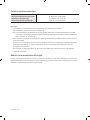 50
50
-
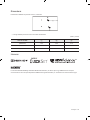 51
51
-
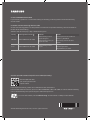 52
52
Samsung QN55LST7TAF Manuel utilisateur
- Catégorie
- Téléviseurs LED
- Taper
- Manuel utilisateur
- Ce manuel convient également à
dans d''autres langues
- English: Samsung QN55LST7TAF User manual
Documents connexes
-
Samsung THE TERRACE QLED 4K 75 POUCES QE75LST7TCUXXN Manuel utilisateur
-
Samsung QN55LST7TAF Manuel utilisateur
-
Samsung GQ75LST7TCU Manuel utilisateur
-
Samsung BH65T Guide de démarrage rapide
-
Samsung BH65T Mode d'emploi
-
Samsung QE75LST7TAU Manuel utilisateur
-
Samsung QE65LST7TCU Manuel utilisateur
-
Samsung BHT Digital Signage Manuel utilisateur
-
Samsung QN85B Manuel utilisateur
-
Samsung BN59-01357D Manuel utilisateur