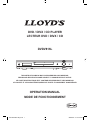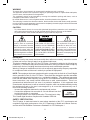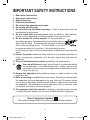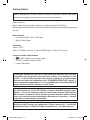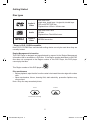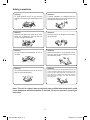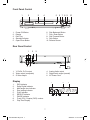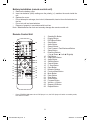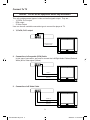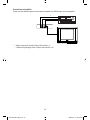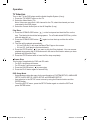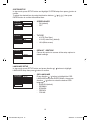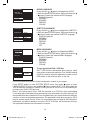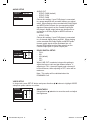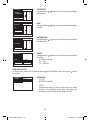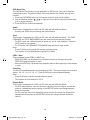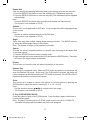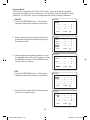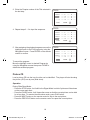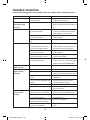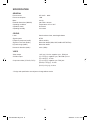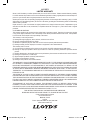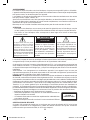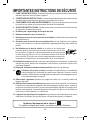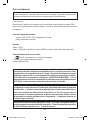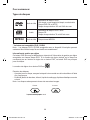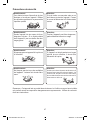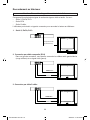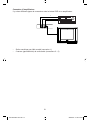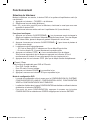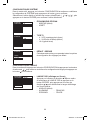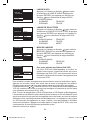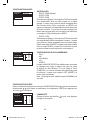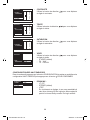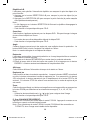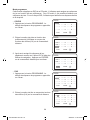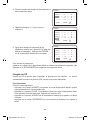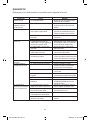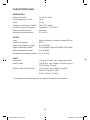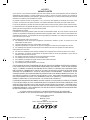Lloyds DVDV816L Mode d'emploi
- Catégorie
- Lecteurs DVD
- Taper
- Mode d'emploi

DVD / DIVX / CD PLAYER
LECTEUR DVD / DIVX / CD
DVDV816L
THIS INSTRUCTION BOOK MAY CONTAIN ERRORS AND OMISSIONS.
DESIGN AND SPECIFICATION ARE SUBJECT TO CHANGE WITHOUT NOTICE.
CE LIVRET D’INSTRUCTIONS PEUT CONTENIR DES ERREURS ET DES OMISSIONS.
LE CONCEPT ET LES CARACTÉRISTIQUES SONT SUJETS À CHANGEMENT SANS PRÉAVIS.
OPERATION MANUAL
MODE DE FONCTIONNEMENT
204 DVDV816L Eng.indd 1 2008/2/20 10:11:42 AM

2
IMPORTANT
Since CD circuitry may cause interference with other radio tuners nearby, switch this recorder
off when not in use or move it away from an affected radio tuner.
This device complies with Part 15 of the FCC Rules. Operation is subject to the following two
conditions: (1) This device may cause harmful interference, and (2) this device must accept any
interference received, including interference that may cause undesirable operation.
Warning: Changes or modications to this unit not expressly approved by the party responsible
for compliance could void the user’s authority to operate the equipment.
NOTE: This equipment has been tested and found to comply with the limits for a Class B digital
device, pursuant to Part 15 of the FCC Rules. These limits are designed to provide reasonable
protection against harmful interference in a residential installation. This equipment generates
uses and can radiate radio frequency energy and, if not installed and used in accordance with
these instructions, may cause harmful interference to radio communications. There is no
guarantee that interference will not occur in a particular installation. If this equipment does
cause harmful interference to radio or television reception, which can be determined by turning
the equipment off and on, the user is encouraged to try to correct the interference by one or
more of the following measures:
• Increase the separation between the equipment and receiver.
• Connect the equipment into an outlet on a circuit different from that
to which the receiver is connected.
• Consult the dealer or an experienced radio / TV technician for help.
This ClassB digital boombox complies with Canadian ICES-003.
SAFETY CERTIFICATION
This CD player is made and tested to meet safety standards of the FCC, requirements and
compliance with safety performance of the U.S. Department of Health and Human Services,
and also with FDA Radiation Performance Standards 21 CFR Subchapter J.
WARNING
To prevent re or shock hazard, do not expose this appliance to rain or moisture.
The apparatus should not be exposed to dripping or splashing and that no objects lled with liquids,
such as vases, shall be placed on the apparatus.
The ventillation should not be impeded by covering the ventilation openings with items, such as
newspapers, table-cloths, curtains, etc.
No naked ame sources, such as lighted candles, should be placed on the apparatus.
The main plug is used as the disconnect device, the disconnect device shall remain readily operable.
In order to disconnect the apparatus from the mains completely, the mains plug should be disconnected
from the mains socket outlet completely.
CAUTION
- To prevent electric shock, do not use this (polarized) plug with any extension cord, receptable or
other outlet unless the plug can be fully inserted without exposing any parts of this blades.
- To prevent electric shock, match wide blade of plug to wide slot, fully insert.
RISK OF ELECTRIC SHOCK
DO NOT OPEN
WARNING: TO REDUCE
THE RISK OF ELECTRIC
SHOCK, DO NOT REMOVE
COVER (OR BACK). NO
USER-SERVICEABLE PARTS
INSIDE, REFER SERVICING
TO QUALIFIED SERVICE
PERSONNEL.
The exclamation point within
an equilateral triangle is
intended to alert the user
to presence of important
operating and maintenance
(servicing) instructions in the
literature accompanying the
appliance.
The lighting ash with arrowhead
symbol, within an equilateral
triangle, is intended to alert the
user to the presence of uninsulated
“dangerous voltage” within the
product’s enclosure that may be of
sufcient magnitude to constitute a
risk of electric shock to persons.
204 DVDV816L Eng.indd 2 2008/2/20 10:11:46 AM

3
IMPORTANT SAFETY INSTRUCTIONS
1. Read these instructions.
2. Keep these instructions.
3. Heed all warning.
4. Follow all Instructions.
5. Do not use this apparatus near water.
6. Clean only with dry cloth.
7. Do not block any ventilation openings. Install in accordance with the
manufacturer’s instructions.
8. Do not install near any heat source such as radiators, heat registers,
stoves, or other apparatus (including ampliers) that produce heat.
9. Do not defeat the safety purpose of the polarized or
grounding-type plug. A polarized plug has two blades with one
wider than the other. A grounding type plug has two blades
and a third grounding prong. The wide blade or the third
prong are provided for your safety. If the provided plug does
not t into your outlet, consult an electrician for replacement of the obsolete
outlet.
10. Protect the power cord from being walked on or pinched particularly at
plugs, convenience receptacles, and the point where they exit from the
apparatus.
11. Only use attachments/accessries specied by the manufacturer.
12. Use only with the cart, stand, tripod, bracket, or table specied by
the manufacturer, or sold with the apparatus. When a cart is used,
use caution when moving the cart/apparatus combination to avoid
injury from tip-over.
13. Unplug this apparatus during lightning storms or when unused for long
periods of time.
14. Refer all servicing to qualied service personnel. Servicing is required when
the apparatus has been damaged in any way, such as if the power-supply
cord or plug is damaged, liquid has been spilled or objects have fallen into
the apparatus, the apparatus has been exposed to rain or moisture, does
not operate normally, or has been dropped.
15. This appliance shall not exposed to dripping or splashing water and that
no object lled with liquids such as vases shall be placed on apparatus.
Class II equipment symbol
This symbol indicates that the unit has a double insulation system.
204 DVDV816L Eng.indd 3 2008/2/20 10:11:48 AM

4
Getting Started
Before attempting to connect, operate or adjust this product, please read these
instructions completely and keep this manual for future reference.
Dear customers :
May we take this opportunity to thank you for purchasing this DVD Player.
We strongly recommend that you carefully study the operating instructions before operating
the unit.
Main Features
• Front loading DVD / DIVX / CD player.
• Built-in Dolby Digital.
Standards
Video : NTSC
Audio : PCM (48 or 96 kHz), 2 Channel MPEG layer 2, Dolby AC-3 line out
Features of audio specications
– DOLBY Digital 2 ch decoding output.
– DOLBY for Digital (Coaxial) output
– Linear PCM output.
Consumers should note that not all high denition television sets are fully
compatible with this product and may cause artifacts to be displayed in the
picture. In case of 525 progressive scan picture problems, it is recommended
that the user switch the connection to the “STANDARD DEFINITION” output. If
there are questions regarding our TV set compatibility with this model 525p DVD
player, please contact our customer service center.
This product incorporates copyright protection technology that is protected
by method claims of certain U.S. patents and other intellectual property rights
owners. Use of this copyright protection technology must be authorized by
Marcrovision Corporation, and is intended for home and other limited viewing
uses only unless otherwise authorized by Macrovision Corporation. Reverse
engineering or disassembly is prohibited.
Manufactured under license from Dolby Laboratories. “Dolby”, “Pro Logic”
and the double-D symbol are trademarks of Dolby Laboratories. Condential
unpublished works. ©1992-1997 Dolby Laboratories, Inc. All rights reserved.
204 DVDV816L Eng.indd 4 2008/2/20 10:11:48 AM

5
* Player is CD-R, CD-RW compatible.
Note: CD-R, CD-RW Discs recorded with writing device can only be used when they are
correctly treated.
Region Management Information
This DVD Player is designed and manufactured to respond to the Region Management
Information that is recorded on a DVD disc. If the Region number described on the DVD
disc does not correspond to the Region number of this DVD Player, this DVD player
cannot play that disc.
This Region number of this DVD player is .
Disc manintenace
– Before playback, wipe the disc from the center hole toward the outer edge with a clean
cloth.
– Never use benzine, thinner, cleaning uid, static electricity prevention liquids or any
other solvent.
Note : Dirty disc may cause bad picture.
Audio &
Video
Audio
Audio &
Video
Disc size 12cm
single side, single layer / single side, double layer
PAL and NTSC DVD disc
Playback time 135min / 240min max.
Disc size 12cm / 8cm
CD disc
Playback time 74min/20min max.
MPEG4 format disc
Getting Started
Disc types
Correct
From the center to the edge
Incorrect
MPEG4
204 DVDV816L Eng.indd 5 2008/2/20 10:11:51 AM

6
Safety precautions
Warning
To avoid electrical shock, do not open the
cabinet, refer servicing to qualied personnel
only.
Warning
Keep the unit away from ower vases, tubs,
sinks, etc. If liquids are spilt into the unit,
serious damage could occur.
Warning
Do not expose this equipment to rain or
moisture.
Warning
Do not block ventilation holes of the unit so
that air can circulate freely,
Attention
If smoke, malodour or unrelated noise are
emitted from the unit, turn off the power and
disconnect the AC power cord.
Attention
Touching the unit is dangerous especially if
during thunder.
Attention
When left unused for a long period of time,
the unit should be unplugged from the
household AC outlet.
Attention
Be sure to turn the unit off and disconnect the AC
power cord before cleaning the unit surface. If the
surface is dirty, wipe clean with a cloth which has
been dipped in a weak soap and water solution
and wrung out thoroughly, and then wipe again
with a dry cloth.
Note: This unit is a class 1 laser product and uses a visible laser beam which could
cause hazardous radiation exposure if directed. Be sure to operate it correctly as
instructed.
204 DVDV816L Eng.indd 6 2008/2/20 10:11:55 AM

7
Front Panel Control
1. Power ON Button
2. Display
3. Disc Tray
4. Standby Indicator
5. Open/Close Button
6. Skip Backward Button
7. Play / Enter Button
8. Skip Forward Button
9. Stop Button
10. Remote Sensor
Rear Panel Control
1. Y, Pb/Cb, Pr/Cr output
2. Video output (composite)
3. S-Video output
4. Analog Audio output
5. Digital Audio output (coaxial)
6. AC Power Cord
Display
1. DVD Indicator
2. Dolby Digital Indicator
3. Multi-angle view Indicator
4. Disc loading Indicator
5. PLAY Indicator
6. REPEAT Indicator
7. PAUSE Indicator
8. Track (CD) / Chapter (DVD) number
9. Play Time Display
1 2 3 4 5 6 7 8 9 10
1
4 5
2 3
6
1
4 5 6 7 98
2 3
204 DVDV816L Eng.indd 7 2008/2/20 10:11:57 AM

8
Battery installation (remote control unit)
1. Remove the battery cover.
2.
Insert two batteries (AAA) making sure the polarity (+/-) matches the marks inside the
unit.
3. Replace the cover.
– Do not attempt to recharge, short-circuit, disassemble, heat or throw the batteries into
the re.
– Do not mix old and new batteries
– Dispose of properly in accordance with local law.
Note : Weak batteries can leak and severely damage the remote control unit.
Remote Control Unit
1. Standby/On Button
2. Display Button
3. DVD Menu Button
4. Slow Button
5. Audio Button
6. Search Button
7. Fast Forward / Fast Backward Button
8. Setup Button
9. Direction Buttons
( Up / Down / Left / Right )
10. Play Button
11. Step/Pause Button
12. Angle Button
13. Subtitle Button
14. Cancel Button
15. P. Scan Button
16. Eject Button
17. Numeric Buttons
18. Previous/Next Button
19. Mute Button
20. Enter Button
21. Stop Button
22. Zoom Button
23. Program Button
24. Volume –/+ Button
25. Repeat A-B Button
26. Repeat Button
* Press STANDBY/ON button when DVD player is on, the DVD player will switch to standby mode,
LED will turn to RED.
1
2
3
4
5
6
7
8
9
10
11
12
13
14
15
16
17
18
19
20
21
22
23
24
25
26
204 DVDV816L Eng.indd 8 2008/2/20 10:12:00 AM

9
Connect To TV
Caution : Turn off all the equipment before any installation.
This unit provides several types of video and audio signals output. They are :
• Y, Pb/Cb, Pr/Cr output
• RCA output
• S-Video Output
User can choose a suitable connection type to connect the player to TV.
1. Y, Pb/Cb, Pr/Cr output
2. Connection via Composite (RCA) Cable
In this type of connection, we have to connect the Left/Right Audio Cables (Red and
White) and a Video signal (Yellow).
3. Connection via S-Video Cable
Component Video
(Y, Pb/Cb, Pr/Cr)
Video in
Audio in R
Audio in L
S-Video in
Audio in R
Audio in L
204 DVDV816L Eng.indd 9 2008/2/20 10:12:02 AM

10
Connection to Amplier
There are two different types of connection between the DVD player and an amplier.
• Digital output via Coaxial Cable (Connection 1).
• 2 channels (left/right) Audio Output (connection 2-3)
3
2
1
204 DVDV816L Eng.indd 10 2008/2/20 10:12:03 AM

11
Operation
TV Selection
Turn on the TV, the DVD player and the Audio Amplifer System (if any).
1. Press the “TV/VIDEO” button on the TV.
2. Select the Video Mode (TV).
Note: If there are more than 1 AV channel for the TV, select the channel you have
connected to the DVD player.
3. Select the Correct Audio Input on the AV Amplier (if any)
Play Discs
1. Press the OPEN/CLOSE button ( ) on the front panel and load the Disc on the
tray. The label side should be facing upwars. For a Double-sided DVD Disc, put the
disc with label A/1 up.
2. Press the OPEN/CLOSE button ( ) again to close the tray and the disc will be
loaded.
3. The Disc will be played automatically.
• If it is a DVD disc, it will show the Menu/Title Page on the screen.
• If it is a CD, it will play the rst track directly.
4. Press the STOP button ( ) if you want to stop the Disc playback. You can resume
playback by pressing the PLAY button and it will start at the location where you have
pressed stop (Resume Play).
5. Press the STOP button twice to have the Disc stop completely.
Pause /Step
This function is applicable for DVD and CD audio.
• For DVD, the picture will freeze.
• For CD audio, it will become muted.
1. Press the PAUSE button ( ) to pause play.
2. Press the PLAY button again to resume Play.
DVD Setup Mode
• Setup Mode provides the menu for the conguration of SYSTEM SETUP, LANGUAGE
SETUP, AUDIO SETUP, VIDEO SETUP and SPEAKER SETUP.
• Item selection in the SETUP menu is done by using the Direction button and the
ENTER button.
• To exit the SETUP menu, press the SETUP button again or select the EXIT and
press ENTER button.
204 DVDV816L Eng.indd 11 2008/2/20 10:12:04 AM

12
SYSTEM SETUP
In stop mode, press SETUP button and highlight SYSTEM setup then press button to
conrm.
To select the desired item by using the direction buttons ( / / / ), then press
ENTER button to conrm the selected item.
• SCREEN SAVER
- ON (default)
- OFF
• TV TYPE
- 4:3 PS (Pan Scan)
- 4:3 LB (Letter Box) (default)
- 16:9 (Wide screen)
• DEFAULT : RESTORE
Choose this option to resume all the setup options to
default settings.
LANGUAGE SETUP
In stop mode, press SETUP button and press direction / buttons to highlight
LANGUAGE setup then press button to conrm.
• OSD LANGUAGE
Press direction / button to highlight the OSD
LANGUAGE and press ENTER button, then press
direction / button to select the desired OSD
language.
- ENGLISH (default)
- GERMAN
- SPANISH
- FRENCH
- ITALIAN
SYSTEM SETUP
SCREEN SAVER ON
TV TYPE OFF
DEFAULT
EXIT SETUP
SYSTEM SETUP
SCREEN SAVER
TV TYPE 4:3 PS
DEFAULT 4:3 LB
16:9
EXIT SETUP
SYSTEM SETUP
SCREEN SAVER
TV TYPE
DEFAULT RESTORE
EXIT SETUP
LANGUAGE SETUP
OSD LANGUAGE ENGLISH
AUDIO LANG GERMAN
SUBTITLE LANG SPANISH
MENU LANG FRENCH
DIVX [R] VOD ITALIAN
EXIT SETUP
204 DVDV816L Eng.indd 12 2008/2/20 10:12:05 AM

13
• AUDIO LANGUAGE
Press direction / button to highlight the AUDIO
LANG and press ENTER button, then press direction
/ button to select the desired AUDIO language.
- ENGLISH (default)
- GERMAN
- SPANISH
- FRENCH
- ITALIAN
• SUBTITLE LANGUAGE
Press direction / button to highlight the SUBTITLE
LANG and press ENTER button, then press direction
/ button to select the desired SUBTITLE language.
- ENGLISH (default)
- GERMAN
- SPANISH
- FRENCH
- ITALIAN
- OFF
• MENU LANGUAGE
Press direction / button to highlight the MENU
LANG and press ENTER button, then press direction
/ button to select the desired MENU language.
- ENGLISH (default)
- GERMAN
- SPANISH
- FRENCH
- ITALIAN
• To rent (purchase) DivX
®
VOD les
DivX
®
VOD les are downloaded after paying a rental
from certain commercial websites. Prior to down-loading
a VOD you need to input the registration number of your
DVD player on the purchase form on the site.
Follow the instructions below to nd the registration number of your player:
Press SETUP button to enter SYSTEM SETUP menu, then press button to enter
LANGUAGE SETUP menu. Use the and button to select DivX
®
VOD. Write down this
VOD 8-character registration number so that you can ll in the form on the website you
purchase your DivX
®
VOD les from.
Note: If you cannot play a DivX
®
VOD le recorded on a CD-R disc after downloading
it, the rental period allocated during purchasing from the website may have expired. It is
also possible that the recorded le is not compatible with your player because of different
versions or incorrect download parameters. The parameters used when copying to CD-R
may be another reason for this. Since it is not possible here to supply all the information,
parameters and advice relating to the use of DivX
®
VOD les, we recommend that you
visit specialist websites such as www.divx.com/vod.
LANGUAGE SETUP
OSD LANGUAGE
AUDIO LANG ENGLISH
SUBTITLE LANG GERMAN
MENU LANG SPANISH
DIVX [R] VOD FRENCH
ITALIAN
EXIT SETUP
LANGUAGE SETUP
OSD LANGUAGE
AUDIO LANG
SUBTITLE LANG ENGLISH
MENU LANG GERMAN
DIVX [R] VOD SPANISH
FRENCH
EXIT SETUP ITALIAN
OFF
LANGUAGE SETUP
OSD LANGUAGE
AUDIO LANG
SUBTITLE LANG
MENU LANG ENGLISH
DIVX [R] VOD GERMAN
SPANISH
EXIT SETUP FRENCH
ITALIAN
LANGUAGE SETUP
OSD LANGUAGE
AUDIO LANG
SUBTITLE LANG
MENU LANG
REGISTRATION CODE
DIVX [R] VOD XXXXXXXX
EXIT SETUP
204 DVDV816L Eng.indd 13 2008/2/20 11:53:10 AM

14
AUDIO SETUP
• AUDIO OUT
- SPDIF / RAW (default)
- SPDIF / PCM
• SPDIF / RAW
Choose this setting, if your DVD player is connected
to a power amplier with a coaxial cable or an optical
cable. When playing a disc recorded with Dolby Digital
and MPEG audio formats, the corresponding digital
signals will be output from the Coaxial Output jack.
this player’s digital output jackes are designed for a
connection to a Dolby Digital or MPEG receiver or
decorder.
• SPDIF / PCM
Choose this setting, if your DVD player is connected
to a 2-channel digital stereo amplier. When playing
a disc recorded with Dolby Digital and MPEG audio
formats, audio signal will be modulated into a 2-
channel PCM signal and it will be output from the
Coaxial Output jack or Optical Output jack.
• DOLBY DIGITAL SETUP
- FULL
- 6/8
- 4/8 (default)
- 2/8
- OFF
When LINE OUT is selected, choose this setting to
adjust the line out ratio and get different effects. If
adjusting to FULL, the audio signal peak volume will
be the minimum; while adjusting to OFF, value will be
maximum.
Note: This option will be validated when the
DOWNMIX is off.
VIDEO SETUP
In stop mode, press SETUP button and press direction / buttons to highlight VIDEO
setup then press button to conrm.
• BRIGHTNESS
Using direction / button to move the scroll and adjust
the brightness.
VIDEO SETUP
BRIGHTNESS – – 12
CONTRAST – – 10
HUE – – 8
SATURATION – – 6
VIDEO – – 4
– – 2
EXIT SETUP – – 0
AUDIO SETUP
AUDIO OUT – – FULL
DYNAMIC RANGE – – 6 / 8
– – 4 / 8
EXIT SETUP – – 2 / 8
– – OFF
AUDIO SETUP
AUDIO OUT SPDIF / RAW
DYNAMIC RANGE SPDIF / PCM
EXIT SETUP
204 DVDV816L Eng.indd 14 2008/2/20 10:12:07 AM

15
• CONTRAST
Using direction / button to move the scroll and adjust
the contrast.
• HUE
Using direction / button to move the scroll and adjust
the hue.
• SATURATION
Using direction / button to move the scroll and adjust
the saturation.
• VIDEO
Using direction / button to move the scroll and adjust
the video.
- S-VIDEO (default)
- TV - YUV
- TV - P.SCAN
SPEAKER SETUP
In stop mode, press SETUP button and highlight SPEAKER setup then press button
to conrm.
• DOWN MIX :
- LT / RT
- STEREO (default)
• LT/RT
Choose this setting, it will be sound like in a movie
theatre if the original movie was recorded from
encoded in the ProLogic Dolby Digital format.
SPEAKER SETUP
DOWNMIX LT / RT
STEREO
EXIT SETUP
VIDEO SETUP
BRIGHTNESS
CONTRAST
HUE
SATURATION
VIDEO S - VIDEO
TV - YUV
EXIT SETUP TV - P.SCAN
VIDEO SETUP
BRIGHTNESS – – 12
CONTRAST – – 10
HUE – – 8
SATURATION – – 6
VIDEO – – 4
– – 2
EXIT SETUP – – 0
VIDEO SETUP
BRIGHTNESS – – + 6
CONTRAST – – + 4
HUE – – + 2
SATURATION – – 0
VIDEO – – - 2
– – - 4
EXIT SETUP – – - 6
VIDEO SETUP
BRIGHTNESS – – 12
CONTRAST – – 10
HUE – – 8
SATURATION – – 6
VIDEO – – 4
– – 2
EXIT SETUP – – 0
204 DVDV816L Eng.indd 15 2008/2/20 10:12:08 AM

16
DVD Menu Play
The DVD Menu Play function is only applicable for DVD movie. User can access the
Casting information, Production History, Movie Introduction etc. directly through this
function.
1. Press the DVD MENU button on the remote control to enter the Root Menu.
2. Use the Direction button ( ) or input the item index through the Number keys
(0-9) to do the selection.
3. Press ENTER to conrm the selection.
Audio
This function is applicable for DVD and CD audio but with different effects.
- Pressing the AUDIO key will change the Audio channel.
Scan
This function is applicable for DVD and CD audio but with different effects. The FAST
FORWARD and FAST BACKWARD keys are used to achieve fast play function.
• For DVD, there are 4 different levels of speed (x2, x4, x8, x20) available. Press the
FAST button to cycle speed.
• For CD audio, the FORWARD / BACKWARD keys will play at high speed.
Note :
• Press PLAY key at any stage will resume to normal speed.
• This function is not available when playing CD-G discs.
PREV. / Next
During playback, press PREV or NEXT key :
• When the PREV. key is pressed once, playback returns to the beginning of the
PREVIOUS playing chapter or track.
• When the NEXT key is pressed once, playback starts at the beginning of next chapter
or track.
Slow Play
The Slow Forward/Backward is only available for DVD. There are 6 steps of slow motion
speed: 1/2, 1/3, 1/4, 1/5, 1/6, 1/7. Press SLOW key to cycle playback speeds.
Note :
• Press PLAY key to resume normal playback speed.
• This function is not available for CD-G.
Repeat Mode
This function is applicable for DVD and CD audio but with different effects.
• For DVD disc playback, user can choose to repeat the current chapter, current title
and disc. Subsequent button pushing of the REPEAT button can change between
these three options.
• For CD, user can choose to repeat the current track or the whole disc (Repeat All).
Subsequent button press of the REPEAT button can change between these two
options.
204 DVDV816L Eng.indd 16 2008/2/20 10:12:09 AM

17
Repeat A-B
User can specify the repeating interval by marking the starting point and the end point.
1. Press the REPEAT A-B button to mark the starting point (Playback will continue).
2. Press the REPEAT A-B button to mark the end point (The marked part will be repeated
automatically.)
Note :
• Press the REPEAT A-B button during repetition will disable the Repeat mode.
• This function is not available for CD-G.
Subtitle
This function is only applicable for DVD disc. It can change the subtitle language shown
on the screen.
Note :
• Number of subtitle available depends on the DVD disc.
• This function is not available for CD-G.
Angle
Some discs may have multiple viewing angles during production. The ANGLE button is
to select the viewing angle shown on the screen.
Note : The number of Angle of View depends on the disc.
Search
The user can access a specic location or a specic track by keying in the targent time
or the track number.
1. Press the SEARCH button to enter to search mode.
2. Input the target time to the number button (0-9) and press the ENTER button. The player
will jump to the target location immediately.
Display
This funciton is to show the time and status information on the screen.
Resume Play
This function is in playback mode. When the STOP button is pressed once, the player will
enter the Resume Play mode. At this time, if the PLAY button is pressed, the player will
resume playback at the location when the STOP button is pressed. If the STOP button is
pressed a second time, resume mode cancels.
Zoom
This function is to enlarge or reduce a still picture or a moving picture by pressing the
ZOOM button to select the levels of zooming (2, 3, 4, 1/2, 1/3, 1/4)
Note :
• Use the direction buttons ( / / / ) to navigate within the image.
• This function is not available for CD-G.
P. Scan (PROGRESSIVE SCAN)
Press this button to enter to the P-SCAN mode. Press this button again switch back to
normal interlace mode.
Note : To select P-SCAN mode, the P-SCAN output must be connect to P-SCAN TV,
otherwise the picture will be unstable and picture will disappear.
204 DVDV816L Eng.indd 17 2008/2/20 10:12:09 AM

18
Program Mode
This function is applicable for DVD and CD audio. User can assign the playback
sequence according to his/her preference. For CD audio, user can assign the track
sequence. For DVD disc, user can assign both the Title and Chapter sequence.
• CD/CDG
1. Press the PROGRAM button. The Program
Sequence tabel will be shown on the screen.
2. Enter the track number according to the user
preference through the Number keys (0-9) on
the remote control.
3. After assigning the playback sequence, move
the highlight cursor to the PLAY opiton by using
the Navigation Arrows. Press ENTER on the
remote control to conrm.
• DVD
1. Press the PROGRAM button. The Program
Sequence tabel will be shown on the screen.
2. Enter the Title number with the Number keys
(0-9) on the remote control.
PROG
T C T C T C T C
1 - -:- - 5 - -:- - 9 - -:- - 13 - -:- -
2 - -:- - 6 - -:- - 10 - -:- - 14 - -:- -
3 - -:- - 7 - -:- - 11 - -:- - 15 - -:- -
4 -- :- - 8 - -:- - 12 - -:- - 16 - -:- -
PLAY CLEAR
PROG
T C T C T C T C
1
02
:- - 5 - -:- - 9 - -:- - 13 - -:- -
2 - -:- - 6 - -:- - 10 - -:- - 14 - -:- -
3 - -:- - 7 - -:- - 11 - -:- - 15 - -:- -
4 -- :- - 8 - -:- - 12 - -:- - 16 - -:- -
PLAY CLEAR
PROG
1 - - - - 5 - - - - 9 - - - - 13 - - - -
2 - - - - 6 - - - - 10 - - - - 14 - - - -
3 - - - - 7 - - - - 11 - - - - 15 - - - -
4 - - - - 8 - - - - 12 - - - - 16 - - - -
PLAY CLEAR
PROG
1 0001 5 - - - - 9 - - - - 13 - - - -
2 0003 6 - - - - 10 - - - - 14 - - - -
3 0005 7 - - - - 11 - - - - 15 - - - -
4 - - - - 8 - - - - 12 - - - - 16 - - - -
PLAY CLEAR
PROG
1 0001 5 - - - - 9 - - - - 13 - - - -
2 0003 6 - - - - 10 - - - - 14 - - - -
3 0005 7 - - - - 11 - - - - 15 - - - -
4 - - - - 8 - - - - 12 - - - - 16 - - - -
PLAY CLEAR
204 DVDV816L Eng.indd 18 2008/2/20 10:12:10 AM

19
3. Enter the Chapter number of the Title selected in
the last step.
4. Repeat steps 2 - 3 to input the sequence.
5. After assigning the playback sequence,move the
hightlight cursor to the PLAY option by using the
Navigation Arrows. Press ENTER on the remote
control to conrm.
To cancel the program:
Move the highlight cursor to desired Program by
using the Navigation arrows then press CLEAR to
delete the selected program.
Picture CD
Load a picture CD into the tray, the disc can be identied. The player will start showing
the picture (JPG) one by one (slide show).
Operation
During Slide Show Mode:
• Press the STOP button, it will shift to the Digest Mode in which 6 pictures will be shown
on the screen each time.
• Press the PAUSE button, it will freeze the screen so that the current picture can be held
for a long time. To resume the slide show mode, press PLAY button.
• Press the NEXT button on the remote control to skip to the next picture.
• Press the PREVIOUS button on the remote control to repeat the current picture.
PROG
T C T C T C T C
1
02
:
03
5 - -:- - 9 - -:- - 13 - -:- -
2 - -:- - 6 - -:- - 10 - -:- - 14 - -:- -
3 - -:- - 7 - -:- - 11 - -:- - 15 - -:- -
4 -- :- - 8 - -:- - 12 - -:- - 16 - -:- -
PLAY CLEAR
PROG
T C T C T C T C
1
02
:
03
5 - -:- - 9 - -:- - 13 - -:- -
2
01
:
01
6 - -:- - 10 - -:- - 14 - -:- -
3
03
:
04
7 - -:- - 11 - -:- - 15 - -:- -
4 -- :- - 8 - -:- - 12 - -:- - 16 - -:- -
PLAY CLEAR
PROG
T C T C T C T C
1
02
:
03
5 - -:- - 9 - -:- - 13 - -:- -
2
01
:
01
6 - -:- - 10 - -:- - 14 - -:- -
3
03
:
04
7 - -:- - 11 - -:- - 15 - -:- -
4 -- :- - 8 - -:- - 12 - -:- - 16 - -:- -
PLAY CLEAR
204 DVDV816L Eng.indd 19 2008/2/20 10:12:10 AM

20
TROUBLE SHOOTING
Check the following guide for the possible cause of a problem before contacting service.
Symptom
No Power
The power is on, but
DVD player does
not work
No Picture
No Sound
The playback
picture is poor
The DVD player
does not start
playback
The Remote Control
does not work
properly
Cause
• The power cord is
disconnected.
• No disc is inserted.
• The TV is not set to receive
DVD signal output.
• The video cable is not
connected securely.
•
The connected TV power is turned
off.
• The equipment connected with
the audio cable is not set to
receive DVD signal output.
• The audio cable is not
connected securely.
•
The power of the equipment connected
with the audio cable is turned off.
• The Digital Audio Output is set
to the wrong position.
• The disc is dirty.
• No disc is inserted.
• An unplayable disc is inserted.
• The disc is placed upside
down.
• The disc is not placed with the
guide.
• The disc is dirty.
• A menu is on the TV screen.
•
The remote control is not pointed at
the remote sensor of the DVD player.
• The remote control is too far
from the DVD player.
•
There is an obstacle in the path of the
remote control and the DVD player.
• The batteries in the remote
control are exhausted.
Correction
• Plug the power cord into the wall
outlet and unit securely.
•
Insert a disc. (Check that the DVD or
audio CD indicator in the DVD display is
lit.)
•
Select the appropriate video input mode
on the TV so the picture from the DVD
player appears on the TV screen.
• Connect the video cable into the
jacks securely.
• Turn on the TV.
• Select the correct input mode of the
audio receiver so you can listen to
the sound from the DVD player.
• Connect the audio cable into the
jacks securely.
• Turn on the equipment connected
with the audio cable.
•
Set the Digital audio Output to the correct
position, then turn on the DVD player
again by pressing the POWER button.
• Clean the disc.
• Insert a disc
•
Insert a playable disc. (Check the disc
type, color system and Regional code.)
• Place the disc with the playback
side down.
• Place the disc on the disc tray
correctly inside the guide.
• Clean the disc.
• Press the SET UP button to turn off
the menu screen.
• Point the remote control at the
remote sensor of the DVD player.
• Operate the remote control within
about 23ft (7m).
• Remove the obstacle.
• Replace the batteries with new
ones.
204 DVDV816L Eng.indd 20 2008/2/20 10:12:11 AM
La page charge ...
La page charge ...
La page charge ...
La page charge ...
La page charge ...
La page charge ...
La page charge ...
La page charge ...
La page charge ...
La page charge ...
La page charge ...
La page charge ...
La page charge ...
La page charge ...
La page charge ...
La page charge ...
La page charge ...
La page charge ...
La page charge ...
La page charge ...
La page charge ...
La page charge ...
La page charge ...
-
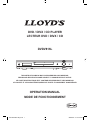 1
1
-
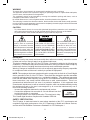 2
2
-
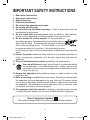 3
3
-
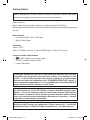 4
4
-
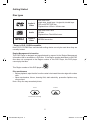 5
5
-
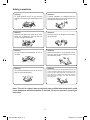 6
6
-
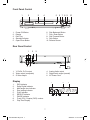 7
7
-
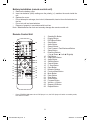 8
8
-
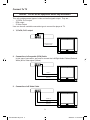 9
9
-
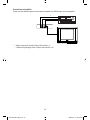 10
10
-
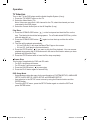 11
11
-
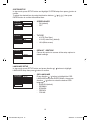 12
12
-
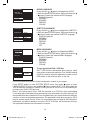 13
13
-
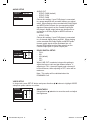 14
14
-
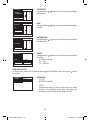 15
15
-
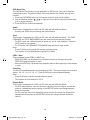 16
16
-
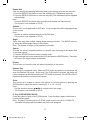 17
17
-
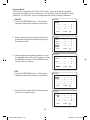 18
18
-
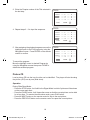 19
19
-
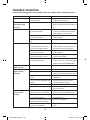 20
20
-
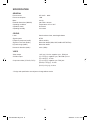 21
21
-
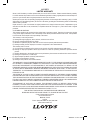 22
22
-
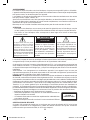 23
23
-
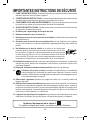 24
24
-
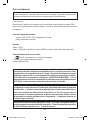 25
25
-
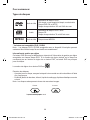 26
26
-
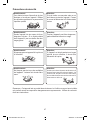 27
27
-
 28
28
-
 29
29
-
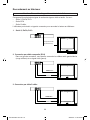 30
30
-
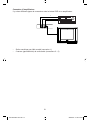 31
31
-
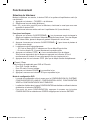 32
32
-
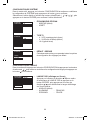 33
33
-
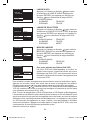 34
34
-
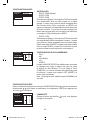 35
35
-
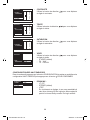 36
36
-
 37
37
-
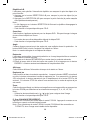 38
38
-
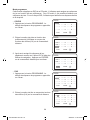 39
39
-
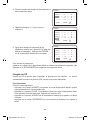 40
40
-
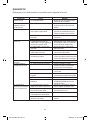 41
41
-
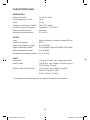 42
42
-
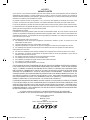 43
43
Lloyds DVDV816L Mode d'emploi
- Catégorie
- Lecteurs DVD
- Taper
- Mode d'emploi
dans d''autres langues
Autres documents
-
Lexibook C7100PDE Manuel utilisateur
-
Samsung RTS-HE10 Manuel utilisateur
-
Samsung RTS-E10 Manuel utilisateur
-
Samsung BD-E5900 Manuel utilisateur
-
Samsung BD-F6500 Manuel utilisateur
-
Samsung BD-E5500 Manuel utilisateur
-
Samsung BD-E5500 Manuel utilisateur
-
Samsung BD-E5500 Manuel utilisateur
-
Samsung BD-E5900 Manuel utilisateur
-
Samsung BD-ES6000 Manuel utilisateur