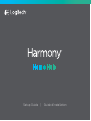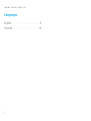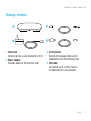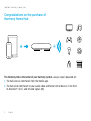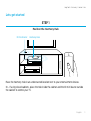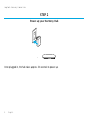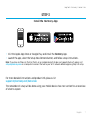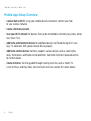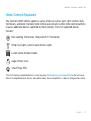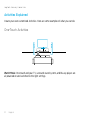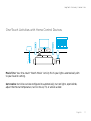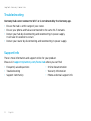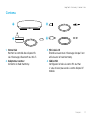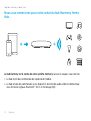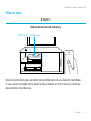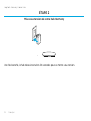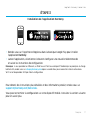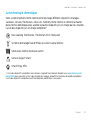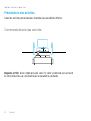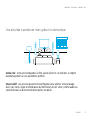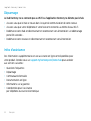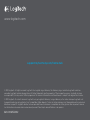Setup Guide|Guide d’installation

2
Logitech Harmony Home Hub
Languages
English. . . . . . . . . . . . . . . . . . 3
Français . . . . . . . . . . . . . . . . 13

Logitech Harmony Home Hub
English 3
Package contents
1. Home Hub
Controls devices via IR, Bluetooth or Wi-Fi
2. Power adapter
Provides power to the Harmony Hub
3. IR mini blaster
Extends IR coverage when used in
combination with the Harmony Hub
4. USB cable
Set up hub via PC or Mac if access
to mobile device is not available.
1
4
2
3

Logitech Harmony Home Hub
4 English
Congratulations on the purchase of
Harmony Home Hub
The Harmony Hub is the center of your Harmony system—always keep it powered on!
1. The hub receives commands from the mobile app.
2. The hub sends commands to your audio video and home control devices in the form
of Bluetooth®, Wi-Fi, and infrared signals (IR).
1 2

Logitech Harmony Home Hub
English 5
Lets get started
STEP 1
Position the Harmony Hub
Place the Harmony Hub in an unobstructed location next to your entertainment devices.
Or... If using closed cabinets, place the Hub inside the cabinet and the IR mini blaster outside
the cabinet to control your TV.
IR mini blaster Harmony Hub

Logitech Harmony Home Hub
6 English
STEP 2
Power up your Harmony Hub
Once plugged in, the hub takes approx. 30 seconds to power up.

Logitech Harmony Home Hub
English 7
STEP 3
Install the Harmony App
• Visit the Apple App Store or Google Play and install the Harmony App.
• Launch the app, select the Setup New Remote button, and follow setup instructions.
Note: If you have an iPhone 4, iPad 1 or iPad 2, or an Android device that does not support Bluetooth, please visit
setup.myharmony.com on a computer to connect the hub to your Wi-Fi network before beginning Step 3 of setup.
For more detailed instructions and product info, please visit
support.myharmony.com/home-hub
The remainder of setup will be done using your mobile device. See next section for an overview
of what to expect.

Logitech Harmony Home Hub
8 English
Mobile App Setup Overview
• Connect hub to Wi-Fi. Using your mobile device’s Bluetooth, connect your hub
to your wireless network.
• Create a Harmony account.
• Scan your Wi-Fi network for devices that can be controlled by Harmony (e.g. Roku, Sonos,
hue, Smart TVs).
• Add home entertainment devices for additional devices not found during Wi-Fi scan
(e.g. TV, cable box, AVR, game console, Blu-ray player).
• Add home control devices. Harmony supports various devices such as select lights,
locks, thermostats, and home control platforms. See Home Controls Explained section
for further details.
• Create Activities. You’ll be guided through creating Activities such as Watch TV,
Listen to Music, and Play Xbox. See One-Touch Activities section for further details.

Logitech Harmony Home Hub
English 9
Home Controls Explained
Your Harmony Home Control supports a variety of devices such as lights, light switches, locks,
thermostats, and blinds. Harmony Home Control also connects to other home control platforms
to access additional devices supported by these solutions. The list of supported devices
includes:*
Nest Learning Thermostats, Honeywell Wi-Fi Thermostats
Philips hue Lights, Lutron Caséta Wireless Lights
Lutron Serena Window Shades
August Smart Locks
SmartThings, PĒQ
*The list of Harmony-compatible devices is always growing. Visit myharmony.com/compatibility for the most up-to-
date list of compatible brands, devices, and model numbers. Device compatibility is subject to change without notice.

Logitech Harmony Home Hub
10 English
Activities Explained
Create your own customized Activities. Here are some examples of what you can do.
One-Touch Activities
Watch Movie: One touch and your TV, surround sound system, and Blu-ray player are
all powered on and switched to the right settings.

Logitech Harmony Home Hub
English 11
One-Touch Activities with Home Control Devices
Movie Time: Your One-touch “Watch Movie” Activity PLUS your lights automatically dim
to your favorite setting.
Get creative: Activities can be configured to automatically turn on lights, open blinds,
adjust thermostat temperature, turn on music/TV, or unlock a door.

Logitech Harmony Home Hub
12 English
Troubleshooting
Harmony Hub cannot connect to Wi-Fi or is not detected by the Harmony app.
• Ensure the hub is within range of your router.
• Ensure your phone and hub are connected to the same Wi-Fi network.
• Restart your hub by disconnecting and reconnecting its power supply.
It will take 30 seconds to restart.
• Restart your router by disconnecting and reconnecting its power supply.
Support Info
There’s more information and support online for your product.
Please visit support.myharmony.com/home-hub where you can find:
• Frequently asked questions
• Troubleshooting
• Support Community
• Online Documentation
• Warranty Information
• Phone and email support info

Logitech Harmony Home Hub
Français 13
Contenu
1. Home Hub
Permet le contrôle des dispositifs
via infrarouge, Bluetooth ou Wi-Fi.
2. Adaptateur secteur
Alimente le hub Harmony.
3. Mini-relais IR
Étend la couverture infrarouge lorsqu'il est
utilisé avec le hub Harmony.
4. Câble USB
Configurez le hub via votre PC ou Mac
si vous n'avez pas accès à votre dispositif
mobile.
1
4
2
3

Logitech Harmony Home Hub
14 Français
Nous vous remercions pour votre achat du hub Harmony Home
Hub.
Le hub Harmony est le centre de votre système Harmony: laissez-le toujours sous tension.
1. Le hub reçoit des commandes de l'application mobile.
2. Le hub envoie des commandes à vos dispositifs de contrôle audio-vidéo et domestique
sous forme de signaux Bluetooth®, Wi-Fi et infrarouge (IR).
1 2

Logitech Harmony Home Hub
Français 15
Prise en main
ÉTAPE 1
Emplacement du hub Harmony
Placez le hub Harmony dans un endroit non encombré, près de vos dispositifs multimédia.
Si vous utilisez un meuble fermé, placez le hub à l'intérieur et le mini-relais IR à l'extérieur
pour contrôler votre téléviseur.
Mini-relais IR Harmony Hub

Logitech Harmony Home Hub
16 Français
ÉTAPE 2
Mise sous tension de votre hub Harmony
Une fois branché, le hub nécessite environ 30 secondes pour se mettre sous tension.

Logitech Harmony Home Hub
Français 17
ÉTAPE 3
Installation de l'application Harmony
• Rendez-vous sur l'App Store d'Apple ou dans la boutique Google Play pour installer
l'application Harmony.
• Lancez l'application, sélectionnez le bouton Configurer une nouvelle télécommande
et suivez les instructions de configuration.
Remarque: si vous possédez un iPhone 4, un iPad 1 ou un iPad 2 ou un dispositif Android qui ne prend pas en charge
le Bluetooth, rendez-vous sur setup.myharmony.com depuis un ordinateur pour connecter le hub à votre réseau
Wi-Fi avant de procéder à l'étape 3 de la configuration.
Pour obtenir des instructions plus détaillées et des informations produit, rendez-vous sur
support.myharmony.com/home-hub.
Vous pourrez terminer la configuration sur votre dispositif mobile. Consultez la section suivante
pour en savoir plus.

Logitech Harmony Home Hub
18 Français
Présentation de la configuration sur l'application mobile
• Connectez le hub au réseau Wi-Fi. En sélectionnant le mode Bluetooth de votre dispositif
mobile, connectez votre hub à votre réseau sans fil.
• Créez un compte Harmony.
• Recherchez les dispositifs pouvant être contrôlés par Harmony (Roku, Sonos, hue,
Smart TV, etc.) sur votre réseau Wi-Fi.
• Ajoutez les dispositifs multimédia qui n'ont pas été trouvés lors de la recherche
sur réseau Wi-Fi (TV, décodeur, récepteur AV, console de jeux, lecteur Blu-ray, etc.).
• Ajoutez des dispositifs domotiques. Harmony prend en charge diérents dispositifs
domotiques: éclairages personnalisés, serrures, thermostats, etc. Consultez la section
sur la technologie domotique pour en savoir plus.
• Créez des activités. Vous serez guidé dans la création d'activités: regarder la TV,
écouter de la musique, jouer à la Xbox, etc. Consultez la section Commande directe
des activités pour en savoir plus.

Logitech Harmony Home Hub
Français 19
La technologie domotique
Votre système Harmony Home Control prend en charge diérents dispositifs: éclairages,
variateurs, serrures, thermostats, stores, etc. Harmony Home Control se connecte à d'autres
plates-formes domotiques pour accéder à d'autres dispositifs pris en charge par ces solutions.
La liste des dispositifs pris en charge comprend:*
Nest Learning Thermostats, Thermostats Wi-Fi Honeywell
Systèmes d'éclairage Hue de Philips et Lutron Caséta Wireless
Stores pour fenêtres Serena de Lutron
Serrures August Smart
SmartThings, PĒQ
* La liste des dispositifs compatibles avec Harmony s'agrandit constamment. Rendez-vous sur myharmony.com/
compatibility pour consulter la liste la plus récente des marques, dispositifs et numéros de modèle compatibles.
La liste des dispositifs compatibles peut faire l'objet de modifications sans préavis.

Logitech Harmony Home Hub
20 Français
Présentation des activités
Créez des activités personnalisées. Exemples des possibilités oertes:
Commande directe des activités
Regarder un film: d'une simple pression, votre TV, votre système de son surround
et votre lecteur Blu-ray s'allument avec les paramètres souhaités.
La page est en cours de chargement...
La page est en cours de chargement...
La page est en cours de chargement...
La page est en cours de chargement...
-
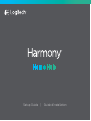 1
1
-
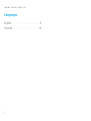 2
2
-
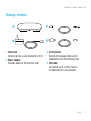 3
3
-
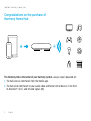 4
4
-
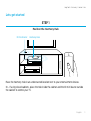 5
5
-
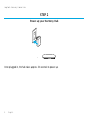 6
6
-
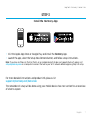 7
7
-
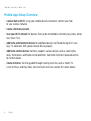 8
8
-
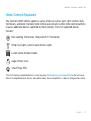 9
9
-
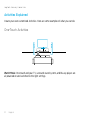 10
10
-
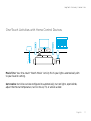 11
11
-
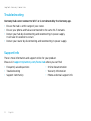 12
12
-
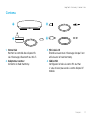 13
13
-
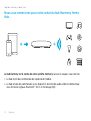 14
14
-
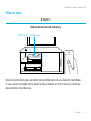 15
15
-
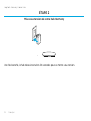 16
16
-
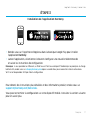 17
17
-
 18
18
-
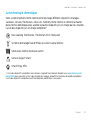 19
19
-
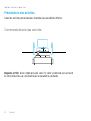 20
20
-
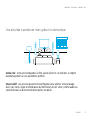 21
21
-
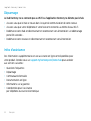 22
22
-
 23
23
-
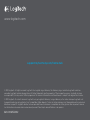 24
24
dans d''autres langues
- English: Logitech 915-000238 User manual
Documents connexes
-
Logitech 915-000251 Manuel utilisateur
-
Logitech 915-000239 Mode d'emploi
-
Logitech 915-000256 Mode d'emploi
-
Logitech Harmony One Setup Manual
-
Logitech 915-000245 Le manuel du propriétaire
-
Logitech Harmony Smart Control Add-on Guide d'installation
-
Logitech 915-000321 Mode d'emploi
-
Logitech POP Home Switch Guide d'installation
-
Logitech Harmony Smart Control Le manuel du propriétaire
-
Logitech N-R0009 Manuel utilisateur