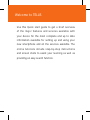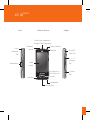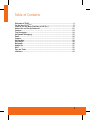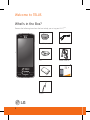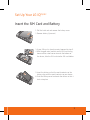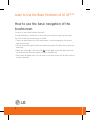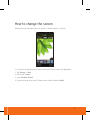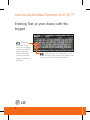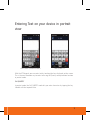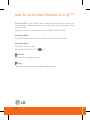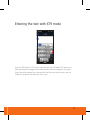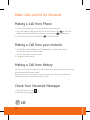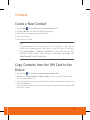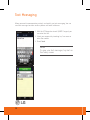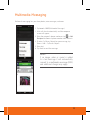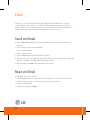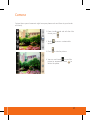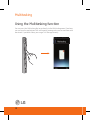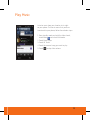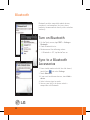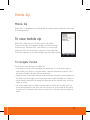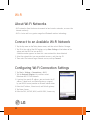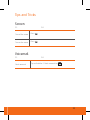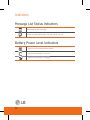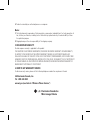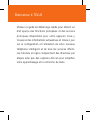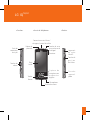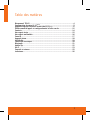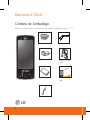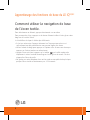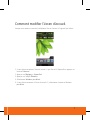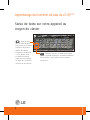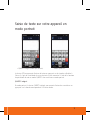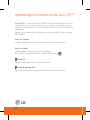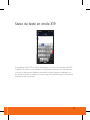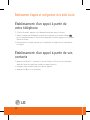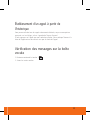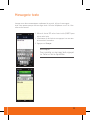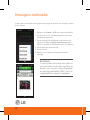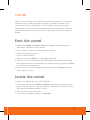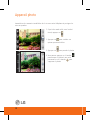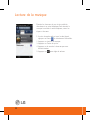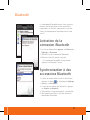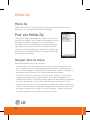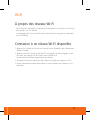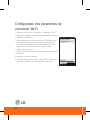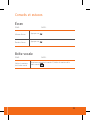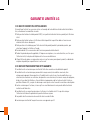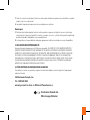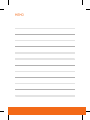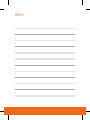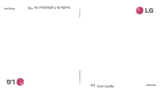LG GW825 Guide de démarrage rapide
- Catégorie
- Les smartphones
- Taper
- Guide de démarrage rapide
Ce manuel convient également à

MMBB0360101(1.0)
G
Quick Start Guide
English
Français


· Use this Quick start guide to get a brief overview
of the major features and services available with
your device for the most complete and up to date
information available for setting up and using your
new smartphone and all the services available. The
online tutorials include step-by-step instructions
and screen shots to assist your learning as well as
providing an easy search function.
Welcome to TELUS

LG IQ
TM/MC
Stylus
Connector
Slot
Volume Keys
Send Key
Hands-free Connector/
Charger/Cable Connector
Power/ End Key
Fingerprint
Navigation
sensor
Microphone
Touch
Screen
Proximity
Sensor
Earpiece
Back button
<Left> <Front of Device> <Right>
MicroSD
Card Slot
Task
Manager
Key
Camera
Key
Touch
Screen

3
Table of Contents
Welcome to TELUS ............................................................................................................4
Set Up Your LG IQ
TM/MC
......................................................................................................5
Learn to Use the Basic Functions of LG IQ
TM/MC
...........................................................6
Make Calls and Set Up Voicemail ................................................................................ 12
Contacts ........................................................................................................................... 13
Text Messaging ................................................................................................................ 14
Multimedia Messaging ................................................................................................... 15
Email.................................................................................................................................. 16
Camera .............................................................................................................................. 17
Multitasking ..................................................................................................................... 18
Play Music ........................................................................................................................ 19
Bluetooth ......................................................................................................................... 20
Mobile Zip ......................................................................................................................... 21
Wi-Fi .................................................................................................................................. 22
Tips and Tricks ................................................................................................................. 23
Indicators ......................................................................................................................... 24
3

4
Welcome to TELUS
What’s in the Box?
Remove the following items from the box to help you set up your LG IQ
TM/MC
.
Travel Adapter
Data cable
CD Stereo Headset
Standard Battery
Quick Start Guide
Quick Start Guide
English
Français
Stylus

5
Set Up Your LG IQ
TM/MC
Insert the SIM Card and Battery
1. Pull the latch and and remove the battery cover.
2. Remove battery (if present).
3. If your SIM card is already inserted, proceed to step 5.
4. With the gold metal contacts on the SIM card facing
down and the cutoff corner towards the bottom of
the device, slide the SIM card into the SIM card holder.
5. Insert the battery so that the metal contacts on the
battery align with the metal contacts on your device.
6. Slide the battery cover back onto the device so that it
clicks into place.

6
How to use the basic navigation of the
touchscreen.
To select an item, touch the icon accurately.
To scroll through lists, touch the last item visible and slide your finger up the screen.
The list will move up so more items are visible.
• There’s no need to press hard, the touchscreen is sensitive enough to pick up on a
light yet firm touch.
• Use the tip of your finger to touch the option you require. Be careful not to touch any
other keys.
• When the screen light is off, press the
on the upper side of the phone and slide
up the lock mode. Then the standby screen is restored back.
• Don’t cover the phone with a case or cover as the touch screen will not work with any
material covering it.
Learn to Use the Basic Functions of LG IQ
TM/MC

7
How to change the screen
When turning on the phone, you can see the LG Home screen as a default.
1. If you want to change from LG Home screen to MS Today screen, tap Start menu.
2. Tap Settings > Today.
3. Tap the tab of Items.
4. Select Windows Default.
5. If you want to get back from LG Home screen, select Windows Default.

8
Learn to Use the Basic Functions of LG IQ
TM/MC
Entering Text on your device with the
keypad
: When you
press once, it helps
you to use the Upper
character of the each
button. Press and
hold the FN button
if you want to keep
typing in upper-case
characters.
: When you press this button once, it acts
as a Shift button. Press and hold this button if you
want to use the Shift function continuously.

9
Entering Text on your device in portrait
view
<Full QWERTY(Default mode)>
<Half QWERTY>
With the XT9 keypad, you can enter text by touching the keys displayed on the screen.
This is the most common way to enter text using the Qwerty word prediction function
in portrait mode.
Full QWERTY
In portrait mode, the Full QWERTY mode lets you enter characters by tapping the key
labeled with the required letter.

10
Learn to Use the Basic Functions of LG IQ
TM/MC
The Half QWERTY: In Half QWERTY mode, a single tap will display the first letter of the
key you touched. Quickly touching the key a second time results in entering the second
letter on the key.
Tap the FN and DEL keys to switch between Full QWERTY and Half QWERTY.
Accessing symbols
The symbol mode enables you to enter various symbols or special characters.
Accessing numbers
Full Qwerty : Tap the FN once.
Half Qwerty : Tap the XT9 Off/123
once.
CAPS key
Tap once to activate Uppercase letters.
FN key
Tap briefly to change the position of upper/ below characters.

11
Entering the text with XT9 mode
If you set XT9 keypad is ON, you can enter the text with XT9 mode. XT9 mode uses a
built-in dictionary to recognise your words based on the key sequences you touch.
Simply touch the number key associated with the letter you want to enter, and the
dictionary will predict the word you want to use.

12
Make Calls and Set Up Voicemail
Making a Call from Phone
1. On the Home screen, press the Send button to open the keypad.
2. Key in the number using the keypad and tap the Send hard key
or the Send
button on the screen. To delete a digit, press the clear key
on the keypad.
3. To end the call, press the End hard key
or the End button.
Making a Call from your contacts
1. Tap LG Menu > LG Contacts or tap LG Contacts in the right bottom of the
homescreen to go into Contacts menu.
2. Scroll to the contact you want to call.
3. Tap
next to the contact.
Making a Call from History
You can view all calls you recently dialed, received or missed by tapping Call History on
the left bottom of the home screen.
When you tap the call you want to view, the screen shows the time and date you
received or made a call and the duration of a call.
Check Your Voicemail Messages
1. Press and hold the 1 key
.
2. Follow the voice prompts.

13
Create a New Contact
1. Tap LG Menu > LG Contacts in the Communications tab.
2. Tap New Contacts and enter the contact information.
3. Tap Save To and choose from Handset or USIM.
4. Enter contact detail.
5. When finished, tap OK.
Tip!
If someone who is on not in your list of contacts calls you or
sends you a message, you can create a contact from Call History
by tapping Menu > Save to Contacts. If you want to save the
number of the contact who sent you a message, tap Menu and
Save Number from the message.
Copy Contacts from the SIM Card to the
Device
1. Tap LG Menu > LG Contacts in the Communications tab
2. Tap Menu > Change Storage > Copy to Handset. Then, all contacts saved in your
SIM card appear on the list.
3. Check the contact to copy to your handset one by one or tap Menu and choose from
Search or Select All.
You can also copy Contacts on your device to your SIM card by selecting Copy to SIM
in the step 2 above.
Contacts

14
When you need to communicate privately and quickly, use text messaging, You can
send text messages to other wireless phones and email addresses.
1. With the XT9 keypad or touch QWERTY keypad, you
can enter the text.
2. Select your recipient by touching his/ her name or
enter the number.
3. Touch Send.
Note!
To view your text messages, tap text on
the Today screen.
Text Messaging

15
Multimedia Messaging
Multimedia messaging lets you share photos, voice messages, and more.
1. Tap Insert > MMS (Multimedia Messages).
2. A file will attach automatically and the composer
screen will appear.
3. Enter the recipient’s phone number or tap
> Add
Recipient to choose a phone number from Contacts.
4. To enter Cc, Bcc or Subject for your message, tap
Menu > Add > Cc, Bcc or Subject.
5. Enter text.
6. Tap Send to send the message.
Note!
If an image, video or sound is added
to a text message it will automatically
convert to a multimedia message (MMS)
and additional charges may apply.

16
Email
Your LG LG IQ is capable of accessing your corporate or personal email. You can
set up multiple email accounts, all accessible from the email section of the Today
screen. When you set up corporate email, you may need to talk to your company’s IT
administrator to get server name and settings necessary for access.
Send an Email
1. Select Write New E-mail in the Communications tab, and then select your email
provider.
2. In the To field, do one of the following:
- Enter an email address
- Enter a contact name
3. Tap the Subject field, and then enter the subject.
4. Type the text in the message box. To edit your email, such as adding files or Message
Options, tap Menu, and then select the option you want.
5. After finishing, tap Send at the lower left of the screen.
Read an Email
1. Tap Email in MS Today screen.
2. If you tap Inbox menu, you can view the sub folders such as Deleted Items, Drafts,
Outbox, Sent Item. You can select the folder you want to activate.
3. Tap the selected email.
4. If you want to reply, tap Reply.

17
Camera
Capture those special moments right from your phone and send them to your friends
and family.
1. From standby mode and with the slide
closed, press
.
2. Touch
to access customizable
options.
3. Press
to take the picture.
4. You can send touch
to send the
picture to someone or touch
to
delete the photo.

18
Multitasking
Using the Multitasking function
You can press the Multitasking Key to go directly to the Multitasking menu. From here
you can view the applications that are currently running and access or end them with
one touch. If you touch Menu, you can go Task Manager directly.
La page charge ...
La page charge ...
La page charge ...
La page charge ...
La page charge ...
La page charge ...
La page charge ...
La page charge ...
La page charge ...
La page charge ...
La page charge ...
La page charge ...
La page charge ...
La page charge ...
La page charge ...
La page charge ...
La page charge ...
La page charge ...
La page charge ...
La page charge ...
La page charge ...
La page charge ...
La page charge ...
La page charge ...
La page charge ...
La page charge ...
La page charge ...
La page charge ...
La page charge ...
La page charge ...
La page charge ...
La page charge ...
La page charge ...
La page charge ...
La page charge ...
La page charge ...
La page charge ...
La page charge ...
-
 1
1
-
 2
2
-
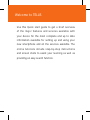 3
3
-
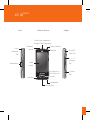 4
4
-
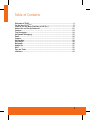 5
5
-
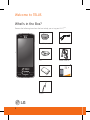 6
6
-
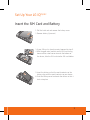 7
7
-
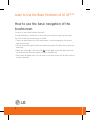 8
8
-
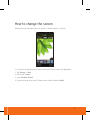 9
9
-
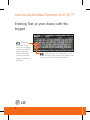 10
10
-
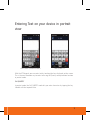 11
11
-
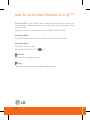 12
12
-
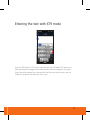 13
13
-
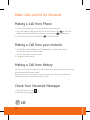 14
14
-
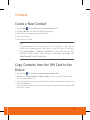 15
15
-
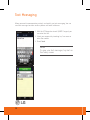 16
16
-
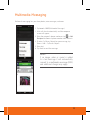 17
17
-
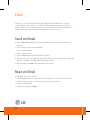 18
18
-
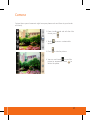 19
19
-
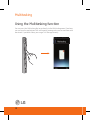 20
20
-
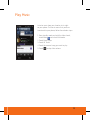 21
21
-
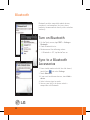 22
22
-
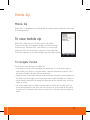 23
23
-
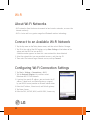 24
24
-
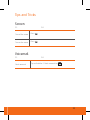 25
25
-
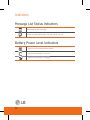 26
26
-
 27
27
-
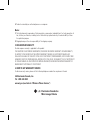 28
28
-
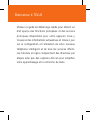 29
29
-
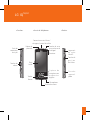 30
30
-
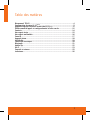 31
31
-
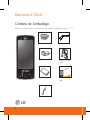 32
32
-
 33
33
-
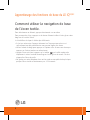 34
34
-
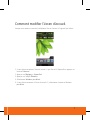 35
35
-
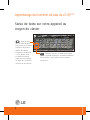 36
36
-
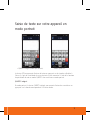 37
37
-
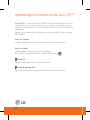 38
38
-
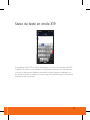 39
39
-
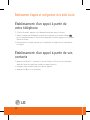 40
40
-
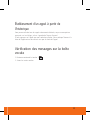 41
41
-
 42
42
-
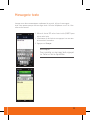 43
43
-
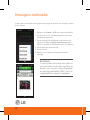 44
44
-
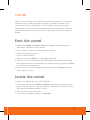 45
45
-
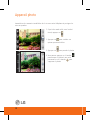 46
46
-
 47
47
-
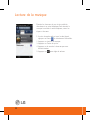 48
48
-
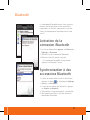 49
49
-
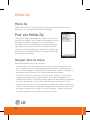 50
50
-
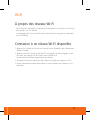 51
51
-
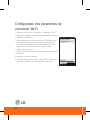 52
52
-
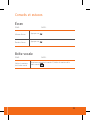 53
53
-
 54
54
-
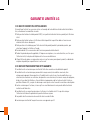 55
55
-
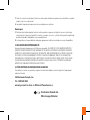 56
56
-
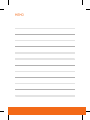 57
57
-
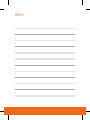 58
58
LG GW825 Guide de démarrage rapide
- Catégorie
- Les smartphones
- Taper
- Guide de démarrage rapide
- Ce manuel convient également à
dans d''autres langues
- English: LG GW825 Quick start guide