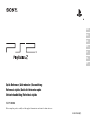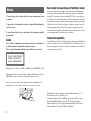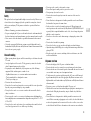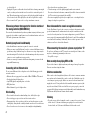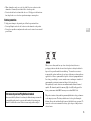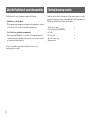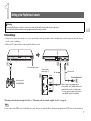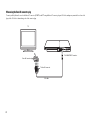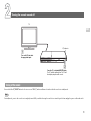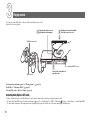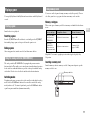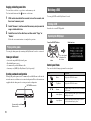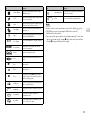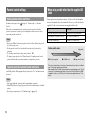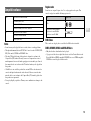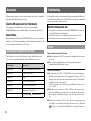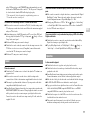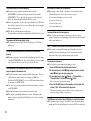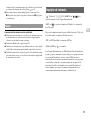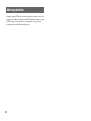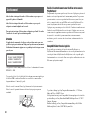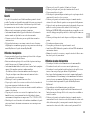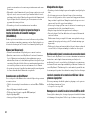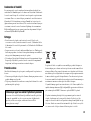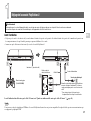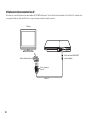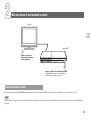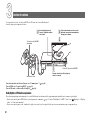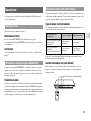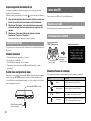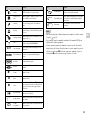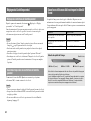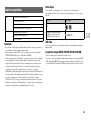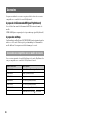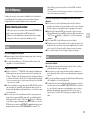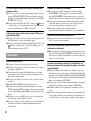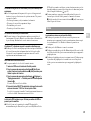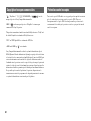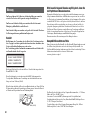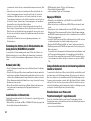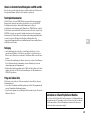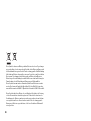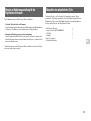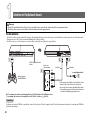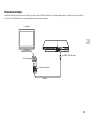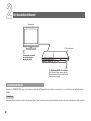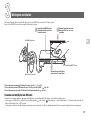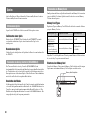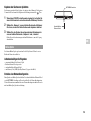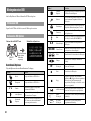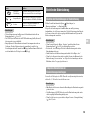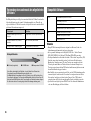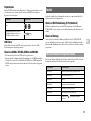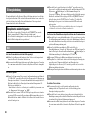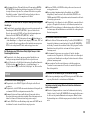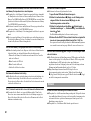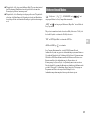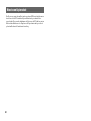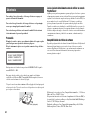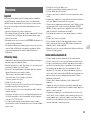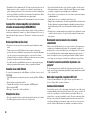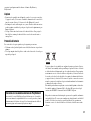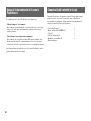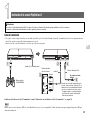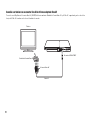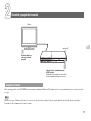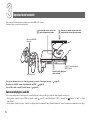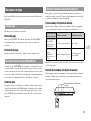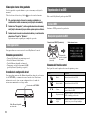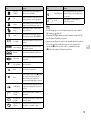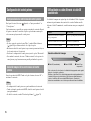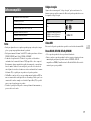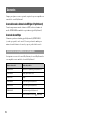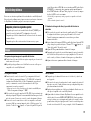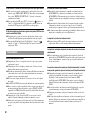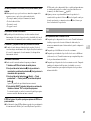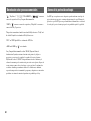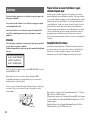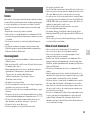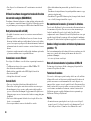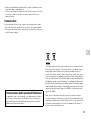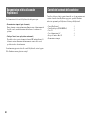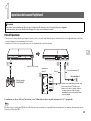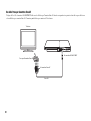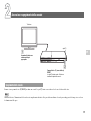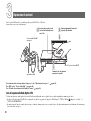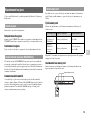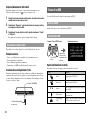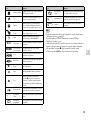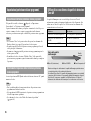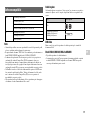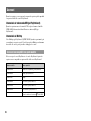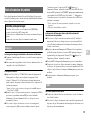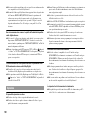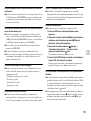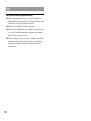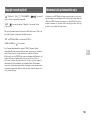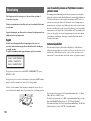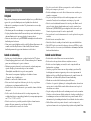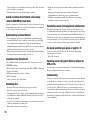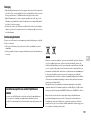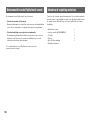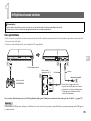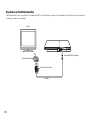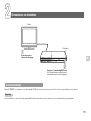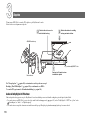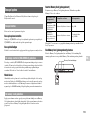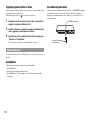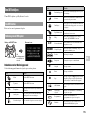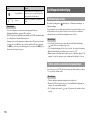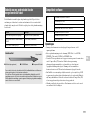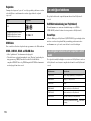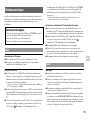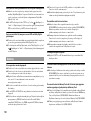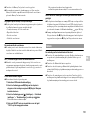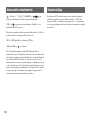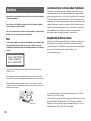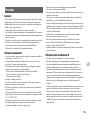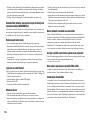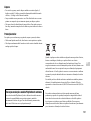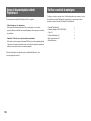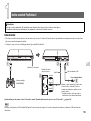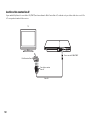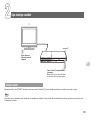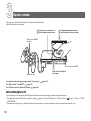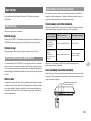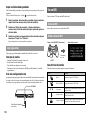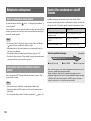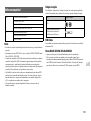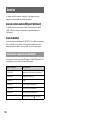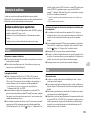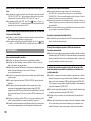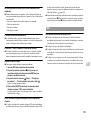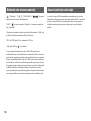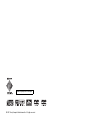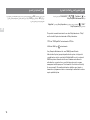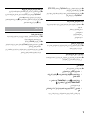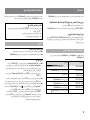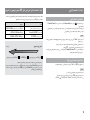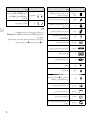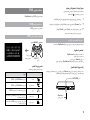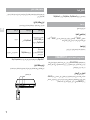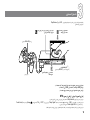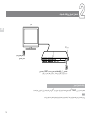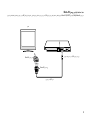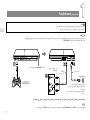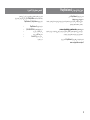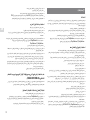Sony PS2 SCPH-90004 Manuel utilisateur
- Catégorie
- Lecteurs DVD
- Taper
- Manuel utilisateur

GB
FR
DE
ES
IT
NL
PT
Quick Reference / Aide-mémoire / Kurzanleitung
Referencia rápida / Guida di riferimento rapido
Verkorte handleiding / Referência rápida
SCPH-90004
Before using this product, carefully read the supplied documentation and retain it for future reference.
3-289-799-36(1)

2
To reduce the risk of fire or electric shock, do not expose this apparatus to rain
or moisture.
To prevent fire or shock hazard, do not place a container filled with liquids on
top of the console.
To avoid electrical shock, do not open the cabinet. Refer servicing to qualified
personnel only.
Caution
Use of controls or adjustments or performance of procedures other than those
specified herein may result in hazardous radiation exposure.
The use of optical instruments with this product will increase eye hazard.
This appliance is classified as a CLASS 1 LASER product under IEC60825-1: 2001.
This equipment has been tested and found to comply with the limits set out in the
EMC Directive using a connection cable shorter than 3 metres (9.8 feet).
Place the console at least 10 cm (4 in) away from walls or surrounding objects.
Placing the console close to walls or other objects can cause it to overheat.
Warning
CLASS 1 LASER PRODUCT
LUOKAN 1 LASERLAITE
KLASS 1 LASERAPPARAT
10 cm (4 in)
Read carefully before operating your PlayStation®2 console
A few people may experience epileptic seizures when viewing flashing lights or
patterns in our daily environment. These persons may experience seizures while
watching TV or playing video games, including DVD-Videos or games played on
the PlayStation®2 console. Players who have not had any seizures may nonetheless
have an undetected epileptic condition. Consult your physician before operating the
PlayStation®2 console if you have an epileptic condition or experience any of the
following symptoms while watching TV programmes or playing video games:
altered vision, muscle twitching, other involuntary movements, loss of awareness of
your surroundings, mental confusion, and/or convulsions.
Software title compatibility
Some PlayStation® or PlayStation®2 format software titles may perform differently
on this console than they do on previous PlayStation®2 or PlayStation® consoles, or
may not perform properly on this console. For more information, visit our Web site
at www.eu.playstation.com/ps2.
The manufacturer of this product is Sony Computer Entertainment Inc., 1-7-1
Konan, Minato-ku, Tokyo, 108-0075, Japan.
The Authorised Representative for EMC and product safety in Europe is Sony
Deutschland GmbH, Hedelfinger Strasse 61, 70327 Stuttgart, Germany.
Distributed in Europe by Sony Computer Entertainment Europe Ltd, 10 Great
Marlborough Street, London, W1F 7LP, United Kingdom.

3
GB
Safety
This product has been designed with the highest concern for safety. However, any
electrical device, if used improperly, has the potential for causing fire, electrical
shock or personal injury. To help ensure accident-free operation, follow these
guidelines:
• Observe all warnings, precautions and instructions.
• Stop use and unplug the AC power cord from the electrical outlet immediately if
the device functions in an abnormal manner or produces unusual sounds or smells.
• Never connect cables other than those specified in this manual to the network
connector.
• Contact the appropriate PlayStation® customer service helpline which can be
found within every PlayStation® and PlayStation®2 format software manual if the
device does not operate properly.
Use and handling
• When operating the unit, play in a well-lit room and keep a safe distance from the
TV screen.
• Avoid prolonged use of the console. To help prevent eye strain, take a break of
about 15 minutes during every hour of play.
• Stop using the console immediately if you experience any of the following
symptoms. If the condition persists, consult a doctor.
– Lightheadedness, nausea, or a sensation similar to motion sickness
– Tired, uncomfortable or aching hands or arms
– Tired, dry or aching eyes
• Do not use the console near water.
• Do not place the console and connected accessories on the floor or in a place where
they may cause persons walking by to trip or stumble.
• Do not place the console or accessories on surfaces that are unstable, tilted or
subject to vibration.
• Do not expose the console or accessories to high temperatures, high humidity or
direct sunlight (use in an environment where temperatures range from 5°C to 35°C/
41°F to 95°F).
• Do not place the console in locations of poor ventilation such as small, enclosed
areas, directly against a wall or on a thick carpet or bedding.
• Do not expose the console to dust, smoke or steam.
• Do not allow liquid or small particles to get into the console.
• Do not put any objects on the console.
• Do not touch or insert foreign objects into the connectors of the console or
accessories.
• Do not allow dust or foreign matter to build up around the console vents. Remove
the dust with a low-powered vacuum cleaner.
• Set the console in a vertical or horizontal position only. When placing in the
vertical position, use the vertical stand (for PlayStation®2) (SCPH-90110 E) (sold
separately) that is compatible with this console. Also, do not change the position
while the console is turned on.
• Do not leave a disc in the console when moving or changing the position of the
console.
• Do not touch a disc while it is spinning.
• Do not close the disc cover in a way that could pinch your hand or fingers.
• Adjust the settings of the DVD player according to the instructions provided before
playing a DVD.
• Keep the console and accessories, including cable ties and fasteners, out of the
reach of small children.
AC power cord use
• Do not touch the plug of the AC power cord with wet hands.
• Do not touch the console or connected accessories during an electrical storm.
• Do not touch the console for extended periods of time while the console is turned
on as extended contact may cause low-temperature burns.
• To help ensure safe operation, regularly inspect the AC power cord. If damaged,
stop use immediately and contact the appropriate PlayStation® customer service
helpline which can be found within every PlayStation® and PlayStation®2 format
software manual.
• Do not use a power cord other than the supplied AC power cord.
• Check that there is no dust or lint on the mains power plug before inserting into an
electrical outlet. If the plug becomes dirty, wipe it off with a dry cloth before
connecting.
• Do not allow dust or foreign matter to build up around the connectors on the
console. Before connecting or plugging in cords or cables, also check that there is
no dust or foreign matter on the connectors of the cords or cables, or in or on the
socket of the wall outlet. Dust or other matter on the connectors can result in fire
Precautions

4
or electrical shock.
• Unplug the AC power cord from the electrical outlet before cleaning or moving the
console, or when you do not intend to use the console for an extended period of
time. When disconnecting, grasp the power cord by the plug and pull straight out
of the electrical socket. Never pull by the cord and do not pull out at an angle.
• Do not connect the AC power cord to a voltage transformer or inverter.
When using software that supports the vibration function of
the analog controller (DUALSHOCK®2)
Do not use the vibration function if you have any ailment or injury to the bones, joints
or muscles of your hands or arms. In most cases, the vibration function can be set to
"Off" in the options menu of the software.
Network (except Local Area Networks)
• A broadband Internet connection is required to connect to a network.
• When you connect your PlayStation®2 console to a network, the Internet service
provider may charge additional usage fees. In some cases, usage charges may be
more than anticipated. For details, refer to the information provided in your service
contract or contact your Internet service provider.
• Parents are encouraged to monitor children in online gaming to ensure safe and
responsible Internet usage.
Connecting with an Ethernet cable
Do not connect Ethernet cables or telephone cords of the following types to the
network connector:
• Ethernet cables not appropriate for use with a 10Base-T/100Base-TX network
• Standard residential telephone lines
• Any ISDN (digital) compatible phone or data line
• PBX phone lines
• Other "unknown" types of telephone lines
Disc handling
• Do not touch the disc surface when handling a disc; hold it by the edges.
• Do not stick paper or tape onto discs and do not write on discs.
• Fingerprints, dust, dirt or scratches on the disc can distort the picture or reduce
sound quality. Always handle carefully and make sure discs are clean before use.
• Do not leave discs near a heat source, in direct sunlight or in high humidity.
• Store discs in their cases when not in use.
• Clean discs using a soft cloth, lightly wiping from the centre outwards.
Do not use solvents such as benzine, commercially available cleaners not intended
for CDs or anti-static spray intended for vinyl LPs.
• Do not use irregularly shaped discs (for example, heart- or star-shaped discs) or
damaged, reshaped or repaired discs.
Never disassemble the console or supplied accessories
Use the PlayStation®2 console and accessories according to the instructions in the
product documentation. No authorization for the analysis or modification of the
console, or the analysis and use of its circuit configurations, is provided. There are
no user serviceable components inside the PlayStation®2 console. Disassembling the
console will void the warranty. Additionally, there is a risk of exposure to laser
radiation as well as to electrical shock hazards.
When connecting the console to a plasma or projection* TV
Do not leave a still image on the TV screen for an extended period of time, as this
may leave a faint image permanently on the screen.
* Except LCD screen types
Note on safety when playing DVDs or CDs
If you set the volume too high, it may harm your hearing or damage the speakers.
Exercise care when setting the volume.
Moisture condensation
If the console or disc is brought directly from a cold location to a warm one, moisture
may condense on the lens inside the console or on the disc. Should this occur, the
console may not operate properly. In this case, remove the disc and turn off and
unplug the console. Do not put the disc back in until the moisture evaporates (this
may take several hours). If the console still does not operate properly, contact the
appropriate PlayStation® customer service helpline which can be found within every
PlayStation® and PlayStation®2 format software manual.
Cleaning
• For safety reasons, before cleaning the console or connected accessories, 1) turn
off the console, 2) disconnect the mains power plug for the console from the
electrical outlet, and 3) disconnect the Ethernet cable from the console.

5
GB
• When cleaning the console, use a soft, dry cloth. Do not use solvents or other
chemicals or a chemically-treated dust cloth to clean the product.
• Do not touch the lens located inside the disc cover. To help protect the lens from
dust, keep the disc cover closed except when inserting or removing discs.
Exterior protection
To help prevent damage to the painted parts, follow the precautions below:
• Do not spill liquids such as alcohol, solvents or other chemicals on the product.
• Do not place any rubber or vinyl materials on the console exterior for an extended
period of time.
Where you see either symbol on any of our electrical products, batteries or
packaging, it indicates that the relevant electrical product or battery should not be
disposed of as general household waste in Europe. To ensure the correct waste
treatment of the product and battery, please dispose of them in accordance with any
applicable local laws or requirements for disposal of electrical equipment/batteries.
In so doing, you will help to conserve natural resources and improve standards of
environmental protection in treatment and disposal of electrical waste.
This symbol may be used on batteries in combination with additional chemical
symbols. The chemical symbols for mercury (Hg) or lead (Pb) will appear if the
battery contains more than 0.0005% mercury or more than 0.004% lead.
This product contains a battery which is permanently built-in for safety, performance
or data integrity reasons. The battery should not need to be replaced during the
lifetime of the product and should only be removed by skilled service personnel. To
ensure the correct waste treatment of the battery, please dispose of this product as
electrical waste.
Differences to previous PlayStation®2 models
This version of the PlayStation®2 console may be different from previous models
in compatibility with optional accessories and the method of operating game
software. For full details visit our Web site at www.eu.playstation.com/ps2.

6
The PlayStation®2 console documentation includes the following:
•Quick Reference (this document)
This document contains information on setting up and performing basic operations
on the console, as well as safety and troubleshooting information.
•User’s Guide (www.eu.playstation.com/manuals)
This document (in PDF format) is accessed from a PC through the Internet and
contains information on performing advanced operations on the console, technical
specifications and other information.
For up-to-date information regarding the PlayStation®2 console, visit
www.eu.playstation.com/ps2.
Check that you have all of the following items. If any items are missing, contact the
appropriate PlayStation® customer service helpline which can be found within every
PlayStation® and PlayStation®2 format software manual.
• PlayStation®2 console ...1
• Analog controller (DUALSHOCK®2) ...1
• AV cable ...1
• AC power cord ...1
• Euro-AV connector plug ...1
• Printed materials
About the PlayStation®2 console documentation Checking the package contents

7
GB
Before setting up
• Do not place the console in locations subject to excessive cigarette smoke or dust. Cigarette smoke residue or dust build-up on the internal components, such as the lens, may
cause the console to malfunction.
• Make sure the TV is turned off before connecting the PlayStation®2 console.
When using a cable other than the supplied AV cable, see "When using a cable other than the supplied AV cable" ( page 14).
Hint
You can connect various USB devices to the PlayStation®2 console, but not all are compatible. Refer to the instructions supplied with the USB device for more information.
Setting up the PlayStation®2 console
Warning
• Do not plug the AC power cord for the console into an electrical outlet until you have made all other connections.
• The socket-outlet shall be installed near the equipment and shall be easily accessible.
1
1
MEMORY CARD MEMORY CARD
VIDEO
AUDIO
L
R
1
3
24
5
?/1 (on/standby) indicator
Analog controller
(DUALSHOCK®2)
Audio and video
inputs of the TV AV cable AC power cord
To the electrical outlet*
Yellow
White
Red
When the power cord is plugged into an
electrical outlet, the ?/1 indicator will turn red to
indicate that the console is in standby mode.
* For some regions, the plug for the electrical
outlet will differ from the one illustrated.

8
When using the Euro-AV connector plug
Connect your PlayStation®2 console to the Euro-AV connector (SCART) on the TV using the Euro-AV connector plug and AV cable, making sure you match the colour-coded
plugs of the AV cable to the matching jacks of the connector plug.
To Euro-AV connector
To AV MULTI OUT connector
Euro-AV connector plug
AV cable
TV

9
GB
Press and hold the ?/1/RESET button for at least one second. The ?/1 indicator will turn red to indicate that the console is in standby mode.
Hint
In standby mode, power to the console is not completely turned off. If you will not be using the console for an extended period of time, unplug the power cord from the outlet.
Turning the console on and off
Turning off the console
2
2
MEMORY CARD MEMORY CARD
TV
Press the ?/1 (on/standby)/RESET button.
The ?/1 indicator will turn green. The TV will
then display output from the console.
?/1 indicator
Turn on the TV and select
the appropriate input.
2
1

10
You can play games, DVD-Videos and audio CDs on the PlayStation®2 console.
Insert the disc to start playback.
For instructions on playing a game, see "Playing a game" ( page 11).
For DVDs, see "Watching a DVD" ( page 12).
For audio CDs, refer to the User’s Guide ( page 6).
Outputting Dolby Digital or DTS audio
Connect a digital audio device to the PlayStation®2 console using a commercially available optical digital cable (for audio).
• To output audio from DVD-Videos: From the control panel ( page 12), set "Dolby Digital" or "DTS" to "On" under (Setup) t "Audio Setup" t "Audio Digital Out".
• To output audio from games: The setup method varies depending on the game. For details, refer to the instructions supplied with the game.
Playing content
3
3
MEMORY CARD MEMORY CARD
1
32
ANALOG mode button
Mode indicator
?/1 (on/standby)/RESET button
Press the A (open) button to
open the cover.
Place the disc in the console
with the label side facing up.
Gently press down on the middle
of the disc cover to close it.

11
GB
You can play PlayStation®2 and PlayStation® format software on the PlayStation®2
console.
Insert the disc to start playback.
Resetting a game
Press the ?/1/RESET button. Be careful not to accidentally press the ?/1/RESET
button while playing a game, as doing so will cause the game to reset.
Ending a game
After saving game data, turn the console off, and then remove the disc.
The analog controller (DUALSHOCK®2) is equipped with pressure-sensitive
buttons and sticks. This enables you to control game action with enhanced precision
based on the force with which buttons are pressed or the angle at which the analog
stick is tilted. It is also a force feedback controller with a vibration function.
Switching modes
Depending on the game, you may need to set the controller to either digital or analog
mode. Press the ANALOG mode button of the controller to switch to the analog
mode (indicator: red). To return to digital mode, press the ANALOG mode button
again. Some games make this adjustment automatically.
You can save and load game data using a memory card (sold separately). You can
also delete game data or copy game data from one memory card to another.
Memory card types
There are two types of memory cards. Select a memory card suitable for the software
in use.
MagicGate™ is a term of copyright-protection technology developed by Sony
Corporation.
Inserting a memory card
Insert the memory card into a memory card slot. Some games designate a specific
memory card slot to use.
Playing a game
Starting a game
Using the analog controller (DUALSHOCK®2)
Using memory cards
Memory card type Compatible software Amount of memory
Memory card (8MB)
(for PlayStation®2)
(SCPH-10020 E)
PlayStation®2 format software Approx. 8 MB
Memory card
(SCPH-1020 E)*
* This product is no
longer manufactured.
PlayStation® format software 15 memory blocks
(approx. 120 KB)
MEMORY CARD MEMORY CARD
Memory card slots

12
Copying or deleting saved data
You can delete saved data or copy data to another memory card.
Use directional buttons and the button to select items.
1With no disc inserted in the console, turn on the console, and
then insert a memory card.
2Select "Browser", and then select the memory card you want to
copy or delete data from.
3Select the icon for the data item, and then select "Copy" or
"Delete".
Follow the on-screen instructions to complete the operation.
You can play online games by connecting the PlayStation®2 console to a network.
Items you will need
• A network compatible PlayStation®2 game
• Broadband Internet service
• A commercially available Ethernet cable
• A memory card (8MB) (for PlayStation®2) (sold separately)
Creating a network configuration
When playing online games, insert a commercially available Ethernet cable into the
network connector, and then create a network configuration. Refer to the instructions
supplied with the online game for creating a network configuration.
You can play DVDs on the PlayStation®2 console.
Insert the disc to start DVD playback.
Control panel items
You can select the following options in the control panel.
Playing online games
Commercially available
Ethernet cable
NETWORK connector
Watching a DVD
Starting a DVD
Operating the DVD player
Icon Function
Menu Displays the DVD-Video menu
Top Menu Displays the DVD-Video menu
OReturn Returns to the previously selected screen within the
DVD's menu
Audio Options Displays and changes audio options on DVDs with
multiple audio tracks
Angle Options Displays and changes viewing angles on DVDs
recorded with multi-angle options
Press the SELECT button.
The control panel
is displayed on
the screen.
Select an icon.
SELECT
button

13
GB
Hints
• For more details on control panel items, refer to the User’s Guide ( page 6).
• The DVD player can be operated using the DVD remote control (for
PlayStation®2) (sold separately).
• Some control panel options cannot be selected during resume play. To select these
options, cancel resume play by selecting x (Stop) on the control panel and then
selecting x (Stop) again after playback is stopped.
Subtitle Options Displays and changes subtitle options on DVDs
with subtitle options
Go To Skips to the selected title, chapter or the specified
time, and starts playback
Setup Displays and changes options for language, picture
quality, Parental Control level, audio, etc.
Time Display Displays the current title or chapter number, the
elapsed time, etc.
Help Displays the direct button functions of the analog
controller (DUALSHOCK®2)
0~9 Go to Chapter Used to enter the number of a chapter you want to
play
./>Previous/Next Returns/skips to the beginning of the current,
previous or next chapter
/ Search Fast reverses/forwards playback
/Slow Changes to playback/reverse playback in slow-
motion
NPlay Starts playback
XPause Pauses playback
xStop
Stops playback. Selecting x (Stop) again after
playback is stopped clears resume play (playback
from the last stopping point).
A-B Repeat Specifies a scene for playback, and starts playback
of the scene that has been set
Shuffle Play Begins playback of titles or chapters in a random
order
Program Play Begins playback of titles or chapters in a
programmed sequence
Repeat Play Selects repeated playback of all the titles on the
disc, or one title or one chapter
Icon Function
Original/Play List For DVD-RW discs (VR mode), selects Original or
Play List content to play
Clear Clears selected numbers or playback modes
Icon Function

14
From the control panel, select (Setup) t "Custom Setup" t "Parental
Control".
Follow the on-screen instructions to register or enter the password. After the
password is registered or entered, proceed through the various screens to select a
region and parental control level.
Hints
• If you select "Other" in the region options, refer to the User’s Guide ( page 6)
for a list of region codes.
• For the parental control level, note that the lower the value, the stricter the
restriction.
• To clear the parental control setting, set the option to "Off".
• To change your password, select "Change Password" from the parental control
options and follow the on-screen instructions to complete the operation.
Start DVD playback. When prompted by the system, select "Yes", and then enter the
password.
Hints
• You cannot change the parental control setting without a password.
• When DVD playback is stopped, the parental control level will return to its default
setting.
• If you forget your password, see "Troubleshooting" ( page 16).
Picture quality varies depending on the type of cable used. Use the information
below to determine the best connection method. If you use a cable other than the
supplied AV cable, refer to the instructions supplied with the cable.
Parental control settings
Setting parental control restrictions
Temporary override of parental control restrictions
When using a cable other than the supplied AV
cable
TV Cable type
A TV with component video input connectors Component AV cable (SCPH-10490)
A TV with Euro-AV (SCART) connector Euro-AV Cable (SCPH-10142)
A TV with S VIDEO inputs S VIDEO cable (SCPH-10480)
Picture quality scale
x AV cable (supplied) x S VIDEO cable x Component AV cable
High quality
This scale is intended only as a reference. Depending on the product or condition of
your TV, the picture quality may be different.
When using the Euro-AV Cable, picture quality may vary depending on your TV's AV
connection. For optimum picture quality, connect your Euro-AV Cable to an RGB-
compatible socket on your TV. Refer to the instructions supplied with your TV for
details.

15
GB
Notes
• Some discs may not be playable due to scratches, dust or recording problems.
• Throughout this manual, the term "DVD-Video" is used to refer to DVD-R, DVD-
RW (Video mode), DVD+R and DVD+RW discs.
• The audio CD playback feature of this product is designed to conform to the
Compact Disc (CD) standard. Recently, some record companies have started
marketing music discs encoded with copyright protection technologies. Some of
these music discs do not conform to the CD standard and may not be playable on
this product.
• A DualDisc is a two sided disc product that contains DVD recorded material on
one side and digital audio material on the other side. However, since the audio
material side does not conform to the Compact Disc (CD) standard, playback on
this product is not guaranteed.
• Do not play illegally copied discs. This may cause a malfunction or damage to the
console.
Region codes
Some discs are assigned "region codes" for each geographic sales region. This
console can play discs with the following region codes.
DVD-Videos
This console can only play discs recorded for the PAL broadcast standard.
DVD-R, DVD-RW, DVD+R and DVD+RW discs
• Only discs that have been finalized can be played.
• Copy-protected video from a digital broadcast recorded on Content Protection for
Recordable Media (CPRM) compatible DVD-RW discs or on CPRM compatible
DVD-R discs cannot be played on this console.
Compatible software
DVD PlayStation®2 format DVD-ROM
DVD-ROM (DVD-Video)
DVD+R / DVD+RW
DVD-R / DVD-RW (Video mode / VR mode)
CD PlayStation®2 format CD-ROM
PlayStation® format CD-ROM
CD-DA (Audio CD)
Disc Region code
DVD
PlayStation®2 format DVD-ROM
PlayStation®2 format CD-ROM
PlayStation® format CD-ROM
2ALL

16
When purchasing optional accessories, be sure to purchase those that are compatible
with this model of the PlayStation®2 console.
About the DVD remote control (for PlayStation®2)
When purchasing a new DVD remote control, choose model number
SCPH-10420 E which does not include the IR receiver unit (for PlayStation®2).
About multitaps
Only the multitap (for PlayStation®2) (SCPH-70120 E) (sold separately) can be used
with this console. Do not connect multitap products with other model numbers to the
console as this may result in damage to the console.
The following accessories for the PlayStation® console and the PlayStation®2
console are not compatible with this model of the PlayStation®2 console.
Go through this section if you experience difficulty in operating the PlayStation®2
console. Should any problem persist, call the PlayStation® service line at the number
listed on your guarantee card for assistance.
There is no picture on the TV screen.
,Switch the input mode of the TV as appropriate for the input connector in use on
the console.
,There may be a problem with the cable. Try using another cable that is
compatible with the PlayStation®2 console.
The picture is unstable.
,Set "Component Video Out" to "Y Cb/Pb Cr/Pr" in the System Configuration
menu when connecting the console to the component AV inputs on a TV*. Use
the supplied AV cable to make the setting, and then connect to the TV using the
component AV cable (sold separately).
* When connecting the console to a TV that only supports RGB input, set "Component Video
Out" to "RGB".
,When the console is connected to a VCR or a DVD recorder, copy protection
used by some DVDs may cause the picture to become unstable, or the picture
may get brighter or darker. If this happens, connect the console directly to the
TV.
,If the console is connected to a TV or cable*1 that does not support progressive
scan (480p), no video will be displayed when "Progressive" is set to "On" under
(Setup) t "Screen Setup" in the DVD player’s control panel. In this case,
Accessories
Accessories not compatible with this model
Model number Product name
SCPH-10350 E Network Adaptor (Ethernet) (for PlayStation®2)
SCPH-10090 E Multitap (for PlayStation®2)
SCPH-1070 E Multitap
SCPH-10040 E Vertical stand (for PlayStation®2)
SCPH-70110 E Vertical stand (for PlayStation®2)
SCPH-10110 E Horizontal stand (for PlayStation®2)
- Products that use the S400 i.LINK connector
Troubleshooting
Check the following items first:
• Check that the console is turned on. Press the ?/1/RESET button to turn on the
console (the ?/1 indicator will turn green).
• Check that the AC power cord is fully inserted into the electrical outlet.
• Check that the cables are correctly and securely connected.
Picture

17
GB
with a DVD inserted, press the ?/1/RESET button and immediately press and
hold down the START button of the controller*2. The "Progressive" setting will
be cleared and video from the DVD will be displayed properly.
*1 The component AV cable (sold separately) is compatible with progressive scan.
*2 Connect the controller to controller port 1.
The size of the video image and the TV screen do not match.
,If the console is connected to a widescreen TV (16:9), check the settings on the
TV as they may override those for the console. Refer to the instructions supplied
with your TV for details.
,Adjust the image size of the DVD to match your TV screen. Start a DVD, and
then stop playback. Adjust the "TV Type" setting under (Setup) t "Screen
Setup" in the control panel.
,With some DVDs, image size cannot be changed.
,Check that the console is directly connected to the video input connector of the
TV. If there is a selector or receiver (AV amplifier) connected between the
console and the TV, the image size cannot be changed.
,With some TVs, image size cannot be changed.
There is no sound.
,Check that the TV volume is not set to "mute" and adjust the TV volume to an
appropriate level.
,If the console is connected to an audio device, check the settings on the
connected device. Refer to the instructions supplied with the device for details.
,There may be a problem with the cable in use. Try using another cable that is
compatible with the PlayStation®2 console.
,Some PlayStation®2 format software titles do not support audio output from the
DIGITAL OUT (OPTICAL) connector. When playing such software, no sound
will be produced even if you connect using an optical digital cable for audio.
Connect the console to the audio device using an analog AV cable, such as the
supplied AV cable.
There is no sound or the sound quality from the digital audio device is
poor.
,If the console is connected to a digital audio device, you must adjust the "Digital
Out (Optical)" setting. Turn on the console with no disc inserted, and in the
System Configuration menu set "Digital Out (Optical)" to "On".
,When playing DTS audio, set "DTS" to "On" in (Setup) t "Audio Setup"
t "Audio Digital Out". If the connected device does not have a built-in DTS
decoder, DTS audio cannot be played.
The surround effect is not produced when playing a DVD with a Dolby
Digital audio track.
,Check that the console is connected to an audio device with a built-in Dolby
Digital decoder using an optical digital cable.
,To play Dolby Digital audio, set "Dolby Digital" to "On" in (Setup) t
"Audio Setup" t "Audio Digital Out" in the DVD player control panel.
A disc cannot be played.
,Check that the disc is of a type that can be played on the console.
,Check that the disc is clean and in good condition. If the disc is dirty, wipe it
gently with a soft cloth.
,Some PlayStation® format software may not perform properly on this console.
For more information, visit our Web site at www.eu.playstation.com/ps2.
,If the disc has a label, place the disc in the console with the label side facing up.
,If a DVD-R or DVD-RW disc is not finalized, it cannot be played.
,Copy-protected video from a digital broadcast recorded on Content Protection
for Recordable Media (CPRM) compatible DVD-RW discs or on CPRM
compatible DVD-R discs cannot be played on this console.
,Check that the region code of the DVD is correct for the console in use. Also
check that the broadcast standard is correct.
,The parental control feature may be set on the disc. Follow the on-screen
instructions and temporarily raise the parental control restriction level.
Sound
Operation

18
The controller does not function correctly.
,If a software title is compatible only with the analog controller
(DUALSHOCK®2), it will not work properly with the analog controller
(DUALSHOCK®). Use a controller that is appropriate for the software title.
Refer to the instructions supplied with the software for details.
,Some software specifies a specific controller port that must be used. Check that
the controller is connected to the correct port. Refer to the instructions supplied
with the software for details.
,There may be a problem with the controller in use.
Try using another controller that is compatible with the PlayStation®2 console.
The response to button operations is slow.
,The response speed of some LCD TVs and PC displays is slow. This is not a
malfunction.
The left and right analog sticks of the controller do not operate
properly.
,When these symptoms occur, rotate the left and right analog sticks of the analog
controller (DUALSHOCK®2) in a large circle to adjust the sticks to an optimal
range of operation. Be sure to rotate in a circle, not twist the sticks.
The console does not recognize the memory card. Data cannot be
saved or copied to the memory card.
,Check that the memory card is compatible with the software in use. To save or
load PlayStation®2 format software, use a memory card (8MB) (for
PlayStation®2) (SCPH-10020 E). To save or load PlayStation® format software,
use a memory card (SCPH-1020 E).
,You cannot copy saved data from PlayStation®2 format software to a memory
card (SCPH-1020 E).
,Check that the memory card is securely inserted into the console.
,There may be a problem with the memory card in use. If you have another
memory card that is compatible with the PlayStation®2 console, try switching
memory cards.
Data saved on a memory card is corrupted.
,While saving, loading, copying or deleting data, do not attempt any of the
following. Doing so may cause the data to become corrupted.
• Do not remove the memory card or the controller.
• Do not open the disc cover.
• Do not reset the console.
• Do not turn off the console.
The console does not function properly.
,Static electricity and other similar occurrences may affect the console's
operation. Turn off the console and unplug it from the electrical outlet. Then plug
in the console and turn it on.
The ?/1 indicator flashes in red and the console does not work.
,Do not use the console until the flashing stops. Placing the console in an
extremely hot location or blocking the console's vents raises the internal
temperature of the console, thereby preventing proper operation.
You forgot your password.
,You can clear the password using the following procedure:
1Insert a DVD without the parental control feature.
2In the control panel, select x (Stop) to stop playback, and then
select x (Stop) again to clear resume play.
3In the control panel, select (Setup) t "Custom Setup" t
"Parental Control" and then press the button.
The screen to enter a password is displayed.
4Press the SELECT button on the controller, and then enter the
number "7444" on the screen that is displayed.
The registered password is cleared, and the screen for registering a new
password is displayed. Enter a new password.
The DVD does not function. Some DVD settings cannot be changed.
,The playback status or settings of some DVDs are preset intentionally by the
manufacturer. Because the PlayStation®2 console plays DVDs according to the

19
GB
settings on the disc, some functions may not be available even if you follow the
procedures in this document and the User’s Guide ( page 6).
,Some settings cannot be changed during playback or resume play. Select
x(Stop) in the control panel to stop playback, and then select x (Stop) again to
clear resume play.
A connection to the network cannot be established.
,Check that the network settings are correct. Refer to the information from your
broadband Internet service provider and the instructions supplied with the
software in use and adjust the settings accordingly.
,Check that the Ethernet cable is properly connected.
,Check that you are using the correct type of Ethernet cable (cross cable or straight
cable). Refer to the instructions supplied with the network device for details.
,Check that the network device is properly connected. Also check that the settings
of the network device in use are correct. Refer to the instructions supplied with
the network device for details.
" ", "PlayStation", " ", "DUALSHOCK" and " " are
registered trademarks of Sony Computer Entertainment Inc.
"SONY" and " " are registered trademarks and "MagicGate" is a trademark of
Sony Corporation.
This product is manufactured under license from Dolby Laboratories. "Dolby" and
the double-D symbol are trademarks of Dolby Laboratories.
"DTS" and "DTS Digital Out" are trademarks of DTS, Inc.
i.LINK and i.LINK logo " " are trademarks.
Sony Computer Entertainment Inc. uses DNAS (Dynamic Network Authentication
System), a proprietary authentication system, to help protect copyright and security
in connecting the PlayStation®2 console to a network. DNAS may retrieve
information about a user's hardware and software for authentication, copy protection,
account blocking, system, rules, or game management and other purposes. The
information collected does not identify the user personally. The unauthorised
transfer, exhibition, export, import or transmission of programs and devices
circumventing its authentication scheme may be prohibited by law.
Network
Copyrights and trademarks

20
Attempted copying of DVDs played on this device may be prevented or restricted by
copy protection technology contained on the DVD. Attempted recording or copying
of DVDs for private use by the removal or circumvention of copy protection
technology may be prohibited under applicable law.
About copy protection
La page charge ...
La page charge ...
La page charge ...
La page charge ...
La page charge ...
La page charge ...
La page charge ...
La page charge ...
La page charge ...
La page charge ...
La page charge ...
La page charge ...
La page charge ...
La page charge ...
La page charge ...
La page charge ...
La page charge ...
La page charge ...
La page charge ...
La page charge ...
La page charge ...
La page charge ...
La page charge ...
La page charge ...
La page charge ...
La page charge ...
La page charge ...
La page charge ...
La page charge ...
La page charge ...
La page charge ...
La page charge ...
La page charge ...
La page charge ...
La page charge ...
La page charge ...
La page charge ...
La page charge ...
La page charge ...
La page charge ...
La page charge ...
La page charge ...
La page charge ...
La page charge ...
La page charge ...
La page charge ...
La page charge ...
La page charge ...
La page charge ...
La page charge ...
La page charge ...
La page charge ...
La page charge ...
La page charge ...
La page charge ...
La page charge ...
La page charge ...
La page charge ...
La page charge ...
La page charge ...
La page charge ...
La page charge ...
La page charge ...
La page charge ...
La page charge ...
La page charge ...
La page charge ...
La page charge ...
La page charge ...
La page charge ...
La page charge ...
La page charge ...
La page charge ...
La page charge ...
La page charge ...
La page charge ...
La page charge ...
La page charge ...
La page charge ...
La page charge ...
La page charge ...
La page charge ...
La page charge ...
La page charge ...
La page charge ...
La page charge ...
La page charge ...
La page charge ...
La page charge ...
La page charge ...
La page charge ...
La page charge ...
La page charge ...
La page charge ...
La page charge ...
La page charge ...
La page charge ...
La page charge ...
La page charge ...
La page charge ...
La page charge ...
La page charge ...
La page charge ...
La page charge ...
La page charge ...
La page charge ...
La page charge ...
La page charge ...
La page charge ...
La page charge ...
La page charge ...
La page charge ...
La page charge ...
La page charge ...
La page charge ...
La page charge ...
La page charge ...
La page charge ...
La page charge ...
La page charge ...
La page charge ...
La page charge ...
La page charge ...
La page charge ...
La page charge ...
La page charge ...
La page charge ...
La page charge ...
La page charge ...
La page charge ...
La page charge ...
La page charge ...
La page charge ...
La page charge ...
La page charge ...
La page charge ...
La page charge ...
La page charge ...
La page charge ...
La page charge ...
La page charge ...
La page charge ...
La page charge ...
La page charge ...
-
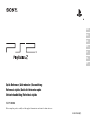 1
1
-
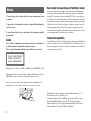 2
2
-
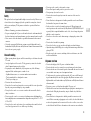 3
3
-
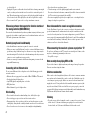 4
4
-
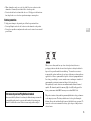 5
5
-
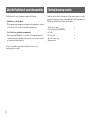 6
6
-
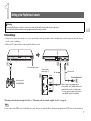 7
7
-
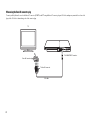 8
8
-
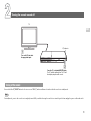 9
9
-
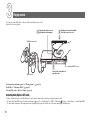 10
10
-
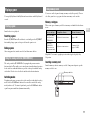 11
11
-
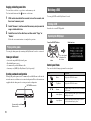 12
12
-
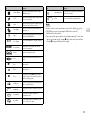 13
13
-
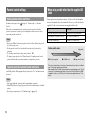 14
14
-
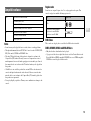 15
15
-
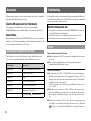 16
16
-
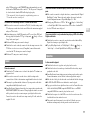 17
17
-
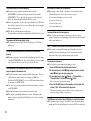 18
18
-
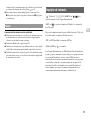 19
19
-
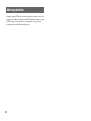 20
20
-
 21
21
-
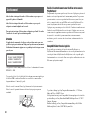 22
22
-
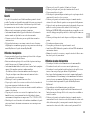 23
23
-
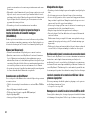 24
24
-
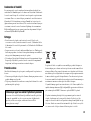 25
25
-
 26
26
-
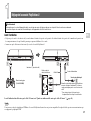 27
27
-
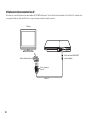 28
28
-
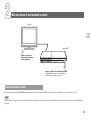 29
29
-
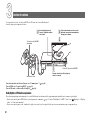 30
30
-
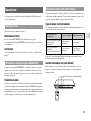 31
31
-
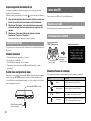 32
32
-
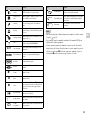 33
33
-
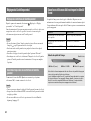 34
34
-
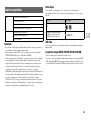 35
35
-
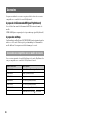 36
36
-
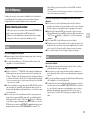 37
37
-
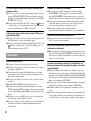 38
38
-
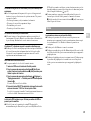 39
39
-
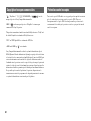 40
40
-
 41
41
-
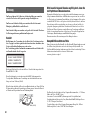 42
42
-
 43
43
-
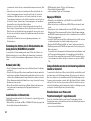 44
44
-
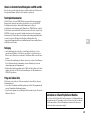 45
45
-
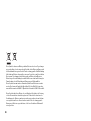 46
46
-
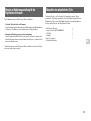 47
47
-
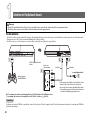 48
48
-
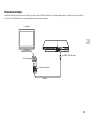 49
49
-
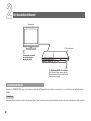 50
50
-
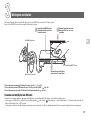 51
51
-
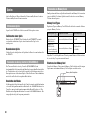 52
52
-
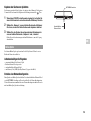 53
53
-
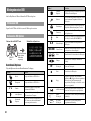 54
54
-
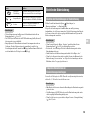 55
55
-
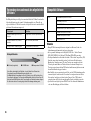 56
56
-
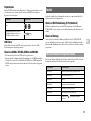 57
57
-
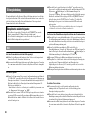 58
58
-
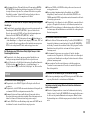 59
59
-
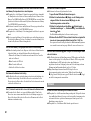 60
60
-
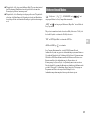 61
61
-
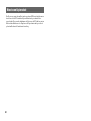 62
62
-
 63
63
-
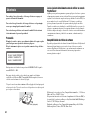 64
64
-
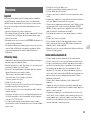 65
65
-
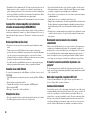 66
66
-
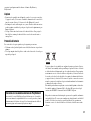 67
67
-
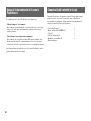 68
68
-
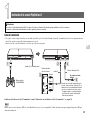 69
69
-
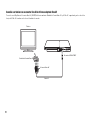 70
70
-
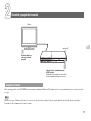 71
71
-
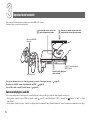 72
72
-
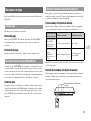 73
73
-
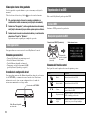 74
74
-
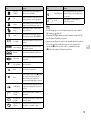 75
75
-
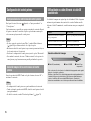 76
76
-
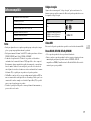 77
77
-
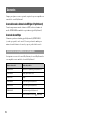 78
78
-
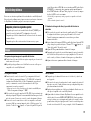 79
79
-
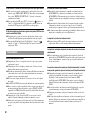 80
80
-
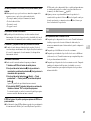 81
81
-
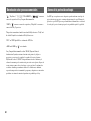 82
82
-
 83
83
-
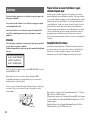 84
84
-
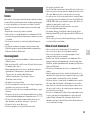 85
85
-
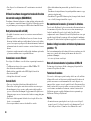 86
86
-
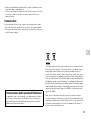 87
87
-
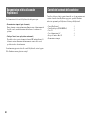 88
88
-
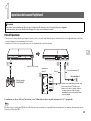 89
89
-
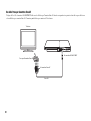 90
90
-
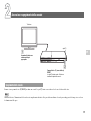 91
91
-
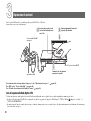 92
92
-
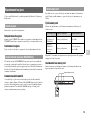 93
93
-
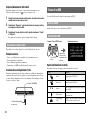 94
94
-
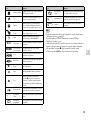 95
95
-
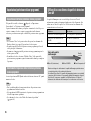 96
96
-
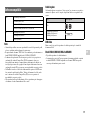 97
97
-
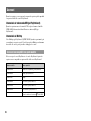 98
98
-
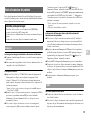 99
99
-
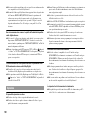 100
100
-
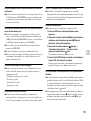 101
101
-
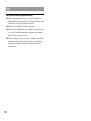 102
102
-
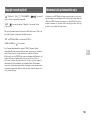 103
103
-
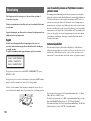 104
104
-
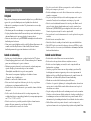 105
105
-
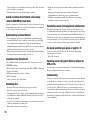 106
106
-
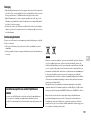 107
107
-
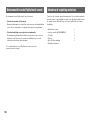 108
108
-
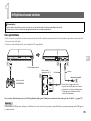 109
109
-
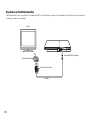 110
110
-
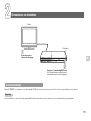 111
111
-
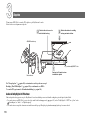 112
112
-
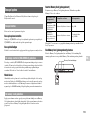 113
113
-
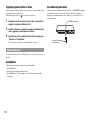 114
114
-
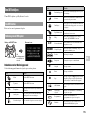 115
115
-
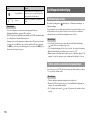 116
116
-
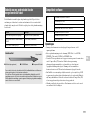 117
117
-
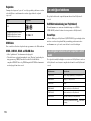 118
118
-
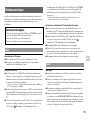 119
119
-
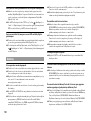 120
120
-
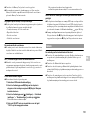 121
121
-
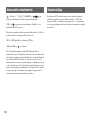 122
122
-
 123
123
-
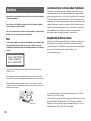 124
124
-
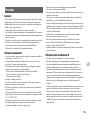 125
125
-
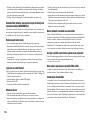 126
126
-
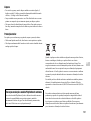 127
127
-
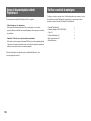 128
128
-
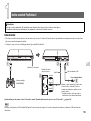 129
129
-
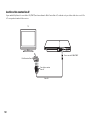 130
130
-
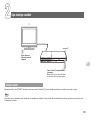 131
131
-
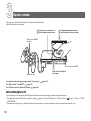 132
132
-
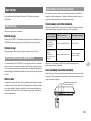 133
133
-
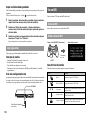 134
134
-
 135
135
-
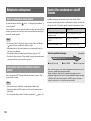 136
136
-
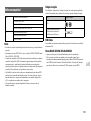 137
137
-
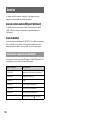 138
138
-
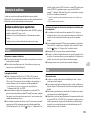 139
139
-
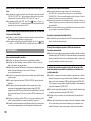 140
140
-
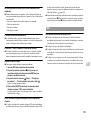 141
141
-
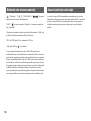 142
142
-
 143
143
-
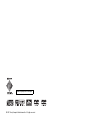 144
144
-
 145
145
-
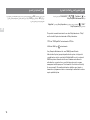 146
146
-
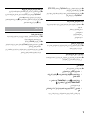 147
147
-
 148
148
-
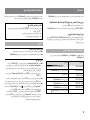 149
149
-
 150
150
-
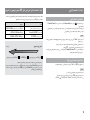 151
151
-
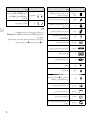 152
152
-
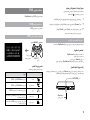 153
153
-
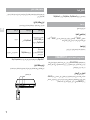 154
154
-
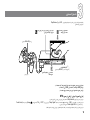 155
155
-
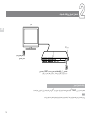 156
156
-
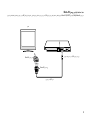 157
157
-
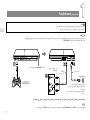 158
158
-
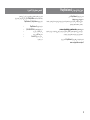 159
159
-
 160
160
-
 161
161
-
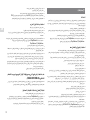 162
162
-
 163
163
-
 164
164
Sony PS2 SCPH-90004 Manuel utilisateur
- Catégorie
- Lecteurs DVD
- Taper
- Manuel utilisateur
dans d''autres langues
- italiano: Sony PS2 SCPH-90004 Manuale utente
- español: Sony PS2 SCPH-90004 Manual de usuario
- Deutsch: Sony PS2 SCPH-90004 Benutzerhandbuch
- Nederlands: Sony PS2 SCPH-90004 Handleiding
- português: Sony PS2 SCPH-90004 Manual do usuário