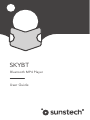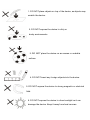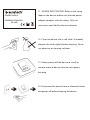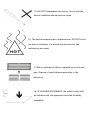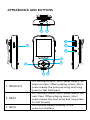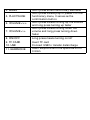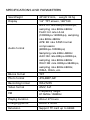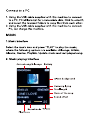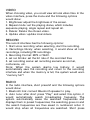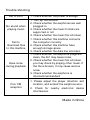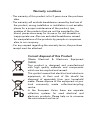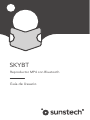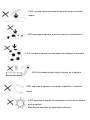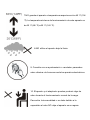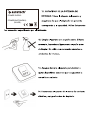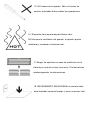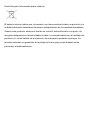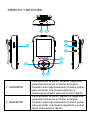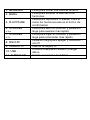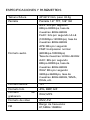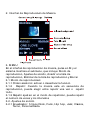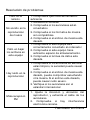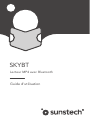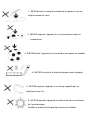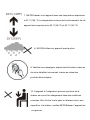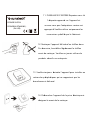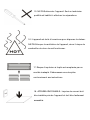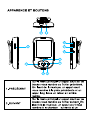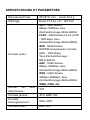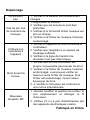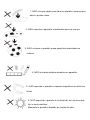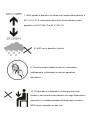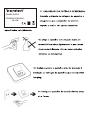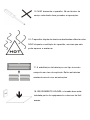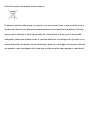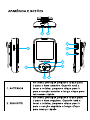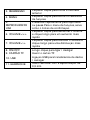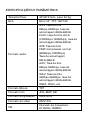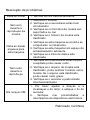Sunstech SKYBT Mode d'emploi
- Catégorie
- Cadres photo numériques
- Taper
- Mode d'emploi

Bluetooth MP4 Player
SKYBT
User Guide


1. DO NOT place objects on top of the device, as objects may
scrat ch the device.
2. DO NOT expose the device to dirt y or
dusty environments.
3. DO NOT place the device on an uneven or unstable
surface.
4. DO NOT insert any foreign objects into the device.
5. DO NOT expose the device to stro ng magneti c or electr ical
field.
6. DO NOT expose the device to direct sunlight as it can
damage the device. Keep it away from heat sources.

7. DO NOT st ore your device in temperatures higher than
40°C(104°F). The int ernal operat ing t emperature for this device is
from 20°C(68°F) to 60°C(140°F).
8. DO NOT use the device in the rain.
9. Please check with your Lo cal Authority or retailer for
proper disposal of electronic products.
10. The device and ad ap t or may produce some heat during
normal operation of charging. To prevent discomfort or
injury from heat exposure, DO NOT leave the device on
your lap.

11. POWER INPUT RATING: Refer to the rating
label on the device and be sure that the power
adaptor complies with the rating. Only use
accessories specified by the manufacturer.
12. Clean the device with a soft cloth. If needed,
dampen the cloth slightly before cleaning. Never
use abrasives or cleaning solutions.
13. Always power off the device to install or
remove external devices that do not support
hot-plug.
14. Disconnect the device from an electrical outlet
and power off before cleaning the device.
POWER SUPPLY:
POWER(IN STANDBY):
(IN USE):

15. DO NOT disassemble the device. Only a certified
service technician should perform repair.
16. The device has apertures to disperse heat. DO NOT block
the device ventilation, the device may become hot and
malfunction asaresult.
17. Ri sk of explosion if battery replaced by an incorrect
type. Dispo se of used batteries according to the
instruction.
18. PLUGGABLE EQ UIPM ENT: the socket-out let shall
be installed near the equipment and shall be easily
accessible.

European Union: Disposal Information
The sym bol above means that according to local laws and regulations your product
and/or its batt ery shall be disposed of separately from household waste.When this
product reaches its end of life,take it to a collection point desi gnated by local
authorities.The separate collection and recycling of your product and/or it s battery at
the time of disposal will help conserve natural resources and ensure that it is recycled in
a manner that protects human health and the environment.

APPEARANCE AND BUTTONS
1. PREVIOUS
On the main menu, short press means the
previous item. When playing music, short
press means the previous song and long
press to fast backward
2. NEXT
On the main menu, short press means the
next item. When playing music, short
press means the next song and long press
to fast forward
3. BACK
Short press means backing to the
previous interface
3
;
6 4
7
5
:
9
8
32 33

4. MENU Short press enters functionary submenu
5. PLA Y/ PAUSE
Short press means play or pause. For the
functionary menu, it serves as the
confirmation button
6. VOLUM E <+>
Short press means turning up the volume
and long press turning up f aster
7. VOLUM E <->
Short press means turning down the
volume and long press turning down
faster
8. ON/OFF Long press means turning on/off
9. TF CARD Insert TF card
10. USB Connect USB to transfer data/charge
11. EARPHONE
Insert earphone with the specification of
3.5mm

SPECIFICATIONS AND PARA M ETERS
Size/Weight 40*68*21mm, weight 32.5g
Display 1.8” TFT screen, 128*160
Audio format
MP3: bit rat e 8Kbps-320Kbps,
sam pling rate 8KHz-48KHz
FLAC: bit rate L0-L8
(1000Kbps-1200Kbps), sam pling
rate 8KHz-48KHz
APE: Bit rat e FAST/normal
com pr essi on
(800Kbps-1000Kbps)
Sam p l ing rate 8KHz-48KHz
AAC: Bit rate 8Kbps-320Kbps,
sam pling rate 8KHz-48KHz
WAV: Bit rate 32Kbps-384Kbps,
sam pling rate 8KHz-48KHz,
WM A, OGG, etc.
Eb oo k format TXT
Photo format JPG,BMP,GIF
Recording format WAV,MP3
Video format AMV, AVI
FM
Frequency range:
87.5MHz-108MHz
Playing duration About 27 hours
Charging period About2hours
Extension Support TF card up to 64GB



VIDEO
When choosing video, you could view all local video files. In the
video interf ace, press the menu and the following options
would show:
1. Brightness: adjust the brightness of the screen.
2. Repeat mo d e: set the playing status, which includes
sequence playing, single repeat and repeat all.
3. Delete: Delete the chosen video.
4. Update video: update local videos.
RECORD
The record interface has the following options:
1. St art voice recording: when selecting, st art the recording.
2. Recordings lib r ary: when selecting, it would show all lo cal
reco rd ings, including FM recordings.
3. Recording Format : MP3 or WA V.
4. set rec bit rat e: set the bit rate of the recorded files.
5. set recording scene: set recording scenario as normal,
conference, etc.
Note: When the system alarms low battery, it would
automatically save the recording and return to the reco rding
interface and when the memory is full, the syst em would warn
“memory full” !
RA DIO
In the radio interface, short pressM and the following options
would show:
1. Bluetooth link: connect Bluetooth speaker to play.
2. Auto tune: aft er short press “Play” and select this opt ion, it
would automatically search broadcasting frequency. The
syst em automatically saves the searched frequencies and
displays them in preset frequencies; the searching goes on and
the search frequencies are thus saved in numbered order. It
would st op when all frequencies are searched. Short press

“BACK” may st o p the searching. Press “PLAY” to sw it ch from
all saved frequencies.
3. Manual tune: Long press “PREVIOUS” or “NEXT” to search
and when the searching is done, save current frequency: press
“MENU” in the searched frequency interface and select “Save
to preset”.
4. Tuner Region: 87.5MHz-108MHz
5. Presets: When first using the rad io , it would automatically
search and save it s searched frequencies. Short pressM to
delete/er ase frequency.
6. Save to preset: save current frequencies, which at mo st
include 30 frequencies.
7. Clear preset: Delete the chosen frequency.
8. St art FM radio recording: St ar t FM recording:
9. FM recor ding: enters recording lib rary to listen to saved FM
reco rdings, its methods are like playing the recordings.
Note: Since this device has no external FM antenna, please
insert earphone as an antenna for FM reception.
PHOTO
This device supports the following photo format : JP G, BM P ,
GIF.
Short press “PLAY” to browse the photos and see the photo
files saved under the folders; press “PREVIOUS/ N EXT” to
select a photo. Short pressMand the following opt ions would
show:
1. Sl ideshow setting: time range from 2-30s; repeated, random
and thumbnail playing are available.
2. Delete picture: delete the chosen picture.
3. Creat e Pl aylist : Refresh local photo lib rary.

EBOOK
1. In the main menu interface, short press “PLAY” to select
ebook and when selected, press “PREVIO US / NEXT” to turn
pages. Press “BACK” to return to the previous menu.
2. Short press M to enter ebo ok menu in the file list interface:
Playsetting and delete ebook.
2.1 Playsetting: setting range from 2-30s and when set, press
“PLA Y” in the reading interface to automatically play it.
2.2 Delete ebook: Delete the chosen file.
3. Short pressM to enter ebook menu in the read ing interface,
which includes: Playsetting, Delete ebook, Bookmark Select,
Delete bookmark, Ad d bookmark, Page select.
3.1 Playsetting: setting range from 2-30s and when set, press
“PLA Y” in the reading interface to automatically play it.
3.2 Delete ebook: Delete the chosen file.
3.3 Bookmark Select: select saved bookmark.
3.4 Delete bookmark: Delete the chosen bookmark.
3.5 Ad d bookmark: When browsing the ebook, short pressM
to add bookmark and the word s in the first line of the screen
would be the name of the bookmark. Each ebook has at mo st
16 bookmarks.
3.6 Pag e select: when selected, press left or rig ht button and
“PLA Y” to skip to the input page.
TOOLS
1. St o p w at ch : When selected, press “PLAY” to turn on the
st opwat ch and press “PR EVIO US / NEXT” to swi t ch between
st opwat ch 1/2/3/4/5. Short press “PLAY” to pause/continue
and short press “MENU” to reset.

SETTING
1. Factory settings: reset to fact ory setting.
2. Language/Language: Press “PLAY” to enter the language
selection list and press “PR EVIO US/ NEXT” to select.
3. Brightness: adjust the brightness of the screen.
4. Backlight timer: select from 5s, 10s, 15s, 20s, 30s and always.
5. Sav e mo d e: select from Off,1min and 2min. If there’s no
operat ion within such period, the device automatically turns off.
Power off shutdown is invalid under USB connection, audio and
video playing, recoding, FM radio mod e, automatic play of
photo and ebook.
6. Po wer off: set the time for sleeping shutdown: Off, 10 min,
20 min, 30 min, 60 min, 90 min and 120 min. When setting, the
device automatically turns off at the setting time. Sleeping
shutdown is valid except under USB connection.
7. Player information: check sof t ware version.
8. Disk sp ace: check the memories of the device and TF card.
9. Exit setting: back to main menu.
BROWSER
Check all files under the master disk and TF card. Deleting files
is also available here.

BLUETOOTH
On the main i nterface, select BLUETOOTH and press “PLAY”
to enter Bluetooth function inter face.
1. Bluetooth Search: when the Bluetooth is on, you can search
the Bluetooth devices. Whenadevice appears, press “PLAY”
to select Connect to pair.
2. Bluetooth Device List : disconnect paired devices.
Note:
1. Please make sure that the Blueto oth is on and ready for
pairing.
2. If it couldn’t search, please disconnect current pair and try
again.
3. Please ensure that your device is not connected by other
devices.
3. All songs: display all local songs and the ones on the TF card.
4. Music: display relevant information o f the playing song.
M button may adjust EQ under Bluetooth playing mode.
Under Bluetooth mode, the following functions are
unavailable: ! Fas t forward and backward " Speed playing #
AB lo o p $ Cycle mod e selection.

Tro uble shoot ing
Fail to boot 1. Check whether the power is enoug h
No sound when
playing music
1. Turn up the volume
2. Check whether the earphones are well
plugged in
3. Check whether the music format s are
supported or not
4. Check whether the music file is broken
Fail to
dow nload files
to this machine
1. Check whether this machine connects
the computer correctly
2. Check whether this machine have
enough st orag e sp ace
3. Check whether the data line is broken
Have noise
during playback
1. Check whether the earphone plugs are
clean, the dirt may cause noise.
2. Check whether the music file is broken,
you may check by playing other music. If
the file is broken, it may cause serious
noise.
3. Check whether the earphone is
international standard
Poor FM
reception
1. Please adjust the player direction and
location, and extend the earphone wire.
2. Check for nearby electronic device
interfer ence.
Made in Chi na

Warranty conditions
- The warranty of this product is for 2 years since the purchase
date.
- The warranty will exclude breakdowns caused by bad use of
the product, wrong installation or installation in not esirable
places for a proper maintenance of the product, rips,
updates of the products that are not the supplied by the
brand, pieces wore away for its use or for not domestic or
inappropriate use. Also are excluded breakdowns caused
for manipulations of the products by people or companies
alien to our company.
- For any request regarding the warranty terms, the purchase
receipt must be attached.
Correct dis
p
osal o
f
this Product
(Waste Electrical & Electronic Equipment
(WEEE)
Y
our product is designed and manufactured
with high quality materials and components
which can be recycled and reused.
This symbol means that electrical and electronic
equipment, at their end of life should be
disposed of separately from your household
waste. Please dispose of this equipment at your
local community waste collection/recycling
centre.
In the European Union there are separate
collection systems for used electrical and
electronic products. Please help us to conserve
the environment we live in!
!"

DECLARATION OF CONFORMITY
Council Directive(s) to which conformit y is declared:
Directive (2014/53/EU)-RED
Directive (2014/30/ EU)-EMC
Directive (2014/35/EC)-LVD
Directive (2011/65/EU)-RoHS
Application of the Standards:
EN 55024:2010
EN 55032:2012
EN 60950-1:2006+A11:2009+A1:2010+A12:2011+ A2:2013
EN 301489-1 V2.1.1
EN 301489-17 V3.1.1
EN 300328 V2.1.1
EN 62479:2010
Manufacturer!s name: AFEX SUNS, S. A.
Manufacturer!s address: c/Metall 6-8, 08110, M ontcadaiReixac
Typ e of equipment: MP4 PLAYER
Trad e: SUNSTECH
Model no.: SKYBT
(Serial number range:170300001 - 170301010)
We, the undersigned, hereby declare under our sole responsibility that t he
specified equipment is in conformity with the above Directive(s) and
Standard(s)
Place: Barcelona
______________________________
(Signature)
V"ctor Planas Bas_________
(Full name)
Date: 22 - February - 2017
General Manag er __
(Position)
La page est en cours de chargement...
La page est en cours de chargement...
La page est en cours de chargement...
La page est en cours de chargement...
La page est en cours de chargement...
La page est en cours de chargement...
La page est en cours de chargement...
La page est en cours de chargement...
La page est en cours de chargement...
La page est en cours de chargement...
La page est en cours de chargement...
La page est en cours de chargement...
La page est en cours de chargement...
La page est en cours de chargement...
La page est en cours de chargement...
La page est en cours de chargement...
La page est en cours de chargement...
La page est en cours de chargement...
La page est en cours de chargement...
La page est en cours de chargement...
La page est en cours de chargement...
La page est en cours de chargement...
La page est en cours de chargement...
La page est en cours de chargement...
La page est en cours de chargement...
La page est en cours de chargement...
La page est en cours de chargement...
La page est en cours de chargement...
La page est en cours de chargement...
La page est en cours de chargement...
La page est en cours de chargement...
La page est en cours de chargement...
La page est en cours de chargement...
La page est en cours de chargement...
La page est en cours de chargement...
La page est en cours de chargement...
La page est en cours de chargement...
La page est en cours de chargement...
La page est en cours de chargement...
La page est en cours de chargement...
La page est en cours de chargement...
La page est en cours de chargement...
La page est en cours de chargement...
La page est en cours de chargement...
La page est en cours de chargement...
La page est en cours de chargement...
La page est en cours de chargement...
La page est en cours de chargement...
La page est en cours de chargement...
La page est en cours de chargement...
La page est en cours de chargement...
La page est en cours de chargement...
La page est en cours de chargement...
La page est en cours de chargement...
La page est en cours de chargement...
La page est en cours de chargement...
La page est en cours de chargement...
La page est en cours de chargement...
La page est en cours de chargement...
La page est en cours de chargement...
La page est en cours de chargement...
La page est en cours de chargement...
La page est en cours de chargement...
La page est en cours de chargement...
-
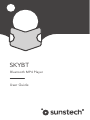 1
1
-
 2
2
-
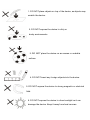 3
3
-
 4
4
-
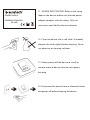 5
5
-
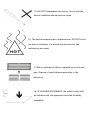 6
6
-
 7
7
-
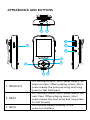 8
8
-
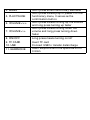 9
9
-
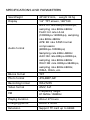 10
10
-
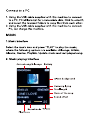 11
11
-
 12
12
-
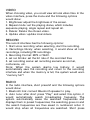 13
13
-
 14
14
-
 15
15
-
 16
16
-
 17
17
-
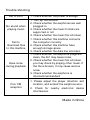 18
18
-
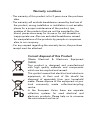 19
19
-
 20
20
-
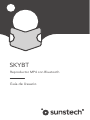 21
21
-
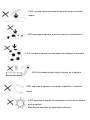 22
22
-
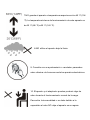 23
23
-
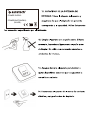 24
24
-
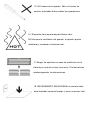 25
25
-
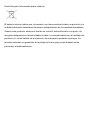 26
26
-
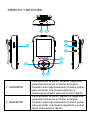 27
27
-
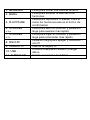 28
28
-
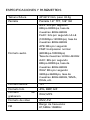 29
29
-
 30
30
-
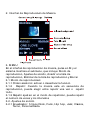 31
31
-
 32
32
-
 33
33
-
 34
34
-
 35
35
-
 36
36
-
 37
37
-
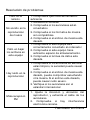 38
38
-
 39
39
-
 40
40
-
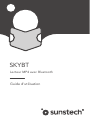 41
41
-
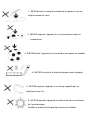 42
42
-
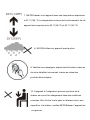 43
43
-
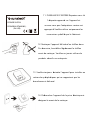 44
44
-
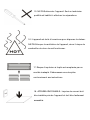 45
45
-
 46
46
-
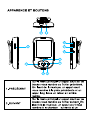 47
47
-
 48
48
-
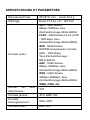 49
49
-
 50
50
-
 51
51
-
 52
52
-
 53
53
-
 54
54
-
 55
55
-
 56
56
-
 57
57
-
 58
58
-
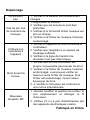 59
59
-
 60
60
-
 61
61
-
 62
62
-
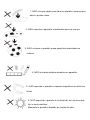 63
63
-
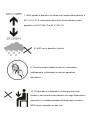 64
64
-
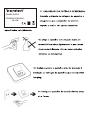 65
65
-
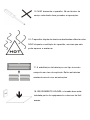 66
66
-
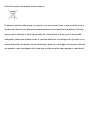 67
67
-
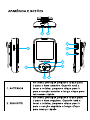 68
68
-
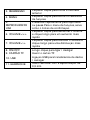 69
69
-
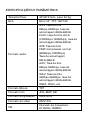 70
70
-
 71
71
-
 72
72
-
 73
73
-
 74
74
-
 75
75
-
 76
76
-
 77
77
-
 78
78
-
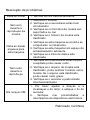 79
79
-
 80
80
-
 81
81
-
 82
82
-
 83
83
-
 84
84
Sunstech SKYBT Mode d'emploi
- Catégorie
- Cadres photo numériques
- Taper
- Mode d'emploi
dans d''autres langues
- español: Sunstech SKYBT Instrucciones de operación
- português: Sunstech SKYBT Instruções de operação
Documents connexes
Autres documents
-
AGPtek B05ST Manuel utilisateur
-
Lenco Xemio-861GY Le manuel du propriétaire
-
AGPtek C2(S)(H) Le manuel du propriétaire
-
Lenco Xemio 768 Manuel utilisateur
-
Lenco Xemio-760 BT Blue Le manuel du propriétaire
-
Panduit CT-2920 Industrial Pistol Grip Hydraulic Manuel utilisateur
-
Panduit CT-3001 Mo Manuel utilisateur