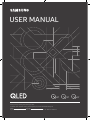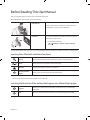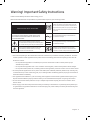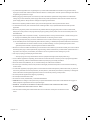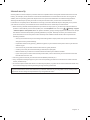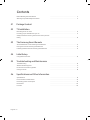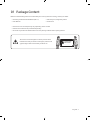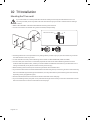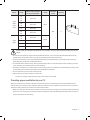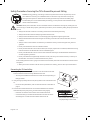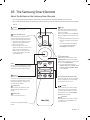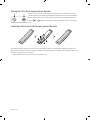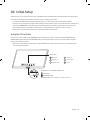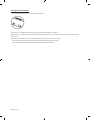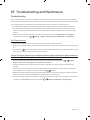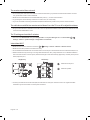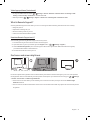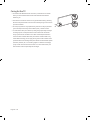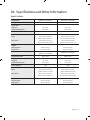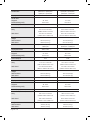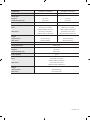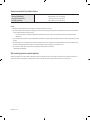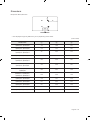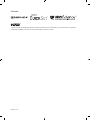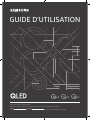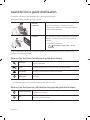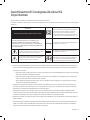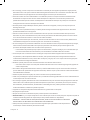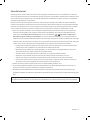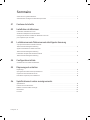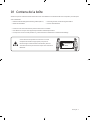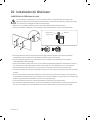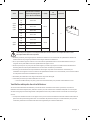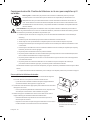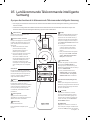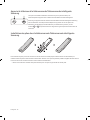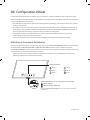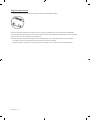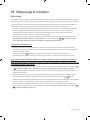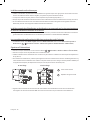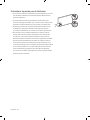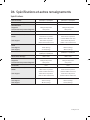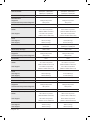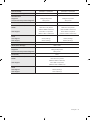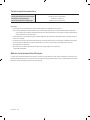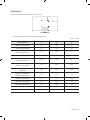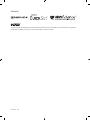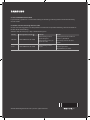Samsung QN43Q60TAF Manuel utilisateur
- Catégorie
- Téléviseurs LED
- Taper
- Manuel utilisateur

Thank you for purchasing this Samsung product.
To receive more complete service, please register your product at www.samsung.com
Model Serial No.
If you have any questions, please call us at 1-800-SAMSUNG (1-800-726-7864) for assistance.
USER MANUAL
80T 70T
60T

English - 2
Before Reading This User Manual
This TV comes with this user manual and an embedded e-Manual.
Before reading this user manual, review the following:
User Manual
Read this provided user manual to see information
about product safety, installation, accessories, initial
configuration, and product specifications.
e-Manual
For more information about this TV, read the e-Manual
embedded in the product.
• To open the e-Manual,
> Settings > Support > Open e-Manual
On the website (www.samsung.com), you can download the manuals and see its contents on your PC or mobile device.
Learning the e-Manual's assistance functions
Search
Select an item from the search results to load the corresponding page.
Index
Select a keyword to navigate to the relevant page.
Sitemap
It displays the lists for each item in e-Manual.
Recently Viewed
Topics
Select a topic from the list of recently viewed topics.
• Some menu screens cannot be accessed from the e-Manual.
Learning the functions of the buttons that appear on e-Manual topic pages
Try Now
Allows you to access the corresponding menu item and try out the feature
right away.
Link
Access an underlined topic referred to on an e-Manual page immediately.
English

English - 3
Warning! Important Safety Instructions
Please read the Safety Instructions before using your TV.
Refer to the table below for an explanation of symbols which may be on your Samsung product.
CAUTION
Class II product: This symbol indicates that a
safety connection to electrical earth (ground)
is not required. If this symbol is not present on
a product with a power cord, the product MUST
have a reliable connection to protective earth
(ground).
RISK OF ELECTRIC SHOCK. DO NOT OPEN.
CAUTION: TO REDUCE THE RISK OF ELECTRIC SHOCK, DO
NOT REMOVE COVER (OR BACK). THERE ARE NO USER
SERVICEABLE PARTS INSIDE. REFER ALL SERVICING TO
QUALIFIED PERSONNEL.
AC voltage: Rated voltage marked with this
symbol is AC voltage.
This symbol indicates that high voltage is
present inside. It is dangerous to make any kind
of contact with any internal part of this product.
DC voltage: Rated voltage marked with this
symbol is DC voltage.
This symbol indicates that this product has
included important literature concerning
operation and maintenance.
Caution. Consult instructions for use: This
symbol instructs the user to consult the user
manual for further safety related information.
• The slots and openings in the cabinet and in the back or bottom are provided for necessary ventilation. To ensure
reliable operation of this apparatus and to protect it from overheating, these slots and openings must never be
blocked or covered.
– Do not place this apparatus in a confined space, such as a bookcase or built-in cabinet, unless proper
ventilation is provided.
– Do not place this apparatus near or over a radiator or heat register, or where it is exposed to direct sunlight.
– Do not place vessels (vases etc.) containing water on this apparatus, as this can result in a fire or electric shock.
• Do not expose this apparatus to rain or place it near water (near a bathtub, washbowl, kitchen sink, or laundry tub,
in a wet basement, or near a swimming pool, etc.). If this apparatus accidentally gets wet, unplug it and contact an
authorized dealer immediately.
• This apparatus uses batteries. In your community, there might be environmental regulations that require you to
dispose of these batteries properly. Please contact your local authorities for disposal or recycling information.
• Do not overload wall outlets, extension cords, or adaptors beyond their capacity, since this can result in fire or
electric shock.
• Power-supply cords should be placed so that they are not likely to be walked on or pinched by items placed upon
or against them. Pay particular attention to cords at the plug end, at wall outlets, and at the point where they exit
from the appliance.

English - 4
• To protect this apparatus from a lightning storm, or when left unattended and unused for long periods of time,
unplug it from the wall outlet and disconnect the antenna or cable system. This will prevent damage to the set due
to lightning and power line surges.
• Before plugging in the AC power cord of the TV, make sure that the operational voltage of the TV matches the
voltage of your local electrical power supply. Refer to the power specifications section of the manual and/or the
power supply label on the product for voltage and amperage information.
• Never insert anything metallic into the open parts of this apparatus. This may cause electric shock.
• To avoid electric shock, never touch the inside of this apparatus. Only a qualified technician should open this
apparatus.
• Be sure to plug in the power cord until it is firmly seated. When unplugging the power cord from a wall outlet,
always pull on the power cord's plug. Never unplug it by pulling on the power cord. Do not touch the power cord
with wet hands.
• If this apparatus does not operate normally - in particular, if there are any unusual sounds or smells coming from
it - unplug it immediately and contact an authorized dealer or Samsung service center.
• Be sure to pull the power plug out of the outlet if the TV is to remain unused or if you are going to leave the house
for an extended period of time (especially when children, elderly, or disabled people will be left alone in the house).
– Accumulated dust can cause an electric shock, an electric leakage, or a fire by causing the power cord to
generate sparks and heat or by causing the insulation to deteriorate.
• Be sure to contact an authorized Samsung service center for information if you intend to install your TV in a location
with heavy dust, high or low temperatures, high humidity, chemical substances, or where it will operate 24 hours a
day such as in an airport, a train station, etc. Failure to do so may lead to serious damage to your TV.
• Use only a properly grounded plug and wall outlet.
– An improper ground may cause electric shock or equipment damage. (Class l Equipment only.)
• To turn off this apparatus completely, disconnect it from the wall outlet. To ensure you can unplug this apparatus
quickly if necessary, make sure that the wall outlet and power plug are readily accessible.
• Store the accessories (batteries, etc.) in a location safely out of the reach of children.
• Do not drop or strike the product. If the product is damaged, disconnect the power cord and contact a Samsung
service center.
• To clean this apparatus, unplug the power cord from the wall outlet and wipe the product with a soft, dry cloth. Do
not use any chemicals such as wax, benzene, alcohol, thinners, insecticide, air fresheners, lubricants, or detergents.
These chemicals can damage the appearance of the TV or erase the printing on the product.
• Do not expose this apparatus to dripping or splashing.
• Do not dispose of batteries in a fire.
• Do not short-circuit, disassemble, or overheat the batteries.
• CAUTION: There is danger of an explosion if you replace the batteries used in the remote with the wrong type of
battery. Replace only with the same or equivalent type.
• WARNING - TO PREVENT THE SPREAD OF FIRE, KEEP CANDLES AND OTHER ITEMS WITH OPEN
FLAMES AWAY FROM THIS PRODUCT AT ALL TIMES.
• Use care when touching the TV after it has been on for some time. Some parts can be warm to the
touch.

English - 5
Internet security
Samsung takes a number of steps to protect its Internet-compatible Smart TVs against unauthorized incursions and
hacking. For example, certain sensitive communications between the TV and the Internet servers are encrypted. In
addition, the TV’s operating system has adopted controls to prevent the installation of unauthorized applications.
Although we take steps to protect your Smart TV and personal information, no Internet-connected device or
transmission is completely secure. We therefore encourage you to take additional steps to safeguard your TV, secure
your Internet connection, and minimize the risk of unauthorized access. These steps are listed below:
• When Samsung releases software updates to improve the security of your TV, you should promptly install these
updates. To automatically receive these updates, turn on Auto Update in the TV's menu (
> Settings > Support
> Software Update > Auto Update). When an update is available, a popup message appears on the TV screen. Accept
the software download and update by selecting Yes when prompted. Take steps to secure your wireless access
point and network. Your access point's manual should provide additional details about how to implement the
following measures:
– Secure your wireless access point's management settings with a unique password to prevent unauthorized
changes to security related settings.
– Implement standard encryption (e.g., WPA2 encryption) on your wireless access point to secure your wireless
network signal.
– Secure access to your wireless network with a hard-to-guess password.
– Confirm your access point's firewall setting is enabled (if so equipped).
– Make sure that all your Internet-connected devices are behind your network's firewall.
– If your access point or modem has a standby mode button, use it to disconnect your home network from the
Internet when it is not in use.
• Use strong passwords for all your Internet accounts (Netflix, Facebook, etc.).
• If any unexpected messages appear on your TV screen requesting permission to link a device or enable a remote
session, do NOT accept.
• Do not visit suspicious web sites and do not install any suspicious programs. We recommend that users install only
those authorized apps provided by Samsung through Samsung Smart Hub.
Figures and illustrations in this User Manual are provided for reference only and may differ from the actual product
appearance. Product design and specifications may change without notice.

English - 6
Contents
Before Reading This User Manual ---------------------------------------------------------------------------- 2
Warning! Important Safety Instructions
---------------------------------------------------------------------------- 3
01 Package Content
02 TV Installation
Mounting the TV on a wall ---------------------------------------------------------------------------- 8
Providing proper ventilation for your TV
---------------------------------------------------------------------------- 9
Safety Precaution: Securing the TV to the wall to prevent
falling
---------------------------------------------------------------------------- 10
03 The Samsung Smart Remote
About the Buttons on the Samsung Smart Remote ---------------------------------------------------------------------------- 11
Pairing the TV to the Samsung Smart Remote
---------------------------------------------------------------------------- 12
Installing batteries into the Samsung Smart Remote
---------------------------------------------------------------------------- 12
04 Initial Setup
Using the TV Controller ---------------------------------------------------------------------------- 13
05 Troubleshooting and Maintenance
Troubleshooting ---------------------------------------------------------------------------- 15
What is Remote Support?
---------------------------------------------------------------------------- 17
Eco Sensor and screen brightness
---------------------------------------------------------------------------- 17
Caring for the TV
---------------------------------------------------------------------------- 18
06 Specifications and Other Information
Specifications ---------------------------------------------------------------------------- 19
Environmental Considerations
---------------------------------------------------------------------------- 22
Decreasing power consumption
---------------------------------------------------------------------------- 22
Dimensions
---------------------------------------------------------------------------- 23
Licenses
---------------------------------------------------------------------------- 24

English - 7
01 Package Content
Make sure the following items are included with your TV. If any items are missing, contact your dealer.
• Samsung Smart Remote & Batteries (AA x 2)
• User Manual
• Warranty Card / Regulatory Guide
• Power Cord
• The items’ colors and shapes may vary depending on the models.
• Cables not included can be purchased separately.
• Check for any accessories hidden behind or in the packing materials when opening the box.
The screen can be damaged from direct pressure when
handled incorrectly. As shown in the figure, make sure to
grip the edges of the screen when you lift the TV.
Do Not Touch
This Screen!

English - 8
02 TV Installation
Mounting the TV on a wall
If you mount this TV on a wall, follow the instructions exactly as set out by the manufacturer. If it is not
correctly mounted, the TV may slide or fall and cause serious injury to a child or adult and serious damage
to the TV.
• Refer to the installation manual included with the Samsung wall mount kit.
• You can mount the TV on the wall using a wall mount kit (sold separately).
TVWall mount bracket
C
• Samsung Electronics is not responsible for any damage to the product or injury to yourself or others if you choose
to install the wall mount on your own.
• To order the wall mount kit, contact Samsung service center at 1-800-SAMSUNG (1-800-726-7864).
• You can install your wall mount on a solid wall perpendicular to the floor. Before attaching the wall mount to
surfaces other than plaster board, contact your nearest dealer for additional information. If you install the TV on a
ceiling or slanted wall, it may fall and result in severe personal injury.
• When installing a wall mount kit, we recommend you fasten all four VESA screws.
• If you want to install a wall mount kit that attaches to the wall using two top screws only, be sure to use a Samsung
wall mount kit that supports this type of installation. (You may not be able to purchase this type of wall mount kit,
depending on the geographical region.)
• Standard dimensions for wall mount kits are shown in the table on the next page.
• If you are installing a third-party wall mount, note that the length of the screws you can use to attach the TV to the
wall mount is shown in column C in the table on the next page.

English - 9
Series Inches
VESA screw hole specs
(A * B) in millimeters
C (mm)
Standard
Screw
Quantity
Q60T
Q6DT
Q70T
Q7DT
43
50
55
200 x 200
39-41
M8 4
58
65
400 x 300
75 400 x 400
82
85
600 x 400
Q80T
Q8DT
49
55
200 x 200
26-28
65 400 x 300
75 400 x 400
85 600 x 400 25-27
Do not install your wall mount kit while your TV is turned on. This may result in personal injury from electric
shock.
• Do not use screws that are longer than the standard dimension or do not comply with the VESA standard screw
specifications. Screws that are too long may cause damage to the inside of the TV set.
• For wall mounts that do not comply with the VESA standard screw specifications, the length of the screws may
differ depending on the wall mount specifications.
• Do not fasten the screws too firmly. This may damage the product or cause the product to fall, leading to personal
injury. Samsung is not liable for these kinds of accidents.
• Samsung is not liable for product damage or personal injury when a non-VESA or non-specified wall mount is used
or when the consumer fails to follow the product installation instructions.
• Do not mount the TV at more than a 15 degree tilt.
• Always have two people mount the TV onto a wall.
– For 82 inch or larger models, have four people mount the TV onto a wall.
Providing proper ventilation for your TV
When you install your TV, maintain a distance of at least 4 inches (10 cm) between the TV and other objects (walls,
cabinet sides, etc.) to ensure proper ventilation. Failing to maintain proper ventilation may result in a fire or a problem
with the product caused by an increase in its internal temperature.
• When you install your TV with a stand or a wall mount, we strongly recommend you use parts provided by Samsung
Electronics only. Using parts provided by another manufacturer may cause difficulties with the product or result in
injury caused by the product falling.

English - 10
Safety Precaution: Securing the TV to the wall to prevent falling
Caution: Pulling, pushing, or climbing on the TV may cause the TV to fall. In particular, ensure
your children do not hang on or destabilize the TV. This action may cause the TV to tip over,
causing serious injuries or death. Follow all safety precautions provided in the Safety Flyer
included with your TV. For added stability and safety, you can purchase and install the anti-tip
device as described below.
WARNING: Never place a television set in an unstable location. The television set may fall, causing serious
personal injury or death. Many injuries, particularly to children, can be avoided by taking simple precautions
such as:
• Always use cabinets or stands or mounting methods recommended by Samsung.
• Always use furniture that can safely support the television set.
• Always ensure the television set is not overhanging the edge of the supporting furniture.
• Always educate children about the dangers of climbing on furniture to reach the television set or its
controls.
• Always route cords and cables connected to your television so they cannot be tripped over, pulled or
grabbed.
• Never place a television set in an unstable location.
• Never place the television set on tall furniture (for example, cupboards or bookcases) without anchoring
both the furniture and the television set to a suitable support.
• Never place the television set on cloth or other materials that may be located between the television
set and supporting furniture.
• Never place items that might tempt children to climb, such as toys and remote controls, on the top of
the television or furniture on which the television is placed.
If the existing television set is going to be retained and relocated, the same considerations as above should
be applied.
• When you have to relocate or lift the TV for replacement or cleaning, be sure not to pull out the stand.
Preventing the TV from falling
1. Using the appropriate screws, firmly fasten a set of brackets to the wall.
Confirm that the screws are firmly attached to the wall.
– You may need additional material such as wall anchors depending on
the type of wall.
2. Using the appropriately sized screws, firmly fasten a set of brackets to the
TV.
– For the screw specifications, refer to "Standard Screw" in the table on
page 9.
3. Connect the brackets fixed to the TV and the brackets fixed to the wall
with a durable, heavy-duty string, and then tie the string tightly.
– Install the TV near the wall so that it does not fall backwards.
– Connect the string so that the brackets fixed to the wall are at the
same height as or lower than the brackets fixed to the TV.
• The product color and shape may
vary depending on the model.

English - 11
03 The Samsung Smart Remote
About the Buttons on the Samsung Smart Remote
• The images, buttons, and functions of the Samsung Smart Remote may differ depending on the model.
• The Universal Remote function operates normally only when you use the Samsung Smart Remote that comes with
the TV.
(Power)
Press to turn the TV on or off.
(Color / Number button)
Each time you press this button, the
colored buttons window and the virtual
numeric pad are displayed alternately.
• Use these colored buttons to access
additional options specific to the
feature you are using.
• When pressed, a number strip
appears on the bottom of the screen.
Select numbers and then select
Done to enter a numeric value. Use
to change the channel, enter a PIN,
enter a ZIP code, etc.
(Return)
Returns to the previous menu. When
pressed for 1 second or more, the running
function is terminated. When pressed
while you are watching a program, the
previous channel appears.
(Play/pause)
When pressed, the playback controls
appear while the media content is
playing.
(Smart Hub)
Returns to the Home Screen.
(Volume)
Move the button up or down to adjust
the volume. To mute the sound, press
the button. When pressed in and held
for 1 second or more, the Accessibility
Shortcuts menu appears.
(Channel)
Move the button up or down to change
the channel. To see the Guide screen,
press the button.
Launches the app indicated by the
button.
Select
Selects or runs a highlighted item. When
pressed while you are watching content,
detailed program information appears.
Directional pad (up/down/left/right)
Used to navigate the TV menu, highlight
items on the Home menu, and change
values seen on the TV's menu.
(Bixby)
Runs Bixby. Press and hold the button,
say a command, and then release the
button to run Bixby.
When you press the button, the Explore
Now menu appears at the bottom of the
screen.
• The supported Bixby's languages and
features may differ by geographical
region.
• For more information about Bixby,
refer to Guide > Smart Features >
Using Bixby in the e-Manual.
(Ambient Mode)
In TV mode, press this button to enter
Ambient Mode. If you press the button
when the TV is completely turned off, the
TV turns on in Ambient Mode.
• For more information about the
Ambient Mode, refer to Guide > Smart
Features > Using the Ambient Mode
in the e-Manual.

English - 12
Pairing the TV to the Samsung Smart Remote
When you turn on the TV for the first time, the Samsung Smart Remote pairs to the
TV automatically. If the Samsung Smart Remote does not pair to the TV automatically,
point it at the remote control sensor of the TV, and then press and hold the buttons
labeled
and as shown in the figure on the left simultaneously for 3 seconds or
more.
Installing batteries into the Samsung Smart Remote
To install the batteries, push the rear cover open in the direction of the arrow at the bottom of the illustration, and
then insert the batteries as shown in the figure. Make sure that the positive and negative ends are facing in the correct
direction. Close the rear cover as shown.
• Alkaline batteries are recommended for longer battery life.

English - 13
04 Initial Setup
When you turn on your TV for the first time, it immediately starts the Initial Setup. Follow the instructions displayed on
the screen and configure the TV's basic settings to suit your viewing environment.
• To perform the Initial Setup using the SmartThings app, you must connect your mobile device via Wi-Fi.
• If the pop-up for setup does not appear automatically in the SmartThings app on your mobile device, manually add
the TV using Add Device on the dashboard of the SmartThings app, and then continue with the set up process.
• The SmartThings app is available for mobile devices running Android 6.0 or higher or iOS 10 or higher.
• Noise may occur temporarily when the TV communicates with mobile devices.
Using the TV Controller
You can turn on the TV with the TV Controller button at the bottom of the TV, and then use the Control menu. The
Control menu appears when the TV Controller button is pressed while the TV is On. For more information about its
usage, refer to the figure below.
• The screen may dim if the protective film on the SAMSUNG logo or the bottom of the TV is not removed. Please
remove the protective film.
Control menu
:
Power Off
:
Volume Up
:
Channel Up
:
Volume Down
:
Channel Down
:
Source
TV Controller button / Remote control sensor
Press: Move
Press & Hold: Select
The TV Controller button is located on the bottom of the TV.

English - 14
Setting the sound sensor
• This function is supported only in Q70T, Q80T models.
You can turn on or off the sound sensor by using its button at the bottom of the TV.
With the TV on, you can push the button to the left (or backward) to turn on the sound sensor or to the right (or forward)
to turn off it.
See the pop-up window on the TV to check whether the sound sensor is turned on or off.
• The position and shape of the sound sensor may differ depending on the model.
• During analysis using data from the sound sensor, the data is not saved.

English - 15
05 Troubleshooting and Maintenance
Troubleshooting
If the TV seems to have a problem, first review this list of possible problems and solutions. Alternatively, review the
Troubleshooting or FAQ Section in the e-Manual. If none of the troubleshooting tips apply, please visit "www.samsung.
com" and click Support or contact the Samsung service center listed on the back cover of this manual.
• For detailed information on troubleshooting, watch the troubleshooting videos at www.samsung.com/spsn.
• This TFT LED panel is made up of sub pixels which require sophisticated technology to produce. There may be,
however, a few bright or dark pixels on the screen. These pixels will have no impact on the performance of the
product.
• To keep your TV in optimum condition, upgrade to the latest software. Use the Update Now or Auto Update
functions on the TV's menu (
> Settings > Support > Software Update > Update Now or Auto Update).
The TV won’t turn on.
• Make sure that the AC power cord is securely plugged in to the TV and the wall outlet.
• Make sure that the wall outlet is working and the power indicator at the bottom of the TV is lit and glowing a solid
red.
• Try pressing the button at the bottom of the TV to make sure that the problem is not with the remote control. If
the TV turns on, refer to “The remote control does not work.”
There is no picture/video/sound, or a distorted picture/video/sound from an external device, or
“Weak or No Signal” is displayed on the TV, or you cannot find a channel.
• Perform a TV self diagnosis to determine if the problem is caused by the TV or the device ( > Settings >
Support > Device Care > Self Diagnosis > Picture Test or Sound Test).
• If the test results are normal, make sure the connection to the device is correct and that all cables are fully
inserted.
• Remove and reconnect all cables connected to the TV and the external devices. Try new cables if possible and
confirm that the correct input source has been selected (
> Source).
• Reboot the connected devices by unplugging each device's power cord and then plugging it in again. If the issue
persists, refer to the connection guide in the user manual of the connected device.
• If you are not using a cable box or satellite box, and your TV is receiving TV signals from an antenna or a cable wall
connector, run Auto Program to search for channels (
> Settings > Broadcasting > Auto Program).

English - 16
The remote control does not work.
• Check if the power indicator at the bottom of the TV blinks when you press the remote's Power button. If it does
not, replace the remote control's batteries.
• Make sure that the batteries are installed with their poles (+/–) in the correct direction.
• Try pointing the remote directly at the TV from 5 ft. to 6 ft. (1.5-1.8 m) away.
• If your TV came with a Samsung Smart Remote (Bluetooth Remote), make sure to pair the remote to the TV.
The cable box or satellite box remote control doesn’t turn the TV on or off or adjust the volume.
• Program the cable box or satellite box remote control to operate the TV. Refer to the cable box or satellite box user
manual for the SAMSUNG TV code.
The TV settings are lost after 5 minutes.
• The TV is in the Retail Mode. Change the Usage Mode in the System Manager Menu to Home Mode ( >
Settings > General > System Manager > Usage Mode > Home Mode).
Intermittent Wi-Fi
• Make sure the TV has a network connection ( > Settings > General > Network > Network Status).
• Make sure the Wi-Fi password is entered correctly.
• Check the distance between the TV and the modem or access point. The distance should not exceed 50 ft (15.2 m).
• Reduce interference by not using or turning off wireless devices. Also, verify that there are no obstacles between
the TV and the modem or access point. (The Wi-Fi strength can be decreased by appliances, cordless phones, stone
walls/fireplaces, etc.)
Single story Multi story
Wireless access point
Wireless repeater
• Contact your Internet Service Provider (ISP) and ask them to reset your network circuit to re-register the MAC
addresses of your new modem or access point and the TV.

English - 17
Video Apps problems (Youtube etc)
• Change the DNS to 8.8.8.8. Select > Settings > General > Network > Network Status > IP Settings > DNS
Setting > Enter manually > DNS Server > enter 8.8.8.8 > OK.
• Reset by selecting > Settings > Support > Device Care > Self Diagnosis > Reset Smart Hub.
What is Remote Support?
Samsung Remote Support service offers you one-on-one support with a Samsung Technician who can remotely:
• Diagnose your TV
• Adjust the TV settings for you
• Perform a factory reset on your TV
• Install recommended firmware updates
How does Remote Support work?
You can easily get Samsung Remote Support service for your TV.
1. Call the Samsung service center and ask for remote support.
2. Open the menu on your TV, and then go to the Support menu. ( > Settings > Support)
3. Select Remote Management, then read and agree to the service agreements. When the PIN screen appears,
provide the PIN number to the technician.
4. The technician will then access your TV.
Eco Sensor and screen brightness
Eco Sensor adjusts the brightness of the TV automatically. This feature measures the light in your room and optimizes
the brightness of the TV automatically to reduce power consumption. If you want to turn this off, go to > Settings
> General > Eco Solution > Ambient Light Detection.
• If the screen is too dark while you are watching TV in a dark environment, it may be due to the Ambient Light
Detection function.
• The eco sensor is located at the bottom of the TV. Do not block the sensor with any object. This can decrease picture
brightness.

English - 18
Caring for the TV
• If a sticker was attached to the TV screen, some debris can remain
after you remove the sticker. Please clean the debris off before
watching TV.
• The exterior and screen of the TV can get scratched during cleaning.
Be sure to wipe the exterior and screen carefully using a soft cloth to
prevent scratches.
• Do not spray water or any liquid directly onto the TV. Any liquid that
goes into the product may cause a failure, fire, or electric shock.
• To clean the screen, turn off the TV, then gently wipe away smudges
and fingerprints on the panel with a micro-fiber cloth. Clean the
body or panel of the TV with a micro-fiber cloth dampened with a
small amount of water. After that, remove the moisture with a dry
cloth. While cleaning, do not apply strong force to the surface of the
panel because it can damage the panel. Never use flammable liquids
(benzene, thinner, etc.) or a cleaning agent. For stubborn smudges,
spray a small amount of screen cleaner on a micro-fiber cloth, and
then use the cloth to wipe away the smudges.

English - 19
06 Specifications and Other Information
Specifications
Model Name
QN43Q60T / QN43Q6DT QN50Q60T / QN50Q6DT
Display Resolution
3840 x 2160 3840 x 2160
Screen Size
Diagonal
Measured Diagonally
43˝ Class
42.5 inches
50˝ Class
49.5 inches
Sound (Output)
20 W 20 W
Dimensions (W x H x D)
Body
With Stand
37.9 x 22.0 x 2.2 inches
(963.5 x 557.7 x 56.8 mm)
37.9 x 24.8 x 7.7 inches
(963.5 x 629.4 x 195.2 mm)
44.0 x 25.3 x 2.2 inches
(1116.4 x 642.9 x 57.1 mm)
44.0 x 28.4 x 9.6 inches
(1116.4 x 720.5 x 243.3 mm)
Weight
Without Stand
With Stand
19.8 lbs (9.0 kg)
20.3 lbs (9.2 kg)
28.4 lbs (12.9 kg)
28.9 lbs (13.1 kg)
Model Name
QN55Q60T / QN55Q6DT /
QN55Q70T / QN55Q7DT
QN58Q60T / QN58Q6DT
Display Resolution
3840 x 2160 3840 x 2160
Screen Size
Diagonal
Measured Diagonally
55˝ Class
54.6 inches
58˝ Class
57. 5 inches
Sound (Output)
20 W 20 W
Dimensions (W x H x D)
Body
With Stand
48.4 x 27.8 x 2.3 inches
(1230.1 x 705.9 x 57.4 mm)
48.4 x 30.9 x 9.6 inches
(1230.1 x 783.7 x 243.3 mm)
50.8 x 29.4 x 2.3 inches
(1290.6 x 748.0 x 57.5 mm)
50.8 x 32.5 x 9.6 inches
(1290.6 x 826.4 x 243.3 mm)
Weight
Without Stand
With Stand
37.9 lbs (17.2 kg)
38.4 lbs (17.4 kg)
40.6 lbs (18.4 kg)
41.0 lbs
(18.6 kg)

English - 20
Model Name
QN65Q60T / QN65Q6DT /
QN65Q70T / QN65Q7DT
QN75Q60T / QN75Q6DT /
QN75Q70T / QN75Q7DT
Display Resolution
3840 x 2160 3840 x 2160
Screen Size
Diagonal
Measured Diagonally
65˝ Class
64.5 inches
75˝ Class
74.5 inches
Sound (Output)
20 W 20 W
Dimensions (W x H x D)
Body
With Stand
57.1 x 32.6 x 2.3 inches
(1449.6 x 829.3 x 57.6 mm)
57.1 x 35.7 x 11.4 inches
(1449.6 x 907.7 x 289.1 mm)
66.0 x 37.8 x 2.4 inches
(1675.4 x 959.6 x 60.4 mm)
66.0 x 41.3 x 13.9 inches
(1675.4 x 1049.4 x 352.3 mm)
Weight
Without Stand
With Stand
49.2 lbs (22.3 kg)
49.8 lbs (22.6 kg)
79.4 lbs (36.0 kg)
80.0 lbs (36.3 kg)
Model Name
QN82Q6DT / QN82Q70T /
QN82Q7DT
QN85Q60T / QN85Q6DT /
QN85Q70T / QN85Q7DT
Display Resolution
3840 x 2160 3840 x 2160
Screen Size
Diagonal
Measured Diagonally
82˝ Class
81.5 inches
85˝ Class
84.5 inches
Sound (Output)
20 W 20 W
Dimensions (W x H x D)
Body
With Stand
72.1 x 41.1 x 2.4 inches
(1830.6 x 1044.2 x 60.7 mm)
72.1 x 45.3 x 15.4 inches
(1830.6 x 1149.8 x 392.1 mm)
74.7 x 42.6 x 2.4 inches
(1896.3 x 1082.5 x 59.9 mm)
74.7 x 46.7 x 15.4 inches
(1896.3 x 1186.4 x 392.1 mm)
Weight
Without Stand
With Stand
96.3 lbs (43.7 kg)
99.0 lbs (44.9 kg)
104.7 lbs (47.5 kg)
107.4 lbs (48.7 kg)
Model Name
QN49Q80T / QN49Q8DT QN55Q80T / QN55Q8DT
Display Resolution
3840 x 2160 3840 x 2160
Screen Size
Diagonal
Measured Diagonally
49˝ Class
48.5 inches
55˝ Class
54.6 inches
Sound (Output)
40 W 60 W
Dimensions (W x H x D)
Body
With Stand
43.1 x 25.0 x 2.2 inches
(1094.8 x 634.4 x 54.9 mm)
43.1 x 28.0 x 9.4 inches
(1094.8 x 711.4 x 239.8 mm)
48.3 x 27.8 x 2.1 inches
(1227.6 x 706.7 x 53.9 mm)
48.3 x 30.8 x 10.1 inches
(1227.6 x 783.4 x 255.8 mm)
Weight
Without Stand
With Stand
28.9 lbs (13.1 kg)
38.6 lbs (17.5 kg)
39.5 lbs (17.9 kg)
46.3 lbs (21.0 kg)
La page est en cours de chargement...
La page est en cours de chargement...
La page est en cours de chargement...
La page est en cours de chargement...
La page est en cours de chargement...
La page est en cours de chargement...
La page est en cours de chargement...
La page est en cours de chargement...
La page est en cours de chargement...
La page est en cours de chargement...
La page est en cours de chargement...
La page est en cours de chargement...
La page est en cours de chargement...
La page est en cours de chargement...
La page est en cours de chargement...
La page est en cours de chargement...
La page est en cours de chargement...
La page est en cours de chargement...
La page est en cours de chargement...
La page est en cours de chargement...
La page est en cours de chargement...
La page est en cours de chargement...
La page est en cours de chargement...
La page est en cours de chargement...
La page est en cours de chargement...
La page est en cours de chargement...
La page est en cours de chargement...
La page est en cours de chargement...
La page est en cours de chargement...
La page est en cours de chargement...
La page est en cours de chargement...
La page est en cours de chargement...
-
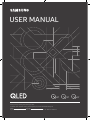 1
1
-
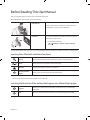 2
2
-
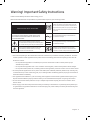 3
3
-
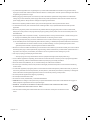 4
4
-
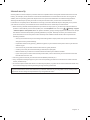 5
5
-
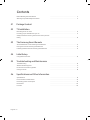 6
6
-
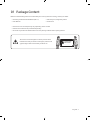 7
7
-
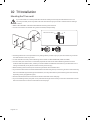 8
8
-
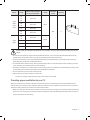 9
9
-
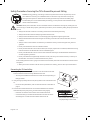 10
10
-
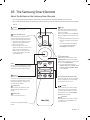 11
11
-
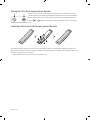 12
12
-
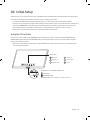 13
13
-
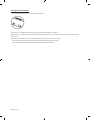 14
14
-
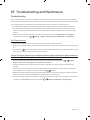 15
15
-
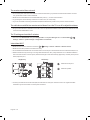 16
16
-
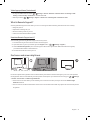 17
17
-
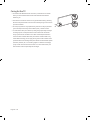 18
18
-
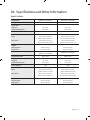 19
19
-
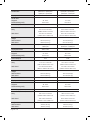 20
20
-
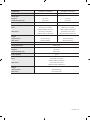 21
21
-
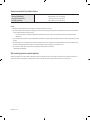 22
22
-
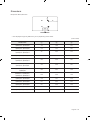 23
23
-
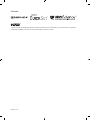 24
24
-
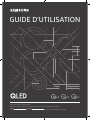 25
25
-
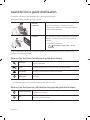 26
26
-
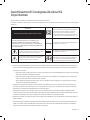 27
27
-
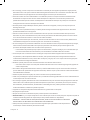 28
28
-
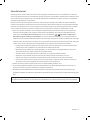 29
29
-
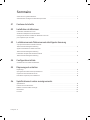 30
30
-
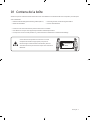 31
31
-
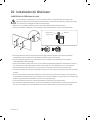 32
32
-
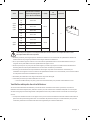 33
33
-
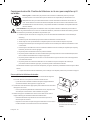 34
34
-
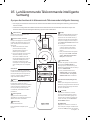 35
35
-
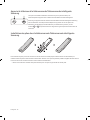 36
36
-
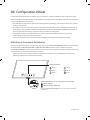 37
37
-
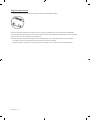 38
38
-
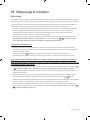 39
39
-
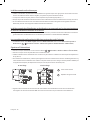 40
40
-
 41
41
-
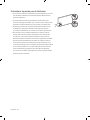 42
42
-
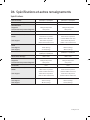 43
43
-
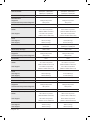 44
44
-
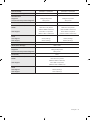 45
45
-
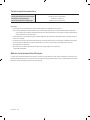 46
46
-
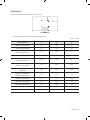 47
47
-
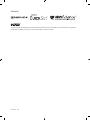 48
48
-
 49
49
-
 50
50
-
 51
51
-
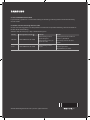 52
52
Samsung QN43Q60TAF Manuel utilisateur
- Catégorie
- Téléviseurs LED
- Taper
- Manuel utilisateur
dans d''autres langues
- English: Samsung QN43Q60TAF User manual