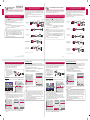ENGLISH
To Connect a Bluetooth Audio Device (Speaker/Headset)
The Bluetooth feature of the projector searches for nearby Bluetooth audio devices and
enables you to connect your desired Bluetooth device and your projector wirelessly, so you
can hear the audio from your projector via your desired Bluetooth audio device.
The following is how to connect a Bluetooth audio device:
* The menus in the images may differ in the actual product.
• The Bluetooth function is to
connect the product to Bluetooth
speakers or Bluetooth headset.
You cannot connect the product
to a mobile phone through the
Bluetooth function.
NOTE
Search Device
1
Press the SETTINGS button on your remote control and set WIRELESS → Bluetooth
to On.
PICTURE
LOCK
AUDIO CHANNEL TIME WIRELESS
OPTION 1 OPTION 2 INPUT MY MEDIA
Press OK(⊙) to set your wireless settings.
ExitCustomer Support
WIRELESS
ꔂ Move ꔉ OK
• SCREEN SHARE : [PJTR][LG][0000]
• Group
• Channel
• Bluetooth : On
• Search Device
• List of registered devices
• AV Sync. Adjust
Would you like to turn on Bluetooth?
Yes
No
2
Set your desired Bluetooth audio device to Pairing mode.
(For information on how to set up the Pairing mode, see the manual of your Bluetooth
audio device.)
3
Select the Search Device option to search for a device to connect to. (The total search
time is about 15 seconds. When your desired device appears in the list, you can stop
the search by selecting Stop searching. The time it takes to connect to a device may
vary according to the signal strength and the number of devices.)
WIRELESS
ꔂ Move ꔉ OK
• SCREEN SHARE : [PJTR][LG][0000]
• Group
• Channel
• Bluetooth : On
• Search Device
• List of registered devices
• AV Sync. Adjust
Search Device
Stop searching Close
List
Please wait.
Searching...
Search Device
List
Press OK(ꔉ) to connect the device.
HBS-700
Search complete
Re-search Close
4
Select the device you want to connect to after the search is completed, and then the
Bluetooth audio device will be connected and added to List of registered devices
automatically.
List of registered devices
Bluetooth audio devices that have been connected to your product at least once are
automatically added to List of registered devices so that you can select and connect your
desired device without a search later on. The following is how to connect a Bluetooth audio
device:
* The menus in the images may differ in the actual product.
1
Press the SETTINGS button on your remote control and set WIRELESS → Bluetooth
to On.
2
Select WIRELESS → List of registered devices.
(Make sure that your desired Bluetooth audio device is turned on.)
WIRELESS
ꔂ Move ꔉ OK
• SCREEN SHARE : [PJTR][LG][0000]
• Group
• Channel
• Bluetooth : On
• Search Device
• List of registered devices
• AV Sync. Adjust
List of registered devices
List
HBS-700
Delete All Close
Press OK(ꔉ) to connect the device.
Delete
3
Select the Bluetooth audio device you want to connect to, and then the device will be
connected.
• If Bluetooth is On when you turn on your projector, the most recently connected
Bluetooth device will automatically be connected. Bluetooth audio devices, however,
have a feature that automatically turns themselves off, so please make sure your
Bluetooth audio device is turned on first. (For more information, see the manual of
your Bluetooth audio device.)
• If the screen is out of sync with the sound of your Bluetooth audio device, adjust the
synchronization with the AV Sync. Adjust option.
• It is recommended that you keep the distance between your projector and the
connected Bluetooth device within 5 m (16 feet).
NOTE
Quick User Guide
for Projector
• Connect a smart device (smartphone, tablet, etc.) or laptop to the projector using the
wired/wireless connection to enjoy the smart device or laptop screen enlarged by the
projector.
To connect a smart device (smartphone, tablet, etc.) or laptop to
the projector using the wireless connection
Press the INPUT button on the projector remote control and select SCREEN SHARE.
Launch the relevant SCREEN SHARE function* on the device you want to connect. Search
for the projector on the smart device to connect. After the connection is made, the smart
device screen will be displayed through the projector.
(For specifi c instructions regarding this function, refer to the owner's manual for the smart
device.)
* SCREEN SHARE functions
- Android OS smart device: Miracast (LG Electronics, etc.), Screen Mirroring (Samsung
Electronics, etc.), Wireless Mirroring, etc.
- Windows OS laptop: Intel WiDi, Miracast, etc.
• Depending on the device you are using, the wireless connection may be weak or
unstable. In this case, make changes in Group to improve the connection.
• Depending on the network's environment, the wireless connection may be weak
or unstable. In this case, press the SETTINGS button on the remote control and
change the channel settings in WIRELESS → SCREEN SHARE → Channel →
Manual.
- Using the 5.0 GHz band is recommended.
NOTE
To connect a smart device (smartphone, tablet, etc.) to the
projector using the wired connection
Connect a smart device to the projector using a cable* and set the external input of the
projector to HDMI. The smart device screen will then be displayed through the projector.
For model-specifi c instructions regarding use of the wired connection, please check with
the smart device manufacturer.
Supported smart devices may change depending on the circumstances of each
manufacturer.
* Examples of how to connect a cable to different smart devices (cable purchased
separately).
SlimPort supported
devices
HDMI cable
Projector HDMI
port
Projector USB port
Charging
cable of
a smart
device
SlimPort adapter
Charger
Charging port of a
smart device
MHL (5-pin) supported
devices
Projector HDMI port
(MHL supported port)
MHL cable
Charging port of
a smart device
MHL (11-pin) supported
devices
Projector HDMI port
(MHL supported port)
Charging port of
a smart device
5-pin to 11-pin
converter
MHL cable
Apple Lightning Digital AV
adapter supported devices
HDMI cable
Projector HDMI port
Lightning Digital AV
adapter
Charging port of
a smart device
Apple 30-pin Digital AV
adapter supported devices
HDMI cable
Projector HDMI port
Apple 30-pin
Digital AV
adapter
Charging port of
a smart device
* The picture may look different from the actual product.
FRANÇAIS
Guide d'utilisation rapide du projecteur
• Branchez un appareil intelligent (téléphone intelligent, tablette, etc.) ou un ordinateur
portable au projecteur au moyen d'une connexion avec ou sans fil pour agrandir l'écran
de l'appareil intelligent ou du portable à l'aide du projecteur.
Connecter un appareil intelligent (téléphone intelligent, tablette, etc.) ou
un ordinateur portable au projecteur à l'aide d'une connexion sans fil
Appuyez sur le bouton INPUT de la télécommande du projecteur et sélectionnez
SCREEN SHARE. Activez la fonction relative à SCREEN SHARE* sur l'appareil que vous
voulez connecter. Recherchez le projecteur sur cet appareil intelligent pour vous connecter.
Une fois la connexion établie, l'écran de l'appareil intelligent sera diffusé par le projecteur.
(Pour les directives propres à cette fonction, reportez-vous au manuel du propriétaire de
l'appareil intelligent.)
* Fonctions SCREEN SHARE
- Appareils intelligents Android : Miracast (LG Electronics, etc.), Screen Mirroring
(Samsung Electronics, etc.), Wireless Mirroring, etc.
- Ordinateurs portables Windows : Intel WiDi, Miracast, etc.
• En fonction de l'appareil que vous utilisez, la connexion sans fil peut être affaiblie
ou instable. Dans ce cas, faites des changements dans Groupe pour améliorer la
connexion.
• Selon l'environnement réseau, la connexion sans fil peut être affaiblie ou instable.
Dans ce cas, appuyez sur le bouton SETTINGS de la télécommande et modifiez
les paramètres de la chaîne dans SANS FIL → SCREEN SHARE → Chaîne →
Manuel.
- L'utilisation de la bande 5,0 GHz est recommandée.
REMARQUE
www.lg.com
Connecter un appareil intelligent (téléphone intelligent, tablette,
etc.) au projecteur à l'aide d'un câble
Branchez un appareil intelligent dans le projecteur à l'aide d'un câble* et réglez l'entrée du
projecteur sur HDMI. L'écran de l'appareil intelligent sera diffusé par le projecteur.
Pour les instructions de connexion propres à chaque modèle, veuillez consulter le fabricant
de l'appareil intelligent.
Les appareils intelligents pris en charge peuvent varier d'un fabricant à l'autre.
* Voici des exemples montrant la façon de connecter un câble aux différents appareils
intelligents (câble vendu séparément).
Appareils avec adaptateur
SlimPort
Câble HDMI
Port HDMI du
projecteur
Port USB du projecteur
Câble de
charge de
l'appareil
intelligent
Adaptateur SlimPort
Chargeur
Port de charge de
l'appareil intelligent
Appareils avec adaptateur
MHL (5 broches)
Port HDMI du projecteur
(compatible avec MHL)
Câble MHL
Port de charge de
l'appareil intelligent
Appareils avec adaptateur
MHL (11 broches)
Port HDMI du projecteur
(compatible avec MHL)
Port de charge de
l'appareil intelligent
Convertisseur 5 à
11 broches
Câble MHL
Appareils avec adaptateur
audio-vidéo numérique
Apple Lightning
Câble HDMI
Port HDMI du
projecteur
Adaptateur audio-
vidéo numérique
Lightning
Port de charge
de l'appareil
intelligent
Appareils avec adaptateur
audio-vidéo numérique
Apple 30 broches
Câble HDMI
Port HDMI du
projecteur
Adaptateur audio-vidéo
numérique Apple
30 broches
Port de charge de
l'appareil intelligent
* L'image ci-dessus peut différer du produit réel.
Connecter un appareil audio Bluetooth (haut-parleurs/écouteurs)
La fonction Bluetooth du projecteur recherche les appareils audio Bluetooth à proximité et
vous permet de connecter votre appareil Bluetooth et votre projecteur sans fi l. Vous pouvez
ainsi entendre l'audio de votre projecteur par l'intermédiaire de votre appareil audio Bluetooth.
Voici la marche à suivre pour brancher un appareil audio Bluetooth :
* Les menus dans les images peuvent différer du produit réel.
• La fonction Bluetooth permet
de connecter le produit à des
haut-parleurs ou des écouteurs
Bluetooth. Vous ne pouvez
pas connecter le produit à un
téléphone cellulaire avec la
fonction Bluetooth.
REMARQUE
Rechercher un périphérique
1
Appuyez sur le bouton SETTINGS de votre télécommande et défi nissez la fonction
SANS FIL → Bluetooth à Marche.
IMAGE
VERROUILLÉ
AUDIO CHAÎNE HEURE SANS FIL
OPTION 1 OPTION 2 SOURCE
Appuyez sur OK(⊙) pour définir vos paramètres sans fil.
SortieSupport technique
MES MÉDIAS
SANS FIL
ꔂ Déplacer ꔉ OK
• SCREEN SHARE : [PJTR][LG][0000]
• Groupe
• Chaîne
• Bluetooth
: Marche
• Rechercher un périphérique
• Liste des périphériques enregistrés
• Régl. sync. AV
Voulez-vous activer le Bluetooth?
Oui
Non
2
Réglez l'appareil audio Bluetooth désiré en mode couplage.
(Pour connaître la façon de paramétrer le mode couplage, reportez-vous au guide
d'utilisation de votre appareil audio Bluetooth.)
3
Sélectionnez l'option Rechercher un périphérique pour rechercher un appareil
auquel vous connecter. (Le temps de recherche total est d'environ 15 secondes.
Lorsque l'appareil désiré apparaît dans la liste, vous pouvez arrêter la recherche en
sélectionnant Arrêt de la recherche. Le temps de connexion à un appareil peut varier
selon la force du signal et le nombre de périphériques.)
SANS FIL
ꔂ Déplacer ꔉ OK
• SCREEN SHARE : [PJTR][LG][0000]
• Groupe
• Chaîne
• Bluetooth : Marche
• Rechercher un périphérique
• Liste des périphériques enregistrés
• Régl. sync. AV
Rechercher un périphérique
Arrêt de la recherche
Fermer
Liste
Veuillez patienter.
Recherche...
Rechercher un périphérique
Liste
Appuyez sur OK(ꔉ) pour établir la connexion avec le périphérique.
HBS-700
Recherche terminée
Recherche Fermer
4
Une fois la recherche terminée, sélectionnez l'appareil avec lequel vous désirez
établir une connexion, puis l'appareil audio Bluetooth sera connecté et ajouté
automatiquement sur la Liste des périphériques enregistrés.
Liste des périphériques enregistrés
Les appareils audio Bluetooth qui ont été connectés à votre produit au moins une fois sont
automatiquement ajoutés à la Liste des périphériques enregistrés afi n que vous puissiez
les sélectionner et vous y connecter plus tard sans avoir à faire une recherche. Voici la
marche à suivre pour brancher un appareil audio Bluetooth :
* Les menus dans les images peuvent différer du produit réel.
1
Appuyez sur le bouton SETTINGS de votre télécommande et défi nissez la fonction
SANS FIL → Bluetooth à Marche.
2
Sélectionnez SANS FIL → Liste des périphériques enregistrés.
(Assurez-vous que l'appareil audio Bluetooth de votre choix est allumé.)
SANS FIL
ꔂ Déplacer ꔉ OK
• SCREEN SHARE : [PJTR][LG][0000]
• Groupe
• Chaîne
• Bluetooth : Marche
• Rechercher un périphérique
• Liste des périphériques enregistrés
• Régl. sync. AV
Liste des périphériques enregistrés
Liste
HBS-700
Supprimer tout Fermer
Appuyez sur OK(ꔉ) pour établir la connexion avec le périphérique.
Supprimer
3
Sélectionnez l'appareil audio Bluetooth auquel vous souhaitez vous connecter, puis
l'appareil sera connecté.
• Si Bluetooth est activé lorsque vous allumez votre projecteur, le dernier appareil
Bluetooth connecté sera automatiquement connecté. Cependant, les appareils audio
Bluetooth possèdent une fonction de fermeture automatique, alors assurez-vous
d'abord que votre appareil audio Bluetooth est bien allumé. (Pour obtenir de plus
amples renseignements, reportez-vous au guide d'utilisation de votre appareil audio
Bluetooth.)
• Si l'écran et le son de votre appareil audio Bluetooth ne sont pas synchronisés,
réglez la synchronisation avec l'option Régl. sync. AV.
• Il est recommandé de garder une distance de 5 m (16 pi) entre votre projecteur et
l'appareil Bluetooth connecté.
REMARQUE
www.lg.com
P/No: MBM64557318 (1512-REV00)
*MBM64557318*
-
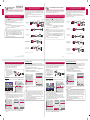 1
1
LG PW1000 Mode d'emploi
- Catégorie
- Récepteurs de musique Bluetooth
- Taper
- Mode d'emploi
dans d''autres langues
- English: LG PW1000 User guide
Documents connexes
-
LG PF1000U Guide de démarrage rapide
-
LG LG PH30JG Guide d'installation
-
LG PH30JG Guide d'installation rapide
-
LG PH550G Le manuel du propriétaire
-
LG PH150G Le manuel du propriétaire
-
LG PH150G Guide d'installation
-
LG PH550 Guide d'installation rapide
-
LG LG HF80JG Guide d'installation
-
LG HF80JG Guide d'installation rapide
-
LG PF1000UW Guide d'installation rapide