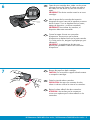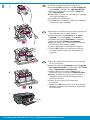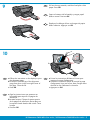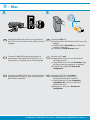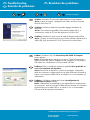HP Photosmart C4600 All-in-One Printer series Guide d'installation
- Taper
- Guide d'installation

2
1
*Q8418-90067*
*Q8418-90067*
*Q8418-90067*
HP Photosmart C4600 All‑in‑One series
Abaissez le bac d’alimentation du papier
et ouvrez la porte d’accès aux cartouches
d’impression.
Retirez tout matériel d’emballage ou de protection
du périphérique. Si un autocollant est placé sur
l’écran graphique couleur, ôtez-le.
Fermez la porte d’accès aux cartouches
d’impression.
a.
b.
c.
Commencez ici
IMPORTANT: Ne connectez pas le câble USB
avant d’y être invité à l’Étape 11 .
Comience aquí
Baje la bandeja de papel y la puerta de los
cartuchos de impresión.
Extraiga todo el material de embalaje y la
película protectora del dispositivo. Si hay un
adhesivo en la pantalla de grá cos en color,
retírelo.
Cierre la puerta de los cartuchos de
impresión.
a.
b.
c.
IMPORTANTE: No conecte el cable USB hasta
que se le indique en el Paso 11 .
Start Here
Lower both the paper tray and the print
cartridge door.
Remove all packing material and protective
lm from the device. If there is a sticker on
the color graphics display, remove it.
Close the print cartridge door.
a.
b.
c.
IMPORTANT: Do not connect the USB cable
until prompted in Step 11 .
FR
FR
EN
EN
ES
FREN
ES
ES
a b c
Lea Esto

2 • HP Photosmart C4600 All‑in‑One series
5
4
3
/ HP Photosmart C4600 All‑in‑One series
Connectez le cordon d’alimentation et l’adaptateur. Ne branchez pas
le câble USB.
Appuyez sur pour mettre sous tension l’appareil HP tout-en-un.
REMARQUE: Soyez attentif aux messages d’aide à l’écran lors de la
conguration.
a.
b.
Suivez l’invite pour congurer la langue et le pays
ou la région. Sélectionnez la langue dans la liste
à l’aide des èches, puis appuyez sur OK pour
conrmer. Sélectionnez votre pays/région, puis
appuyez sur OK pour conrmer. Pour changer
la langue ou le pays/la région, appuyez sur le
bouton Retour.
Suivez l’invite pour installer les cartouches
d’impression, puis passez à l’étape suivante du
présent manuel.
•
•
Vériez le contenu du carton. Le contenu du carton peut varier.
*Achetez un câble USB et du papier photo séparément si ces éléments
ne sont pas inclus.
Conecte el cable de alimentación y el adaptador. No conecte el
cable USB.
Pulse para encender el dispositivo HP All-in-One.
NOTA: Preste atención a los mensajes de ayuda que se muestran en la
pantalla durante el proceso de instalación.
a.
b.
Responda al mensaje que le indica que
seleccione el idioma y el país/región. Use las
echas para seleccionar el idioma de la lista
de idiomas y, a continuación, presione OK
para conrmar. Seleccione su país/región
y pulse OK para conrmar. Para cambiar el
idioma o el país/región, use el botón Atrás.
Siga el mensaje que le pide que instale
los cartuchos de impresión y vaya al paso
siguiente de esta guía.
•
•
Compruebe el contenido de la caja. El contenido de la caja puede ser distinto.
*Adquiera un cable USB y papel fotográco si no están incluidos.
Connect the power cord and adapter. Do not connect the USB cable.
Press to turn on the HP All-in-One.
NOTE: Pay attention to the helpful messages in the display during the
setup process.
a.
b.
Follow the prompt to set the language and
country/region. Use the arrows to select your
language from the list of languages, then press
OK to conrm. Select your country/ region, and
press OK to conrm. To change the language or
country/region, use the Back button.
Follow the prompt to install print cartridges, then
go to the next step in this guide.
•
•
Verify the box contents. The contents of your box may differ.
*Purchase a USB cable and photo paper separately if it is not included.
FR
FR
ES
EN
ES
EN
FR
EN
ES
a
b
*
*
USB

HP Photosmart C4600 All‑in‑One series • 3
7
6
HP Photosmart C4600 All‑in‑One series /
Ouvrez la trappe d’accès aux cartouches
d’impression. Assurez-vous que le chariot
d’impression se déplace bien vers la partie centrale.
Si ce n’est pas le cas, éteignez le périphérique, puis
rallumez-le.
IMPORTANT : Le périphérique doit être sous
tension pour permettre l’insertion des cartouches
d’impression.
Retirez le ruban adhésif des deux cartouches.
ATTENTION : Ne touchez pas les contacts en
cuivre et ne replacez pas le ruban adhésif sur les
cartouches.
Abra la puerta de los cartuchos de impresión.
Asegúrese de que el carro de la impresora se mueve
hacia el centro. Si no se desplaza hacia el centro,
apague el dispositivo y vuelva a encenderlo.
IMPORTANTE: Para insertar los cartuchos, el
dispositivo debe estar encendido.
Quite la cinta de ambos cartuchos.
PRECAUCIÓN: No toque los contactos de color
cobre ni vuelva a colocar la cinta en los cartuchos.
Open the print cartridge door. Make sure the printer
carriage moves to the center. If it does not move to
the center, turn the device off, then turn it back on
again.
IMPORTANT: The device must be turned on to insert
cartridges.
Remove the tape from both cartridges.
CAUTION: Do not touch the copper-colored contacts
or re-tape the cartridges.
FR
FR
EN
ES
EN
ES

4 • HP Photosmart C4600 All‑in‑One series
8
/ HP Photosmart C4600 All‑in‑One series
Tenez les cartouches de manière à ce que le logo
HP soit vers le haut.
Insérez la cartouche trichromique dans le logement
pour cartouche gauche et la cartouche d’encre noire
dans le logement pour cartouche droit.
Veillez à exercer une pression ferme sur les
cartouches jusqu’à ce qu’elles se mettent en place.
Répétez les étapes (a), (b) et (c) pour insérer la
cartouche d’encre noire dans le logement pour
cartouche côté droit.
Fermez la porte d’accès aux cartouches
d’impression.
Appuyez sur OK lorsque vous y êtes invité an de
conrmer l’installation des cartouches d’impression
HP authentiques.
a.
b.
c.
d.
e.
f.
Sostenga los cartuchos de forma que el logotipo de
HP quede situado en la parte superior.
Inserte el cartucho de tres colores en la ranura
izquierda y el cartucho negro, en la derecha.
Asegúrese de empujar rmemente los cartuchos
hasta que queden colocados correctamente.
Repita los pasos a, b y c para insertar el cartucho
de tinta negra en la ranura correcta.
Cierre la puerta de los cartuchos de impresión.
Presione OK cuando se le solicite que conrme
la instalación de los cartuchos de impresión HP
originales.
a.
b.
c.
d.
e.
f.
Hold the cartridges with the HP logo on top.
Insert the tri‑color cartridge in the left cartridge slot
and the black cartridge in the right cartridge slot.
Make sure you push the cartridges in rmly until
they snap into place.
Repeat steps a, b and c to insert black ink cartridge
in the right cartridge slot.
Close the print cartridge door.
Press OK when prompted to conrm the installation
of genuine HP print cartridges.
a.
b.
c.
d.
e.
f.
FR
EN
ES
a
b
c
d
e

HP Photosmart C4600 All‑in‑One series • 5
10
9
HP Photosmart C4600 All‑in‑One series /
Suivez les instructions afchées à l’écran pour
imprimer la page d’alignement.
Soulevez le couvercle. Placez le haut de la page
d’alignement, face vers le bas, dans l’angle avant
droit de la vitre. Refermez le couvercle.
Appuyez sur OK.
a.
b.
c.
Déployez la rallonge du bac et chargez du papier
blanc ordinaire. Appuyez sur OK.
Siga las instrucciones que aparecen en
la pantalla para imprimir la página de
alineación.
Levante la tapa. Coloque la parte superior
de la página de alineación hacia abajo en
la esquina frontal derecha del cristal. Cierre
la tapa.
Presione OK.
a.
b.
c.
Saque el extensor de la bandeja y cargue papel
blanco normal. Presione OK.
Follow the instructions on the display to print
the alignment page.
Lift the lid. Place the top of the alignment
page face down in the front right corner of
the glass. Close the lid.
Press OK.
a.
b.
c.
Pull out the tray extender, and then load plain white
paper. Press OK.
FREN
ES
FR
EN
ES
a
b

6 • HP Photosmart C4600 All‑in‑One series
11 ‑ Windows
A B
/ HP Photosmart C4600 All‑in‑One series
REMARQUE :
ne connectez pas le câble USB
avant d’y être invité.
Allumez l’ordinateur, connectez-vous si nécessaire
et attendez que le bureau s’afche. Insérez le
CD de couleur bleue et suivez les instructions à
l’écran.
IMPORTANT : Si l’écran de démarrage n’apparaît
pas, double-cliquez sur Poste de travail, puis
double-cliquez sur l’icône du CD‑ROM comportant
le logo HP et double-cliquez sur setup.exe.
Lorsque l’invite USB s’afche, connectez
le câble USB au port situé à l’arrière de
l’appareil HP Tout-en-un, puis à n’importe quel
port USB de l’ordinateur.
Suivez les instructions à l’écran pour compléter
l’installation du logiciel.
a.
b.
NOTA: No conecte el cable USB hasta que se le
indique.
Encienda el equipo, inicie la sesión si es
necesario y, a continuación, espere a que
aparezca el escritorio. Introduzca el CD azul y
siga las instrucciones que aparecen en pantalla.
IMPORTANTE: Si no aparece la pantalla de
inicio, haga doble clic en Mi PC, haga doble clic
en el icono CD‑ROM con el logotipo de HP y, a
continuación, haga doble clic en setup.exe.
Una vez que aparezca el indicador USB,
conecte el cable USB al puerto ubicado en la
parte posterior del dispositivo HP All-in-One
y, a continuación, a cualquier puerto USB del
equipo.
Siga las instrucciones que aparecen en
pantalla para completar la instalación del
software.
a.
b.
NOTE: Do not connect the USB cable until
prompted.
Turn on your computer, login if necessary, and
then wait for the desktop to appear. Insert the
blue CD and follow the onscreen instructions.
IMPORTANT: If the startup screen does not
appear, double-click My Computer, double-click
the CD‑ROM icon with the HP logo, and then
double-click setup.exe.
Once the USB prompt appears, connect the
USB cable to the port on the back of the
HP All-in-One, and then to any USB port on
the computer.
Follow the onscreen instructions to complete
the software installation.
a.
b.
FR
EN
ES
FR
EN
ES

HP Photosmart C4600 All‑in‑One series • 7
11 ‑ Mac
BA
HP Photosmart C4600 All‑in‑One series /
Connectez le câble USB au port situé à l’arrière du
périphérique HP Tout-en-un, puis à n’importe quel
port USB de l’ordinateur.
Insérez le CD de couleur bleue .
Double-cliquez sur l’icône du CD
HP Photosmart située sur le bureau.
Double-cliquez sur l’icône Programme
d’installation HP . Suivez les instructions
af chées à l’écran.
Renseignez l’écran de l’ Assistant de
con guration .
a.
b.
c.
d.
Conecte el cable USB al puerto ubicado en la
parte posterior del dispositivo HP All-in-One y, a
continuación, a cualquier puerto USB del equipo.
Inserte el CD azul .
Haga doble clic en el icono del escritorio
HP Photosmart CD.
Haga doble clic en el icono HP Installer . Siga
las instrucciones que aparecen en pantalla.
Complete la pantalla del Asistente de
con guración .
a.
b.
c.
d.
Connect the USB cable to the port on the back of
the HP All-in-One, and then to any USB port on the
computer.
Insert the blue CD.
Double-click the HP Photosmart CD icon on the
desktop.
Double-click the HP Installer icon. Follow the
onscreen instructions.
Complete the Setup Assistant screen.
a.
b.
c.
d.
FR
EN
ES
FR
EN
ES

© 2008 Hewlett-Packard Development Company, L.P.
Printed in (English) Printed in (France)
Printed in (Spain)
Problème : (Windows uniquement) L’écran La conguration du
périphérique a échoué s’afche.
Action : Débranchez le périphérique, puis rebranchez-le. Vériez toutes
les connexions. Assurez-vous que le câble USB est branché à l’ordinateur.
Ne branchez pas le câble USB sur un clavier ni sur un concentrateur
USB non doté de sa propre alimentation.
Résolution des problèmes
Problème: (Windows) L’écran Ajout de matériel de Microsoft s’afche.
Action : Cliquez sur Annuler pour tous les écrans afchés. Débranchez le
câble USB, puis introduisez le CD HP Tout-en-un de couleur bleue.
Problema: (Sólo en Windows) Aparece la pantalla Se ha producido un
error en la instalación del dispositivo.
Acción: Desconecte el dispositivo y vuelva a conectarlo. Compruebe
todas las conexiones. Asegúrese de que el cable USB está conectado al
equipo. No conecte el cable USB a un teclado ni a un concentrador sin
alimentación.
Solución de problemas
Problema: (Windows) Aparece la pantalla Agregar hardware de
Microsoft.
Acción: Cierre todas las pantallas. Desconecte el cable USB y, a
continuación, inserte el CD azul del dispositivo HP All-in-One.
Problem: (Windows only) The Device Setup Has Failed To Complete
screen appears.
Action: Unplug the device and plug it in again. Check all connections.
Make sure the USB cable is plugged into the computer. Do not plug the
USB cable into a keyboard or a non-powered USB hub.
Troubleshooting
Problem: (Windows) The Microsoft Add Hardware screen appears.
Action: Cancel all screens. Unplug the USB cable, and then insert the
blue HP All-in-One CD.
EN
FR
ES
FREN
ES
FR
EN
ES
www.hp.com/support
-
 1
1
-
 2
2
-
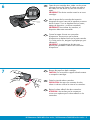 3
3
-
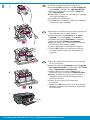 4
4
-
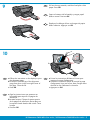 5
5
-
 6
6
-
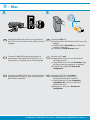 7
7
-
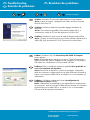 8
8
HP Photosmart C4600 All-in-One Printer series Guide d'installation
- Taper
- Guide d'installation
dans d''autres langues
Documents connexes
-
HP Photosmart C4340 All-in-One Printer series Le manuel du propriétaire
-
HP PHOTOSMART C4685 Le manuel du propriétaire
-
HP Photosmart C4600 All-in-One Printer series Guide d'installation
-
HP Photosmart C4600 All-in-One Printer series Mode d'emploi
-
HP Photosmart C4600 All-in-One Printer series Manuel utilisateur
-
HP Photosmart C4280 Le manuel du propriétaire
-
HP C4580 Le manuel du propriétaire
-
HP C4385 Guide d'installation
-
HP PHOTOSMART C4485 Le manuel du propriétaire
-
HP Photosmart C5500 All-in-One Printer series Le manuel du propriétaire