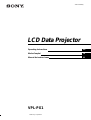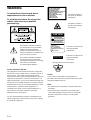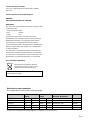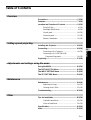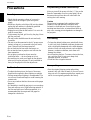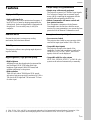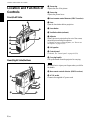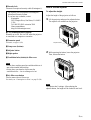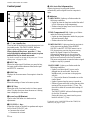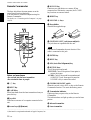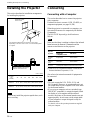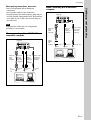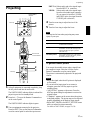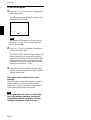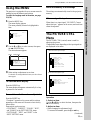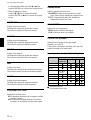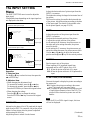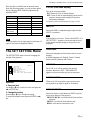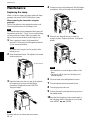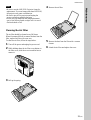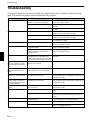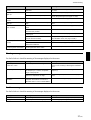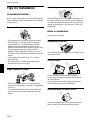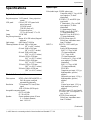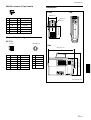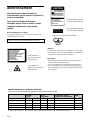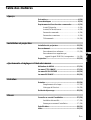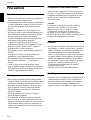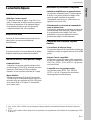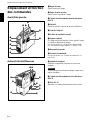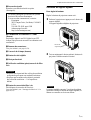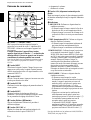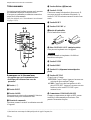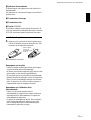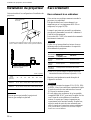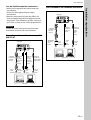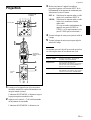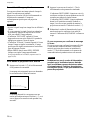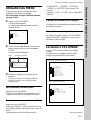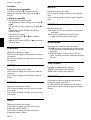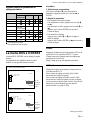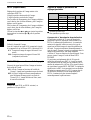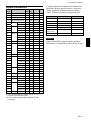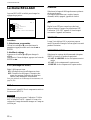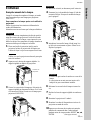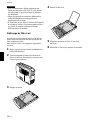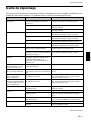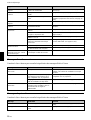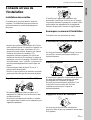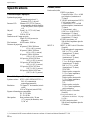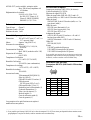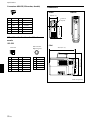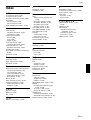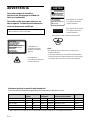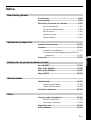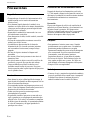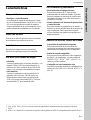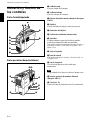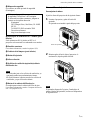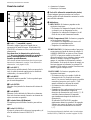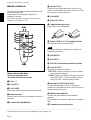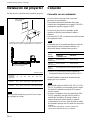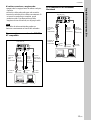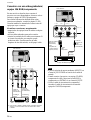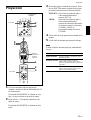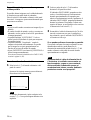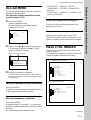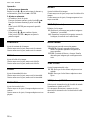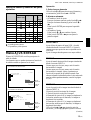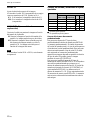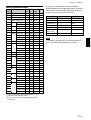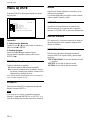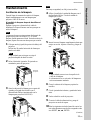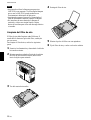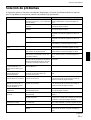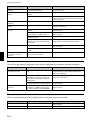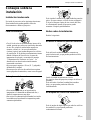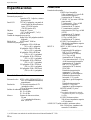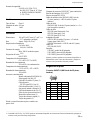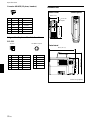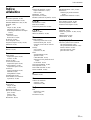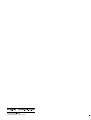Sony VPL-PX1 Manuel utilisateur
- Catégorie
- Projecteurs
- Taper
- Manuel utilisateur

1999 Sony Corporation
3-867-701-11(3)
VPL-PX1
Operating Instructions
Mode d’emploi
Manual de instrucciones
FR
ES
LCD Data Projector
GB

2 (GB)
To prevent fire or shock hazard, do not
expose the unit to rain or moisture.
To avoid electrical shock, do not open the
cabinet. Refer servicing to qualified
personnel only.
This symbol is intended to alert the
user to the presence of uninsulated
“dangerous voltage” within the
product’s enclosure that may be of
sufficient magnitude to constitute a risk
of electric shock to persons.
This symbol is intended to alert the
user to the presence of important
operating and maintenance (servicing)
instructions in the literature
accompanying the appliance.
WARNING
This label is located on
the rear of the Remote
Commander.
This label is located on the
rear of the Remote
Commander.
Caution
use of controls or adjustments or performance of
procedures other than those specified herein may result in
hazardous radiation exposure.
Notes
• Do not aim the laser at people or not look into the laser
transmitter.
• When the Remote Commander causes malfunction,
consult with qualified Sony personnel. We change the
Remote Commander as new one according to the
guarantee.
This label is located on the
rear of the Remote
Commander.
Laser light shines out of this window.
For the customers in the USA
This equipment has been tested and found to comply with
the limits for a Class A digital device, pursuant to Part 15 of
the FCC Rules. These limits are designed to provide
reasonable protection against harmful interference when the
equipment is operated in a commercial environment. This
equipment generates, uses, and can radiate radio frequency
energy and, if not installed and used in accordance with the
instruction manual, may cause harmful interference to radio
communications. Operation of this equipment in a
residential area is likely to cause harmful interference in
which case the user will be required to correct the
interference at his own expense.
You are cautioned that any changes or modifications not
expressly approved in this manual could void your authority
to operate this equipment.
This label is located on
the side of the Remote
Commander.
LASER RADIATION
DO NOT STARE INTO BEAM
CLASS 2 LASER PRODUCT
RAYONNEMENT LASER
NE PAS REGARDER DANS LE FAISCEAU
APPAREIL A LASER DE CLASSE 2
LASER–STRAHLING
NIGHT IN DEN STRAHL BLICKEN
LASER KLASSE 2
MAX OUTPUT:1mW
WAVE LENGTH:645nm
LASER RADIATION
DO NOT STARE INTO BEAM
WAVE LENGTH:645nm
MAX OUTPUT:1mW
CLASS II LASER PRODUCT
COMPLIES WITH DHHS 21 CFR
SUBCHAPTER J
SONY CORPORATION
6-7-35 KITASHINAGAWA
SHINAGAWA-KU,TOKYO,JAPAN
A
MANUFACTURED;
CAUTION
AVOID EXPOSURE
-
LASER
RADIATION IS EMITTED
FROM THIS APERTURE.

3 (GB)
For the customers in Canada
This Class A digital apparatus complies with Canadian
ICES-003.
For the customers in the United Kingdom
WARNING
THIS APPARATUS MUST BE EARTHED
IMPORTANT
The wires in this mains lead are coloured in accordance with
the following code:
Green-and-Yellow: Earth
Blue: Neutral
Brown: Live
As the colours of the wires in the mains lead of this
apparatus may not correspond with the coloured markings
identifying the terminals in your plug proceed as follows:
The wire which is coloured green-and-yellow must be
connected to the terminal in the plug which is marked by the
letter E or by the safety earth symbol I or coloured green
or green-and-yellow.
The wire which is coloured blue must be connected to the
terminal which is marked with the letter N or coloured black.
The wire which is coloured brown must be connected to the
terminal which is marked with the letter L or coloured red.
Voor de klanten in Nederland
Bij dit product zijn batterijen geleverd.
Wanneer deze leeg zijn, moet u ze niet
weggooien maar inleveren als KCA.
The socket-outlet should be installed near the equipment
and be easily accessible.
Warning on power connection
Use a proper power cord for your local power supply.
The United States, Continental UK, Ireland, Japan
Canada Europe Australia, Newzealand
Plug type VM0233 290B YP-12A COX-07 —
1)
VM1296
Female end VM0089 386A YC-13B COX-02 VM0310B VM10505
Cord type SJT SJT H05VV-F H05VV-F N13237/CO-228 HVCTF
Rated Voltage & Current 10A/125V 10A/125V 10A/250V 10A/250V 10A/250V 13A/125V
Safety approval UL/CSA UL/CSA VDE VDE VDE DENTORI
1) Note: Use an appropriate rating plug which is applied to local regulations.

4 (GB)

5 (GB)
English
GB
Table of Contents
Overview
Precautions ............................................................... 6 (GB)
Features..................................................................... 7 (GB)
Location and Function of Controls......................... 8 (GB)
Front/Left Side ......................................................... 8 (GB)
Rear/Right Side/Bottom........................................... 8 (GB)
Control panel.......................................................... 10 (GB)
Connector panel ..................................................... 11 (GB)
Remote Commander .............................................. 12 (GB)
Setting up and projecting
Installing the Projector........................................... 14 (GB)
Connecting.............................................................. 14 (GB)
Connecting with a Computer ................................. 14 (GB)
Connecting with a VCR/15k RGB/
Component Equipment ..................................... 16 (GB)
Projecting ................................................................ 17 (GB)
Adjustments and settings using the menu
Using the MENU...................................................... 19 (GB)
The PICTURE CTRL Menu ..................................... 19 (GB)
The INPUT SETTING Menu .................................... 21 (GB)
The SET SETTING Menu ........................................ 23 (GB)
Maintenance
Maintenance............................................................ 24 (GB)
Replacing the Lamp ............................................... 24 (GB)
Cleaning the Air Filter ........................................... 25 (GB)
Troubleshooting ..................................................... 26 (GB)
Other
Tips for Installation ................................................ 28 (GB)
Unsuitable Installation ........................................... 28 (GB)
Notes on Installation .............................................. 28 (GB)
Specifications ......................................................... 29 (GB)
Index ........................................................................ 32 (GB)

6 (GB)
Precautions
On safety
•Check that the operating voltage of your unit is
identical with the voltage of your local power
supply.
•Should any liquid or solid object fall into the cabinet,
unplug the unit and have it checked by qualified
personnel before operating it further.
•Unplug the unit from the wall outlet if it is not to be
used for several days.
•To disconnect the cord, pull it out by the plug. Never
pull the cord itself.
•The wall outlet should be near the unit and easily
accessible.
•The unit is not disconnected to the AC power source
(mains) as long as it is connected to the wall outlet,
even if the unit itself has been turned off.
•Do not look into the lens while the lamp is on.
•Do not aim the laser at people or not look into the
laser transmitter.
•Do not place your hand or objects near the
ventilation holes — the air coming out is hot.
•Be careful not to catch your fingers by the adjuster
when you lift up the projector. Do not push hard on
the top of the projector with the adjuster out.
On illumination
•To obtain the best picture, the front of the screen
should not be exposed to direct lighting or sunlight.
•Ceiling-mounted spot lighting is recommended. Use
a cover over fluorescent lamps to avoid lowering the
contrast ratio.
•Cover any windows that face the screen with opaque
draperies.
•It is desirable to install the projector in a room where
floor and walls are not of light-reflecting material. If
the floor and walls are of reflecting material, it is
recommended that the carpet and wall paper be
changed to a dark color.
On preventing internal heat build-up
After you turn off the power with the I /
1
key on the
Remote Commander or on the control panel, do not
disconnect the unit from the wall outlet while the
cooling fan is still running.
Caution
The projector is equipped with ventilation holes
(intake) on the right side and ventilation holes
(exhaust) on front and rear. Do not block or place
anything near these holes, or internal heat build-up
may occur, causing picture degradation or damage to
the projector.
On cleaning
•To keep the cabinet looking new, periodically clean
it with a soft cloth. Stubborn stains may be removed
with a cloth lightly dampened with a mild detergent
solution. Never use strong solvents, such as thinner,
benzene, or abrasive cleansers, since these will
damage the cabinet.
•Avoid touching the lens. To remove dust on the lens,
use a soft dry cloth. Do not use a damp cloth,
detergent solution, or thinner.
•Clean the filter at regular intervals.
On repacking
•Save the original shipping carton and packing
material; they will come in handy if you ever have to
ship your unit. For maximum protection, repack your
unit as it was originally packed at the factory.
Precautions

7 (GB)
Overview
Features
High portability
•Light weight/small size
This projector has come to miniaturized to approx. 4
kg (8 lb 13 oz) of mass by adopting magnesium die-
casting body. And a carrying handle is equipped with
the projector. You can easily carry it with your
computer.
Reduced noise
Because the projector is using a new cooling
mechanism, noise has been reduced.
Stability
This projector utilizes a new placing angle adjuster to
improve stability.
High brightness, high picture quality
•High brightness
Adopting the new developed optical system and the
new developed 120 W UHP lamp allow high
brightness (light output 1000 ANSI lumen) and
excellent uniformity on the picture.
•High resolution
Three 0.9-inch, about 790,000 pixel XGA panels
with micro-lens arrays provide a resolution of 1024 ×
768 dots for RGB input and 750 horizontal TV lines
for video input.
Simple setup, easy presentation
•Simple setup with external equipment
This projector is preset for 37 kinds of input signals.
You can project images from an external signal
source just by connecting the equipment with the
supplied cable and pushing the APA key.
•Remote Commander with mouse control and
laser pointer functions
You can operate a computer with the Remote
Commander since the unit has a build-in mouse
receiver. For your presentation, you can use the laser
pointer built in the Remote Commander as well.
Accepts various input signals
•Scan converter loaded
This projector has a build-in scan converter which
converts the input signal within 1024 × 768 dots.
•Compatible input signals
This projector accepts video signals of the
composite, S video, and component as well as the
15k RGB, VGA
1)
, SVGA
1)
, XGA
1)
, and SXGA
1)
signals, which all can be displayed.
•Compatible with five color systems
NTSC, PAL, SECAM, NTSC
4.43
2)
, or PAL-M color
system can be selected automatically or manually.
.........................................................................................................................................................................................................
1) VGA, SVGA, XGA, and SXGA are registered trademarks of the International Business Machines Corporation, U.S.A.
2) NTSC4.43 is the color system used when playing back a video recorded on NTSC on a NTSC4.43 system VCR.
Features

8 (GB)
Location and Function of
Controls
Front/Left Side
1 Zoom ring
Adjusts the size of the picture.
2 Focus ring
Adjusts the picture focus.
3 Front remote control detector (SIRCS receiver)
4 Lens
Open the lens shutter before projection.
5 Lens shutter
6 Ventilation holes (exhaust)
7 Adjuster
When a picture is projected on the out of the screen,
adjust the picture using this adjuster.
For details on how to use the adjusters, see “How to use
the adjuster” on page 9 (GB).
8 Left speaker
9 Control panel
For details, see “Control panel” on page 10 (GB).
0 Carrying handle
Pull up the handle from the projector for carrying.
Note
Be careful not to injure your fingers when you fold in
the handle.
qa Rear remote control detector (SIRCS receiver)
qs AC IN socket
Connects the supplied AC power cord.
Rear/Right Side/Bottom
Location and Function of Controls
9
8
0
3
4
5
6
7
2 1
qk
ql
qd
qg
qj
qa
6
qs
qf
qh
w;

9 (GB)
qd Security lock
Connects to an optional security cable (Kensington’s).
The security lock corresponds to Kensington’s
MicroSaver Security System.
If you have any comment, contact
Kensington
2853 Campus Drive, San Mates, CA 94403
U.S.A.
Tel: 800-535-4242: extension 3348
Home page address:
http://www.kensington.com/
qf 75Ω termination switch (bottom)
Normally set to ON. Set it to OFF when the projector
is connected to a computer or a monitor.
qg Connector panel
For details, see page 11 (GB).
qh Lamp cover (bottom)
qj Adjuster button
qk Right speaker
ql Ventilation holes (intake)/air filter cover
Notes
•Do not place anything near the ventilation holes as it
may cause internal heat build-up.
•Do not place your hand or objects near the
ventilation holes — the air coming out is hot.
w; Air filter cover button
Used to remove the air filter cover.
For details, see “Cleaning the Air Filter” on page 25 (GB).
Adjuster button
How to use the adjuster
To adjust the height
Adjust the height of the projector as follows:
1 Lift the projector and press the adjuster button.
The adjuster will extend from the projector.
2 While pressing the button, lower the projector.
Then, release the button.
Note
The adjuster has 5 settings. After releasing the
adjuster button, the height will be locked at next level.
Location and Function of Controls

10 (GB)
Location and Function of Controls
Control panel
1
I
/
1
(
on / standby
)
key
Turns on and off the projector when the projector is in
the standby mode. The ON/STANDBY indicator
lights in green when the power is turned on.
When turning off the power, press the I /
1
key
twice following the message on the screen, or press
and hold the key for about one second.
For details on steps for turning off the power, see “To turn
off the power” on page 18 (GB).
2 INPUT key
Selects the input signal. Each time you press the key,
the input signal switches between video/audio input
and INPUT A connector.
3 MENU key
Displays the on-screen menu. Press again to clear the
menu.
4 ENTER key
Enters the settings of items in the menu system.
5 RESET key
Resets the value of an item back to its factory preset
value. This key functions when the menu or a setting
item is displayed on the screen.
6 Arrow keys (M/m/</,)
Used to select the menu or to make various
adjustments.
7 VOLUME +/– keys
Adjust the volume of the built-in speakers and output
level of the AUDIO OUT jack.
+ : Increases the volume.
– : Decreases the volume.
8 APA (Auto Pixel Alignment) key
Adjusts a picture to be projected clearest
automatically while a signal from the computer is
input.
9 Indicators
LAMP/COVER: Lights up or flashes under the
following conditions:
• Lights up when the lamp has reached the end of
its life or becomes a high temperature.
• Flashes when the lamp cover or air filter cover
is not secured firmly.
TEMP (Temperature)/FAN: Lights up or flashes
under the following conditions:
• Lights up when temperature inside the projector
becomes unusually high.
• Flashes when the fan is broken.
POWER SAVING: Lights up when the projector is
in the power saving mode. When POWER
SAVING in the SET SETTING menu is set to
ON, the projector goes into the power saving
mode if no signal is input for 10 minutes.
Although the lamp goes out, the cooling fan
keeps running. In the power saving mode, any
key does not function for the first 30 seconds.
The power saving mode is canceled when a signal
is input or any key is pressed.
ON/STANDBY: Lights up or flashes under the
following conditions:
• Lights in red when the AC power cord is
plugged into the wall outlet. Once in the
standby mode, you can turn on the projector
with the
I / 1
key on the Remote Commander or on the
control panel.
• Lights in green when the power is turned on.
• Flashes in green while the cooling fan runs after
turning off the power with the
I / 1
key. The
fan runs for about 90 seconds after turning off
the power.
The ON/STANDBY indicator flashes quickly
for the first 30 seconds.
During this time, you cannot turn the power
back on with the
I / 1
key.
For details on the LAMP/COVER and the TEMP/FAN
indicators, see page 27 (GB).
APA
VOLUME
INPUT
MENU
ENTER
RESET
ON
/STANDBY
POWER
SAVING
TEMP
/FAN
LAMP
/COVER
9
1
2
3
4
8
7
6
5

11 (GB)
Connector panel
1 Video/audio input connector
Connect to external video equipment such as a VCR.
S VIDEO (mini DIN 4-pin): Connects to the
S video output (Y/C video output) of a video
equipment.
VIDEO (phono type): Connects to the composite
video output of video equipment.
Note
If you connect video equipment to both the
S VIDEO and VIDEO jacks, the signal from the
S VIDEO jack is selected. When projecting the
picture via the VIDEO jack, be sure not to connect a
cable to the S VIDEO jack.
AUDIO input L (MONO)/R jacks (phono type):
Connect to the audio output of equipment. For
stereo equipment, use both the L and R jacks; for
monaural equipment, use the L (MONO) jack
only.
Right side
Location and Function of Controls
2 INPUT A connector
Connect to external equipment such as a computer.
You can control the mouse signal with the Remote
Commander.
INPUT A (HD D-sub 15-pin, female): Connects to
the monitor output on a computer using the
supplied cable. When inputting a component or,
15k RGB signal, use the optional cable.
MOUSE (13-pin): Connects to the mouse port on a
computer to control the mouse function using the
supplied mouse cable.
AUDIO IN (stereo minijack): Connects to the
audio output on a computer to input the audio
signal.
3 AUDIO OUT jack (stereo minijack)
Connects to external active speakers.
The volume of the speakers can be controlled by the
VOLUME keys on the Remote Commander or the
control panel.
S VIDEO VIDEO L AUDIO R
AUDIO OUT
AUDIO IN
MOUSE
INPUT A
13
2

12 (GB)
6 R CLICK key
Functions as a right button on a mouse. When
connected to a Macintosh
1)
computer, the R CLICK
key functions as a mouse button.
7 RESET key
8 VOLUME +/– keys
9 Strap holder
Attaches the supplied strap.
0 CONTROL S OUT jack (stereo minijack)
This jack does not operated with this unit.
Note
The Remote Commander does not function if the
cable is connected to this jack.
qa ENTER key
qs MENU key
qd APA (Auto Pixel Alignment) key
qf MUTING keys
Cut off the picture and sound.
PICTURE: Cuts off the picture. Press again to
restore the picture.
AUDIO: Cuts off the sound from speakers and
AUDIO OUT jack. Press again or press the
VOLUME + key to restore the sound.
qg COMMAND ON/OFF switch
When this switch is set to OFF, no key on the Remote
Commander function. This saves the battery power.
qh Transmission indicator
Lights up when you press a key on the Remote
Commander.
This indicator does not light up when you use the laser
pointer.
qj Infrared transmitter
qk Laser transmitter
Remote Commander
The keys which have the same names as on the
control panel function identically.
You can control a connected computer using the
Remote Commander.
For details, see “Connecting with a Computer” on page
14 (GB).
.........................................................................................................................................................................................................
1) Macintosh is a registered trademark of Apple Computer, Inc.
Location and Function of Controls
COMMAND
MUTING
I / 1
INPUT
APA
MENU
LASER
ENTER
RESET
VOLUME
+
–
R CLICK
PICTUREAUDIO
ONOFF
1
2
3
5
7
6
8
4
qa
qs
qd
qf
qg
qh
qj qk
9,0
ql
Notes on laser beam
•Do not look into the laser transmitter.
•Do not aim the laser at people.
1
I
/
1
key
2 INPUT key
3 LASER key
Emits laser beam from the laser transmitter when you
press this key.
4 Joy stick
Functions as a mouse of a computer connected to the
unit.
5 Arrow keys (M/m/</,)

13 (GB)
ql L CLICK key
Functions as a left button on a mouse. When
connected to a Macintosh computer, the L CLICK key
functions as a mouse button.
Battery installation
1 Push and slide to open the lid, then install the two
size AA (R6) batteries (supplied) with the correct
polarity.
2 Replace the lid.
Notes on batteries
•Make sure that the battery orientation is correct when
inserting batteries.
•Do not mix an old battery with a new one, or
different types of batteries.
•If you will not use the Remote Commander for a
long time, remove the batteries to avoid damage
from battery leakage. If batteries have leaked,
remove them, wipe the battery compartment dry and
replace the batteries with new ones.
Notes on Remote Commander operation
•Make sure that there is nothing to obstruct the
infrared beam between the Remote Commander and
the remote control detector on the projector.
•The operation range is limited. The shorter the
distance between the Remote Commander and the
projector is, the wider the angle within which the
commander can control the projector.
Location and Function of Controls
Be sure to
install the
battery from
the # side.

14 (GB)
Installing the Projector
This section describes the installation arrangements
for installing the projector.
Horizontal center
of the screen
The distance between the lens and the screen varies
depending on the size of the screen. Use the following table
as a guide.
Unit: m (feet)
Screen
size 40 60 80 100 120 150 200
(inches)
Minimum 1.6 2.4 3.3 4.1 5.0 6.2 8.3
Distance (5.2) (8.0) (10.8) (13.5) (16.3) (20.4) (27.4)
Maximum 2.0 3.1 4.2 5.2 6.3 7.9 10.5
Distance (6.7) (10.2) (13.7) (17.1) (20.6) (25.8) (34.5)
Note
You can not install the projector upside down, such
as on a ceiling.
Connecting
Connecting with a Computer
This section describes how to connect the projector
with a computer.
For details on how to connect a VCR, 15k RGB, or
component equipment, see page 16 (GB).
When the projector is connected to a computer, you
can control the mouse of a computer by the Remote
Commander.
The R/L CLICK keys and joy stick function as
follows.
Note
Make sure that there is nothing to obstruct the infrared
beam between the Remote Commander and the
remoter control detector on the projector.
Function
Key and
IBM PC/AT
a)
Macintosh
joy stick
compatible, Serial
R CLICK
(front)
Right button Mouse button
L CLICK
(rear)
Left button Mouse button
Joy stick Corresponds with the movements of the mouse
a) IBM PC/AT is a registered trademark of International
Business Machines Corporation, U.S.A.
Also refer to the instruction manual of equipment to
be connected.
Notes
•This unit accepts the VGA, SVGA, XGA, and
SXGA signals. However, we recommend you to set
the output mode of your computer to the XGA mode
for the external monitor.
•If you set your computer, such as a notebook type
IBM PC/AT compatible, to output the signal to both
the display of your computer and the external
monitor, the picture of the external monitor may not
appear properly. In such cases, set the output mode
of your computer to output the signal to only the
external monitor.
For details, refer to the operating instructions supplied
with your computer.
Distance between the screen
and the center of the lens
Installing the Projector / Connecting

15 (GB)
MOUSE
AUDIO IN
S VIDEO VIDEO L AUDIO R
AUDIO OUT
INPUT A
AUDIO IN
MOUSE
S VIDEO VIDEO L AUDIO R
AUDIO OUT
INPUT A
Setting up and projecting
When making connections, be sure to:
•turn off all equipment before making any
connections.
•use the proper cables for each connection.
•insert the plugs of the cables properly; plugs that are
not fully inserted often generate noise. When pulling
out a cable, be sure to pull it out from the plug, not
the cable itself.
Note
Supplied mouse cables may not work properly
according to your computer.
When connecting with an IBM PC/AT
compatible computer
When connecting with a Macintosh
computer
Computer
Right side
SIC-S21
Mouse
cable for
serial port
(not
supplied)
to serial
port
to mouse
port
SIC-S22
Mouse
cable for
PS/2 port
(supplied)
to
monitor
out
Stereo audio
connecting
cable (not
supplied)
to audio
out
Right side
SIC-S20
Mouse
cable (not
supplied)
to mouse
port
to audio out
to monitor
out
HD D-sub
15-pin
cable
(supplied)
Signal
adapter
(not
supplied)
or
Computer
HD D-sub
15-pin
cable
(supplied)
Connecting
Stereo audio
connecting
cable (not
supplied)

16 (GB)
INPUT A
S VIDEO VIDEO L AUDIO R
AUDIO OUT
AUDIO IN
MOUSE
AUDIO IN
MOUSE
INPUT A
S VIDEO VIDEO L AUDIO R
AUDIO OUT
Notes
•Set the aspect ratio using ASPECT in the INPUT
SETTING menu according to the input signal.
•When you connect the unit to 15k RGB/component
video equipment, select RGB or component with the
INPUT-A setting in the SET SETTING menu.
•Use the composite sync signal when you input the
external sync signal from 15k RGB/component
equipment.
Right side
15k RGB/Component equipment
to RGB/
component
output
SMF-402 Signal
Cable
(not supplied)
3X phono jack y
HD D-sub
15-pin (male)
Connecting with a VCR/15k RGB/
Component Equipment
This section describes how to connect the projector
with a VCR, external active speakers, and 15k RGB/
component equipment.
For details on how to connect a computer, see page 14
(GB).
Also refer to the instruction manuals of the equipment
to be connected.
When making connections, be sure to:
•turn off all equipment before making any
connections.
•use the proper cables for each connection.
•insert the plugs of the cables properly; plugs that are
not fully inserted often generate noise. When pulling
out a cable, be sure to pull it out from the plug, not
the cable itself.
S-Video cable
(not supplied)
Audio/video
cable
(supplied)
Active speakers
to audio/video
outputs
1)
to S video
output
1)
VCR
Right side
1) When both the S VIDEO and VIDEO jacks are connected to
the external equipment, the input signal from the S VIDEO jack is
selected.
Stereo audio
connecting
cable
(not
supplied)
Connecting
to
audio
output

17 (GB)
1 After all equipment is connected completely, plug
the AC power cord into the wall outlet.
The ON/STANDBY indicator lights in red and the
projector goes into the standby mode.
2 Press the I /
1
key on the Remote Commander or
on the control panel.
The ON/STANDBY indicator lights in green.
3 Turn on equipment connected to the projector.
Press the INPUT key on the Remote Commander
or on the control panel to select the input source.
Projecting
Rear remote
control detector
ON/STANDBY
indicator
APA key
APA key
INPUT-A:Selects audio and video signals input
from the INPUT A connector.
VIDEO: Selects audio and video signals input
from the video/audio input connector.
(If you connect to both the S VIDEO
and VIDEO jacks, the signal from the
S VIDEO jack is selected.)
4 Turn the zoom ring to adjust the size of the
picture.
5 Turn the focus ring to adjust the focus.
Note
Looking into the lens when projecting may cause
injury to your eyes.
To Press
Adjust the volume the VOLUME +/– keys on the control panel or
on the Remoter Commander.
Cut off the sound the AUDIO MUTING key on the Remote
Commander. To restore the sound, press the
AUDIO MUTING key again or press the
VOLUME + key.
Cut off the picture the PICTURE MUTING key on the Remote
Commander. To restore the picture, press the
PICTURE MUTING key again.
To get the clearest picture
You can get the suitable picture when a signal from
the computer is input. Press the APA key on the
Remote Commander or on the control panel.
The picture is automatically adjusted to be projected
clearest.
Notes
•Adjust the signal when the still picture is displayed
on the screen.
•If you switch the input signal or re-connect a
computer, press the APA key again to get the
suitable picture.
•“ADJUSTING” appears on the screen. Press the
APA key again during the adjustment to restore the
original screen.
•“Complete!” appears on the screen when the picture
is adjusted properly. The picture may not be adjusted
properly depending on the kinds of input signals.
•Adjust DOT PHASE in the INPUT SETTING menu
when you adjust the picture manually.
For details on DOT PHASE, see page 21 (GB).
Projecting
COMMAND
MUTING
I / 1
INPUT
APA
MENU
LASER
ENTER
RESET
VOLUME
R CLICK
PICTUREAUDIO
ONOFF
APA
VOLUME
INPUT
MENU
ENTER
RESET
ON
/STANDBY
POWER
SAVING
TEMP
/FAN
LAMP
/COVER
5
4
1
2
3
2
3

18 (GB)
To turn off the power
1 Press the I /
1
key on the Remote Commander or
on the control panel.
The following message appears to confirm if you
want to turn off the power.
POWER OFF?
Please press key again.
I / u
Note
The message will disappear if you press any key
except the I /
1
key, or if you do not press any
key for five seconds.
2 Press the I /
1
key on the Remote Commander or
on the control panel again.
The ON/STANDBY indicator flashes in green and
the fan continues to run for about 90 seconds to
reduce the internal heat. Also, the ON/STANDBY
indicator flashes quickly for the first 30 seconds.
During this time, you will not be able to turn the
power back on with the I /
1
key.
3 Unplug the AC power cord from the wall outlet
after the fan stops running and the ON/STANDBY
indicator lights in red.
When you cannot confirm the on-screen
message
When you cannot confirm the on-screen message in a
certain condition, you can turn off the power by
holding the I /
1
key on the Remote Commander or
on the control panel for about one second.
Note
Do not unplug the AC power cord while the
fan is still running; otherwise, the fan will
stop although the internal heat is still high,
leading to breakdown of the projector.
Projecting

19 (GB)
Using the MENU
The projector is equipped with an on-screen menu for
making various adjustments and settings.
To select the language used in the menu, see page
23 (GB).
1 Press the MENU key.
The menu display appears.
The menu presently selected is highlighted in
blue.
INPUT–A
PICTURE CTRL
CONTRAST : 8 0
BRIGHT : 50
GAMMA MODE:GRAPHICS
COLOR TEMP :HIGH
2 Use the M or m key to select a menu, then press
the , or ENTER key.
The selected menu appears.
INPUT–A
SET SETT ING
STATUS:ON
LANGUAGE : ENGL I SH
SPEAKER:ON
POWER SAVI NG:OFF
S I RCS RECE I VER: FRONT&REAR
INPUT–A : RGB
3 Make setting or adjustment on an item.
For details on setting individual items, see the relevant
menu pages.
To clear the menu display
Press the MENU key.
The menu display disappears automatically if no key
is pressed for one minute.
To reset items that have been adjusted
Press the RESET key.
“Complete!” appears on the screen and the settings
appearing on the screen will be reset to their factory
preset values.
Items which can be reset are:
•“CONTRAST”, “BRIGHT”, “COLOR”, “HUE”,
and “SHARP” in the PICTURE CTRL menu
•“DOT PHASE”, “SIZE”, and “SHIFT” in the
INPUT SETTING menu.
Adjustments and settings using the menu
Menus Setting items
About the memory of the settings
The settings are automatically stored in the projector
memory.
When no signal is input
When there is no input signal, “NO INPUT–Cannot
adjust this item.” appears on the screen, and each item
cannot be adjusted.
The PICTURE CTRL
Menu
The PICTURE CTRL (control) menu is used for
adjusting the picture.
Unadjustable items depending on the input signal are
not displayed in the menu.
Operation
1. Select an item
Use the M or m key to select the item, then press the
, or ENTER key.
2. Adjust an item
• When changing the adjustment level:
To increase the number, press the M or , key.
When the video signal is input
When the RGB signal is input
VIDEO
PICTURE CTRL
CONTRAST : 80
BRIGHT : 50
COLOR : 50
HUE : 50
SHARP : 50
D.PICTURE:OFF
COLOR TEMP : LOW
COLOR SYS :AUTO
INPUT–A
PICTURE CTRL
CONTRAST : 80
BRIGHT : 50
GAMMA MODE :GRAPH I CS
COLOR TEMP : H I GH
Using the MENU / The PICTURE CTRL Menu
(Continued)

20 (GB)
(NTSC3.58/
4.43 only)
To decrease the number, press the m or < key.
Press the ENTER key to restore the original screen.
• When changing the setting:
Press the M or m key to change the setting.
Press the ENTER or < key to restore the original
screen.
CONTRAST
Adjusts the picture contrast.
The higher the setting, the greater the contrast.
The lower the setting, the lower the contrast.
BRIGHT
Adjusts the picture brightness.
The higher the setting, the brighter the picture.
The lower the setting, the darker the picture.
COLOR
Adjusts color intensity.
The higher the setting, the greater the intensity.
The lower the setting, the lower the intensity.
HUE
Adjusts color tones.
The higher the setting, the picture becomes greenish.
The lower the setting, the picture becomes purplish.
SHARP
Adjusts the picture sharpness.
The higher the setting, the sharper the picture.
The lower the setting, the softer the picture.
D. (Dynamic) PICTURE
Emphasizes the black color.
ON: Emphasizes the black color to produce a bolder
“dynamic” picture.
OFF: Reproduces the dark portions of the picture
accurately, in accordance with the source signal.
GAMMA MODE
Selects a gamma correction curve.
GRAPHICS: Improves the reproduction of half
tones. Photos can be reproduced in natural tones.
TEXT: Contrasts black and white. Suitable for
images that contains lots of text.
COLOR TEMP
Adjusts the color temperature.
HIGH: Makes the white color bluish.
LOW: Makes the white color reddish.
COLOR SYS (System)
Selects the color system of the input signal.
Normally, set to AUTO.
If the picture is distorted or colorless, select the color
system according to the input signal.
Input signals and adjustable/setting items
Item Input signal
Video or Component RGB B&W
S video (Y/C)
CONTRAST
BRIGHT
COLOR ––
HUE
–––
SHARP –
D. PICTURE –
GAMMA MODE – – –
COLOR TEMP
COLOR SYS ––
: Adjustable/can be set
– : Not adjustable/can not be set
The PICTURE CTRL Menu
La page est en cours de chargement...
La page est en cours de chargement...
La page est en cours de chargement...
La page est en cours de chargement...
La page est en cours de chargement...
La page est en cours de chargement...
La page est en cours de chargement...
La page est en cours de chargement...
La page est en cours de chargement...
La page est en cours de chargement...
La page est en cours de chargement...
La page est en cours de chargement...
La page est en cours de chargement...
La page est en cours de chargement...
La page est en cours de chargement...
La page est en cours de chargement...
La page est en cours de chargement...
La page est en cours de chargement...
La page est en cours de chargement...
La page est en cours de chargement...
La page est en cours de chargement...
La page est en cours de chargement...
La page est en cours de chargement...
La page est en cours de chargement...
La page est en cours de chargement...
La page est en cours de chargement...
La page est en cours de chargement...
La page est en cours de chargement...
La page est en cours de chargement...
La page est en cours de chargement...
La page est en cours de chargement...
La page est en cours de chargement...
La page est en cours de chargement...
La page est en cours de chargement...
La page est en cours de chargement...
La page est en cours de chargement...
La page est en cours de chargement...
La page est en cours de chargement...
La page est en cours de chargement...
La page est en cours de chargement...
La page est en cours de chargement...
La page est en cours de chargement...
La page est en cours de chargement...
La page est en cours de chargement...
La page est en cours de chargement...
La page est en cours de chargement...
La page est en cours de chargement...
La page est en cours de chargement...
La page est en cours de chargement...
La page est en cours de chargement...
La page est en cours de chargement...
La page est en cours de chargement...
La page est en cours de chargement...
La page est en cours de chargement...
La page est en cours de chargement...
La page est en cours de chargement...
La page est en cours de chargement...
La page est en cours de chargement...
La page est en cours de chargement...
La page est en cours de chargement...
La page est en cours de chargement...
La page est en cours de chargement...
La page est en cours de chargement...
La page est en cours de chargement...
La page est en cours de chargement...
La page est en cours de chargement...
La page est en cours de chargement...
La page est en cours de chargement...
La page est en cours de chargement...
La page est en cours de chargement...
La page est en cours de chargement...
La page est en cours de chargement...
La page est en cours de chargement...
La page est en cours de chargement...
La page est en cours de chargement...
La page est en cours de chargement...
-
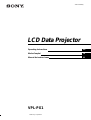 1
1
-
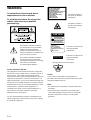 2
2
-
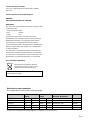 3
3
-
 4
4
-
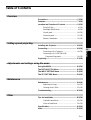 5
5
-
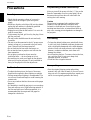 6
6
-
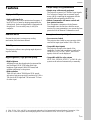 7
7
-
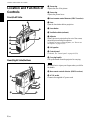 8
8
-
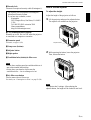 9
9
-
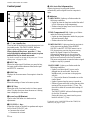 10
10
-
 11
11
-
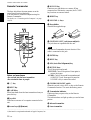 12
12
-
 13
13
-
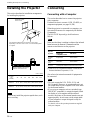 14
14
-
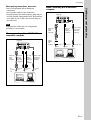 15
15
-
 16
16
-
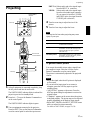 17
17
-
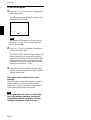 18
18
-
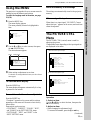 19
19
-
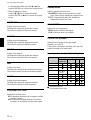 20
20
-
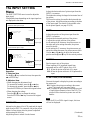 21
21
-
 22
22
-
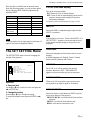 23
23
-
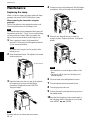 24
24
-
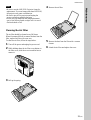 25
25
-
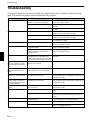 26
26
-
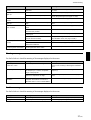 27
27
-
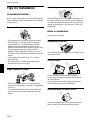 28
28
-
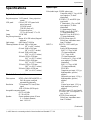 29
29
-
 30
30
-
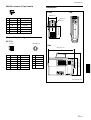 31
31
-
 32
32
-
 33
33
-
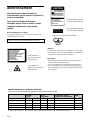 34
34
-
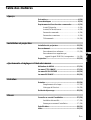 35
35
-
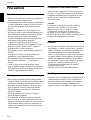 36
36
-
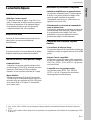 37
37
-
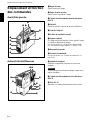 38
38
-
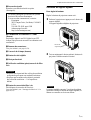 39
39
-
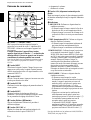 40
40
-
 41
41
-
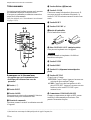 42
42
-
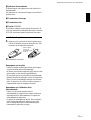 43
43
-
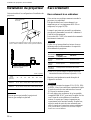 44
44
-
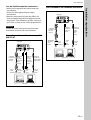 45
45
-
 46
46
-
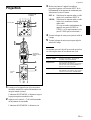 47
47
-
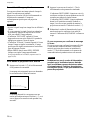 48
48
-
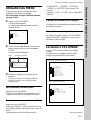 49
49
-
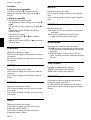 50
50
-
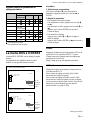 51
51
-
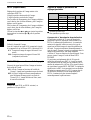 52
52
-
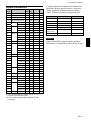 53
53
-
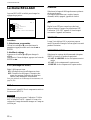 54
54
-
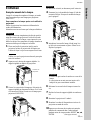 55
55
-
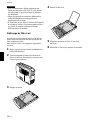 56
56
-
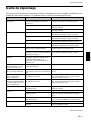 57
57
-
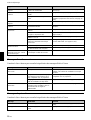 58
58
-
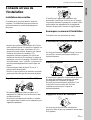 59
59
-
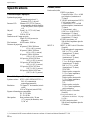 60
60
-
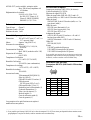 61
61
-
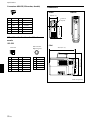 62
62
-
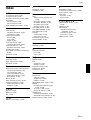 63
63
-
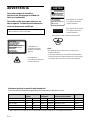 64
64
-
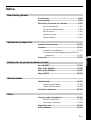 65
65
-
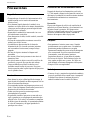 66
66
-
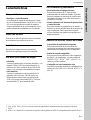 67
67
-
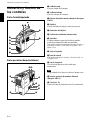 68
68
-
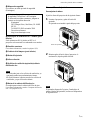 69
69
-
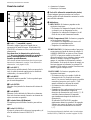 70
70
-
 71
71
-
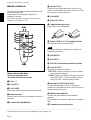 72
72
-
 73
73
-
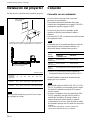 74
74
-
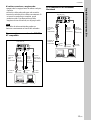 75
75
-
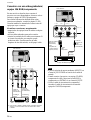 76
76
-
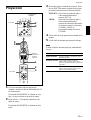 77
77
-
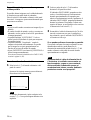 78
78
-
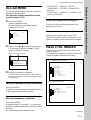 79
79
-
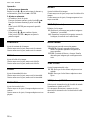 80
80
-
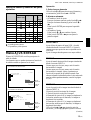 81
81
-
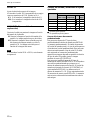 82
82
-
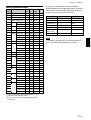 83
83
-
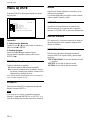 84
84
-
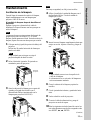 85
85
-
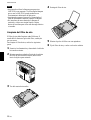 86
86
-
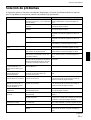 87
87
-
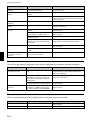 88
88
-
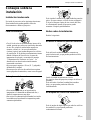 89
89
-
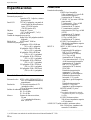 90
90
-
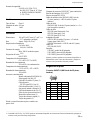 91
91
-
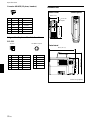 92
92
-
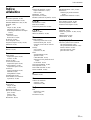 93
93
-
 94
94
-
 95
95
-
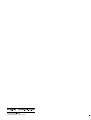 96
96
Sony VPL-PX1 Manuel utilisateur
- Catégorie
- Projecteurs
- Taper
- Manuel utilisateur
dans d''autres langues
- English: Sony VPL-PX1 User manual
- español: Sony VPL-PX1 Manual de usuario