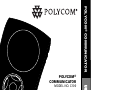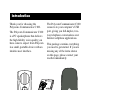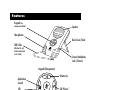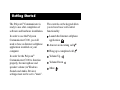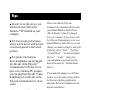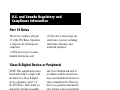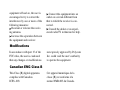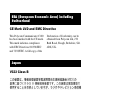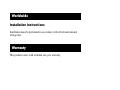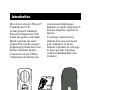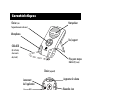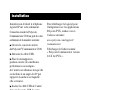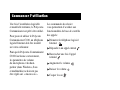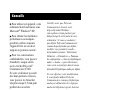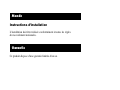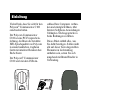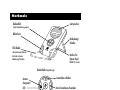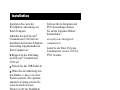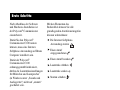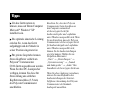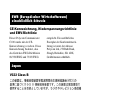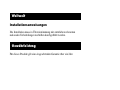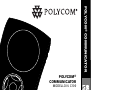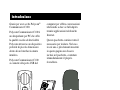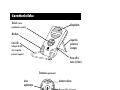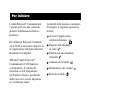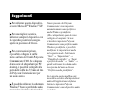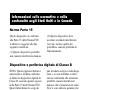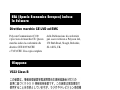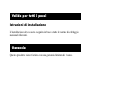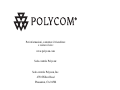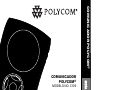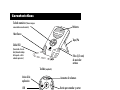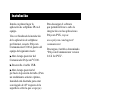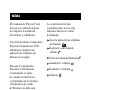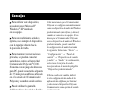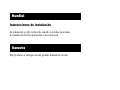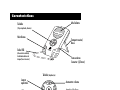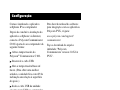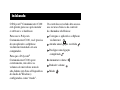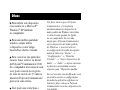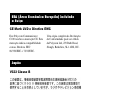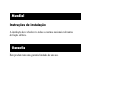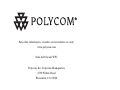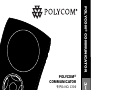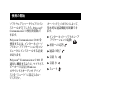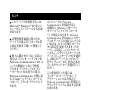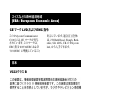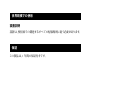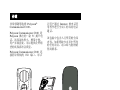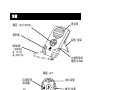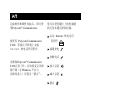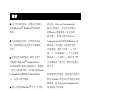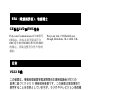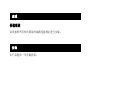POLYCOM
®
COMMUNICATOR
MODEL NO. C100
USER
USER
GUIDE
GUIDE
POLYCOM
®
COMMUNICATOR
March, 2007


Polycom
®
Communicator User Guide - 1
Contents ........................................................... 1
English ............................................................. 2
French ............................................................ 13
German .......................................................... 24
Italian ............................................................ 35
Spanish .......................................................... 46
Portugese ....................................................... 57
Japanese ........................................................ 68
Simplifi ed Chinese ............................................ 79
Contents

Polycom
®
Communicator User Guide - 2
Introduction
Thank you for choosing the
Polycom
®
Communicator C100.
The Polycom Communicator C100
is a PC speakerphone that delivers
the high-fidelity voice quality you
have come to expect from Polycom
in a small, portable device with an
intuitive user interface.
The Polycom Communicator C100
connects to your computerÊs USB
port, giving you full-duplex, two-
way telephone conversations over
Internet softphone applications.
This package contains everything
you need to get started. If you are
missing any of the items shown
on this page, please contact your
reseller immediately.
Polycom
®
Communicator
User Guide
Carrying Case

Polycom
®
Communicator User Guide - 3
LED
Volume Up
Application
Launch
Volume Down
Call Pickup/
Hangup
Mute
Features
Speaker
Stereo Headphone
Jack (3.5mm)
Keypad
(See
enlargement below)
Back Cover/Stand
USB Cable
(Attached to unit;
located under back
cover/stand)
Microphones
Keypad (Enlargement)

Polycom
®
Communicator User Guide - 4
Please begin by installing the IP
softphone application on your
computer.
After you have completed the
installation of your Internet
softphone application, connect the
Polycom Communicator C100 to
the port on your computer in the
following manner:
Flip open the back cover of the
Polycom
®
Communicator C100
unit.
Unwind the USB cable.
Open up the back cover/stand
to its locked position. (For best
acoustic performance, the unit is
designed to stand at a 40À angle to
the surface it rests upon.)
Insert the USB cable of the unit
into a USB port on your computer.
To download software for
integration with Polycom PVX
applications, please go to:
www.polycom.com/support/
communicator
Download the file called „Polycom
Communicator version 2.0.X for
PVX‰.
Setup

Polycom
®
Communicator User Guide - 5
The Polycom
®
Communicator is
ready to use after completion of
software and hardware installation.
In order to use the Polycom
Communicator C100, you will
need to have an Internet softphone
application installed on your
computer.
In order for the Polycom
®
Communicator C100 to function
properly, the microphone and
speaker volume (in Windows
Sounds and Audio Devices)
settings must not be set to „mute‰.
The controls on the keypad allow
you to have basic call control
functionality:
Launch the Internet softphone
application
Answer an incoming call
Hang up a completed call
Volume Up
Volume Down
Mute
Getting Started

Polycom
®
Communicator User Guide - 6
In order to use this device, you
will need to have Microsoft
®
Windows
®
XP installed on your
computer.
For best acoustic performance,
always use the device with its back
cover/stand opened to the locked
position.
For private conversations,
stereo headphones can be plugged
into the side of the Polycom
®
Communicator C100 unit. If you
have a set of desktop PC speakers
you can plug them into the 3.5mm
headphone port on the side of the
Polycom Communicator for stereo
sound.
You can use the Windows
®
Sounds and Audio Devices
screen to adjust the volume of the
microphones and speaker.
Please note that the Polycom
Communicator automatically becomes
your default Windows Audio Device
(Mic & Speaker) when it is plugged
into your computer. If you do not want
the Polycom Communicator to be your
default Windows Audio Device you can
change your audio settings by doing the
following: Select „Start‰ „Se ttings‰
„Control Panel‰ „S ounds and Audio
Devices‰ „A udio‰ then select
your embedded sound card from the
drop-down menu for „Default Audio
Device‰.
If you make this change you will then
need to go to the audio settings within
the Internet softphone application
and make Polycom Communicator the
default sound device.
For additional information about
the Polycom
®
Communicator C100
or other Polycom
®
products,
please visit www.polycom.com.
Tips

Polycom
®
Communicator User Guide - 7
This device complies with part
15 of the FCC Rules. Operation
is subject to the following two
conditions:
(1) This device may not cause
harmful interference, and
(2) This device must accept any
interference received, including
interference that may cause
undesired operation.
U.S. and Canada Regulatory and
Compliance Information
Part 15 Rules
Class B Digital Device or Peripheral
NOTE: This equipment has been
tested and found to comply with
the limits for a Class B digital
device, pursuant to part 15 of
the FCC Rules. These limits are
designed to provide reasonable
protection against harmful interfer-
ence in a residential installation.
This equipment generates, uses and
can radiate radio frequency energy
and, if not installed and used in
accordance with the instructions,
may cause harmful interference to
radio communications. However,
there is no guarantee that interfer-
ence will not occur in a particular
installation. If this equipment does
cause harmful interference to radio
or television reception, which
can be determined by turning the

Polycom
®
Communicator User Guide - 8
equipment off and on, the user is
encouraged to try to correct the
interference by one or more of the
following measures:
Reorient or relocate the receiv-
ing antenna.
Increase the separation between
the equipment and receiver.
Connect the equipment into an
outlet on a circuit different from
that to which the receiver is con-
nected.
Consult the dealer or an experi-
enced radio/TV technician for help.
Modifi cations
In accordance with part 15 of the
FCC rules, the user is cautioned
that any changes or modifications
not expressly approved by Polycom
Inc. could void the userÊs authority
to operate the equipment.
Canadian EMC Class B
This Class [B] digital apparatus
complies with Canadian
ICES -003.
Cet appareil numérique de la
classe [B] est conforme à la
norme NMB-003 du Canada.

Polycom
®
Communicator User Guide - 9
EEA (European Economic Area) including
Switzerland
This Polycom Communicator C100
has been marked with the CE mark.
This mark indicates compliance
with EEC Directives 89/336/EEC
and 73/23/EEC. A full copy of the
Declaration of Conformity can be
obtained from Polycom Ltd, 270
Bath Road, Slough, Berkshire, SL1
4DX, UK.
CE Mark LVD and EMC Directive
Japan
VCCI Class B

Polycom
®
Communicator User Guide - 10
Warranty
This product comes with a limited one-year warranty.
Worldwide
Installation must be performed in accordance with all relevant national
wiring rules.
Installation Instructions

For information, contact your reseller or go to:
www.polycom.com
Polycom WW Headquarters:
Polycom, Inc. Corporate Headquarters
4750 Willow Road
Pleasanton, CA 94588
©2007 Polycom, Inc. All Rights Reserved. Polycom
®
and the Polycom logo design are registered
trademarks of Polycom, Inc. in the U.S. and various countries. All other trademarks are the property
of their respective companies.
1725-44035-001 Rev. B

POLYCOM
®
COMMUNICATOR
MODÈLE N° C100
GUIDE
GUIDE
DE
DE
L’UTILISATEUR
L’UTILISATEUR
POLYCOM
®
COMMUNICATOR
Mars 2007

Polycom
®
Communicator User Guide - 13
Introduction
Merci dÊavoir choisi le Polycom
®
Communicator C100.
Le haut-parleur dÊordinateur
Polycom Communicator C100
fournit une qualité vocale haute
fidélité conforme aux autres
produits Polycom dans un petit
périphérique portable doté dÊune
interface utilisateur intuitive.
Connectez-le au port USB de
lÊordinateur pour effectuer des
conversations téléphoniques
bilatérales en duplex intégral par le
biais des téléphones logiciels sur
Internet.
Ce package contient tous les
éléments dont vous avez besoin
pour commencer. Si un des
éléments représenté sur cette page
ne figure pas dans le package,
contactez immédiatement votre
revendeur.
Polycom
®
Communicator
Guide de l’utilisateur
Étui de transport

Polycom
®
Communicator User Guide - 14
Caractéristiques
Haut-parleur
Prise pour casque
stéréo
(3,5 mm)
Clavier (voir
l’agrandissement ci-dessous)
Dos/support
Câble USB
(lié à l’unité;
situé sous le
dos/socle)
Microphones
Voyant DEL
Augmenter le volume
Lancement
de l’application
Baisser le volume
Répondre à un
appel/raccrocher
Couper le son
Clavier
(agrandi)

Polycom
®
Communicator User Guide - 15
Installez tout dÊabord le téléphone
logiciel IP sur votre ordinateur.
Connectez ensuite le Polycom
Communicator C100 au port de votre
ordinateur de la manière suivante :
Ouvrez le couvercle arrière
du Polycom
®
Communicator C100.
Déroulez le câble USB.
Fixez le dos/support en
position ouverte (les meilleures
performances acoustiques
de lÊunité sont obtenues lorsquÊelle
est inclinée à un angle de 40À par
rapport à la surface sur laquelle
elle se trouve).
Insérez le câble USB de lÊunité
dans un des ports USB de votre
ordinateur.
Pour télécharger le logiciel pour
lÊintégration avec les applications
Polycom PVX, rendez-vous à
lÊadresse suivante :
www.polycom.com/support/
communicator
Téléchargez le fichier nommé
ÿ Polycom Communicator version
2.0.X for PVX Ÿ.
Installation

Polycom
®
Communicator User Guide - 16
Une fois lÊinstallation logicielle
et matérielle terminée, le Polycom
®
Communicator est prêt à être utilisé.
Pour pouvoir utiliser le Polycom
Communicator C100, un téléphone
logiciel Internet doit être installé
sur votre ordinateur.
Pour que le Polycom
®
Communicator
C100 fonctionne correctement,
les paramètres de volume
du microphone et du haut-
parleur (dans Windows, Sons
et multimédia) ne doivent pas
être réglés sur ÿ Aucun son Ÿ.
Les commandes du clavier
vous permettent dÊaccéder aux
fonctionnalités de base de contrôle
des appels :
Démarrer le téléphone logiciel
Internet
Répondre à un appel entrant
Raccrocher une fois lÊappel
terminé
Augmenter le volume
Baisser le volume
Couper le son
Commencer l’utilisation

Polycom
®
Communicator User Guide - 17
Pour utiliser cet appareil, votre
ordinateur doit fonctionner sous
Microsoft
®
Windows
®
XP.
Pour obtenir les meilleures
performances acoustiques
possibles, utilisez toujours
lÊappareil fixé sur son dos/
support en position ouverte.
Pour vos conversations
confidentielles, vous pouvez
brancher le casque stéréo
sur le côté du Polycom
®
Communicator C100.
Si votre ordinateur possède
des haut-parleurs externes,
vous pouvez les brancher
à la prise casque 3,5 mm pour
profiter du son stéréo.
LÊécran Sons et multimédia
de Windows
®
vous permet
de régler le volume des micros
et du haut-parleur.
Veuillez noter que Polycom
Communicator devient votre
dispositif audio Windows
(microphone et haut-parleur) par
défaut lorsquÊil est branché à votre
ordinateur. Si vous ne souhaitez
pas définir Polycom Communicator
comme dispositif audio par défaut,
modifiez vos paramètres audio
de la manière suivante : Sélectionnez
Démarrer → Paramètres → Panneau
de configuration → Sons et périphériques
audio → Audio → puis sélectionnez
votre carte son intégrée dans le menu
déroulant Périphérique audio par défaut.
Si vous effectuez cette modification,
il vous faudra définir Polycom
Communicator comme périphérique
audio par défaut dans les réglages
audio du téléphone logiciel Internet.
Pour en savoir plus à propos
du Polycom
®
Communicator
C100 ou sur les autres produits
Polycom
®
,veuillez visiter la page
www.polycom.com.
Conseils

Polycom
®
Communicator User Guide - 18
Cet appareil est conforme à la
partie 15 des règlements du FCC.
Son fonctionnement doit respecter
les deux conditions suivantes :
(1) Cet appareil ne doit pas
provoquer dÊinterférences
préjudiciables ; et
(2) Cet appareil doit accepter toute
interférence reçue, notamment les
interférences pouvant provoquer
un dysfonctionnement.
Informations de conformité et de
réglementation pour les États-Unis
et le Canada
Règlements - partie 15
Périphérique ou appareil numérique de la classe B
REMARQUE : Cet équipement
a été testé et respecte les limites
imposées à un appareil numérique
de la classe B, conformément
à la partie 15 des règlements
du FCC. Ces limites sont conçues
afin de garantir une protection
raisonnable contre les interférences
préjudiciables dans les installations
résidentielles. Cet équipement
génère, utilise et peut diffuser des
radiofréquences et, lorsquÊil nÊest
pas installé et utilisé conformément
aux instructions, peut provoquer
des interférences préjudiciables
avec les radiocommunications.
Toutefois, il nÊexiste aucune garantie
de non-occurrence dÊinterférences
La page est en cours de chargement...
La page est en cours de chargement...
La page est en cours de chargement...
La page est en cours de chargement...
La page est en cours de chargement...
La page est en cours de chargement...
La page est en cours de chargement...
La page est en cours de chargement...
La page est en cours de chargement...
La page est en cours de chargement...
La page est en cours de chargement...
La page est en cours de chargement...
La page est en cours de chargement...
La page est en cours de chargement...
La page est en cours de chargement...
La page est en cours de chargement...
La page est en cours de chargement...
La page est en cours de chargement...
La page est en cours de chargement...
La page est en cours de chargement...
La page est en cours de chargement...
La page est en cours de chargement...
La page est en cours de chargement...
La page est en cours de chargement...
La page est en cours de chargement...
La page est en cours de chargement...
La page est en cours de chargement...
La page est en cours de chargement...
La page est en cours de chargement...
La page est en cours de chargement...
La page est en cours de chargement...
La page est en cours de chargement...
La page est en cours de chargement...
La page est en cours de chargement...
La page est en cours de chargement...
La page est en cours de chargement...
La page est en cours de chargement...
La page est en cours de chargement...
La page est en cours de chargement...
La page est en cours de chargement...
La page est en cours de chargement...
La page est en cours de chargement...
La page est en cours de chargement...
La page est en cours de chargement...
La page est en cours de chargement...
La page est en cours de chargement...
La page est en cours de chargement...
La page est en cours de chargement...
La page est en cours de chargement...
La page est en cours de chargement...
La page est en cours de chargement...
La page est en cours de chargement...
La page est en cours de chargement...
La page est en cours de chargement...
La page est en cours de chargement...
La page est en cours de chargement...
La page est en cours de chargement...
La page est en cours de chargement...
La page est en cours de chargement...
La page est en cours de chargement...
La page est en cours de chargement...
La page est en cours de chargement...
La page est en cours de chargement...
La page est en cours de chargement...
La page est en cours de chargement...
La page est en cours de chargement...
La page est en cours de chargement...
La page est en cours de chargement...
La page est en cours de chargement...
La page est en cours de chargement...
-
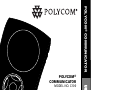 1
1
-
 2
2
-
 3
3
-
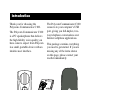 4
4
-
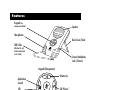 5
5
-
 6
6
-
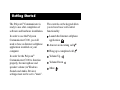 7
7
-
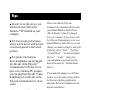 8
8
-
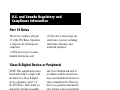 9
9
-
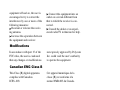 10
10
-
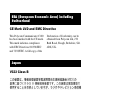 11
11
-
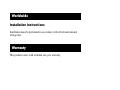 12
12
-
 13
13
-
 14
14
-
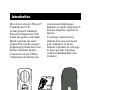 15
15
-
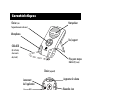 16
16
-
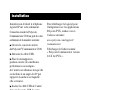 17
17
-
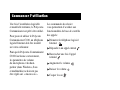 18
18
-
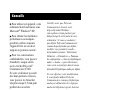 19
19
-
 20
20
-
 21
21
-
 22
22
-
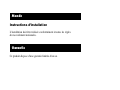 23
23
-
 24
24
-
 25
25
-
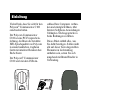 26
26
-
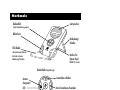 27
27
-
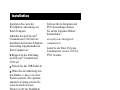 28
28
-
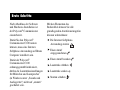 29
29
-
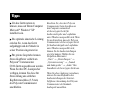 30
30
-
 31
31
-
 32
32
-
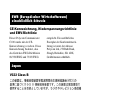 33
33
-
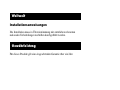 34
34
-
 35
35
-
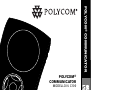 36
36
-
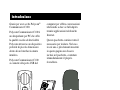 37
37
-
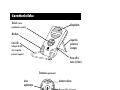 38
38
-
 39
39
-
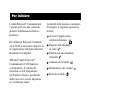 40
40
-
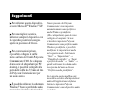 41
41
-
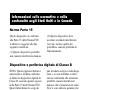 42
42
-
 43
43
-
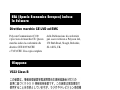 44
44
-
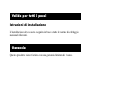 45
45
-
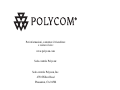 46
46
-
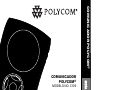 47
47
-
 48
48
-
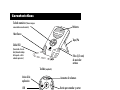 49
49
-
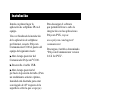 50
50
-
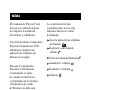 51
51
-
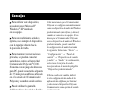 52
52
-
 53
53
-
 54
54
-
 55
55
-
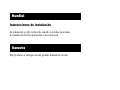 56
56
-
 57
57
-
 58
58
-
 59
59
-
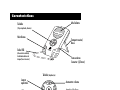 60
60
-
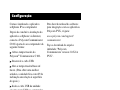 61
61
-
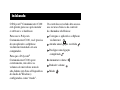 62
62
-
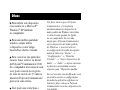 63
63
-
 64
64
-
 65
65
-
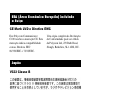 66
66
-
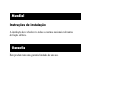 67
67
-
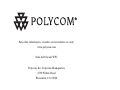 68
68
-
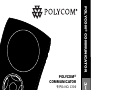 69
69
-
 70
70
-
 71
71
-
 72
72
-
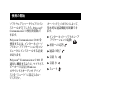 73
73
-
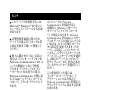 74
74
-
 75
75
-
 76
76
-
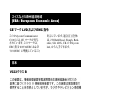 77
77
-
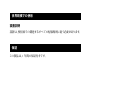 78
78
-
 79
79
-
 80
80
-
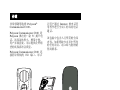 81
81
-
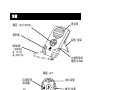 82
82
-
 83
83
-
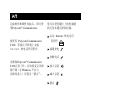 84
84
-
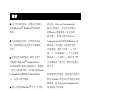 85
85
-
 86
86
-
 87
87
-
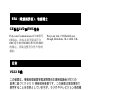 88
88
-
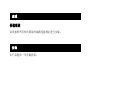 89
89
-
 90
90
Polycom Communicator C100 for other softphones Manuel utilisateur
- Taper
- Manuel utilisateur
- Ce manuel convient également à
dans d''autres langues
- italiano: Polycom Communicator C100 for other softphones Manuale utente
- English: Polycom Communicator C100 for other softphones User manual
- español: Polycom Communicator C100 for other softphones Manual de usuario
- Deutsch: Polycom Communicator C100 for other softphones Benutzerhandbuch
- português: Polycom Communicator C100 for other softphones Manual do usuário
- 日本語: Polycom Communicator C100 for other softphones ユーザーマニュアル
Documents connexes
-
Polycom Communicator C100S for Skype Manuel utilisateur
-
Polycom CX400 Guide de démarrage rapide
-
Polycom CX700 Guide de démarrage rapide
-
Polycom CX700 Guide de démarrage rapide
-
Polycom CX 200 Guide de démarrage rapide
-
Polycom PVX Guide de démarrage rapide
-
Polycom ViaVideo II Manuel utilisateur
-
Polycom VS4000 Manuel utilisateur
-
Polycom VS4000 Manuel utilisateur