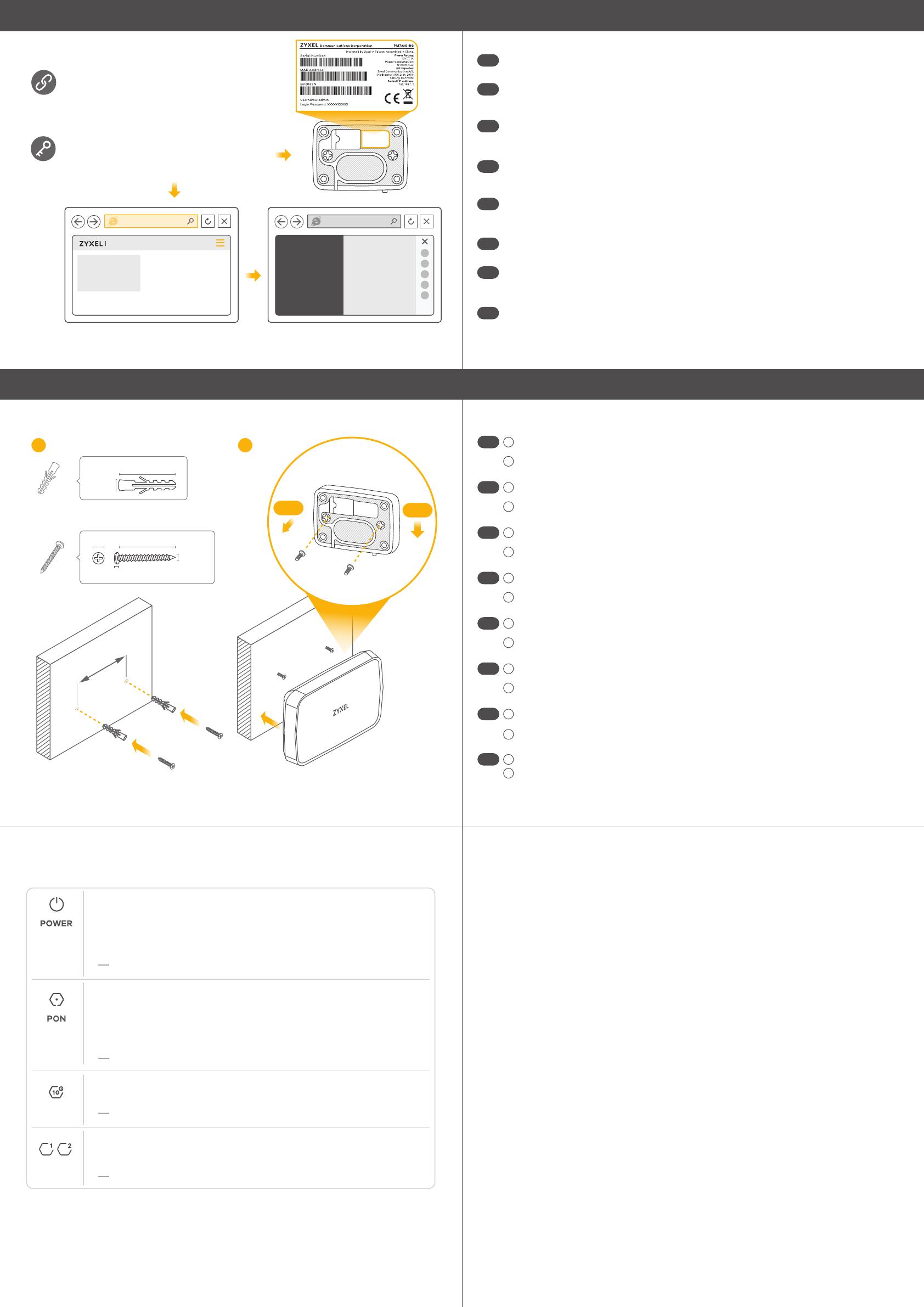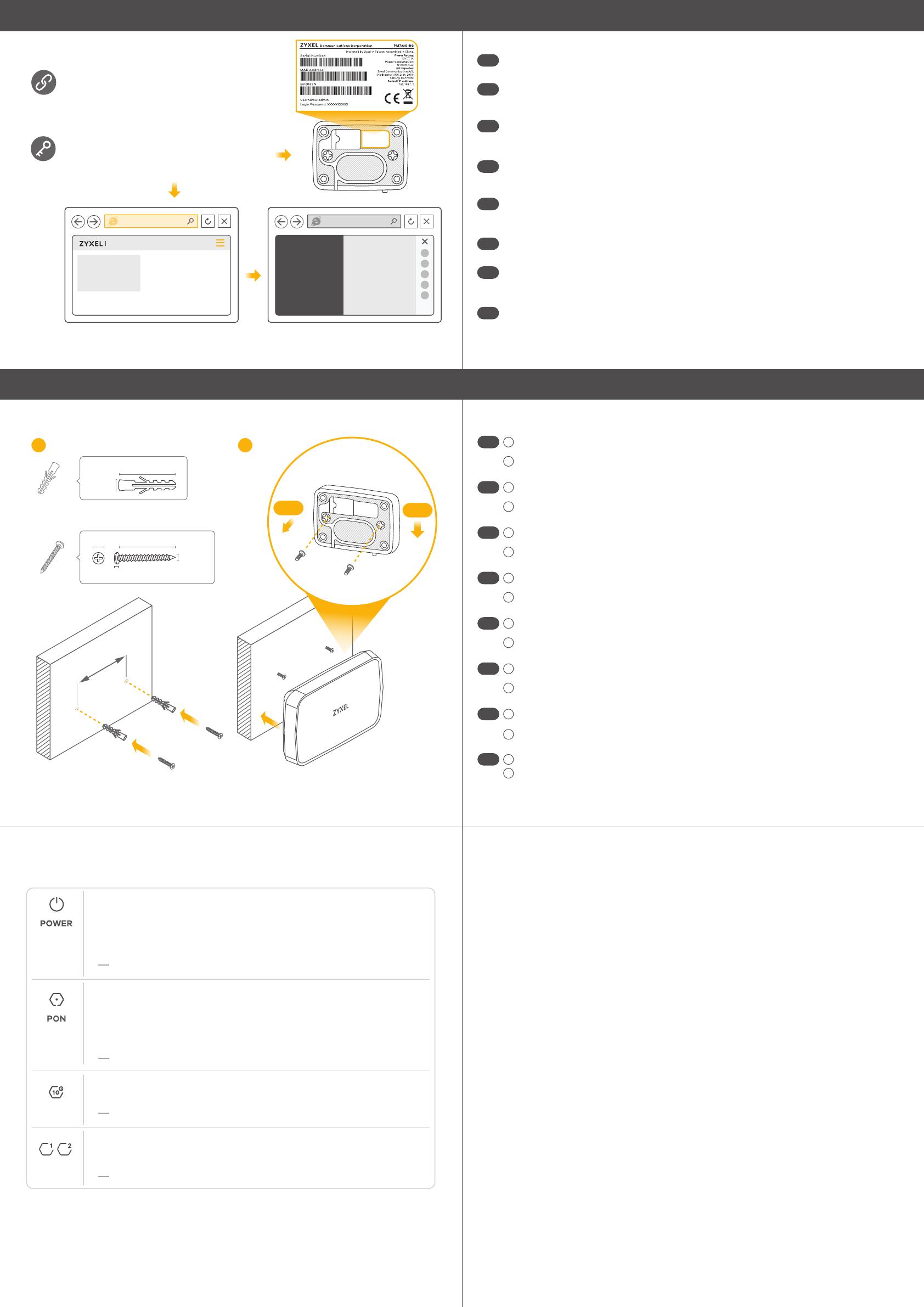
Home
Network Setting
System Monitor
Maintenance
On - Power on and system ready
Blinking - Booting up
Off - Power off
Blue
On - System failure
Blinking - Firmware upgrade is in progress
Red
Off - Fiber link is down
Off - Ethernet link is down
On - PON connection ready
Blinking - Trying to link up
On - PON transceiver is off
Blinking - Signal from optical fiber is too weak
Blue
Amber
On - 10G/2.5G/5G or 1000/100/10 Mbps LAN link is up
Blinking - Transmitting/receiving data
Off - Ethernet link is down
Blue
10G
LAN1/2
On - 1000/100/10 Mbps LAN link is up
Blinking - Transmitting/receiving data
Blue
2/2
Web Configurator (Optional; for Troubleshooting)
134mm
2-b
2-a
x2
x2
28.0~32.0
3.8~4.2
2.01~2.16
7.4~8.0
Unit: mm
Unit: mm
28.0~32.0
5.0~7.0
Tapping Screw M4x30 mm
1
2
Wall Mounting (Optional)
LEDs
PM7320-B0
System Info
adminUser Name :
Password :
(default)
Refer to the Device label
http://192.168.1.1
http://192.168.1.1
Open a web browser and go to http://192.168.1.1. Enter the default User Name (admin) and
admin login password (on the device label), and then click Login.
EN
Öffnen Sie einen Webbrowser, und rufen Sie http://192.168.1.1 auf. Geben Sie den Standard-Benut-
zernamen (admin) und das Admin Anmeldekennwort (auf dem Etikett des Geräts) ein und klicken
Sie anschließend auf Login (Anmelden).
DE
Ouvrez un navigateur Web et entrez l'adresse http://192.168.1.1. Entrez le nom d'utilisateur
(admin) par défaut et le mot de passe d'administrateur (sur l'étiquette de l'appareil), puis
cliquez sur Connexion.
FR
Aprire il browser web dal computer e inserire l'indirizzo IP di gestione predefinito (192.168.1.5).
Immettere il nome utente predefinito (admin) e la Password (sull’etichetta), quindi fare clic su
Login.
IT
Abra un explorador web y vaya a http://192.168.1.1. Escriba el nombre de usuario (admin) y la
contraseña de inicio de sesión admin (en la etiqueta del dispositivo), a continuación haga clic
en Login (Iniciar sesión).
ES
Open een webbrowser en ga naar http://192.168.1.1. Voer de standaard Gebruikersnaam
(admin) en admin login wachtwoord (op het apparaat label) in en klik dan op Login.
NL
Avaa selain ja siirry osoitteeseen https://192.168.1.1. Kirjoita oletusarvoinen käyttäjätunnus
(admin) ja pääkäyttäjän salasana (laitteeseen kiinnitetyssä tarrassa) ja valitse sitten Login
(Kirjaudu).
FI
開啟網頁瀏覽器並連接 http://192.168.1.1,輸入預設使用者名稱 (admin) 以及管理員登入密碼 (印在裝置
標籤上),然後按一下登入。
繁中
Drill two holes on the wall at the distance of 134mm. Insert the screw anchors and screws
(not provided).
Place the PM7320-B0 so the wall mount holes line up with the screws (2-a). Slide the
PM7320-B0 down gently to fix it into place (2-b).
1
2
EN
Bohren Sie zwei Löcher im Abstand von 134mm in die Wand. Schieben Sie die Dübel und
Schrauben (nicht mitgeliefert) ein.
Stellen Sie das PM7320-B0 so auf, dass die Bohrungen für die Wandmontage mit den Schrauben
(2-a) übereinstimmen. Schieben Sie das PM7320-B0 vorsichtig nach unten, um es zu fixieren (2-b).
1
2
DE
Percez deux trous sur le mur espacés de 134mm. Insérez les chevilles et les vis (non
fournies).
Placez le PM7320-B0 de sorte que les trous de montage mural soient alignés avec les vis
(2-a). Faites glisser doucement le PM7320-B0 pour le mettre en place (2-b).
1
2
FR
Praticare due fori sulla parete alla distanza di 134mm. Inserire i tasselli e le viti (non in
dotazione).
Posizionare il PM7320-B0 in modo che i fori di montaggio a parete siano allineati con le viti
(2-a). Far scorrere delicatamente il PM7320-B0 verso il basso per fissarlo in posizione (2-b).
1
2
IT
Perfore dos agujeros en la pared a una distancia de 134mm. Inserte los anclajes de los
tornillos y los tornillos (no incluidos).
Coloque el PM7320-B0 de forma que los orificios del soporte queden alineados con los tornillos
(2-a). Deslice suavemente el PM7320-B0 hacia abajo para que quede bien encajado (2-b).
1
2
ES
Boor twee gaten in de muur op een afstand van 134mm van elkaar. Plaats de pluggen en
schroeven (niet meegeleverd).
Plaats de PM7320-B0 zo dat de montagegaten in de muur op een lijn zitten met de schroev-
en (2-a). Schuif de PM7320-B0 voorzichtig naar beneden om hem vast te zetten (2-b).
1
2
NL
Poraa seinään kaksi reikää 134mm:n etäisyydelle toisistaan. Kiinnitä reikiin ruuviankkurit
ja ruuvit (eivät sisälly toimitukseen).
Aseta PM7320-B0 siten, että seinäkiinnikkeen reiät osuvat ruuveihin (2-a). Kiinnitä
PM7320-B0 paikalleen liu'uttamalla sitä varovasti alaspäin (2-b).
1
2
FI
在牆上鑽出兩個相距 134mm 的孔,插入塑膠釘套和螺絲 (未隨附)。
放置 PM7320-B0,讓壁掛孔對準螺絲位置 (2-a)。輕輕將 PM7320-B0 向下滑,並將其固定 (2-b)。
1
2
繁中
65-020-732001B
The PM7320-B0 doesn't turn on.
- Make sure the power cable is connected, and you've pressed the power button.
- Make sure the power adapter is connected to an appropriate power source.
- Make sure the power source is turned on.
I cannot see or access the Login screen in the Web Configurator.
- Make sure your computer has an IP address in the same subnet as the
PM7320-B0. If your PM7320-B0 is using the default IP address, then your comput-
er should have an IP address from 192.168.1.2 to 192.168.1.254. See your computer
help.
- Make sure you are using the correct IP address.
• The default IP address is 192.168.1.1.
• If you changed the IP address and have forgotten it, you have to reset the
PM7320-B0 to its factory defaults.
- Make sure your Internet browser does not block pop-up windows and has
JavaScript enabled.
- Make sure you have entered the User Name and Login Password correctly.
Enter the default User Name (admin) and admin Login Password (on the device
label), and then click Login.
If you changed the default password, please enter the new password. If you
cannot remember the new password, use a pin to push the RESET button for
more than 5 seconds to return the device to the factory defaults, including
admin password on the back label.
I cannot access the Internet.
- Check the hardware connections and the LED behavior. If the PON LED is off,
restart the PM7320-B0.
- Check if the fiber cable has come loose or is damaged.
- Contact the vendor to replace any damaged cables.
- Disconnect all the cables from the PM7320-B0 and reconnect them.
Troubleshooting
xxxxxxxxxxxxx
xxxxxxxxxxxx
xxxxxxxxxxxxxxxx