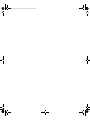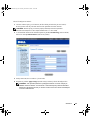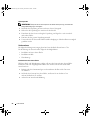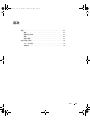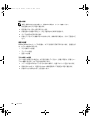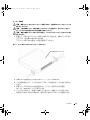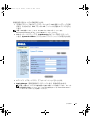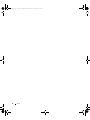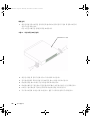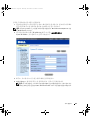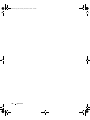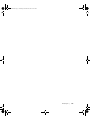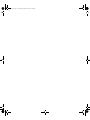Dell PowerConnect 2716 Guide de démarrage rapide
- Taper
- Guide de démarrage rapide

www.dell.com | support.dell.com
Dell™ PowerConnect™ 27xx Systems
Getting Started Guide
Začínáme
Guide de mise en route
Erste Schritte
Οδηγός πρώτων βηµάτων
はじめに
시작 설명서
Pierwsze kroki
Guía de introducción
Models: PC2708, PC2716, PC2724, and PC2748
T9021bk2.book Page 1 Thursday, November 16, 2006 9:21 AM

T9021bk2.book Page 2 Thursday, November 16, 2006 9:21 AM

www.dell.com | support.dell.com
Dell™ PowerConnect™ 27XX Systems
Getting Started Guide
T9021bk2.book Page 1 Thursday, November 16, 2006 9:21 AM

Notes, Notices, and Cautions
NOTE: A NOTE indicates important information that helps you make better use of your device.
NOTICE: A NOTICE indicates either potential damage to hardware or loss of data and tells you how to avoid the problem.
CAUTION: A CAUTION indicates a potential for property damage, personal injury, or death.
____________________
Information in this document is subject to change without notice.
© 2004 - 2006 Dell Inc. All rights reserved.
Reproduction in any manner whatsoever without the written permission of Dell Inc. is strictly forbidden.
Trademarks used in this text: Dell, Dell OpenManage, PowerEdge, the DELL logo, Inspiron, Dell Precision, Dimension, OptiPlex,
PowerConnect, PowerApp, PowerVault, Axim, DellNet, and Latitude are trademarks of Dell Inc. Microsoft and Windows are registered
trademarks of Microsoft Corporation.
Other trademarks and trade names may be used in this document to refer to either the entities claiming the marks and names or their products.
Dell Inc. disclaims any proprietary interest in trademarks and trade names other than its own.
Models: PC2708, PC2716, PC2724, and PC2748
November 2006 P/N T9021 Rev. A02
T9021bk2.book Page 2 Thursday, November 16, 2006 9:21 AM

Contents 3
Contents
Installation . . . . . . . . . . . . . . . . . . . . . . . . . . . . . . . . . . . . . 5
Overview
. . . . . . . . . . . . . . . . . . . . . . . . . . . . . . . . . . . 5
Site Preparation
. . . . . . . . . . . . . . . . . . . . . . . . . . . . . . . . 5
Unpacking
. . . . . . . . . . . . . . . . . . . . . . . . . . . . . . . . . . . 5
Mounting the Device
. . . . . . . . . . . . . . . . . . . . . . . . . . . . . 6
Starting and Configuring the Device
. . . . . . . . . . . . . . . . . . . . . . 10
Booting the Switch
. . . . . . . . . . . . . . . . . . . . . . . . . . . . . 10
Initial Configuration
. . . . . . . . . . . . . . . . . . . . . . . . . . . . . 10
T9021bk2.book Page 3 Thursday, November 16, 2006 9:21 AM

4 Contents
T9021bk2.book Page 4 Thursday, November 16, 2006 9:21 AM

Getting Started Guide 5
Installation
Overview
This document provides basic information to install and start running the PowerConnect 27xx
Series system. For more information, see the Dell™ PowerConnect™ 27xx Series User's Guide,
which is available on your Documentation CD, or check the Dell Support website at
support.dell.com for the latest updates on documentation and software.
Site Preparation
PowerConnect 27xx Series devices can be mounted in a standard 48.26-cm (19-inch)
equipment rack, placed on a tabletop or mounted on a wall. Before installing the unit,
verify that the chosen location for installation meets the following site requirements:
•
Power
— The unit is installed near an easily accessible 100-240 VAC, 50-60 Hz outlet.
Ensure that after connection, the power LED on the device is visible.
•
Clearance
— There is adequate frontal clearance for operator access. Allow clearance for cabling,
power connections, and ventilation.
•
Cabling
— The cabling is routed to avoid sources of electrical noise such as radio
transmitters, broadcast amplifiers, power lines, and fluorescent lighting fixtures.
•
Ambient Requirements
— The ambient unit operating temperature range is
0 to 45ºC (32 to 113ºF) at a relative humidity of up to 95 percent, non condensing.
Unpacking
Package Contents
While unpacking the device, ensure that the following items are included:
• Device/Switch
• AC power cable
• Self-adhesive rubber pads
• Mounting kit for rack installation or wall installation
• Documentation CD
• Product Information Guide
T9021bk2.book Page 5 Thursday, November 16, 2006 9:21 AM

6 Getting Started Guide
Unpacking the Device
NOTE: Before unpacking the device, inspect the package and immediately report any evidence of damage.
1
Place the box on a clean flat surface.
2
Open the box or remove the box top.
3
Carefully remove the device from the box and place it on a secure and clean surface.
4
Remove all packing material.
5
Inspect the device and accessories for damage. Report any damage immediately.
Mounting the Device
The following mounting instructions apply to the PowerConnect 27xx Series devices.
There are three device mounting options:
• Installing on a Flat Surface
• Installing in a Rack
• Installing on a Wall
Installing on a Flat Surface
The device must be installed on a flat surface if it is not installed in a rack or on a wall.
The surface must be able to support the weight of the device and the device cables.
1
Attach the self-adhesive rubber pads on each marked location on the bottom of the chassis.
2
Set the device on a flat surface, leaving 5.08 cm (2 inches) on each side and 12.7 cm (5 inches)
at the back.
3
Ensure that the device has proper ventilation.
T9021bk2.book Page 6 Thursday, November 16, 2006 9:21 AM

Getting Started Guide 7
Installing in a Rack
CAUTION: Disconnect all cables from the unit before mounting the device in a rack or cabinet.
CAUTION: Read the safety information in the Product information Guide as well as the safety
information for other devices that connect to or support the switch.
CAUTION: When mounting multiple devices into a rack, mount the devices from the bottom up.
1
Place the supplied rack-mounting bracket on one side of the device, ensuring that the
mounting holes on the device line up to the mounting holes on the rack-mounting bracket.
The following figure illustrates where to mount the brackets.
Figure 1-1. Bracket Installation for Rack Mounting
2
Insert the supplied screws into the holes on the sides of the device and tighten with
a screwdriver.
3
Repeat the process for the rack-mounting bracket on the other side of the device.
4
Insert the unit into the 48.26-cm (19-inch) rack, ensuring that the rack-mounting holes
on the device line up to the mounting holes on the rack.
5
Secure the unit to the rack with the rack screws (not provided). Fasten the lower pair of screws
before the upper pair of screws. Ensure that the ventilation holes are not obstructed.
PowerConnect Switch
T9021bk2.book Page 7 Thursday, November 16, 2006 9:21 AM

8 Getting Started Guide
Installing on a Wall
1
Place the supplied wall-mounting bracket on one side of the device, ensuring that the
mounting holes on the device line up to the mounting holes on the rack-mounting bracket.
The following figure illustrates where to mount the brackets.
Figure 1-2. Bracket Installation for Wall Mounting
2
Insert the supplied screws into the rack-mounting holes and tighten with a screwdriver.
3
Repeat the process for the wall-mounting bracket on the other side of the device.
4
Place the device against the wall and mark the wall through the bracket holes.
5
Drill holes in the wall for the brackets and install the appropriate mounting hardware
(not supplied).
6
Place the device against the wall so that the bracket holes align with the holes in the wall.
7
Insert and tighten the screws through each of the mounting brackets. Ensure that
the ventilation holes are not obstructed.
PowerConnect Switch
T9021bk2.book Page 8 Thursday, November 16, 2006 9:21 AM

Getting Started Guide 9
Figure 1-3. Mounting Device on Wall
Connecting a Device to a Power Supply
Connect the supplied AC power cable to the AC power connector on the back panel.
NOTE: Do not connect the power cable to a grounded AC outlet at this time. You will connect the device
to a power source in the steps detailed in Starting and Configuring the Device.
Figure 1-4. Back-Panel Power Connectors
Connect the device to an AC outlet. After you have connected the device to a power source,
confirm that the device is connected and operating correctly by examining the LEDs on
the front panel.
Drilled Holes
Drilled Holes
Wall
Power Connector
PowerConnect Switch Rear View
T9021bk2.book Page 9 Thursday, November 16, 2006 9:21 AM

10 Getting Started Guide
Starting and Configuring the Device
NOTE: The device is designed to function as an unmanaged switch without any configuration of the
management interface. Setup of the management interface is not a requirement if the switch is deployed
as an unmanaged switch. To use the management functions, refer the configuration options and details
in the User's Guide on the enclosed CD. Without specific configuration, the device functions with the
default settings, as described in the User's Guide.
NOTE: Before proceeding, read the release notes for this product. You can download the release notes
from the Dell Support website at support.dell.com.
NOTE: It is recommended that you obtain the most recent revision of the user documentation from
the Dell Support website at support.dell.com.
Booting the Switch
When the device is connected to a power source, the device LEDs glow indicating that power
is being supplied to the device. A power-on self-test (POST) runs every time the device is
initialized and checks hardware components to determine if the device is fully operational
before completely booting. If POST passes successfully, the System and the Power LEDs glow
and a valid executable image is loaded into RAM.
The boot process runs approximately 90 seconds.
Initial Configuration
NOTE: The initial configuration uses the following assumptions:
• The PowerConnect device is configured with the pre configured default IP (192.168.2.1) and subnet
mask (255.255.255.0).
• The PowerConnect device booted successfully.
To begin using the device, it is advisable to configure the device with the system specific
configuration.
NOTE: Obtain the following information from the network administrator before configuring the device:
• The IP address to be assigned to the VLAN 1 interface through which the device is to be managed
• The IP subnet mask for the network
• The default gateway (next hop router) IP address for configuring the default route.
T9021bk2.book Page 10 Thursday, November 16, 2006 9:21 AM

Getting Started Guide 11
To configure the device:
1
Open the web management interface (from any desktop or workstation). To do so,
enter the IP address of the device in the URL field of a web browser.
NOTE: The web management interface supports the following web browsers:
Microsoft Internet Explorer 6.x or above and Mozilla Version 1.7.x or above.
2
In the Web user interface, Click
IP Addressing.
The
System IP Address
window appears.
3
Enter the IP Address, Subnet Mask and Default Gateway.
4
Click
Apply Changes
. The device is configured.
NOTE: This getting started guide provides information on the steps necessary for basic setup
of the switch. For more information on the management capabilities of the switch, please refer
the PowerConnect 27xx Series User's Guide found on your documenatation CD.
T9021bk2.book Page 11 Thursday, November 16, 2006 9:21 AM

12 Getting Started Guide
T9021bk2.book Page 12 Thursday, November 16, 2006 9:21 AM

www.dell.com | support.dell.com
Systémy Dell™ PowerConnect™ 27xx
Začínáme
T9021bk2.book Page 1 Thursday, November 16, 2006 10:19 AM

Poznámky, upozornění a výstrahy
POZNÁMKA: POZNÁMKA označuje důležitou informaci, která vám pomůže při lepším využívání vašeho
zařízení.
UPOZORNĚNÍ: A UPOZORNĚNÍ poukazuje na možnost poškození hardwaru nebo ztráty dat a poskytuje
návod, jak se danému problému vyhnout.
POZOR: Výstraha poukazuje na riziko poškození majetku, poranění nebo smrtelného úrazu.
____________________
Informace obsažené v tomto dokumentu podléhají změnám bez předchozího upozornění.
© 2004 - 2006 Dell Inc. Všechna práva vyhrazena.
Reprodukce jakýmkoli způsobem bez písemného povolení společnosti Dell Inc. je přísně zakázána.
Ochranné známky použité v tomto textu: Dell, Dell OpenManage, PowerEdge, logo DELL, Inspiron, Dell Precision, Dimension, OptiPlex,
PowerConnect, PowerApp, PowerVault, Axim, DellNet a Latitude jsou obchodní značky společnosti Dell Inc. Microsoft a Windows jsou
obchodní značky společnosti Microsoft Corporation.
V tomto dokumentu mohou být použity další ochranné známky a obchodní názvy buď s odkazem na právnické osoby a organizace, které
uplatňují na dané ochranné známky a obchodní názvy nárok, nebo s odkazem na jejich výrobky. Společnost Dell Inc. nemá vlastnické zájmy
vůči ochranným známkám a obchodním názvům jiným než svým vlastním.
Modely: PC2708, PC2716, PC2724 a PC2748
Listopad 2006 P/N T9021 Rev. A02
T9021bk2.book Page 2 Thursday, November 16, 2006 10:19 AM

Obsah 15
Obsah
Instalace . . . . . . . . . . . . . . . . . . . . . . . . . . . . . . . . . 17
Přehled
. . . . . . . . . . . . . . . . . . . . . . . . . . . . . . . 17
Příprava místa
. . . . . . . . . . . . . . . . . . . . . . . . . . . . 17
Rozbalení
. . . . . . . . . . . . . . . . . . . . . . . . . . . . . . 17
Montáž zařízení
. . . . . . . . . . . . . . . . . . . . . . . . . . . 18
Spuštění a konfigurace zařízení
. . . . . . . . . . . . . . . . . . . . 22
Bootování switche
. . . . . . . . . . . . . . . . . . . . . . . . . . 22
Počáteční konfigurace
. . . . . . . . . . . . . . . . . . . . . . . 22
T9021bk2.book Page 15 Thursday, November 16, 2006 10:19 AM

16 Obsah
T9021bk2.book Page 16 Thursday, November 16, 2006 10:19 AM

Začínáme 17
Instalace
Přehled
Tento dokument obsahuje základní informace pro instalaci a započetí provozu systémů
PowerConnect 27xx Series. Více informací viz
Uživatelská příručka pro zařízení Dell™
PowerConnect™ 27xx Series
, která se nachází na CD Documentation, nebo navštivte webové stránky
Dell Support na adrese
support.dell.com
a hledejte nejnovější aktualizace dokumentace a programů.
Příprava místa
Zařízení série PowerConnect 27xx lze montovat do standardních 48,26cm stojanů, umístit na desku
stolu nebo instalovat na zeď. Před instalací jednotky si ověřte, zda zvolené místo instalace splňuje
následující požadavky:
•
Elektrická energie
— Jednotka je instalována v blízkosti snadno dostupné zásuvky 100-240 V
pro střídavý proud, 50-60 Hz. Zkontrolujte, zda po zapnutí zařízení svítí kontrolka LED
napájení.
•
Prostor
— Je dostatečný prostor pro přístup obsluhy zepředu. Nechte místo pro kabeláž, elektrické
vedení a ventilaci.
•
Kabeláž
— Kabeláž je vedena tak, aby se vyhnula zdrojům elektrického rušení jako jsou radiové
přijímače, zesilovače, elektrické dráty a zářivková osvětlovací tělesa.
•
Požadavky na okolí
— Rozsah okolní provozní teploty jednotky je 0 až 45 °C při relativní
vlhkosti až 95 procent, nekondenzující.
Rozbalení
Obsah balení
Při rozbalování zařízení se ujistěte, že balení obsahuje následující položky:
•
Zařízení / Switch
•
AC napájecí kabel
•
Samolepící gumové podložky
•
Montážní souprava pro instalaci do stojanu nebo na zeď
•
CD s dokumentací
•
Příručka informací o systému
T9021bk2.book Page 17 Thursday, November 16, 2006 10:19 AM

18 Začínáme
Vybalení zařízení
POZNÁMKA: Před rozbalením zařízení zkontrolujte balení a neprodleně oznamte jakékoli známky
poškození.
1
Položte krabici na čistý rovný povrch.
2
Otevřete krabici a sejměte víko.
3
Opatrně vyjměte zařízení z krabice a položte je na bezpečný a čistý povrch.
4
Odstraňte veškerý obalový materiál.
5
Zkontrolujte, zda není zařízení a příslušenství poškozené. Okamžitě nahlaste jakékoli poškození.
Montáž zařízení
Následující instalační pokyny se vztahují ke switchům PowerConnect 27xx Series. Jsou tři možnosti
montáže zařízení:
•
Instalace na rovný povrch
•
Instalace do stojanu
•
Instalace na zeď
Instalace na rovný povrch
V případě, že není zařízení instalováno do stojanu nebo na zeď, musí být instalováno na rovný povrch.
Povrch musí být schopen unést hmotnost zařízení a kabelů.
1
Nalepte samolepící podložky na všechna označená místa na spodní straně šasi.
2
Umístěte zařízení na rovnou plochu tak, aby po stranách zůstalo 5,08 cm a na zadní straně 12,7 cm
volného prostoru.
3
Ujistěte se, že zařízení má řádnou ventilaci.
T9021bk2.book Page 18 Thursday, November 16, 2006 10:19 AM
La page est en cours de chargement...
La page est en cours de chargement...
La page est en cours de chargement...
La page est en cours de chargement...
La page est en cours de chargement...
La page est en cours de chargement...
La page est en cours de chargement...
La page est en cours de chargement...
La page est en cours de chargement...
La page est en cours de chargement...
La page est en cours de chargement...
La page est en cours de chargement...
La page est en cours de chargement...
La page est en cours de chargement...
La page est en cours de chargement...
La page est en cours de chargement...
La page est en cours de chargement...
La page est en cours de chargement...
La page est en cours de chargement...
La page est en cours de chargement...
La page est en cours de chargement...
La page est en cours de chargement...
La page est en cours de chargement...
La page est en cours de chargement...
La page est en cours de chargement...
La page est en cours de chargement...
La page est en cours de chargement...
La page est en cours de chargement...
La page est en cours de chargement...
La page est en cours de chargement...
La page est en cours de chargement...
La page est en cours de chargement...
La page est en cours de chargement...
La page est en cours de chargement...
La page est en cours de chargement...
La page est en cours de chargement...
La page est en cours de chargement...
La page est en cours de chargement...
La page est en cours de chargement...
La page est en cours de chargement...
La page est en cours de chargement...
La page est en cours de chargement...
La page est en cours de chargement...
La page est en cours de chargement...
La page est en cours de chargement...
La page est en cours de chargement...
La page est en cours de chargement...
La page est en cours de chargement...
La page est en cours de chargement...
La page est en cours de chargement...
La page est en cours de chargement...
La page est en cours de chargement...
La page est en cours de chargement...
La page est en cours de chargement...
La page est en cours de chargement...
La page est en cours de chargement...
La page est en cours de chargement...
La page est en cours de chargement...
La page est en cours de chargement...
La page est en cours de chargement...
La page est en cours de chargement...
La page est en cours de chargement...
La page est en cours de chargement...
La page est en cours de chargement...
La page est en cours de chargement...
La page est en cours de chargement...
La page est en cours de chargement...
La page est en cours de chargement...
La page est en cours de chargement...
La page est en cours de chargement...
La page est en cours de chargement...
La page est en cours de chargement...
La page est en cours de chargement...
La page est en cours de chargement...
La page est en cours de chargement...
La page est en cours de chargement...
La page est en cours de chargement...
La page est en cours de chargement...
La page est en cours de chargement...
La page est en cours de chargement...
La page est en cours de chargement...
La page est en cours de chargement...
La page est en cours de chargement...
La page est en cours de chargement...
La page est en cours de chargement...
La page est en cours de chargement...
La page est en cours de chargement...
La page est en cours de chargement...
La page est en cours de chargement...
La page est en cours de chargement...
La page est en cours de chargement...
La page est en cours de chargement...
La page est en cours de chargement...
La page est en cours de chargement...
La page est en cours de chargement...
La page est en cours de chargement...
La page est en cours de chargement...
La page est en cours de chargement...
La page est en cours de chargement...
La page est en cours de chargement...
La page est en cours de chargement...
La page est en cours de chargement...
La page est en cours de chargement...
-
 1
1
-
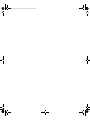 2
2
-
 3
3
-
 4
4
-
 5
5
-
 6
6
-
 7
7
-
 8
8
-
 9
9
-
 10
10
-
 11
11
-
 12
12
-
 13
13
-
 14
14
-
 15
15
-
 16
16
-
 17
17
-
 18
18
-
 19
19
-
 20
20
-
 21
21
-
 22
22
-
 23
23
-
 24
24
-
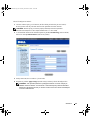 25
25
-
 26
26
-
 27
27
-
 28
28
-
 29
29
-
 30
30
-
 31
31
-
 32
32
-
 33
33
-
 34
34
-
 35
35
-
 36
36
-
 37
37
-
 38
38
-
 39
39
-
 40
40
-
 41
41
-
 42
42
-
 43
43
-
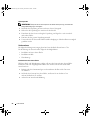 44
44
-
 45
45
-
 46
46
-
 47
47
-
 48
48
-
 49
49
-
 50
50
-
 51
51
-
 52
52
-
 53
53
-
 54
54
-
 55
55
-
 56
56
-
 57
57
-
 58
58
-
 59
59
-
 60
60
-
 61
61
-
 62
62
-
 63
63
-
 64
64
-
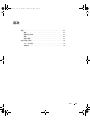 65
65
-
 66
66
-
 67
67
-
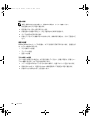 68
68
-
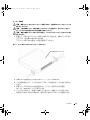 69
69
-
 70
70
-
 71
71
-
 72
72
-
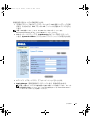 73
73
-
 74
74
-
 75
75
-
 76
76
-
 77
77
-
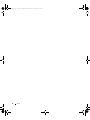 78
78
-
 79
79
-
 80
80
-
 81
81
-
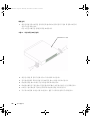 82
82
-
 83
83
-
 84
84
-
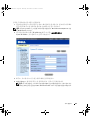 85
85
-
 86
86
-
 87
87
-
 88
88
-
 89
89
-
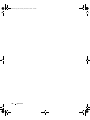 90
90
-
 91
91
-
 92
92
-
 93
93
-
 94
94
-
 95
95
-
 96
96
-
 97
97
-
 98
98
-
 99
99
-
 100
100
-
 101
101
-
 102
102
-
 103
103
-
 104
104
-
 105
105
-
 106
106
-
 107
107
-
 108
108
-
 109
109
-
 110
110
-
 111
111
-
 112
112
-
 113
113
-
 114
114
-
 115
115
-
 116
116
-
 117
117
-
 118
118
-
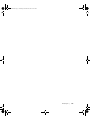 119
119
-
 120
120
-
 121
121
-
 122
122
-
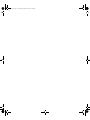 123
123