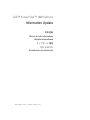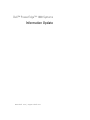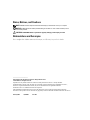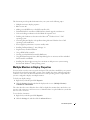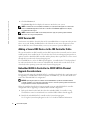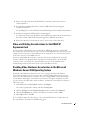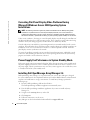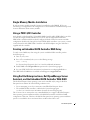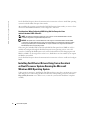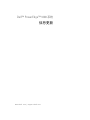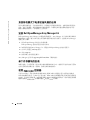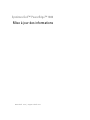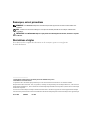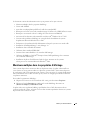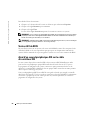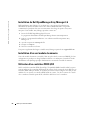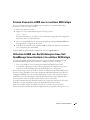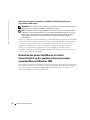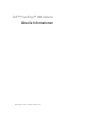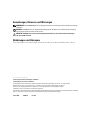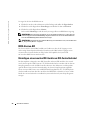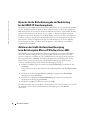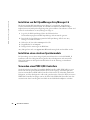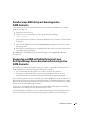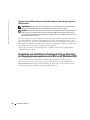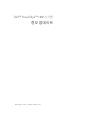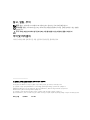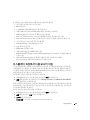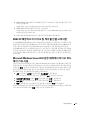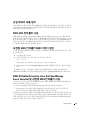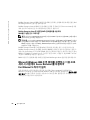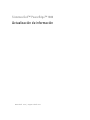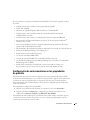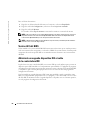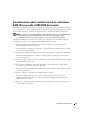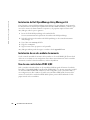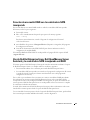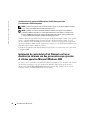www.dell.com | support.dell.com
Dell™ PowerEdge™ 1800 Systems
Information Update
信息更新
Mise à jour des informations
Aktuelle Informationen
アップデート情報
정보 업데이트
Actualización de información


www.dell.com | support.dell.com
Dell™ PowerEdge™ 1800 Systems
Information Update

Notes, Notices, and Cautions
NOTE: A NOTE indicates important information that helps you make better use of your computer.
NOTICE: A NOTICE indicates either potential damage to hardware or loss of data and tells you how
to avoid the problem.
CAUTION: A CAUTION indicates a potential for property damage, personal injury, or death.
Abbreviations and Acronyms
For a complete list of abbreviations and acronyms, see "Glossary" in your
User’s Guide
.
____________________
Information in this document is subject to change without notice.
© 2005 Dell Inc. All rights reserved.
Reproduction in any manner whatsoever without the written permission of Dell Inc. is strictly forbidden.
Trademarks used in this text: Dell, the DELL logo, PowerEdge, and Dell OpenManage are trademarks of Dell Inc.;
Red Hat is a registered trademark of Red Hat, Inc.; Microsoft and Windows are registered trademarks
and Windows Server is a trademark of Microsoft Corporation.
Other trademarks and trade names may be used in this document to refer to either the entities claiming the marks
and names or their products. Dell Inc. disclaims any proprietary interest in trademarks and trade names other than its own.
February 2005 P/N X6447 Rev. A03

Information Update 3
This document provides updated information for your system on the following topics:
• Multiple monitors in display properties
• BIOS version A01
• Adding a second IDE device to the IDE controller cable
• Embedded SATA 2s controller-to-CERC SATA 6-channel upgrade considerations
• Video and cabling considerations for the DRAC 4P expansion card
• Enabling video hardware acceleration in the Microsoft
®
Windows Server™ 2003
operating system
• Correcting flat-panel display video problems during Microsoft Windows Server 2003
operating system installations
• Power-supply fan performance in system standby mode
• Installing Dell OpenManage™ Array Manager 3.6
• Single memory module installation
• Using a PERC 4/DC controller
• Creating an embedded SATA controller RAID array
• Using Red Hat
®
Enterprise Linux, Dell OpenManage Server Assistant, and the embedded
SATA controller with RAID
• Installing fast ethernet drivers using Server Assistant on dual-processor systems running
the Microsoft Windows
®
2000 operating system
Multiple Monitors in Display Properties
Your system has one video connector on the back panel. The video driver installed in your system is
designed to be used with various Dell™ systems, some of which have front- and back-panel video
connectors. This causes the Microsoft Windows Server 2003 operating system to report that the
system is configured to display on multiple monitors.
To check your display settings:
1
Right-click your desktop and click
Properties
.
2
Click the
Settings
tab and verify that the display mode is set to
(Multiple Monitors)
on RADEON 7000 SERIES
.
The video driver also causes Windows Server 2003 to display the monitor that is attached to your
system’s video connector, as well as to reserve a "default monitor" as a placeholder for systems that
have two video connectors.
To view the list of monitors:
1
Right-click your desktop and click
Properties
.
2
Click the
Settings
tab, and then click the
Advanced
button.

4 Information Update
www.dell.com | support.dell.com
3
Click the
Monitor
tab.
The
Monitor Type
list box displays the monitors attached to your system.
NOTE: If a Remote Access Card (RAC) is installed in your system, the RAC appears as a third video
device in the Monitor Type list box. Use the scroll buttons in the Monitor Type list box to display
any additional monitor types.
NOTE: If Windows Server 2003 cannot identify the monitor type, the operating system identifies
the monitor as a "Plug and Play Monitor."
BIOS Version A01
New features were added to the A01 release of the system BIOS that are not present in the previous
release. As a result, flashing the BIOS back to the earlier release may cause unexpected system
behavior. Dell does not recommend that you revert your system to a previous BIOS release.
Adding a Second IDE Device to the IDE Controller Cable
The system board has one IDE controller and one IDE connector that is normally used to connect
an IDE optical device installed in the 5.25-inch drive bay. The System Setup program provides an
option to enable or disable the IDE controller, and the primary master optical device can be viewed
through the boot order in the System Setup program.
If a second IDE device, such as an IDE tape backup drive, is installed in the 5.25-inch peripheral
bay and is attached to the slave connector of the IDE cable, details of the second device can be
viewed only in the operating system and not the System Setup program.
Embedded SATA 2s Controller-to-CERC SATA 6-Channel
Upgrade Considerations
If you are presently using the embedded SATA 2s controller in a dual hard-drive configuration and
are upgrading to a CERC SATA 6-channel expansion card RAID array, you must first disable and
remove the embedded SATA 2s configuration.
NOTICE: Operating the system in a CERC 6-channel SATA RAID array with the embedded SATA 2s
controller enabled is not a supported configuration and can cause the operating system to malfunction
during shutdowns and other unpredictable results.
Follow the guidelines listed below if you are presently using an embedded SATA 2s controller
configuration and are upgrading to a CERC SATA 6-channel configuration.
1
Back up the data from the hard drives that the embedded SATA 2s controller is using.
The hard drives must be reinitialized for use with the CERC SATA 6-channel upgrade.
2
Disable the embedded SATA 2s controller in the System Setup program.
See "Using the System Setup Program" in the
User’s Guide
for additional information.

Information Update 5
3
Remove the cables from the embedded SATA 2s controller system-board connectors
and the hard drives.
4
If you purchased additional hard drives with the CERC SATA 6-channel upgrade,
install those hard drives.
See "Installing Drives" in the
Installation and Troubleshooting Guide
for additional information.
5
Install and configure the CERC SATA 6-channel upgrade.
See "Expansion Cards" in the
Installation and Troubleshooting Guide
and the documentation
that came with the CERC SATA 6-channel upgrade for additional information.
6
Restore the data that you backed up in step 1 to the new array on the hard drives.
Video and Cabling Considerations for the DRAC 4P
Expansion Card
If your system has a Dell Remote Access Controller 4P (DRAC 4P) expansion card installed,
the monitor must be connected to the video connector on the DRAC 4P card—not to the system’s
integrated video connector. See the
Dell Remote Access Controller 4 User’s Guide
for the location
of the video connector on the DRAC 4P card.
Also, if you add a DRAC 4P card to the system, the card must be installed in slot 4, and the
interface cable that was supplied with the card must be attached from the card to the RAC
connector on the system board. See "System Board Connectors" in the
Installation and
Troubleshooting Guide
for the location of the system board RAC connector.
Enabling Video Hardware Acceleration in the Microsoft
Windows Server 2003 Operating System
By default, video hardware acceleration is set to a low setting by the Microsoft Windows
Server 2003 operating system. Your system’s video controller supports enhanced features and
requires that the video hardware acceleration be set to its highest (
Full
) setting. Operating the
system without adjusting the video hardware acceleration to its highest setting may cause the
system to become unstable under certain conditions. To adjust the video hardware acceleration,
follow these steps:
1
Click
Start
, point to
Control Panel
, and then click
Display
.
You can also right-click the desktop, and then click
Properties
.
2
Click the
Settings
tab in the
Display Properties
window, and then click
Advanced
.
3
Click the
Troubleshoot
tab, and move the hardware acceleration slider to
Full
.
4
Click
OK
, and then click
OK
.
If you reinstall or update the video drivers, or if you reinstall Windows Server 2003, then reset
the video hardware acceleration to its
Full
setting again.

6 Information Update
www.dell.com | support.dell.com
Correcting Flat-Panel Display Video Problems During
Microsoft Windows Server 2003 Operating System
Installations
NOTE: The following information applies only to Microsoft Windows Server 2003 operating system
installations on systems that have certain flat-panel displays attached, and console redirection is
enabled in the System Setup program (console redirection is disabled by default). Systems that have a
CRT monitor attached, or systems that are having any other operating system installed, are not affected.
Under certain conditions, the image on some flat-panel displays may roll during the installation of
the Microsoft Windows Server 2003 operating system. This is caused by console redirection being
enabled in the System Setup program (console redirection is disabled by default).
Console redirection is intended for system management from a terminal attached to the system’s
serial port. When Windows Server 2003 detects that console redirection is enabled, it optimizes its
installation screens to a low-resolution text mode for a VT100-compatible terminal. Some flat-
panel displays cannot synchronize to that mode.
To correct the problem, restart the system, enter the System Setup program, and disable console
redirection. After installing the Windows Server 2003 operating system, enter the System Setup
program, and enable console redirection, if desired.
Power-Supply Fan Performance in System Standby Mode
Each power supply contains an internal cooling fan. When the system enters system standby mode,
the power-supply fan remains on. This is normal operation and allows the fan to continue to cool
the power-supply. The fan’s performance may cause the system to appear to be on while the system
is actually turned off in system standby mode.
Installing Dell OpenManage Array Manager 3.6
Dell OpenManage Array Manager 3.6 is provided with your system. Array Manager is designed
for system administrators who implement hardware and software RAID solutions and understand
corporate and small business storage environments. To install Array Manager, perform the
following steps:
1
Insert the Dell OpenManage CD into the CD drive.
The Dell OpenManage installation application automatically starts.
2
Exit the Dell OpenManage installation application if you want to install only Array
Manager 3.6.
3
Navigate to the
am\setup
directory on the CD.
4
Click
setup.exe
.
5
Follow the instructions on the screen.
Array Manager can also be downloaded and installed from
support.dell.com
.

Information Update 7
Single Memory Module Installation
If only one memory module is installed, it must be installed in socket DIMM1_B. Two-way
interleaving is not supported for this configuration. See the
Installation and Troubleshooting Guide
for more information about memory modules.
Using a PERC 4/DC Controller
Only channel 0 of the PowerEdge™ Expandable RAID Controller 4/DC (PERC 4/DC) is rated for
use with the integrated SCSI controller in your system. Systems shipped from Dell with a
PERC 4/DC controller installed are already configured with the channel-0 connection and this
configuration should not be changed. If you add a PERC 4/DC controller to your system, you must
connect channel 0 of the PERC 4/DC controller to the SCSI backplane using the cable that is
supplied with the controller.
Creating an Embedded SATA Controller RAID Array
To easily create a RAID array when using the system’s embedded SATA controller, perform
the following steps:
1
Turn on your system.
2
Press <F2> immediately after you see the following message:
<F2> = Setup
See "System Setup Program" in the
User’s Guide
for additional information.
3
Enable RAID in the
Integrated Devices
options in the System Setup program.
4
See your CERC SATA 2s documentation for information on configuring RAID drives.
The CERC SATA 2s RAID driver is available at Dell Support at
support.dell.com
.
Using Red Hat Enterprise Linux, Dell OpenManage Server
Assistant, and the Embedded SATA Controller With RAID
The Red Hat Enterprise Linux operating system can be installed only by using the Red Hat
Enterprise Linux media if
all
of the following conditions exist:
• You are attempting to use Server Assistant to install Red Hat Enterprise Linux.
• The embedded SATA controller is enabled in the System Setup program
(see the
User’s Guide
for more information about the System Setup program).
This is because Server Assistant does not contain RAID drivers to support a Red Hat Enterprise
Linux operating system installation with the embedded SATA controller enabled in a RAID
configuration at this time. Therefore, the Red Hat Enterprise Linux operating system installation
option is not available in Server Assistant if those conditions listed above exist.

8 Information Update
www.dell.com | support.dell.com
See the Red Hat Enterprise Linux documentation for instructions on how to install that operating
system from the Red Hat Enterprise Linux media.
After installing the operating system from the Red Hat Enterprise Linux media, you can use Server
Assistant to install additional utilities, such as diagnostics, if desired.
Considerations When Configuring RAID Using Red Hat Enterprise Linux
and the Embedded SATA Controller
NOTE: The following information applies only if you want to use the embedded SATA controller
in a RAID configuration using Red Hat Enterprise Linux.
NOTICE: The system does not have RAID drivers that support an embedded SATA controller RAID
configuration in a Red Hat Enterprise Linux environment. RAID is not enabled even when the System
Setup program RAID option is enabled. RAID can only be enabled and configured from within the
Red Hat Enterprise Linux operating system.
When using the embedded SATA controller with Red Hat Enterprise Linux, RAID can only be
enabled and configured through the Red Hat Enterprise Linux operating system—not at the
system level.
Although the RAID option can be selected and enabled in System Setup program and
RAID 0 or RAID 1 can be configured in <Ctrl><a>, RAID drivers are not available for its support
and RAID is not enabled.
See the Red Hat Enterprise Linux documentation for instructions on how to enable and configure
RAID.
Installing Fast Ethernet Drivers Using Server Assistant
on Dual-Processor Systems Running the Microsoft
Windows 2000 Operating System
Under certain circumstances, installing the Fast Ethernet drivers using Server Assistant on a system
with dual-processors and running the Microsoft Windows 2000 operating system may halt at the
Plug and Play Detection
screen. If this occurs, restart the system and the installation completes
normally.

www.dell.com | support.dell.com
Dell™ PowerEdge™ 1800 系统
信息更新

注、注意和警告
注:
注表示可以帮助您更好地使用计算机的重要信息。
注意:
注意表示可能会损坏硬件或导致数据丢失,并告诉您如何避免此类问题。
警告:
警告表示存在可能导致财产损失、人身伤害或死亡的潜在危险。
缩写词和缩略词
有关缩写词和缩略词的完整列表,请参阅 《用户指南》中的 “词汇表”。
____________________
本文件中的信息如有更改,恕不另行通知。
© 2005 Dell Inc.
版权所有,翻印必究。
未经
Dell Inc.
书面许可,不得以任何方式进行复制。
本文中使用的商标:
Dell
、
DELL
徽标、
PowerEdge
和
Dell OpenManage
是
Dell Inc.
的商标;
Red Hat
是
Red Hat, Inc.
的注册商标;
Microsoft
和
Windows
是
Microsoft Corporation
的注册商标,
Windows Server
是
Microsoft Corporation
的商标。
本文件中述及的其它商标和产品名称是指拥有
相应商标和名称的公司或其制造的产品。
Dell Inc.
对本公司的商标和产品名称之外的其它商标和产品名称不拥有任何专有权。
2005
年
2
月
P/N X6447 Rev. A03

信息更新 11
本说明文件针对您的系统提供了有关以下主题的更新信息:
•
显示属性中的多台监视器
•
BIOS
版本
A01
•
将另一个
IDE
设备连接至
IDE
控制器电缆
•
嵌入式
SATA 2s
控制器至
CERC SATA 6
通道升级注意事项
•
DRAC 4P
扩充卡的视频和布线注意事项
•
在
Microsoft
®
Windows Server
™
2003
操作系统中启用视频硬件加速
•
纠正
Microsoft Windows Server 2003
操作系统安装过程中的平板显示屏视频问题
•
系统待机模式下电源设备风扇的运转
•
安装
Dell OpenManage
™
Array Manager 3.6
•
单个内存模块的安装
•
使用
PERC 4/DC
控制器
•
创建嵌入式
SATA
控制器
RAID
阵列
•
将
Red Hat
®
Enterprise Linux
、
Dell OpenManage Server Assistant
及嵌入式
SATA
控制器
与
RAID
配合使用
•
在运行
Microsoft Windows
®
2000
操作系统的双处理器系统上使用
Server Assistant
安装快
速以太网驱动程序
显示属性中的多台监视器
系统的后面板上有一个视频连接器。系统中安装的视频驱动程序设计成可以与各种
Dell
™
系
统配合使用,其中一些
Dell
系统具有前面板和后面板视频连接器。这使得
Microsoft Windows
Server 2003
操作系统报告该系统已配置为在多台监视器上进行显示。
检查显示设置:
1
右键单击桌面,再单击
Properties
(属性)。
2
单击
Settings
(设置)选项卡,检查显示模式是否已经设置为
(Multiple Monitors)
on RADEON 7000 SERIES
(
RADEON 7000
系列上的
[
多监视器
]
)。
视频驱动程序还会使
Windows Server 2003
显示出在系统的视频连接器上所连接的监视器,
对于具有两个视频连接器的系统来说,还会保留一个 “默认监视器”来占用一个位置。
查看监视器列表:
1
右键单击桌面,再单击
Properties
(属性)。
2
单击
Settings
(设置)选项卡,然后单击
Advanced
(高级)按钮。
3
单击
Monitor
(监视器)选项卡。
Monitor Type
(监视器类型)列表框会显示系统所连接的监视器。

12 信息更新
www.dell.com | support.dell.com
注:
如果系统中安装了远程访问卡 (RAC),则 RAC 会在 Monitor Type(监视器类型)列表框中显示
为第三台视频设备。使用 Monitor Type(监视器类型)列表框中的滚动按钮可以显示其它监视器
类型。
注:
如果 Windows Server 2003 无法识别监视器类型,则操作系统会将该监视器识别为
“Plug and Play Monitor”(即插即用监视器)。
BIOS
版本
A01
系统
BIOS
的
A01
版本中增加了以前版本中没有的新功能。这样,在将
BIOS
刷新为较早的版
本时,会导致系统发生意外行为。
Dell
建议不要将系统恢复到以前的
BIOS
版本。
将另一个
IDE
设备连接至
IDE
控制器电缆
主板上有一个
IDE
控制器和一个
IDE
连接器,通常用来连接安装在
5.25
英寸驱动器托架中的
IDE
光学设备。系统设置程序提供了一个启用或禁用
IDE
控制器的选项,并且通过系统设置
程序中的引导顺序可以查看第一位的主光学设备。
如果
5.25
英寸外围设备托架中又安装了一个
IDE
设备,如
IDE
磁带备份驱动器,并将其连接
到
IDE
电缆的从连接器上,则有关第二个设备的详细信息只能在操作系统中查看,而不能在
系统设置程序中查看。
嵌入式
SATA 2s
控制器至
CERC SATA 6
通道升级注意事项
如果您目前是在双硬盘驱动器配置中使用嵌入式
SATA 2s
控制器,并且要升级至
CERC SATA
6
通道扩充卡
RAID
阵列,则必须首先禁用并删除嵌入式
SATA 2s
配置。
注意:
在启用嵌入式 SATA 2s 控制器的情况下操作 CERC 6 通道 SATA RAID 阵列中的系统,
并不是一种支持的配置,它会导致操作系统在关机时发生故障并导致其它无法预见的结果。
如果您目前使用嵌入式
SATA 2s
控制器配置并且要升级至
CERC SATA 6
通道配置,请遵循下
面的原则。
1
从嵌入式
SATA 2s
控制器所使用的硬盘驱动器中备份数据。
硬盘驱动器必须重新初始化才能用于
CERC SATA 6
通道升级。
2
在系统设置程序中禁用嵌入式
SATA 2s
控制器。
有关其它信息,请参阅 《用户指南》中的 “使用系统设置程序”。
3
从嵌入式
SATA 2s
控制器主板连接器和硬盘驱动器上拔下电缆。
4
如果您购买了其它硬盘驱动器用于
CERC SATA 6
通道升级,请安装这些硬盘驱动器。
有关其它信息,请参阅 《安装与故障排除指南》中的 “安装驱动器”。
5
安装并配置
CERC SATA 6
通道升级。
有关其它信息,请参阅 《安装与故障排除指南》中的 “扩充卡”以及随
CERC SATA 6
通道升级附带的说明文件。
6
将步骤
1
中备份的数据恢复到硬盘驱动器上的新阵列中。

信息更新 13
DRAC 4P
扩充卡的视频和布线注意事项
如果系统中安装了
Dell
远程访问控制器
4P (DRAC 4P)
扩充卡,则监视器必须连接至
DRAC
4P
卡上的视频连接器不要连接至系统的集成视频连接器。有关
DRAC 4P
卡上的视频连接器的
位置,请参阅 《
Dell
远程访问控制器
4
用户指南》。
此外,如果在系统中添加
DRAC 4P
卡,则必须将该卡安装在插槽
4
中,并且使用该卡随附的
接口电缆连接插卡和主板上的
RAC
连接器。有关主板
RAC
连接器的位置,请参阅 《安装与
故障排除指南》中的 “主板连接器”。
在
Microsoft Windows Server 2003
操作系统中启用视频硬
件加速
默认情况下,
Microsoft Windows Server 2003
操作系统将视频硬件加速设为低设置。系统视频
控制器支持增强功能,要求将视频硬件加速设为最高(
Full
[
完全
]
)设置。如果没有将视频
硬件加速调整到最高设置,则在某些情况下操作系统时可能会导致系统不稳定。要调整视频
硬件加速,请按以下步骤进行:
1
单击
Start
(开始),指向
Control Panel
(控制面板),然后单击
Display
(显示)。
您也可以在桌面上单击鼠标右键,然后单击
Properties
(属性)。
2
单击
Display Properties
(显示属性)窗口中的
Settings
(设置)选项卡,然后单击
Advanced
(高级)。
3
单击
Troubleshoot
(疑难解答)选项卡,将硬件加速滑块移动到
Full
(全)。
4
单击
OK
(确定),然后再单击
OK
(确定)。
如果重新安装或更新视频驱动程序,或重新安装
Windows Server 2003
,则再次将视频硬件加
速重设为
Full
(全)设置。
纠正
Microsoft Windows Server 2003
操作系统安装过程中
的平板显示屏视频问题
注:
以下信息仅适用于系统上的 Microsoft Windows Server 2003 操作系统安装,这些系统上已连接某
些平板显示屏且在系统设置程序中已启用控制台重定向(默认情况下已禁用控制台重定向)。
已连接 CRT 监视器的系统,或安装任何其他操作系统的系统均不受影响。
在某些情况下,一些平板显示屏上的图像在
Microsoft Windows Server 2003
操作系统的安装过
程中可能会滚动。这是由于在系统设置程序中启用了控制台重定向 (默认情况下禁用控制台
重定向)所造成的。
控制台重定向功能用于从连接到系统串行端口的终端进行系统管理。当
Windows Server 2003
检测到已启用控制台重定向时,它会将安装屏幕优化为适合于
VT100
兼容终端的低分辨率文
本模式。一些平板显示屏无法同步为该模式。
要纠正这种问题,请重新启动系统,进入系统设置程序,然后禁用控制台重定向。如果需要,
在安装
Windows Server 2003
操作系统之后,进入系统设置程序,然后启用控制台重定向。

14 信息更新
www.dell.com | support.dell.com
系统待机模式下电源设备风扇的运转
每个电源设备都包含一个内部冷却风扇。当系统进入系统待机模式时,电源设备的风扇仍在
运转。这是正常操作,使风扇能继续冷却电源设备。风扇的运转可能使系统看起来还开着,
然而在系统待机模式下,系统实际上已经关闭。
安装
Dell OpenManage Array Manager 3.6
Dell OpenManage Array Manager 3.6
随您的系统提供。
Array Manager
专门为执行硬件和软件
RAID
解决方案并了解公司和小型企业存储环境的系统管理员而设计。要安装
Array Manager
,
请执行以下步骤:
1
将
Dell OpenManage CD
放入
CD
驱动器。
Dell OpenManage
安装应用程序将自动启动。
2
如果您只想安装
Array Manager 3.6
,请退出
Dell OpenManage
安装应用程序。
3
在
CD
上浏览至
am\setup
目录。
4
单击
setup.exe
。
5
按照屏幕上的说明进行操作。
Array Manager
也可以从
support.ap.dell.com/china
下载和安装。
单个内存模块的安装
如果仅安装一个内存模块,则它必须安装在插槽
DIMM1_B
中。此配置不支持双向交叉存取。
有关内存模块的详细信息,请参阅 《安装与故障排除指南》。
使用
PERC 4/DC
控制器
只有
PowerEdge
™
可扩充
RAID
控制器
4/DC (PERC 4/DC)
的通道
0
适合与系统中的集成
SCSI
控制器配合使用。从
Dell
出厂的安装了
PERC 4/DC
控制器的系统已经配置为使用通道
0
连接,不应该更改此配置。如果您将
PERC 4/DC
控制器添加到系统中,则必须使用控制器
随附的电缆将
PERC 4/DC
控制器的通道
0
连接到
SCSI
后面板。

信息更新 15
创建嵌入式
SATA
控制器
RAID
阵列
要在使用系统的嵌入式
SATA
控制器时轻松地创建
RAID
阵列,请执行以下步骤:
1
打开系统电源。
2
系统显示以下信息时立即按
<F2>
键:
<F2> = Setup (
F2 =
系统设置程序)
有关其它信息,请参阅 《用户指南》中的 “系统设置程序”。
3
在系统设置程序中的
Integrated Devices
(集成设备)选项中启用
RAID
。
4
有关配置
RAID
驱动器的信息,请参阅您的
CERC SATA 2s
说明文件。
CERC SATA 2s RAID
驱动程序可以在
Dell
支持网站
support.ap.dell.com/china
上获得。
将
Red Hat Enterprise Linux
、
Dell OpenManage Server
Assistant
和嵌入式
SATA
控制器与
RAID
配合使用
如果下列所有条件均存在,
Red Hat Enterprise Linux
操作系统只能使用
Red Hat Enterprise
Linux
介质来安装:
•
您正在尝试使用
Server Assistant
安装
Red Hat Enterprise Linux
。
•
在系统设置程序中已启用嵌入式
SATA
控制器(有关系统设置程序的详细信息,请参阅
《用户指南》)。
这是因为
Server Assistant
不包含
RAID
驱动程序,目前在
RAID
配置中启用嵌入式
SATA
控制
器的情况下无法支持
Red Hat Enterprise Linux
操作系统的安装。因此,如果上述条件存在,
Red Hat Enterprise Linux
操作系统安装选项在
Server Assistant
中就不可用。
有关如何从
Red Hat Enterprise Linux
介质安装该操作系统的说明,请参阅
Red Hat Enterprise
Linux
说明文件。
如果需要,从
Red Hat Enterprise Linux
介质安装操作系统之后,您可以使用
Server Assistant
安装其它公用程序,如诊断程序。

16 信息更新
www.dell.com | support.dell.com
使用
Red Hat Enterprise Linux
和嵌入式
SATA
控制器配置
RAID
注意事项
注:
只有当您想在使用 Red Hat Enterprise Linux 的 RAID 配置中使用嵌入式 SATA 控制器时,以下
信息才适用。
注意:
系统不具有支持 Red Hat Enterprise Linux 环境下的嵌入式 SATA 控制器 RAID 配置的 RAID
驱动程序。即使系统设置程序的 RAID 选项已启用, RAID 也不会启用。 RAID 只能从 Red Hat
Enterprise Linux 操作系统中启用和配置。
在将嵌入式
SATA
控制器与
Red Hat Enterprise Linux
配合使用时,
RAID
只能通过
Red Hat
Enterprise Linux
操作系统启用和配置,而不能在系统级别下启用和配置。尽管
RAID
选项可
以在系统设置程序中选择和启用,并且
RAID 0
或
RAID 1
可以在
<Ctrl><a>
中配置,但没
有支持
RAID
配置的驱动程序,因此
RAID
并没有启用。
有关如何启用和配置
RAID
的说明,请参阅
Red Hat Enterprise Linux
说明文件。
在运行
Microsoft Windows 2000
操作系统的双处理器系统
上使用
Server Assistant
安装快速以太网驱动程序
在某些情况下,在具有双处理器并运行
Microsoft Windows 2000
操作系统的系统上使用
Server
Assistant
安装快速以太网驱动程序可能会在即插即用检测屏幕上出现停止安装现象。如果出
现这种情况,请重新启动系统,安装将会正常完成。

www.dell.com | support.dell.com
Systèmes Dell™ PowerEdge™ 1800
Mise à jour des informations

Remarques, avis et précautions
REMARQUE : une REMARQUE indique des informations importantes qui peuvent vous aider à mieux utiliser votre
ordinateur.
AVIS : un AVIS vous avertit d'un dommage ou d'une perte de données potentiels et vous indique comment éviter
ce problème.
PRÉCAUTION : une PRÉCAUTION indique un risque potentiel d'endommagement du matériel, de blessure corporelle
ou de mort.
Abréviations et sigles
Pour obtenir une liste complète des abréviations et des acronymes, reportez-vous au glossaire
du
Guide d'utilisation
.
____________________
Les informations contenues dans ce document peuvent être modifiées sans préavis.
© 2005 Dell Inc. Tous droits réservés.
La reproduction de ce document de quelque manière que ce soit sans l'autorisation écrite de Dell Inc. est strictement interdite.
Marques utilisées dans ce document : Dell, le logo DELL, PowerEdge et Dell OpenManage sont des marques de Dell Inc. ; Red Hat est une
marque déposée de Red Hat, Inc. ; Microsoft et Windows sont des marques déposées de Microsoft Corporation ; Windows Server est une marque
de Microsoft Corporation.
Tous les autres noms de marques et marques commerciales utilisés dans ce document se rapportent aux sociétés propriétaires des marques
et des noms de ces produits. Dell Inc. décline tout intérêt dans l'utilisation des marques déposées et des noms de marques ne lui appartenant pas.
Février 2005 P/N X6447 Rev. A03
La page est en cours de chargement...
La page est en cours de chargement...
La page est en cours de chargement...
La page est en cours de chargement...
La page est en cours de chargement...
La page est en cours de chargement...
La page est en cours de chargement...
La page est en cours de chargement...
La page est en cours de chargement...
La page est en cours de chargement...
La page est en cours de chargement...
La page est en cours de chargement...
La page est en cours de chargement...
La page est en cours de chargement...
La page est en cours de chargement...
La page est en cours de chargement...
La page est en cours de chargement...
La page est en cours de chargement...
La page est en cours de chargement...
La page est en cours de chargement...
La page est en cours de chargement...
La page est en cours de chargement...
La page est en cours de chargement...
La page est en cours de chargement...
La page est en cours de chargement...
La page est en cours de chargement...
La page est en cours de chargement...
La page est en cours de chargement...
La page est en cours de chargement...
La page est en cours de chargement...
La page est en cours de chargement...
La page est en cours de chargement...
La page est en cours de chargement...
La page est en cours de chargement...
La page est en cours de chargement...
La page est en cours de chargement...
La page est en cours de chargement...
La page est en cours de chargement...
La page est en cours de chargement...
La page est en cours de chargement...
La page est en cours de chargement...
La page est en cours de chargement...
La page est en cours de chargement...
La page est en cours de chargement...
La page est en cours de chargement...
La page est en cours de chargement...
-
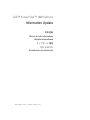 1
1
-
 2
2
-
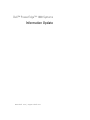 3
3
-
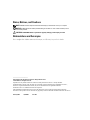 4
4
-
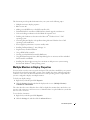 5
5
-
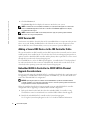 6
6
-
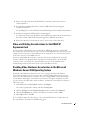 7
7
-
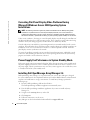 8
8
-
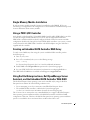 9
9
-
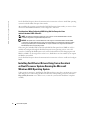 10
10
-
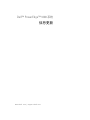 11
11
-
 12
12
-
 13
13
-
 14
14
-
 15
15
-
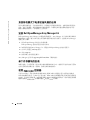 16
16
-
 17
17
-
 18
18
-
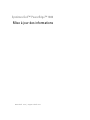 19
19
-
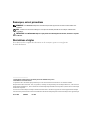 20
20
-
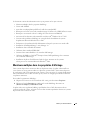 21
21
-
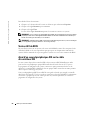 22
22
-
 23
23
-
 24
24
-
 25
25
-
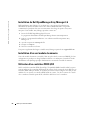 26
26
-
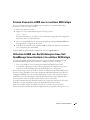 27
27
-
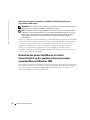 28
28
-
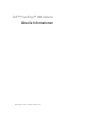 29
29
-
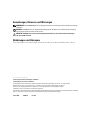 30
30
-
 31
31
-
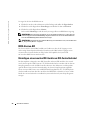 32
32
-
 33
33
-
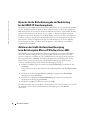 34
34
-
 35
35
-
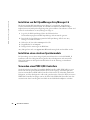 36
36
-
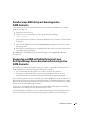 37
37
-
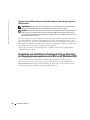 38
38
-
 39
39
-
 40
40
-
 41
41
-
 42
42
-
 43
43
-
 44
44
-
 45
45
-
 46
46
-
 47
47
-
 48
48
-
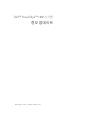 49
49
-
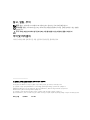 50
50
-
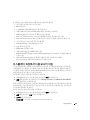 51
51
-
 52
52
-
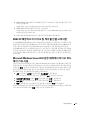 53
53
-
 54
54
-
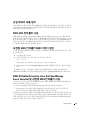 55
55
-
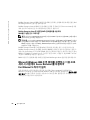 56
56
-
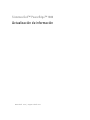 57
57
-
 58
58
-
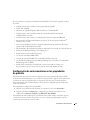 59
59
-
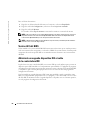 60
60
-
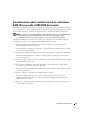 61
61
-
 62
62
-
 63
63
-
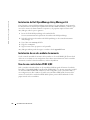 64
64
-
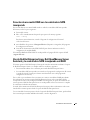 65
65
-
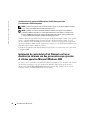 66
66
dans d''autres langues
- español: Dell PowerEdge 1800 Guía del usuario
- Deutsch: Dell PowerEdge 1800 Benutzerhandbuch
- 日本語: Dell PowerEdge 1800 ユーザーガイド