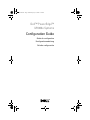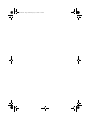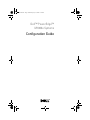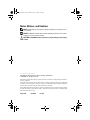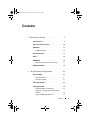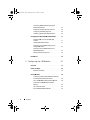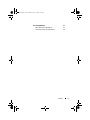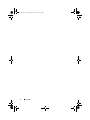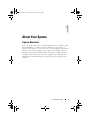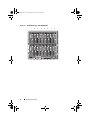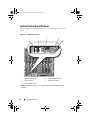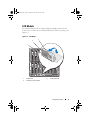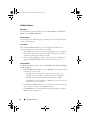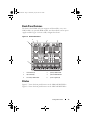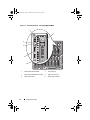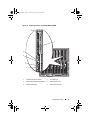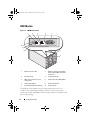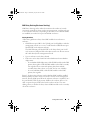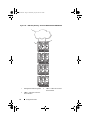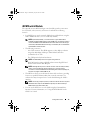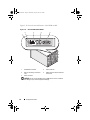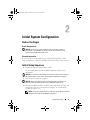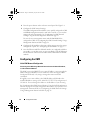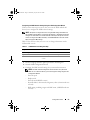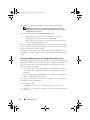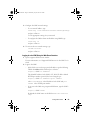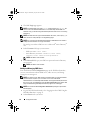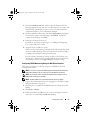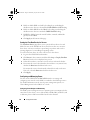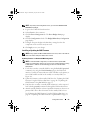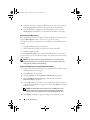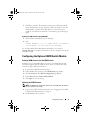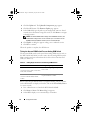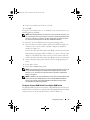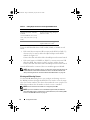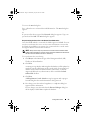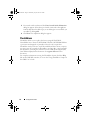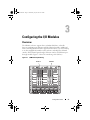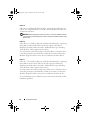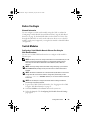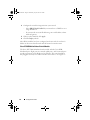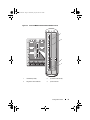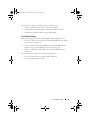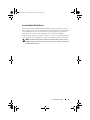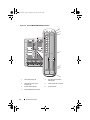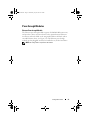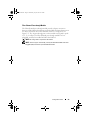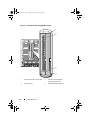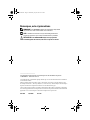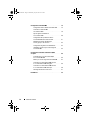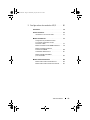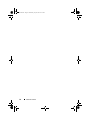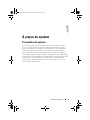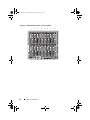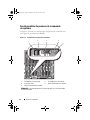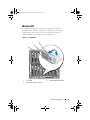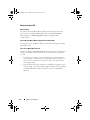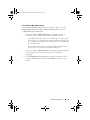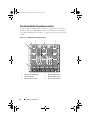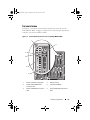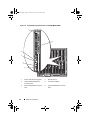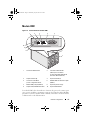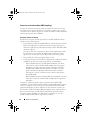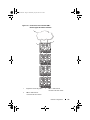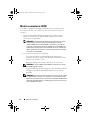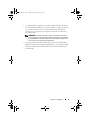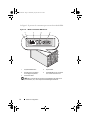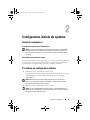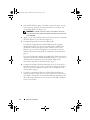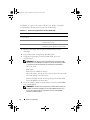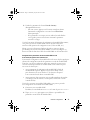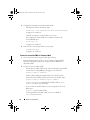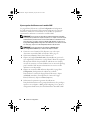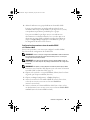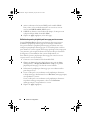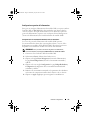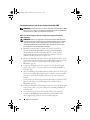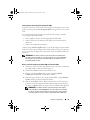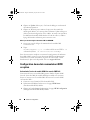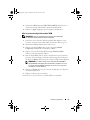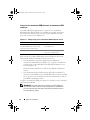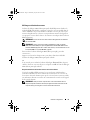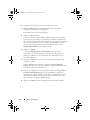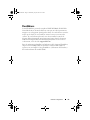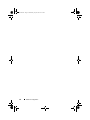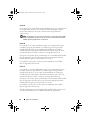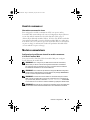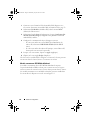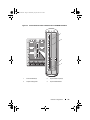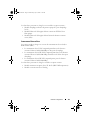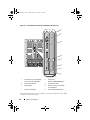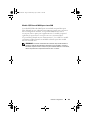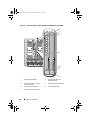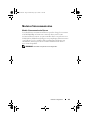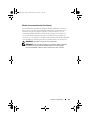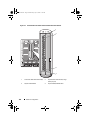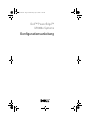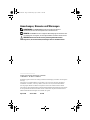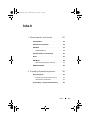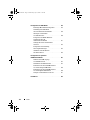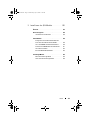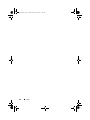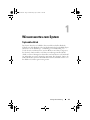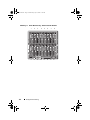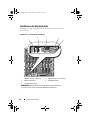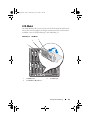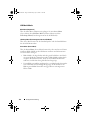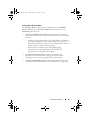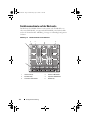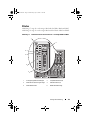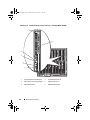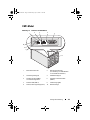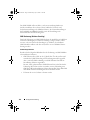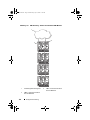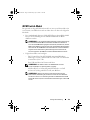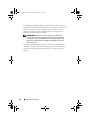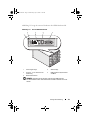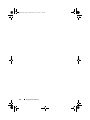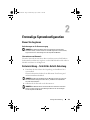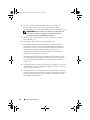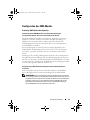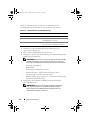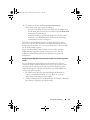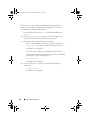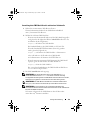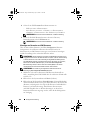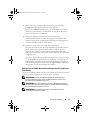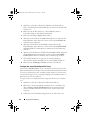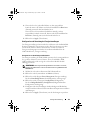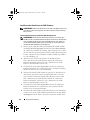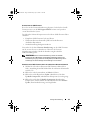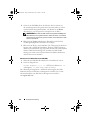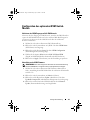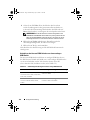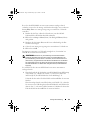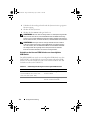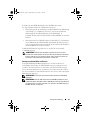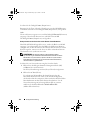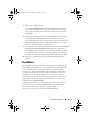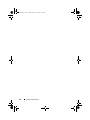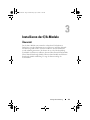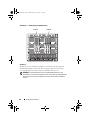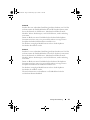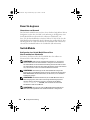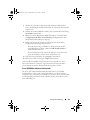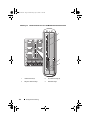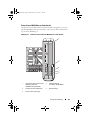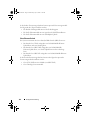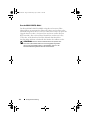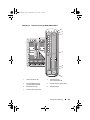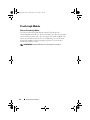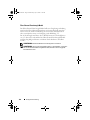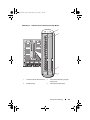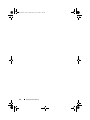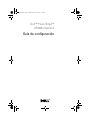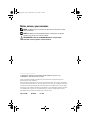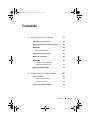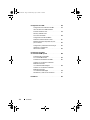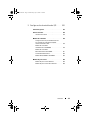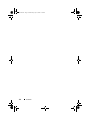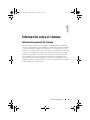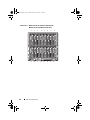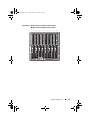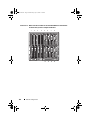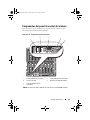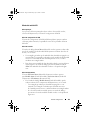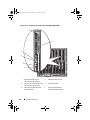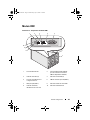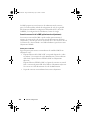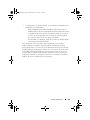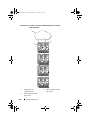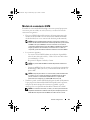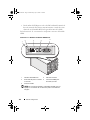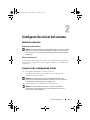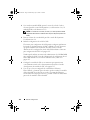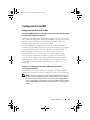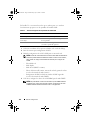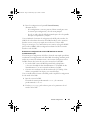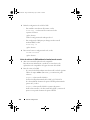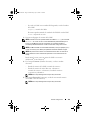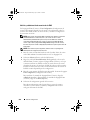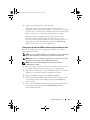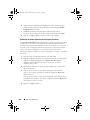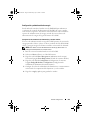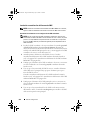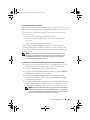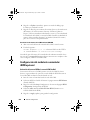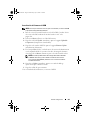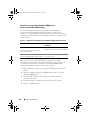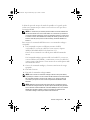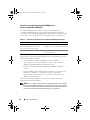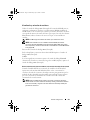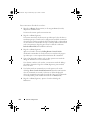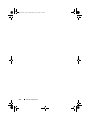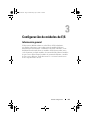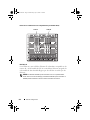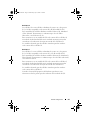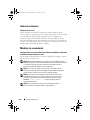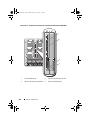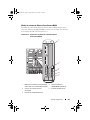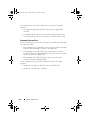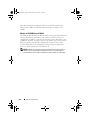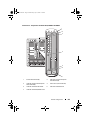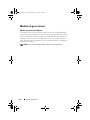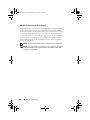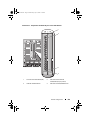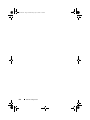Dell™ PowerEdge™
M1000e Systems
Configuration Guide
Guide de configuration
Konfigurationsanleitung
Guía de configuración
U003Cbk0.book Page 1 Wednesday, July 30, 2008 12:19 PM

U003Cbk0.book Page 2 Wednesday, July 30, 2008 12:19 PM

Dell™ PowerEdge™
M1000e Systems
Configuration Guide
U003Cbk0.book Page 1 Wednesday, July 30, 2008 12:19 PM

Notes, Notices, and Cautions
NOTE: A NOTE indicates important information that helps you make better use of
your computer.
NOTICE: A NOTICE indicates either potential damage to hardware or loss of data
and tells you how to avoid the problem.
CAUTION: A CAUTION indicates a potential for property damage, personal injury,
or death.
____________________
Information in this document is subject to change without notice.
© 2008 Dell Inc. All rights reserved.
Reproduction of these materials in any manner whatsoever without the written permission of Dell Inc.
is strictly forbidden.
Trademarks used in this text: Dell, the DELL logo, PowerEdge, and Dell OpenManage are trademarks
of Dell Inc.; Microsoft, Windows, and Active Directory are either trademarks or registered trademarks
of Microsoft Corporation in the United States and/or other countries.
Other trademarks and trade names may be used in this document to refer to either the entities claiming
the marks and names or their products. Dell Inc. disclaims any proprietary interest in trademarks and
trade names other than its own.
August 2008 P/N U003C Rev. A00
U003Cbk0.book Page 2 Wednesday, July 30, 2008 12:19 PM

Contents 3
Contents
1 About Your System . . . . . . . . . . . . . . . . . . 7
System Overview . . . . . . . . . . . . . . . . . . . . . 7
System Control Panel Features
. . . . . . . . . . . . . 10
LCD Module
. . . . . . . . . . . . . . . . . . . . . . . 11
LCD Module Menus
. . . . . . . . . . . . . . . . 12
Back-Panel Features
. . . . . . . . . . . . . . . . . . 13
Blades
. . . . . . . . . . . . . . . . . . . . . . . . . . 13
CMC Module
. . . . . . . . . . . . . . . . . . . . . . . 16
CMC Daisy Chaining (Enclosure Stacking)
. . . . 17
iKVM Switch Module
. . . . . . . . . . . . . . . . . . 19
2 Initial System Configuration . . . . . . . . . . 21
Before You Begin . . . . . . . . . . . . . . . . . . . . 21
Power Requirements
. . . . . . . . . . . . . . . . 21
Network Information
. . . . . . . . . . . . . . . . 21
Initial Setup Sequence
. . . . . . . . . . . . . . . . . 21
Configuring the CMC
. . . . . . . . . . . . . . . . . . 22
Initial CMC Network Configuration
. . . . . . . . 22
Logging in to the CMC Using the Web-Based
Interface
. . . . . . . . . . . . . . . . . . . . . . 25
Adding and Managing CMC Users
. . . . . . . . . 26
U003Cbk0.book Page 3 Wednesday, July 30, 2008 12:19 PM

4 Contents
Configuring iDRAC Networking Using the
Web-Based Interface
. . . . . . . . . . . . . . . 27
Setting the First Boot Device for Servers
. . . . . 28
Configuring and Managing Power
. . . . . . . . . 28
Installing or Updating the CMC Firmware
. . . . . 29
Configuring the Optional iKVM Switch Module
. . . . 31
Enabling iKVM Access to the Dell CMC
Console
. . . . . . . . . . . . . . . . . . . . . . . 31
Updating the iKVM Firmware
. . . . . . . . . . . . 31
Tiering the Avocent iKVM Switch From an
Analog KVM Switch
. . . . . . . . . . . . . . . . 32
Tiering the Avocent iKVM Switch From a
Digital KVM Switch
. . . . . . . . . . . . . . . . . 33
Viewing and Selecting Servers
. . . . . . . . . . 34
FlexAddress
. . . . . . . . . . . . . . . . . . . . . . . 36
3 Configuring the I/O Modules . . . . . . . . . . 37
Overview . . . . . . . . . . . . . . . . . . . . . . . . . 37
Before You Begin
. . . . . . . . . . . . . . . . . . . . 39
Network Information
. . . . . . . . . . . . . . . . 39
Switch Modules
. . . . . . . . . . . . . . . . . . . . . 39
Configuring a Switch Module Network Ethernet
Port Using the Web-Based Interface
. . . . . . . 39
Cisco SFS M7000e Infiniband Switch Module
. . . 40
PowerConnect M6220 Ethernet Switch
Module
. . . . . . . . . . . . . . . . . . . . . . . 42
Cisco Ethernet Switch
. . . . . . . . . . . . . . . 43
Brocade M4424 SAN I/O Module
. . . . . . . . . 45
U003Cbk0.book Page 4 Wednesday, July 30, 2008 12:19 PM

6 Contents
U003Cbk0.book Page 6 Wednesday, July 30, 2008 12:19 PM

Configuration Guide 7
About Your System
System Overview
Your system can include up to 16 half-height blades (server modules), eight
full-height blades, or a mixture of the two blade types (see Figure 1-1,
Figure 1-2, and Figure 1-3). To function as a system, a blade is inserted into a
enclosure (chassis) that supports power supplies, fan modules, a Chassis
Management Controller (CMC) module, and at least one I/O module for
external network connectivity. The power supplies, fans, CMC, optional
iKVM module, and I/O modules are shared resources of the blades in the
enclosure.
U003Cbk0.book Page 7 Wednesday, July 30, 2008 12:19 PM

8 Configuration Guide
Figure 1-1. Blade Numbering – Half-Height Blades
12345678
910111213141516
U003Cbk0.book Page 8 Wednesday, July 30, 2008 12:19 PM

Configuration Guide 9
Figure 1-2. Blade Numbering - Full Height Blades
Figure 1-3. Blade Numbering - Mixed Full-Height and Half-Height Blades
12345678
12345678
13 14 15 16
U003Cbk0.book Page 9 Wednesday, July 30, 2008 12:19 PM

10 Configuration Guide
System Control Panel Features
Figure 1-4 shows the control panel features on the M1000e enclosure front
panel.
Figure 1-4. Control Panel Features
1 USB port (mouse only) 2 USB port (keyboard only)
3 video connector 4 system power button
5 system power indicator
NOTE: The USB and video ports are functional only if an optional iKVM module is
installed.
1
2
3
4
5
U003Cbk0.book Page 10 Wednesday, July 30, 2008 12:19 PM

Configuration Guide 11
LCD Module
The LCD module provides an initial configuration/deployment wizard, as
well as access to infrastructure and blade information and error reporting. See
Figure 1-5.
Figure 1-5. LCD Module
1 LCD screen 2 scroll buttons (4)
3 selection ("check") button
1
2
3
U003Cbk0.book Page 11 Wednesday, July 30, 2008 12:19 PM

12 Configuration Guide
LCD Module Menus
Main Menu
The Main Menu options include links to the Server Menu, the Enclosure
Menu, and the LCD Setup Menu.
LCD Setup Menu
You can change the default language and startup screen for the LCD menu
screens using this menu.
Server Menu
From the Server Menu dialog box, you can highlight each blade in the
enclosure using the arrow keys, and view its status.
• A blade that is powered off or booting is designated by a gray rectangle. An
active blade is indicated by a green rectangle. If a blade has errors, this
condition is indicated by an amber rectangle.
• To select a blade, highlight it and press the center button. A dialog box
displays the iDRAC IP address of the blade and any errors present.
Enclosure Menu
The Enclosure Menu includes options for Module Status, Enclosure Status,
and IP Summary.
•In the
Module Status
dialog box, you can highlight each component in the
enclosure and view its status.
– A module that is powered off or booting is designated by a gray
rectangle. An active module is indicated by a green rectangle. If a
module has errors, it will be indicated by an amber rectangle.
– If a module is selected, a dialog box displays the current status of the
module and any errors present.
•In the
Enclosure Status
dialog box, you can view the enclosure status, any
error conditions, and power consumption statistics.
•The
IP Summary
screen shows IP information for the CMC(s), and the
iDRAC of each installed server.
U003Cbk0.book Page 12 Wednesday, July 30, 2008 12:19 PM

Configuration Guide 13
Back-Panel Features
The back of the M1000e enclosure supports six I/O modules, one or two
CMC modules, an optional iKVM module, nine fan modules, and six power
supply modules. Figure 1-6 shows a fully configured enclosure.
Figure 1-6. Back-Panel Features
Blades
Figure 1-7 shows the front panel features on the M600 and M605 blades.
Figure 1-8 shows the front panel features on the M905 and M805 blades.
1 fan modules (9) 2 primary CMC module
3 I/O modules (6) 4 optional iKVM module
5 secondary CMC module 6 power supplies (6)
2
6
1
3
4
5
U003Cbk0.book Page 13 Wednesday, July 30, 2008 12:19 PM

14 Configuration Guide
Figure 1-7. Front Panel Features - PowerEdge M600 and M605
1 blade handle release button 2 hard drives (2)
3 blade status/identification indicator 4 USB connectors (2)
5 blade power button 6 blade power indicator
1
2
4
5
6
3
U003Cbk0.book Page 14 Wednesday, July 30, 2008 12:19 PM

Configuration Guide 15
Figure 1-8. Front Panel Features - PowerEdge M905 and M805
1 blade handle release button 2 hard drives (2)
3 blade status/identification indicator 4 USB connectors (3)
5 blade power button 6 blade power indicator
1
2
4
6
3
5
U003Cbk0.book Page 15 Wednesday, July 30, 2008 12:19 PM

16 Configuration Guide
CMC Module
Figure 1-9. CMC Module Features
The CMC provides multiple systems management functions for your
modular server, including the M1000e enclosure’s network and security
settings,
I/O module and iDRAC network settings, and
power redundancy and
power ceiling settings.
1 Ethernet connector Gb1 2 Ethernet connector STK (used for
daisy-chaining CMCs in separate
enclosures)
3 link indicator (2) 4 activity indicator (2)
5 DB-9 serial connector for local
configuration
6 optional secondary CMC (CMC 2)
7 primary CMC (CMC 1) 8 amber fault indicator
9 blue status/identification indicator 10 power indicator
4
3
2
1
5
8
9
10
6
7
U003Cbk0.book Page 16 Wednesday, July 30, 2008 12:19 PM

Configuration Guide 17
CMC Daisy Chaining (Enclosure Stacking)
CMC daisy chaining can be utilized to minimize the number of network
connections required for chassis (enclosure) management, such that only one
or two network connections (depending on whether or not redundant CMCs
are installled) are needed for up to four M1000e enclosures.
Cabling Guidelines
Follow these guidelines to daisy chain CMC modules from enclosure to
enclosure:
• CMC Ethernet port "GB1" is the "Uplink" port. It will uplink to either the
management network, or to receive a cable from the CMC Ethernet port
labeled "STK" in the adjacent enclosure.
The CMC Ethernet port labeled "STK" is the "daisy-chain" port. It will
only
connect to CMC port GB1 on the adjacent enclosure. Do not connect
this cable directly to the management network.
• Up to 4 enclosures can be daisy-chained.
• Enclosures can be daisy-chained in both redundant and non-redundant
deployments:
– In a redundant CMC deployment, cable all CMC modules in the CMC
primary slots together. Cable all CMC modules in the CMC secondary
slots together. Do not connect the primary daisy chain with the
secondary daisy chain (do not “cross cable” the two sets of CMCs).
– In a non-redundant CMC, cable all CMC modules in the CMC
primary slots together.
Figure 1-10 shows four enclosures with redundant CMC modules installed.
Primary CMC port GB1 in the first enclosure connects to the management
network. Primary CMC port GB1 in the adjacent enclosure is "uplinked” into
the port labeled "STK" on the primary CMC in the enclosure above it. No
cable is required in port STK on the fourth enclosure in line. The same
cabling scheme is valid for the daisy chain of CMC modules in the secondary
slot of the enclosures.
U003Cbk0.book Page 17 Wednesday, July 30, 2008 12:19 PM

18 Configuration Guide
Figure 1-10. CMC Daisy-Chaining – Enclosure With Redundant CMC Modules
1 Management network segment 2 CMC1 – cable from connector
Gb1 to network
3 CMC2 – cable from connector
Gb1 to network
1
3
2
U003Cbk0.book Page 18 Wednesday, July 30, 2008 12:19 PM
La page est en cours de chargement...
La page est en cours de chargement...
La page est en cours de chargement...
La page est en cours de chargement...
La page est en cours de chargement...
La page est en cours de chargement...
La page est en cours de chargement...
La page est en cours de chargement...
La page est en cours de chargement...
La page est en cours de chargement...
La page est en cours de chargement...
La page est en cours de chargement...
La page est en cours de chargement...
La page est en cours de chargement...
La page est en cours de chargement...
La page est en cours de chargement...
La page est en cours de chargement...
La page est en cours de chargement...
La page est en cours de chargement...
La page est en cours de chargement...
La page est en cours de chargement...
La page est en cours de chargement...
La page est en cours de chargement...
La page est en cours de chargement...
La page est en cours de chargement...
La page est en cours de chargement...
La page est en cours de chargement...
La page est en cours de chargement...
La page est en cours de chargement...
La page est en cours de chargement...
La page est en cours de chargement...
La page est en cours de chargement...
La page est en cours de chargement...
La page est en cours de chargement...
La page est en cours de chargement...
La page est en cours de chargement...
La page est en cours de chargement...
La page est en cours de chargement...
La page est en cours de chargement...
La page est en cours de chargement...
La page est en cours de chargement...
La page est en cours de chargement...
La page est en cours de chargement...
La page est en cours de chargement...
La page est en cours de chargement...
La page est en cours de chargement...
La page est en cours de chargement...
La page est en cours de chargement...
La page est en cours de chargement...
La page est en cours de chargement...
La page est en cours de chargement...
La page est en cours de chargement...
La page est en cours de chargement...
La page est en cours de chargement...
La page est en cours de chargement...
La page est en cours de chargement...
La page est en cours de chargement...
La page est en cours de chargement...
La page est en cours de chargement...
La page est en cours de chargement...
La page est en cours de chargement...
La page est en cours de chargement...
La page est en cours de chargement...
La page est en cours de chargement...
La page est en cours de chargement...
La page est en cours de chargement...
La page est en cours de chargement...
La page est en cours de chargement...
La page est en cours de chargement...
La page est en cours de chargement...
La page est en cours de chargement...
La page est en cours de chargement...
La page est en cours de chargement...
La page est en cours de chargement...
La page est en cours de chargement...
La page est en cours de chargement...
La page est en cours de chargement...
La page est en cours de chargement...
La page est en cours de chargement...
La page est en cours de chargement...
La page est en cours de chargement...
La page est en cours de chargement...
La page est en cours de chargement...
La page est en cours de chargement...
La page est en cours de chargement...
La page est en cours de chargement...
La page est en cours de chargement...
La page est en cours de chargement...
La page est en cours de chargement...
La page est en cours de chargement...
La page est en cours de chargement...
La page est en cours de chargement...
La page est en cours de chargement...
La page est en cours de chargement...
La page est en cours de chargement...
La page est en cours de chargement...
La page est en cours de chargement...
La page est en cours de chargement...
La page est en cours de chargement...
La page est en cours de chargement...
La page est en cours de chargement...
La page est en cours de chargement...
La page est en cours de chargement...
La page est en cours de chargement...
La page est en cours de chargement...
La page est en cours de chargement...
La page est en cours de chargement...
La page est en cours de chargement...
La page est en cours de chargement...
La page est en cours de chargement...
La page est en cours de chargement...
La page est en cours de chargement...
La page est en cours de chargement...
La page est en cours de chargement...
La page est en cours de chargement...
La page est en cours de chargement...
La page est en cours de chargement...
La page est en cours de chargement...
La page est en cours de chargement...
La page est en cours de chargement...
La page est en cours de chargement...
La page est en cours de chargement...
La page est en cours de chargement...
La page est en cours de chargement...
La page est en cours de chargement...
La page est en cours de chargement...
La page est en cours de chargement...
La page est en cours de chargement...
La page est en cours de chargement...
La page est en cours de chargement...
La page est en cours de chargement...
La page est en cours de chargement...
La page est en cours de chargement...
La page est en cours de chargement...
La page est en cours de chargement...
La page est en cours de chargement...
La page est en cours de chargement...
La page est en cours de chargement...
La page est en cours de chargement...
La page est en cours de chargement...
La page est en cours de chargement...
La page est en cours de chargement...
La page est en cours de chargement...
La page est en cours de chargement...
La page est en cours de chargement...
La page est en cours de chargement...
La page est en cours de chargement...
La page est en cours de chargement...
La page est en cours de chargement...
La page est en cours de chargement...
La page est en cours de chargement...
La page est en cours de chargement...
La page est en cours de chargement...
La page est en cours de chargement...
La page est en cours de chargement...
La page est en cours de chargement...
La page est en cours de chargement...
La page est en cours de chargement...
La page est en cours de chargement...
La page est en cours de chargement...
La page est en cours de chargement...
La page est en cours de chargement...
La page est en cours de chargement...
La page est en cours de chargement...
La page est en cours de chargement...
La page est en cours de chargement...
La page est en cours de chargement...
La page est en cours de chargement...
La page est en cours de chargement...
La page est en cours de chargement...
La page est en cours de chargement...
La page est en cours de chargement...
La page est en cours de chargement...
La page est en cours de chargement...
La page est en cours de chargement...
La page est en cours de chargement...
La page est en cours de chargement...
La page est en cours de chargement...
La page est en cours de chargement...
La page est en cours de chargement...
La page est en cours de chargement...
La page est en cours de chargement...
La page est en cours de chargement...
La page est en cours de chargement...
La page est en cours de chargement...
La page est en cours de chargement...
La page est en cours de chargement...
La page est en cours de chargement...
La page est en cours de chargement...
La page est en cours de chargement...
La page est en cours de chargement...
La page est en cours de chargement...
La page est en cours de chargement...
La page est en cours de chargement...
La page est en cours de chargement...
La page est en cours de chargement...
La page est en cours de chargement...
La page est en cours de chargement...
La page est en cours de chargement...
La page est en cours de chargement...
La page est en cours de chargement...
La page est en cours de chargement...
La page est en cours de chargement...
La page est en cours de chargement...
La page est en cours de chargement...
La page est en cours de chargement...
La page est en cours de chargement...
La page est en cours de chargement...
La page est en cours de chargement...
La page est en cours de chargement...
La page est en cours de chargement...
La page est en cours de chargement...
-
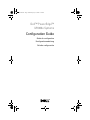 1
1
-
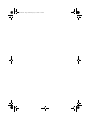 2
2
-
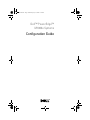 3
3
-
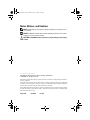 4
4
-
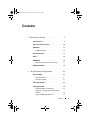 5
5
-
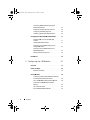 6
6
-
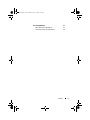 7
7
-
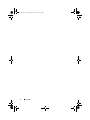 8
8
-
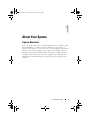 9
9
-
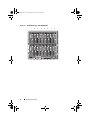 10
10
-
 11
11
-
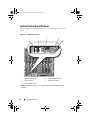 12
12
-
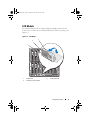 13
13
-
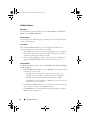 14
14
-
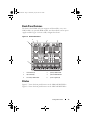 15
15
-
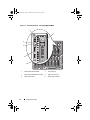 16
16
-
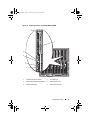 17
17
-
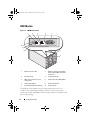 18
18
-
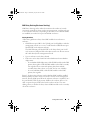 19
19
-
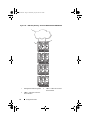 20
20
-
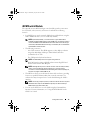 21
21
-
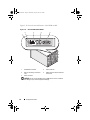 22
22
-
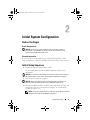 23
23
-
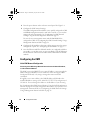 24
24
-
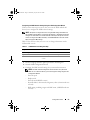 25
25
-
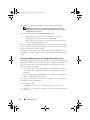 26
26
-
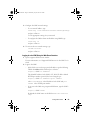 27
27
-
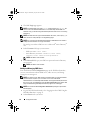 28
28
-
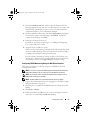 29
29
-
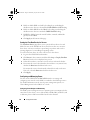 30
30
-
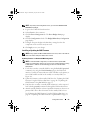 31
31
-
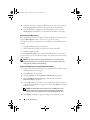 32
32
-
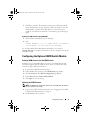 33
33
-
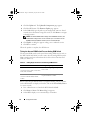 34
34
-
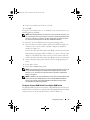 35
35
-
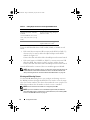 36
36
-
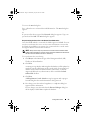 37
37
-
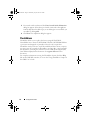 38
38
-
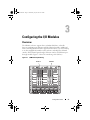 39
39
-
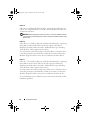 40
40
-
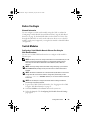 41
41
-
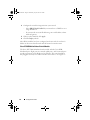 42
42
-
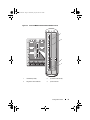 43
43
-
 44
44
-
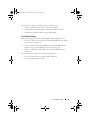 45
45
-
 46
46
-
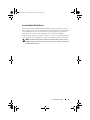 47
47
-
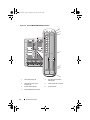 48
48
-
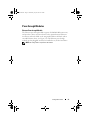 49
49
-
 50
50
-
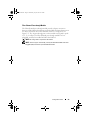 51
51
-
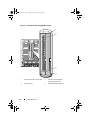 52
52
-
 53
53
-
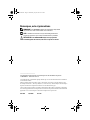 54
54
-
 55
55
-
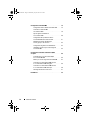 56
56
-
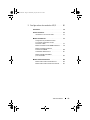 57
57
-
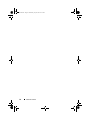 58
58
-
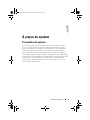 59
59
-
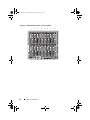 60
60
-
 61
61
-
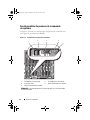 62
62
-
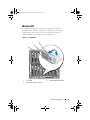 63
63
-
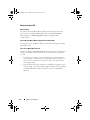 64
64
-
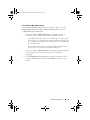 65
65
-
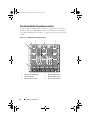 66
66
-
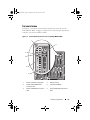 67
67
-
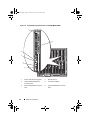 68
68
-
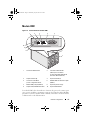 69
69
-
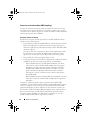 70
70
-
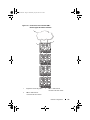 71
71
-
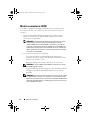 72
72
-
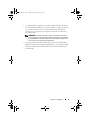 73
73
-
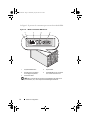 74
74
-
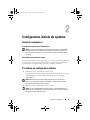 75
75
-
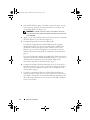 76
76
-
 77
77
-
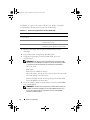 78
78
-
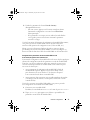 79
79
-
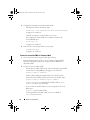 80
80
-
 81
81
-
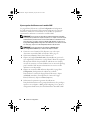 82
82
-
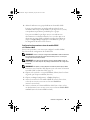 83
83
-
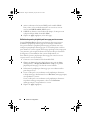 84
84
-
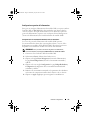 85
85
-
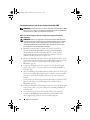 86
86
-
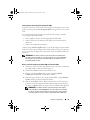 87
87
-
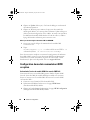 88
88
-
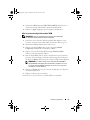 89
89
-
 90
90
-
 91
91
-
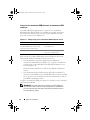 92
92
-
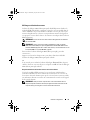 93
93
-
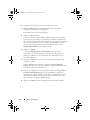 94
94
-
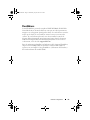 95
95
-
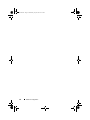 96
96
-
 97
97
-
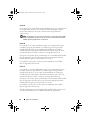 98
98
-
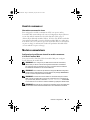 99
99
-
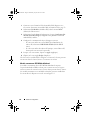 100
100
-
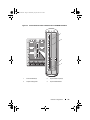 101
101
-
 102
102
-
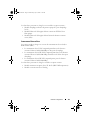 103
103
-
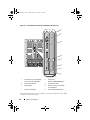 104
104
-
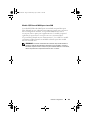 105
105
-
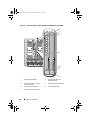 106
106
-
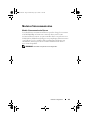 107
107
-
 108
108
-
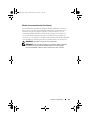 109
109
-
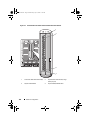 110
110
-
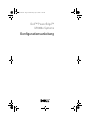 111
111
-
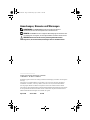 112
112
-
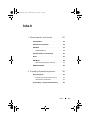 113
113
-
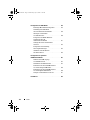 114
114
-
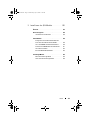 115
115
-
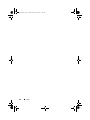 116
116
-
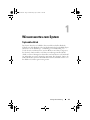 117
117
-
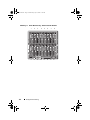 118
118
-
 119
119
-
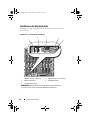 120
120
-
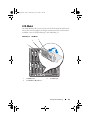 121
121
-
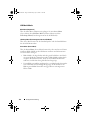 122
122
-
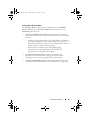 123
123
-
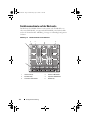 124
124
-
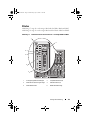 125
125
-
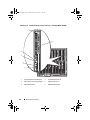 126
126
-
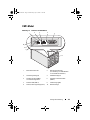 127
127
-
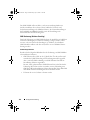 128
128
-
 129
129
-
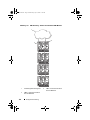 130
130
-
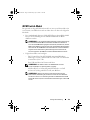 131
131
-
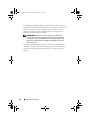 132
132
-
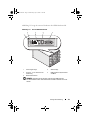 133
133
-
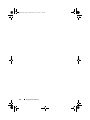 134
134
-
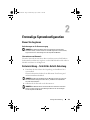 135
135
-
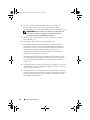 136
136
-
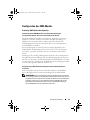 137
137
-
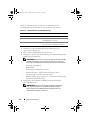 138
138
-
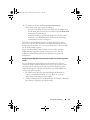 139
139
-
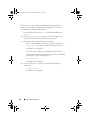 140
140
-
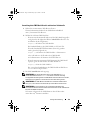 141
141
-
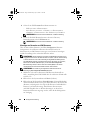 142
142
-
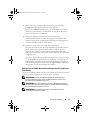 143
143
-
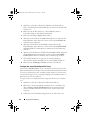 144
144
-
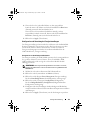 145
145
-
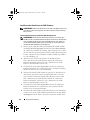 146
146
-
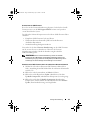 147
147
-
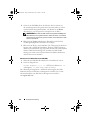 148
148
-
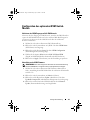 149
149
-
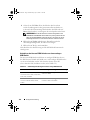 150
150
-
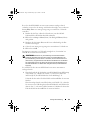 151
151
-
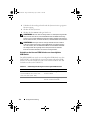 152
152
-
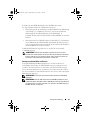 153
153
-
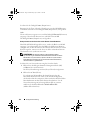 154
154
-
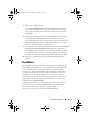 155
155
-
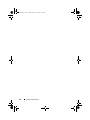 156
156
-
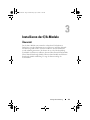 157
157
-
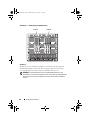 158
158
-
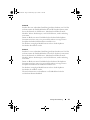 159
159
-
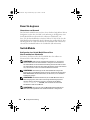 160
160
-
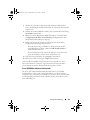 161
161
-
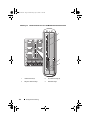 162
162
-
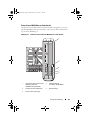 163
163
-
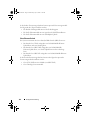 164
164
-
 165
165
-
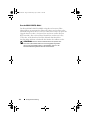 166
166
-
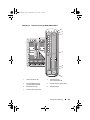 167
167
-
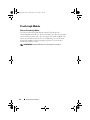 168
168
-
 169
169
-
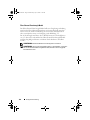 170
170
-
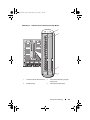 171
171
-
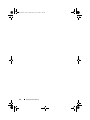 172
172
-
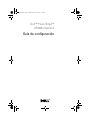 173
173
-
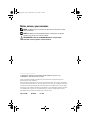 174
174
-
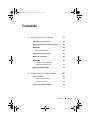 175
175
-
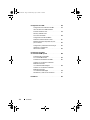 176
176
-
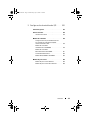 177
177
-
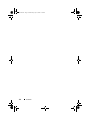 178
178
-
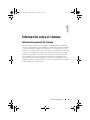 179
179
-
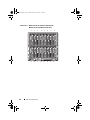 180
180
-
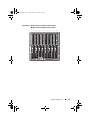 181
181
-
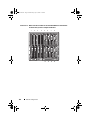 182
182
-
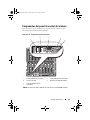 183
183
-
 184
184
-
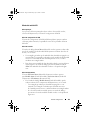 185
185
-
 186
186
-
 187
187
-
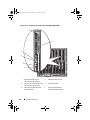 188
188
-
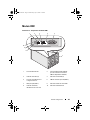 189
189
-
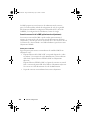 190
190
-
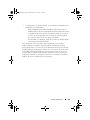 191
191
-
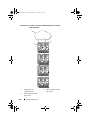 192
192
-
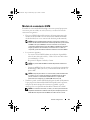 193
193
-
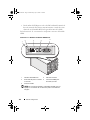 194
194
-
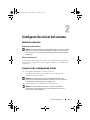 195
195
-
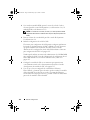 196
196
-
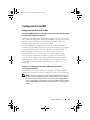 197
197
-
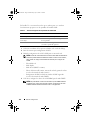 198
198
-
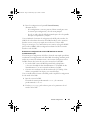 199
199
-
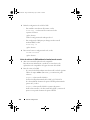 200
200
-
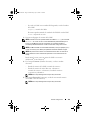 201
201
-
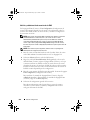 202
202
-
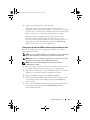 203
203
-
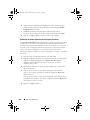 204
204
-
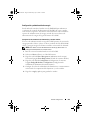 205
205
-
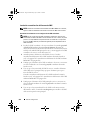 206
206
-
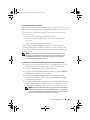 207
207
-
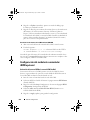 208
208
-
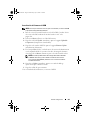 209
209
-
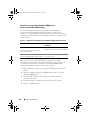 210
210
-
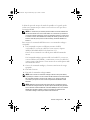 211
211
-
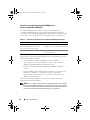 212
212
-
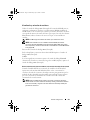 213
213
-
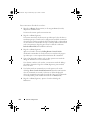 214
214
-
 215
215
-
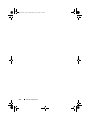 216
216
-
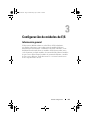 217
217
-
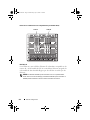 218
218
-
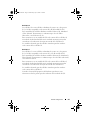 219
219
-
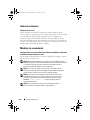 220
220
-
 221
221
-
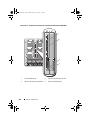 222
222
-
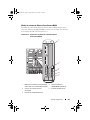 223
223
-
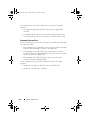 224
224
-
 225
225
-
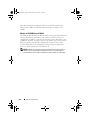 226
226
-
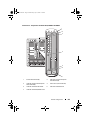 227
227
-
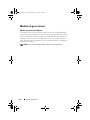 228
228
-
 229
229
-
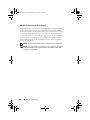 230
230
-
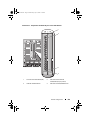 231
231
-
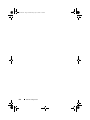 232
232
dans d''autres langues
- español: Dell PowerEdge M905 Especificación
- Deutsch: Dell PowerEdge M905 Spezifikation