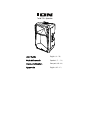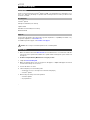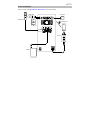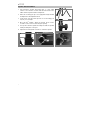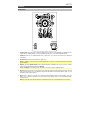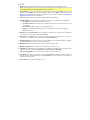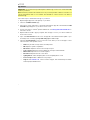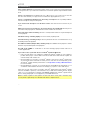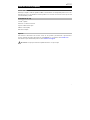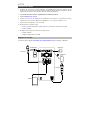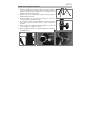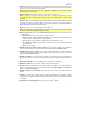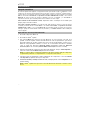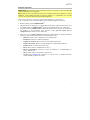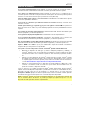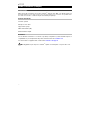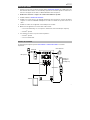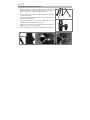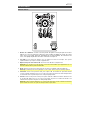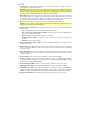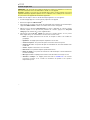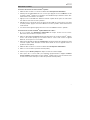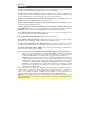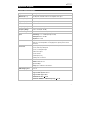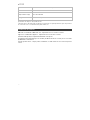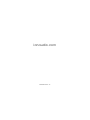iON Total PA Spartan High Power Bluetooth Enabled Speaker System Mode d'emploi
- Catégorie
- Récepteurs de musique Bluetooth
- Taper
- Mode d'emploi

Total PATM Spartan
User Guide English ( 2 – 10 )
Guía del usuario Español ( 11 – 19 )
Guide d’utilisation Français ( 20 – 29 )
Appendix English ( 30 – 31 )

2
User Guide (English)
Introduction
Thank you for purchasing the Total PATM Spartan. At ION, your entertainment is as important to us as
it is to you. That’s why we design our products with one thing in mind—to make your life more fun
and more convenient.
Box Contents
Total PATM Spartan
Microphone with Cable (5 ft / 150 cm)
Speaker Stand
IEC320 C13 Power Cable (15 ft / 450 cm)
Quickstart Guide
Support
For the latest information about this product (system requirements, compatibility information, etc.)
and product registration, visit ionaudio.com.
For additional product support, visit ionaudio.com/support.
Caution: Do not expose Total PATM Spartan to rain or standing water.
Quick Setup
1. Make sure all items listed in the Box Contents are included in the box. Look in the box under the
foam sheet for the speaker stand rubber feet, speaker stand mounting knob, power cable, and
microphone.
2. Read the Safety & Warranty Manual before using the product.
3. Study the Connection Diagram.
4. Make sure all input devices such as microphones, CD players, or digital media players are turned
off and volume settings are set at “zero.”
5. Connect all devices as shown.
6. Switch everything on in the following order:
• audio input sources (i.e. microphones, instruments, CD players)
• Total PATM Spartan
7. When turning off, always reverse this operation:
• Total PATM Spartan
• any input devices

4
Speaker Stand Installation
1. Fully extend the speaker stand tripod legs on a flat, stable
surface. Look in the box contents under the foam sheet for the
rubber feet and speaker stand mounting knob.
2. Raise the mounting pole up to the appropriate height needed
and tighten the side adjustment knob.
3. Insert the pin into the bottom pin-hole so the mounting pole
stays at your set height.
4. On Total PATM Spartan, adjust the bottom knob counter-
clockwise so the screw is not blocking the opening.
5. Line up the Total PATM Spartan mounting hole with the speaker
stand pole and place on the pole.
6. Tighten the mounting knob clockwise on Total PATM Spartan.
3 4 5/6
2
1

5
Features
Rear Panel
1. Control Knob: Turn the knob to adjust the Main Volume. Push to select SOURCE to adjust Bluetooth,
Radio, Aux, or USB/SD Volume, or select and adjust the Mic Echo, Low EQ or High EQ settings.
2. USB Port: Connect your USB flash drive here to play music. You can also use this port for charging a
USB device.
3. SD Card Slot: Insert your SD card here to play music.
Note: A USB drive or SD card must contain playable files in order for it to appear properly in the media
panel’s display.
4. Display: Shows the Media Panel modes: USB/SD, FM radio, and Bluetooth. The icon for the currently
selected mode will be illuminated on the Display.
Note: The Display comes with a plastic protector on it. Remove this for optimal viewing.
5. Previous: Press this button to play the previous USB, SD, or Bluetooth track. When listening to the FM
radio, press the button once to skip back through the FM stations and hold the button down to seek
back through the channel presets.
6. Next: Press to play the next USB, SD, or Bluetooth track. When listening to the FM radio, press the
button once to tune the radio down one preset and hold the button down to seek forward through the
channel presets.
Note: In some apps, pressing the Previous or Next buttons may go to another playlist or music genre.

6
7. Play/Pause: When USB/SD or Bluetooth is selected as the audio source, plays/pauses audio.
Note: Files are played from the USB or SD source first by alphabetical order of what is on the root level,
then alphabetical by folder, and then alphabetical by the track name.
8. Repeat Button: Press to cycle through four options: repeat all of the tracks (ALL), repeat all of the
tracks in the folder (FOLd), repeat the current playing USB or SD track (OnE), or shuffle the track order
(rAn). Press and hold this button to link your speaker to another Total PATM Spartan. See Operation >
Linking Two Speakers for more information.
9. Mode: Switches the audio source between USB/SD, FM radio, and Bluetooth.
10. Light Mode Button: Press this button to toggle between five modes for the lights on the front panel:
• Color Wheel: The lights spin on and around the woofer.
• Color Wheel Beat Sync: The lights spin on and around the woofer according to the tempo of the
music playing.
• Color Cycle: The lights steadily cycle th rough different colors.
• Beat Sync: The lights flash and change colors according to the tempo of the music playing.
• Off: The lights turn off.
11. Mic Input (1/4” / 6.35 mm & XLR): Connect a dynamic microphone to the 1/4” (6.35 mm) or XLR inputs.
Control the volume of the input using the Control Knob.
12. Aux Input (1/8” / 3.5 mm): Connect a CD player, digital media player, or other audio source to this 1/8”
(3.5 mm) stereo auxiliary input. Adjust the volume using the Control Knob.
13. XLR Input (XLR): Connect a line-level mixer or musical instrument to this XLR line-level input. Use this line-
level input when linking together two Total PATM Spartan units.
14. Mix Out (XLR): Connect this XLR output to another active (powered) speaker.
15. PWR (Power) LED: Indicates whether Total PATM Spartan is powered on or off.
16. Clip LED: This LED will flash red if the signal from the inputs or media panel source is clipping. If this
happens, decrease the setting of the Main Volume, Source Volume, or Mic Volume.
17. Power Cable Input (IEC): Insert the included power cable here to power the unit.
18. Fuse Holder: If the unit’s fuse is broken, remove the Fuse Holder and replace the broken fuse with one
that has the correct rating (as indicated on the Fuse Holder). Using a fuse with an incorrect rating can
damage the unit and/or fuse.
19. Power Switch: Turns Total PATM Spartan on or off.

7
Operation
Automatic Power Shut-Off
Total PATM Spartan is equipped with an automatic power shut-off to save energy in compliance with
the energy efficiency regulations for compact audio products. Total PATM Spartan will enter an energy-
saving mode after 15 minutes of inactivity unless an audio signal at a moderate level is detected from
the XLR Input, the Aux Input, the USB/SD media player, the Radio, or a Bluetooth connection. In
energy-saving mode, the display and lights will turn off and audio playback will be disabled, but the
unit will remain powered on in standby.
To resume normal operation, simply use the Power Switch to turn the unit off and then back on.
To prevent automatic shut-off, an audio signal should remain active at a moderate volume level
from the XLR Input, the Aux Input, the USB/SD media player, the Radio, or a Bluetooth
connection. We recommend setting audio source (i.e., Aux Input or Bluetooth) volume at max and the
Master Volume to 5 or higher to prevent shut-off.
Pairing with a Bluetooth Device
1. Turn on your Bluetooth device.
2. Power on Total PATM Spartan.
3. Use the Mode button to select Bluetooth as the audio source, which appears as "bt" in the
display. Total PATM Spartan will automatically go into pairing mode to search for Bluetooth
devices. You will know you are in pairing mode when the Bluetooth icon is flashing. In addition,
automatic voice prompts from the speaker will alert you of the device’s status: Bluetooth
Pairing, Bluetooth Connected, or Bluetooth Disconnected.
4. Navigate to your Bluetooth device’s setup screen, find Total PA Spartan, and connect. The
Bluetooth icon will remain solidly lit.
Note: Users should consider updating their device’s OS if experiencing trouble with pairing or
playing music.
5. To disconnect pairing, turn off Bluetooth on your device or select Forget this device on your
Bluetooth device’s setup screen.1
If you would like to disable (or enable) the voice prompts, press and hold the Play/Pause button.
Note: Bluetooth must be selected as the audio source in order to disable (or enable) the voice
prompts.

8
App Control
IMPORTANT: To ensure the best possible experience with the app, use the most current Android OS
or iOS on your device.
Note: Ensure that your device has internet access via your service provider or wireless connection. You
can also download the app on your computer, but remember to connect and sync your device to
transfer the app.
Follow these steps to download the free app on your device:
1. Open the Apple App Store or Google Play on your device.
2. Search for the ION Sound XPTM app.
3. Follow the on-screen instructions to download and install the app. Once downloaded, the ION
Sound XPTM app will appear on your device's home screen.
4. Connect your device to Total PA™ Spartan via Bluetooth. See Pairing with a Bluetooth Device to
learn how to do this.
5. Open the ION Sound XPTM app. If prompted, allow the app to access your device's Bluetooth
and Location Services.
6. Tap to select Add A Product on the screen. The app will scan and find Total PA™ Spartan. If you
are having issues connecting, tap Help with setting up? for additional tips.
7. Select the Total PA Spartan icon to go to the next screen, where you can use the app to control
various functions of the speaker, such as:
• Radio: Play the radio, change stations, and edit presets.
• EQ: Adjust the speaker's equalization.
• Mic Volume: Adjust the volume for the microphone input.
• Source Volume: Adjust the volume for Bluetooth, Aux input, and the FM radio.
• Main Volume: Adjust the source volume together.
• Echo Effect: Adjust the amount of echo effect.
• Lighting Effects: Select the lighting effect or turn the lighting effects on/off.
• Voice Prompts: Enable or disable the voice prompts.
• Support: Visit ionaudio.com, contact Technical Support, and view Warranty information
and Frequently Asked Questions.

9
Linking Two Speakers
To wirelessly link two Total PATM Spartan speakers:
1. Power on both speakers using their Power Switches.
2. With no Bluetooth connected, press the Mode button on one Total PATM Spartan to select
Bluetooth as the audio source, which appears as "bt" in the display. This will be the "secondary"
speaker.
3. Press the Link button on a second Total PATM Spartan to enter Stereo Link Mode. This will be the
"primary" speaker.
4. Wait up to 1 minute for the speakers to make the connection. Once the two speakers are linked,
press the Mode button on the "primary" speaker to select the desired audio source.
5. To disconnect, double-press the Link button on the "primary" speaker.
To link two Total PATM Spartan speakers using cables:
1. With the Power Switch on each speaker turned to the off position, connect each speaker to a
power outlet.
2. Plug an XLR cable into the Mix Out located on the rear panel of one Total PATM Spartan speaker.
This speaker (the primary) is the one to which you will connect audio sources such as a Bluetooth
device, microphone, or USB flash drive.
3. Plug the other end of the XLR cable into the XLR Input on the rear panel of your second Total
PATM Spartan speaker. This second speaker will receive the audio from any devices connected to
the first speaker (the primary).
4. Power on both speakers using their Power Switches.
5. Connect your audio sources to the first speaker (the primary).
6. Make sure that each speaker’s Master Volume control is set to the same position.
7. With one of your audio sources playing, gradually turn up the Aux Input Volume on the second
Total PATM Spartan speaker until the volume of this speaker matches the volume of the first
speaker (the primary).

10
Troubleshooting
If the sound is distorted: Try lowering the volume control of your sound source, musical instrument,
or microphone. Also, try to reduce the overall volume of Total PATM Spartan using the Master Volume
knob.
If there is too much bass: Try adjusting the tone or EQ control on your sound source to lower the
bass level. This will allow you to play the music louder before clipping (distortion) occurs.
If there is a high-pitched whistling noise when using a microphone: This is probably feedback.
Point the microphone away from the speaker.
If you can’t hear the microphone over the music volume: Turn down the music volume from your
source.
When I press Previous [<] or Next [>], it doesn’t increment to the next FM station: Short presses
of the button will jump to presets. Hold the button down to seek to the next station.
If the radio station channel is flashing: The unit is currently muted. Unmute to stop the flashing and
resume playback.
If the Bluetooth logo is flashing rapidly: The unit is currently in pairing mode.
If the Bluetooth logo is flashing slowly: A device is paired, but the music is muted. Unmute to stop
the flashing and resume playback.
The USB track number (Example: 001) is flashing slowly: The USB drive music playback is muted.
Unmute to stop the flashing and resume playback.
The LCD shows “NONE”: If a USB drive or SD card is already properly inserted, make sure it
contains playable files.
If you cannot connect your audio device to Total PATM Spartan via Bluetooth:
• Have your audio device (e.g., smartphone or tablet) and Total PATM Spartan as close together as
possible while trying to connect. Make sure both the audio device and Total PATM Spartan are
unobstructed by walls, furniture, etc.
• Reset the Bluetooth connection on Total PATM Spartan to disconnect Total PATM Spartan from
any other audio device and restart the search process. If this does not work right away, power
off Total PATM Spartan and then power it back on. See Operation > Pairing a Bluetooth Device
for more information.
• Reset the Bluetooth connection on your audio device by turning Bluetooth off and back on. You
can find this under the Bluetooth menu in the Settings for your phone or other audio device.
If this does not work, and you have connected to Total PATM Spartan before, find Total PATM Spartan
in the list of available or previously connected devices in your audio device's Bluetooth menu, tap the
"gear" or “i” icon located next to it and then select Unpair or Forget. Turn Total PATM Spartan off and
back on and try pairing again once it reappears in your available devices list.
Note: If Total PATM Spartan has been paired to another audio device recently that is still within range,
you may need to repeat this process with that audio device to fully disconnect.

11
Guía del usuario (Español)
Introducción
Gracias por comprar el Total PATM Spartan. En ION, su entretenimiento es tan importante para nosotros como
para usted. Por eso es que diseñamos nuestros productos con una sola cosa en mente—hacer que su vida
sea más divertida y cómoda.
Contenido de la caja
Total PATM Spartan
Micrófono con cable de micrófono
Soporte de altavoz telescópico
Cable de corriente (IEC)
Guía de inicio rápido
Soporte
Para obtener la información más reciente acerca de este producto (documentación, especificaciones
técnicas, requisitos de sistema, información de compatibilidad, etc.) y registrarlo, visite ionaudio.com.
Para obtener soporte adicional del producto, visite ionaudio.com/support.
Precaución: No exponga el Total PATM Spartan a lluvia ni lo coloque en agua.

12
Configuración rápida
1. Asegúrese de que todos los artículos indicados en Contenido de la caja estén incluidos en ella.
Localice las el pies de goma del soporte del altavoz, perilla de montaje del soporte del altavoz, cable de
alimentación y el micrófono en la caja bajo la hoja de espuma de poliestireno.
2. Lea el folleto de instrucciones de seguridad antes de utilizar el producto.
3. Estudie el Diagrama de conexión.
4. Asegúrese de que todos los dispositivos de entrada tales como micrófonos y reproductores de CD o
reproductores de otros medios digitales estén apagados y con el control de volumen en “cero”.
5. Conecte todos los dispositivos como se muestra.
6. Encienda todo en el siguiente orden:
• fuentes de entrada de audio (por ejemplo, micrófonos, instrumentos, reproductores de CD)
• Total PATM Spartan
7. Al apagar, realice siempre esta operación en forma inversa:
• Total PATM Spartan
• cualquier otro dispositivo de entrada
Diagrama de conexión
Los artículos que no figuran en Introducción > Contenido de la caja se venden por separado.
Tableta
Micrófono
Tarjeta SD
Unidad USB
Smartphone
Corriente

13
Instalación del soporte de altavoz
1. Extienda completamente las patas del trípode del soporte del altavoz
sobre una superficie plana y estable. Localice las patas de goma y la
perilla de montaje del soporte del altavoz en los contenidos de la caja
bajo la hoja de espuma de poliestireno.
2. Extienda el poste de montaje hasta la altura necesaria y apriete la
perilla de ajuste del costado.
3. Inserte la clavija en el orificio inferior de manera que el poste de
montaje permanezca a la altura necesaria.
4. En el Total PATM Spartan, ajuste la perilla inferior en el sentido contrario
a las agujas del reloj de manera tal que el tornillo no bloquee la
apertura.
5. Alinee el orificio de montaje del Total PATM Spartan con el poste del
soporte del altavoz y colóquelo en el poste.
6. Apriete la perilla de montaje en el Total PATM Spartan en el sentido de
las agujas del reloj.
3 4
1
2
5/6

14
Caracteristicas
Panel trasero
1. Perilla de control: Gire esta perilla para ajustar el volumen principal (salida general) del altavoz.
Presione esta perilla para seleccionar y realizar ajustes en el volumen del micrófono, el volumen el
volumen de la fuente (radio, USB, SD, señal Bluetooth y entrada auxiliar), el efecto de eco del
micrófono, el EQ alto y el EQ bajo.
2. Puerto USB: Conecte su unidad flash USB para reproducir música. También puede usar este puerto
para cargar un dispositivo USB.
3. Ranura para tarjeta SD: Inserte su tarjeta SD aquí.
Nota: Una unidad USB o tarjeta SD debe contener archivos reproducibles para poder visualizarse de
manera correcta en la pantalla del panel de medios.
4. Pantalla: Muestra los modos del panel de medios para USB/SD, radio FM, y Bluetooth. El icono para el
modo seleccionado actualmente se iluminará en la pantalla.
Nota: La pantalla viene con un protector de plástico adherido. Quítelo para visualizar el LCD de manera
óptima.
5. Anterior: Reproduce la pista de USB, SD o Bluetooth anterior. Cuando escucha radio FM, pulse el
botón una vez para saltar por las estaciones de radio FM hacia atrás y mantenga este botón pulsado
para recorrer los presets de canales hacia atrás.

15
6. Siguiente: Reproduce la pista de USB, SD o Bluetooth siguiente. Cuando escucha radio FM, pulse el
botón una vez para saltar por las estaciones de radio FM hacia adelante y mantenga este botón pulsado
para recorrer los presets de canales hacia adelante.
Nota: En algunas aplicaciones, pulsar los botones Anterior (<) o Siguiente (>) hará que vaya a otra lista
de reproducción o género musical.
7. Reproducir/Pausa: Reproducir/hacer pausa en la fuente USB, SD o Bluetooth.
Nota: Los archivos se reproducen desde la fuente USB o SD primero alfabéticamente según el
contenido de la raíz, luego alfabéticamente según la carpeta y luego alfabéticamente según el nombre
de la pista.
8. Repetir: Repetir todas las pistas (ALL), repetir todas las pistas en la carpeta (FOLd), repetir la pista USB
o SD que está sonando actualmente (OnE) o entremezclar el orden de los temas (rAn). Presione y
mantenga este botón para vincular su altavoz a otro Total PATM Spartan. Consulte Funcionamiento >
Enlace dos altavoces para obtener más información.
9. Modo: Conmuta entre los modos USB, SD, radio FM, o Bluetooth.
Nota: Una unidad USB o tarjeta SD debe contener archivos reproducibles para poder visualizarse
de manera correcta en la pantalla del panel de medios.
10. Botón de modo de luz: Presione el botón Modos de luz para alternar entre cinco modos para las luces
en el panel frontal:
• Rueda de colores: las luces giran sobre y alrededor del woofer.
• Rueda de colores con sincronizado con el ritmo: las luces giran sobre y alrededor del woofer
según del tempo de la música que se está reproduciendo.
• Ciclo de color: Las luces cambian constantemente a través de diferentes colores.
• Sincronizado con el ritmo: La luz parpadea y cambia de color en función del ritmo de la música
que se reproduce.
• Off: Las luces se apagan.
11. Entradas micrófono (6,35 mm / 1/4 pulg. y XLR): Conecte un micrófono dinámico a las entradas de
XLR o 6,35 mm (1/4 pulg.). Controle el volumen de las entradas mediante la Perilla de control.
12. Entrada auxiliar (3,5 mm / 1/8 pulg.): Conecte a esta entrada auxiliar estéreo de 3,5 mm (1/8 pulg.) un
reproductor de CD, un reproductor de medios digitales u otra fuente de audio. Controle el volumen de
salida mediante la Perilla de control.
13. Entrada línea (XLR): Conecte un nivel de línea mezclador o instrumento musical a esta entrada XLR de
nivel de línea. Utilice esta entrada de nivel de línea para vincular dos unidades Total PATM Spartan entre
sí.
14. Salida de mezcla (XLR): Conecte esta salida XLR a otro altavoz activo (alimentado).
15. LED de encendido: Indica si el Total PATM Spartan está encendido o apagado.
16. LED de recorte: Este LED destella con luz roja si la señal de las entradas o de la entrada del panel de
medios se está recortando. Si este ocurre, disminuya el ajuste del volumen principal, el volumen de la
fuente o el volumen del micrófono.
17. Entrada del cable de corriente (IEC): Inserte aquí el cable de corriente incluido para alimentar la
unidad.
18. Fusible: Si el fusible de la unidad está roto, levante esta lengüeta para reemplazar el fusible.
Reemplácelo por un fusible con especificación apropiada (impresa debajo de la entrada del cable de
alimentación de la unidad). Si utiliza un fusible de especificación incorrecta, puede dañarse la unidad
y/o el fusible.
19. Interruptor de encendido/apagado: Enciende y apaga el Total PATM Spartan.

16
Funcionamiento
Apagado automático
El Total PATM Spartan está equipado con apagado automático para ahorrar energía en cumplimiento con las
regulaciones de eficiencia energética para productos de audio compactos. El Total PATM Spartan entrará en
modo de ahorro de energía tras 15 minutos sin recibir señales de audio a un nivel moderado por la entrada
Aux In o la entrada auxiliar XLR In, el reproductor de medios USB/SD media, la radio, o una conexión
Bluetooth. En modo de ahorro de energía, la pantalla y las luces se apagarán, y se deshabilitará la
reproducción de audio, pero la unidad permanecerá encendida en modo de espera.
Para reanudar el funcionamiento normal, simplemente utilice el interruptor de encendido para
apagar y luego encender la unidad.
Para evitar el apagado automático, una señal de audio debe permanecer activa a un nivel de volumen
moderado proveniente desde la entrada Aux In o la entrada auxiliar XLR In, el reproductor de medios
USB/SD media, la radio, o una conexión Bluetooth. Recomendamos ajustar el volumen de la fuente de
audio (por ejemplo, la entrada auxiliar o Bluetooth) al máximo y el volumen maestro a cinco o más para
evitar el apagado.
Apareamiento de un dispositivo Bluetooth
1. Encienda su dispositivo Bluetooth.
2. Encienda el Total PATM Spartan.
3. Use el botón Mode para seleccionar el modo Bluetooth, el cual se muestra como "bt" en la
pantalla. Total PATM Spartan entrará automáticamente al modo de apareamiento para buscar
dispositivos Bluetooth. Se dará cuenta de que está en modo de apareamiento cuando el icono
Bluetooth esté parpadeando. Además, los avisos de voz automáticas del altavoz le alertarán
sobre el estado del dispositivo: Bluetooth Pairing (apareamiento Bluetooth), Bluetooth
Connected (Bluetooth conectado) o Bluetooth Disconnected (Bluetooth desconectado).
4. Navegue a la pantalla de configuración de su dispositivo Bluetooth, busque "Total PA Spartan" y
realice la conexión. El icono Bluetooth permanecerá encendido.
Nota: Los usuarios deben considerar la actualización del sistema operativo (OS) de su dispositivo
si experimentan problemas con el apareamiento o la reproducción de música.
5. Para desconectar el apareamiento, apague el Bluetooth de su dispositivo o seleccione Olvidar
este dispositivo (Forget this device) en su dispositivo.
6. Si desea desactivar (o activar) los avisos de voz, mantenga pulsado el botón Play/Pause en el
panel de medios.
Nota: Total PATM Spartan tiene que estar en el modo Bluetooth al desactivar o activar los avisos
de voz.

17
Control de aplicación
IMPORTANTE: Para asegurarse la mejor experiencia posible con la aplicación, utilice el Android OS
o iOS más actualizado en su dispositivo.
Nota: Asegúrese de que su dispositivo tenga acceso a internet a través de su operador o conexión
inalámbrica. Puede también descargar la aplicación gratuita a su computadora, pero recuerde
conectar y sincronizar su dispositivo para transferir la aplicación.
Siga los pasos indicados a continuación para descargar la aplicación a su dispositivo:
1. En su dispositivo, vaya a la tienda de aplicaciones respectiva de Apple o Google Play.
2. Busque la aplicación gratuita ION Sound XPTM.
3. Siga las instrucciones que aparecen en la pantalla para descargar e instalar la aplicación. Una vez
descargada, la aplicación ION Sound XPTM aparecerá en la pantalla de inicio de su dispositivo.
4. Toque para seleccionar Add A Product en la pantalla. La aplicación escaneará y encontrará Total
PA™ Spartan. Si tiene problemas para conectarse, toque ¿Necesita ayuda para la
configuración? Para obtener consejos adicionales.
5. Seleccione li cono Total PA™ Spartan para pasar a la próxima pantalla, en donde podrá utilizar
la aplicación para controlar diversas funciones del altavoz tales como:
• Radio: Reproducir la radio, cambiar estaciones y editar presets.
• Ecualización: Ajustar la ecualización del altavoz.
• Volumen de micrófono: Ajusta el volumen de las salidas del micrófono.
• Volumen de la fuente: Ajusta el volumen del Bluetooth, salida auxiliar y radio FM.
• Volumen: Ajustar el volumen de la fuente juntos.
• Efecto de eco: Ajusta la cantidad de efecto de eco.
• Efectos de iluminación: Seleccione el efecto de iluminación o encienda/apague los
efectos de iluminación.
• Avisos de voz : Activar o desactivar los avisos de voz.
• Soporte: Visite ionaudio.com, contáctese con soporte técnico y obtenga información
sobre la garantía y preguntas frecuentes.

18
Enlace dos altavoces
Para enlazar de forma inalámbrica dos altavoces Total PATM Spartan:
1. Encienda ambos altavoces usando sus interruptores de encendido.
2. Sin Bluetooth conectado, presione el botón Modo en un Total PATM Spartan para seleccionar
Bluetooth como fuente de audio, que aparece como "bt" en la pantalla. Este será el altavoz
"secundario."
3. Presione el botón Link en un segundo Total PATM Spartan para ingresar al modo Stereo Link. Este
será el altavoz "primario."
4. Espere hasta 1 minuto para que los altavoces hacen la conexión. Una vez que los dos altavoces
están enlazados, presione el botón Modo en el altavoz "primario" para seleccionar la fuente de
audio deseada.
5. Para desconectar, presione dos veces el botón Link en el altavoz "primario".
Para enlazar dos altavoces Total PATM Spartan con cables:
1. Con el Interruptor de encendido/apagado de cada altavoz apagado, conecte cada altavoz a
una toma de corriente.
2. Conecte un cable de XLR en la salida de mezcla ubicada en el panel trasero de uno de los
altavoces Total PATM Spartan. Este altavoz (el altavoz primario) es al cual se deberán conectar las
fuentes de audio tales como dispositivos Bluetooth, micrófonos o unidades de memoria USB.
3. Conecte el otro extremo del cable de XLR a la Entrada línea del panel trasero de su segundo
altavoz Total PATM Spartan. Este segundo altavoz recibirá el audio proveniente de cualquier
dispositivo conectado al primer altavoz (el altavoz primario).
4. Encienda ambos altavoces utilizando sus Interruptores de encendido/ apagado.
5. Conecte sus fuentes de audio al primer altavoz (el altavoz primario).
6. Asegúrese de que el control Master Volume (volumen maestro) de cada altavoz se encuentre
ajustado al mismo nivel.
7. Con una de sus fuentes de audio reproduciéndose, aumente gradualmente el Volumen de
entrada auxiliar del segundo altavoz Total PATM Spartan hasta que el volumen de este altavoz
coincida con el volumen del primer altavoz (el altavoz primario).

19
Solución de problemas
Si el sonido está distorsionado: Pruebe bajando el control de volumen de su fuente de sonido o
instrument musical. Pruebe también reduciendo el volumen general del Total PATM Spartan.
Si los graves son demasiado fuertes: Intente ajustando el control de tono o ecualización de su
Total PATM Spartan o fuente de sonido para reducir el nivel de graves. De esta forma podrá reproducir
la música con más volumen antes de que se produzca el recorte (distorsión).
Si hay un silbido agudo cuando se usa un micrófono: Probablemente sea realimentación. Apunte
el micrófono apartándolo del altavoz.
Si no puede oír el micrófono por arriba del volumen de la música: Disminuya el volumen de la
música en su fuente.
Cuando pulso Anterior [<] o Siguiente [>] no pasa a la siguiente estación FM: Con pulsaciones
breves de este botón se salta a los presets. Mantenga pulsado este botón para buscar la estación
siguiente.
Si el canal de la estación de radio parpadea: la unidad está silenciada. Anule el silenciamiento para
detener el parpadeo y continuar la reproducción.
Si el logo Bluetooth parpadea rápidamente: la unidad está en modo de apareamiento.
Si el logo Bluetooth parpadea lentamente: el dispositivo está apareado, pero la música está
silenciada. Anule el silenciamiento para detener el parpadeo y continuar la reproducción.
El n° de pista USB (Por ejemplo: 001) parpadea lentamente: la reproducción de música de la unidad
USB está silenciada. Anule el silenciamiento para detener el parpadeo y continuar la reproducción.
Aparece “NONE” en el LCD: Si ya hay una unidad USB o tarjeta SD insertada correctamente,
asegúrese de que contenga archivos reproducibles.
Si no puede conectar su dispositivo de audio al Total PATM Spartan mediante Bluetooth:
• Mantenga su dispositivo de audio (por ej., teléfono inteligente [smartphone] o tableta) y el
Total PATM Spartan lo más cerca posible entre sí al realizar la conexión. Asegúrese que tanto
el dispositivo de audio como el Total PATM Spartan no estén obstruidos por paredes, muebles,
etc.
• Reinicie la conexión Bluetooth del Total PATM Spartan para desconectarlo Total PATM Spartan
de cualquier otro dispositivo de audio y reinicie el proceso de búsqueda. Si esto no funciona
en seguida, apague el Total PATM Spartan y luego vuelva a encenderlo. Para más información,
consulte Funcionamiento > Apareamiento de un dispositivo Bluetooth.
• Reinicie la conexión Bluetooth de su dispositivo de audio apagando el Bluetooth y luego
volviendo a encenderlo. Puede encontrar esta opción dentro del menú Bluetooth en los
ajustes de su teléfono o dispositivo de audio.
Si esto no funciona y ya se había conectado al Total PATM Spartan anteriormente, busque Total PATM
Spartan en la lista de dispositivos disponibles o previamente conectados en el menú Bluetooth de su
dispositivo de audio, toque el icono de engranaje o "i" ubicado junto a él y luego seleccione
Desaparear u Olvidar. Apague el Total PATM Spartan, luego vuelva a encenderlo e intente aparearlo
nuevamente una vez que vuelva a aparecer en su lista de dispositivos disponibles.
Nota: Si Total PATM Spartan ya ha sido recientemente apareado con otro dispositivo de audio que
aún se encuentre dentro del alcance, es posible que tenga que repetir este proceso con ese
dispositivo de audio para desconectarlo completamente.

20
Guide d'utilisation (Français)
Présentation
Merci d’avoir fait l’acquisition de l’enceinte Total PAMC Spartan. Chez ION, votre divertissement est
aussi important pour nous qu’il l’est pour vous. C’est pourquoi nous concevons nos produits avec
une seule chose en tête — rendre la vie plus amusante et plus pratique.
Contenu de la boîte
Total PAMC Spartan
Microphone avec câble
Support télescopique
Câble d'alimentation (IEC)
Guide d'utilisation rapide
Assistance
Pour les dernières informations concernant ce produit (la configuration système minimale requise, la
compatibilité, etc) et l'enregistrement du produit, veuillez visitez le site ionaudio.com.
Pour de l'assistance supplémentaire, veuillez visiter ionaudio.com/support.
Mise en garde : Ne pas exposer le Total PAMC Spartan aux intempéries ou reposer dans l'eau.
La page est en cours de chargement...
La page est en cours de chargement...
La page est en cours de chargement...
La page est en cours de chargement...
La page est en cours de chargement...
La page est en cours de chargement...
La page est en cours de chargement...
La page est en cours de chargement...
La page est en cours de chargement...
La page est en cours de chargement...
La page est en cours de chargement...
-
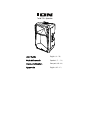 1
1
-
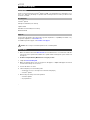 2
2
-
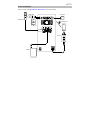 3
3
-
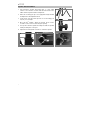 4
4
-
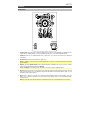 5
5
-
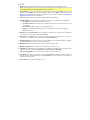 6
6
-
 7
7
-
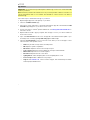 8
8
-
 9
9
-
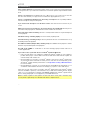 10
10
-
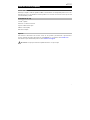 11
11
-
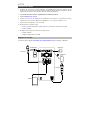 12
12
-
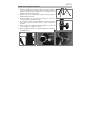 13
13
-
 14
14
-
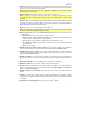 15
15
-
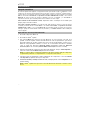 16
16
-
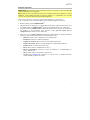 17
17
-
 18
18
-
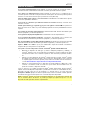 19
19
-
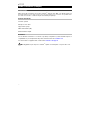 20
20
-
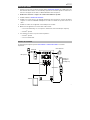 21
21
-
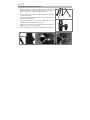 22
22
-
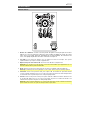 23
23
-
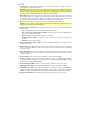 24
24
-
 25
25
-
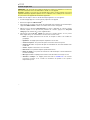 26
26
-
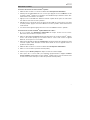 27
27
-
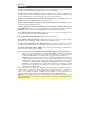 28
28
-
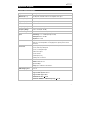 29
29
-
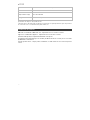 30
30
-
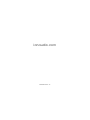 31
31
iON Total PA Spartan High Power Bluetooth Enabled Speaker System Mode d'emploi
- Catégorie
- Récepteurs de musique Bluetooth
- Taper
- Mode d'emploi