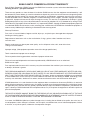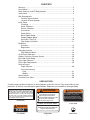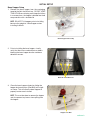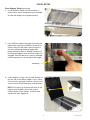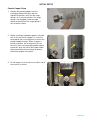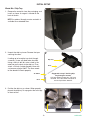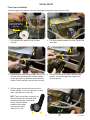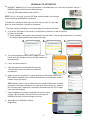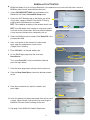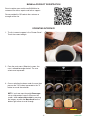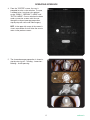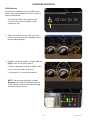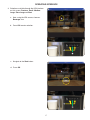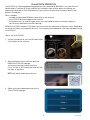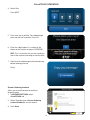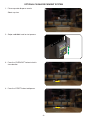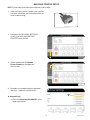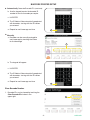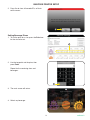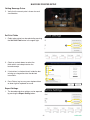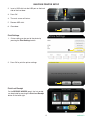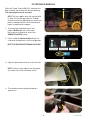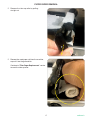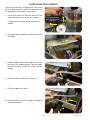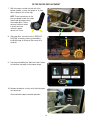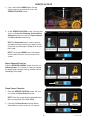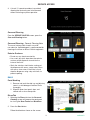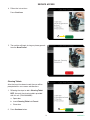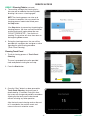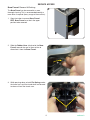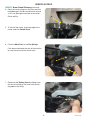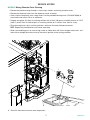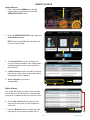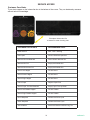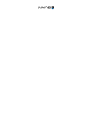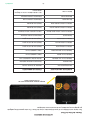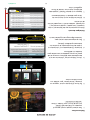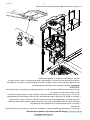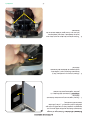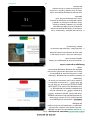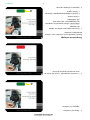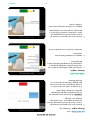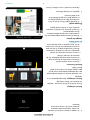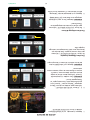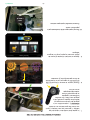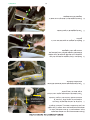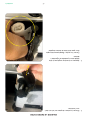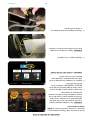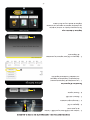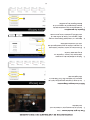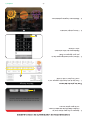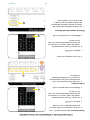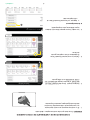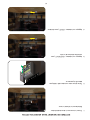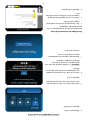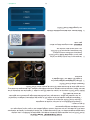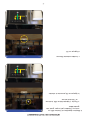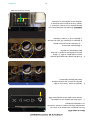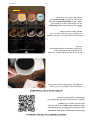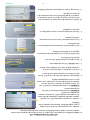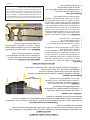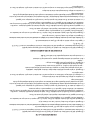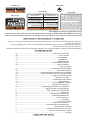Bunn Sure Immersion® 312, 120/208-240V Canada Guide d'installation
- Catégorie
- Cafetières
- Taper
- Guide d'installation

Sure Immersion
®
312
Bean to Cup Coffee System
Bunn-O-Matic Corporation
Post Office Box 3227, Springfield, Illinois 62708-3227
Phone (217) 529-6601 | Fax (217) 529-6644
INSTALLATION & OPERATING GUIDE
For Technical Service, contact Bunn-O-Matic Corporation at 1-800-286-6070.
53565.7001 H 4/21 © 2018 Bunn-O-Matic Corporation
www.bunn.com

2
Bunn-O-Matic Corporation (“BUNN”) warrants the BUNN Sure Immersion system, further described below for a
warranty period of 1 year parts and labor.
These warranty periods run from the date of installation. BUNN warrants that the equipment manufactured by it will
be commercially free of defects in material and workmanship existing at the time of manufacture and appearing within
the applicable warranty period. This warranty does not apply to any equipment, component or part that was not manu-
factured by BUNN or that, in BUNN’s judgment, has been affected by misuse, neglect, alteration, improper installation
or operation, improper maintenance or repair, damage or casualty. This warranty is conditioned on the Buyer 1) giving
BUNN prompt notice of any claim to be made under this warranty by telephone at (217) 529-6601 or by writing to Post
Office Box 3227, Springfield, Illinois 62708-3227; 2) if requested by BUNN, shipping the defective equipment prepaid to
an authorized BUNN service location; and 3) receiving prior authorization from BUNN that the defective equipment is
under warranty. Additionally the following is excluded from the warranty period.
Warranty Exclusions:
Parts such as, but not limited to, hoppers and lids, drip trays, and plastic parts damaged due to improper
handling or cleaning agents.
Replacement of wear items such as, but not limited to, O-rings, gaskets, tubes, brew box seal, hoses,
and valve seats.
Repairs made necessary due to poor water quality, such as dispense valves, coils, water inlet valves,
scaling in hot water boilers.
Improper voltage, (See equipment operations manual for voltage specifications)
Touch screen due to improper use or damage.
Failure to perform cleaning procedures constitutes improper maintenance.
Failure to have required preventive maintenance performed by a BUNN technician or an authorized
BUNN service agent.
Parts replaced under the terms of this warranty carry the remainder of the machine's parts warranty term,
or 60 days, whichever is greater.
THE FOREGOING WARRANTY IS EXCLUSIVE AND IS IN LIEU OF ANY OTHER WARRANTY, WRITTEN OR ORAL,
EXPRESS OR IMPLIED, INCLUDING, BUT NOT LIMITED TO, ANY IMPLIED WARRANTY OF EITHER MERCHANT-
ABILITY OR FITNESS FOR A PARTICULAR PURPOSE. The agents, dealers or employees of BUNN are not authorized
to make modifications to this warranty or to make additional warranties that are binding on BUNN. Accordingly, state-
ments by such individuals, whether oral or written, do not constitute warranties and should not be relied upon.
If BUNN determines in its sole discretion that the equipment does not conform to the warranty, BUNN, at its exclusive
option while the equipment is under warranty, shall either 1) provide at no charge replacement parts and/or labor (during
the applicable parts and labor warranty periods specified above) to repair the defective components, provided that this
repair is done by a BUNN Authorized Service Representative; or 2) shall replace the equipment or refund the purchase
price for the equipment.
THE BUYER’S REMEDY AGAINST BUNN FOR THE BREACH OF ANY OBLIGATION ARISING OUT OF THE SALE
OF THIS EQUIPMENT, WHETHER DERIVED FROM WARRANTY OR OTHERWISE, SHALL BE LIMITED, AT BUNN’S
SOLE OPTION AS SPECIFIED HEREIN, TO REPAIR, REPLACEMENT OR REFUND.
In no event shall BUNN be liable for any other damage or loss, including, but not limited to, lost profits, lost sales, loss of
use of equipment, claims of Buyer’s customers, cost of capital, cost of down time, cost of substitute equipment, facilities
or services, or any other special, incidental or consequential damages.
BUNN-O-MATIC COMMERCIAL PRODUCT WARRANTY

3
CONTENTS
Carefully read and follow all notices on the equipment and in this manual. They were written for your
protection. All notices are to be kept in good condition. Replace any unreadable or damaged labels.
USER NOTICES
35710.0000
WARNING
HOT
LIQUID
00656.0001
As directed in the International Plumbing Code of the
International Code Council and the Food Code
Manual of the Food and Drug Administration (FDA),
this equipment must be installed with adequate
backflow prevention to comply with federal, state
and local codes. For models installed outside the
U.S.A., you must comply with the applicable Plumb-
ing /Sanitation Code for your area.
00986.0000
WARNING
FAILURE TO COMPLY RISKS EQUIPMENT
DAMAGE, FIRE OR SHOCK HAZARD.
READ THE ENTIRE
OPERATING MANUAL BEFORE
USING THIS PRODUCT
00986.0000M 10/14 ©1994 Bunn-O-Matic Corporation
Use only on a properly protected
circuit capable of the rated load.
Electrically ground the chassis.
Follow national/local electrical codes.
Do not use near combustibles.
Do not deform plug or cord.
00824.0002
37881.0000
To reduce the risk of electric shock,
do not remove or open cover.
No user-serviceable parts inside.
Authorized service personnel only.
Disconnect power before servicing.
WARNING
Warranty ...........................................................................................................2
User Notices ....................................................................................................3
North American and CE Requirements ...........................................................4
Accessories ......................................................................................................4
Site Requirements
Counter Top Installation..............................................................................5
Location of Serial Number .........................................................................5
Initial Setup
Plumbing ....................................................................................................5
Water Treatment .........................................................................................5
Electrical Hookup .......................................................................................6
Accessories ................................................................................................6
Power Switch ..............................................................................................6
Bean Hopper Setup....................................................................................7
Powder Hopper Setup ................................................................................9
Waste Bin / Drip Tray ................................................................................ 10
Filter Paper Installation ............................................................................11
BUNNLink
Activation ..................................................................................................12
Registration ..............................................................................................14
Operating Interface ........................................................................................15
ADA Selection Menu ................................................................................16
VirtualTouch Operation ..................................................................................18
Optional Cashless Payment System ..............................................................20
Bar Code Printer Setup .................................................................................. 21
Filter Paper Removal .....................................................................................26
Filter Paper Replacement ..............................................................................28
Service Access
Paper Advance .........................................................................................30
Care and Cleaning
Daily ......................................................................................................31
Weekly ..................................................................................................32
Active Notices ................................................................................................38
Customer Care Alerts ....................................................................................39

4
• This appliance must be installed in locations where it can be overseen by trained personnel.
• For proper operation, this appliance must be installed where the temperature is between 41°F to 95°F
(5°C to 35°C).
• Appliance shall not be tilted more than 10° for safe operation.
• An electrician must provide electrical service as specified in conformance with all local and
national codes.
• This appliance must not be cleaned by pressure washer.
• This appliance can be used by persons if they have been given supervision or instruction concerning use
of the appliance in a safe way and if they understand the hazards involved.
• Keep the appliance and its cord out of reach of children.
• Appliances can be used by persons with reduced physical, sensory or mental capabilities or lack of expe-
rience and knowledge if they have been given supervision or instruction concerning use of the appliance
in a safe way and understand the hazards involved.
• If the power cord is ever damaged, it must be replaced by the manufacturer or authorized.
• Service personnel with a special cord available from the manufacturer or its authorized service personnel
in order to avoid a hazard.
• Machine must not be immersed for cleaning.
• This appliance is intended for commercial use in applications such as:
– staff kitchen areas in shops, offices and other working environments
– by clients in hotel and motel lobbies and other similar types of environments
• Access to the service areas permitted by Authorized Service personnel only.
NORTH AMERICAN REQUIREMENTS
• This appliance must be installed in locations where it can be overseen by trained personnel.
• For proper operation, this appliance must be installed where the temperature is between
5°C to 35°C.
• Appliance shall not be tilted more than 10° for safe operation.
• An electrician must provide electrical service as specified in conformance with all local and national codes.
• This appliance must not be cleaned by water jet.
• This appliance is not intended for use by persons (including children) with reduced physical, sensory
or mental capabilities, or lack of experience and knowledge, unless they have been given instructions
concerning use of this appliance by a person responsible for its safety.
• Children should be supervised to ensure they do not play with the appliance.
• If the power cord is ever damaged, it must be replaced by the manufacturer or authorized service
personnel with a special cord available from the manufacturer or its authorized service personnel in
order to avoid a hazard.
• Machine must not be immersed for cleaning.
• Machine rated IX P1.
CE REQUIREMENTS

5
SITE REQUIREMENTS
As directed in the International Plumbing Code of the Inter-
national Code Council and the Food Code Manual of the
Food and Drug Administration (FDA), this equipment must
be installed with adequate backflow prevention to comply
with federal, state and local codes. For models installed out-
side the U.S.A., you must comply with the applicable Plumb-
ing /Sanitation Code for your area.
PLUMBING HOOK-UP: The plumbing connections
are located on the bottom of the unit, using a mani-
fold (included) that connect to a water line using a
¼" connection.
NOTE: Water pipe connections and fixtures
directly connected to a potable water supply
shall be sized, installed, and maintained in
accordance with federal, state, and local codes.
Counter Requirements
1. Counter able to support at least 200 pounds (90kg).
2. Counter area large enough for machine.
3. Minimum clearance of 2˝ around machine.
4. Machine must be level within 2˚ for proper operation.
Plumbing
1. These brewers must be connected to a cold
water system with operating pressure between
20 and 90 psi (0.138 and 0.620 MPa) from a ¼"
or larger supply line. Install a regulator in the line
when pressure is greater than 90 psi (0.620 MPa)
to reduce it to 50 psi (0.345 MPa).
2. Shut off valve should be present between water
supply and machine.
3. Flush the water line and securely attach it to the
inlet fitting at the rear of the brewer.
4. Turn on the water supply.
5. Check for leaks.
NOTE: Bunn-O-Matic recommends 1⁄4" copper
tubing for installations of less than 25 feet and
3⁄8" for more than 25 feet from the 1⁄2" water sup-
ply line. A tight coil of copper tubing in the water
line will facilitate moving the brewer to clean the
counter top. Bunn-O-Matic does not recommend
the use of a saddle valve to install the brewer.
The size and shape of the hole made in the supply
line by this type of device may restrict water flow.
Water Treatment
1. No Chlorine, no chloramines
2. Water Hardness 6 to 10 grains (total hardness)
3. Water Filtration System
Location of the Serial Number
The serial number is located on both the data plate at
the rear of the machine, and a decal inside by the RH
powder hopper. The complete serial number will need to
be documented on all work orders and warranty tags.
WARNINGS
The brewer must be disconnected from the power source until specified in Initial Setup. Refer to Data Plate
on the Brewer, and local/national electrical codes to determine circuit requirements.
Counter Top Installation
1. Remove tape from all five legs.
2. From the parts box, install a 03996.0000 foot pad
on each leg.
NOTE: For through counter grounds disposal,
the rubber feet must be installed on the bottom
of the legs to ensure alignment between the
ground, chute and counter top opening.
Tape (remove)
Install Foot Pads
Tape (remove)
INITIAL SETUP
• Unplug the machine or turn off the main switch before servicing the interior components of the machine.
• Never operate the machine without water.
• Never touch brew module, spouts, and hot water dispense pipes. They are HOT and could cause burns.
• The machine must be operated with clean water. Make sure to use water filters and/or softeners as needed.

6
Electrical Hook-Up
CAUTION
Improper electrical installation will damage
electronic components.
1. An electrician must provide electrical service
as specified.
2. Using a voltmeter, check the voltage and
color coding of each conductor at the
electrical source.
3. Connect the dispenser to the power source
(plug it in).
4. Locate the switch at the rear of the machine and
flip the power switch to the "ON" position
NOTE: The boot-up sequence may take
60-90 seconds, and the machine will cycle in
preparation for operation. The door must be
closed, or the door interlock engaged at power up.
5. If plumbing has been hooked up, the dispenser
will auto-fill and heat.
6. After the boot-up sequence is complete, open
the door and remove the cardboard shipping
pad from the top of the brew box.
INITIAL SETUP
POWER SWITCH
LOCATION
(back of machine)
Cardboard Shipping Pad before boot-up
Cardboard Shipping Pad after boot-up
(remove after boot-up)
- FOR INDOOR USE ONLY -
Configuration
120V Configuration:
This electrical service consists of 2 current carrying conductors
(L1 and Neutral) and a separate conductor for chassis ground.
120-208/240V Configuration:
This electrical service consists of 3 current carrying conductors
(L1, L2 and Neutral) and a separate conductor for chassis ground.
continued >
X
W
Y
G
120-208/240V Models
120V Models
PN 26367.0000
1/4 inch Cleaning Brush
PN 42933.0001
Sure Immersion Cleaning Tablets
PN 50766.0001
Paper Roll
PN 53465.0000
Micro Fiber Cleaning Cloth
PN 52444.0020
Door and Bean Hopper Key
PN 53493.0000
Small Cleaning Brush
ACCESSORIES

7
INITIAL SETUP
Bean Hopper Setup
1. Remove the bean hopper from the packaging;
taped to the lid is the lid lock key - DO NOT LOSE
THIS KEY. When not being used, keep the lid key
in a secure place. the hopper is divided into three
compartments with a lockable lid.
NOTE: DO NOT FILL hoppers prior to installing
because the weight of a filled hopper makes
installing it difficult.
2. Prior to installing the bean hopper, visually
verify that there are no obstructions or debris
blocking the bean hopper location and bean
detection sensors.
3. Close the bean hopper chutes by sliding the
hopper lock mechanism (Red Ball) to the right
as shown. This will allow the bean hopper to
properly locate once installed.
NOTE: This must be done to remove the hopper
and also prevent any beans from spilling from
the hopper.
Hopper Lock Ball
Bean Hopper with Lid Key
Bean Fill Level Detectors
1
2
3
continued >

8
Bean Hopper Setup (continued)
4. Install the Bean Hopper into the machine as
shown. Some minor movement may be required
to settle the hopper into its proper seating.
6. Insert Hopper Lid Key into key hole located on
the left side of the Bean Hopper Lid as shown.
Once the lid is unlocked, lift the lid, and you have
access to each of the three bean compartments.
NOTE: At this point, go ahead and fill each of the
hoppers with the beans that make up your
unique recipes. Close the lids, and then close
and lock the main hopper lid.
5. Lock the Bean Hopper into place by pushing the
hopper lock mechanism (Red Ball) to the left as
shown. Doing this will slide a metal tang into a
slot, thus preventing the bean hopper from
being removed as well as allowing the beans to
flow from the hoppers when the bean augers are
engaged. Failure to do so may result in improper
machine performance or damage to the hopper.
Metal Tang
INITIAL SETUP
4
5
6
continued >

9
Powder Hopper Setup
1. Remove the powder hoppers from the
packaging. Before filling each with the
appropriate product, verify that the auger
spring is in it's correct position. If the auger
spring is not engaged, rotate the auger
driveshaft clockwise till the auger spring is
fully seated as shown.
2. Before installing the powder hoppers, take note,
that at the rear of each hopper is a cavity that
corresponds with a locating block in each of the
powder hopper locations. When a hopper is
placed in position, the locating block fits into
the cavity, thus ensuring proper powder hopper
placement. Also, the front of the hopper needs
to be placed behind the retaining tab directly
behind the whipper mixing bowl.
3. Fill the hoppers, then install one on either side of
the machine as shown.
INITIAL SETUP
1
2
3
continued >

10
3. Position the drip tray as shown. When properly
placed, the drip tray fits up against the front legs
of the machine.
Waste Bin / Drip Tray
1. Remove the waste bin from the packaging, and
install as shown. A magnet is located on the
back of the bin.
NOTE: An optional through counter waste bin is
available for unattended sites.
2. Unpack the drip tray/cover. Remove the tape
securing the cover.
If setting up to have drip tray drain through
a counter, a hose will need to be attached.
Using a 3/8 inch drill bit, make a hole in the
extension on the back to the drip tray. Then
attach a 5/8 inch (inside diameter) hose with
a minumum rating of 200˚F. The hose needs
to flow downhill to work properly.
Suggested set-up if draining drip
tray through a counter.
3/8" hole drilled in extension, 5/8" hose
attached, and a 90˚ elbow connector to
ensure liquid flows downhill.
90˚ Elbow
Hose
Hose
Drip Tray
INITIAL SETUP
1
2
3
continued >

11
Filter Paper Installation
Install filter paper roll and then route the filter paper through the tractor drive as shown.
1. Pull the end of the paper roll up, and over
left roller
2. Pull end of paper between the Brew Funnel and
Brew Box
3. Continue paper over the top spindle, then on the
left side of the middle spindle. Feed the paper
in front of the pick-up (bottom) spindle with the
handle. Flip the handle a quarter turn to the left.
4. Pull the handle out as shown, and place the
paper in the slot that goes the length of the
pick-up spindle.
1
2
THE PAPER WEIGHT
MUST BE ON TOP OF
THE ROLL
5. With the paper inserted into the slot of the
bottom spindle, 1) push the spindle in, 2) then
down a quarter turn to the right.
NOTE: There are notches on the pick-up
spindle handle that need to be lined
up before pulling the handle down.
These notches hold the
handle in place when
the automatic paper
advance is in use.
INITIAL SETUP
1 2
3
5
4
continued >

12
BUNNlink LTE ACTIVATION
►
BUNNlink
®
Models Only or Purchase Required. If you experience any issues with Activation, contact a
BUNNlink administrator: bunnlink@bunnlink.com.
1. Scan the QR Code located on the machine.
NOTE: If this is a kit install; scan the QR Code sticker located in the package
or on the back of the BUNNlink board itself.
If the board is already installed, then make this the first step. This will allow
plenty of time to establish a cloud link connection*
*The serial number will display and activation date will read “Not Activated”.
2. a) Once the QR code is scanned on a smartphone or tablet this screen will display.
b) Enter the pin 6601.
c) When the digits are entered in the text boxes click the submit. The far right image shows an incorrect
pin number represented by the red error message.
a
3
4
6
b
c
3. The activation page shows the MAC address of the
board. Verify this number matches the IMEI number on
the board itself.
4. Press activate to continue.
5. After selecting the activate button there will be
a confirmation screen to confirm the activation
of the board.
5
6. Upon successful activation this screen will show on the device. Confirm the
MAC address and IMEI match. SIM card information, activation date, and the
network status will display.
NOTE: Network status is not an indication of the board establishing a cloudlink
connection. Activation of the board can take up to fifteen minutes as stated on
the activation page. The board is completely activated once the LED changes
color from blue to green.
7. Verify the gateway has been connected, the machine serial
number, signal strength, and cloud link by accessing the
BUNNlink tab from machine settings on the unit.
8. See page 14 for BUNNLink Product
Registration.
continued >

13
1. Access MACHINE SETTINGS and scroll down to the
BUNNLink tab. Select Activate Wifi Setup button.
2. Access the Wi-Fi Setting page on the device you will be
using; tablet, laptop, or phone. From the Wi-Fi Setting
page locate the Wifi board serial number.
NOTE: This should be on display in the network search area.
NOTE: If the Wifi board serial number is not present, power
cycle the machine three times. Wait five seconds between
cycles to ensure the board has completely shut off.
3. Select the Wifi board serial number. Enter Bunn123! in the
password text field.
4. After a connection to the network has been made
open, open the web browser of your choice
(Google, Safari, Mozilla).
5. Enter 192.168.1.1 in the web address bar
6. On the BUNN login page enter the username
BunnService.
Then, enter Bunn123! in the password text field and
press the log in button
7. From the home page select settings from the menu bar.
8. From the Drop Down Menu, choose the desired network
to join.
9. Enter the password for the specific networks and
press apply.
10. Verify the gateway has been connected, the machine serial
number, signal strength, and cloud link by accessing the
BUNNlink tab from machine settings on the unit.
11. See page 14 for BUNNLink Product Registration.
BUNNlink LTE ACTIVATION
►
BUNNLink Models Only or Purchase Required. If you experience any issues with Activation, contact a
BUNNlink administrator: bunnlink@bunnlink.com.
1
3
5
6
8
9

14
BUNNlink PRODUCT REGISTRATION
Scan to register your machine on BUNNlink
®
for
customer care alerts, reports and further support.
Please provide this QR code to the customer or
manager of the site.
OPERATING INTERFACE
1. The first screen to appear is the "Screen Saver".
Touch the screen to begin.
2. From the main menu (Selection) screen, the
user is offered beverage choices. The user
selects one to proceed.
3. Once a selection has been made, the user then
presses the "OK" button to proceed or the "X"
button to cancel the selection.
NOTE: If you have more than eight Beverages
set up, and you don’t see all of them on the
screen, either swipe side-to-side by pressing
the images, or press the More Arrow on the
bottom right corner to scroll through.
1
2
continued >

15
OPERATING INTERFACE
4. From the "COFFEE" screen, the user is
prompted to make a size selection. The user
is offered up to 4 cup sizes, plus optional
carafe. "SMALL", "MEDIUM", "LARGE" and
"EXTRA LARGE". Once a selection has been
made, successive screens walk the user
through the chosen beverage preparation,
step-by-step with static and video imagery.
NOTE: In the upper left corner of the screen is
a back arrow button that will allow the user to
return to the previous screen.
5. The chosen beverage preparation is shown in
step-by-step visuals... Grinding... Immersion...
Brewing... and Dispensing.
4
5
continued >

16
3. Navigate around the screens using the Left and
Right arrows on the ADA interface.
a. Select a beverage (using left and right arrows).
b. Press the "OK" button to confirm it.
c. Pressing the "X" cancels the selection.
NOTE: If the beverage selected is an Iced
Beverage, the screen will prompt the user to
fill the cup with ice prior placing the beverage
container (cup) on the tray.
1. To activate the ADA screen interface, the
user must press the accessibility symbol
(wheelchair icon).
2. When activated, the screen will have a blue
banner at the top, and a blue highlight around
the item being selected.
ADA Interface
For individuals needing access, the ADA control
buttons are located just below the door and to the
right of the dispenser.
3
OPERATING INTERFACE
1
2
3
a
b c
continued >

17
3. Selections available through the ADA interface
on this screen; Previous, Small, Medium,
Large, Extra Large and Start.
a. Next, using the ADA arrows, choose a
Beverage size.
b. Press OK to enter selection.
c. Navigate to the Start button.
d. Press OK.
OPERATING INTERFACE
3
4
a
b
c
d

18
VirtualTOUCH OPERATION
BUNN VirtualTOUCH requires a QR code scanner to access the application to dispense a drink. Depending
on what brand tablet or smartphone you carry, it may require you to download a QR code app before using
VirtualTOUCH.
What is needed:
• Installed and registered BUNNlink connectivity on the machine.
• VirtualTOUCH feature enabled on the machine
• Smartphone that can read QR codes (most of the smartphones today are already capable or
you can easily download a free QR code app)
3. Select your favorite beverage shown on the
VirtualTOUCH webpage.
VirtualTOUCH is a beverage dispensing experience that is powered by BUNNlink
®
, our state-of-the-art
cloud based IoT (Internet of Things) solution. Your customers now have the option of selecting and
dispensing a beverage on their favorite bean to cup machine using the most convenient device, their
personal smartphone.
How to use VirtualTOUCH:
1. Use the smartphone to scan the QR code visible
on the display of the machine.
2. When prompted click on the link to open the
BUNN VirtualTOUCH webpage:
(www.bunn.com/clean-contact-solutions).
It acts just like an APP without the need to install
one from an app store.
NOTE: Your default web browser will vary.
continued >

19
7. Allow time for the beverage to finish dispensing
before removing the cup.
Enjoy!
VirtualTOUCH OPERATION
4. Select Size.
Press NEXT.
5. Place your Cup in position. For iced beverage,
place cup with ice in position. Press OK.
6. Enter the 4-digit code as it is shown on the
display of the machine and press DISPENSE.
NOTE: This is to confirm that you are standing in
front of the machine and ready to take the drink.
Screen Ordering Lockout
Allows you to enable lockout for touchless
dispensing only.
1. In MACHINE SETTINGS select
VirtualTOUCH tab.
2. Select Checkbox next to Screen Ordering
Lockout Enabled to use this feature.
3. Press Save.
1
3
2

20
OPTIONAL CASHLESS PAYMENT SYSTEM
1. Place cup under dispense nozzle.
Select cup size.
2. Swipe credit/debit card to start process.
3. Press the “CHECKOUT” button to lock in
size selection.
4. Press the “START” button to dispense.
1
2
3
4
La page est en cours de chargement...
La page est en cours de chargement...
La page est en cours de chargement...
La page est en cours de chargement...
La page est en cours de chargement...
La page est en cours de chargement...
La page est en cours de chargement...
La page est en cours de chargement...
La page est en cours de chargement...
La page est en cours de chargement...
La page est en cours de chargement...
La page est en cours de chargement...
La page est en cours de chargement...
La page est en cours de chargement...
La page est en cours de chargement...
La page est en cours de chargement...
La page est en cours de chargement...
La page est en cours de chargement...
La page est en cours de chargement...
La page est en cours de chargement...
La page est en cours de chargement...
La page est en cours de chargement...
La page est en cours de chargement...
La page est en cours de chargement...
La page est en cours de chargement...
La page est en cours de chargement...
La page est en cours de chargement...
La page est en cours de chargement...
La page est en cours de chargement...
La page est en cours de chargement...
La page est en cours de chargement...
La page est en cours de chargement...
La page est en cours de chargement...
La page est en cours de chargement...
La page est en cours de chargement...
La page est en cours de chargement...
La page est en cours de chargement...
La page est en cours de chargement...
La page est en cours de chargement...
La page est en cours de chargement...
La page est en cours de chargement...
La page est en cours de chargement...
La page est en cours de chargement...
La page est en cours de chargement...
La page est en cours de chargement...
La page est en cours de chargement...
La page est en cours de chargement...
La page est en cours de chargement...
La page est en cours de chargement...
La page est en cours de chargement...
La page est en cours de chargement...
La page est en cours de chargement...
La page est en cours de chargement...
La page est en cours de chargement...
La page est en cours de chargement...
La page est en cours de chargement...
La page est en cours de chargement...
La page est en cours de chargement...
La page est en cours de chargement...
La page est en cours de chargement...
-
 1
1
-
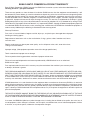 2
2
-
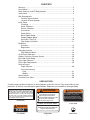 3
3
-
 4
4
-
 5
5
-
 6
6
-
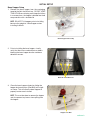 7
7
-
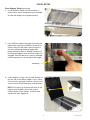 8
8
-
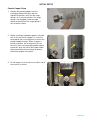 9
9
-
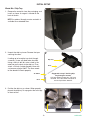 10
10
-
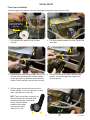 11
11
-
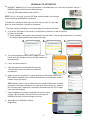 12
12
-
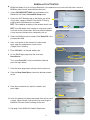 13
13
-
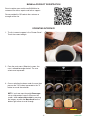 14
14
-
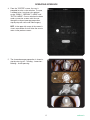 15
15
-
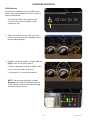 16
16
-
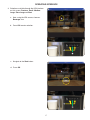 17
17
-
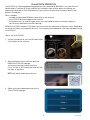 18
18
-
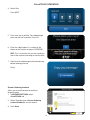 19
19
-
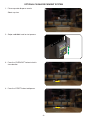 20
20
-
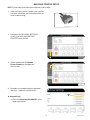 21
21
-
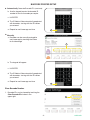 22
22
-
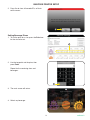 23
23
-
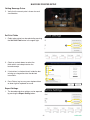 24
24
-
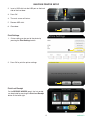 25
25
-
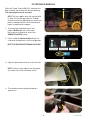 26
26
-
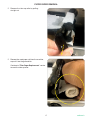 27
27
-
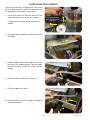 28
28
-
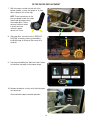 29
29
-
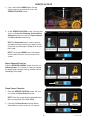 30
30
-
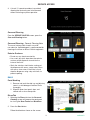 31
31
-
 32
32
-
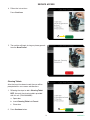 33
33
-
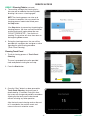 34
34
-
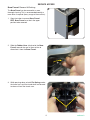 35
35
-
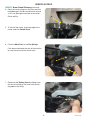 36
36
-
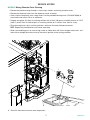 37
37
-
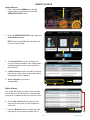 38
38
-
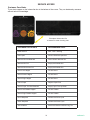 39
39
-
 40
40
-
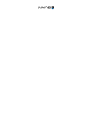 41
41
-
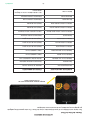 42
42
-
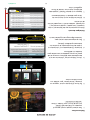 43
43
-
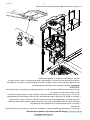 44
44
-
 45
45
-
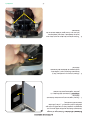 46
46
-
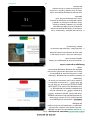 47
47
-
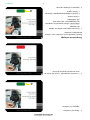 48
48
-
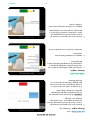 49
49
-
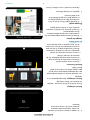 50
50
-
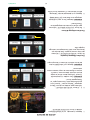 51
51
-
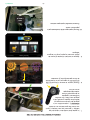 52
52
-
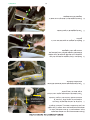 53
53
-
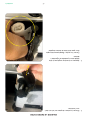 54
54
-
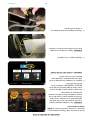 55
55
-
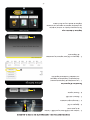 56
56
-
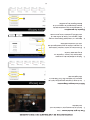 57
57
-
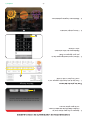 58
58
-
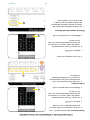 59
59
-
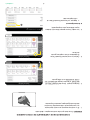 60
60
-
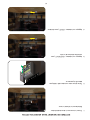 61
61
-
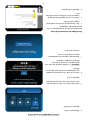 62
62
-
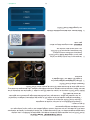 63
63
-
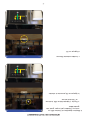 64
64
-
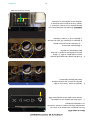 65
65
-
 66
66
-
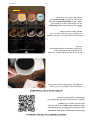 67
67
-
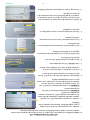 68
68
-
 69
69
-
 70
70
-
 71
71
-
 72
72
-
 73
73
-
 74
74
-
 75
75
-
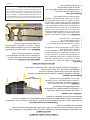 76
76
-
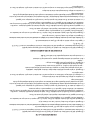 77
77
-
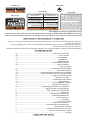 78
78
-
 79
79
-
 80
80
Bunn Sure Immersion® 312, 120/208-240V Canada Guide d'installation
- Catégorie
- Cafetières
- Taper
- Guide d'installation
dans d''autres langues
Documents connexes
-
Bunn Sure Immersion® 220 120V Guide d'installation
-
Bunn Sure Immersion® 220 120V Guide d'installation
-
Bunn Sure Immersion® 220 120V Guide d'installation
-
Bunn LPG Stainless Guide d'installation
-
Bunn iMIX-5 Black TH/Hot Water Guide d'installation
-
Bunn ULTRA-2 HPR GP,BLK LED GOURMET-EXT HDL Guide d'installation
-
Bunn 1.5Gal(5.7L) TF Srvr w/Base, DSG SST Guide d'installation
-
Bunn JDF-4S Lit Door Guide d'installation
-
Bunn ICB-DV Stainless Guide d'installation
-
Bunn NITRON® Cold Draft Scholle 4:1 to 12:1 Guide d'installation