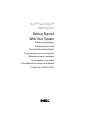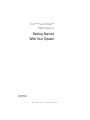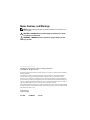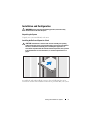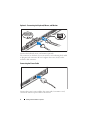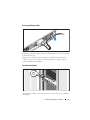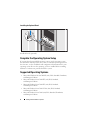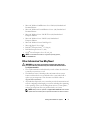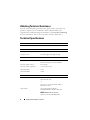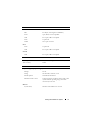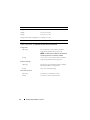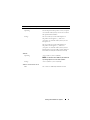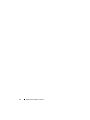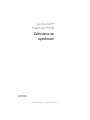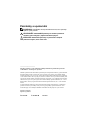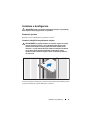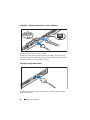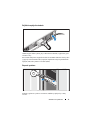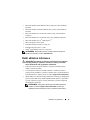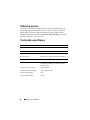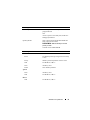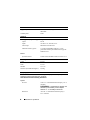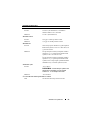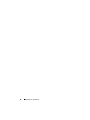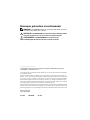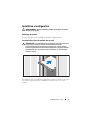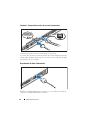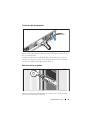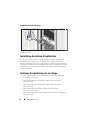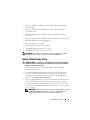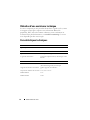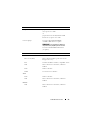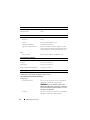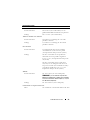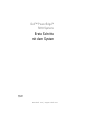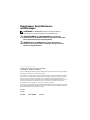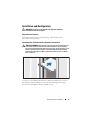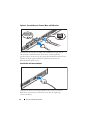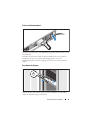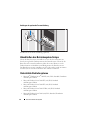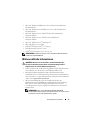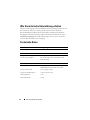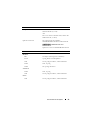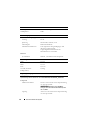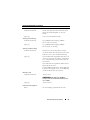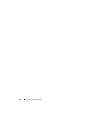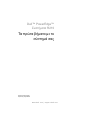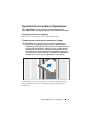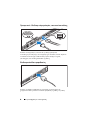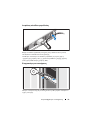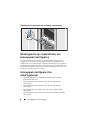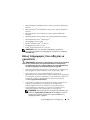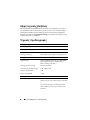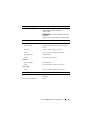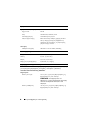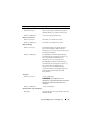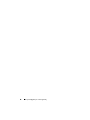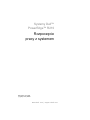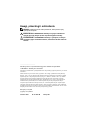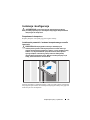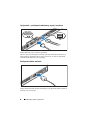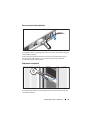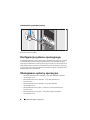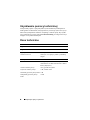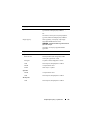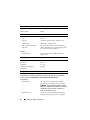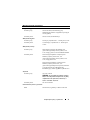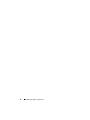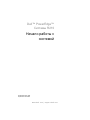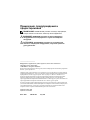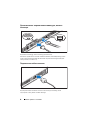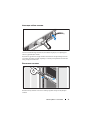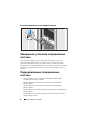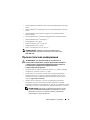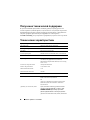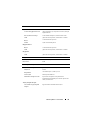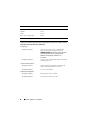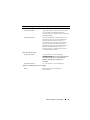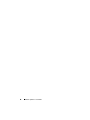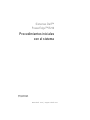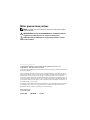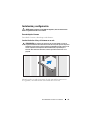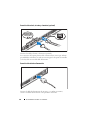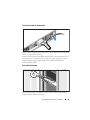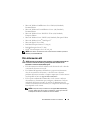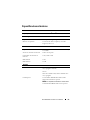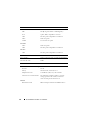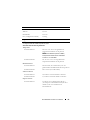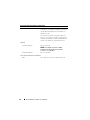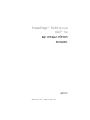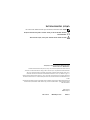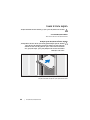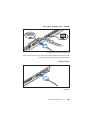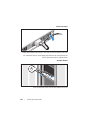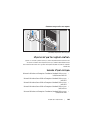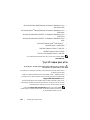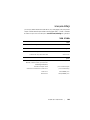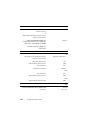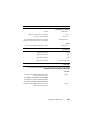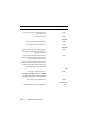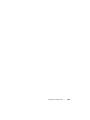Dell PowerEdge R210 Guide de démarrage rapide
- Catégorie
- Les serveurs
- Taper
- Guide de démarrage rapide

Dell™ PowerEdge™
R210 Systems
Getting Started
With Your System
Začínáme se systémem
Guide de mise en route
Erste Schritte mit dem System
Τα πρώτα βήµατα µε το σύστηµά σας
Rozpoczęcie pracy z systemem
Начало работы с системой
Procedimientos iniciales con el sistema
תכרעמה םע הדובעה תליחת


www.dell.com | support.dell.com
Dell™ PowerEdge™
R210 Systems
Getting Started
With Your System
Regulatory Model E10S
Regulatory Type E10S001

Notes, Cautions, and Warnings
NOTE: A NOTE indicates important information that helps you make better use of
your computer.
CAUTION: A CAUTION indicates potential damage to hardware or loss of data
if instructions are not followed.
WARNING: A WARNING indicates a potential for property damage, personal
injury, or death.
____________________
Information in this document is subject to change without notice.
© 2009 Dell Inc. All rights reserved.
Reproduction of these materials in any manner whatsoever without the written permission of Dell Inc.
is strictly forbidden.
Trademarks used in this text: Dell, the DELL logo, and PowerEdge are trademarks of Dell Inc.;
Intel and Xeon are registered trademarks of Intel Corporation in the U.S. and other countries;
Microsoft, Hyper-V, Windows, and Windows Server are either trademarks or registered trademarks
of Microsoft Corporation in the United States and/or other countries; Red Hat and Red Hat Enterprise
Linux are registered trademarks of Red Hat, Inc. in the United States and other countries; SUSE is a
registered trademark of Novell, Inc. in the United States and other countries.
Other trademarks and trade names may be used in this document to refer to either the entities claiming
the marks and names or their products. Dell Inc. disclaims any proprietary interest in trademarks and
trade names other than its own.
Regulatory Model E10S
Regulatory Type E10S001
June 2009 P/N W317M Rev. A01

Getting Started With Your System 3
Installation and Configuration
WARNING: Before performing the following procedure, review the safety
instructions that came with the system.
Unpacking the System
Unpack your system and identify each item.
Installing the Rails and System in a Rack
CAUTION: If installed in a closed or multi-unit rack assembly, the operating
ambient temperature of the rack environment may be greater than room ambient.
Therefore, consideration should be given to installing the equipment in an
environment compatible with the maximum ambient temperature (Tma) specified
by the manufacturer. For more information, see "Technical Specifications" on
page 8.
Assemble the rails and install the system in the rack following the safety
instructions and the rack installation instructions provided with your system.

4 Getting Started With Your System
Optional – Connecting the Keyboard, Mouse, and Monitor
Connect the keyboard, mouse, and monitor (optional).
The connectors on the back of your system have icons indicating which cable
to plug into each connector. Be sure to tighten the screws (if any) on the
monitor's cable connector.
Connecting the Power Cable
Connect the system’s power cable to the system and, if a monitor is used,
connect the monitor’s power cable to the monitor.

Getting Started With Your System 5
Securing the Power Cable
Bend the system power cable as shown in the illustration and secure the cable
in the retention clip.
Plug the other end of the power cable into a grounded electrical outlet or
a separate power source such as an uninterrupted power supply (UPS) or
a power distribution unit (PDU).
Turning On the System
Press the power button on the system and the monitor. The power indicators
should light.

6 Getting Started With Your System
Installing the Optional Bezel
Install the bezel (optional).
Complete the Operating System Setup
If you purchased a preinstalled operating system, see the operating system
documentation that ships with your system. To install an operating system for
the first time, see the installation and configuration documentation for your
operating system. Be sure the operating system is installed before installing
hardware or software not purchased with the system.
Supported Operating Systems
• Microsoft
®
Windows
Server
®
2008 R2 (x64) Web, Standard, Foundation,
and Enterprise Editions
• Microsoft Windows Server 2008 SP2 (x86) Web, Standard,
and Enterprise Editions
• Microsoft Windows Server 2008 SP2 (x64) Web, Standard,
and Enterprise Editions
• Microsoft Windows Server 2008 x32-bit (x86) Web, Standard,
and Enterprise Editions
• Microsoft Windows Server 2008 (x64) Web, Standard, Foundation,
and Enterprise Editions

Getting Started With Your System 7
• Microsoft Windows Small Business Server 2008 (x64) Standard and
Premium Editions
• Microsoft Windows
®
Essential Business Server (x64) Standard and
Premium Editions
• Microsoft Windows Server 2003 R2 32-bit (x86) Standard and
Enterprise Editions
• Microsoft Windows Server 2003 R2 (x64) Standard and
Enterprise Editions
• Microsoft Windows Server
®
2008 Hyper-V
™
• Microsoft Hyper-V Server 2008
•Red Hat
®
Enterprise Linux
®
5.3 (x86_64)
• Red Hat Enterprise Linux 5.3 (x86)
•SUSE
®
Linux Enterprise Server 11 (x86_64)
NOTE: For the latest information on supported operating systems,
see www.dell.com.
Other Information You May Need
WARNING: See the safety and regulatory information that shipped with
your system. Warranty information may be included within this document or
as a separate document.
• The rack documentation included with your rack solution describes how
to install your system into a rack.
• The
Hardware Owner’s Manual
provides information about system
features and describes how to troubleshoot the system and install or
replace system components. This document is available online at
support.dell.com/manuals
.
• Any media that ships with your system that provides documentation and
tools for configuring and managing your system, including those pertaining
to the operating system, system management software, system updates,
and system components that you purchased with your system.
NOTE: Always check for updates on support.dell.com/manuals and read the
updates first because they often supersede information in other documents.

8 Getting Started With Your System
Obtaining Technical Assistance
If you do not understand a procedure in this guide or if the system does not
perform as expected, see your Hardware Owner’s Manual. Dell™ offers
comprehensive hardware training and certification. See www.dell.com/training
for more information. This service may not be offered in all locations.
Technical Specifications
Processor
Processor type Intel
®
Xeon
®
processor 3400 series
Expansion Bus
Bus type PCI Express Generation 2
Expansion slots One full-height, half-length x16 link
Memory
Architecture 1066 and 1333 MHz DDR3 unbuffered
Error Correcting Code (ECC) DIMMs
Memory module sockets Four 240-pin
Memory module capacities 1 GB, 2 GB, or 4 GB
Minimum RAM 1 GB
Maximum RAM 16 GB
Drives
Hard drives Up to two 3.5-inch cabled SAS or
SATA internal drives
or
Up to two 2.5-inch cabled SAS, SATA, or
SSD internal drives
Optical drive One optional internal slimline
SATA DVD-ROM or DVD+/-RW drive
NOTE: DVD devices are data only
Optional external USB DVD-ROM

Getting Started With Your System 9
Connectors
Back
NIC
Two RJ-45 (for integrated 1-GB NICs)
Serial
9-pin, DTE, 16550-compatible
USB
Two 4-pin, USB 2.0-compliant
Video
15-pin VGA
eSATA
One 7-pin connector
Front
Video
15-pin VGA
USB
Two 4-pin, USB 2.0-compliant
Internal
USB
Two 4-pin, USB 2.0-compliant
Video
Video type Matrox G200, integrated in Winbond WPCM450
Video memory 8 MB
Power
AC power supply (per power supply)
Wattage
250 W
Voltage
100-240 VAC, 50/60 Hz, 4-2 A
Heat dissipation
1039 BTU/hr maximum
Maximum inrush current
Under typical line conditions and over the entire
system ambient operating range, the inrush
current may reach 25 A
Batteries
System battery
CR 2032 3.0-V lithium ion coin cell

10 Getting Started With Your System
Physical
Height 4.24 cm (1.67 in)
Width 43.4 cm (17.09 in)
Depth 39.37 cm (15.5 in)
Weight (maximum configuration) 8.058 kg (17.77 lb)
Environmental
NOTE: For additional information about environmental measurements for specific
system configurations, see www.dell.com/environmental_datasheets.
Temperature
Operating
10° to 35°C (50° to 95°F) with a maximum
temperature gradation of 10°C per hour
NOTE: For altitudes above 2950 feet, the maximum
operating temperature is derated 1ºF/550 ft.
Storage
–40° to 65°C (–40° to 149°F) with a maximum
temperature gradation of 20°C per hour
Relative humidity
Operating
20% to 80% (noncondensing) with a maximum
humidity gradation of 10% per hour
Storage
5% to 95% (noncondensing)
Maximum vibration
Operating
0.26 Grms at 5–350 Hz for 15 min
Storage
1.54 Grms at 10–250 Hz for 15 min

Getting Started With Your System 11
Maximum shock
Operating
One shock pulse in the positive z axis (one pulse
on each side of the system) of 31 G for 2.6 ms in
the operational orientation
Storage
Six consecutively executed shock pulses in
the positive and negative x, y, and z axes
(one pulse on each side of the system) of 71 G
for up to 2 ms
Six consecutively executed shock pulses in
the positive and negative x, y, and z axes
(one pulse on each side of the system) of 32 G
faired square wave pulse with velocity change at
270 inches/second (686 centimeters/second)
Altitude
Operating
–16 to 3,048 m (–50 to 10,000 ft)
NOTE: For altitudes above 2950 feet, the maximum
operating temperature is derated 1ºF/550 ft.
Storage
–16 to 10,600 m (–50 to 35,000 ft)
Airborne Contaminant Level
Class
G2 or lower as defined by ISA-S71.04-1985
Environmental (continued)

12 Getting Started With Your System

www.dell.com | support.dell.com
Systémy Dell™
PowerEdge™ R210
Začínáme se
systémem
Regulatorní model E10S
Regulatorní typ E10S001

Poznámky a upozornění
POZNÁMKA: POZNÁMKA označuje důležité informace, které pomáhají
lepšímu využití počítače.
UPOZORNĚNÍ: UPOZORNĚNÍ poukazuje na možnost poškození
hardwaru nebo ztráty dat v případě nedodržení pokynů.
VAROVÁNÍ: VAROVÁNÍ upozorňuje na potenciální nebezpečí
poškození majetku, úrazu nebo smrti.
____________________
Informace obsažené v tomto dokumentu podléhají změnám bez předchozího upozornění.
© 2009 Dell Inc. Všechna práva vyhrazena.
Jakákoli reprodukce těchto materiálů bez písemného povolení společnosti Dell Inc. je přísně zakázána.
Ochranné známky použité v tomto textu: Dell, logo DELL a PowerEdge jsou ochranné známky
společnosti Dell Inc. Intel a Xeon jsou registrované ochranné známky společnosti Intel Corporation
v USA a dalších zemích. Microsoft, Hyper-V, Windows a Windows Server jsou ochranné známky nebo
registrované ochranné známky společnosti Microsoft Corporation v USA a dalších zemích. Red Hat
a Red Hat Enterprise Linux jsou registrované ochranné známky společnosti Red Hat, Inc. v USA a
dalších zemích. SUSE je registrovaná ochranná známka společnosti Novell, Inc. v USA a dalších
zemích.
V tomto dokumentu mohou být použity další ochranné známky a obchodní názvy s odkazem na
společnosti vlastnící tyto známky a názvy nebo na jejich produkty. Společnost Dell Inc. nemá
vlastnické zájmy vůči ochranným známkám a obchodním názvům jiným než svým vlastním.
Regulatorní model E10S
Regulatorní typ E10S001
Červen 2009 Č. dílu W317M Rev. A01

Začínáme se systémem 15
Instalace a konfigurace
VAROVÁNÍ: Před provedením následujícího postupu si prostudujte
bezpečnostní pokyny dodané se systémem.
Rozbalení systému
Rozbalte systém a identifikujte jeho jednotlivé součásti.
Instalace kolejniček a systému do stojanu
UPOZORNĚNÍ: V případě instalace do uzavřené stojanové sestavy
nebo do stojanové sestavy s více jednotkami může být provozní
teplota uvnitř stojanové sestavy vyšší než okolní teplota v dané
místnosti. Je tedy třeba postupovat uvážlivě a nainstalovat zařízení
do prostředí, které odpovídá maximální okolní teplotě určené
výrobcem. Další informace najdete v části “Technické specifikace”
na stránce 20.
Sestavte kolejničky a nainstalujte systém do stojanu podle bezpečnostních pokynů
a pokynů k instalaci do stojanu dodaných se systémem.

16 Začínáme se systémem
Volitelné – Připojení klávesnice, myši a monitoru
Připojte klávesnici, myš a monitor (volitelné).
Konektory na zadní straně systému mají ikony znázorňující, který kabel se má
připojit ke kterému konektoru. Zajistěte, aby šrouby na konektoru kabelu monitoru
byly dobře dotaženy (je-li jimi konektor vybaven).
Připojení napájecího kabelu
Připojte napájecí kabel k systému, a pokud používáte monitor, připojte napájecí
kabel také k monitoru.

Začínáme se systémem 17
Zajištění napájecího kabelu
Ohněte napájecí kabel systému, jak je znázorněno na obrázku, a připevněte jej do
retenční svorky.
Poté zasuňte druhý konec napájecího kabelu do uzemněné elektrické zásuvky nebo
jej připojte k samostatnému zdroji napájení, například ke zdroji nepřerušitelného
napájení (UPS) nebo jednotce rozvaděče (PDU).
Zapnutí systému
Stiskněte vypínač na systému a na monitoru. Indikátory napájení by se měly
rozsvítit.

18 Začínáme se systémem
Instalace volitelného čelního krytu
Nainstalujte čelní kryt (volitelný).
Dokončení nastavení operačního systému
Pokud jste zakoupili předinstalovaný operační systém, prostudujte dokumentaci k
operačnímu systému dodanou se systémem. Chcete-li provést první instalaci
operačního systému, postupujte podle dokumentace k instalaci a konfiguraci
operačního systému. Než začnete s instalací hardwaru či softwaru, který nebyl
zakoupen společně se systémem, ujistěte se, že je nainstalován operační systém.
Podporované operační systémy
•
Microsoft
®
Windows
Server
®
2008 R2 (x64), edice Web, Standard,
Foundation a Enterprise
•
Microsoft Windows Server 2008 SP2 (x86), edice Web, Standard
a Enterprise
•
Microsoft Windows Server 2008 SP2 (x64), edice Web, Standard
a Enterprise
•
Microsoft Windows Server 2008 (32bitový x86), edice Web, Standard
a Enterprise
•
Microsoft Windows Server 2008 (x64), edice Web, Standard, Foundation
a Enterprise
La page charge ...
La page charge ...
La page charge ...
La page charge ...
La page charge ...
La page charge ...
La page charge ...
La page charge ...
La page charge ...
La page charge ...
La page charge ...
La page charge ...
La page charge ...
La page charge ...
La page charge ...
La page charge ...
La page charge ...
La page charge ...
La page charge ...
La page charge ...
La page charge ...
La page charge ...
La page charge ...
La page charge ...
La page charge ...
La page charge ...
La page charge ...
La page charge ...
La page charge ...
La page charge ...
La page charge ...
La page charge ...
La page charge ...
La page charge ...
La page charge ...
La page charge ...
La page charge ...
La page charge ...
La page charge ...
La page charge ...
La page charge ...
La page charge ...
La page charge ...
La page charge ...
La page charge ...
La page charge ...
La page charge ...
La page charge ...
La page charge ...
La page charge ...
La page charge ...
La page charge ...
La page charge ...
La page charge ...
La page charge ...
La page charge ...
La page charge ...
La page charge ...
La page charge ...
La page charge ...
La page charge ...
La page charge ...
La page charge ...
La page charge ...
La page charge ...
La page charge ...
La page charge ...
La page charge ...
La page charge ...
La page charge ...
La page charge ...
La page charge ...
La page charge ...
La page charge ...
La page charge ...
La page charge ...
La page charge ...
La page charge ...
La page charge ...
La page charge ...
La page charge ...
La page charge ...
La page charge ...
La page charge ...
La page charge ...
La page charge ...
La page charge ...
La page charge ...
La page charge ...
La page charge ...
-
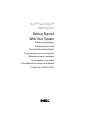 1
1
-
 2
2
-
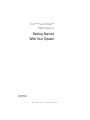 3
3
-
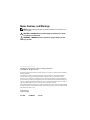 4
4
-
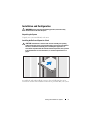 5
5
-
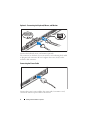 6
6
-
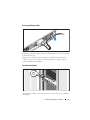 7
7
-
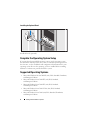 8
8
-
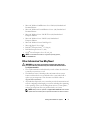 9
9
-
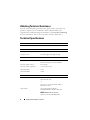 10
10
-
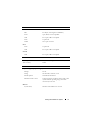 11
11
-
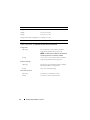 12
12
-
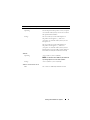 13
13
-
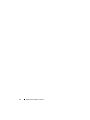 14
14
-
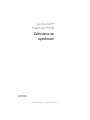 15
15
-
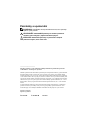 16
16
-
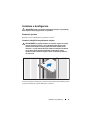 17
17
-
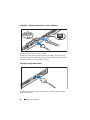 18
18
-
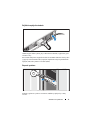 19
19
-
 20
20
-
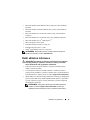 21
21
-
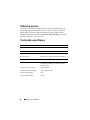 22
22
-
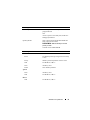 23
23
-
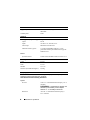 24
24
-
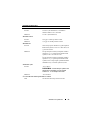 25
25
-
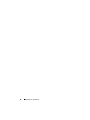 26
26
-
 27
27
-
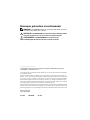 28
28
-
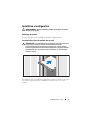 29
29
-
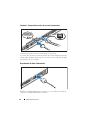 30
30
-
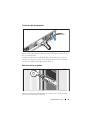 31
31
-
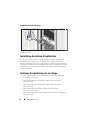 32
32
-
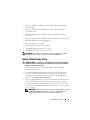 33
33
-
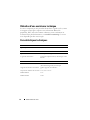 34
34
-
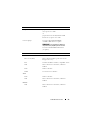 35
35
-
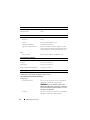 36
36
-
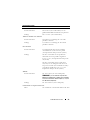 37
37
-
 38
38
-
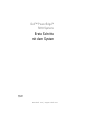 39
39
-
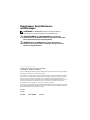 40
40
-
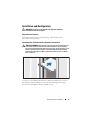 41
41
-
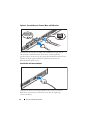 42
42
-
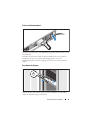 43
43
-
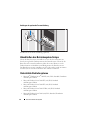 44
44
-
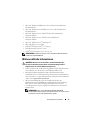 45
45
-
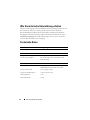 46
46
-
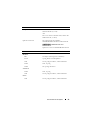 47
47
-
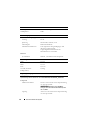 48
48
-
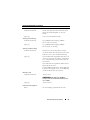 49
49
-
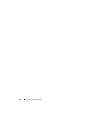 50
50
-
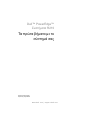 51
51
-
 52
52
-
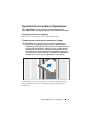 53
53
-
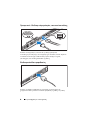 54
54
-
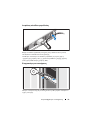 55
55
-
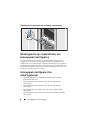 56
56
-
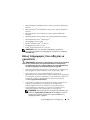 57
57
-
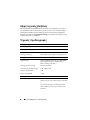 58
58
-
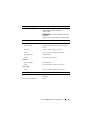 59
59
-
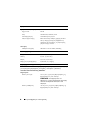 60
60
-
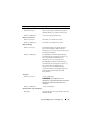 61
61
-
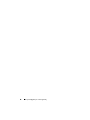 62
62
-
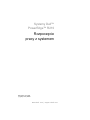 63
63
-
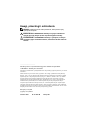 64
64
-
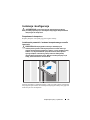 65
65
-
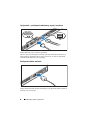 66
66
-
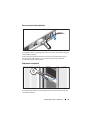 67
67
-
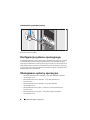 68
68
-
 69
69
-
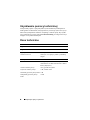 70
70
-
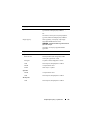 71
71
-
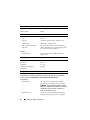 72
72
-
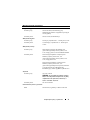 73
73
-
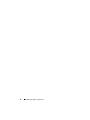 74
74
-
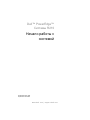 75
75
-
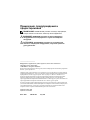 76
76
-
 77
77
-
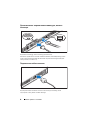 78
78
-
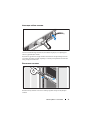 79
79
-
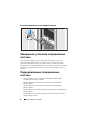 80
80
-
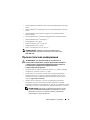 81
81
-
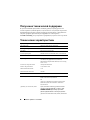 82
82
-
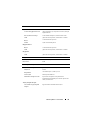 83
83
-
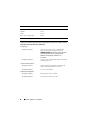 84
84
-
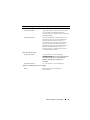 85
85
-
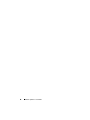 86
86
-
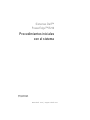 87
87
-
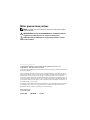 88
88
-
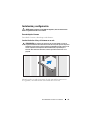 89
89
-
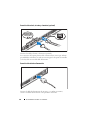 90
90
-
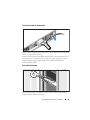 91
91
-
 92
92
-
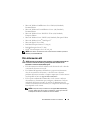 93
93
-
 94
94
-
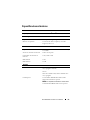 95
95
-
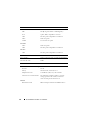 96
96
-
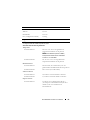 97
97
-
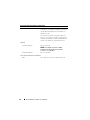 98
98
-
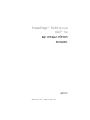 99
99
-
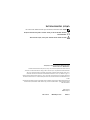 100
100
-
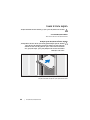 101
101
-
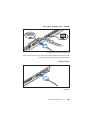 102
102
-
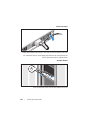 103
103
-
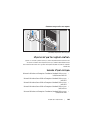 104
104
-
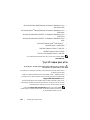 105
105
-
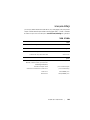 106
106
-
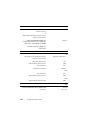 107
107
-
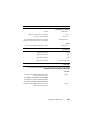 108
108
-
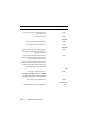 109
109
-
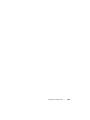 110
110
Dell PowerEdge R210 Guide de démarrage rapide
- Catégorie
- Les serveurs
- Taper
- Guide de démarrage rapide