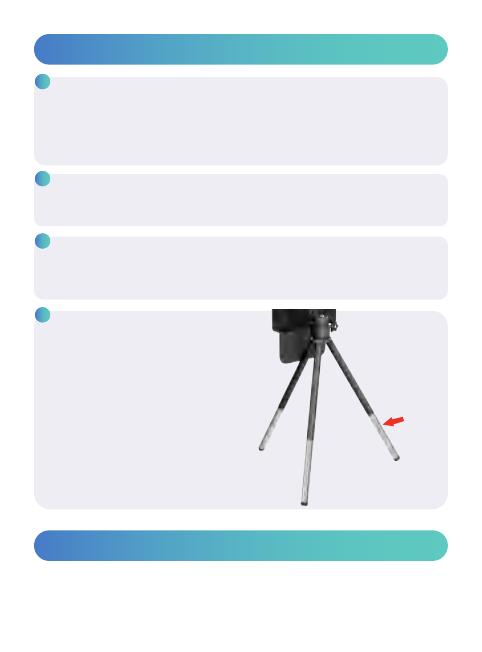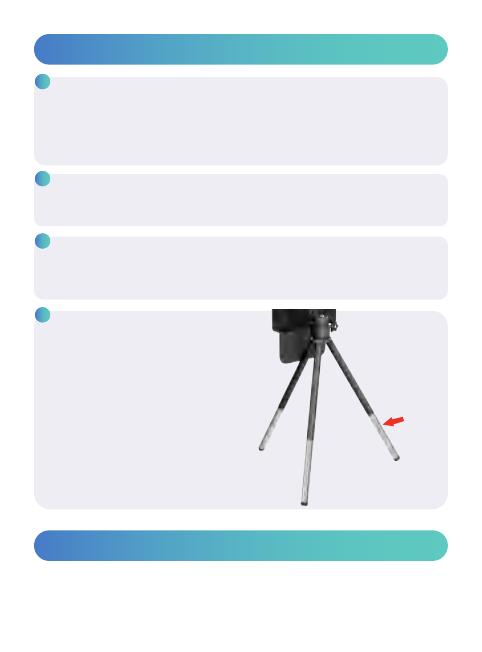
Why does the screen appear blurry when I use the macro lens?
This is normal.
The macro lens is designed for super, close-up photography.
Once you position the macro lens within 1-2 inches (2.5-5cm) of your subject,
you’ll sta to see your subject come into focus.
24/7 Customer Service Email suppo@selvim.com
1.
2.
FAQs
Customer Service
08
I have iPhone 13 (or 14), why the main camera keeps changing?
Please refer to Kind tips: note for iPhone users
3. Why can't I focus when using the telephoto lens?
Please rotate the focus wheel on the lens le and right until the screen image
is clear. (Recommended distance: shooting objects 3 meters away)
4. Why is it unstable when using
the tripod.
Please pull out the tripod extension
pa, it will help stabilize.