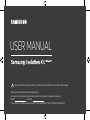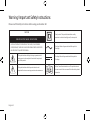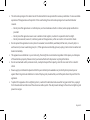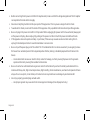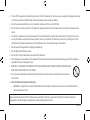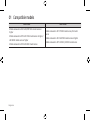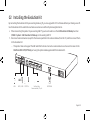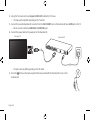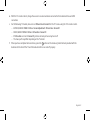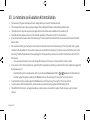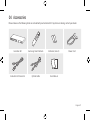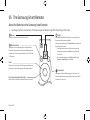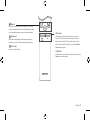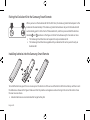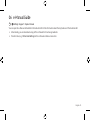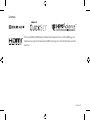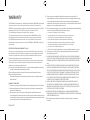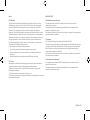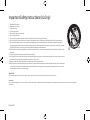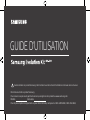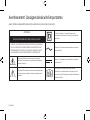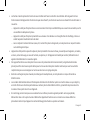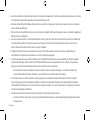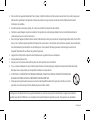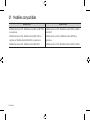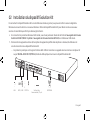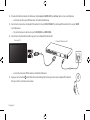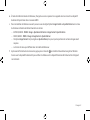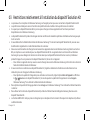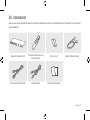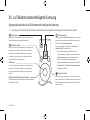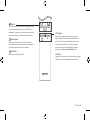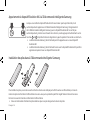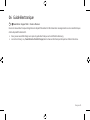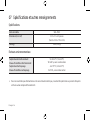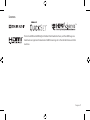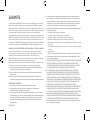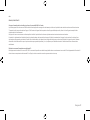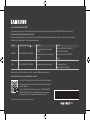USER MANUAL
Thank you for purchasing this Samsung product.
To receive more complete service, please register your product at www.samsung.com
Model Serial No.
If you have any questions, please call us at 1-800-SAMSUNG (1-800-726-7864) for assistance.
Please install this Samsung product according to the installation instructions in this manual.

English-2
Warning! Important Safety Instructions
Please read the Safety Instructions before using your Evolution Kit.
CAUTION
Class II product: This symbol indicates that a safety
connection to electrical earth (ground) is not required.
RISK OF ELECTRIC SHOCK. DO NOT OPEN.
CAUTION: TO REDUCE THE RISK OF ELECTRIC SHOCK, DO NOT REMOVE
COVER (OR BACK). THERE ARE NO USER SERVICEABLE PARTS INSIDE. REFER
ALL SERVICING TO QUALIFIED PERSONNEL.
AC voltage: Rated voltage marked with this symbol is
AC voltage.
This symbol indicates that high voltage is present inside. It
is dangerous to make any kind of contact with any internal
part of this product.
DC voltage: Rated voltage marked with this symbol is
DC voltage.
This symbol indicates that this product has included
important literature concerning operation and maintenance.
Caution. Consult instructions for use: This symbol instructs
the user to consult the user manual for further safety related
information.
English

English-3
The slots and openings in the cabinet and in the back or bottom are provided for necessary ventilation. To ensure reliable
operation of this apparatus and to protect it from overheating, these slots and openings must never be blocked or
covered.
– Do not place this apparatus in a confined space, such as a bookcase or built-in cabinet, unless proper ventilation is
provided.
– Do not place this apparatus near or over a radiator or heat register, or where it is exposed to direct sunlight.
– Do not place vessels (vases etc.) containing water on this apparatus, as this can result in a fire or electric shock.
Do not expose this apparatus to rain or place it near water (near a bathtub, washbowl, kitchen sink, or laundry tub, in a
wet basement, or near a swimming pool, etc.). If this apparatus accidentally gets wet, unplug it and contact an authorized
dealer immediately.
This apparatus uses batteries. In your community, there might be environmental regulations that require you to dispose
of these batteries properly. Please contact your local authorities for disposal or recycling information.
Do not overload wall outlets, extension cords, or adaptors beyond their capacity, since this can result in fire or electric
shock.
Power-supply cords should be placed so that they are not likely to be walked on or pinched by items placed upon or
against them. Pay particular attention to cords at the plug end, at wall outlets, and at the point where they exit from the
appliance.
To protect this apparatus from a lightning storm, or when left unattended and unused for long periods of time, unplug it
from the wall outlet and disconnect the antenna or cable system. This will prevent damage to the set due to lightning and
power line surges.

English-4
Before connecting the AC power cord to the DC adaptor outlet, make sure that the voltage designation of the DC adaptor
corresponds to the local electrical supply.
Never insert anything metallic into the open parts of this apparatus. This may cause a danger of electric shock.
To avoid electric shock, never touch the inside of this apparatus. Only a qualified technician should open this apparatus.
Be sure to plug in the power cord until it is firmly seated. When unplugging the power cord from a wall outlet, always pull
on the power cord’s plug. Never unplug it by pulling on the power cord. Do not touch the power cord with wet hands.
If this apparatus does not operate normally - in particular, if there are any unusual sounds or smells coming from it -
unplug it immediately and contact an authorized dealer or service center.
Be sure to pull the power plug out of the outlet if the TV and Evolution Kit is to remain unused or if you are going to leave
the house for an extended period of time (especially when children, elderly, or disabled people will be left alone in the
house).
– Accumulated dust can cause an electric shock, an electric leakage, or a fire by causing the power cord to generate
sparks and heat or by causing the insulation to deteriorate.
Be sure to contact an authorized Samsung service center for information if you intend to install your Evolution Kit in a
location with heavy dust, high or low temperatures, high humidity, chemical substances, or where it will operate 24 hours
a day such as in an airport, a train station, etc. Failure to do so may lead to serious damage to your Evolution Kit.
Use only a properly grounded plug and wall outlet.
– An improper ground may cause electric shock or equipment damage. (Class l Equipment only.)

English-5
To turn off this apparatus completely, disconnect it from the wall outlet. To ensure you can unplug this apparatus quickly
if necessary, make sure that the wall outlet and power plug are readily accessible.
Store the accessories (batteries, etc.) in a location safely out of the reach of children.
Do not drop or strike the product. If the product is damaged, disconnect the power cord and contact a Samsung service
center.
To clean this apparatus, unplug the power cord from the wall outlet and wipe the product with a soft, dry cloth. Do not
use any chemicals such as wax, benzene, alcohol, thinners, insecticide, air fresheners, lubricants, or detergents. These
chemicals can damage the appearance of the Evolution Kit or erase the printing on the product.
Do not expose this apparatus to dripping or splashing.
Do not dispose of batteries in a fire.
Do not short-circuit, disassemble, or overheat the batteries.
There is danger of an explosion if you replace the batteries used in the remote with the wrong type of battery. Replace
only with the same or equivalent type.
WARNING - TO PREVENT THE SPREAD OF FIRE, KEEP CANDLES AND OTHER ITEMS WITH OPEN FLAMES
AWAY FROM THIS PRODUCT AT ALL TIMES.
Use care when touching the Evolution Kit after it has been on for some time. Some parts can be warm
to the touch.
State of California Proposition 65 Warning
– WARNING - This product contains chemicals known to the State of California to cause cancer and birth defects or
other reproductive harm.
Figures and illustrations in this User Manual are provided for reference only and may differ from the actual product
appearance. Product design and specifications may change without notice.

English-6
01 Compatible models
FHD Model UHD Model
higher
LED 8000 model series or higher
series

English-7
02 Installing the Evolution Kit
By connecting the Evolution Kit to your existing Samsung TV, you can upgrade the TV’s software without purchasing a new TV.
Use the Evolution Kit to unlock the new features and services offered by Samsung Electronics.
When connecting this product to your existing UHD TV, you do not need to run the UHD Evolution Kit Backup function
(MENU > System > UHD Evolution Kit Backup) on the existing UHD TV.
1. Disconnect external devices (except for the devices specified in the sentence below) from the TV, and then connect them
to the Evolution Kit.
– This product does not support the ARC and MHL functions. Connect an external device such as an AV receiver to the
DIGITAL AUDIO OUT (OPTICAL) port using the optical cable supplied with the Evolution Kit.
Set-top Box,
Game console, PC, etc.
ANTENNAOPTICALHDD / USB LAN

English-8
2. Using the TV remote control, set Anynet+ (HDMI-CEC) to On in the TV’s menu.
– The menu path may differ depending on the TV model.
3. Connect the provided Evolution Kit connector from the EVK CONNECT port on the Evolution Kit to an HDMI port on the TV.
– Do not connect to either an HDMI (ARC) or HDMI (MHL) port.
4. Connect the power cable to the power port on the Evolution Kit.
Samsung TV
Evolution Kit
– The port name may differ depending on the TV model.
5. Press the button on the Samsung Smart Remote provided with the Evolution Kit to turn on the
Evolution Kit.

6. With the TV remote control, change the source to an external device connected to the Evolution Kit via an HDMI
connection.
For the following TV models, be sure to set Picture Size to Screen Fit in the TV’s menu using the TV’s remote control.
– MENU > Picture > Screen Adjustment > Picture Size > Screen Fit
– MENU > Picture > Picture Size > Screen Fit
– If Picture Size is not set to Screen Fit, portions of some pictures may be cut off.
– The menu path may differ depending on the TV model.
7. When you have completed all connections, press the button on the Samsung Smart Remote provided with the
Evolution Kit to check if the TV and the Evolution Kit turn on and off properly.

English-10
03 Limitations on Evolution Kit Installation
The Samsung TV panel and design do not change when you connect the Evolution Kit.
The actual performance may vary depending on the model specifications and hardware performance.
The Evolution Kit may not support some apps and functions that were available on the Samsung TV.
The Evolution Kit outputs pictures in the optimal resolution of the Samsung TV it is connected to.
If you disconnect the power cable of the Samsung TV connected to the Evolution Kit, be sure to also disconnect the Kit’s
power cable.
We recommend that you change the connections of external devices from the Samsung TV (such as a BD, STB, or game
console) to the Evolution Kit. If an external device is connected to the Samsung TV, and you turn off and then turn on the
Samsung TV while the Evolution Kit is operating, the TV outputs the picture and sound from the Evolution Kit, not from
that device.
– To use an external device, be sure to change the Samsung TV’s source to it using the TV remote control.
If you connect a PC to the Evolution kit, adjust the PC’s resolution by selecting a resolution from the resolutions supported
by the Samsung TV.
– To optimize the picture quality when a PC is connected, set Device Icon to PC in > Source on the Evolution Kit,
and then adjust the picture quality in the Picture menu on the Samsung TV using the TV remote control.
To optimize the picture quality, adjust the Picture menu on the Samsung TV using the TV remote control.
To use functions of the Evolution Kit, use the Samsung Smart Remote supplied with the Evolution Kit.
The HDMI-CEC function is not supported when an AV receiver is connected. To adjust the AV receiver, use its remote
control.

English-11
04 Accessories
Please make sure the following items are included with your Evolution Kit. If any items are missing, contact your dealer.
Evolution Kit Samsung Smart Remote Batteries (AA x 2) Power Cord
Evolution Kit Connector Optical Cable User Manual

English-12
05 The Samsung Smart Remote
About the Buttons on the Samsung Smart Remote
The images, buttons, and functions of the Samsung Smart Remote may differ depending on the model.
Select
Selects or runs a focused item. When pressed while you are
watching content, detailed program information appears.
Directional pad (up/down/left/right)
Moves the focus and changes the values seen on the menu.
(Bixby)
Runs Bixby. Press and hold the button, say a command, and
then release the button to run Bixby.
When you press the button, the Explore Now menu appears at
the bottom of the screen.
[ Keep the remote more than 0.6 inches from your face
when using and speaking to Bixby through the mic on
the remote.
For more information about the Bixby, refer to Smart
Features > Using Bixby in the e-Manual.
(Number button)
When pressed, a number strip appears on the bottom of
the screen. Select numbers and then select Done to enter a
numeric value. Use to change the channel, enter a PIN, enter
a ZIP code, etc.
(Power)
Press to turn the TV and Evolution Kit on or off.
(Color button)
When pressed, colored buttons appear on the screen. Use
these colored buttons to access additional options specific to
the feature you are using.

English-13
VOL (Volume)
Point the Samsung Smart Remote at the remote control
sensor of the TV, and then move the button up or down to
adjust the volume on the TV. To mute the sound, press the
button. When pressed for 1 second or more, the Accessibility
Shortcuts menu appears.
CH (Channel)
Move the button up or down to change the channel. To see the
Guide screen, press the button.
(Return)
Returns to the previous menu. When pressed for 1 second or
more, the running function is terminated. When pressed while
you are watching a program, the previous channel appears.
(Play/pause)
When pressed, the playback controls appear. Using these
controls, you can control the media content that is playing.
(Smart Hub)
Returns to the Home Screen.

English-14
Pairing the Evolution Kit to the Samsung Smart Remote
When you turn on the Evolution Kit for the first time, the Samsung Smart Remote pairs to the
Evolution Kit automatically. If the Samsung Smart Remote does not pair to the Evolution Kit
automatically, point it at the front of the Evolution Kit, and then press and hold the buttons
labeled and as shown in the figure on the left simultaneously for 3 seconds or more.
The Samsung Smart Remote can be paired to only one Evolution Kit.
The Samsung Smart Remote supplied with your Evolution Kit can be paired to only an
Evolution Kit.
Installing batteries into the Samsung Smart Remote
To install the batteries, push the rear cover open in the direction of the arrow at the bottom of the illustration, and then insert
the batteries as shown in the figure. Make sure that the positive and negative ends are facing in the correct direction. Close
the rear cover as shown.
Alkaline batteries are recommended for longer battery life.

English-15
06 e-Manual Guide
> Settings > Support > Open e-Manual
You can open the e-Manual embedded in the Evolution Kit to find information about the key features of the Evolution Kit.
Alternatively, you can download a copy of the e-Manual from Samsung’s website.
Words in blue (e.g., Picture Size Settings) in the e-Manual indicate a menu item.

English-16
07 Specifications and Other Information
Specifications
Model Name SEK-4500
Dimensions (W x H x D) 14.3 x 1.3 x 4.5 inches
(362.0 x 33.0 x 115.0 mm)
Weight (g) 1.8 lbs (830 g)
Environmental Considerations
Operating Temperature
Operating Humidity
Storage Temperature
Storage Humidity
50°F to 104°F (10°C to 40°C)
10% to 80%, non-condensing
-4°F to 113°F (-20°C to 45°C)
For information about the power supply, and more information about power consumption, refer to the information on the
label attached to the product. The label is attached to the bottom of the Evolution Kit.

English-17
Licenses
The terms HDMI and HDMI High-Definition Multimedia Interface, and the HDMI Logo are
trademarks or registered trademarks of HDMI Licensing LLC in the United States and other
countries.

English-18
WARRANTY
This SAMSUNG brand product, as supplied and distributed by SAMSUNG and delivered
new, in the original carton to the original consumer purchaser, is warranted by
SAMSUNG against manufacturing defects in materials and workmanship for a limited
This limited warranty begins on the original date of purchase.
To receive warranty service, the purchaser must contact SAMSUNG for problem
determination and service procedures. Warranty service can only be performed
by a SAMSUNG authorized service center. The original dated bill of sale must be
presented upon request as proof of purchase to SAMSUNG or SAMSUNG’s authorized
service center.
PROCEDURE FOR MAKING A WARRANTY CLAIM
To make a claim under the warranty, you must contact the Samsung Contact Center
during the Warranty Period to discuss the problems you are having with the product.
If a repair or replacement is required, you will be provided with a Warranty Claim
Number and the address of an Authorized Service Center.
If you are provided with a Warranty Claim Number, to obtain a repair or replacement
of the product, you must send the product to the Authorized Service Center whose
address you have been given together with:
(i) a copy of your completed warranty card or, if you have already provided this to Samsung,
your name, address and contact telephone number;
(ii) your original receipt, invoice or sales slip for the purchase of the product as new;
(iii) your Warranty Claim Number.
Samsung will then repair or replace the product and return it to you using the contact
details provided.
WARRANTY CONDITIONS
1. The warranty is only valid if the above procedure for making a warranty claim is followed.
2. Samsung’s obligations are limited to the repair or, at its discretion, replacement of the
product or the defective part.
3 Warranty repairs must be carried out by Samsung Authorized Service centers. No
re-imbursement will be made for repairs carried out by service centers or dealers that are
not authorized by Samsung and any such repair work and damage to the products caused
by such repair work will not be covered by this warranty.
4. This product is not considered to be defective in materials nor workmanship if it
requires adaptation to conform to national or local technical or safety standards in force
in any country other than the one for which the product was originally designed and
manufactured. This warranty will not cover, and no re-imbursement will be made for such
adaptation, nor for any damage which may result.
5. The warranty does not apply to any product that has been damaged or rendered defective
as a result of any of the following excluded reasons, namely:
a. as a result of accident, misuse, or abuse;
b. through the failure to use this product for its normal purposes;
c. by the use of parts not manufactured or sold by Samsung;
d. by modification without the written permission of Samsung;
e. by damage resulting from transit, neglect, power surge or failure;
f. by damage resulting from lightning, water, fire, or acts of God;
g. as a result of normal wear and tear; or
h. difference in broadcasting methods or product standards between countries.
6. This warranty is valid for any person who legally acquired possession of the product
during the warranty period.
7. NOTHING IN THESE WARRANTY CONDITIONS SHALL EXCLUDE OR LIMIT SAMSUNG’S
SAMSUNG, UNLESS SUCH LIMITATION OR EXCLUSION IS PERMITTED BY APPLICABLE
LAW.
8. WITH THE EXCEPTION OF SAMSUNG’S LIABILITY WHICH CANNOT BE EXCLUDED OR
LIMITED BY LAW, SAMSUNG SHALL NOT BE LIABLE FOR: ANY INDIRECT, INCIDENTAL,
SPECIAL OR CONSEQUENTIAL DAMAGES LOSSES OR EXPENSES; OR LOST PROFITS; OR
LOSS OF USE OR LOSS OF DATA; OR DAMAGE TO GOODWILL, REPUTATION OR LOST
BUSINESS, ARISING DIRECTLY OR INDIRECTLY, FROM THE PURCHASE, USE OR SALE
OF THE PRODUCT, WHETHER OR NOT SAMSUNG WAS ADVISED OR AWARE OF THE
POSSIBILITY OF SUCH DAMAGES, LOSSES OR EXPENSES.
9. WITH THE EXCEPTION OF SAMSUNG’S LIABILITY WHICH CANNOT BE EXCLUDED
OR LIMITED BY LAW, SAMSUNG’S LIABILITY UNDER OR IN CONNECTION WITH THIS
WARRANTY OR THE PURCHASE, USE OR SALE OF THE PRODUCT SHALL NOT EXCEED
THE PRICE PAID FOR THE PRODUCT AS NEW.
10. UNLESS PROVIDED FOR IN THIS WARRANTY, ALL CONDITIONS, WARRANTIES AND
TERMS IMPLIED BY STATUTE OR OTHERWISE ARE HEREBY EXCLUDED TO THE MAXIMUM
EXTENT PERMISSIBLE BY LAW.
11. The above warranty conditions do not affect your statutory rights as a consumer or
otherwise.

Notice
FCC Statement
This equipment has been tested and found to comply with the limits for a Class
B digital device, pursuant to Part 15 of the FCC Rules. These limits are designed
to provide reasonable protection against harmful interference in a residential
installation. This equipment generates, uses and can radiate radio frequency
energy and, if not installed and used in accordance with the instructions, may cause
harmful interference to radio communications. However, there is no guarantee that
interference will not occur in a particular installation. If this equipment does cause
harmful interference to radio or television reception, which can be determined
by turning the equipment off and on, the user is encouraged to try to correct the
interference by one of the following measures:
Reorienting or relocating the receiving antenna.
Increasing the separation between the equipment and receiver.
Connecting the radio or TV to an outlet that is on a different circuit than the
equipment.
FCC Caution:
Any changes or modifications not expressly approved by the party responsible for
compliance could void the user’s authority to operate this equipment.
This device complies with Part 15 of the FCC Rules. Operation is subject to the
following two conditions:
(1) This device may not cause harmful interference, and
(2) this device must accept any interference received, including interference that may
cause undesired operation.
IMPORTANT NOTE:
FCC Radiation Exposure Statement:
This equipment complies with FCC radiation exposure limits set forth for an
uncontrolled environment.
This equipment should be installed and operated with minimum distance 20cm
between the radiator & your body.
This device and its antenna(s) must not be co-located or operation in conjunction with
any other antenna or transmitter.
IC Statement
This Class B digital apparatus complies with Canadian ICES-003.
This device complies with Industry Canada license-exempt RSS standard(s). Operation
is subject to the following two conditions: (1) this device may not cause interference,
and (2) this device must accept any interference, including interference that may
cause undesired operation of the device.
This device and its antenna(s) must not be co-located or operated in conjunction with
any other antenna or transmitter.
IC Radiation Exposure Statement:
This equipment complies with IC RSS-102 radiation exposure limits set forth for an
uncontrolled environment.
This equipment should be installed and operated with minimum distance 20cm
between the radiator & your body.

English-20
Important Safety Instructions (UL Only)
1. Read these instructions.
2. Keep these instructions.
3. Heed all warnings.
4. Follow all instructions.
5. Do not use this apparatus near water.
6. Clean only with dry cloth.
7. Do not block any ventilation openings. Install in accordance with the manufacturer’s instructions.
8. Do not install near any heat sources such as radiators, heat registers, stoves, or other apparatus (including amplifiers) that produce heat.
9. Do not defeat the safety purpose of the polarized or grounding-type plug. A polarized plug has two blades with one wider than the other. A
grounding type plug has two blades and a third grounding prong. The wide blade or the third prong are provided for your safety. If the provided
plug does not fit into your outlet, consult an electrician for replacement of the obsolete outlet.
10. Protect the power cord from being walked on or pinched particularly at plugs, convenience receptacles, and the point where they exit from the
apparatus.
11.
12. Use only with the cart, stand, tripod, bracket, or table specified by the manufacturer, or sold with the apparatus. When a cart is used, use caution
13. Unplug this apparatus during lightning storms or when unused for long periods of time.
14. Refer all servicing to qualified service personnel. Servicing is required when the apparatus has been damaged in any way, such as power-supply
cord or plug is damaged, liquid has been spilled or objects have fallen into the apparatus, the apparatus has been exposed to rain or moisture,
does not operate normally, or has been dropped.
] WARNING
To prevent damage which may result in fire or electric shock hazard, do not expose this appliance to rain or moisture.
Ventilation
Do not place the apparatus in a rack or bookcase. Ensure that there is adequate ventilation and that you've followed that manufacturer's instructions for mounting and
installation.
La page est en cours de chargement...
La page est en cours de chargement...
La page est en cours de chargement...
La page est en cours de chargement...
La page est en cours de chargement...
La page est en cours de chargement...
La page est en cours de chargement...
La page est en cours de chargement...
La page est en cours de chargement...
La page est en cours de chargement...
La page est en cours de chargement...
La page est en cours de chargement...
La page est en cours de chargement...
La page est en cours de chargement...
La page est en cours de chargement...
La page est en cours de chargement...
La page est en cours de chargement...
La page est en cours de chargement...
La page est en cours de chargement...
La page est en cours de chargement...
-
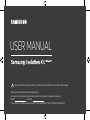 1
1
-
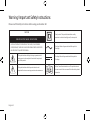 2
2
-
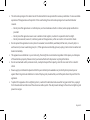 3
3
-
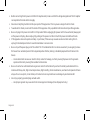 4
4
-
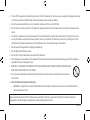 5
5
-
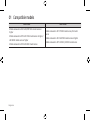 6
6
-
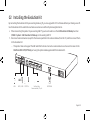 7
7
-
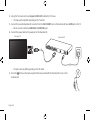 8
8
-
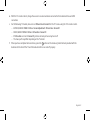 9
9
-
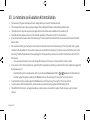 10
10
-
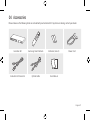 11
11
-
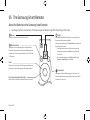 12
12
-
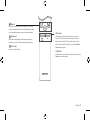 13
13
-
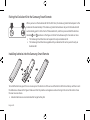 14
14
-
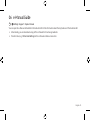 15
15
-
 16
16
-
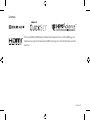 17
17
-
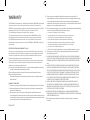 18
18
-
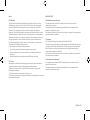 19
19
-
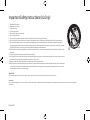 20
20
-
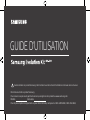 21
21
-
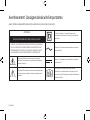 22
22
-
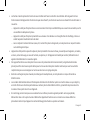 23
23
-
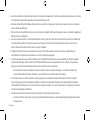 24
24
-
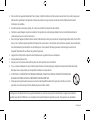 25
25
-
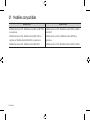 26
26
-
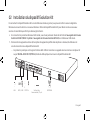 27
27
-
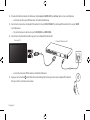 28
28
-
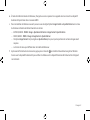 29
29
-
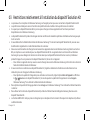 30
30
-
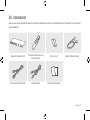 31
31
-
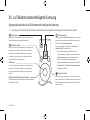 32
32
-
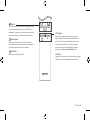 33
33
-
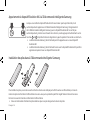 34
34
-
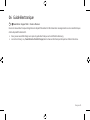 35
35
-
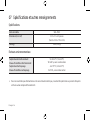 36
36
-
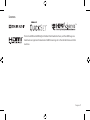 37
37
-
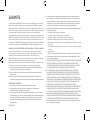 38
38
-
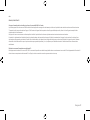 39
39
-
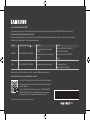 40
40