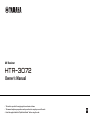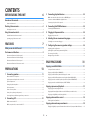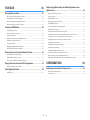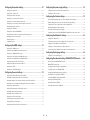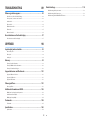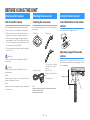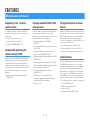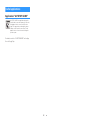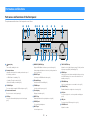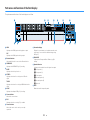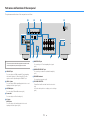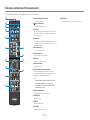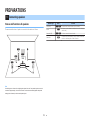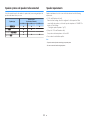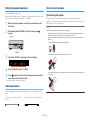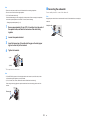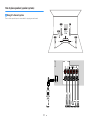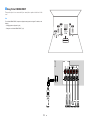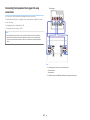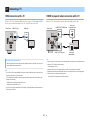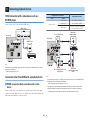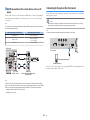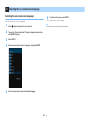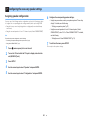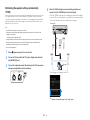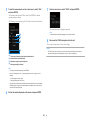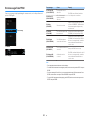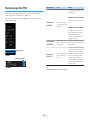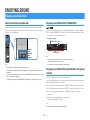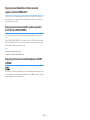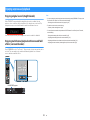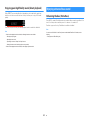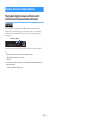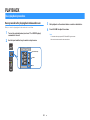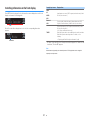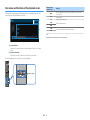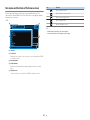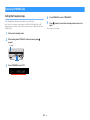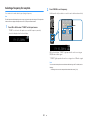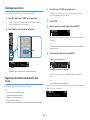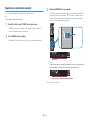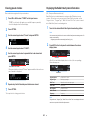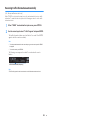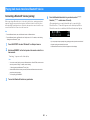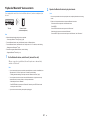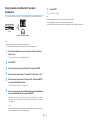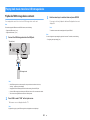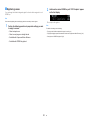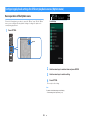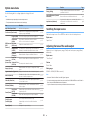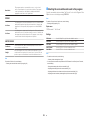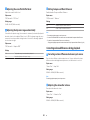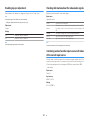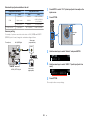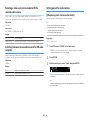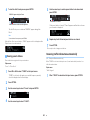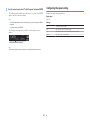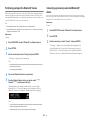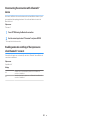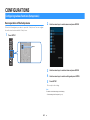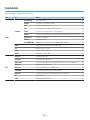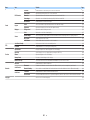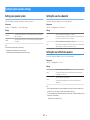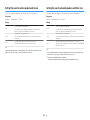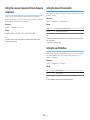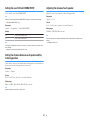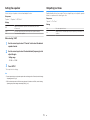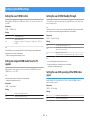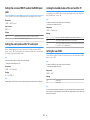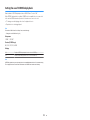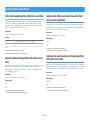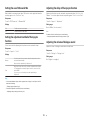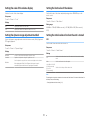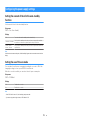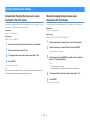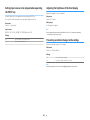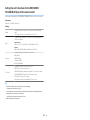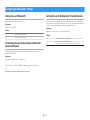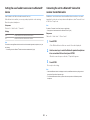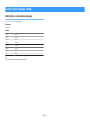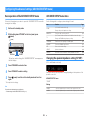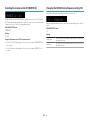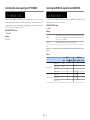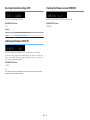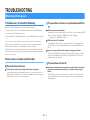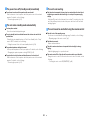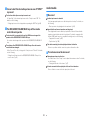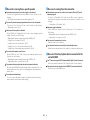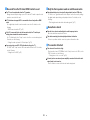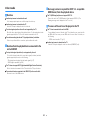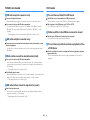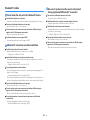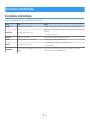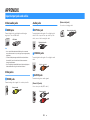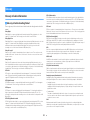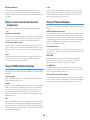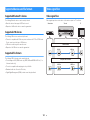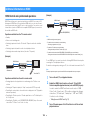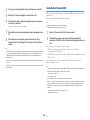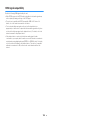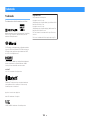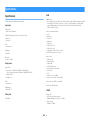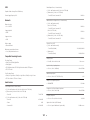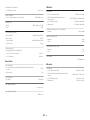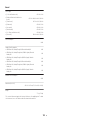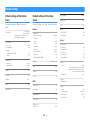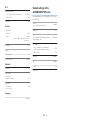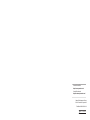Yamaha HTR-3072 Le manuel du propriétaire
- Catégorie
- Récepteurs multimédia de voiture
- Taper
- Le manuel du propriétaire

AV Receiver
Owner's Manual
• This unit is a product for enjoying video and music at home.
• This manual explains preparations and operations for everyday users of the unit.
• Read the supplied booklet “Quick Start Guide” before using the unit.
EN
HTR-3072

CONTENTS
BEFORE USING THE UNIT 6
How to use this manual............................................................................ 6
How to use this manual......................................................................................................................................................... 6
Checking the accessories.......................................................................... 6
Checking the accessories...................................................................................................................................................... 6
Using the remote control......................................................................... 6
Insert the batteries in the remote control....................................................................................................................... 6
Operating range of the remote control........................................................................................................................... 6
FEATURES 7
What you can do with the unit................................................................. 7
Part names and functions......................................................................... 9
Part names and functions of the front panel................................................................................................................. 9
Part names and functions of the front display............................................................................................................ 10
Part names and functions of the rear panel................................................................................................................. 11
Part names and functions of the remote control....................................................................................................... 12
PREPARATIONS 13
1 Connecting speakers........................................................................ 13
Names and functions of speakers.................................................................................................................................... 13
Speaker systems and speakers to be connected....................................................................................................... 14
Speaker requirements.......................................................................................................................................................... 14
Setting the speaker impedance....................................................................................................................................... 15
Cable requirements.............................................................................................................................................................. 15
How to connect speakers................................................................................................................................................... 15
How to place speakers (speaker systems).................................................................................................................... 17
Connecting front speakers that support bi-amp connections............................................................................. 20
2 Connecting a TV................................................................................ 21
HDMI connection with a TV............................................................................................................................................... 21
VIDEO (composite video) connection with a TV........................................................................................................ 21
3 Connecting playback devices.......................................................... 22
HDMI connection with a video device such as a BD/DVD player......................................................................... 22
Connection other than HDMI with a playback device............................................................................................. 22
Connecting to the jack on the front panel................................................................................................................... 23
4 Connecting the FM/AM antennas.................................................... 24
Connecting the FM/AM antennas................................................................................................................................... 24
5 Plugging in the power cable............................................................ 24
Plugging in the power cable............................................................................................................................................. 24
6 Selecting the on-screen menu language........................................ 25
Selecting the on-screen menu language...................................................................................................................... 25
7 Configuring the necessary speaker settings.................................. 26
Assigning speaker configuration..................................................................................................................................... 26
Optimizing the speaker settings automatically (YPAO).......................................................................................... 27
Error messages from YPAO................................................................................................................................................ 29
Warning messages from YPAO......................................................................................................................................... 30
ENJOYING SOUND 31
Enjoying sound field effects.................................................................. 31
Select your favorite sound mode..................................................................................................................................... 31
Enjoying sound field effects (CINEMA DSP)................................................................................................................. 31
Enjoying sound field effects optimized for the type of content........................................................................... 31
Enjoying sound field effects without surround speakers (Virtual CINEMA DSP)............................................ 32
Enjoying surround sound with 5 speakers placed in front (Virtual CINEMA FRONT).................................... 32
Enjoying surround sound with headphones (SILENT CINEMA)............................................................................ 32
Enjoying unprocessed playback............................................................ 33
Enjoying original sound (straight decode)................................................................................................................... 33
Enjoying multichannel playback without sound field effects (surround decoder)....................................... 33
Enjoying pure high fidelity sound (direct playback)................................................................................................. 34
Enjoying enhanced bass sound............................................................. 34
Enhancing the bass (Extra Bass)....................................................................................................................................... 34
Enjoying enhanced compressed music................................................. 35
Playing back digitally compressed formats with enriched sound (Compressed Music Enhancer)......... 35
En
2

PLAYBACK 36
Basic playback procedure...................................................................... 36
Basic procedure for playing back video and music................................................................................................... 36
Switching information on the front display................................................................................................................. 37
Item names and functions of the playback screen.................................................................................................... 38
Item names and functions of the browse screen....................................................................................................... 39
Listening to FM/AM radio....................................................................... 40
Setting the frequency steps............................................................................................................................................... 40
Selecting a frequency for reception............................................................................................................................... 41
Selecting a preset station................................................................................................................................................... 42
Registering radio stations automatically (Auto Preset)........................................................................................... 42
Registering a radio station manually.............................................................................................................................. 43
Clearing preset stations....................................................................................................................................................... 44
Displaying the Radio Data System information......................................................................................................... 44
Receiving traffic information automatically................................................................................................................ 45
Playing back music stored on a Bluetooth® device.............................. 46
Connecting a Bluetooth® device (pairing).................................................................................................................... 46
Playback of Bluetooth® device contents....................................................................................................................... 47
Enjoying audio using Bluetooth® speakers/headphones....................................................................................... 48
Playing back music stored on a USB storage device............................ 49
Playback of USB storage device contents..................................................................................................................... 49
Useful playback functions...................................................................... 50
SCENE function....................................................................................................................................................................... 50
Configuring playback settings for different playback sources
(Option menu)......................................................................................... 52
Basic operation of the Option menu.............................................................................................................................. 52
Option menu items............................................................................................................................................................... 53
Switching the input source................................................................................................................................................ 53
Adjusting the tone of the audio output........................................................................................................................ 53
Configuring DSP/Surround................................................................................................................................................ 54
Correcting volume differences during playback........................................................................................................ 56
Enabling Lipsync adjustment............................................................................................................................................ 57
Checking information about the video/audio signals............................................................................................. 57
Combining audio of another input source with video of the current input source...................................... 57
Selecting a video source to be output with the selected audio source............................................................ 59
Switching between stereo and monaural for FM radio reception...................................................................... 59
Setting presets for radio stations..................................................................................................................................... 59
Receiving traffic information automatically................................................................................................................ 60
Configuring the repeat setting......................................................................................................................................... 61
Performing pairing with a Bluetooth® device............................................................................................................. 62
Connecting a previously-connected Bluetooth® device......................................................................................... 62
Disconnecting the connection with a Bluetooth® device....................................................................................... 63
Enabling automatic switching of the input source when Bluetooth® connects............................................ 63
CONFIGURATIONS 64
Configuring various functions (Setup menu)....................................... 64
Basic operation of the Setup menu................................................................................................................................ 64
Setup menu items................................................................................................................................................................. 65
En
3

Configuring the speaker settings.......................................................... 67
Setting your speaker system............................................................................................................................................. 67
Setting the use of a subwoofer......................................................................................................................................... 67
Setting the size of the front speakers............................................................................................................................. 67
Setting the use of a center speaker and its size.......................................................................................................... 68
Setting the use of surround speakers and their size................................................................................................. 68
Setting the crossover frequency of the low-frequency components................................................................. 69
Setting the phase of the subwoofer............................................................................................................................... 69
Setting the use of Extra Bass.............................................................................................................................................. 69
Setting the use of Virtual CINEMA FRONT.................................................................................................................... 70
Setting the distance between each speaker and the listening position........................................................... 70
Adjusting the volume of each speaker.......................................................................................................................... 70
Setting the equalizer............................................................................................................................................................ 71
Outputting test tones.......................................................................................................................................................... 71
Configuring the HDMI settings.............................................................. 72
Setting the use of HDMI Control...................................................................................................................................... 72
Setting the output of HDMI audio from the TV speaker......................................................................................... 72
Setting the use of HDMI Standby Through.................................................................................................................. 72
Setting the use of 4K upscaling of the HDMI video signal...................................................................................... 72
Setting the version of HDCP used on the HDMI input jacks.................................................................................. 73
Setting the audio jack used for TV audio input.......................................................................................................... 73
Linking the standby modes of the unit and the TV................................................................................................... 73
Setting the use of ARC......................................................................................................................................................... 73
Setting the use of SCENE link playback......................................................................................................................... 74
Configuring the sound settings............................................................. 75
Setting the broadening effect of the front sound field........................................................................................... 75
Adjusting the broadening effect of the center sound field................................................................................... 75
Adjusting the difference in level between the front and surround sound fields........................................... 75
Adjusting the center localization (broadening effect) of the front sound field.............................................. 75
Setting the use of Monaural Mix...................................................................................................................................... 76
Setting the adjustment method of the Lipsync function....................................................................................... 76
Adjusting the delay of the Lipsync function................................................................................................................ 76
Adjusting the volume of dialogue sound..................................................................................................................... 76
Setting the scale of the volume display........................................................................................................................ 77
Setting the dynamic range adjustment method....................................................................................................... 77
Setting the limit value of the volume............................................................................................................................. 77
Setting the initial volume for when the unit is turned on...................................................................................... 77
Configuring the power supply settings................................................ 78
Setting the amount of time for the auto-standby function................................................................................... 78
Setting the use of the eco mode...................................................................................................................................... 78
Configuring the function settings......................................................... 79
Automatically changing the input source names displayed on the front display......................................... 79
Manually changing the input source names displayed on the front display.................................................. 79
Setting input sources to be skipped when operating the INPUT key................................................................ 80
Adjusting the brightness of the front display............................................................................................................. 80
Preventing accidental changes to the settings.......................................................................................................... 80
Setting the unit's functions for the RED/GREEN/YELLOW/BLUE keys of the remote control.................... 81
Configuring the Bluetooth® settings..................................................... 82
Setting the use of Bluetooth®............................................................................................................................................ 82
Terminating the connection between a Bluetooth® device and the unit......................................................... 82
Setting the use of the Bluetooth® Standby function................................................................................................ 82
Setting the use of audio transmission to a Bluetooth® device.............................................................................. 83
Connecting the unit to a Bluetooth® device that receives transmitted audio................................................ 83
Configuring the language settings....................................................... 84
Setting the on-screen menu language.......................................................................................................................... 84
Configuring the advanced settings (ADVANCED SETUP menu)......... 85
Basic operation of the ADVANCED SETUP menu....................................................................................................... 85
ADVANCED SETUP menu items........................................................................................................................................ 85
Changing the speaker impedance setting (SP IMP.)................................................................................................. 85
Selecting the remote control ID (REMOTE ID)............................................................................................................. 86
Changing the FM/AM tuning frequency setting (TU)............................................................................................... 86
Switching the video signal type (TV FORMAT)............................................................................................................ 87
Selecting the HDMI 4K signal format (4K MODE)....................................................................................................... 87
Restoring the default settings (INIT)............................................................................................................................... 88
Updating the firmware (UPDATE).................................................................................................................................... 88
Checking the firmware version (VERSION)................................................................................................................... 88
En
4

TROUBLESHOOTING 89
When any problem appears................................................................... 89
If trouble occurs, first check the following:.................................................................................................................. 89
Power, system, or remote control trouble.................................................................................................................... 89
Audio trouble.......................................................................................................................................................................... 91
Video trouble.......................................................................................................................................................................... 94
FM/AM radio trouble............................................................................................................................................................ 95
USB trouble.............................................................................................................................................................................. 95
Bluetooth® trouble................................................................................................................................................................ 96
Error indications on the front display................................................... 97
Error indications on the front display............................................................................................................................. 97
APPENDIX 98
Input/output jacks and cables............................................................... 98
Video/audio jacks.................................................................................................................................................................. 98
Video jacks............................................................................................................................................................................... 98
Audio jacks............................................................................................................................................................................... 98
Glossary................................................................................................... 99
Glossary of audio information........................................................................................................................................... 99
Glossary of HDMI and video information................................................................................................................... 100
Glossary of Yamaha technologies................................................................................................................................. 100
Supported devices and file formats.................................................... 101
Supported Bluetooth® devices....................................................................................................................................... 101
Supported USB devices..................................................................................................................................................... 101
Supported file formats...................................................................................................................................................... 101
Video signal flow.................................................................................. 101
Video signal flow................................................................................................................................................................. 101
Additional information on HDMI......................................................... 102
HDMI Control and synchronized operations............................................................................................................ 102
Audio Return Channel (ARC)........................................................................................................................................... 103
HDMI signal compatibility............................................................................................................................................... 104
Trademarks........................................................................................... 105
Trademarks............................................................................................................................................................................ 105
Specifications........................................................................................ 106
Specifications........................................................................................................................................................................ 106
Default settings.................................................................................... 110
Default settings of the Option menu........................................................................................................................... 110
Default settings of the Setup menu............................................................................................................................. 110
Default settings of the ADVANCED SETUP menu.................................................................................................... 111
En
5

BEFORE USING THE UNIT
How to use this manual
How to use this manual
When reading this manual, mind the following items.
• Some features are not available in certain regions.
• Due to product improvements, specifications and
appearance are subject to change without notice.
• This manual mainly explains operations using the
menu displayed on the TV screen. Operations with
the TV screen menu are only available when your TV
is connected to the unit via HDMI.
• This manual explains operations using the supplied
remote control.
Warning:
Indicates precautions for the possibility of death or
serious injury.
Caution:
Indicates precautions for the possibility of minor or
moderate injury.
Notice:
Indicates precautions for use to avoid the possibility of
malfunction/damage to the unit.
Note:
Indicates instructions and supplementary explanations
for optimum use.
Checking the accessories
Checking the accessories
Check that the following accessories are supplied with
the product.
£ AM antenna £ FM antenna
* One of the above is supplied
depending on the region of
purchase.
£ YPAO microphone £ Remote control
£ Batteries (AAA, R03, UM-4)
(x2)
£ Quick Start Guide
Note
Access the Yamaha Downloads site to download the latest Owner's
Manual and Quick Start Guide.
http://download.yamaha.com/
Using the remote control
Insert the batteries in the remote
control
Insert the batteries the right way round.
Operating range of the remote
control
Point the remote control at the remote control sensor on
the unit and remain within the operating range shown in
the following figure.
Within 6 m (20 ft)
30° 30°
En
6

FEATURES
What you can do with the unit
Supporting 2- to 5.1-channel
speaker system
According to the number of speakers that you are
using, you can enjoy your favorite acoustic spaces in
various styles.
• “Using 5.1-channel system” (p.17)
• “Using 3.1-channel system” (p.18)
• “Using Virtual CINEMA FRONT” (p.19)
Automatically optimizing the
speaker settings (YPAO)
YPAO function detects speaker connections, measures
the distances from them to your listening position by
using YPAO microphone measurement, and then
automatically optimizes the speaker settings, such as
volume balance and acoustic parameters, to suit your
room (YPAO: Yamaha Parametric room Acoustic
Optimizer).
• “Optimizing the speaker settings automatically
(YPAO)” (p.
27)
Enjoying sound field effects with
much presence
The unit is equipped with a variety of sound programs
and surround decoders that allow you to enjoy
playback sources with your favorite sound mode (such
as sound field effect or stereo playback).
• “Enjoying sound field effects (CINEMA
DSP)” (p.31)
• “Enjoying sound field effects optimized for the type of
content”
(p.
31)
• “Enjoying sound field effects without surround
speakers (Virtual CINEMA DSP)” (p.32)
• “Enjoying surround sound with headphones (SILENT
CINEMA)” (p.32)
• “Enjoying original sound (straight decode)” (p.33)
• “Enjoying multichannel playback without sound field
effects (surround decoder)”
(p.
33)
• “Enjoying pure high fidelity sound (direct
playback)” (p.34)
• “Enhancing the bass (Extra Bass)” (p.34)
• “Playing back digitally compressed formats with
enriched sound (Compressed Music
Enhancer)”
(p.
35)
Playing back content of various
devices
A number of HDMI jacks and various input/output jacks
on the unit allow you to connect video devices (such as
BD/DVD players), audio devices (such as CD players),
Bluetooth devices (such as smartphones), game
consoles, USB storage devices, and other devices. You
can play back content of them.
• “Selecting a frequency for reception” (p.41)
• “Playback of Bluetooth
®
device contents”
(p.
47)
• “Playback of USB storage device contents” (p.49)
Useful functions
The unit is equipped with the various useful functions.
The SCENE function allows you to select the input
source and settings registered to the corresponding
scene, such as sound program and Compressed
Music Enhancer on/off, with just one touch. When the
unit is connected to an HDMI Control-compatible TV
with an HDMI cable, you can control the unit (such as
power and volume) with TV remote control operations.
• “Selecting the input source and favorite settings with
one touch (SCENE)”
(p.
50)
• “HDMI Control and synchronized
operations” (p.
102)
• “Audio Return Channel (ARC)” (p.103)
En
7

Useful applications
Application: “AV SETUP GUIDE”
AV SETUP GUIDE is an application that assists
you with cable connections between AV Receiver
and playback devices as well as
AV Receiver
setup. This app guides you through the various
settings such as speaker connections, TV and
playback device connections and selecting the
speaker system.
For details, search for “AV SETUP GUIDE” on the App
Store or Google Play.
En
8

Part names and functions
Part names and functions of the front panel
The part names and functions of the front panel are as follows.
YPAO MIC
INFO
MEMORY
(
PAIRING
)
PRESET
FM AM
TUNING
PHONES
SILENT
CINEMA
VOLUME
AUX
TONE
CONTROL
STRAIGHT
TV
BD
DVD
CD
RADIO
INPUT
PROGRAM
SCENE
AUDIO
USB
DIRECT
dc je fa g h i
l
n p q tr sm o
b k
1
z (power) key
Turns on/off (standby) the unit.
2
Standby indicator
Lights up when the unit is in standby mode under any of
the following conditions.
• HDMI Control is enabled (p.72)
• Standby Through is enabled (p.72)
• Bluetooth Standby is enabled (p.82)
3
YPAO MIC jack
For connecting the supplied YPAO microphone (p.27).
4
Remote control sensor
Receives remote control signals (p.6).
5
INFO key
Selects the information displayed on the front display
(p.37).
6
MEMORY (PAIRING) key
Registers FM/AM radio stations as preset stations (p.42).
Starts pairing with a Bluetooth device by holding down for a
few seconds (p.46).
7
PRESET keys
Select a preset FM/AM radio station (p.42).
8
FM and AM keys
Switch between FM and AM (p.41).
9
TUNING keys
Select the radio frequency (p.41).
:
Front display
Displays information (p.10).
A
DIRECT key
Enables/disables the direct playback mode (p.34).
B
PHONES jack
For connecting headphones.
C
INPUT keys
Select an input source.
D
TONE CONTROL key
Adjusts the level of high-frequency range (Treble) and low-
frequency range (Bass
) individually (p.53).
E
SCENE
keys
Switch with one touch between multiple settings set using
the SCENE function. Also, turns on the unit when it is in
standby mode (p.50
).
F
PROGRAM keys
Select a sound program or a surround decoder (p.31).
G
STRAIGHT key
Enables/disables the straight decode mode (p.33).
H
AUX jack
For connecting devices, such as portable audio players
(p.23).
I
USB jack
For connecting a USB storage device (p.49).
J
VOLUME knob
Adjusts the volume.
En
9

Part names and functions of the front display
The part names and functions of the front display are as follows.
-
R
es
Hi
YPAO
VOL.
PARTY
ZONE
FPR
SBL SB SBR
FPL
VIRTUAL
3 B2 A
LINK
MASTER
2
ENHANCER
ECO
OUT
A
-
DRC
SLEEP
STEREO
TUNED
VOL.
SL
SW
SR
MUTE
1 3 5 6
2 74
98 9A0 B
C
1
HDMI
Lights up when HDMI signals are being input or output.
OUT
Lights up when HDMI signals are being output.
2
Bluetooth indicator
Light up while the unit is connected to a Bluetooth device.
3
CINEMA DSP
Lights up when CINEMA DSP (p.31) is working.
4
SLEEP
Lights up when the sleep timer is on.
5
STEREO
Lights up when the unit is receiving a stereo FM radio
signal.
TUNED
Lights up when the unit is receiving an FM/AM radio station
signal.
6
A-DRC
Lights up when Adaptive DRC (p.56) is working.
7
Volume indicator
Indicates the current volume.
8
ECO
Lights up when the eco mode (p.78) is enabled.
9
Cursor indicators
Indicate the remote control cursor keys currently
operational.
:
Information display
Displays the current status (such as input name and sound
mode name). You can switch the information by pressing
INFO (p.
37
).
A
ENHANCER
Lights up when Compressed Music Enhancer (p.35) is
working.
B
Speaker indicators
Indicate speaker terminals from which signals are output.
A Front speaker (L)
S Front speaker (R)
D Center speaker
F Surround speaker (L)
G Surround speaker (R)
L Subwoofer
C
MUTE
Blinks when audio is temporarily muted.
En
10

Part names and functions of the rear panel
The part names and functions of the rear panel are as follows.
i
a
b
d
e f hg
c
▪ The area around the video/audio output jacks is marked in white
on the actual product to prevent improper connections.
1
HDMI OUT jack
For connecting to an HDMI-compatible TV and outputting
video/audio signals (p.
21). When using ARC, TV audio
signal can also be input through the HDMI OUT jack.
2
HDMI 1–4 jacks
For connecting to HDMI-compatible playback devices and
inputting video/audio signals (p.22).
3
ANTENNA
jacks
For connecting to FM and AM antennas (p.24).
4
Power cable
For connecting to an AC wall outlet (p.24).
5
AV jacks
AUDIO jacks
For connecting to video/audio playback devices and
inputting video/audio signals (
p.22).
6
MONITOR OUT
jack
For connecting to a TV and outputting video signals
(p.21).
7
SUBWOOFER PRE OUT jack
For connecting to a subwoofer (with built-in amplifier)
(p.16).
8
SPEAKERS terminals
For connecting to speakers (p.13).
9
VOLTAGE SELECTOR
(Taiwan, Brazil and Central and South America models
only)
Selects the switch position according to your local voltage
(p.24).
En
11

Part names and functions of the remote control
The part names and functions of the supplied remote control are as follows.
TUNING
PRESET
MUTE
TUNING
MEMORY
TOP MENU
HOME
POP-UP/MENU
DISPLAYRETURN
SETUP
OPTION
ENTER
FM
VOLUME
PROGRAM
AM
STRAIGHT
ENHANCER BASS
USB
BLUETOOTH
INPU T
BD
DVD
TV
CD
S C ENE
RADIO
SLEEP
DIRECT
BLUE
YELLOWGREEN
RED
a
c
b
f
d
e
g
i
j
h
l
m
k
n
1
Remote control signal transmitter
Transmits infrared signals.
2
z (receiver power) key
Turns on/off (standby) the unit.
3
SLEEP key
Pressing this key repeatedly will specify the time (120 min,
90 min, 60 min, 30 min, off), in which the unit switches to
the standby mode.
4
SCENE keys
Switch with one touch between multiple settings set using
the SCENE function. Also, turn on the unit when it is in
standby mode (p.
50
).
5
Sound mode keys
Select a sound mode (p.31).
6
Input selection keys
Select an input source for playback.
7
SETUP key
Displays the setup menu (p.64).
8
Menu operation keys
Operates the menu.
89:AB External device operation keys
Let you perform playback operations when “USB” is
selected as the input source, or control playback of the
HDMI Control-compatible playback device.
Note
▪ The playback devices must support HDMI Control. Some
HDMI Control-compatible devices cannot be used.
▪ You can assign the unit's functions to the RED/GREEN/
YELLOW/BLUE keys (
p.
81).
:
Playback operation keys
Controls playback of the external device.
A
VOLUME keys
Adjust the volume.
B
MUTE key
Mutes the audio output.
C
OPTION key
Displays the option menu (p.52).
D
DISPLAY key
Turns on/off the browse screen, playback screen, etc.
En
12

PREPARATIONS
1 Connecting speakers
Names and functions of speakers
The names and functions of speakers connected to the unit are as follows.
4
1
2
9
5
3
10° to 30° 10° to 30°
Note
Use this diagram as a reference for the ideal speaker layout for the unit. Your speaker layout does not need
to match the diagram exactly, since the YPAO function can be used to automatically optimize the speaker
settings (such as distances) to suit the actual speaker layout.
Speaker type Abbr. Function
Front (L/R)
1/2
Produce front channel sounds (stereo sounds).
Center
3
Produces center channel sounds (such as movie dialogue
and vocals).
Surround (L/R)
4/5
Produce surround channel sounds.
Subwoofer
9
Produces LFE (low-frequency effect) channel sounds and
reinforces the bass parts of other channels.
En
13

Speaker systems and speakers to be connected
Select the speaker layout for the number of speakers that you are using and place the
speakers and subwoofer in your room.
Speaker type
Speaker system
(the number of channels)
5.1 3.1 2.1
Front (L/R) 1/2
Center 3
Surround (L/R) 4/5
Subwoofer 9
Speaker requirements
Speakers and subwoofers to be connected to the unit must meet the following
requirements:
• (U.S.A. and Canada models only)
Under its default settings, the unit is configured for 8-ohm speakers. When
connecting 6-ohm speakers, set the unit’s speaker impedance to “6 Ω MIN”. For
details, see the following:
– “Setting the speaker impedance” (p.15)
• (Except for U.S.A. and Canada models)
Use speakers with an impedance of at least 6 W.
• Use a subwoofer with built-in amplifier.
Note
▪ Prepare the number of speakers according to your speaker system.
▪ Be sure to connect the front left and right speakers.
En
14

Setting the speaker impedance
(U.S.A. and Canada models only)
Under its default settings, the unit is configured for 8-ohm speakers. When connecting
6-ohm speakers, set the speaker impedance to “6 Ω MIN”.
1
Before connecting speakers, connect the power cable to an AC
wall outlet.
2
While holding down STRAIGHT on the front panel, press z
(power).
(power)
z
STRAIGHT
3
Check that “SP IMP.” is displayed on the front display.
ENHANCER
LINK
ECO
MASTER
OUT
2
-
R
es
Hi
YPAO
VOL.
A
-
DRC
SLEEP
STEREO
PARTY
TUNED
ZONE
3 B2 A
VOL .
FPR
SL
SW
SR
SBL SB SBR
FPL
MUT E VIR TUA L
SP IMP.••8¬MIN
4
Press STRAIGHT to select “6 Ω MIN”.
5
Press z (power) to set the unit to standby mode and remove the
power cable from the AC wall outlet.
You are now ready to connect the speakers.
Cable requirements
Use the following types of commercially-available cables to connect speakers to the
unit:
Speaker cables (the number of speakers
required)
Audio pin cable (for connecting a subwoofer)
–
+
–
+
How to connect speakers
n
Connecting the speaker
Connect a speaker cable between the negative (–) terminal of the unit and the
negative (–) terminal of the speaker, and between the positive (+) terminal of the unit
and the positive (+) unit of the speaker.
Notice
When connecting the speaker cables, take notice of the following:
▪ Prepare speaker cables in a place away from the unit, to avoid accidentally dropping wire strands into
the unit's interior which could result in a short circuit or malfunction of the unit.
▪ Improper connecting of the speaker cables may cause a short circuit and also damage the unit or the
speakers.
– Twist the bare wires of the speaker cables firmly together.
– Do not let the bare wires of the speaker cable touch one another.
– Do not let the bare wires of the speaker cable come into contact with the unit’s metal parts (rear panel
and screws).
En
15

Note
▪ Remove the unit’s power cable from an AC wall outlet before connecting the speakers.
▪ Be sure to connect the front left and right speakers.
▪ (U.S.A. and Canada models only)
Under its default settings, the unit is configured for 8-ohm speakers. When connecting 6-ohm speakers,
set the unit’s speaker impedance to “6
Ω MIN”. For details, see the following:
–
“Setting the speaker impedance” (p.15)
1
Remove approximately 10 mm (3/8”) of insulation from the ends of
the speaker cable, and twist the bare wires of the cable firmly
together.
2
Loosen the speaker terminal.
3
Insert the bare wires of the cable into the gap on the side (upper
right or bottom left) of the terminal.
4
Tighten the terminal.
FRONT
aa
b
d
c
+ (red)
- (black)
This completes the connection.
Note
▪ If “Check SP Wires” appears on the front display when the unit is turned on, turn off the unit, and then
confirm that the speaker cables are not short circuited.
▪ (U.S.A., Canada, China, Taiwan, Brazil and Central and South America models only)
When using a banana plug, tighten the speaker terminal and insert a banana plug into the end of the
terminal.
FRONT
a
b
Banana plug
n
Connecting the subwoofer
Use an audio pin cable to connect the subwoofer.
Note
Unplug the power cables of the unit and subwoofer from the AC wall outlets before connecting the
subwoofer.
Audio pin cable
En
16

How to place speakers (speaker systems)
n
Using 5.1-channel system
This is a basic speaker layout recommended for enjoying surround sound.
4
1
2
9
5
3
10° to 30° 10° to 30°
3
45
21
9
En
17

n
Using 3.1-channel system
This is a speaker layout recommended for enjoying stereo sound with a center
speaker. Center channel sound such as movie dialogue and vocals can be clearly
obtained.
1
2
9
3
3
2
1
9
En
18

n
Using Virtual CINEMA FRONT
This speaker layout is recommended if you cannot place speakers in the back of the
room.
Note
To use Virtual CINEMA FRONT, the speaker configuration settings must be changed. For details, see the
following:
▪ “Assigning speaker configuration” (p.26)
▪ “Setting the use of Virtual CINEMA FRONT” (p.70)
1
2
9
3
54
3
45
21
9
En
19

Connecting front speakers that support bi-amp
connections
You can connect the front speakers that support bi-amp connections.
To enable the bi-amp function, configure the necessary speaker settings. For details,
see the following:
• “Assigning speaker configuration” (p.26)
• “Setting your speaker system” (p.67)
Notice
▪ Before making bi-amp connections, remove any brackets or cables that connect a woofer with a
tweeter. Refer to the instruction manual of the speakers for details. If you are not making bi-amp
connections, make sure that the brackets or cables are connected before connecting the speaker
cables.
1 2
The unit (rear)
Note
▪ The following speakers cannot be connected simultaneously.
– Surround speakers
– Bi-amp speakers
▪ The FRONT terminals and SURROUND/BI-AMP terminals output the same signals.
En
20
La page charge ...
La page charge ...
La page charge ...
La page charge ...
La page charge ...
La page charge ...
La page charge ...
La page charge ...
La page charge ...
La page charge ...
La page charge ...
La page charge ...
La page charge ...
La page charge ...
La page charge ...
La page charge ...
La page charge ...
La page charge ...
La page charge ...
La page charge ...
La page charge ...
La page charge ...
La page charge ...
La page charge ...
La page charge ...
La page charge ...
La page charge ...
La page charge ...
La page charge ...
La page charge ...
La page charge ...
La page charge ...
La page charge ...
La page charge ...
La page charge ...
La page charge ...
La page charge ...
La page charge ...
La page charge ...
La page charge ...
La page charge ...
La page charge ...
La page charge ...
La page charge ...
La page charge ...
La page charge ...
La page charge ...
La page charge ...
La page charge ...
La page charge ...
La page charge ...
La page charge ...
La page charge ...
La page charge ...
La page charge ...
La page charge ...
La page charge ...
La page charge ...
La page charge ...
La page charge ...
La page charge ...
La page charge ...
La page charge ...
La page charge ...
La page charge ...
La page charge ...
La page charge ...
La page charge ...
La page charge ...
La page charge ...
La page charge ...
La page charge ...
La page charge ...
La page charge ...
La page charge ...
La page charge ...
La page charge ...
La page charge ...
La page charge ...
La page charge ...
La page charge ...
La page charge ...
La page charge ...
La page charge ...
La page charge ...
La page charge ...
La page charge ...
La page charge ...
La page charge ...
La page charge ...
La page charge ...
La page charge ...
-
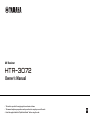 1
1
-
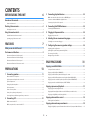 2
2
-
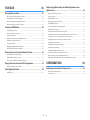 3
3
-
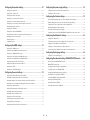 4
4
-
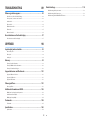 5
5
-
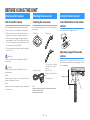 6
6
-
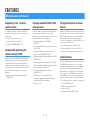 7
7
-
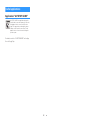 8
8
-
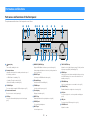 9
9
-
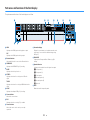 10
10
-
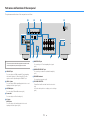 11
11
-
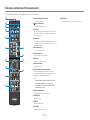 12
12
-
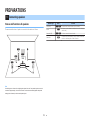 13
13
-
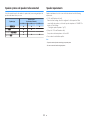 14
14
-
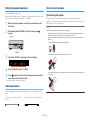 15
15
-
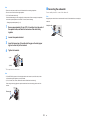 16
16
-
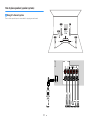 17
17
-
 18
18
-
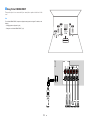 19
19
-
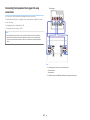 20
20
-
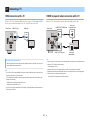 21
21
-
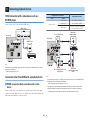 22
22
-
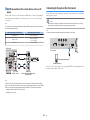 23
23
-
 24
24
-
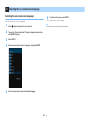 25
25
-
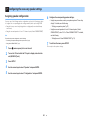 26
26
-
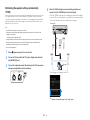 27
27
-
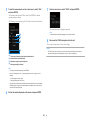 28
28
-
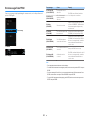 29
29
-
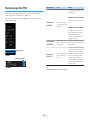 30
30
-
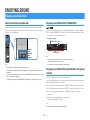 31
31
-
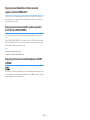 32
32
-
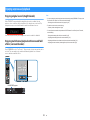 33
33
-
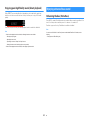 34
34
-
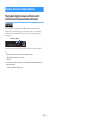 35
35
-
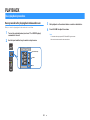 36
36
-
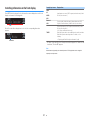 37
37
-
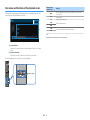 38
38
-
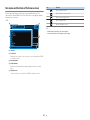 39
39
-
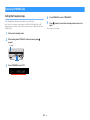 40
40
-
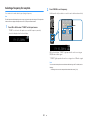 41
41
-
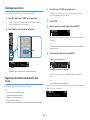 42
42
-
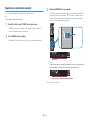 43
43
-
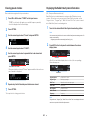 44
44
-
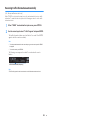 45
45
-
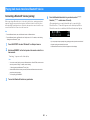 46
46
-
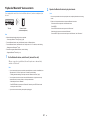 47
47
-
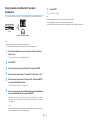 48
48
-
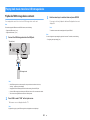 49
49
-
 50
50
-
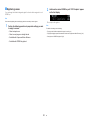 51
51
-
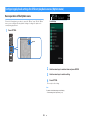 52
52
-
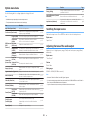 53
53
-
 54
54
-
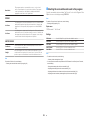 55
55
-
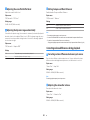 56
56
-
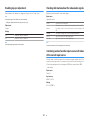 57
57
-
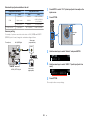 58
58
-
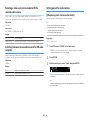 59
59
-
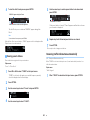 60
60
-
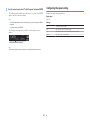 61
61
-
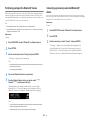 62
62
-
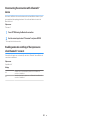 63
63
-
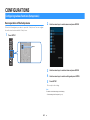 64
64
-
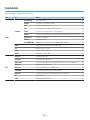 65
65
-
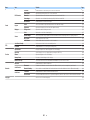 66
66
-
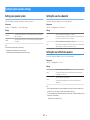 67
67
-
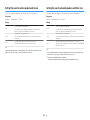 68
68
-
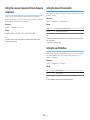 69
69
-
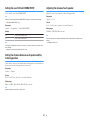 70
70
-
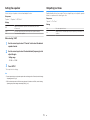 71
71
-
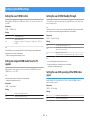 72
72
-
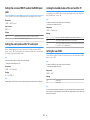 73
73
-
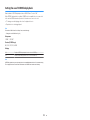 74
74
-
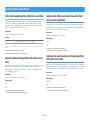 75
75
-
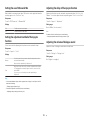 76
76
-
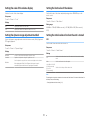 77
77
-
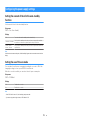 78
78
-
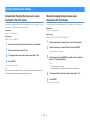 79
79
-
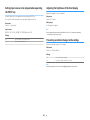 80
80
-
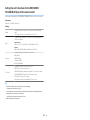 81
81
-
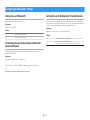 82
82
-
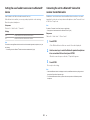 83
83
-
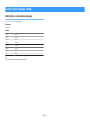 84
84
-
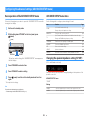 85
85
-
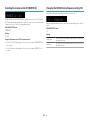 86
86
-
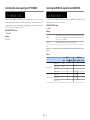 87
87
-
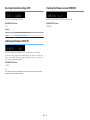 88
88
-
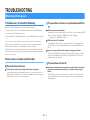 89
89
-
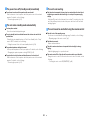 90
90
-
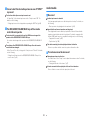 91
91
-
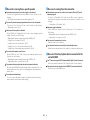 92
92
-
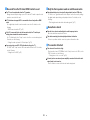 93
93
-
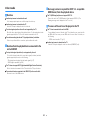 94
94
-
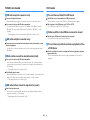 95
95
-
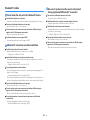 96
96
-
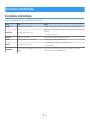 97
97
-
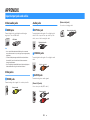 98
98
-
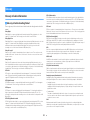 99
99
-
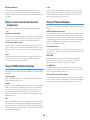 100
100
-
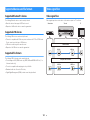 101
101
-
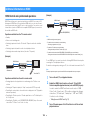 102
102
-
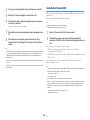 103
103
-
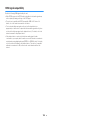 104
104
-
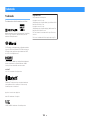 105
105
-
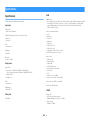 106
106
-
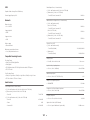 107
107
-
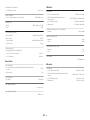 108
108
-
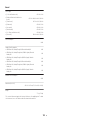 109
109
-
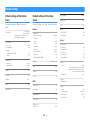 110
110
-
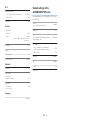 111
111
-
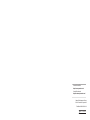 112
112
Yamaha HTR-3072 Le manuel du propriétaire
- Catégorie
- Récepteurs multimédia de voiture
- Taper
- Le manuel du propriétaire
dans d''autres langues
- italiano: Yamaha HTR-3072 Manuale del proprietario
- English: Yamaha HTR-3072 Owner's manual
- español: Yamaha HTR-3072 El manual del propietario
- Deutsch: Yamaha HTR-3072 Bedienungsanleitung
- русский: Yamaha HTR-3072 Инструкция по применению
- Nederlands: Yamaha HTR-3072 de handleiding
- dansk: Yamaha HTR-3072 Brugervejledning
- svenska: Yamaha HTR-3072 Bruksanvisning
- Türkçe: Yamaha HTR-3072 El kitabı
- suomi: Yamaha HTR-3072 Omistajan opas