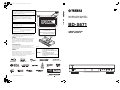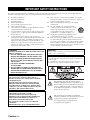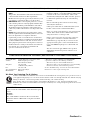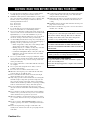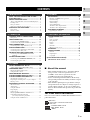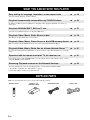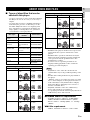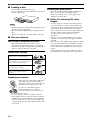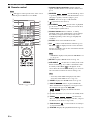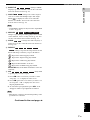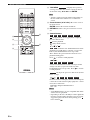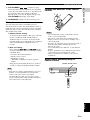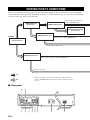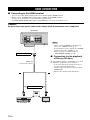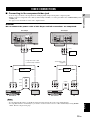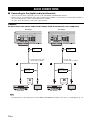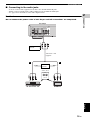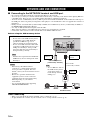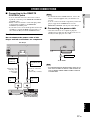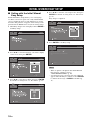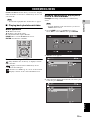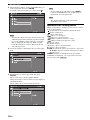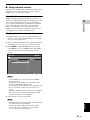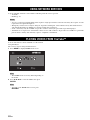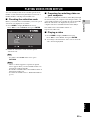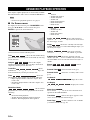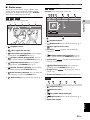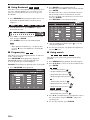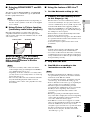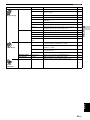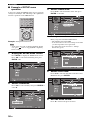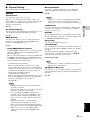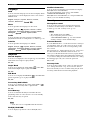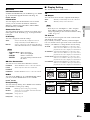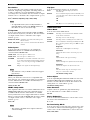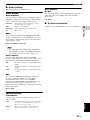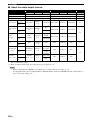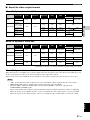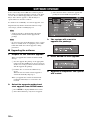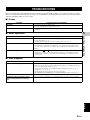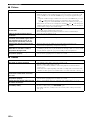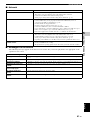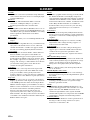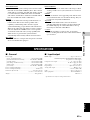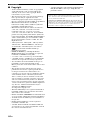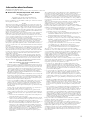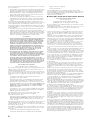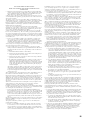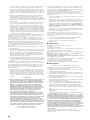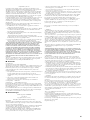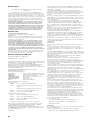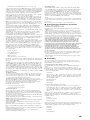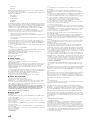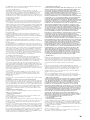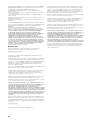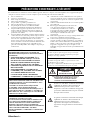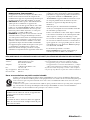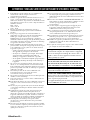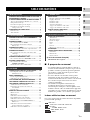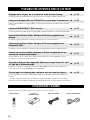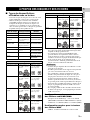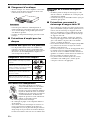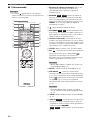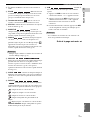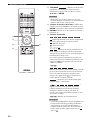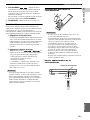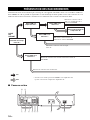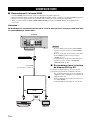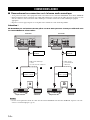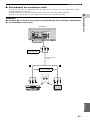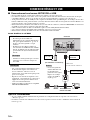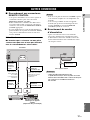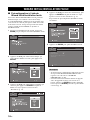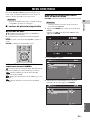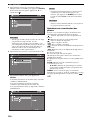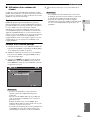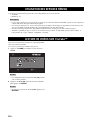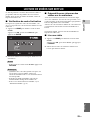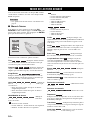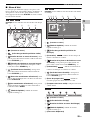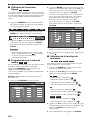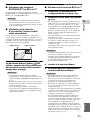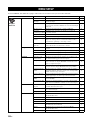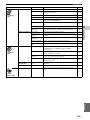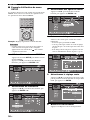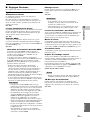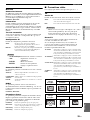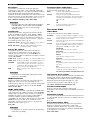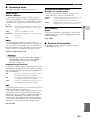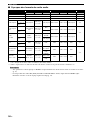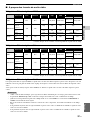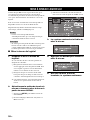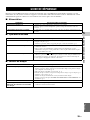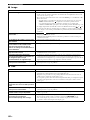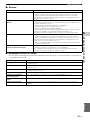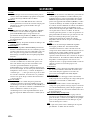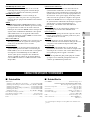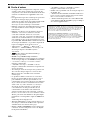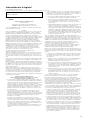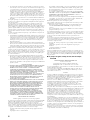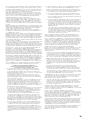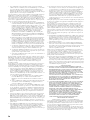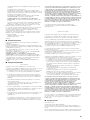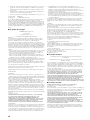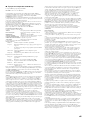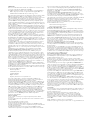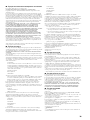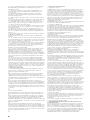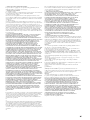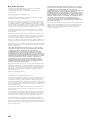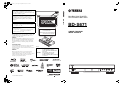Yamaha BD-S671 Le manuel du propriétaire
- Catégorie
- Lecteurs Blu-Ray
- Taper
- Le manuel du propriétaire

© 2011 Yamaha Corporation
Printed in China BD-S671_C
BD-S671
USB
BLU-RAY DISC PLAYER
LECTEUR BLU-RAY DISC
BD-S671
OWNER’S MANUAL
MODE D’EMPLOI
C
LASER SAFETY
This unit employs a laser. Due to possible eye injury, only
a qualified service person should remove the cover or
attempt to service this device.
DANGER
This unit emits visible laser radiation when open. Avoid
direct eye exposure to beam. When this unit is plugged
into the wall outlet, do not place your eyes close to the
opening of the disc tray and other openings to look into
inside.
SÉCURITÉ LASER
L’appareil utilise un laser. En raison des risques de blessure
des yeux, le retrait du couvercle ou les réparations de
l’appareil devront être confiés exclusivement à un technicien
d’entretien qualifié.
DANGER
Risque d’exposition au laser en cas d’ouverture. Eviter
l’exposition directe des yeux au faisceau. Lorsque cet
appareil est branché à la prise de courant, ne pas approcher les
yeux de l’ouverture du plateau changeur et des autres
ouvertures pour regarder à l’intérieur.
(Traduction française)
CAUTION
Use of controls or adjustments or performance of
procedures other than those specified herein may result
in hazardous radiation exposure.
AVERTISSEMENT
L’utilisation de commandes et l’emploi de réglages ou
de méthodes autres que ceux décrits ci-dessous,
peuvent entraîner une exposition à un rayonnement
dangereux.
LASER Specification:
Class 1 LASER Product
Wave length: 790 nm (CDs)/658 nm (DVDs)/405 nm (BDs)
Laser output: max. 1 mW
Caractéristiques du LASER:
Produit LASER de Classe 1
Longueur d’onde: 790 nm (pour les CD)/658 nm (pour les
DVD)/405 nm (pour les Blu-ray)
Puissance du laser: max. 1 mW
ATTENTION :
RADIATION LASER QUAND
L’APPAREIL EST OUVERT.
NE PAS REGARDER FIXEMENT LE
FAISCEAU.
DANGER :
RADIATION LASER QUAND
L’APPAREIL EST OUVERT.
ÉVITER UNE EXPOSITION DIRECTE
AU RAYON.
CAUTION:
INVISIBLE LASER RADIATION WHEN OPEN.
DO NOT STARE INTO BEAM.
INVISIBLE LASER RADIATION WHEN OPEN.
AVOID DIRECT EXPOSURE TO THE BEAM.
DANGER:
00_BD-S671_C_cv.fm Page 1 Friday, March 25, 2011 11:54 AM

Caution-i En
The lightning flash with arrowhead symbol,
within an equilateral triangle, is intended to alert
the user to the presence of uninsulated “dangerous
voltage” within the product’s enclosure that may
be of sufficient magnitude to constitute a risk of
electric shock to persons.
The exclamation point within an equilateral
triangle is intended to alert the user to the presence
of important operating and maintenance
(servicing) instructions in the literature
accompanying the appliance.
IMPORTANT SAFETY INSTRUCTIONS
Rea
d
t
h
ese operat
i
ng
i
nstruct
i
ons care
f
u
ll
y
b
e
f
ore us
i
ng t
h
e un
i
t. Fo
ll
ow t
h
e sa
f
ety
i
nstruct
i
ons on t
h
e un
i
t an
d
t
h
e app
li
ca
bl
e sa
f
ety
instructions listed below. Keep these operating instructions handy for future reference.
1 Read these instructions.
2 Keep these instructions.
3 Heed all warnings.
4 Follow all instructions.
5 Do not use this apparatus near water.
6 Clean only with dry cloth.
7 Do not block any ventilation openings. Install in accordance
with the manufacturer’s instructions.
8 Do not install near any heat sources such as radiators, heat
registers, stoves, or other apparatus (including amplifiers)
that produce heat.
9 Do not defeat the safety purpose of the polarized or
grounding-type plug. A polarized plug has two blades with
one wider than the other. A grounding-type plug has two
blades and a third grounding prong. The wide blade or the
third prong are provided for your safety. If the provided
plug does not fit into your outlet, consult an electrician for
replacement of the obsolete outlet.
10 Protect the power cord from being walked on or pinched
particularly at plugs, convenience receptacles, and the point
where they exit from the apparatus.
11 Only use attachments/accessories specified by the
manufacturer.
12 Use only with the cart, stand, tripod, bracket,
or table specified by the manufacturer, or sold
with the apparatus. When a cart is used, use
caution when moving the cart/apparatus
combination to avoid injury from tip-over.
13 Unplug this apparatus during lightning storms
or when unused for long periods of time.
14 Refer all servicing to qualified service personnel. Servicing
is required when the apparatus has been damaged in any
way, such as power-supply cord or plug is damaged, liquid
has been spilled or objects have fallen into the apparatus,
the apparatus has been exposed to rain or moisture, does not
operate normally, or has been dropped.
WARNING:
TO REDUCE THE RISK OF FIRE, ELECTRIC SHOCK OR
PRODUCT DAMAGE,
• DO NOT EXPOSE THIS APPARATUS TO RAIN,
MOISTURE, DRIPPING OR SPLASHING AND
THAT NO OBJECTS FILLED WITH LIQUIDS,
SUCH AS VASES, SHALL BE PLACED ON THE
APPARATUS.
• USE ONLY THE RECOMMENDED
ACCESSORIES.
• DO NOT REMOVE THE COVER (OR BACK);
THERE ARE NO USER SERVICEABLE PARTS
INSIDE. REFER SERVICING TO QUALIFIED
SERVICE PERSONNEL.
CAUTION!
DO NOT INSTALL OR PLACE THIS UNIT IN A
BOOKCASE, BUILT-IN CABINET OR IN ANOTHER
CONFINED SPACE.
ENSURE THE UNIT IS WELL VENTILATED. TO
PREVENT RISK OF ELECTRIC SHOCK OR FIRE
HAZARD DUE TO OVERHEATING, ENSURE THAT
CURTAINS AND ANY OTHER MATERIALS DO NOT
OBSTRUCT THE VENTILATION VENTS.
CAUTION!
THIS PRODUCT UTILIZES A LASER.
USE OF CONTROLS OR ADJUSTMENTS OR
PERFORMANCE OF PROCEDURES OTHER THAN
THOSE SPECIFIED HEREIN MAY RESULT IN
HAZARDOUS RADIATION EXPOSURE.
DO NOT OPEN COVERS AND DO NOT REPAIR
YOURSELF.
REFER SERVICING TO QUALIFIED PERSONNEL.
CAUTION
Danger of explosion if battery is incorrectly replaced. Replace only
with the same or equivalent type.
The socket outlet shall be installed near the equipment and easily
accessible. The mains plug of the power supply cord shall remain
readily operable.
To completely disconnect this apparatus from the AC Mains,
disconnect the power supply cord plug from AC receptacle.

Caution-ii En
We Want You Listening For A Lifetime
Yamaha and the Electronic Industries Association’s Consumer Electronics Group want you to get the most out of
your equipment by playing it at a safe level. One that lets the sound come through loud and clear without annoying
blaring or distortion - and, most importantly, without affecting your sensitive hearing.
Since hearing damage from loud sounds is often undetectable until it is too late, Yamaha and the Electronic
Industries Association’s Consumer Electronics Group recommend you to avoid prolonged exposure from excessive
volume levels.
FCC INFORMATION (for US customers)
1 IMPORTANT NOTICE: DO NOT MODIFY THIS
UNIT!
This product, when installed as indicated in the instructions
contained in this manual, meets FCC requirements.
Modifications not expressly approved by Yamaha may void
your authority, granted by the FCC, to use the product.
2 IMPORTANT: When connecting this product to accessories
and/or another product use only high quality shielded cables.
Cable/s supplied with this product MUST be used. Follow
all installation instructions. Failure to follow instructions
could void your FCC authorization to use this product in the
USA.
3 NOTE: This product has been tested and found to comply
with the requirements listed in FCC Regulations, Part 15 for
Class “B” digital devices. Compliance with these
requirements provides a reasonable level of assurance that
your use of this product in a residential environment will not
result in harmful interference with other electronic devices.
This equipment generates/uses radio frequencies and, if not
installed and used according to the instructions found in the
users manual, may cause interference harmful to the
operation of other electronic devices.
Compliance with FCC regulations does not guarantee that
interference will not occur in all installations. If this product
is found to be the source of interference, which can be
determined by turning the unit “OFF” and “ON”, please try
to eliminate the problem by using one of the following
measures:
Relocate either this product or the device that is being
affected by the interference.
Utilize power outlets that are on different branch (circuit
breaker or fuse) circuits or install AC line filter/s.
In the case of radio or TV interference, relocate/reorient the
antenna. If the antenna lead-in is 300 ohm ribbon lead,
change the lead-in to coaxial type cable.
If these corrective measures do not produce satisfactory
results, please contact the local retailer authorized to
distribute this type of product. If you can not locate the
appropriate retailer, please contact Yamaha Electronics
Corp., USA 6660 Orangethorpe Ave., Buena Park, CA
90620.
The above statements apply ONLY to those products
distributed by Yamaha Corporation of America or its
subsidiaries.
COMPLIANCE INFORMATION STATEMENT (DECLARATION OF CONFORMITY PROCEDURE)
Responsible Party: Yamaha Electronics Corporation, USA
Address: 6660 Orangethorpe Avenue
Buena Park, CA 90620
Telephone: 714-522-9105
1-800-492-6242 (toll free)
Fax: 714-228-3390
Type of Equipment: Blu-ray Disc Player
Model Name: BD-S671
• This device complies with Part 15 of the FCC Rules.
• Operation is subject to the following conditions:
– This device may not cause harmful interference.
– This device must accept any interference received including
interference that may cause undesired operation.
See the “Troubleshooting” section at the end of this manual if
interference to radio reception is suspected.
IMPORTANT
Please record the serial number of this unit in the space
below.
MODEL:
Serial No.:
The serial number is located on the rear of the unit.
Retain this Owner’s Manual in a safe place for future
reference.

Caution-iii En
1 To assure the finest performance, please read this manual
carefully. Keep it in a safe place for future reference.
2 Install this sound system in a well ventilated, cool, dry, clean
place-away from direct sunlight, heat sources, vibration, dust,
moisture, and/or cold. For proper ventilation, allow the
following minimum clearances.
Top : 10 cm (4 in)
Rear: 10 cm (4 in)
Side: 10 cm (4 in)
3 Locate this unit away from other electrical appliances,
motors, or transformers to avoid humming sounds.
4 Do not expose this unit to sudden temperature changes from
cold to hot, and do not locate this unit in an environment with
high humidity (i.e. a room with a humidifier) to prevent
condensation inside this unit, which may cause an electrical
shock, fire, damage to this unit, and/or personal injury.
5 Avoid installing this unit where foreign object may fall onto
this unit and/or this unit may be exposed to liquid dripping or
splashing. On the top of this unit, do not place:
– Other components, as they may cause damage and/or
discoloration on the surface of this unit.
– Burning objects (i.e. candles), as they may cause fire,
damage to this unit, and/or personal injury.
– Containers with liquid in them, as they may fall and
liquid may cause electrical shock to the user and/or
damage to this unit.
6 Do not cover this unit with a newspaper, tablecloth, curtain,
etc. in order not to obstruct heat radiation. If the temperature
inside this unit rises, it may cause fire, damage to this unit,
and/or personal injury.
7 Do not plug in this unit to a wall outlet until all connections
are complete.
8 Do not operate this unit upside-down. It may overheat,
possibly causing damage.
9 Do not use force on switches, knobs and/or cords.
10 When disconnecting the power cable from the wall outlet,
grasp the plug; do not pull the cable.
11 Do not clean this unit with chemical solvents; this might
damage the finish. Use a clean, dry cloth.
12 Only voltage specified on this unit must be used. Using this
unit with a higher voltage than specified is dangerous and
may cause fire, damage to this unit, and/or personal injury.
Yamaha will not be held responsible for any damage resulting
from use of this unit with a voltage other than specified.
13 To prevent damage by lightning, keep the power cable
disconnected from a wall outlet or this unit during a lightning
storm.
14 Do not attempt to modify or fix this unit. Contact qualified
Yamaha service personnel when any service is needed. The
cabinet should never be opened for any reasons.
15 When not planning to use this unit for long periods of time
(i.e. vacation), disconnect the AC power plug from the wall
outlet.
16 Be sure to read the “TROUBLESHOOTING” section on
common operating errors before concluding that this unit is
faulty.
17 Before moving this unit, press p to set this unit to the
standby mode, and disconnect the AC power plug from the
wall outlet.
18 Condensation will form when the surrounding temperature
changes suddenly. Disconnect the power cable from the
outlet, then leave this unit alone.
19 When using this unit for a long time, this unit may become
warm. Turn the power off, then leave this unit alone for
cooling.
20 Install this unit near the AC outlet and where the AC power
plug can be reached easily.
21 The batteries shall not be exposed to excessive heat such as
sunshine, fire or the like.
CAUTION: READ THIS BEFORE OPERATING YOUR UNIT.
This unit is not disconnected from the AC power source
as long as it is connected to the wall outlet, even if this
unit itself is turned off by p. This state is called the
standby mode. In this state, this unit is designed to
consume a very small quantity of power.
WARNING
TO REDUCE THE RISK OF FIRE OR ELECTRIC
SHOCK, DO NOT EXPOSE THIS UNIT TO RAIN OR
MOISTURE.
The laser component in this product is capable of
emitting radiation exceeding the limit for Class 1.
FOR CANADIAN CUSTOMERS
To prevent electric shock, match wide blade of plug to
wide slot and fully insert.
This Class B digital apparatus complies with Canadian
ICES-003.

1 En
1
2
3
4
5
English
WHAT YOU CAN DO WITH THIS PLAYER........ 2
SUPPLIED PARTS .............................................. 2
ABOUT DISCS AND FILES................................. 3
Types of discs/files that can be used with this player..... 3
Loading a disc................................................................. 4
Disc precautions ............................................................. 4
Notice for watching 3D video images ............................ 4
CONTROLS AND FUNCTIONS .......................... 5
Front panel...................................................................... 5
Remote control ............................................................... 6
INTRODUCTION TO CONNECTIONS .............. 10
Rear panel ..................................................................... 10
HDMI CONNECTION......................................... 12
Connecting to the HDMI terminal................................ 12
Connection for the playback of Blu-ray 3D discs ........ 12
VIDEO CONNECTIONS .................................... 13
Connecting to the component/video jack ..................... 13
AUDIO CONNECTIONS .................................... 14
Connecting to the digital audio jack/terminal............... 14
Connecting to the audio jacks....................................... 15
NETWORK AND USB CONNECTION .............. 16
Connecting to the NETWORK terminal and
USB port .................................................................. 16
OTHER CONNECTIONS ................................... 17
Connecting to the REMOTE CONTROL jacks ........... 17
Connecting the power cable ......................................... 17
INITIAL WIZARD/EASY SETUP........................ 18
Setting with the Initial Wizard/Easy Setup................... 18
HOME/MEDIA MENU ........................................ 19
Playing back photo/music/video................................... 19
Using network content.................................................. 21
USING NETWORK SERVICES ......................... 22
PLAYING VIDEOS FROM YouTube™ ............. 22
PLAYING VIDEOS FROM NETFLIX ................. 23
Checking the activation code........................................ 23
Preparing for watching video on your computer .......... 23
Playing a video ............................................................. 23
ADVANCED PLAYBACK OPERATION............ 24
On Screen menu............................................................ 24
Status menu................................................................... 25
Using Bookmark........................................................... 26
Program play................................................................. 26
Using search ................................................................ 26
Enjoying BONUSVIEW™ and BD-Live™................. 27
Using Picture in Picture function
(secondary audio/video playback) ........................... 27
Using the feature of BD-Live™ ................................... 27
SETUP MENU .................................................... 28
Example of SETUP menu operation............................. 30
General Setting.............................................................. 31
Display Setting.............................................................. 33
Audio Setting ................................................................ 35
System Information....................................................... 35
About the audio output formats .................................... 36
About the video output formats .................................... 37
SOFTWARE UPGRADE .................................... 38
Upgrading the software................................................. 38
TROUBLESHOOTING ....................................... 39
Power ............................................................................ 39
Basic operation.............................................................. 39
Disc playback................................................................ 39
Picture ........................................................................... 40
Sound ............................................................................ 40
Network......................................................................... 41
Messages on the screen ................................................. 41
GLOSSARY ....................................................... 42
SPECIFICATIONS ............................................. 43
General.......................................................................... 43
Input/output................................................................... 43
Copyright ...................................................................... 44
(at the end of this manual)
■ About this manual
– This manual describes how to operate this Player
using a remote control except when it is not
available. Some of these operations are also
available using the front panel buttons.
– Notes contain important information about safety
and operating instructions. Hint(s) indicates a tip for
your operation.
– This manual is printed prior to production. Design
and specifications are subject to change in part as a
result of improvements, etc. In case of differences
between the manual and the product, the product has
priority.
The icons used in this manual
Icons are used to indicate available buttons/functions for a
particular format.
: BD-Video
: DVD-Video, DVD-VR, DVD+VR
: Audio CD
: AVCHD, WMV, DivX
: MP3, WMA, WAV
: JPEG
CONTENTS
1. INTRODUCTION
2. CONNECTION
3. PLAYBACK
4. SETTINGS
5. ADDITIONAL INFORMATION
Information about software ....................................i
BD
DVD
CD
VIDEO
MUSIC
PHOTO

2 En
INTRODUCTION
* For details on playable disc and format, see page 3.
** Network setting is needed to use this function.
Make sure the following accessories are provided with the product.
WHAT YOU CAN DO WITH THIS PLAYER
Easy setting for language, resolution, screen aspect ratio \ p. 18
You can perform language and TV settings.
Play back commercially-released Blu-ray™/DVD/CD discs
*
\ p. 24
In addition to Blu-ray Discs™ (BD discs), this Player also supports playback of a variety of
other discs.
Play back BONUSVIEW™, BD-Live™, etc.
*
\ p. 27
You can enjoy additional movies on the latest BD discs.
Play back Video, Music, Photo files on a disc
*
\ p. 19
This Player can play back discs you recorded.
Play back Video, Music, Photo files on a disc/USB memory device
*
\ p. 19
Files recorded on discs/USB memory devices can be played back with this Player.
Play back Video, Music, Photo files on a Home Network Server
*
**
\ p. 21
PC contents can be played back with TV or AV receiver by connecting this Player to a network
server.
Operation with the remote control of TV, AV receiver, etc. \ p. 31
Connecting devices with an HDMI cable, you can control devices with a single remote control
using the HDMI Control function.
Streaming Playback contents on the Network Services
**
\ p. 22
You can instantly enjoy movies and TV programs over the internet with this Player.
SUPPLIED PARTS
Batteries (×2)
(AAA, R03, UM-4)
Remote control Audio/Video cable Power cable

3 En
English
INTRODUCTION
1
■ Types of discs/files that can be
used with this player
– 12 cm (5”) and 8 cm (3”) discs can be played back in
this Player. Do not use an 8 cm (3”) to 12 cm (5”)
adapter.
– Use discs that conform to compatible standards as
indicated by the presence of official logos on the
disc label. Playback of discs not complying with
these standards is not guaranteed. In addition, the
image quality or sound quality is not guaranteed
even if the discs can be played back.
– BD/DVD video players and discs have region codes,
which dictate the regions in which a disc can be
played.
– BD/DVD Video operations and functions may be
different from the explanations in this manual and
some operations may be prohibited due to disc
manufacturer’s settings.
– If a menu screen or operating instructions are
displayed during playback of a disc, follow the
operating procedure displayed.
– Playback for some of the discs in the left side
column tables may not be possible depending on the
disc.
– Finalize all recording media that is played back in
this player.
– “Finalize” refers to a recorder processing a recorded
disc so that it will play in other players/recorders as
well as this Player. Only finalized discs will play
back in this Player. (This Player does not have a
function to finalize discs.)
– Playback of all files on the disc, USB memory
device and network is not guaranteed.
– A copyright protected file cannot be played back via
USB memory device and network.
MP3/WMA audio file requirement
– Sampling frequency: within 32 - 48 kHz (MP3/
WMA), LPCM 44.1 kHz/16 bit/Stereo (WAV)
– Bitrate: within 8 - 320 kbps (MP3), 32 - 192 kbps
(WMA)
WMV file requirement
– WMV9, maximum resolution is 1,920 × 1,080.
ABOUT DISCS AND FILES
Disc Type
Recording
Format
Data Format
BD-ROM/BD-R/
BD-RE
BD-Video --
DVD-ROM DVD-Video --
DVD-R/DVD-R DL/
DVD-RW
DVD-Video/DVD-
VR/AVCHD/Data
Disc
DivX/WMV/MP3/
WAV/WMA/JPEG
DVD+R/DVD+R
DL/DVD+RW
DVD-Video/
DVD+VR/AVCHD/
Data Disc
DivX/WMV/MP3/
WAV/WMA/JPEG
CD-ROM CDDA/HDCD --
CD-R/CD-RW CDDA/Data Disc DivX/WMV/MP3/
WAV/WMA/JPEG
USB -- DivX/WMV/MP3/
WAV/WMA/JPEG
Network -- WMV/MP3/WMA/
WAV/JPEG
Region management information
Destination BD-Video DVD-Video
U.S.A. and Canada Region code “A” or
“ALL”
Region number “1”
or “ALL”
Asia Region code “A” or
“ALL”
Region number “3”
or “ALL”
Central and South
America
Region code “A” or
“ALL”
Region number “4”
or “ALL”
Europe Region code “B” or
“ALL”
Region number “2”
or “ALL”
1
ALL
3
ALL
4
ALL
2
ALL
Australia Region code “B” or
“ALL”
Region number “4”
or “ALL”
Russia Region code “C” or
“ALL”
Region number “5”
or “ALL”
China Region code “C” or
“ALL”
Region number “6”
or “ALL”
Notes
Region management information
Destination BD-Video DVD-Video
4
ALL
5
ALL
ALL

4 En
ABOUT DISCS AND FILES
■ Loading a disc
– Insert the disc with the label face up.
– In case of the disc recorded on both sides, face down
the side to play back.
– Playback may begin automatically, depending on the
disc and setting of this Player.
– The menu may be displayed first, depending on the
disc.
– The disc load time may vary depending on the disc.
■ Disc precautions
Be careful of scratches and dust
– BD, DVD and CD discs are sensitive to dust,
fingerprints and especially scratches. A scratched
disc may not be able to be played back. Handle discs
with care and store them in a safe place.
Proper disc storage
Handling precautions
Cleaning the pick up lens
– Never use commercially available cleaning discs.
The use of these discs can damage the lens.
– Request the nearest service center approved by
Yamaha to clean the lens.
■ Notice for watching 3D video
images
– Some people may experience discomfort (such as
eye strain, fatigue, or nausea) while watching 3D
video images. We recommend that all viewers take
regular breaks while watching 3D video images.
– If you experience any discomfort, stop watching the
3D video images until the discomfort subsides.
Consult a doctor if you experience severe
discomfort.
– Read the owner’s manuals (Blu-ray disc and TV)
and/or the caution messages that appear on the TV
carefully.
– The vision of young children (especially those under
six years old) is still under development. Consult
your doctor (such as a pediatrician or eye doctor)
before allowing young children to watch 3D video
images.
– Adults should supervise young children to ensure
they follow the recommendations described above.
Notes
Place the disc in the center of the disc case
and store the case and disc upright.
Avoid storing discs in locations subject to
direct sunlight, close to heating appliances
or in locations of high humidity.
Do not drop discs or subject them to
strong vibrations or impacts.
Avoid storing discs in locations where
there are large amounts of dust or
moisture.
– If the surface is soiled, wipe gently with a
soft, damp (water only) cloth. When
wiping discs, always move the cloth from
the center hole toward the outer edge.
– Do not use record cleaning sprays,
benzene, thinner, static electricity
prevention liquids or any other solvent.
– Do not touch the surface.
– Do not stick paper or adhesive labels to the disc.
– If the playing surface of a disc is soiled or scratched,
the Player may decide that the disc is incompatible
and eject the disc tray, or it may fail to play the disc
correctly. Wipe any dirt off the playing surface with
a soft cloth.

5 En
English
INTRODUCTION
1
■ Front panel
1 p (On/Standby)
2 USB port (p. 16)
3 Front panel display
4 Disc tray (p. 4)
5 (Eject) (p. 4)
6 (Search backward/Skip backward):
Press to skip backward, and press and hold to search
backward.
7 (Search forward/Skip forward):
Press to skip forward, and press and hold to search
forward.
8 (Play)
9 (Pause)
0 (Stop)
CONTROLS AND FUNCTIONS
USB
2 4 51 3 6 7 8 9 0

6 En
CONTROLS AND FUNCTIONS
■ Remote control
– will appear on the top left corner of the screen
when the pressed button is not available.
1 Infrared signal transmitter: Outputs infrared
signal. Aim this window to the remote control sensor
(p. 9).
2 MARKER : Sets Bookmark (p. 26) at
a specified point of a movie. After Bookmark is set, to
select the set point you want to jump to, press
DIGEST. You can set up to 12 Bookmarks.
3 : Opens/closes the disc tray.
4 PROGRAM : Sets the order of playback
(p. 26). You can set up to 15 tracks (for an audio disc)
or titles/chapters (DVD-Video).
5 Number buttons: Enters numbers, or during
playback, jumps to the track/chapter corresponding to
the number you input. These buttons may not be
available depending on the disc type and playback
condition.
6 CLEAR: Clears entered number/set item.
7 PIP : Turns on/off the Picture in Picture (p. 27).
PIP Mark ( ) is displayed on the screen when this
function is available. You can also select this item from
On Screen menu (p. 24).
– PIP Mark is displayed only when the PIP Mark is set
to on (p. 32).
8 SETUP: Displays SETUP menu screen (p. 28).
9 2ND AUDIO : Selects the secondary audio of the
Picture in Picture (p. 27) or audio commentaries. The
Secondary Audio Mark ( ) is displayed on the
screen when this function is available (p. 35). You can
also select this item from On Screen menu (p. 24).
– Secondary Audio Mark is displayed only when
Secondary Audio Mark is set to on (p. 32).
0 HOME: Displays the HOME menu screen (p. 19).
A DIGEST : Shows 12 photo thumbnails.
When thumbnails are displayed, you can proceed to
the next/previous page with / .
: Displays Bookmark select bar
(p. 26).
B p: Turns this Player on or sets it to the standby mode.
C ZOOM : Zooms in/out.
The size of the screen will change each time you press
the button (zoom in/out: 3 steps each).
D Color buttons : Use these buttons according to
on-screen instructions.
E STATUS: Displays the playback information (p. 25).
Note
PROGRAM MARKER DIGEST ZOOM
STATUS
SUBTITLE
ANGLE
AUDIOSEARCHCLEAR
REPEAT
SETUPPIP
HOME
2ND
AUD IO
ENTER
TOP MENU
RETURN ON SCREEN
POP- UP MENU
A B
J
I
H
F
K
G
A
C
0
7
6
5
4
3
8
9
2
1
E
D
B
Note
Note
DVD
VIDEO
DVD CD
BD
BD
PHOTO
DVD VIDEO
DVD VIDEO PHOTO
BD

7 En
CONTROLS AND FUNCTIONS
English
INTRODUCTION
1
F SUBTITLE : Changes subtitle
languages (p. 43) if available . You can also select this
item from On Screen menu (p. 24).
G ANGLE : Changes the camera angle if
video is recorded with multiple angles. The Angle
Mark ( ) is displayed on the screen when this
function is available. You can also select this item
from On Screen menu (p. 24).
– Angle Mark is displayed only when the Angle Mark
is set to on (p. 32).
H SEARCH :
Jumps to a specified point during playback. For details
on this function, refer to “Using search” (p. 26). You
can also select this item from status menu (p. 25).
I AUDIO : Changes the audio language or
format. You can also select this item from On Screen
menu (p. 24).
J REPEAT
: Changes repeat mode. Repeat mode shown
below will change each time you press the button.
: Repeats the title being played back.
: Repeats the chapter being played back.
: Repeats the folder being played back.
: Repeats all tracks/files on the disc.
: Repeats the track/file being played back.
Shuffle All: Plays back all the tracks/files on the disc
randomly.
K A/B : Plays back
a specific part you want to repeat.
1 Press A/B at the scene where you want to set the
start point. “A-” is displayed on the screen.
2 Press A/B again at the scene where you want to set
the end point. “A-B” is displayed on the screen.
Repeat playback starts.
3 To cancel the repeat playback, press A/B. “A-B”
disappears and the repeat playback is finished.
– This function cannot be performed depending on the
specifications of the disc.
Note
Note
BD DVD VIDEO
BD DVD
BD DVD CD VIDEO MUSIC
BD DVD
BD DVD CD VIDEO MUSIC
PHOTO
BD DVD CD VIDEO MUSIC
Continued to the next page.
\

8 En
CONTROLS AND FUNCTIONS
L TOP MENU : Displays the top menu
screen (p. 43) if the disc contains a menu. Select the
desired item using 5/a /2/3 and ENTER.
– Specific operations may be different depending on
the disc. Follow the instructions of each menu
screen.
M Cursor buttons (5 /a /2 /3): Moves the focus in
the menu screen.
ENTER: Selects the focused menu/item.
N RETURN: Returns to the previous menu or screen,
etc.
O Control buttons
: Stops playback. To stop playback completely,
press this button twice.
: Pauses playback.
: Plays back contents.
()/ ()
: Performs slow backward/forward. Slow
playback speed will change each time you press the
button (slow backward/forward: 4 steps each).
These buttons also perform frame advance/reverse
playback during pause.
Press to resume normal playback.
/
:
Searches backward/forward. The search speed will
change each time you press the button (search
backward/forward: 5 steps each). Press to resume
normal playback.
: Changes the speed of a slide show (slower/
faster: 3 steps).
/ :
Press for instant search/replay. Instant search skips the
content 30 seconds. Instant replay replays the content
from 10 seconds before.
/: Skips backward/forward.
– Some BD/DVD discs are not compatible with frame
advance/reverse playback.
– Depending on the disc, this Player resumes playback
from the point that where the Player was previously
stopped. To play back from the beginning, press
twice and then .
PROGRAM MARKER DIGEST ZOOM
STATUS
SUBTITLE
ANGLE
AUDIOSEARCHCLEAR
REPEAT
SETUPPIP
HOME
2ND
AUD IO
ENTER
TOP MENU
RETURN ON SCREEN
POP- UP MENU
A B
Q
P
L
N
M
O
Note
Notes
BD DVD
BD DVD CD VIDEO MUSIC PHOTO
BD DVD
BD DVD CD VIDEO MUSIC
PHOTO
BD DVD CD VIDEO MUSIC

9 En
CONTROLS AND FUNCTIONS
English
INTRODUCTION
1
P POP-UP/MENU : Displays pop-up
menu. The menu contents displayed vary depending
on the disc. For details on how to see and operate the
pop-up menu, refer to the manual for the disc.
The top menu screen may be displayed by pressing
POP-UP/MENU depending on the DVD.
Q ON SCREEN: Displays On Screen menu (p. 24).
ID function
You can change the remote control ID to prevent
unwanted operation of the other Yamaha player such as
DVD player. If you have changed the remote control ID,
make sure that you select the same ID for the main unit.
The default setting is ID1.
1 Remote control setting
To change the ID from ID1 to ID2, press and hold
the red color button and 2 of number button
simultaneously for 7 seconds. To change the ID
from ID2 to ID1, press and hold the red color button
and 1 of number button simultaneously for 7
seconds.
2 Main unit setting
Press and hold and on the
front panel simultaneously for 2 seconds to display
current ID when:
– No disc is inserted in this Player.
– The disc tray is closed.
– Playback is stopped.
– “NO DISC” is displayed on the front panel
display.
Keep pressing and holding the keys for another 2
seconds to change the ID between ID1 and ID2.
– If the remote control is without batteries for a few
minutes or if exhausted batteries remain in the
remote control, the remote control ID is
automatically set to ID1. If you want to use the
remote control in ID2 setting, install new batteries
and set the remote control ID again.
Loading the batteries in the remote
control
– Do not subject the remote control unit to shock,
water or excessive humidity.
– The remote control unit may not function if the
Player’s remote sensor is in direct sunlight or any
other strong light.
– Incorrect use of batteries may cause them to leak or
burst. Read the battery warnings and use the
batteries properly.
– Do not mix old and new batteries, or mix different
brands.
– Remove the batteries if you will not use the remote
control unit for an extended period of time.
– Dispose of batteries according to your regional
regulations.
Approximate operating range of
remote control
Note
BD DVD
Notes
1
3
2
2
USB
30˚30˚
Remote control sensor
6 m (20 ft)

10 En
CONNECTION
Find the corresponding connection method on your video/audio equipment. We recommend that you use the HDMI
terminal which provides high quality digital audio and video on a single connection. If you use the other terminals/jacks,
connect the video first. Then connect the audio.
■ Rear panel
INTRODUCTION TO CONNECTIONS
Yes
No
Use AV receiver?
HDMI terminal on
AV receiver? *
HDMI terminal on TV?
HDMI terminal on TV?
HDMI terminal on TV?
Connect video and audio to TV with HDMI cable.
Connect video to TV.
Connect video to TV with HDMI cable.
Connect video to AV receiver.
Connect video and audio to AV
receiver with HDMI cable.
Refer to owner’s manual
of AV receiver.
START
* When you connect to an AV receiver that cannot output the sound,
input via its HDMI terminal, refer to the owner’s manual of your AV
receiver.
REMOTE CONTROL
OUT IN
R
L
COAXIAL
COMPONENT
PB Y
VIDEO
OPTICAL
P
R
DIGITAL OUT AUDIO OUT
VIDEO OUT
NETWORK
USB
HDMI
67
09
3214 85

11 En
English
CONNECTION
2
1 OPTICAL (p. 14)
2 USB (p. 16)
3 HDMI (p. 12)
4 COMPONENT (p. 13)
5 VIDEO (p. 13)
6 AUDIO OUT (L/R) (p. 15)
7 REMOTE CONTROL (OUT/IN) (p. 17)
8 AC IN (p. 17)
9 NETWORK (p. 16)
0 COAXIAL (p. 14)
Video connection
Connect audio to AV
receiver.
Video connection to TV
Connect audio to TV.
HDMI (p. 12)
A
Video and audio connection to
AV receiver
Audio connection to AV receiver
Video and audio connection to TV
Audio connection to TV
HDMI (p. 12)
A’
COMPONENT (p. 13)
B
VIDEO (p. 13)
C
to TV
to AV receiver
or
COMPONENT (p. 13)
B’
VIDEO (p. 13)
C’
or
COAXIAL (p. 14)
D
OPTICAL (p. 14)
E
or
L/R (p. 15)
F
or
COAXIAL (p. 14)
D’
OPTICAL (p. 14)
E’
or
L/R (p. 15)
F’
or
HDMI (p. 12)
A’

12 En
■ Connecting to the HDMI terminal
– You can enjoy high quality digital picture and sound through the HDMI terminal.
– Firmly connect an HDMI cable (commercially available) to the HDMI terminals.
– See page 36 for information on the audio/video output formats.
– Use HIGH SPEED HDMI cables that have the HDMI logo (as shown on the back cover).
Caution!
Do not connect the power cable of this Player until all connections are completed.
HDMI CONNECTION
– When you use the HDMI Control function,
refer to the “HDMI Control” (p. 31).
– For information on the output mode of HDMI
terminal, refer to the “HDMI” (p. 35).
– When no picture is displayed, refer to
“TROUBLESHOOTING” (p. 40).
■ Connection for the playback
of Blu-ray 3D discs
To enjoy Blu-ray 3D discs on this Player, you need
the following equipments and connections:
– You need a TV and an AV Receiver (if you
need) that have 3D functionality.
– All the components must be connected with
HDMI cables.
– Blu-ray disc should contain 3D images.
Hints
COAXIAL
COMPONENT
PB Y
VIDEO
OPTICAL
P
R
DIGITAL OUT AUDIO OUT
VIDEO OUT
NETWORK
USB
HDMI
R
L
HDMI IN
This Player
To HDMI terminal
HDMI cable
(commercially available)
AV receiver
TV
A A’
To HDMI input terminal

13 En
English
CONNECTION
2
■ Connecting to the component/video jack
– You can enjoy accurate color reproduction and high quality images through the component jacks.
– Firmly connect a component video cable (commercially available) or a video pin cable to the COMPONENT jacks/
VIDEO jack.
– See page 37 for information on the video output formats.
Caution!
Do not connect the power cable of this Player until all connections are completed.
– If you play back the image via VCR, the image may deteriorate due to the copy guard function.
– To enjoy BD-3D discs on this Player, you need to connect an AV receiver, a TV, and this Player using HDMI
cables. Refer to the previous page.
VIDEO CONNECTIONS
COAXIAL
COMPONENT
PB Y
VIDEO
OPTICAL
P
R
DIGITAL OUT AUDIO OUT
VIDEO OUT
NETWORK
USB
HDMI
R
L
COMPONENT IN
Y
PB
PR
This Player
Component video cable
(commercially available)
AV receiver
TV
(Blue)
(Red)
(Green)
(Green)
(Blue)
(Red)
To COMPONENT
jacks
To component
input jacks
B B’
(Green)
(Blue)
(Red)
(Green)
(Blue)
(Red)
COAXIAL
COMPONENT
PB Y
VIDEO
OPTICAL
P
R
DIGITAL OUT AUDIO OUT
VIDEO OUT
NETWORK
USB
HDMI
R
L
VIDEO
AV INPUT
This Player
Audio/Video cable
(supplied)
AV receiver TV
(Yellow)
(Yellow)
(Yellow)
To VIDEO
jack
To video
input jack
(Yellow)
C C’
Notes

14 En
■ Connecting to the digital audio jack/terminal
– You can connect audio equipment or the TV to the COAXIAL jack/OPTICAL terminal.
– Firmly connect a Coaxial digital audio cable (commercially available) or optical cable (commercially available) to
the coaxial digital audio jack or optical digital audio terminal.
– See page 36 for information on the audio output formats.
Caution!
Do not connect the power cable of this Player until all connections are completed.
– For information on the output mode of COAXIAL jack/OPTICAL terminal, refer to the “Coaxial/Optical” (p. 35).
AUDIO CONNECTIONS
Hint
COAXIAL
COMPONENT
PB Y
VIDEO
OPTICAL
P
R
DIGITAL OUT AUDIO OUT
VIDEO OUT
NETWORK
USB
HDMI
R
L
AV INPUT
COAXIAL
COAXIAL
COMPONENT
PB Y
VIDEO
OPTICAL
P
R
DIGITAL OUT AUDIO OUT
VIDEO OUT
NETWORK
USB
HDMI
R
L
DIGITAL AUDIO IN
OPTICAL
This Player
To OPTICAL
terminal
TVAV receiver
Optical cable
(commercially available)
Coaxial digital audio cable
(commercially available)
This Player
AV receiver
D D’
To COAXIAL
jack
To coaxial
input jack
To optical
input terminal
TV
D’ E E’

AUDIO CONNECTIONS
15 En
English
CONNECTION
2
■ Connecting to the audio jacks
– You can connect audio equipment or the TV to the AUDIO OUT L/R jacks.
– Firmly connect an Audio/Video cable (supplied) to the AUDIO OUT L/R jack.
– See page 36 for information on the audio output formats.
Caution!
Do not connect the power cable of this Player until all connections are completed.
COAXIAL
COMPONENT
PB Y
VIDEO
OPTICAL
P
R
DIGITAL OUT AUDIO OUT
VIDEO OUT
NETWORK
USB
HDMI
R
L
AUDIO
AUDIO IN
LR
To AUDIO OUT
L/R jack
Audio/Video cable
(supplied)
(White)
(Red)
(White) (Red)
TVAV receiver
This Player
To audio L/R
input jack
F F’
(White)
(Red)
(White)
(Red)

16 En
■ Connecting to the NETWORK terminal and USB port
– PC contents can be played back by connecting this Player to the network.
– You can enjoy a variety of contents with interactive functions by connecting to the internet when playing BD-Live
compatible discs. Refer to page 27 regarding further information on BD-Live functions.
– You can connect a USB memory device (2 GB or greater and formatted with FAT 32/16) for BD Local Storage to
the USB port on the rear panel (or front panel) of the player to save the BD-Live data or to upgrade the software of
this Player.
– Firmly connect a network cable (commercially available) and a USB memory device (commercially available) to
the NETWORK terminal and USB port.
– Use only an STP (shielded twisted pair) network cable.
– When using the internet, a broadband internet connection as shown below is required.
– Connect the other connector of the network cable to the hub/broadband router.
Before using the USB memory device
After connecting
– When you set the Network setting manually, refer to “Network” (p. 33).
– To play back the PC contents on your network, refer to “Using network content” (p. 21).
NETWORK AND USB CONNECTION
– When using a broadband internet
connection, a contract with an internet
service provider is required. For more
details, contact your nearest internet service
provider.
– Refer to the operation manual of the
equipment you have as the connected
equipment and connection method may
differ depending on your internet
environment.
– Use a network cable/router supporting
10BASE-T/100BASE-TX.
CAUTION:
– Do not remove the USB memory device
or unplug the power cable while the
operations for BD-Live (p. 27) or
software upgrade are being performed.
– Do not use a USB extension cable when
connecting a USB memory device to the
USB port of the Player. Using a USB
extension cable may prevent the Player
from performing correctly.
– Yamaha cannot guarantee that all brands’
USB memory devices will operate with
this Player.
Notes
Note
COAXIAL
COMPONENT
PB Y
VIDEO
OPTICAL
P
R
DIGITAL OUT AUDIO OUT
VIDEO OUT
NETWORK
USB
HDMI
R
L
LAN
This Player
To NETWORK
terminal
Internet
Modem
Network cable
(commercially available)
Hub or
broadband router
PC
To USB
Terminal
USB memory device
(commercially available)
To LAN
terminal
– To save BD-Live data on
the USB memory device
on the front panel, set
Local Storage to Front
USB (p. 31).
Hint
La page charge ...
La page charge ...
La page charge ...
La page charge ...
La page charge ...
La page charge ...
La page charge ...
La page charge ...
La page charge ...
La page charge ...
La page charge ...
La page charge ...
La page charge ...
La page charge ...
La page charge ...
La page charge ...
La page charge ...
La page charge ...
La page charge ...
La page charge ...
La page charge ...
La page charge ...
La page charge ...
La page charge ...
La page charge ...
La page charge ...
La page charge ...
La page charge ...
La page charge ...
La page charge ...
La page charge ...
La page charge ...
La page charge ...
La page charge ...
La page charge ...
La page charge ...
La page charge ...
La page charge ...
La page charge ...
La page charge ...
La page charge ...
La page charge ...
La page charge ...
La page charge ...
La page charge ...
La page charge ...
La page charge ...
La page charge ...
La page charge ...
La page charge ...
La page charge ...
La page charge ...
La page charge ...
La page charge ...
La page charge ...
La page charge ...
La page charge ...
La page charge ...
La page charge ...
La page charge ...
La page charge ...
La page charge ...
La page charge ...
La page charge ...
La page charge ...
La page charge ...
La page charge ...
La page charge ...
La page charge ...
La page charge ...
La page charge ...
La page charge ...
La page charge ...
La page charge ...
La page charge ...
La page charge ...
La page charge ...
La page charge ...
La page charge ...
La page charge ...
La page charge ...
La page charge ...
La page charge ...
La page charge ...
La page charge ...
La page charge ...
La page charge ...
La page charge ...
La page charge ...
La page charge ...
La page charge ...
La page charge ...
La page charge ...
La page charge ...
La page charge ...
La page charge ...
La page charge ...
La page charge ...
La page charge ...
La page charge ...
-
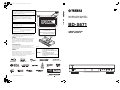 1
1
-
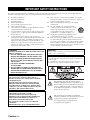 2
2
-
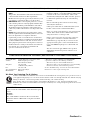 3
3
-
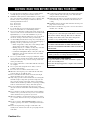 4
4
-
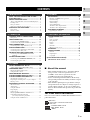 5
5
-
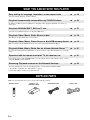 6
6
-
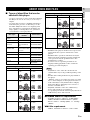 7
7
-
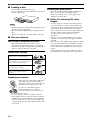 8
8
-
 9
9
-
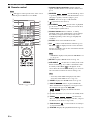 10
10
-
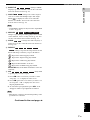 11
11
-
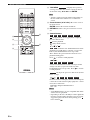 12
12
-
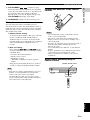 13
13
-
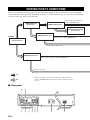 14
14
-
 15
15
-
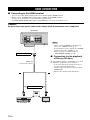 16
16
-
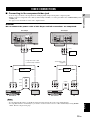 17
17
-
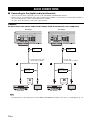 18
18
-
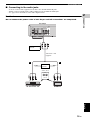 19
19
-
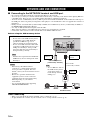 20
20
-
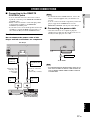 21
21
-
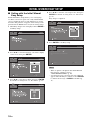 22
22
-
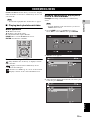 23
23
-
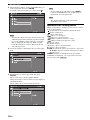 24
24
-
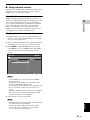 25
25
-
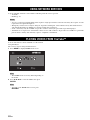 26
26
-
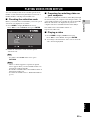 27
27
-
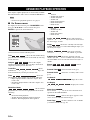 28
28
-
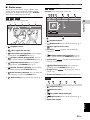 29
29
-
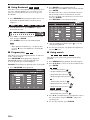 30
30
-
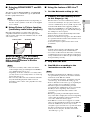 31
31
-
 32
32
-
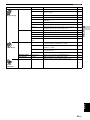 33
33
-
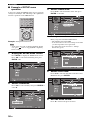 34
34
-
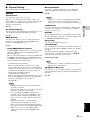 35
35
-
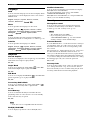 36
36
-
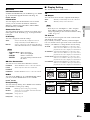 37
37
-
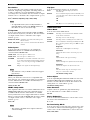 38
38
-
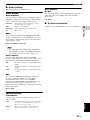 39
39
-
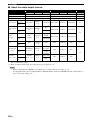 40
40
-
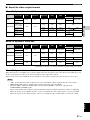 41
41
-
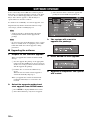 42
42
-
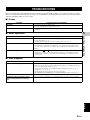 43
43
-
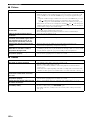 44
44
-
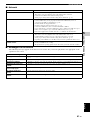 45
45
-
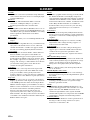 46
46
-
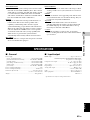 47
47
-
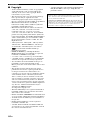 48
48
-
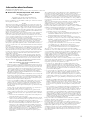 49
49
-
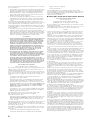 50
50
-
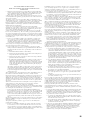 51
51
-
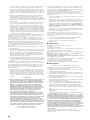 52
52
-
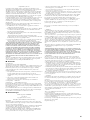 53
53
-
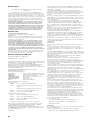 54
54
-
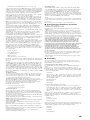 55
55
-
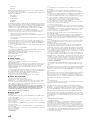 56
56
-
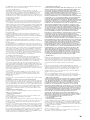 57
57
-
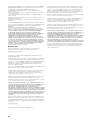 58
58
-
 59
59
-
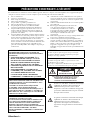 60
60
-
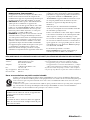 61
61
-
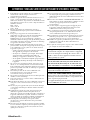 62
62
-
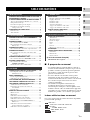 63
63
-
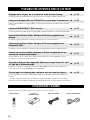 64
64
-
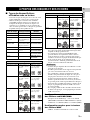 65
65
-
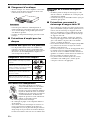 66
66
-
 67
67
-
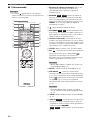 68
68
-
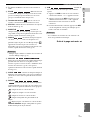 69
69
-
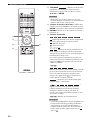 70
70
-
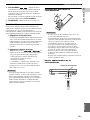 71
71
-
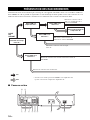 72
72
-
 73
73
-
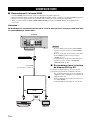 74
74
-
 75
75
-
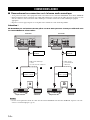 76
76
-
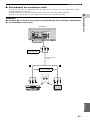 77
77
-
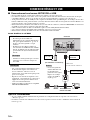 78
78
-
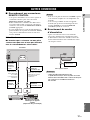 79
79
-
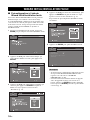 80
80
-
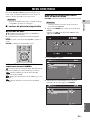 81
81
-
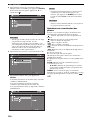 82
82
-
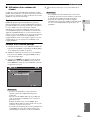 83
83
-
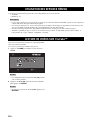 84
84
-
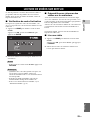 85
85
-
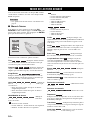 86
86
-
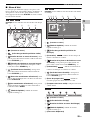 87
87
-
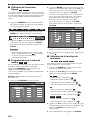 88
88
-
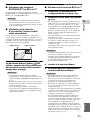 89
89
-
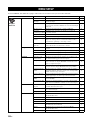 90
90
-
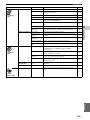 91
91
-
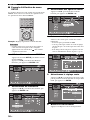 92
92
-
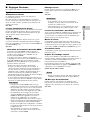 93
93
-
 94
94
-
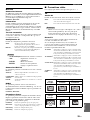 95
95
-
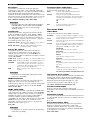 96
96
-
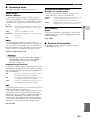 97
97
-
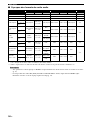 98
98
-
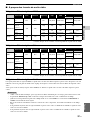 99
99
-
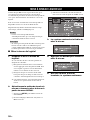 100
100
-
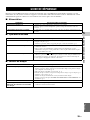 101
101
-
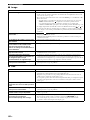 102
102
-
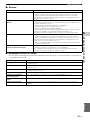 103
103
-
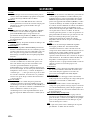 104
104
-
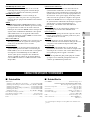 105
105
-
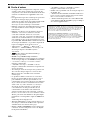 106
106
-
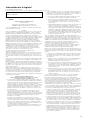 107
107
-
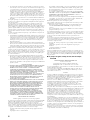 108
108
-
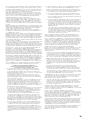 109
109
-
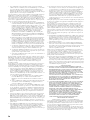 110
110
-
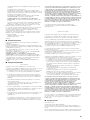 111
111
-
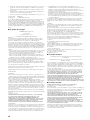 112
112
-
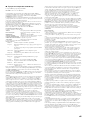 113
113
-
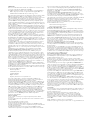 114
114
-
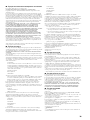 115
115
-
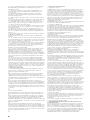 116
116
-
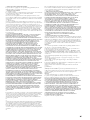 117
117
-
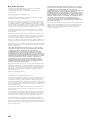 118
118
-
 119
119
-
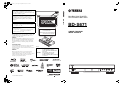 120
120
Yamaha BD-S671 Le manuel du propriétaire
- Catégorie
- Lecteurs Blu-Ray
- Taper
- Le manuel du propriétaire
dans d''autres langues
- English: Yamaha BD-S671 Owner's manual
Documents connexes
-
Yamaha BD-S667 Le manuel du propriétaire
-
Yamaha BRX-750 Le manuel du propriétaire
-
Yamaha BD-A1000 Le manuel du propriétaire
-
Yamaha BD-A1010 Le manuel du propriétaire
-
Yamaha BD-S671 Le manuel du propriétaire
-
Yamaha BD-A1000 Le manuel du propriétaire
-
Yamaha BD-A1060 Le manuel du propriétaire
-
Yamaha BD-S681 Le manuel du propriétaire
-
Yamaha BRX-610 Le manuel du propriétaire
-
Yamaha BD-S667 Le manuel du propriétaire