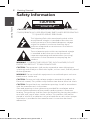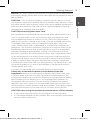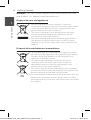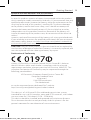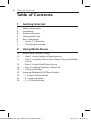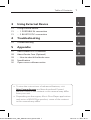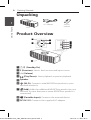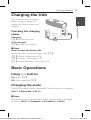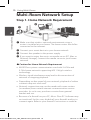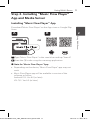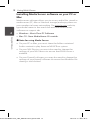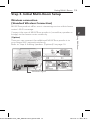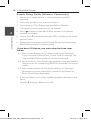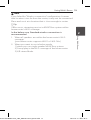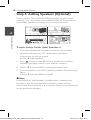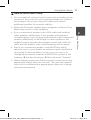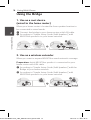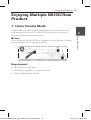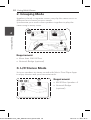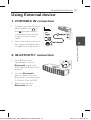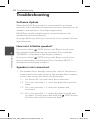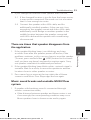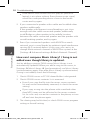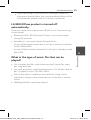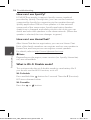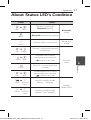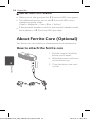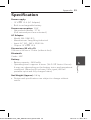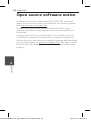LG LG NP8350 Manuel utilisateur
- Catégorie
- Les smartphones
- Taper
- Manuel utilisateur

Model :
NP8350 / NP8350W
NP8350B / NP8350D
NA9350 / NA9350W
NA9350B / NA9350D
SMART Hi-Fi AUDIO
Wireless Multi-room
ENGLISH | SIMPLE MANUAL
The actual product may dier from the image.
ENG
DEU
FRE
DUT
SLN
ITA
SPA
GRE
POR
NP8350-M0.BDEULLA_SIM_MFL69154854_ENG.indd 1 2015-07-27 3:49:43

Getting Started
2
Getting Started
1
Safety Information
CAUTION
RISK OF ELECTRIC SHOCK
DO NOT OPEN
CAUTION: TO REDUCE THE RISK OF ELECTRIC SHOCK DO NOT REMOVE
COVER (OR BACK) NO USER-SERVICEABLE PARTS INSIDE REFER SERVICING
TO QUALIFIED SERVICE PERSONNEL.
This lightning ash with arrowhead symbol within
an equilateral triangle is intended to alert the user
to the presence of uninsulated dangerous voltage
within the product’s enclosure that may be of
sucient magnitude to constitute a risk of electric
shock to persons.
The exclamation point within an equilateral triangle
is intended to alert the user to the presence of
important operating and maintenance (servicing)
instructions in the literature accompanying the
product.
WARNING: TO PREVENT FIRE OR ELECTRIC SHOCK HAZARD, DO NOT
EXPOSE THIS PRODUCT TO RAIN OR MOISTURE.
CAUTION: The apparatus shall not be exposed to water (dripping or
splashing) and no objects lled with liquids, such as vases, shall be placed
on the apparatus.
WARNING: Do not install this equipment in a conned space such as a
book case or similar unit.
CAUTION: Do not use high voltage products around this product. (ex.
Electrical swatter) This product may malfunction due to electrical shock.
CAUTION: Do not block any ventilation openings. Install in accordance
with the manufacturer’s instructions.
Slots and openings in the cabinet are provided for ventilation and to
ensure reliable operation of the product and to protect it from over
heating. The openings shall be never be blocked by placing the product
on a bed, sofa, rug or other similar surface. This product shall not be
placed in a built-in installation such as a bookcase or rack unless proper
ventilation is provided or the manufacturer’s instruction has been
adhered to.
1 Getting Started
NP8350-M0.BDEULLA_SIM_MFL69154854_ENG.indd 2 2015-07-27 3:49:43

Getting Started
3
1
Getting Started
NOTICE: For safety marking information including product identication
and supply ratings, please refer to the main label on the bottom or rear of
the apparatus.
CAUTION : Only use the AC adapter supplied with this device. Do not
use a power supply from another device or another manufacturer. Using
any other power cable or power supply may cause damage to the device
and void your warranty. If you do not use supplied adapter, charging is
unavailable or charging time may dier.
CAUTION concerning the Power Cord
Most appliances recommend they be placed upon a dedicated circuit;
That is, a single outlet circuit which powers only that appliance and
has no additional outlets or branch circuits. Check the specication
page of this owner’s manual to be certain. Do not overload wall outlets.
Overloaded wall outlets, loose or damaged wall outlets, extension
cords, frayed power cords, or damaged or cracked wire insulation are
dangerous. Any of these conditions could result in electric shock or re.
Periodically examine the cord of your appliance, and if its appearance
indicates damage or deterioration, unplug it, discontinue use of the
appliance, and have the cord replaced with an exact replacement part
by an authorized service center. Protect the power cord from physical
or mechanical abuse, such as being twisted, kinked, pinched, closed in
a door, or walked upon. Pay particular attention to plugs, wall outlets,
and the point where the cord exits the appliance. The Power Plug is the
disconnecting device. In case of an emergency, the Power Plug must
remain readily accessible.
This device is equipped with a portable battery or accumulator.
Safety way to remove the battery or the battery from the
equipment: Remove the old battery or battery pack, follow the steps
in reverse order than the assembly. To prevent contamination of the
environment and bring on possible threat to human and animal health,
the old battery or the battery put it in the appropriate container at
designated collection points. Do not dispose of batteries or battery
together with other waste. It is recommended that you use local, free
reimbursement systems batteries and accumulators. The battery should
not be exposed to excessive heat such as sunshine, re or the like.
CAUTION when using this product in environments of low humidity
y
It may cause static electricity in environments of low humidity.
y
It is recommended to use this product after touching any metal object
which conducts electricity.
NP8350-M0.BDEULLA_SIM_MFL69154854_ENG.indd 3 2015-07-27 3:49:43

Getting Started
4
Getting Started
1
WARNING: This unit contains magnets which can be harmful to some
kind of object ( Ex : Magnetic card, Pacemaker etc..).
Disposal of your old appliance
1. All electrical and electronic products should be
disposed of separately from the municipal waste stream
via designated collection facilities appointed by the
government or the local authorities.
2. The correct disposal of your old appliance will help
prevent potential negative consequences for the
environment and human health.
3. For more detailed information about disposal of your
old appliance, please contact your city office, waste
disposal service or the shop where you purchased the
product.
Disposal of waste batteries/accumulators
1. This symbol may be combined with chemical symbols
for mercury(Hg), cadmium(Cd) or lead(Pb) if the battery
Contains more that 0.0005% of mercury,0.002% of
cadmium or 0.004% of lead.
2. All batteries/accumulators should be disposed
separately from the municipal waste stream via
designated collection facilities appointed by the
government or the local authorities.
3. The correct disposal of Your old batteries/accumulators
will help to prevent potential negative consequences for
the environment, animal and human health.
4. For more detailed information about disposal of Your old
batteries/accumulators, please contact Your city office,
waste disposal service or the shop where You purchased
the product.
Pb
NP8350-M0.BDEULLA_SIM_MFL69154854_ENG.indd 4 2015-07-27 3:49:44

Getting Started
5
1
Getting Started
Removal of waste batteries and accumulators
(Product with embedded battery ONLY)
In case this product contains a battery incorporated within the product
which cannot be readily removed by endusers, LG recommends that only
qualified professionals remove the battery, either for replacement or for
recycling at the end of this product’s working life. To prevent damage
to the product, and for their own safety, users should not attempt to
remove the battery and should contact LG Service Helpline, or other
independent service providers for advice. Removal of the battery will
involve dismantling of the product case, disconnection of the electrical
cables/
contacts, and careful extraction of the battery cell using specialized tools.
If you need the instructions for qualified professionals on how to remove
the battery safely, please visit http://www.lge.com/global/sustainability/
environment/take-back-recycling.
CAUTION: Internal lithium battery in the unit should not be replaced by
user because of danger of explosion if battery is incorrectly replaced ,and
must be replaced with the same type battery by expert.
Declaration of Conformity
Hereby, LG Electronics European Shared Service Center B.V., declares
that this Wireless Multi-room Audio is compliant with the essential
requirements and other relevant provisions of Directive 1999/5/EC. The
complete Declaration of Conformity may be requested through the
following postal address:
LG Electronics European Shared Service Center B.V.
European Standard Team
Krijgsman 1
1186 DM Amstelveen
The Netherlands
or can be requested at our dedicated DoC website:
http://www.lg.com/global/support/cedoc/cedoc#
This device is a 2.4 GHz and 5 GHz wideband transmission system,
intended for use in all EU member states and EFTA countries, with indoor
use restriction for 5 GHz band. (5150 – 5250 MHz)
This device should be installed and operated with minimum distance
20 cm between the device and your body. And this phrase is for the
general statement for consideration of user environment.
NP8350-M0.BDEULLA_SIM_MFL69154854_ENG.indd 5 2015-07-27 3:49:44

Table of Contents
6
Table of Contents
1 Getting Started
2 Safety Information
8 Unpacking
8 Product Overview
9 Charging the Unit
9 Basic Operations
9 – Using 1/! button
9 – Changing the mode
2 Using Multi-Room
10 Multi-Room Network Setup
10 – Step 1. Home Network Requirement
11 – Step 2. Installing “Music Flow Player” App and Media
Server
13 – Step 3. Initial Multi-Room Setup
16 – Step 4. Adding Speakers (Optional)
18 – Using the Bridge
19 Enjoying Multiple MUSICow Product
19 – 1. Home Cinema Mode
20 – 2. Grouping Mode
20 – 3. L/R Stereo Mode
NP8350-M0.BDEULLA_SIM_MFL69154854_ENG.indd 6 2015-07-27 3:49:44

1
2
3
4
5
Table of Contents
7
3 Using External Device
21 Using External device
21 – 1. PORTABLE IN connection
21 – 2. BLUETOOTH
®
connection
4 Troubleshooting
22 Troubleshooting
5 Appendix
27 About Status LED’s Condition
28 About Ferrite Core (Optional)
28 – How to attach the ferrite core
29 Specication
30 Open source software notice
y
To view the instructions of advanced features, visit
http://www.lg.com and then download Owner’s
Manual. Some of the content in this manual may dier
from your unit.
y
Depending on the region, Music Flow Player application
and series of MUSICow product, some of the content
in this manual may dier.
NP8350-M0.BDEULLA_SIM_MFL69154854_ENG.indd 7 2015-07-27 3:49:44

Getting Started
8
Getting Started
1
Product Overview
a 1/!
(Standby/On)
b
F (Function): Selects the function and input source.
c
-/+ (Volume)
d
(Play/Pause): Starts playback or pauses playback.
e
Speaker
f
(Wi-Fi): Connects initial MUSICflow product to your
network wirelessly.
g
(Add): Adds the additional MUSICflow product to your
network. (In case that one or more MUSICflow product is
connected)
h
(Portable Input): Connects the external device.
i
DC IN 12 V: Connects the supplied AC adapter.
Unpacking
Simple
manual
AC Adapter
Unit
NP8350-M0.BDEULLA_SIM_MFL69154854_ENG.indd 8 2015-07-27 3:49:45

Getting Started
9
1
Getting Started
,
Note
How to check the battery life:
when the unit is turned on, press the
1/!
1/!
(White) : More than 60 %
1/!
(Amber) : More than 15 %
1/!
(Amber Blinking) : Less than 15 %
Basic Operations
Using
1/!
button
On : Press
1/!
Off : Press and hold
1/!
Changing the mode
Press F (Function) button repeatedly. Then the mode is changed.
(Wi-Fi
à
Bluetooth
à
Wi-Fi)
,
Note
When you connect the portable cable, the function is changed
as below. (Wi-Fi
à
Bluetooth
à
Portable In
à
Wi-Fi)
Charging the Unit
This unit uses built-in battery.
Before using it, charge the
battery by connecting the AC
Adapter.
Checking the charging
status
Charging :
1/!
button turns red.
Fully charged :
1/!
button turns white.
Approx.
3 hours
NP8350-M0.BDEULLA_SIM_MFL69154854_ENG.indd 9 2015-07-27 3:49:46

Using Multi-Room
10
2
Using Multi-Room
Multi-Room Network Setup
Step 1. Home Network Requirement
a
b
c
d
a
Make sure that wireless network environment using a
router is installed at your home. The home router should be
connected to the internet.
b
Connect your smart device to your home network.
c
Connect the speaker to the power supply.
d
If you want to enjoy the music on media server (PC, Mac or
Network Storage), connect the media server to your home
network.
.
Caution for Home Network Requirement
y
MUSICow system communicates over both 2.4 GHz and
5 GHz home network supporting 802.11b/g/n wireless
technology.
y
Wireless signal interference may lead to disconnection of
network or stopping playback.
y
Depending on the speed of your network, playback of online
contents may not work well.
y
Network connection may not be made with some routers
(or modem) from certain internet communication service
providers. In such case, purchase a router from general
market and use.
y
Because of a rewall on your PC, Music Flow PC Software may
not work well. In this case, disable all your rewalls and try to
connect again. Refer to your rewall’s instruction or website.
2 Using Multi-Room
NP8350-M0.BDEULLA_SIM_MFL69154854_ENG.indd 10 2015-07-27 3:49:46

Using Multi-Room
11
2
Using Multi-Room
Step 2. Installing “Music Flow Player”
App and Media Server
Installing “Music Flow Player” App
Download “Music Flow Player” on the App store or Google Play
Store.
A B
OR
A
Type “Music Flow Player” in the search bar and tap “Search”.
B
Scan the QR code using the scanning application.
,
Note for “Music Flow Player” App
y
Depending on the device, “Music Flow Player” app may not
work.
y
Music Flow Player app will be available in version of the
software as follow;
Android O/S : Ver 4.0 (or later)
iOS O/S : Ver 6.0 (or later)
NP8350-M0.BDEULLA_SIM_MFL69154854_ENG.indd 11 2015-07-27 3:49:47

Using Multi-Room
12
2
Using Multi-Room
Installing Media Server software on your PC or
Mac
Media server software allows you to access audio les stored in
media server (PC, Mac or Network storage) and enjoy them on
your speaker via home networking. On www.lg.com website,
type model name in the search bar and nd media server
software on support tab.
y
Windows : Music Flow PC Software
y
Mac OS : Nero MediaHome 4 Essentials
,
Note for using Media Server
y
On your PC or Mac, you must share the folder contained
Audio content to play them on MUSICow system.
y
On your NAS Device, you must also need to change the
settings of your NAS device to ensure that DLNA server is
enabled.
y
On your Firewall software, you may also need to change the
settings of your rewall software to ensure that Windows le
sharing is not blocked.
NP8350-M0.BDEULLA_SIM_MFL69154854_ENG.indd 12 2015-07-27 3:49:47

Using Multi-Room
13
2
Using Multi-Room
Step 3. Initial Multi-Room Setup
Wireless connection
(Standard Wireless Connection)
MUSICow product oers music streaming service within home
router’s Wi-Fi coverage.
Connect the one of MUSICow products (sound bar, speaker or
bridge) to the home router wirelessly.
(Option)
Then you can connect the additional MUSICow products to
your home Wi-Fi network wirelessly.
Refer to “Step 4. Adding Speakers (Optional)” on page 16.
Wireless signal
NP8350-M0.BDEULLA_SIM_MFL69154854_ENG.indd 13 2015-07-27 3:49:47

Using Multi-Room
14
2
Using Multi-Room
Simple Setup Guide (Wireless Connection)
1. Ensure your smart device is connected to your Wi-Fi
network.
2. Select the product you want to connect.
3. Launch Music Flow Player App and follow “Wireless
Connection” instructions on set-up wizard.
4. Press
button on the MUSICflow product (sound bar,
speaker or bridge).
5. Check if the F (Function) indicator LED is blinking in a white
and red color.
6. Please input the password of Home Router for connecting
MUSICflow product to home router.
If you have iOS device, you must take the three steps
below
6-1. Press home button of iOS device and go to [Settings].
If you can select “MusicFlow_Setup” in Wi-Fi settings. The
App and MUSICflow product will be connected.
6-2. Move to Music Flow Player App and input the password of
home router for connecting MUSICflow product to home
router.
6-3. Press home button of iOS device and go to [Settings].
Reconnect to your Home Wi-Fi network. And move to
Music Flow Player App again.
7. If you installed successfully. Update speaker software to the
latest:
[Home
à
Settings
à
Version Info]
NP8350-M0.BDEULLA_SIM_MFL69154854_ENG.indd 14 2015-07-27 3:49:47

Using Multi-Room
15
2
Using Multi-Room
,
Note
If you failed for “Wireless connection” conguration. It seems
that location is too far from the router, it may not be connected.
Place and use it at a location that is close enough to router.
m Tip
Oers music streaming service in MUSICow system within
home router’s Wi-Fi coverage.
In the below case, Standard wireless connection is
recommended.
1. When all speakers are within the home router’s Wi-Fi
coverage.
(your home router supports 802.11n 2.4/5 GHz )
2. When you want to use in below mode.
1) when you use single speaker MUSICflow system.
2) Group-play in the Wi-Fi coverage of the home router
3) L/R stereo Mode.
NP8350-M0.BDEULLA_SIM_MFL69154854_ENG.indd 15 2015-07-27 3:49:47

Using Multi-Room
16
2
Using Multi-Room
Step 4. Adding Speakers (Optional)
If you connect the initial MUSICow product to your home
network, you can connect the additional MUSICow products
(sound bar, speaker or bridge) to your home network.
Simple Setup Guide (Add Speakers)
1. If you have additional speakers, power on the speaker.
2. Launch smart device or PC application and follow
instructions on set-up wizard.
[Home
à
Add Speakers]
3. Press
button on the MUSICflow product (sound bar,
speaker or bridge) which is you want to connect.
4. Check if F (Function) LED is blinking in a red color.
5. If you installed successfully. Update speaker software to the
latest:
[Home
à
Settings
à
Version Info]
,
Note
If you failed for “Add Speaker” conguration. It seems that
location is too far from between speakers, it may not be
connected. Place and use it at a location that is close enough to
router and each speakers.
NP8350-M0.BDEULLA_SIM_MFL69154854_ENG.indd 16 2015-07-27 3:49:47

Using Multi-Room
17
2
Using Multi-Room
,
Note for Multi-Room Setup
y
You can make all wireless/wired connection according to the
location of the router. But we recommend that you connect
the bridge to the router using LAN cable and connect
additional speakers for network stability.
y
When the “Firmware update” pop-up appears on Music Flow
Player App, touch to start updating.
y
If you connected a speaker with a LAN cable and installed
other speakers additionally: If the speaker with frequent
sound breaking is not close enough with the cable connected
speaker, additionally install Bridge or other speaker in the
middle location between the speaker connected with LAN
cable and the speaker with sound breaking, and try again.
y
Even if you connected speakers with MUSICow mesh
network, music sound breaks by ambient signal interference
causing Wi-Fi network defect. In this case, you can try to
change Mesh network channel of MUSICow system at the
[Settings
à
Advanced settings
à
Mesh Network Channel].
y
When making connection, “Mesh network composition” may
appear and it takes about 30 seconds. This message appears
once in rst installation but appear again when you change
network environment.
NP8350-M0.BDEULLA_SIM_MFL69154854_ENG.indd 17 2015-07-27 3:49:47

Using Multi-Room
18
2
Using Multi-Room
Using the Bridge
1. Use as a root device
(wired to the home router)
When your home router is located far from speaker location to
be connected in wired mode:
a
Connect the bridge to your home router with LAN cable.
b
According to “Simple Setup Guide (Add Speakers)“, add
MUSICflow products to your home network.
a
b
Bridge
2. Use as a wireless extender
When you want to expand MUSICow mesh network coverage:
Preparation: Initial MUSICow product is connected to your
home router with LAN cable.
a
According to “Simple Setup Guide (Add Speakers)“, add the
Bridge to your home network
b
According to “Simple Setup Guide (Add Speakers)“, add
MUSICflow products to your home network.
a
b
Bridge
NP8350-M0.BDEULLA_SIM_MFL69154854_ENG.indd 18 2015-07-27 3:49:48

Using Multi-Room
19
2
Using Multi-Room
Enjoying Multiple MUSICflow
Product
1. Home Cinema Mode
Simply add a LG MUSICow sound bar to your network and
synchronize it with your LG MUSICow speakers to enjoy a
home cinema system experience.
,
Note
If you connect the MUSICow Speakers to your Home Cinema,
those speakers must be same model.
Requirement
y
MUSICow Sound Bar x 1
y
MUSICow Speaker x 2 (Same model)
y
Network Bridge (optional)
NP8350-M0.BDEULLA_SIM_MFL69154854_ENG.indd 19 2015-07-27 3:49:48

Using Multi-Room
20
2
Using Multi-Room
2. Grouping Mode
Speakers placed in separate rooms can play the same music or
dierent music based on your needs.
Synchronize your multi-room speakers together to play the
same song in every room.
Requirement
y
More than 2 MUSICow
y
Network Bridge (optional)
3. L/R Stereo Mode
Set your speakers to stereo sound with Music Flow Player Apps
to enjoy movies and your favourite tracks.
Requirement
y
MUSICow Speaker x 2
y
Network Bridge
(optional)
3 Using External Device
NP8350-M0.BDEULLA_SIM_MFL69154854_ENG.indd 20 2015-07-27 3:49:48
La page est en cours de chargement...
La page est en cours de chargement...
La page est en cours de chargement...
La page est en cours de chargement...
La page est en cours de chargement...
La page est en cours de chargement...
La page est en cours de chargement...
La page est en cours de chargement...
La page est en cours de chargement...
La page est en cours de chargement...
-
 1
1
-
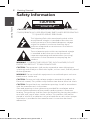 2
2
-
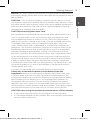 3
3
-
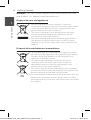 4
4
-
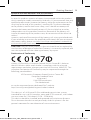 5
5
-
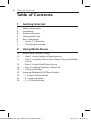 6
6
-
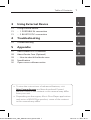 7
7
-
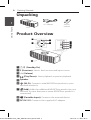 8
8
-
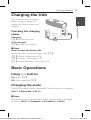 9
9
-
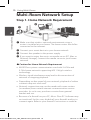 10
10
-
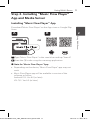 11
11
-
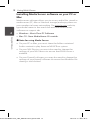 12
12
-
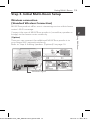 13
13
-
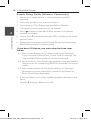 14
14
-
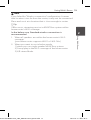 15
15
-
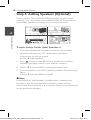 16
16
-
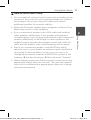 17
17
-
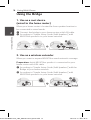 18
18
-
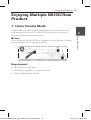 19
19
-
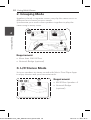 20
20
-
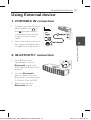 21
21
-
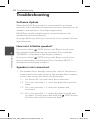 22
22
-
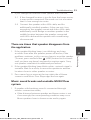 23
23
-
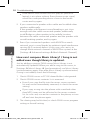 24
24
-
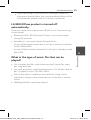 25
25
-
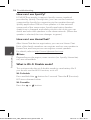 26
26
-
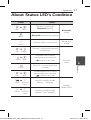 27
27
-
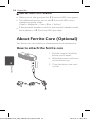 28
28
-
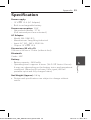 29
29
-
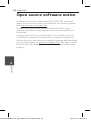 30
30
LG LG NP8350 Manuel utilisateur
- Catégorie
- Les smartphones
- Taper
- Manuel utilisateur
dans d''autres langues
- English: LG LG NP8350 User manual
Documents connexes
-
LG MUSIC flow H4 Mode d'emploi
-
LG MUSICFLOWHS7 Manuel utilisateur
-
LG LAS750M Mode d'emploi
-
LG LAS750M Mode d'emploi
-
LG LAS855M Le manuel du propriétaire
-
LG LAS855M Mode d'emploi
-
LG LAS750M Le manuel du propriétaire
-
LG NP8350 Manuel utilisateur
-
LG NP8350 Mode d'emploi
-
LG H4 (NP8350) Le manuel du propriétaire