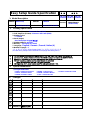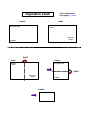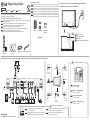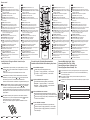1. Model Description
MODEL
BRAND
Printing Specification
1. Trim Size (Format) : 420mm x 297 mm (WXH)
2. Fold Step Size (Format) : 210 mm x 148.5 mm (WXH)
3. Printing Colors
: 1 COLOR
4. Stock (Paper)
: Uncoated paper 80 g/㎡ (백상지)
5. Printing Method : OFF SET
6. Bindery : One Sheet (2 Folded)
7. Language :
English / German / French / Italian (4)
8. Number of pages : 2
* 두 번 접지 후 최종은 “Easy Setup Guide” 라는 제목이 앞면으로 오게 함
(The title “Easy Setup Guide” should be a front page after doing fold 2)
Part No.
2.
Easy Setup Guide Specification
Easy Setup Guide Specification
Changes
4.
REV.
NO.
MM/DD/YY
SIGNATURE
CHANGE NO.
CHANGE CONTENTS
1
2
3
4
5
7
6
SUFFIX
MBM63399901
(1104-REV00)
(1) Origin Notification
* LGEIN : Printed in Indonesia * LGEWA : Printed in U.K * LGEMA : Printed in Poland
* LGESP : Printed in Brazil * LGEMX : Printed in Mexico
* LGEND : Printed in China * LGEIL : Printed in India
8
Special Instructions3.
Product Name
EASY SETUP GUIDE
65VS10-PQ
EUROPE,ASIA,USA
* This part contain Eco-hazardous substances (Pb, Cd, Hg, Cr6+, PBB, PBDE, etc.) within LG
standard level, Details should be followed Eco-SCM management standard[LG(56)-A-2524].
Especially, Part should be followed and controlled the following specification.
(1) Eco-hazardous substances test report should be submitted
when Part certification test and First Mass Production.
(2) Especially, Don’t use or contain lead(Pb) and cadmium(Cd) in ink.
N
O
T
E
S
65VS10
HR JHO
11.04.14
HR JHO
11.04.14
HR JHO
11.04.14
담 당 관리자

Pagination sheet
Pagination sheet
P/NO. MBM63399901
Total pages : 2 pages
Inside
Fold 1
Outside
Outside
Fold 2
Outside
LG P/NO.
Inside
Easy Setup Guide
Easy Setup Guide
LG P/NO.
Remote
control
Dimensions
Weight
Easy Setup Guide
Remote
control
Dimensions
Weight

HD Receiver
Speaker
PC
Gaming device
Camcorder/Camera
DVD VCR
PC
ENG
ENG
ENG
DEU
DEU
DEU
FRA
FRA
FRA
ITA
ITA
ITA
DEU FRA ITA
Easy Setup Guide
Please read this Easy Setup Guide carefully before operating your product. Keep it for future reference and
record the model number and serial number of the product. See the label attached on the product and quote
this information to your dealer if you require service.
FRANÇAIS ITALIANODEUTSCHENGLISH
P/NO : MBM63399901(1104-REV00) / Printed in Korea
www.lg.com
Assurez-vous que les accessoires suivants sont inclus avec votre moniteur.
Les accessoires fournis peuvent avoir un aspect légèrement différent de ceux représentés ci-dessous.
Assicurarsi che i seguenti componenti siano in dotazione con il prodotto.
Gli accessori inclusi potrebbero differire leggermente dalle immagini illustrate di seguito.
Stellen Sie sicher, dass die folgenden Zubehörteile im Lieferumfang des Produkts enthalten sind.
Die mitgelieferten Zubehörteile können von den nachstehenden Abbildungen abweichen.
Make sure the following items are included with your product.he included accessories may look slightly different
from the gures shown below.
Accessories / Zubehör / Accessoires fournis / Accessori
Connecting external devices / Verbinden externer Geräte / Raccordement d'appareils externes / Collegamento di dispositivi esterni
Connecting the power / Anschluss an die Stromversorgung / Raccordement à
l'alimentation / Collegamento del cavo di alimentazione
Note / Hinweis / Remarque / Nota
AV ➙ RGB PC ➙ HDMI/DVI
Sélectionnez un signal d’entrée.
AV ➙ RGB PC ➙ HDMI/DVI
Selezionare un segnale di ingresso.
AV ➙ RGB PC ➙ HDMI/DVI
Wählen Sie ein Eingangssignal aus.
Select an input signal.
AV ➙ RGB PC ➙ HDMI/DVI
Power turn On/Off
Gerät ein-/ausschalten
Marche/Arrêt
Pulsante di accensione/spegnimento
Connect the signal input cable and tighten it by turn-
ing the screws clockwise.
Schließen Sie das Eingangskabel an, und sichern Sie es,
indem Sie die Schrauben im Uhrzeigersinn festziehen.
Raccordez le câble d'entrée de signal et serrez-le en tournant
les vis dans le sens des aiguilles d'une montre.
Collegare il cavo di ingresso del segnale e fissarlo
ruotando le viti in senso orario.
Note / Hinweis / Remarque / Nota
RGB DVI
ENG
DEU
FRA
ITA
ENG
DEU
FRA
ITA
65VS10
Remote Control /
Batteries
Power Cord
CD (Owner's Manual) /
Card
D-Sub Signal Cable
ENG
Without prior notice, optional accessories are subject to change to improve the performance of the
product, and new accessories may be added. Optional accessories are not included for all models.
Without prior notice, optional accessories are subject to change to improve the performance of the
product, and new accessories may be added. Optional accessories are not included for all models.
Without prior notice, optional accessories are subject to change to improve the performance of the
product, and new accessories may be added. Optional accessories are not included for all models.
Without prior notice, optional accessories are subject to change to improve the performance of the
product, and new accessories may be added. Optional accessories are not included for all models.
Optional Accessories /
Speaker kit
Cable holder/
Cable Tie
Screws/Cable
Speaker
HDMI
DVI
Composite
Component
HDMI
DVI
RGB
HDMI
DVI
Composite
Component
HDMI
DVI
Composite
Component
Composite
Component
HDMI
Composite
Component
LAN
INPUT
ENERGY
SAVING
ON
OFF
. , !
ABC
DEF
MONITOR
POWER
INPUT
RS-232C
(CONTROL)
IN
OUT
HDMI / DVI RGB IN
RGB OUT
AUDIO IN
(RGB/DVI)
REMOTE
CONTROL IN
LANUSB
COMPONENT IN
VIDEO AUDIO
AV IN / OUT
VIDEO
IN
OUT
AUDIO
P
A
G
E
INPUT
ENERGY
SAVING
MARK
ARC
ON
OFF
. , !
ABC
DEF
GHI
JKL
MNO
PQRS
TUV
1/a/A
- * #
WXYZ
CLEAR
MONITOR
PSM
AUTO
MUTE
BRIGHT
NESS
MENU
POWER
OK
S.MENU
ID
BACK
TILE
ON
OFF
EXIT

Installing Batteries / Einlegen der Batterien / Insertion des piles
/ Inserimento delle pile
Pour remplacer les piles, ouvrez le couvercle du compartiment des piles, insérez
deux piles de 1,5 V de type AAA en respectant la polarité et , et refermez le
couvercle. Pour retirer les piles, procédez à l'inverse de leur insertion.
Les piles et batteries internes au produit ou raccordées à celui-ci ne doivent pas
être exposées à une chaleur excessive telle que celle du soleil, d’un feu ou d’une
origine similaire.
Per sostituire le batterie, aprire il coperchio del vano batterie, sostituire le
batterie (AAA da 1,5 V) facendo corrispondere le estremità e ai simboli
presenti all'interno del vano e chiudere il coperchio.
Per rimuovere le batterie, eseguire le operazioni di installazione in senso
inverso.
Um die Batterien zu wechseln, öffnen Sie das Batteriefach, wechseln Sie
die Batterien (1,5 V-AAA), legen Sie die - und -Enden entsprechend der
Kennzeichnung im Fach ein, und schließen Sie das Batteriefach.
Gehen Sie zum Herausnehmen der Batterien in umgekehrter Reihenfolge vor.
To replace batteries, open the battery cover, replace batteries (1.5 V AAA)
matching and ends to the label inside the compartment, and close the
battery cover.
To remove the batteries, perform the installation actions in reverse.
ENG
DEU
FRA
ITA
Dimensions (Width x Height x Depth) / Weight
Abmessungen (Breite x Höhe x Tiefe) / Gewicht
Dimensions (Largeur x Hauteur x Profondeur) / Poids
Dimensioni (Larghezza x Altezza x Profondità) / Peso
※ The specifications shown above may be changed without prior notice for quality improvement.
※ Les spécifications indiquées ci-dessus peuvent être modifiées sans préavis à des fins
d'amélioration de la qualité.
※ Le specifiche sopra riportate possono subire modifiche senza preavviso per migliorare la qualità
del prodotto.
※ Die oben aufgeführten Spezifikationen können sich aus Gründen der Qualitätsverbesserung
ohne Vorankündigung ändern.
ENG
DEU
FRA
ITA
DEU FRA ITA
To view the User’s guide / Zur Ansicht des Benutzerhandbuchs /
Consultation du manuel d'utilisation / Per visualizzare la guida per l'utente
“Insert CD ROM” in Computer
CD-ROM will open automatically.(for Window only)
My computer ➙ Digital_LG(CD-ROM) ➙ Index.htm Open
My computer ➙ Digital_LG(CD-ROM) ➙ Manual folder
➙ User's Guide Open
Legen Sie die CD-ROM in den Computer ein.
Die CD-ROM wird automatisch geöffnet. (Nur für Windows)
Arbeitsplatz ➙ Digital_LG (CD-ROM) ➙ Index.htm öffnen
Arbeitsplatz ➙ Digital_LG (CD-ROM) ➙ Ordner „Benutzer-
handbuch“ ➙ Benutzerhandbuch öffnen
Insérez le CD-ROM dans votre ordinateur.
Le CD-ROM s'exécutera automatiquement (Windows uniquement).
Poste de travail ➙ Digital_LG (CD-ROM) ➙ Ouvrir le chier Index.htm
Poste de travail ➙ Digital_LG (CD-ROM) ➙ Dossier Manual ➙ Ouvrir
le fichier du manuel d'utilisation
"Inserire il CD ROM" nel computer
Il vano CD-ROM si apre automaticamente (solo per Windows)
Risorse del computer ➙ Digital_LG(CD-ROM) ➙ Index.htm Open
Risorse del computer ➙ Digital_LG(CD-ROM) ➙ Manual folder ➙
User's Guide Open
ENG
DEU
FRA
ITA
ENG
1 1 1 1
2 2 2 2
3 3 3 3
(POWER): Turns the Monitor set on or off.
Monitor On / Off: Turn off the monitor and then turn it back on.
Number and Alphabet buttons: Enters numbers. The alphabet
selection is not applicable.
1/a/A Button: This button selection is not applicable.
Volume Button: Volume up and down.
PSM Button: Selects the Picture Status Mode.
Mute button: Accesses the main menus or saves your input
and exit menus.
MENU: Selects the input mode.
Navigation buttons: Scrolls through menus or options.
OK: Selects menus or options and confirms your input.
BACK: Allows the user to move return one step in an interactive
application, EPG or other user interaction function.
ID ON/OFF button: When the number of input ID is equal to
the number of ID Mode, you can control the monitor which
you want in the multi display condition.
USB Menu control buttons
USB menu(Photo List and Music List or Movie List).
ENERGY SAVING: Adjusts the brightness of
the screen to reduce energy consumption.
INPUT: If you press the button once, the following Input Signal.
Window will appear. Select the signal type you want using the
button.
Clear button: This button selection is not applicable.
ARC Button: Selects the Aspect Ratio Mode.
Brightness Key: Adjust the brightness by pressing the Up and
Down buttons on the remote control.
AUTO: Automatically adjusts picture position and minimizes
image instability.(RGB input only).
S.MENU: This button selection is not applicable.
EXIT: Clears all on-screen displays and returns to Monitor set
viewing from any menu.
TILE: Selects the TILE Mode.
(POWER): Turns the Monitor set on or off.
Monitor On / Off: Turn off the monitor and then turn it back on.
Number and Alphabet buttons: Enters numbers. The alphabet
selection is not applicable.
1/a/A Button: This button selection is not applicable.
Volume Button: Volume up and down.
PSM Button: Selects the Picture Status Mode.
Mute button: Accesses the main menus or saves your input
and exit menus.
MENU: Selects the input mode.
Navigation buttons: Scrolls through menus or options.
OK: Selects menus or options and confirms your input.
BACK: Allows the user to move return one step in an interactive
application, EPG or other user interaction function.
ID ON/OFF button: When the number of input ID is equal to
the number of ID Mode, you can control the monitor which
you want in the multi display condition.
USB Menu control buttons
USB menu(Photo List and Music List or Movie List).
ENERGY SAVING: Adjusts the brightness of
the screen to reduce energy consumption.
INPUT: If you press the button once, the following Input Signal.
Window will appear. Select the signal type you want using the
button.
Clear button: This button selection is not applicable.
ARC Button: Selects the Aspect Ratio Mode.
Brightness Key: Adjust the brightness by pressing the Up and
Down buttons on the remote control.
AUTO: Automatically adjusts picture position and minimizes
image instability.(RGB input only).
S.MENU: This button selection is not applicable.
EXIT: Clears all on-screen displays and returns to Monitor set
viewing from any menu.
TILE: Selects the TILE Mode.
(POWER): Turns the Monitor set on or off.
Monitor On / Off: Turn off the monitor and then turn it back on.
Number and Alphabet buttons: Enters numbers. The alphabet
selection is not applicable.
1/a/A Button: This button selection is not applicable.
Volume Button: Volume up and down.
PSM Button: Selects the Picture Status Mode.
Mute button: Accesses the main menus or saves your input
and exit menus.
MENU: Selects the input mode.
Navigation buttons: Scrolls through menus or options.
OK: Selects menus or options and confirms your input.
BACK: Allows the user to move return one step in an interactive
application, EPG or other user interaction function.
ID ON/OFF button: When the number of input ID is equal to
the number of ID Mode, you can control the monitor which
you want in the multi display condition.
USB Menu control buttons
USB menu(Photo List and Music List or Movie List).
ENERGY SAVING: Adjusts the brightness of
the screen to reduce energy consumption.
INPUT: If you press the button once, the following Input Signal.
Window will appear. Select the signal type you want using the
button.
Clear button: This button selection is not applicable.
ARC Button: Selects the Aspect Ratio Mode.
Brightness Key: Adjust the brightness by pressing the Up and
Down buttons on the remote control.
AUTO: Automatically adjusts picture position and minimizes
image instability.(RGB input only).
S.MENU: This button selection is not applicable.
EXIT: Clears all on-screen displays and returns to Monitor set
viewing from any menu.
TILE: Selects the TILE Mode.
(POWER): Turns the Monitor set on or off.
Monitor On / Off: Turn off the monitor and then turn it back on.
Number and Alphabet buttons: Enters numbers. The alphabet
selection is not applicable.
1/a/A Button: This button selection is not applicable.
Volume Button: Volume up and down.
PSM Button: Selects the Picture Status Mode.
Mute button: Accesses the main menus or saves your input
and exit menus.
MENU: Selects the input mode.
Navigation buttons: Scrolls through menus or options.
OK: Selects menus or options and confirms your input.
BACK: Allows the user to move return one step in an interactive
application, EPG or other user interaction function.
ID ON/OFF button: When the number of input ID is equal to
the number of ID Mode, you can control the monitor which
you want in the multi display condition.
USB Menu control buttons
USB menu(Photo List and Music List or Movie List).
ENERGY SAVING: Adjusts the brightness of
the screen to reduce energy consumption.
INPUT: If you press the button once, the following Input Signal.
Window will appear. Select the signal type you want using the
button.
Clear button: This button selection is not applicable.
ARC Button: Selects the Aspect Ratio Mode.
Brightness Key: Adjust the brightness by pressing the Up and
Down buttons on the remote control.
AUTO: Automatically adjusts picture position and minimizes
image instability.(RGB input only).
S.MENU: This button selection is not applicable.
EXIT: Clears all on-screen displays and returns to Monitor set
viewing from any menu.
TILE: Selects the TILE Mode.
4 4 4 4
5 5 5 5
6 6 6 6
7 7 7 7
8 8 8 8
9 9 9 9
13 13 13 13
14 14 14 14
10 10 10 10
11 11 11 11
12 12 12 12
1535.4 mm x 136.7 mm x 907.6 mm / 51.1 kg
1535,4 mm x 136,7 mm x 907,6 mm / 51,1 kg
1535.4 mm x 136.7 mm x 907.6 mm / 51.8 kg
1535,4 mm x 136,7 mm x 907,6 mm / 51,8 kg
H
W
D
H
W
D
ENG
DEU FRA ITA
FRANÇAIS ITALIANODEUTSCHENGLISH
Remote control /
15 15 15 15
16 16 16 16
17 17 17 17
18 18 18 18
19 19 19 19
20 20 20 20
21 21 21 21
P
A
G
E
INPUT
ENERGY
SAVING
MARK
ARC
ON
OFF
. , !
ABC
DEF
GHI
JKL
MNO
PQRS
TUV
1/a/A
- * #
WXYZ
CLEAR
MONITOR
PSM
AUTO
MUTE
BRIGHT
NESS
MENU
POWER
OK
S.MENU
ID
BACK
TILE
ON
OFF
EXIT
1
2
3
4
5
6
7
8
9
10
11
12
13
14
15
16
17
18
19
20
21
22
22 22 22 22
-
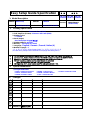 1
1
-
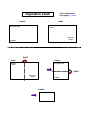 2
2
-
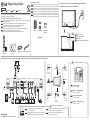 3
3
-
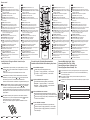 4
4
dans d''autres langues
- English: LG 65VS10-BAA Installation guide
Documents connexes
-
LG 47WS10-BAA Le manuel du propriétaire
-
LG 84WS70MS Guide d'installation
-
LG 42WS10-BAA Guide d'installation
-
LG 42VS20-BAA Guide d'installation
-
LG 47WV30-BAA Guide d'installation
-
LG 55LV35A-5B Guide d'installation rapide
-
LG 47LV35A-5B Guide d'installation rapide
-
LG 47LV35A-5B Guide d'installation rapide
-
LG 47VL10-BAA Guide d'installation
-
LG 65UR91006LA Mode d'emploi