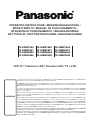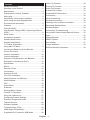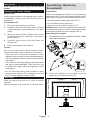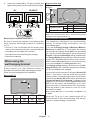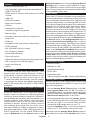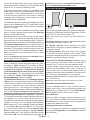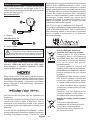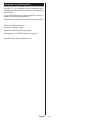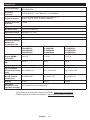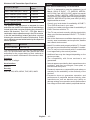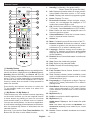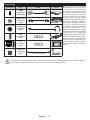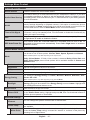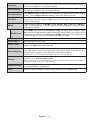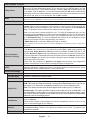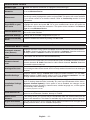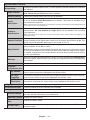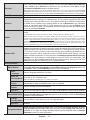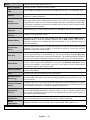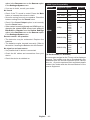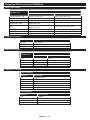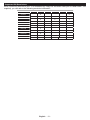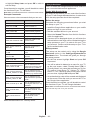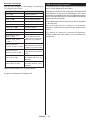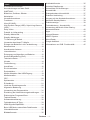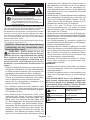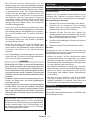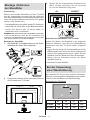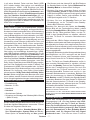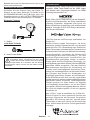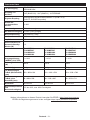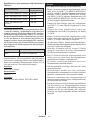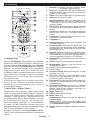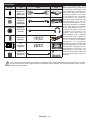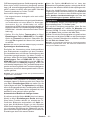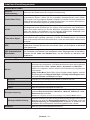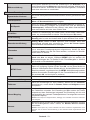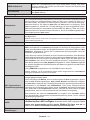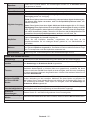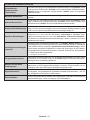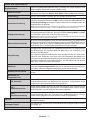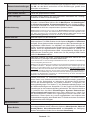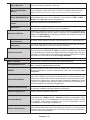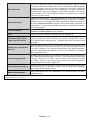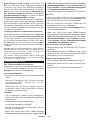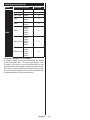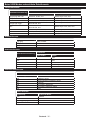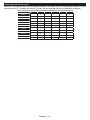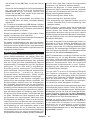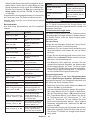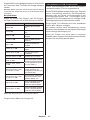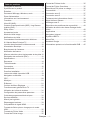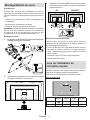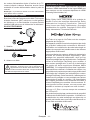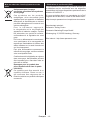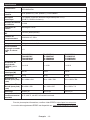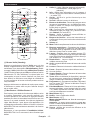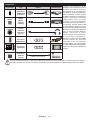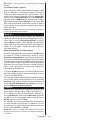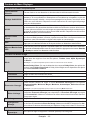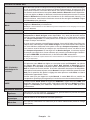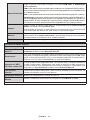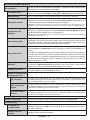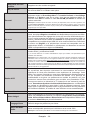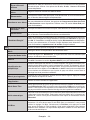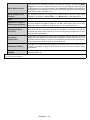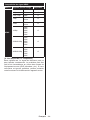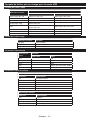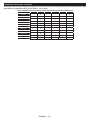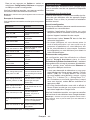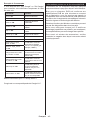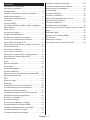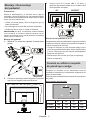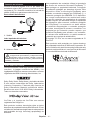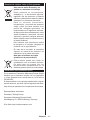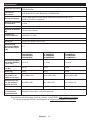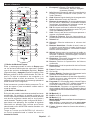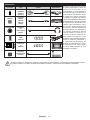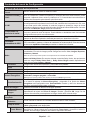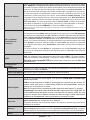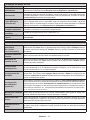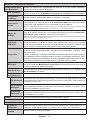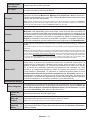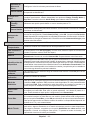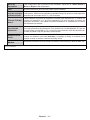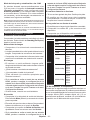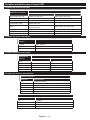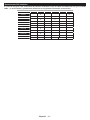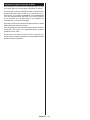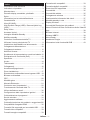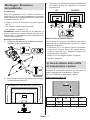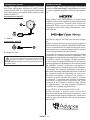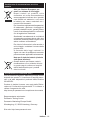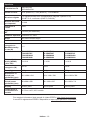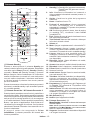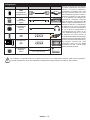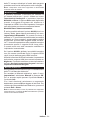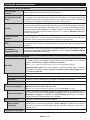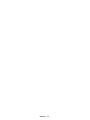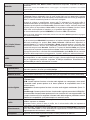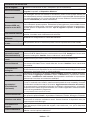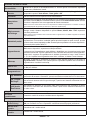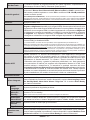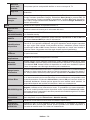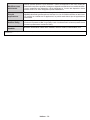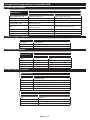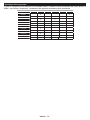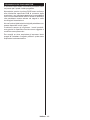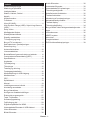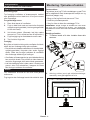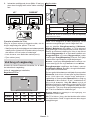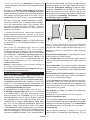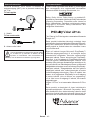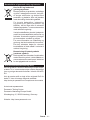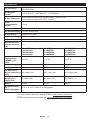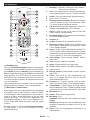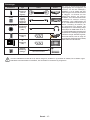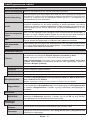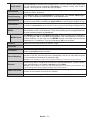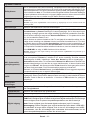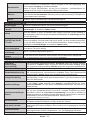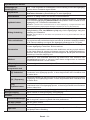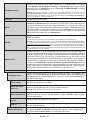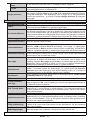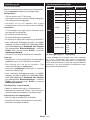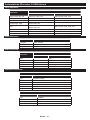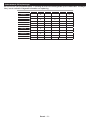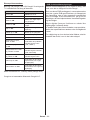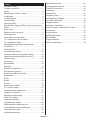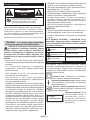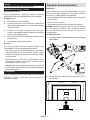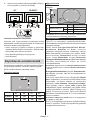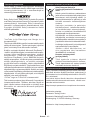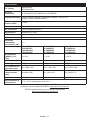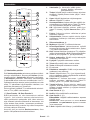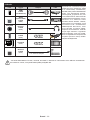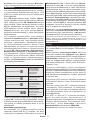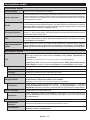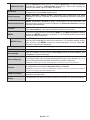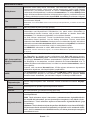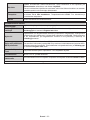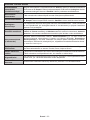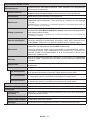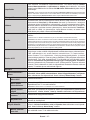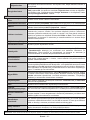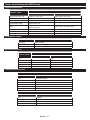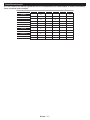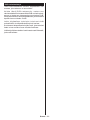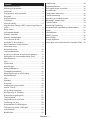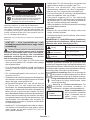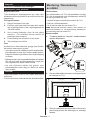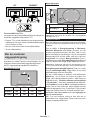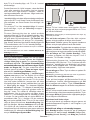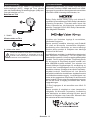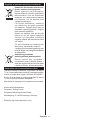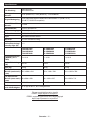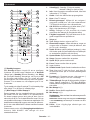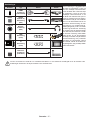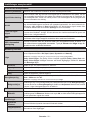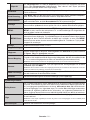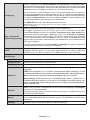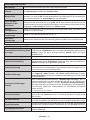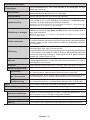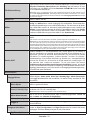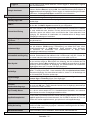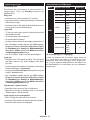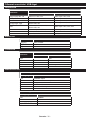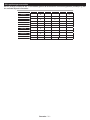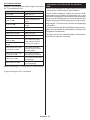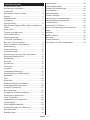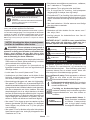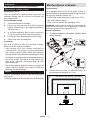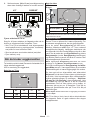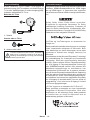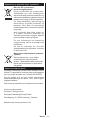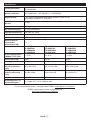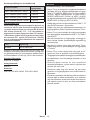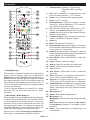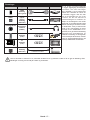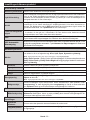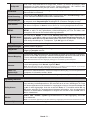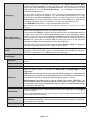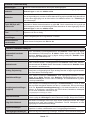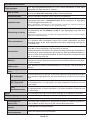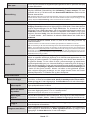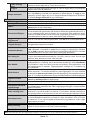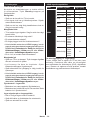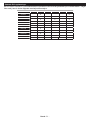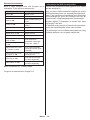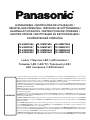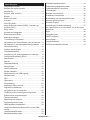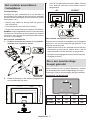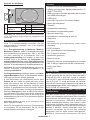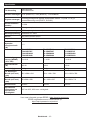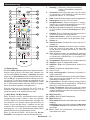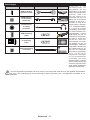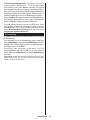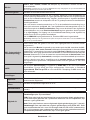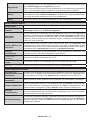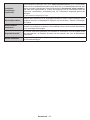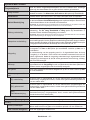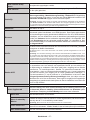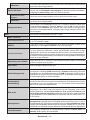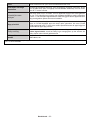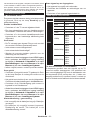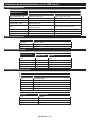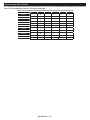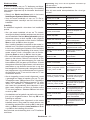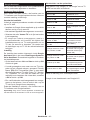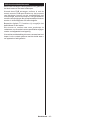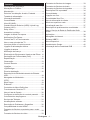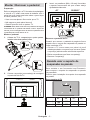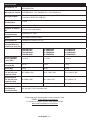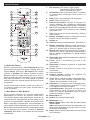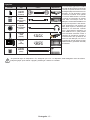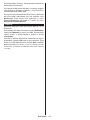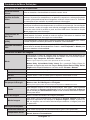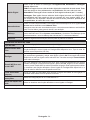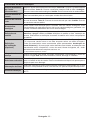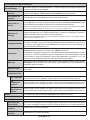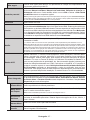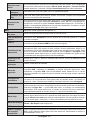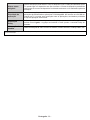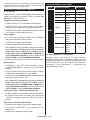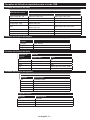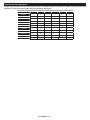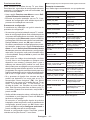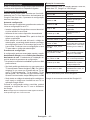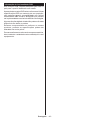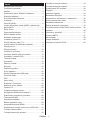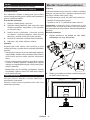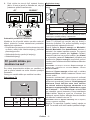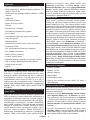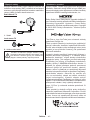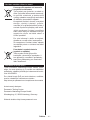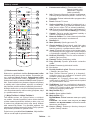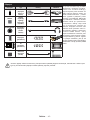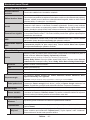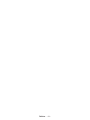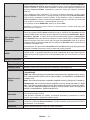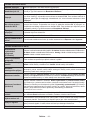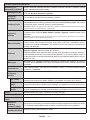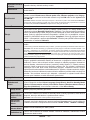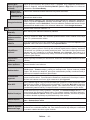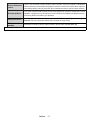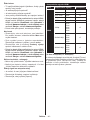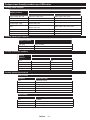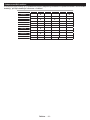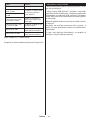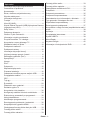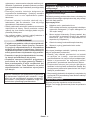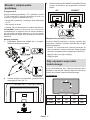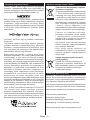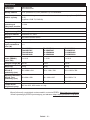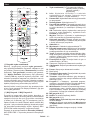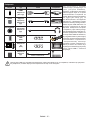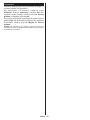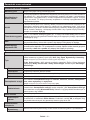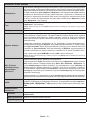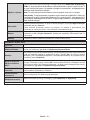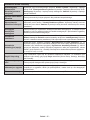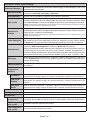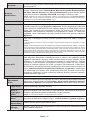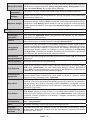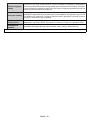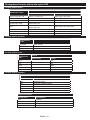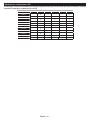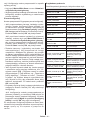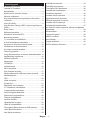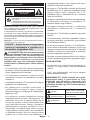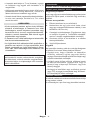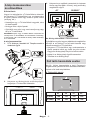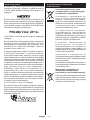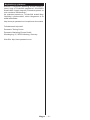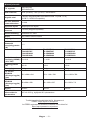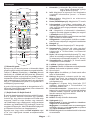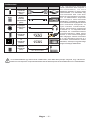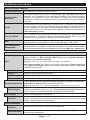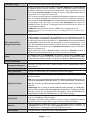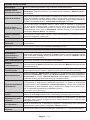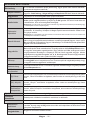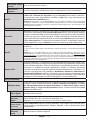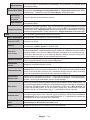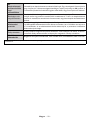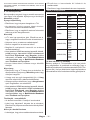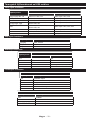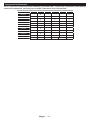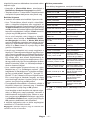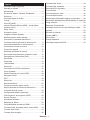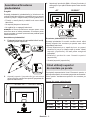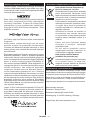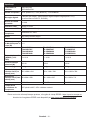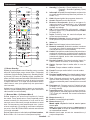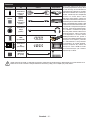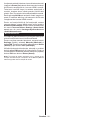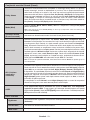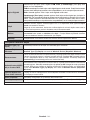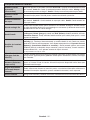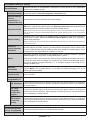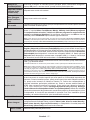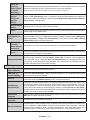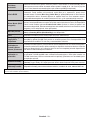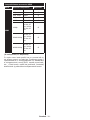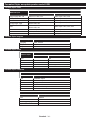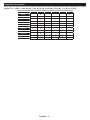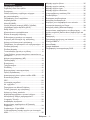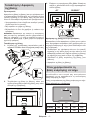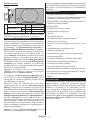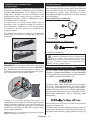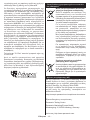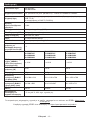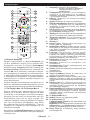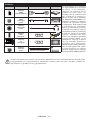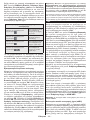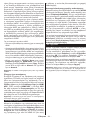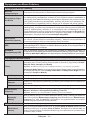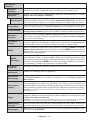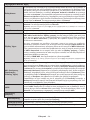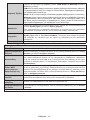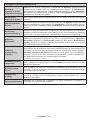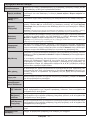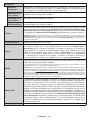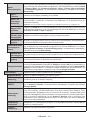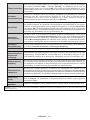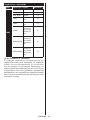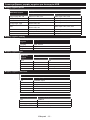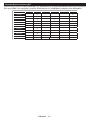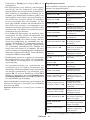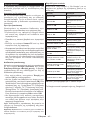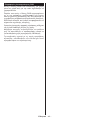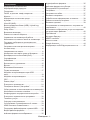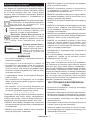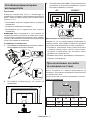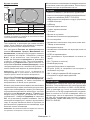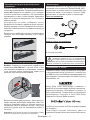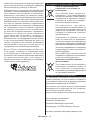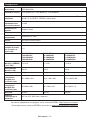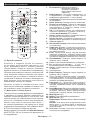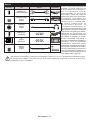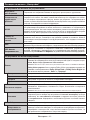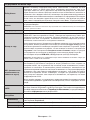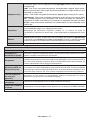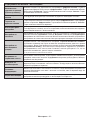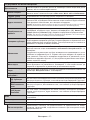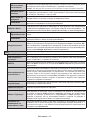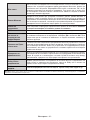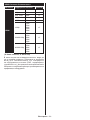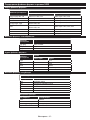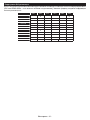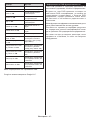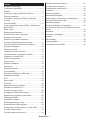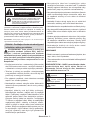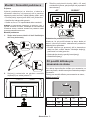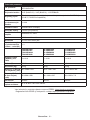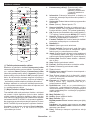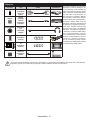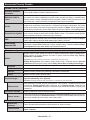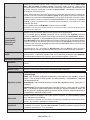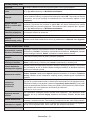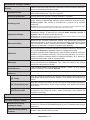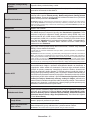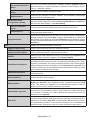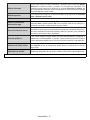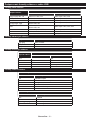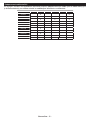Panasonic TX55MXX689 Mode d'emploi
- Catégorie
- Téléviseurs LCD
- Taper
- Mode d'emploi
Ce manuel convient également à

OPERATING INSTRUCTIONS / BEDIENUNGSANLEITUNG /
MODE D’EMPLOI / MANUAL DE FUNCIONAMIENTO /
ISTRUZIONI DI FUNZIONAMENTO / BRUGSANVISNING/
KÄYTTÖOHJE / DRIFTINSTRUKTIONER / BRUKSANVISNING
TX-43MXT686
TX-43MXF687
TX-43MXN688
TX-43MXX689
TX-50MXT686
TX-50MXF687
TX-50MXN688
TX-50MXX689
TX-55MXT686
TX-55MXF687
TX-55MXN688
TX-55MXX689
LED TV / Téléviseur LED / Televisor LED / TV a LED
You can find instructions for your TV’s features in the E-Manual. To access the E-Manual, enter Settings menu, select Manuals and
press OK. For quick access press Home/Menu button and then Info button.
Im E-Manuel können Sie Anweisungen über die Eigenschaften Ihres TV-Gerätes finden. Um auf die E-Manuel zuzugreifen, rufen
Sie das Einstellungenmenü auf, wählen Sie Anleitungen und drücken Sie OK. Für einen schnellen Zugriff drücken Sie die Home/
Menu-Taste und dann die Info-Taste.
Vous pouvez accéder aux instructions relatives aux fonctions de votre téléviseur à partir du E-Manuel. Pour accéder au E-Manual,
accédez au menu Réglages, sélectionnez Manuels et appuyez sur OK. Pour un accès rapide, appuyez sur le bouton Home/Menu,
puis sur le bouton Info.
Puede encontrar instrucciones sobre las funciones de su televisor en el E-Manual. Para acceder al E-Manual o manual electrónico,
ingrese al menú de Settings Configuración, seleccione Manuales y presione OK. Para un acceso rápido, presione el botón Home/
Menu y luego el botón Info.
Sarà possibile trovare istruzioni per le caratteristiche della TV nel E-Manual (Manuale elettronico). Per accedere al E-Manual, aprire
il menu Impostazioni, selezionare Manuali e premere OK. Per un accesso rapido premere il pulsante Home/Menu e il pulsante Info.
Du kan finde en vejledning til TV‘ets funktioner i E-Manualen. For at bruge E-Manualen, skal du indtaste menuen Indstillinger,
vælge Manualer og trykke på OK. For hurtig adgang til E-Manual skal du trykke på Home/Menu-knappen og derefter Info-knappen.
Löydät TV:n käyttöohjeet E-oppaasta. E-oppaan käyttämiseksi, avaa Asetukset-valikko, valitse Oppaat ja paina OK. Avataksesi
E-oppaan nopeasti, paina Home/Menu-painiketta ja sitten Info-painiketta.
Du kan hitta instruktionerna för Tv:ns funktioner i E-manualen. För att komma till E-manualen, gå in i inställningsmenyn, välj Manualer
(Handböcker) och tryck på OK. För snabb åtkomst, tryck på Home/Menu-knappen och sedan Info-knappen.
Du kan finne anvisninger for TV-funksjonen i den E-Manual (elektroniske håndboken). For å få tilgang til den E-Manual (elektroniske
håndboken), gå inn i Instllinger-menyen, velg Bruksanvininger (Håndbøker) og trykk OK. For rask tilgan, trykk på Home/Menu-
knappen og deretter Info-knappen.
e-MANUAL

English - 1 -
Contents
Safety Information ................................................... 2
Markings on the Product.......................................... 2
Maintenance ............................................................ 4
Display panel, Cabinet, Pedestal............................. 4
Mains plug ............................................................... 4
Assembling / Removing the pedestal ...................... 4
When using the wall-hanging bracket...................... 5
Environmental Information....................................... 5
Features .................................................................. 6
Ultra HD (UHD) ........................................................ 6
High Dynamic Range (HDR) / Hybrid Log-Gamma
(HLG) ....................................................................... 6
Dolby Vision ............................................................. 6
Accessories Included............................................... 6
Standby Mode Picture ............................................. 6
Standby Notifications ............................................... 7
TV Control & Operation ........................................... 7
Using Main TV Menu ............................................... 8
Inserting the Batteries into the Remote ................... 9
Power Connection ................................................... 9
Antenna Connection .............................................. 10
Licence Notification ............................................... 10
Disposal of Old Equipment and Batteries .............. 10
Declaration of Conformity (DoC) ........................... 11
Specification .......................................................... 12
Notice .................................................................... 13
Remote Control ..................................................... 14
Connections........................................................... 15
Switching On/Off .................................................... 16
First Time Installation............................................. 16
Media Playback via USB Input .............................. 18
Media Browser....................................................... 18
CEC ....................................................................... 19
Game Mode ........................................................... 19
E-Manual ............................................................... 19
Settings Menu Content .......................................... 20
General TV Operation ........................................... 27
Using the Channel List .......................................... 27
Configuring Parental Settings ................................ 27
Electronic Programme Guide ................................ 27
Teletext Services ................................................... 28
Software Upgrade.................................................. 28
Troubleshooting & Tips .......................................... 28
HDMI Signal Compatibility ..................................... 29
Supported File Formats for USB Mode ................. 30
Video File Formats ................................................ 30
Picture File Formats .............................................. 30
Audio File Formats ................................................ 30
Subtitle File Formats.............................................. 30
Supported DVI Resolutions ................................... 31
Connectivity ........................................................... 32
Wired Connectivity................................................. 32
Wireless Connectivity ............................................ 32
Handling of the customer information .................... 33
Networked Standby Mode ..................................... 34
Wireless Display .................................................... 34
Connectivity Troubleshooting ................................ 34
Using Audio Video Sharing Network Service ......... 35
Apps ...................................................................... 35
Internet Browser .................................................... 35
HBBTV System...................................................... 36
Alexa Ready .......................................................... 37
Google Assistant.................................................... 38
DVB functionality information ................................ 39

English - 2 -
Safety Information
CAUTION
RISK OF ELECTRIC SHOCK
DO NOT OPEN
CAUTION: TO REDUCE THE RISK OF ELECTRIC SHOCK DO
NOT REMOVE COVER (OR BACK).
NO USER-SERVICEABLE PARTS INSIDE. REFER
SERVICING TO QUALIFIED SERVICE PERSONNEL.
Note: Follow the on screen instructions for operating the related
features.
In extreme weather (storms, lightning) and long inactivity
periods (going on holiday) disconnect the TV set from the
mains.
The mains plug is used to disconnect TV set from the mains
and therefore it must remain readily operable. If the TV set is
not disconnected electrically from the mains, the device will
still draw power for all situations even if the TV is in standby
mode or switched off.
IMPORTANT - Please read these instructions
fully before installing or operating
WARNING: This device is intended to be used
by persons (including children) who are
capable / experienced of operating such a device
unsupervised, unless they have been given
supervision or instruction concerning the use of
the device by a person responsible for their safety.
Use this TV set at an altitude of less than 5000 metres
above the sea level, in dry locations and in regions
with moderate or tropical climates.
The TV set is intended for household and similar
indoor use but may also be used in public places.
For ventilation purposes, leave at least 5cm of free
space around the TV.
The ventilation should not be impeded by covering
or blocking the ventilation openings with items, such
as newspapers, table-cloths, curtains, etc.
The power cord/plug should be easily accessible. Do
not place the TV, furniture, etc. on the power cord.
A damaged power cord/plug can cause fire or give
you an electric shock. Handle the power cord by the
plug, do not unplug the TV by pulling the power cord.
Never touch the power cord/plug with wet hands as
this could cause a short circuit or electric shock.
Never make a knot in the power cord or tie it with
other cords. When damaged it must be replaced, this
should only be done by qualified personnel.
Do not expose the TV to dripping or splashing of
liquids and do not place objects filled with liquids,
such as vases, cups, etc. on or over the TV (e.g. on
shelves above the unit).
Do not expose the TV to direct sunlight or do not
place open flames such as lit candles on the top of
or near the TV.
Do not place any heat sources such as electric
heaters, radiators, etc. near the TV set.
Do not place the TV on the floor or inclined surfaces.
To avoid danger of suffocation, keep plastic bags
out of the reach of babies, children and domestic
animals.
Carefully attach the stand to the TV. If the stand is
provided with screws, tighten the screws firmly to
prevent the TV from tilting. Do not over-tighten the
screws and mount the stand rubbers properly.
Do not dispose of the batteries in fire or with
hazardous or flammable materials.
WARNING
Batteries must not be exposed to excessive heat
such as sunshine, fire or the like.
Excessive sound pressure from earphones or
headphones can cause hearing loss.
ABOVE ALL - NEVER let anyone, especially
children, push or hit the screen, push anything
into holes, slots or any other openings in the TV.
Caution Serious injury or death risk
Risk of electric shock Dangerous voltage risk
Maintenance
Important maintenance
component
Markings on the Product
The following symbols are used on the product as
a marker for restrictions and precautions and safety
instructions. Each explanation shall be considered
where the product bears related marking only. Note
such information for security reasons.
Class II Equipment: This appliance is
designed in such a way that it does not require
a safety connection to electrical earth.
Hazardous Live Terminal: The marked
terminal(s) is/are hazardous live under normal
operating conditions.
iCaution, See Operating Instructions: The
marked area(s) contain(s) user replaceable
coin or button cell batteries.
CLASS 1
LASER PRODUCT
Class 1 Laser Product: This
product contains Class 1
laser source that is safe under
reasonably foreseeable
conditions of operation.
WARNING
Do not ingest the battery, Chemical Burn Hazard.
This product or the accessories supplied with the
product may contain a coin/button cell battery. If the
coin/button cell battery is swallowed, it can cause
severe internal burns in just 2 hours and can lead
to death.

English - 3 -
Keep new and used batteries away from children.
If the battery compartment does not close securely,
stop using the product and keep it away from
children.
If you think batteries might have been swallowed or
placed inside any part of the body, seek immediate
medical attention.
– – – – – – – – – – – –
A television may fall, causing serious personal injury
or death. Many injuries, particularly to children, can be
avoided by taking simple precautions such as:
ALWAYS use cabinets or stands or mounting
methods recommended by the manufacturer of the
television set.
ALWAYS use furniture that can safely support the
television set.
ALWAYS ensure the television set is not overhanging
the edge of the supporting furniture.
ALWAYS educate children about the dangers of
climbing on furniture to reach the television set or
its controls.
ALWAYS route cords and cables connected to your
television so they cannot be tripped over, pulled or
grabbed.
NEVER place a television set in an unstable location.
NEVER place the television set on tall furniture
(for example, cupboards or bookcases) without
anchoring both the furniture and the television set
to a suitable support.
NEVER place the television set on cloth or other
materials that may be located between the television
set and supporting furniture.
NEVER place items that might tempt children to
climb, such as toys and remote controls, on the top
of the television or furniture on which the television
is placed.
The equipment is only suitable for mounting at
If the existing television set is going to be retained and
relocated, the same considerations as above should
be applied. – – – – – – – – – – – –
Apparatus connected to the protective earthing of the
building installation through the MAINS connection or
through other apparatus with a connection to protective
earthing – and to a television distribution system using
coaxial cable, may in some circumstances create a fire
hazard. Connection to a television distribution system
has therefore to be provided through a device providing
electrical isolation below a certain frequency range
(galvanic isolator).
WALL MOUNTING WARNINGS
Read the instructions before mounting your TV on
the wall.
The wall mount kit is optional. You can obtain from
your local dealer, if not supplied with your TV.
Do not install the TV on a ceiling or on an inclined
wall.
Use the specified wall mounting screws and other
accessories.
Tighten the wall mounting screws firmly to prevent
the TV from falling. Do not over-tighten the screws.
– – – – – – – – – – – –
Using other wall-hanging brackets, or installing
a wall-hanging bracket by yourself have the risk
of personal injury and product damage. In order
to maintain the unit’s performance and safety, be
absolutely sure to ask your dealer or a licensed
contractor to secure the wall-hanging brackets. Any
damage caused by installing without a qualified
installer will void your warranty.
Carefully read the instructions accompanying
optional accessories, and be absolutely sure to take
steps to prevent the TV from falling off.
Handle the TV carefully during installation since
subjecting it to impact or other forces may cause
product damage.
Take care when fixing wall brackets to the wall.
Always ensure that there are no electrical cables or
pipes in the wall before hanging bracket.
To prevent fall and injury, remove the TV from its fixed
wall position when it is no longer in use.
DAMAGES
Excepting cases where responsibility is recognised by
local regulations, Panasonic accepts no responsibility
for malfunctions caused by misuse or use of the
product, and other problems or damages caused by
use of this product.
Panasonic accepts no responsibility for loss, etc., of
data caused by disasters.
External devices separately prepared by the custo-
mer are not covered by the warranty. Care for the
data stored in such devices is the responsibility of
the customer. Panasonic accepts no responsibility
for abuse of this data.
Figures and illustrations in these operating
instructions are provided for reference only and
may differ from the actual product appearance.
Product design and specifications may be changed
without notice.

English - 4 -
Maintenance
socket.
Display panel, Cabinet, Pedestal
Regular care:
Gently wipe the surface of the display panel, cabinet,
or pedestal by using a soft cloth to remove dirt or
fingerprints.
For stubborn dirt:
1. First clean the dust from the surface.
2. Dampen a soft cloth with clean water or diluted
neutral detergent (1 part detergent to 100 parts
water).
3. Wring out the cloth firmly. (Please note, do not
let liquid enter the TV inside as it may lead to
product failure.)
4. Carefully wipe moisten and wipe away the
stubborn dirt.
5. Finally, wipe away all the moisture.
Caution
Do not use a hard cloth or rub the surface too hard,
otherwise this may cause scratches on the surface.
Take care not to subject the surfaces to insect
repellent, solvent, thinner or other volatile substances.
This may degrade surface quality or cause peeling
of the paint.
The surface of the display panel is specially treated
and may be easily damaged. Take care not to tap
or scratch the surface with your fingernail or other
hard objects.
Do not allow the cabinet and pedestal to make
contact with a rubber or PVC substance for a long
time. This may degrade surface quality.
Mains plug
Wipe the mains plug with a dry cloth at regular
intervals.
Moisture and dust may cause fire or electrical shock.
Assembling / Removing
the pedestal
Preparations
Take out the pedestal(s) and the TV from the packing
case and put the TV onto a work table with the screen
panel down on the clean and soft cloth (blanket, etc.)
Use a flat and firm table bigger than the TV.
Do not hold the screen panel part.
Make sure not to scratch or break the TV.
CAUTION: Please refrain from inserting pictured screws to the
TV body when not using the TV stand e.g. wall hanging. Inserting
screws without pedestal may cause a damage of the TV.
Assembling the pedestal
1. The stand of the TV consists of 4 pieces. Install
these pieces together.
x2
M4 x 12 mm
x4
M6 x 20 mm
M6 x 20 mm
2. Place the stand(s) on the stand mounting
pattern(s) on the rear side of the TV.

English - 5 -
View from the side
c
VESA
Bracket
d
(d)
43” 50”, 55”, 65”
Depth of screw (c) min. 9 mm 12 mm
max. 10 mm 15 mm
Diameter M4 M6
Note: The screws for fixing the TV onto the wall-hanging
bracket are not supplied with the TV.
Environmental Information
This television is designed to be environmentally
friendly. To reduce energy consumption, you can
follow these steps:
If you set the Energy Saving to Minimum, Medium,
Maximum or Auto the TV will adjust the energy
consumption accordingly. Set as Off to turn this setting
off. If you like to set the backlight to a fixed value set as
Custom, highlight the Backlight (will be located under
the Energy Saving setting) and then adjust manually
using Left or Right directional buttons on the remote.
Note: Available Energy Saving options may differ depending
on the selected Mode in the Settings>Picture menu.
The Energy Saving settings can be found in the Set-
tings>Picture menu. Note that some picture settings
will be unavailable to be changed.
Screen Off
need to watch. If pressed Right button or Left button
consecutively Screen Off option will be selected and
“
Proceed and press
OK to turn the screen off immediately. If you don’t
press any button, the screen will be off in 15 seconds.
Press any button on the remote or on the TV to turn
the screen on again.
Note: Screen Off option is not available if the Mode is set
to Game.
When the TV is not in use, please switch off or
disconnect the TV from the mains plug. This will also
reduce or stop the energy consumption.
3. Insert the screws (M4 x 12 mm) provided and
tighten them gently until the stand is properly fitted.
M6 x 20 mm
43” 50/55/65”
x6
M4 x 12 mm
x4
M4 x 12 mm
Removing the pedestal from the TV
Be sure to remove the pedestal in the following way
when using the wall-hanging bracket or repacking
the TV.
Put the TV onto a work table with the screen panel
down on the clean and soft cloth. Leave the stand(s)
protruding over the edge of the surface.
Unscrew the screws that fixing the stand(s).
Remove the stand(s).
When using the
wall-hanging bracket
Please contact your local Panasonic dealer to
purchase the recommended wall-hanging bracket.
Holes for wall-hanging bracket installation;
Rear of the TV
a
b
43” 50” 55” 65”
a (mm) 100 200 200 400
b (mm) 100 200 200 200

English - 6 -
Features
Remote controlled colour TV
Fully integrated digital terrestrial/cable/satellite TV
(DVB-T-T2/C/S-S2)
HDMI inputs to connect other devices with HDMI
sockets
USB input
OSD menu system
Stereo sound system
Teletext
Headphone connection
Automatic programming system
Manual tuning
Automatic power down after up to eight hours.
Sleep timer
Child lock
Automatic sound mute when no transmission.
NTSC playback
AVL (Automatic Volume Limiting)
PLL (Frequency Search)
Game Mode (Optional)
Picture off function
Ethernet (LAN) for Internet connectivity and service
802.11 a/b/g/n built in WLAN Support
Audio Video Sharing
HbbTV
Ultra HD (UHD)
TV supports Ultra HD (Ultra High Definition - also
known as 4K) which provides resolution of 3840 x
2160 (4K:2K). It equals 4 times the resolution of Full
HD TV by doubling the pixel count of the Full HD
TV both horizontally and vertically. Ultra HD content
is supported via native and market applications,
HDMI, USB input(s) and over DVB-T2 and DVB-S2
broadcasts.
High Dynamic Range (HDR) / Hybrid Log-Gamma
(HLG)
Using this feature the TV can reproduce greater
dynamic range of luminosity by capturing and then
combining several different exposures. HDR/HLG
promises better picture quality thanks to brighter, more
realistic highlights, more realistic colour and other
improvements. It delivers the look that filmmakers
intended to achieve, showing the hidden areas of
dark shadows and sunlight with full clarity, colour
and detail. HDR/HLG content is supported via native
and market applications, HDMI, USB inputs and over
DVB-S broadcasts. Set the related HDMI source
input as Enhanced from the Sources option in the
Settings>System menu or from the Sources>Source
Settings menu in order to watch HDR/HLG content,
if the HDR/HLG content is received through an HDMI
input. The source device should also be at least HDMI
2.0a compatible in this case.
Dolby Vision
Dolby Vision™ delivers a dramatic visual experience,
astonishing brightness, exceptional contrast, and vivid
colour, that brings entertainment to life. It achieves this
stunning image quality by combining HDR and wide
colour gamut imaging technologies. By increasing the
brightness of the original signal and using a higher
dynamic colour and contrast range, Dolby Vision
presents amazing true-to-life images with stunning
detail that other post-processing technologies in the TV
aren’t able to produce. Dolby Vision is supported via
native and market applications, HDMI and USB inputs.
Set the related HDMI source input as Enhanced from
the Sources option in the Settings>System menu or
from the Sources>Source Settings menu in order to
watch Dolby Vision content, if the Dolby Vision content
is received through an HDMI input. The source device
should also be at least HDMI 2.0a compatible in this
case. In the Settings>Picture>Mode menu two pre-
defined picture modes will be available if Dolby Vision
content is detected: Dolby Vision Bright and Dolby
Vision Dark. Both allow the user to experience the
content in the way the creator originally intended with
different ambient lighting conditions.
Accessories Included
Remote Control
Batteries: 2 x AA
Operating Instructions
Power Cord
Detachable stand
Stand mounting screws (M4 x 12 mm) + (M6 x 20 mm)
Standby Mode Picture
You can use your TV as a digital picture frame using
the Standby Mode Picture feature. In order to do this
follow the steps below.
Set the Standby Mode Picture option in the Set-
tings>System>More menu as On. This option is
set as Off by default. You can also define interval for
standby mode picture slideshow using the Standby
Mode Picture Interval option in this menu.
Create a separate folder named as standby_picture
the files you want to use into that folder and then
connect the USB storage device to your TV.
Press the Standby button on the remote briefly to
switch your TV into standby mode picture state.
Note that once the Standby Mode Picture option is
set as On, the function of the Standby button on the

English - 7 -
remote will change. After this you will need to press
and hold the button to switch the TV into standby mode
while the TV is in normal operating mode.
If there are more than 1 picture file available in the
folder all picture files will be displayed as a slide show
in succession. If the necessary folder is not created
message will be displayed on the screen for a few
seconds and then disappear.
In standby mode picture state the backlight level of the
screen will be decreased by 50 % and Smart Center
features will not be usable, if Smart Center is available
for your TV model.
To switch your TV from standby mode picture state
back to normal operating mode press the Standby
button on the remote briefly.
Beside the remote control you can also use the control
unit on the TV to switch into standby mode picture
state and back to normal operating mode. In order to
do that follow the same instructions as described in the
TV Control & Operation section for switching the TV
into the standby mode. Note that you will not be able to
switch the TV into standby mode using the control unit
on the TV while the TV is in standby mode picture state.
Note: The availability of this feature depends on the TV model
and its features.
Refer to the Supported File Formats for USB Mode section
for the supported media file formats.
Standby Notifications
If the TV does not receive any input signal (e.g. from
an aerial or HDMI source) for 3 minutes, it will go
into standby. When you next switch-on, the following
message will be displayed: “TV switched to stand-by
mode automatically because there was no signal
for a long time.” You can disable this functionality
by setting the Timer of No Signal option in the
Settings>Devices menu accordingly.
The Auto Power Down option (in the Settings>System
>More menu) could have been set to a value between
1 and 8 hours by default. If this setting is not set as Off
and the TV has been left on and not been operated
during the set time, it will switch into standby mode
after the set time has expired. When you next switch-on
the TV, the following message will be displayed: “TV
switched to stand-by mode automatically because
no operation was made for a long time.” Before the
TV switches into standby mode a dialogue window will
be displayed. If you do not press any button the TV
will switch into the standby mode after a waiting period
of about 5 minutes. You can highlight Yes and press
OK to switch the TV into standby mode immediately.
If you highlight No and press OK, the TV will remain
on. You can also choose to cancel the Auto Power
Down function from this dialogue. Highlight Disable
and press OK, the TV will remain on and the function
will be set as Off. You can enable this function again by
changing the setting of the Auto Power Down option
from the Settings>System>More menu.
TV Control & Operation
This TV has a joystick as shown in the above drawing. It
allows you to control the Volume / Programme / Source
and Turn Off - On functions of the TV.
Note: The position of the joystick may differ depending on
the model.
To change volume: Increase or decrease the volume
by pushing the joystick right or left.
To change channel: Scroll through the stored
channels by pushing the joystick forwards or pulling
it towards yourself.
To change source: Press the centre of the joystick
in, the sources list will appear on the screen. Scroll
through the available sources by pushing the joystick
forwards or pulling it towards yourself.
To turn the TV off (Hard Standby): Press the centre
of the joystick in and hold it down for more than 3
seconds, the TV will turn into hard standby mode.
In hard standby mode the remote control will not
function and the standby LED on the TV will not lit.
The functions such as networked standby mode (if
available) and timers will be disabled. You can turn on
the TV from the hard standby only via joystick.
To turn on the TV: Press the centre of the joystick in,
the TV will turn on.
Note: Main menu OSD cannot be displayed via joystick.
Operation with the Remote Control
Press the Home button on your remote control to
display main menu. Use the directional buttons and
OK button to navigate and set. Press Back/Return,
Exit or Home button to quit a menu screen.
Input Selection
Once you have connected external systems to your
TV, you can switch to different input sources. Press the
Source button on your remote control consecutively
to select the different sources.
Changing Channels and Volume
You can change the channel and adjust the volume
by using the Programme +/- and Volume +/- buttons
on the remote.

English - 8 -
Reset and Power Off via Standby Button
Press and hold the Standby button to see additional
actions for this button. Reset (Restart), Standby (Nor-
mal Standby), and Power off (Forced Standby) options
will be available. Highlight one and press OK to perform
the selected action. If a problem occurs that prevents
the TV from switching into standby mode properly, you
can use the Power off option to force the TV to switch
into standby mode.
If your TV stops responding to commands and the
actions menu can not be displayed, the TV will be forced
to restart when the button is kept pressed for about 5
seconds. This will terminate the process.
Using Main TV Menu
When the Home button is pressed, the main TV
menu will appear on the screen. You can navigate
through the menu items using the directional buttons
on the remote. To select an item or see the sub-menu
options of the highlighted menu press OK button.
When you highlight a menu option some of the sub-
menu items of this menu may appear on the upper or
lower side of the menu bar for quick access. To use
a quick access item highlight it, press OK and set as
desired using the Left/Right directional buttons. When
finished press OK or Back/Return button to exit. When
the Netflix application (if available) is highlighted,
recommendations will be displayed in the same way
as the sub-menu items. If you have already signed in
to your Netflix account personalised recommendations
will be seen.
You can also see information on location, weather,
time and date on the main TV menu screen. The green
small icons indicate the current status for time, network
and sync for apps. If these icons appear in green, it
means that the time information is updated, network
is connected and sync is successfully completed.
Otherwise the icons will appear in white.
Depending on the country selection made during first
time installation, TV’s life time information in hours can
be displayed by pressing the Home button and then
the Blue button. Concerned about the quality of our
products, televisions are subject to rigorous checks
before being put on the market, therefore it is possible
that this value is not at 0 during the first installation.
Press Exit button to close the main menu.
1. Home
When main menu is opened Home menu bar will be
highlighted. The content of the Home menu can be
s go to the TV menu,
highlight the Edit Home option and press OK. The
Home menu will switch to edit mode. In edit mode
you can delete or change the position of any item in
the Home menu. Highlight an option and press OK.
Select the delete or move icon and press OK. In order
to move a menu item use the Right, Left, Up and Down
directional buttons to select the position that you want
the item to move to and press OK.
You can also add options from other menus to Home
menu. Just highlight an option and press the Up or
Down directional button on the remote. If you see Add
to Home option you can add it to the Home menu.
2. Search
You can search for Channels, Guide, TV menus,
Applications, Web, YouTube and Videos using this
option. Press OK and enter a key word using the virtual
keyboard. Then highlight OK and press OK to start
the search. Results will be displayed on the screen.
Highlight the desired result using the directional
buttons and press OK to open.
3. TV
3.1. Guide
You can access the electronic programme guide menu
using this option. Refer to Electronic Programme
Guide section for more information.
3.2. Channels
You can access the Channels menu using this option.
Refer to Using the Channel List section for more
information.
3.3. Timers
You can set timers for future events using the options of
this menu. You can also review the previously created
timers under this menu.
To add a new timer select the Add Timer tab using the
Left/Right buttons and press OK. Set the sub-menu
options as desired and when finished press OK. A new
timer will be created.
To edit a previously created timer, highlight that timer,
select the Edit Selected Timer tab and press OK.
Change the sub-menu options as desired and press
OK to save your settings.
To cancel an already set timer, highlight that timer,
select Delete Selected Timer tab and press OK. A
confirmation message will be displayed. Highlight Yes
and press OK to proceed. The timer will be cancelled.
It is not possible to set timers for two or more events
that will broadcasted at the same time interval. In
this case you will be informed and the timer will be
cancelled.
3.4. Edit Home
You can customise the content of the Home menu
using this option. Highlight and press OK. The Home
menu will switch to edit mode. Refer to the Home
section for details.
3.5. More Apps
In order to manage the apps installed on your TV,
you can use this option. Highlight and press OK. You
can add an installed app to Home menu, launch or

English - 9 -
remove it. Highlight an app and press OK to see the
available options.
3.6. Market
You can add new apps from the application market
using this option. Highlight and press OK. Available
apps will be displayed. You can also access the
application market from within the More Apps menu.
3.7. Reset Apps
You can reset your customisations on the Home menu
to defaults using this option (availability depends on
TV model and its features). Highlight and press OK.
A confirmation message will be displayed. Highlight
Yes and press OK to proceed. Note that you will not
be able to perform this operation again within the next
few minutes.
3.8. Accessibility
You can access the accessibility settings menu directly
using this option.
3.9. Privacy Settings
You can access the privacy settings menu directly
using this option. This option may not be available
depending on the model of your TV and the selected
country during the first time installation process.
4. Settings
You can manage the settings of your TV using the
options of this menu. Refer to Settings Menu Content
section for more information.
5. Sources
You can manage your input source preferences using
the options of this menu. To change the current source
highlight one of the options and press OK.
5.1. Source Settings
You can access the source settings menu directly using
this option. Edit the names, enable or disable selected
source options. There are also Regular and Enhanced
options available for HDMI sources. Regular and
Enhanced options are affecting the colour settings of
the selected HDMI source.
Inserting the Batteries into the Remote
Remove the back cover to reveal the battery compart-
ment. Insert two size AA batteries. Make sure the (+)
and (-) signs match (observe correct polarity). Do not
mix old and new batteries. Replace only with same or
equivalent type. Place the cover back on.
A message will be displayed on the screen when the
batteries are low and must be replaced. Note that when
the batteries are low, the performance of the remote
control may be impaired.
Batteries should not be exposed to excessive heat
such as sunshine, fire or the like.
Power Connection
IMPORTANT: The TV set is designed to operate on a
220-240V AC, 50 Hz supply. After unpacking, allow the
TV set to reach the ambient room temperature before
you connect the set to the mains.
Plug one end (the two-hole plug) of the supplied
detachable power cord into the power cord inlet on
the rear side of the TV as shown above. Then plug
the other end of the power cord into the mains socket
outlet.
Note: The position of the power cord inlet may differ depending
on the model.

English - 10 -
Antenna Connection
Connect the aerial or cable TV plug to the aerial input
(ANT) socket located on the left side of the TV or
satellite plug to the satellite input (LNB) socket located
on the rear side of the TV.
Rear side of the TV
1. Satellite
Left side of the TV
2. Aerial or cable
If you want to connect a device to the TV, make
sure that both the TV and the device are turned off
before making any connection. After the connection
is done, you can turn on the units and use them.
Licence Notification
The terms HDMI, HDMI High-Definition Multimedia
Interface, HDMI trade dress and the HDMI Logos
are trademarks or registered trademarks of HDMI
Licensing Administrator, Inc.
Dolby, Dolby Vision, Dolby Atmos, and the double-D
symbol are registered trademarks of Dolby Laboratories
Licensing Corporation. Manufactured under licence
from Dolby Laboratories. Confidential unpublished
works. Copyright © 2012-2022 Dolby Laboratories.
All rights reserved.
YouTube and the YouTube logo are trademarks of
Google Inc.
This product contains technology subject to certain
intellectual property rights of Microsoft. Use or
distribution of this technology outside of this product
is prohibited without the appropriate licence(s) from
Microsoft.
Content owners use Microsoft PlayReady™ content
access technology to protect their intellectual property,
including copyrighted content. This device uses
PlayReady technology to access PlayReady-protected
content and/or WMDRM-protected content. If the
device fails to properly enforce restrictions on content
usage, content owners may require Microsoft to revoke
the device’s ability to consume PlayReady-protected
content. Revocation should not affect unprotected
content or content protected by other content access
technologies. Content owners may require you to
upgrade PlayReady to access their content. If you
decline an upgrade, you will not be able to access
content that requires the upgrade.
The “CI Plus” Logo is a trademark of CI Plus LLP.
This product is protected by certain intellectual property
rights of Microsoft Corporation. Use or distribution of
such technology outside of this product is prohibited
without a licence from Microsoft or an authorised
Microsoft subsidiary.
Disposal of Old Equipment and Batteries
Only for European Union and
countries with recycling systems
These symbols on the products,
packaging, and/or accompanying
documents mean that used electrical
and electronic products and batteries
must not be mixed with general
household waste.
For proper treatment, recovery and
recycling of old products and batteries,
please take them to applicable collection
points in accordance with your national
legislation.
By disposing of them correctly, you will
help to save valuable resouces and
on human health and the environment.
For more information about collection
and recycling, please contact your local
municipality.
Penalties may be applicable for
incorrect disposal of this waste, in
accordance with national legislation.
Note for the battery symbol (bottom
symbol):
This symbol might be used in
combination with a chemical symbol.
In this case it complies with the
requirement set by the Directive for
the chemical involved.

English - 11 -
Declaration of Conformity (DoC)
Hereby, Panasonic Marketing Europe GmbH, declares
that this TV is in compliance with the essential requi-
rements and other relevant provisions of the Directive
2014/53/EU.
If you want to get a copy of the original DoC of this TV,
please visit the following website:
http://www.ptc.panasonic.eu/compliance-documents
Authorized Representative:
Panasonic Testing Centre
Panasonic Marketing Europe GmbH
Winsbergring 15, 22525 Hamburg, Germany
Web Site: http://www.panasonic.com

English - 12 -
Specification
TV Broadcasting PAL BG/I/DK
SECAM BG/DK
Receiving
Channels VHF (BAND I/III) - UHF (BAND U) - HYPERBAND
Digital Reception
Number of Preset
Channels 11 000
Channel Indicator On Screen Display
RF Aerial Input 75 Ohm (unbalanced)
Operating Voltage 220-240V AC, 50Hz.
Audio A2 Stereo+Nicam Stereo
Headphone 3.5 mm mini stereo jack
Networked Standby
Mode Power
Consumption (W)
< 2
TX-43MXT686
TX-43MXF687
TX-43MXN688
TX-43MXX689
TX-50MXT686
TX-50MXF687
TX-50MXN688
TX-50MXX689
TX-55MXT686
TX-55MXF687
TX-55MXN688
TX-55MXX689
Audio Output
Power (WRMS.)
(10% THD)
2 x 10 W 2 x 10 W 2 x 10 W
Power Consumption
(W) 150 W 135 W 140 W
Weight (kg) 11 Kg 14 Kg 17 Kg
TV Dimensions
DxLxH (with stand)
(mm)
221 x 964 x 614 221 x 1119 x 704 221 x 1233 x 769
TV Dimensions
DxLxH (without
stand) (mm)
68 x 964 x 560 68 x 1119 x 647 66 x 1233 x 711
16/9 43” 16/9 50” 16/9 55”
Operation
temperature and
operation humidity
0ºC up to 40ºC, 85% humidity max
For more product information, please visit EPREL: https://eprel.ec.europa.eu.
EPREL registration number is available on https://eprel.panasonic.eu/product.

English - 13 -
Wireless LAN Transmitter Specifications
Frequency Ranges Max Output
Power
2400 - 2483,5 MHz (CH1 - CH13) < 100 mW
5150 - 5250 MHz (CH36 - CH48) < 200 mW
5250 - 5350 MHz (CH52 - CH64) < 200 mW
5470 - 5725 MHz (CH100 - CH140) < 200 mW
Country Restrictions
The Wireless LAN equipment is intended for home
and office use in all EU countries, the UK and Northern
Ireland (and other countries following the relevant EU
and/or UK directive). The 5.15 - 5.35 GHz band is
restricted to indoor operations only in the EU countries,
in the UK and Northern Ireland (and other countries
following the relevant EU and/or UK directive). Public
use is subject to general authorisation by the respective
service provider.
Country Restriction
Russian Federation Indoor use only
The requirements for any country may change at any
time. It’s recommended that user checks with local
authorities for the current status of their national re-
gulations for both 2.4 GHz and 5 GHz wireless LAN’s.
Standard
IEEE 802.11.a/b/g/n
Host Interface
USB 2.0
Security
WEP 64/128, WPA, WPA2, TKIP, AES, WAPI
Notice
DVB / Data broadcasting / IPTV functions
This TV is designed to meet the standards (as of
March, 2021) of DVB-T / T2 (MPEG2, MPEG4-
AVC(H.264) and HEVC(H.265)) digital terrestrial
services, DVB-C (MPEG2, MPEG4-AVC(H.264)
and HEVC(H.265)) digital cable services and DVB-S
(MPEG2, MPEG4-AVC(H.264) and HEVC(H.265))
digital satellite services.
Consult your local dealer for availability of DVB-T /
T2 or DVB-S services in your area.
Consult your cable service provider for availability of
DVB-C services with this TV.
This TV may not work correctly with the signal which
does not meet the standards of DVB-T / T2, DVB-C
or DVB-S.
Not all the features are available depending on the
country, area, broadcaster, service provider, satellite
and network environment.
Not all CI modules work properly with this TV. Consult
your service provider about the available CI module.
This TV may not work correctly with CI module that
is not approved by the service provider.
Additional fees may be charged depending on the
service provider.
The compatibility with future services is not
guaranteed.
Internet apps are provided by their respective service
providers, and may be changed, interrupted, or
discontinued at any time.
Panasonic assumes no responsibility and makes no
warranty for the availability or the continuity of the
services.
Panasonic does not guarantee operation and
performance of peripheral devices made by other
manufacturers; and we disclaim any liability or
damage arising from operation and/or performance

English - 14 -
Remote Control
EXIT
LANG.LANG.
E
M
O
H
BACK
G
1
2
2
1
3
4
5
21
6
10
7
9
8
11
12
13
14
15 16
17
18
19
20
22
23
24
25
(*) Standby Button
Press and hold the Standby button to see additional ac-
tions for this button. Highlight one of the Reset (Restart),
Standby (Normal Standby), and Power off (Forced
Standby) options and press OK to perform the selected
action. If your TV stops responding to commands and
the actions menu can not be displayed, the TV will be
forced to restart when the button is kept pressed for
about five seconds.
Press briefly and release the button to switch the
TV into standby mode or to switch it on when it’s in
standby mode.
(**) My Button 1 & My Button 2
These buttons may have default functions depending
on the model. However you can set a special function
to these buttons by pressing on them for more than
three seconds when on a desired source or channel.
You can also set My Button 1 to launch an application.
A confirmation message will be displayed on the screen.
Now the selected My Button is associated with the
selected function.
Note that if you perform First Time Installation, My
Button 1&2 will return to their default function.
1. Standby (*): Standby / On (press briefly)
Reset / Power Off (press and hold)
2. Info: Displays information about on-screen content,
shows hidden information (reveal - in TXT mode)
3. Guide: Displays the electronic programme guide
4. Home: Displays TV menu
5. Directional buttons: Helps navigate menus,
content, etc. and displays the subpages in TXT
mode when pressed Right or Left
6. OK: Confirms user selections, holds the page (in
TXT mode), views Channels menu (DTV mode)
7. Exit: Closes and exits from displayed menus or
returns to previous screen
8. Coloured Buttons: Follow the on-screen instruc-
tions for coloured button functions
9. Volume +/-
10. Mute: Completely turns off the volume of the TV
11. Numeric buttons: Switches the channel, enters
a number or a letter in the text box on the screen,
switches the TV on when in standby mode
12. Language: Switches among sound modes (an-
alogue TV), displays and changes audio/subtitle
language and turns subtitles on or off (digital TV,
where available)
13. Rewind: Moves frames backwards in media such
as movies
14. Stop: Stops the media being played
15. Play: Starts to play selected media
16. Pause: Pauses the media being played
17. No function
18. Fast Forward: Moves frames forward in media
such as movies
19. Text: Displays teletext (where available), press
again to superimpose the teletext over a normal
broadcast picture (mix)
20. Programme +/-: Programme up-down, Page up-
down (in TXT mode), switches the TV on when in
standby mode
21. Back/Return: Returns to previous screen, previous
menu, opens index page (in TXT mode). Quickly
cycles between previous and current channels
or sources
22. My Button 2 (**)
23. Netflix: Launches the Netflix application
24. My Button 1 (**)
Quick menu: Displays a list of menus for quick
access
Note: This button may function as My Button 1 or
Quick menu depending on the model of your TV and
its features.
25. Source: Shows available broadcast and content
sources

English - 15 -
Connections
Connector Type Cables Device
HDMI
Connection
(side&back)
SPDIF SPDIF
(Optical Out)
Connection
(back)
HEADPHONE Headphone
Connection
(back)
USB
Connection
(side)
CI
Connection
(side)
CAM
module
LAN Ethernet
Connection
(back) LAN / Ethernet Cable
When using the wall mounting
kit (available from a third party
in the market, if not supplied),
we recommend that you plug all
your cables into the back of the
TV before mounting on the wall.
Insert or remove the CI module
only when the TV is SWITCHED
OFF. You should refer to the module
instruction manual for details of
the settings. The/Each USB input
of your TV supports devices up
to 500mA. Connecting devices
that have current value above
500mA may damage your TV. When
connecting equipment using a HDMI
cable to your TV, to guarantee
sufficient immunity against parasitic
frequency radiation and trouble-
free transmission of high definition
signals, such as 4K content, you
have to use a high speed shielded
(high grade) HDMI cable with
ferrites.
If you want to connect a device to the TV, make sure that both the TV and the device are turned off before making
any connection. After the connection is done, you can turn on the units and use them.

English - 16 -
Switching On/Off
To Switch the TV On
Connect the power cord to a power source such as a
wall socket (220-240V AC, 50 Hz).
To switch on the TV from standby
Press the Standby button, Programme +/- or a
numeric button on the remote control.
Press the centre of the joystick on the TV in or push
it up/down.
To switch on the TV from hard standby
Press the centre of the joystick on the TV in.
To switch the TV into standby
Press the Standby button on the remote control, the
TV will switch into standby mode.
To switch the TV into hard standby
Press the centre of the joystick on the TV in and hold it
down for more than 3 seconds, the TV will switch into
hard standby mode.
To switch off the TV
To power down the TV completely, unplug the power
cord from the mains socket.
Note: When the TV is switched into standby mode, the standby
LED can blink to indicate that features such as Standby Mode
Search, Over Air Download or Timer is active. The LED can
also blink when you switch on the TV from standby mode.
First Time Installation
When turned on for the first time, the language
selection screen is displayed. Select the desired
language and press OK. In the following steps of
the installation guide, set your preferences using the
directional buttons and OK button.
After the language selection, you will be asked whether
you want to change accessibility settings. Highlight
Yes and press OK to change. Refer to System Menu
Content section for detailed information on available
options.
Set your country preference on the next screen.
Depending on the country selection you may be asked
to set and confirm a PIN at this point. The selected PIN
cannot be 0000. You have to enter it if you are asked
to enter a PIN for any menu operation later.
You can activate Store Mode option in the next step.
This option will configure your TV’s settings for store
environment and depending on the TV model being
used, the supported features of it may be displayed on
the screen as an info banner or the pre-installed video
file may be played back. This option is intended only
for store use. It is recommended to select Home Mode
for home use. Store mode option will be available in
Settings>System>More menu and your preference
for this setting can be changed later. Make your
selection and press OK to continue.
Depending on the model of your TV, the picture mode
selection screen may appear at this point. In order
for your TV to consume less energy and be more
environmentally friendly select Natural and press OK
to continue. If you select Dynamic and press OK, a
confirmation dialogue will be displayed. Select Yes and
press OK to proceed. You can change your selection
later using the Mode option in the Settings>Picture
menu.
Depending on the model of your TV and the country
selection Privacy Settings screen may appear at this
point. Using the options on this screen you can set your
privacy privileges. Highlight a feature and press OK
to enable or disable. Read the related explanations
displayed on the screen for each highlighted feature
before making any changes. You can press the Right
directional button to highlight the text and use the
Programme +/- or Up/Down directional buttons to
scroll up and down to read the entire text. You will
be able to change your preferences at any time
later from the Settings>System>Privacy>Privacy
Settings menu. If the Internet Connection option is
disabled Network/Internet Settings screen will be
skipped and not displayed. If you have any questions,
complaints or comments regarding this privacy
policy or its enforcement, please contact by email at
Highlight Next and press OK button on the remote
control to continue and the Network/Internet Settings
screen will be displayed. Please refer to Connectivity
section if you need information on configuring a wired
or a wireless connection (availability depends on the
model) and other available options. If you want your
TV to consume less power in standby mode, you
can disable the Networked Standby Mode option
by setting it as Off. After the settings are completed
highlight Next and press OK button to continue.
On next screen you can set broadcast types to be
searched, set your encrypted channel searching
and time zone (depending on the country selection)
preferences. Additionally you can set a broadcast
type as your favourite one. Priority will be given to the
selected broadcast type during the search process
and the channels of it will be listed on the top of the
channel list. When finished, highlight Next and press
OK to continue.
About Selecting Broadcast Type
To turn a search option on for a broadcast type highlight
it and press OK, Left or Right directional button. The
checkbox next to the selected option will be checked.
To turn the search option off clear the checkbox by
pressing OK, Left or Right directional button after
moving the focus on the desired broadcast type option.
Digital Aerial: If D. Aerial broadcast search option
is turned on, the TV will search for digital terrestrial
broadcasts after other initial settings are completed.

English - 17 -
Digital Cable: If D. Cable broadcast search option
is turned on, the TV will search for digital cable
broadcasts after other initial settings are completed. A
dialogue may be displayed depending on the country
selection before starting to search asking whether you
want to perform cable network search. If you select Yes
and press OK you can select Network or set values
such as Frequency, Network ID and Search Step on
the next screen. If you select No and press OK or the
network search dialogue is not displayed you can set
Start Frequency, Stop Frequency and Search Step
on the next screen. When finished, highlight Next and
press OK button to continue.
Note: Searching duration will change depending on the
selected Search Step.
Satellite: If Satellite broadcast search option is turned
on, the TV will search for digital satellite broadcasts
after other initial settings are completed. Before
satellite search is performed some settings should
be made.
Depending on the model and the selected country
the next step may be the selection of the installation
type for satellite. You can select to start an operator
installation or a standard installation at this point. If you
want to perform an operator installation set the Install
Type as Operator and then set the Satellite Operator
according to your operator preference. Some of the
following steps may differ or be skipped depending on
the selected operator in this step. If you set the Install
Type as Standard, you can continue with regular
satellite installation and watch satellite channels.
Press OK to proceed.
Antenna type selection screen may be displayed
next. You can select Antenna type as Direct, Single
Satellite Cable or DiSEqC switch by using Left or
Right directional buttons. After selecting your antenna
type press OK to see the options to proceed. Continue,
Transponder list and Configure LNB options may be
available. You can change the transponder and LNB
settings using the related menu options.
Direct: If you have a single receiver and a direct
satellite dish, select this antenna type. Press OK to
continue. Select an available satellite on the next
screen and press OK to scan for services.
Single Satellite Cable: If you have multiple receivers
and a single satellite cable system, select this anten-
na type. Press OK to continue. Configure settings
by following instructions on the next screen. Press
OK to scan for services.
DiSEqC switch: If you have multiple satellite dishes
and a DiSEqC switch, select this antenna type. Then
set the DiSEqC version and press OK to continue.
You can set up to four satellites (if available) for
version v1.0 and sixteen satellites for version v1.1
on the next screen. Press OK button to scan the first
satellite in the list.
Note: Depending on the model of your TV, DiSEqC version
v1.1 may not be supported and therefore the DiSEqC version
selection step may not be available.
Analogue: If Analogue broadcast search option is
turned on, the TV will search for analogue broadcasts
after other initial settings are completed.
After the initial settings are completed the TV will start
to search for available broadcasts of the selected
broadcast types.
While the search continues current scan results will be
displayed at the bottom of the screen. You can press
the Home, Back or Exit button to cancel the search.
The channels that have already been found will be
stored in the channel list.
After all the available stations are stored, Channels
menu will be displayed. You can edit the channel
list according to your preferences using the Edit tab
options or press the Home button to quit and watch TV.
While the search continues a dialogue may appear,
asking whether you want to sort channels according
to the LCN(*). Select Yes and press OK to confirm.
(*) LCN is the Logical Channel Number system that organises
available broadcasts in accordance with a recognisable
channel number sequence (if available).
Note: Do not turn off the TV while initialising first time
installation. Note that, some options may not be available
depending on the country selection.
After the first time installation is completed, HD+ ope-
rator application screen may be displayed depending
on selections you made during the installation process.
In order to access operator services this application
needs to be activated. If you activate the application,
the elements of the user interface such as channel info
banner and electronic programme guide, which are
normally provided by the TV, will be replaced by the
operator application. If you do not perform satellite or
HD+ installation and want to activate the application at
a later time, highlight the HD+ application on the Home
menu and press OK. You will be directed to a screen
where you can carry out the activation.

English - 18 -
Media Playback via USB Input
You can connect 2.5” and 3.5” inch (HDD with external power
supply) external hard disk drives or USB memory stick to your
TV by using the USB input(s) of the TV.
IMPORTANT! Back up the files on your storage devices
before connecting them to the TV. Manufacturer will
not be responsible for any file damage or data loss.
Certain types of USB devices (e.g. MP3 Players)
or USB hard disk drives/memory sticks may not be
compatible with this TV. The TV supports FAT32 and
NTFS disk formatting.
Wait a little while before each plugging and unplugging
as the player may still be reading files. Failure to do
so may cause physical damage to the USB player
and the USB device itself. Do not pull out your drive
while playing a file.
You can use USB hubs with your TV’s USB input(s).
External power supplied USB hubs are recommended
in such a case.
It is recommended to use the TV’s USB input(s)
directly, if you are going to connect a USB hard disk.
Note: When viewing media files the Media Browser menu
can only display a maximum of 1000 media files per folder.
Media Browser
You can play back music and movie files and display
photo files stored on a USB storage device by
connecting it to your TV. Connect a USB storage device
to one of the USB inputs located on the side of the TV.
After connecting a USB storage device to your TV
Sources menu will be displayed on the screen. Select
the related USB input option from this menu and
press OK. Media Browser menu will be displayed
on the screen. Then select the file of your choice and
press OK to display or play it back. You can access
the content of the connected USB device any time
later from the Sources menu. You can also press the
Source button on the remote and then select your USB
storage device from the list of sources.
You can set your media browser preferences by using
the Settings menu. Settings menu can be accessed
via the information bar which is displayed on the
bottom of the screen while playing back a video or
an audio file or displaying a picture file. Press the
Info button if the information bar has disappeared,
highlight the gear wheel symbol positioned on the
right side of the information bar and press OK. Picture
Settings, Sound Settings, Media Browser Settings
and Options menus may be available depending on
the media file type and the model of your TV and its
features. The content of these menus may also differ
according to the type of the currently open media file.
Only Sound Settings menu will be available while
playing back audio files.
Loop/Shuffle Mode Operation
Start playback and activate
All files in the list will be
continuously played in
original order
Start playback and activate
The same file will be
played continuously
(repeat)
Start playback and activate
All files in the list will be
played once in random
order
Start playback and activate ,
All files in the list will be
continuously played in
the same random order
To use the functions on the information bar highlight the
symbol of the function and press OK. To change the
status of a function highlight the symbol of the function
and press OK as much as needed. If the symbol is
marked with a red cross, that means it is deactivated.
Custom Boot Up Logo
You can personalise your TV and see your favourite
image or photo on the screen each time your TV boots
up. To do this, copy your favourite image files onto a
USB disk and open them in the Media Browser. Select
USB input from the Sources menu and press OK. You
can also press the Source button on the remote and
then select your USB storage device from the list of
sources. When you have chosen the desired image,
highlight it and press OK to view it in full screen. Press
the Info button, highlight the gear wheel symbol on
the information bar and press OK. Select Options
and press OK to enter. Set Boot Logo option will be
available. Highlight it and press OK again to choose the
image as custom boot logo. A confirmation message
will be displayed. Select Yes and press OK again. If
the image is suitable(*) you will see it on the screen
during the TV’s next boot up.
Note: You can use the Restore Default Boot Logo option in
the Settings>System>More menu to restore the default boot
logo. If you perform First Time Installation the boot logo will
also be restored to its default.
(*) Images must have an aspect ratio between 4:3 to 16:9
and they must be in .jpeg or .jpg file formats. The image
cannot be set as boot logo, if its resolution doesn’t appear
on the info banner.

English - 19 -
CEC
This function allows the user to control the CEC-
enabled devices, that are connected through HDMI
ports by using the remote control of the TV.
The CEC option in the Settings>Devices menu should
be set as Enabled at first. Press the Source button and
select the HDMI input of the connected CEC device
from the Sources List menu. When a new CEC source
device is connected, it will be listed in Sources menu
with its own name instead of the connected HDMI
port’s name (such as DVD Player, Recorder 1, etc.).
The TV remote is automatically able to perform the
main functions after the connected HDMI source has
been selected. To terminate this operation and control
the TV via the remote again, press and hold the “0-
Zero” button on the remote control for 3 seconds.
You can disable the CEC functionality by setting the
related option under the Settings>Devices menu
accordingly.
The TV supports ARC (Audio Return Channel). This
feature is an audio link meant to replace other cables
between the TV and an audio system (A/V receiver or
speaker system).
When ARC is active, the TV will mute its other audio
outputs, except the headphone jack, automatically and
volume control buttons are directed to the connected
audio device. To activate ARC set the Sound Output
option in the Settings>Sound menu as HDMI ARC.
Note: ARC is supported only via the HDMI2 input.
Enhanced Audio Return Channel (eARC)
Similar to ARC, the eARC feature enables the transfer
of the digital audio stream from your TV to a connected
audio device via the HDMI cable. eARC is an improved
version of ARC. It has a much higher bandwidth than
its predecessor. Bandwidth represents the range of
frequencies or amount of data that is being transferred
at a time. Higher bandwidth translates into a higher
amount of data that can be transferred. Higher
bandwidth also means that digital audio signal doesn’t
have to be compressed and is much more detailed,
rich, and vibrant.
When eARC is enabled from the sound menu, TV
first tries to establish eARC link. If eARC is supported
by the connected device, the output turns into eARC
mode and the “eARC” indicator can be observed on
the connected device’s OSD. If an eARC link cannot
be established (for example, the connected device
is not supporting eARC but supporting ARC only) or
if eARC is disabled from the sound menu, then TV
initiates ARC.
For eARC to function properly;
The connected audio device should also support eARC.
Some HDMI cables do not have enough bandwidth to
carry high-bit-rate audio channels, use an HDMI cable
with eARC support (HDMI High Speed Cables with
Ethernet and the new Ultra High Speed HDMI Cable
- check hdmi.org for latest info).
Set the Sound Output option in the Settings>Sound
menu to HDMI ARC. The eARC option in the Sound
menu will be enabled. Check to see if it is set to On.
If not, set it to On.
Note: eARC is supported only via the HDMI2 input.
System Audio Control
Allows an Audio Amplifier/Receiver to be used with
the TV. The volume can be controlled using the re-
mote control of the TV. To activate this feature set the
Sound Output option in the Settings>Sound menu
as HDMI ARC. When HDMI ARC option is selected,
CEC option will be set as Enabled automatically, if it
is not already set. The TV speakers will be muted and
the sound of the watched source will be provided from
the connected sound system.
Note: The audio device should support System Audio Control
feature.
Game Mode
You can set your TV to achieve lowest latency for
games. Go to Settings>Picture menu and set the
Mode option to Game. Game option will be available
when the TV’s input source is set to HDMI. When set
the picture will be optimised for low latency.
Auto Low Latency Mode
You can also enable the ALLM (Auto Low Latency
Mode) option in the Settings>Devices menu. If this
function is enabled the TV automatically switches the
picture mode to Game when ALLM mode signal is
received from the current HDMI source. TV switches
back to previous picture mode setting when the ALLM
signal is lost. So you won’t need to change the settings
manually.
If the ALLM option is enabled, picture mode can not
be changed as long as ALLM signal is received from
the current HDMI source.
In order for the ALLM feature to be functional the related
HDMI source setting should be set to Enhanced. You can
change this setting from the Sources>Source Settings
menu or from the Settings>System>Sources menu.
E-Manual
You can find instructions for your TV’s features in the
E-Manual.
To access the E-Manual, enter Settings menu, select
Manuals and press OK. For quick access press Home
button and then Info button.
By using the directional buttons select a desired
topic and press OK to read instructions. To close the
E-Manual screen press the Exit or Home button.
Note: Depending on model, your TV may not support this
function. The content of the E-Manual may vary according
to the model.
La page est en cours de chargement...
La page est en cours de chargement...
La page est en cours de chargement...
La page est en cours de chargement...
La page est en cours de chargement...
La page est en cours de chargement...
La page est en cours de chargement...
La page est en cours de chargement...
La page est en cours de chargement...
La page est en cours de chargement...
La page est en cours de chargement...
La page est en cours de chargement...
La page est en cours de chargement...
La page est en cours de chargement...
La page est en cours de chargement...
La page est en cours de chargement...
La page est en cours de chargement...
La page est en cours de chargement...
La page est en cours de chargement...
La page est en cours de chargement...
La page est en cours de chargement...
La page est en cours de chargement...
La page est en cours de chargement...
La page est en cours de chargement...
La page est en cours de chargement...
La page est en cours de chargement...
La page est en cours de chargement...
La page est en cours de chargement...
La page est en cours de chargement...
La page est en cours de chargement...
La page est en cours de chargement...
La page est en cours de chargement...
La page est en cours de chargement...
La page est en cours de chargement...
La page est en cours de chargement...
La page est en cours de chargement...
La page est en cours de chargement...
La page est en cours de chargement...
La page est en cours de chargement...
La page est en cours de chargement...
La page est en cours de chargement...
La page est en cours de chargement...
La page est en cours de chargement...
La page est en cours de chargement...
La page est en cours de chargement...
La page est en cours de chargement...
La page est en cours de chargement...
La page est en cours de chargement...
La page est en cours de chargement...
La page est en cours de chargement...
La page est en cours de chargement...
La page est en cours de chargement...
La page est en cours de chargement...
La page est en cours de chargement...
La page est en cours de chargement...
La page est en cours de chargement...
La page est en cours de chargement...
La page est en cours de chargement...
La page est en cours de chargement...
La page est en cours de chargement...
La page est en cours de chargement...
La page est en cours de chargement...
La page est en cours de chargement...
La page est en cours de chargement...
La page est en cours de chargement...
La page est en cours de chargement...
La page est en cours de chargement...
La page est en cours de chargement...
La page est en cours de chargement...
La page est en cours de chargement...
La page est en cours de chargement...
La page est en cours de chargement...
La page est en cours de chargement...
La page est en cours de chargement...
La page est en cours de chargement...
La page est en cours de chargement...
La page est en cours de chargement...
La page est en cours de chargement...
La page est en cours de chargement...
La page est en cours de chargement...
La page est en cours de chargement...
La page est en cours de chargement...
La page est en cours de chargement...
La page est en cours de chargement...
La page est en cours de chargement...
La page est en cours de chargement...
La page est en cours de chargement...
La page est en cours de chargement...
La page est en cours de chargement...
La page est en cours de chargement...
La page est en cours de chargement...
La page est en cours de chargement...
La page est en cours de chargement...
La page est en cours de chargement...
La page est en cours de chargement...
La page est en cours de chargement...
La page est en cours de chargement...
La page est en cours de chargement...
La page est en cours de chargement...
La page est en cours de chargement...
La page est en cours de chargement...
La page est en cours de chargement...
La page est en cours de chargement...
La page est en cours de chargement...
La page est en cours de chargement...
La page est en cours de chargement...
La page est en cours de chargement...
La page est en cours de chargement...
La page est en cours de chargement...
La page est en cours de chargement...
La page est en cours de chargement...
La page est en cours de chargement...
La page est en cours de chargement...
La page est en cours de chargement...
La page est en cours de chargement...
La page est en cours de chargement...
La page est en cours de chargement...
La page est en cours de chargement...
La page est en cours de chargement...
La page est en cours de chargement...
La page est en cours de chargement...
La page est en cours de chargement...
La page est en cours de chargement...
La page est en cours de chargement...
La page est en cours de chargement...
La page est en cours de chargement...
La page est en cours de chargement...
La page est en cours de chargement...
La page est en cours de chargement...
La page est en cours de chargement...
La page est en cours de chargement...
La page est en cours de chargement...
La page est en cours de chargement...
La page est en cours de chargement...
La page est en cours de chargement...
La page est en cours de chargement...
La page est en cours de chargement...
La page est en cours de chargement...
La page est en cours de chargement...
La page est en cours de chargement...
La page est en cours de chargement...
La page est en cours de chargement...
La page est en cours de chargement...
La page est en cours de chargement...
La page est en cours de chargement...
La page est en cours de chargement...
La page est en cours de chargement...
La page est en cours de chargement...
La page est en cours de chargement...
La page est en cours de chargement...
La page est en cours de chargement...
La page est en cours de chargement...
La page est en cours de chargement...
La page est en cours de chargement...
La page est en cours de chargement...
La page est en cours de chargement...
La page est en cours de chargement...
La page est en cours de chargement...
La page est en cours de chargement...
La page est en cours de chargement...
La page est en cours de chargement...
La page est en cours de chargement...
La page est en cours de chargement...
La page est en cours de chargement...
La page est en cours de chargement...
La page est en cours de chargement...
La page est en cours de chargement...
La page est en cours de chargement...
La page est en cours de chargement...
La page est en cours de chargement...
La page est en cours de chargement...
La page est en cours de chargement...
La page est en cours de chargement...
La page est en cours de chargement...
La page est en cours de chargement...
La page est en cours de chargement...
La page est en cours de chargement...
La page est en cours de chargement...
La page est en cours de chargement...
La page est en cours de chargement...
La page est en cours de chargement...
La page est en cours de chargement...
La page est en cours de chargement...
La page est en cours de chargement...
La page est en cours de chargement...
La page est en cours de chargement...
La page est en cours de chargement...
La page est en cours de chargement...
La page est en cours de chargement...
La page est en cours de chargement...
La page est en cours de chargement...
La page est en cours de chargement...
La page est en cours de chargement...
La page est en cours de chargement...
La page est en cours de chargement...
La page est en cours de chargement...
La page est en cours de chargement...
La page est en cours de chargement...
La page est en cours de chargement...
La page est en cours de chargement...
La page est en cours de chargement...
La page est en cours de chargement...
La page est en cours de chargement...
La page est en cours de chargement...
La page est en cours de chargement...
La page est en cours de chargement...
La page est en cours de chargement...
La page est en cours de chargement...
La page est en cours de chargement...
La page est en cours de chargement...
La page est en cours de chargement...
La page est en cours de chargement...
La page est en cours de chargement...
La page est en cours de chargement...
La page est en cours de chargement...
La page est en cours de chargement...
La page est en cours de chargement...
La page est en cours de chargement...
La page est en cours de chargement...
La page est en cours de chargement...
La page est en cours de chargement...
La page est en cours de chargement...
La page est en cours de chargement...
La page est en cours de chargement...
La page est en cours de chargement...
La page est en cours de chargement...
La page est en cours de chargement...
La page est en cours de chargement...
La page est en cours de chargement...
La page est en cours de chargement...
La page est en cours de chargement...
La page est en cours de chargement...
La page est en cours de chargement...
La page est en cours de chargement...
La page est en cours de chargement...
La page est en cours de chargement...
La page est en cours de chargement...
La page est en cours de chargement...
La page est en cours de chargement...
La page est en cours de chargement...
La page est en cours de chargement...
La page est en cours de chargement...
La page est en cours de chargement...
La page est en cours de chargement...
La page est en cours de chargement...
La page est en cours de chargement...
La page est en cours de chargement...
La page est en cours de chargement...
La page est en cours de chargement...
La page est en cours de chargement...
La page est en cours de chargement...
La page est en cours de chargement...
La page est en cours de chargement...
La page est en cours de chargement...
La page est en cours de chargement...
La page est en cours de chargement...
La page est en cours de chargement...
La page est en cours de chargement...
La page est en cours de chargement...
La page est en cours de chargement...
La page est en cours de chargement...
La page est en cours de chargement...
La page est en cours de chargement...
La page est en cours de chargement...
La page est en cours de chargement...
La page est en cours de chargement...
La page est en cours de chargement...
La page est en cours de chargement...
La page est en cours de chargement...
La page est en cours de chargement...
La page est en cours de chargement...
La page est en cours de chargement...
La page est en cours de chargement...
La page est en cours de chargement...
La page est en cours de chargement...
La page est en cours de chargement...
La page est en cours de chargement...
La page est en cours de chargement...
La page est en cours de chargement...
La page est en cours de chargement...
La page est en cours de chargement...
La page est en cours de chargement...
La page est en cours de chargement...
La page est en cours de chargement...
La page est en cours de chargement...
La page est en cours de chargement...
La page est en cours de chargement...
La page est en cours de chargement...
La page est en cours de chargement...
La page est en cours de chargement...
La page est en cours de chargement...
La page est en cours de chargement...
La page est en cours de chargement...
La page est en cours de chargement...
La page est en cours de chargement...
La page est en cours de chargement...
La page est en cours de chargement...
La page est en cours de chargement...
La page est en cours de chargement...
La page est en cours de chargement...
La page est en cours de chargement...
La page est en cours de chargement...
La page est en cours de chargement...
La page est en cours de chargement...
La page est en cours de chargement...
La page est en cours de chargement...
La page est en cours de chargement...
La page est en cours de chargement...
La page est en cours de chargement...
La page est en cours de chargement...
La page est en cours de chargement...
La page est en cours de chargement...
La page est en cours de chargement...
La page est en cours de chargement...
La page est en cours de chargement...
La page est en cours de chargement...
La page est en cours de chargement...
La page est en cours de chargement...
La page est en cours de chargement...
La page est en cours de chargement...
La page est en cours de chargement...
La page est en cours de chargement...
La page est en cours de chargement...
La page est en cours de chargement...
La page est en cours de chargement...
La page est en cours de chargement...
La page est en cours de chargement...
La page est en cours de chargement...
La page est en cours de chargement...
La page est en cours de chargement...
La page est en cours de chargement...
La page est en cours de chargement...
La page est en cours de chargement...
La page est en cours de chargement...
La page est en cours de chargement...
La page est en cours de chargement...
La page est en cours de chargement...
La page est en cours de chargement...
La page est en cours de chargement...
La page est en cours de chargement...
La page est en cours de chargement...
La page est en cours de chargement...
La page est en cours de chargement...
La page est en cours de chargement...
La page est en cours de chargement...
La page est en cours de chargement...
La page est en cours de chargement...
La page est en cours de chargement...
La page est en cours de chargement...
La page est en cours de chargement...
La page est en cours de chargement...
La page est en cours de chargement...
La page est en cours de chargement...
La page est en cours de chargement...
La page est en cours de chargement...
La page est en cours de chargement...
La page est en cours de chargement...
La page est en cours de chargement...
La page est en cours de chargement...
La page est en cours de chargement...
La page est en cours de chargement...
La page est en cours de chargement...
La page est en cours de chargement...
La page est en cours de chargement...
La page est en cours de chargement...
La page est en cours de chargement...
La page est en cours de chargement...
La page est en cours de chargement...
La page est en cours de chargement...
La page est en cours de chargement...
La page est en cours de chargement...
La page est en cours de chargement...
La page est en cours de chargement...
La page est en cours de chargement...
La page est en cours de chargement...
La page est en cours de chargement...
La page est en cours de chargement...
La page est en cours de chargement...
La page est en cours de chargement...
La page est en cours de chargement...
La page est en cours de chargement...
La page est en cours de chargement...
La page est en cours de chargement...
La page est en cours de chargement...
La page est en cours de chargement...
La page est en cours de chargement...
La page est en cours de chargement...
La page est en cours de chargement...
La page est en cours de chargement...
La page est en cours de chargement...
La page est en cours de chargement...
La page est en cours de chargement...
La page est en cours de chargement...
La page est en cours de chargement...
La page est en cours de chargement...
La page est en cours de chargement...
La page est en cours de chargement...
La page est en cours de chargement...
La page est en cours de chargement...
La page est en cours de chargement...
La page est en cours de chargement...
La page est en cours de chargement...
La page est en cours de chargement...
La page est en cours de chargement...
La page est en cours de chargement...
La page est en cours de chargement...
La page est en cours de chargement...
La page est en cours de chargement...
La page est en cours de chargement...
La page est en cours de chargement...
La page est en cours de chargement...
La page est en cours de chargement...
La page est en cours de chargement...
La page est en cours de chargement...
La page est en cours de chargement...
La page est en cours de chargement...
La page est en cours de chargement...
La page est en cours de chargement...
La page est en cours de chargement...
La page est en cours de chargement...
La page est en cours de chargement...
La page est en cours de chargement...
La page est en cours de chargement...
La page est en cours de chargement...
La page est en cours de chargement...
La page est en cours de chargement...
La page est en cours de chargement...
La page est en cours de chargement...
La page est en cours de chargement...
La page est en cours de chargement...
La page est en cours de chargement...
La page est en cours de chargement...
La page est en cours de chargement...
La page est en cours de chargement...
La page est en cours de chargement...
La page est en cours de chargement...
La page est en cours de chargement...
La page est en cours de chargement...
La page est en cours de chargement...
La page est en cours de chargement...
La page est en cours de chargement...
La page est en cours de chargement...
La page est en cours de chargement...
La page est en cours de chargement...
La page est en cours de chargement...
La page est en cours de chargement...
La page est en cours de chargement...
La page est en cours de chargement...
La page est en cours de chargement...
La page est en cours de chargement...
La page est en cours de chargement...
La page est en cours de chargement...
La page est en cours de chargement...
La page est en cours de chargement...
La page est en cours de chargement...
La page est en cours de chargement...
La page est en cours de chargement...
La page est en cours de chargement...
La page est en cours de chargement...
La page est en cours de chargement...
La page est en cours de chargement...
La page est en cours de chargement...
La page est en cours de chargement...
La page est en cours de chargement...
La page est en cours de chargement...
La page est en cours de chargement...
La page est en cours de chargement...
La page est en cours de chargement...
La page est en cours de chargement...
La page est en cours de chargement...
La page est en cours de chargement...
La page est en cours de chargement...
La page est en cours de chargement...
La page est en cours de chargement...
La page est en cours de chargement...
La page est en cours de chargement...
La page est en cours de chargement...
La page est en cours de chargement...
La page est en cours de chargement...
La page est en cours de chargement...
La page est en cours de chargement...
La page est en cours de chargement...
La page est en cours de chargement...
La page est en cours de chargement...
La page est en cours de chargement...
La page est en cours de chargement...
La page est en cours de chargement...
La page est en cours de chargement...
La page est en cours de chargement...
La page est en cours de chargement...
La page est en cours de chargement...
La page est en cours de chargement...
La page est en cours de chargement...
La page est en cours de chargement...
La page est en cours de chargement...
La page est en cours de chargement...
La page est en cours de chargement...
La page est en cours de chargement...
La page est en cours de chargement...
La page est en cours de chargement...
La page est en cours de chargement...
La page est en cours de chargement...
La page est en cours de chargement...
La page est en cours de chargement...
La page est en cours de chargement...
La page est en cours de chargement...
La page est en cours de chargement...
La page est en cours de chargement...
La page est en cours de chargement...
La page est en cours de chargement...
La page est en cours de chargement...
La page est en cours de chargement...
La page est en cours de chargement...
La page est en cours de chargement...
La page est en cours de chargement...
La page est en cours de chargement...
La page est en cours de chargement...
La page est en cours de chargement...
La page est en cours de chargement...
La page est en cours de chargement...
La page est en cours de chargement...
La page est en cours de chargement...
La page est en cours de chargement...
La page est en cours de chargement...
La page est en cours de chargement...
La page est en cours de chargement...
La page est en cours de chargement...
La page est en cours de chargement...
La page est en cours de chargement...
La page est en cours de chargement...
La page est en cours de chargement...
La page est en cours de chargement...
La page est en cours de chargement...
La page est en cours de chargement...
La page est en cours de chargement...
La page est en cours de chargement...
La page est en cours de chargement...
La page est en cours de chargement...
La page est en cours de chargement...
La page est en cours de chargement...
La page est en cours de chargement...
La page est en cours de chargement...
La page est en cours de chargement...
La page est en cours de chargement...
La page est en cours de chargement...
La page est en cours de chargement...
La page est en cours de chargement...
La page est en cours de chargement...
La page est en cours de chargement...
La page est en cours de chargement...
La page est en cours de chargement...
La page est en cours de chargement...
La page est en cours de chargement...
La page est en cours de chargement...
La page est en cours de chargement...
La page est en cours de chargement...
La page est en cours de chargement...
La page est en cours de chargement...
La page est en cours de chargement...
La page est en cours de chargement...
La page est en cours de chargement...
La page est en cours de chargement...
La page est en cours de chargement...
La page est en cours de chargement...
La page est en cours de chargement...
La page est en cours de chargement...
La page est en cours de chargement...
La page est en cours de chargement...
La page est en cours de chargement...
La page est en cours de chargement...
La page est en cours de chargement...
La page est en cours de chargement...
La page est en cours de chargement...
La page est en cours de chargement...
La page est en cours de chargement...
La page est en cours de chargement...
La page est en cours de chargement...
La page est en cours de chargement...
La page est en cours de chargement...
La page est en cours de chargement...
La page est en cours de chargement...
La page est en cours de chargement...
La page est en cours de chargement...
La page est en cours de chargement...
La page est en cours de chargement...
La page est en cours de chargement...
La page est en cours de chargement...
La page est en cours de chargement...
La page est en cours de chargement...
La page est en cours de chargement...
La page est en cours de chargement...
La page est en cours de chargement...
La page est en cours de chargement...
La page est en cours de chargement...
La page est en cours de chargement...
La page est en cours de chargement...
La page est en cours de chargement...
La page est en cours de chargement...
La page est en cours de chargement...
La page est en cours de chargement...
La page est en cours de chargement...
La page est en cours de chargement...
La page est en cours de chargement...
La page est en cours de chargement...
La page est en cours de chargement...
La page est en cours de chargement...
La page est en cours de chargement...
La page est en cours de chargement...
La page est en cours de chargement...
La page est en cours de chargement...
La page est en cours de chargement...
La page est en cours de chargement...
La page est en cours de chargement...
La page est en cours de chargement...
La page est en cours de chargement...
La page est en cours de chargement...
La page est en cours de chargement...
La page est en cours de chargement...
La page est en cours de chargement...
La page est en cours de chargement...
La page est en cours de chargement...
La page est en cours de chargement...
La page est en cours de chargement...
La page est en cours de chargement...
La page est en cours de chargement...
La page est en cours de chargement...
La page est en cours de chargement...
La page est en cours de chargement...
La page est en cours de chargement...
La page est en cours de chargement...
La page est en cours de chargement...
La page est en cours de chargement...
La page est en cours de chargement...
La page est en cours de chargement...
La page est en cours de chargement...
La page est en cours de chargement...
La page est en cours de chargement...
La page est en cours de chargement...
La page est en cours de chargement...
La page est en cours de chargement...
La page est en cours de chargement...
La page est en cours de chargement...
La page est en cours de chargement...
La page est en cours de chargement...
La page est en cours de chargement...
La page est en cours de chargement...
La page est en cours de chargement...
La page est en cours de chargement...
La page est en cours de chargement...
La page est en cours de chargement...
La page est en cours de chargement...
La page est en cours de chargement...
La page est en cours de chargement...
La page est en cours de chargement...
La page est en cours de chargement...
La page est en cours de chargement...
La page est en cours de chargement...
La page est en cours de chargement...
La page est en cours de chargement...
La page est en cours de chargement...
La page est en cours de chargement...
La page est en cours de chargement...
La page est en cours de chargement...
La page est en cours de chargement...
La page est en cours de chargement...
La page est en cours de chargement...
La page est en cours de chargement...
La page est en cours de chargement...
La page est en cours de chargement...
La page est en cours de chargement...
La page est en cours de chargement...
La page est en cours de chargement...
La page est en cours de chargement...
La page est en cours de chargement...
La page est en cours de chargement...
La page est en cours de chargement...
La page est en cours de chargement...
La page est en cours de chargement...
La page est en cours de chargement...
La page est en cours de chargement...
La page est en cours de chargement...
La page est en cours de chargement...
La page est en cours de chargement...
La page est en cours de chargement...
La page est en cours de chargement...
La page est en cours de chargement...
La page est en cours de chargement...
La page est en cours de chargement...
La page est en cours de chargement...
La page est en cours de chargement...
La page est en cours de chargement...
La page est en cours de chargement...
La page est en cours de chargement...
La page est en cours de chargement...
La page est en cours de chargement...
La page est en cours de chargement...
La page est en cours de chargement...
La page est en cours de chargement...
La page est en cours de chargement...
La page est en cours de chargement...
La page est en cours de chargement...
La page est en cours de chargement...
La page est en cours de chargement...
La page est en cours de chargement...
La page est en cours de chargement...
La page est en cours de chargement...
La page est en cours de chargement...
La page est en cours de chargement...
La page est en cours de chargement...
La page est en cours de chargement...
La page est en cours de chargement...
La page est en cours de chargement...
La page est en cours de chargement...
La page est en cours de chargement...
La page est en cours de chargement...
La page est en cours de chargement...
La page est en cours de chargement...
La page est en cours de chargement...
La page est en cours de chargement...
La page est en cours de chargement...
La page est en cours de chargement...
La page est en cours de chargement...
La page est en cours de chargement...
La page est en cours de chargement...
La page est en cours de chargement...
La page est en cours de chargement...
La page est en cours de chargement...
La page est en cours de chargement...
La page est en cours de chargement...
La page est en cours de chargement...
La page est en cours de chargement...
La page est en cours de chargement...
La page est en cours de chargement...
La page est en cours de chargement...
La page est en cours de chargement...
La page est en cours de chargement...
La page est en cours de chargement...
-
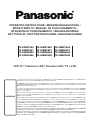 1
1
-
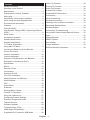 2
2
-
 3
3
-
 4
4
-
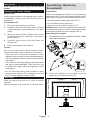 5
5
-
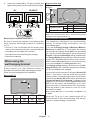 6
6
-
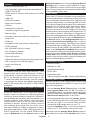 7
7
-
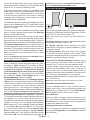 8
8
-
 9
9
-
 10
10
-
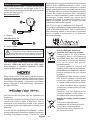 11
11
-
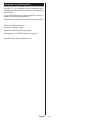 12
12
-
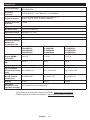 13
13
-
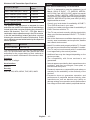 14
14
-
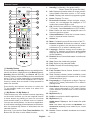 15
15
-
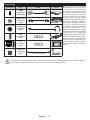 16
16
-
 17
17
-
 18
18
-
 19
19
-
 20
20
-
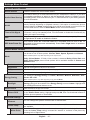 21
21
-
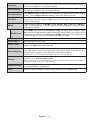 22
22
-
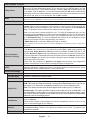 23
23
-
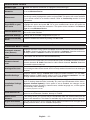 24
24
-
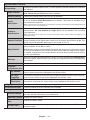 25
25
-
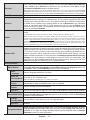 26
26
-
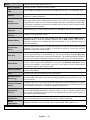 27
27
-
 28
28
-
 29
29
-
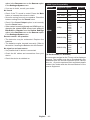 30
30
-
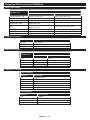 31
31
-
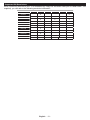 32
32
-
 33
33
-
 34
34
-
 35
35
-
 36
36
-
 37
37
-
 38
38
-
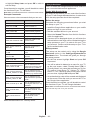 39
39
-
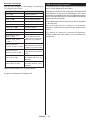 40
40
-
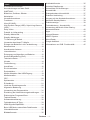 41
41
-
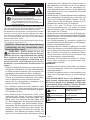 42
42
-
 43
43
-
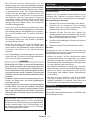 44
44
-
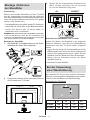 45
45
-
 46
46
-
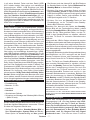 47
47
-
 48
48
-
 49
49
-
 50
50
-
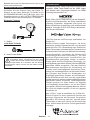 51
51
-
 52
52
-
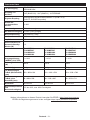 53
53
-
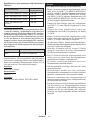 54
54
-
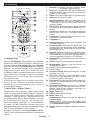 55
55
-
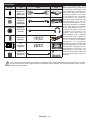 56
56
-
 57
57
-
 58
58
-
 59
59
-
 60
60
-
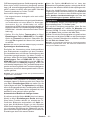 61
61
-
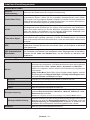 62
62
-
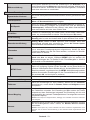 63
63
-
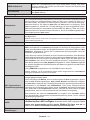 64
64
-
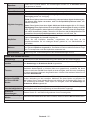 65
65
-
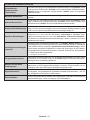 66
66
-
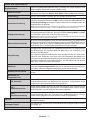 67
67
-
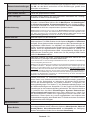 68
68
-
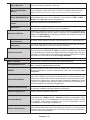 69
69
-
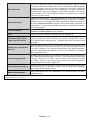 70
70
-
 71
71
-
 72
72
-
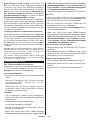 73
73
-
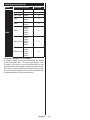 74
74
-
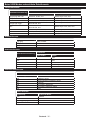 75
75
-
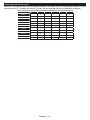 76
76
-
 77
77
-
 78
78
-
 79
79
-
 80
80
-
 81
81
-
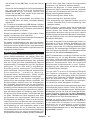 82
82
-
 83
83
-
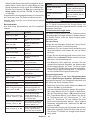 84
84
-
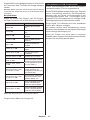 85
85
-
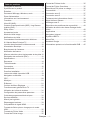 86
86
-
 87
87
-
 88
88
-
 89
89
-
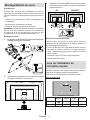 90
90
-
 91
91
-
 92
92
-
 93
93
-
 94
94
-
 95
95
-
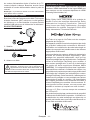 96
96
-
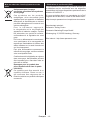 97
97
-
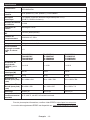 98
98
-
 99
99
-
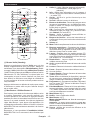 100
100
-
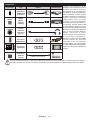 101
101
-
 102
102
-
 103
103
-
 104
104
-
 105
105
-
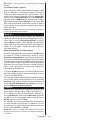 106
106
-
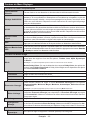 107
107
-
 108
108
-
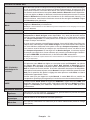 109
109
-
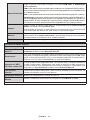 110
110
-
 111
111
-
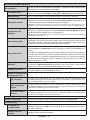 112
112
-
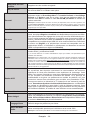 113
113
-
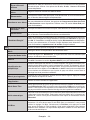 114
114
-
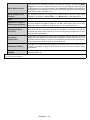 115
115
-
 116
116
-
 117
117
-
 118
118
-
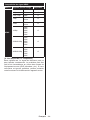 119
119
-
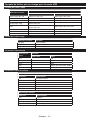 120
120
-
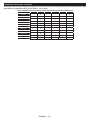 121
121
-
 122
122
-
 123
123
-
 124
124
-
 125
125
-
 126
126
-
 127
127
-
 128
128
-
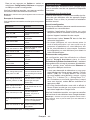 129
129
-
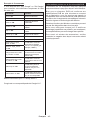 130
130
-
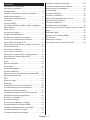 131
131
-
 132
132
-
 133
133
-
 134
134
-
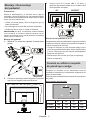 135
135
-
 136
136
-
 137
137
-
 138
138
-
 139
139
-
 140
140
-
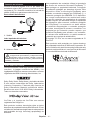 141
141
-
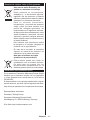 142
142
-
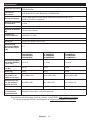 143
143
-
 144
144
-
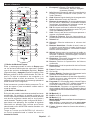 145
145
-
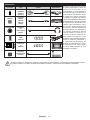 146
146
-
 147
147
-
 148
148
-
 149
149
-
 150
150
-
 151
151
-
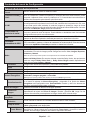 152
152
-
 153
153
-
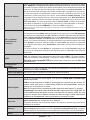 154
154
-
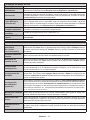 155
155
-
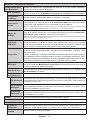 156
156
-
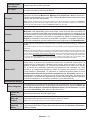 157
157
-
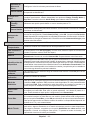 158
158
-
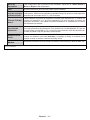 159
159
-
 160
160
-
 161
161
-
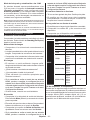 162
162
-
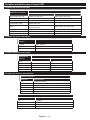 163
163
-
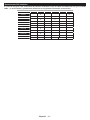 164
164
-
 165
165
-
 166
166
-
 167
167
-
 168
168
-
 169
169
-
 170
170
-
 171
171
-
 172
172
-
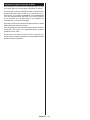 173
173
-
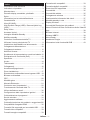 174
174
-
 175
175
-
 176
176
-
 177
177
-
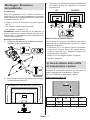 178
178
-
 179
179
-
 180
180
-
 181
181
-
 182
182
-
 183
183
-
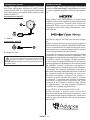 184
184
-
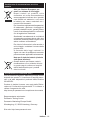 185
185
-
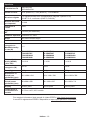 186
186
-
 187
187
-
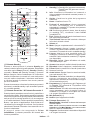 188
188
-
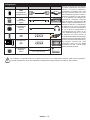 189
189
-
 190
190
-
 191
191
-
 192
192
-
 193
193
-
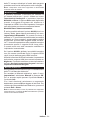 194
194
-
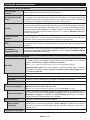 195
195
-
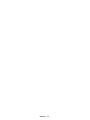 196
196
-
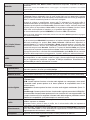 197
197
-
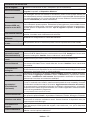 198
198
-
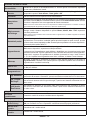 199
199
-
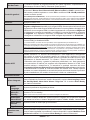 200
200
-
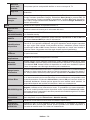 201
201
-
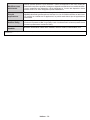 202
202
-
 203
203
-
 204
204
-
 205
205
-
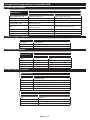 206
206
-
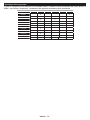 207
207
-
 208
208
-
 209
209
-
 210
210
-
 211
211
-
 212
212
-
 213
213
-
 214
214
-
 215
215
-
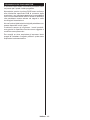 216
216
-
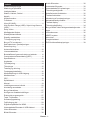 217
217
-
 218
218
-
 219
219
-
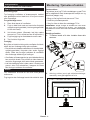 220
220
-
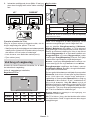 221
221
-
 222
222
-
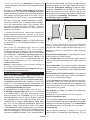 223
223
-
 224
224
-
 225
225
-
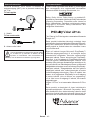 226
226
-
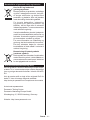 227
227
-
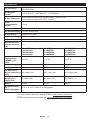 228
228
-
 229
229
-
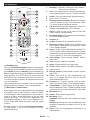 230
230
-
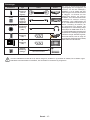 231
231
-
 232
232
-
 233
233
-
 234
234
-
 235
235
-
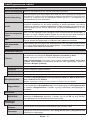 236
236
-
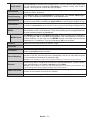 237
237
-
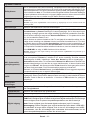 238
238
-
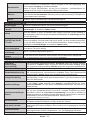 239
239
-
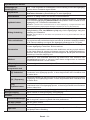 240
240
-
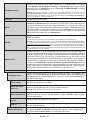 241
241
-
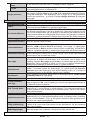 242
242
-
 243
243
-
 244
244
-
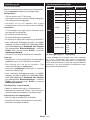 245
245
-
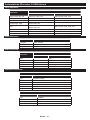 246
246
-
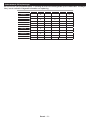 247
247
-
 248
248
-
 249
249
-
 250
250
-
 251
251
-
 252
252
-
 253
253
-
 254
254
-
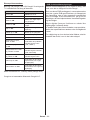 255
255
-
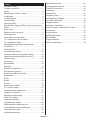 256
256
-
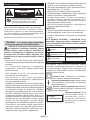 257
257
-
 258
258
-
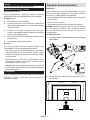 259
259
-
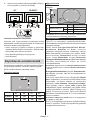 260
260
-
 261
261
-
 262
262
-
 263
263
-
 264
264
-
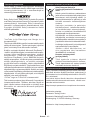 265
265
-
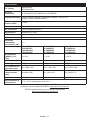 266
266
-
 267
267
-
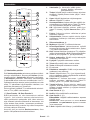 268
268
-
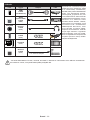 269
269
-
 270
270
-
 271
271
-
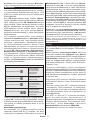 272
272
-
 273
273
-
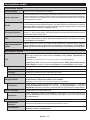 274
274
-
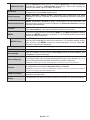 275
275
-
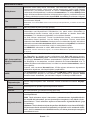 276
276
-
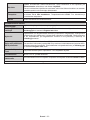 277
277
-
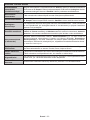 278
278
-
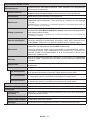 279
279
-
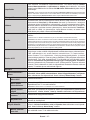 280
280
-
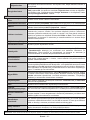 281
281
-
 282
282
-
 283
283
-
 284
284
-
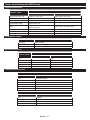 285
285
-
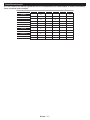 286
286
-
 287
287
-
 288
288
-
 289
289
-
 290
290
-
 291
291
-
 292
292
-
 293
293
-
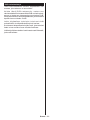 294
294
-
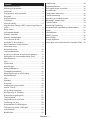 295
295
-
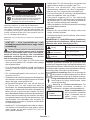 296
296
-
 297
297
-
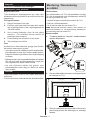 298
298
-
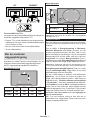 299
299
-
 300
300
-
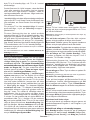 301
301
-
 302
302
-
 303
303
-
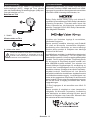 304
304
-
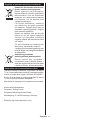 305
305
-
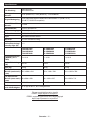 306
306
-
 307
307
-
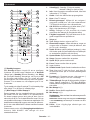 308
308
-
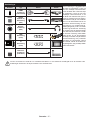 309
309
-
 310
310
-
 311
311
-
 312
312
-
 313
313
-
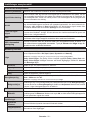 314
314
-
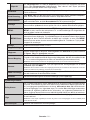 315
315
-
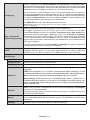 316
316
-
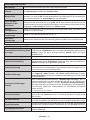 317
317
-
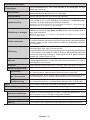 318
318
-
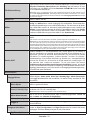 319
319
-
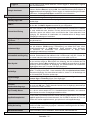 320
320
-
 321
321
-
 322
322
-
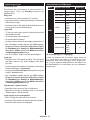 323
323
-
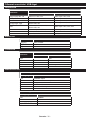 324
324
-
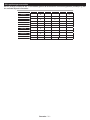 325
325
-
 326
326
-
 327
327
-
 328
328
-
 329
329
-
 330
330
-
 331
331
-
 332
332
-
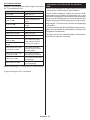 333
333
-
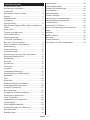 334
334
-
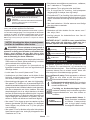 335
335
-
 336
336
-
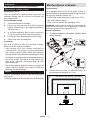 337
337
-
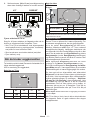 338
338
-
 339
339
-
 340
340
-
 341
341
-
 342
342
-
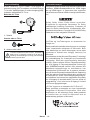 343
343
-
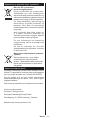 344
344
-
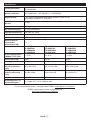 345
345
-
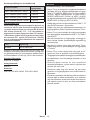 346
346
-
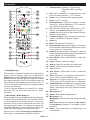 347
347
-
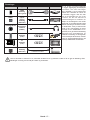 348
348
-
 349
349
-
 350
350
-
 351
351
-
 352
352
-
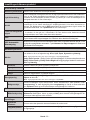 353
353
-
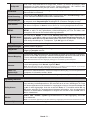 354
354
-
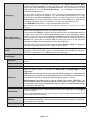 355
355
-
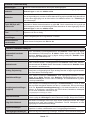 356
356
-
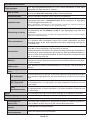 357
357
-
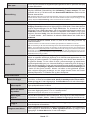 358
358
-
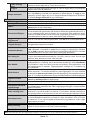 359
359
-
 360
360
-
 361
361
-
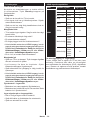 362
362
-
 363
363
-
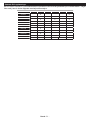 364
364
-
 365
365
-
 366
366
-
 367
367
-
 368
368
-
 369
369
-
 370
370
-
 371
371
-
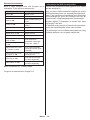 372
372
-
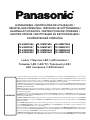 373
373
-
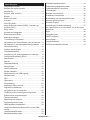 374
374
-
 375
375
-
 376
376
-
 377
377
-
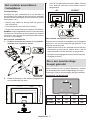 378
378
-
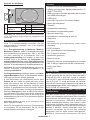 379
379
-
 380
380
-
 381
381
-
 382
382
-
 383
383
-
 384
384
-
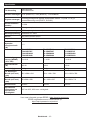 385
385
-
 386
386
-
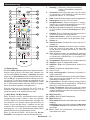 387
387
-
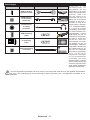 388
388
-
 389
389
-
 390
390
-
 391
391
-
 392
392
-
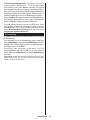 393
393
-
 394
394
-
 395
395
-
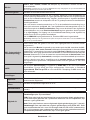 396
396
-
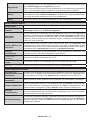 397
397
-
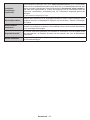 398
398
-
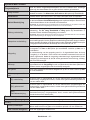 399
399
-
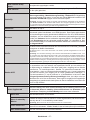 400
400
-
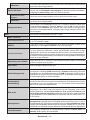 401
401
-
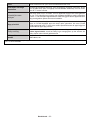 402
402
-
 403
403
-
 404
404
-
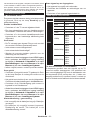 405
405
-
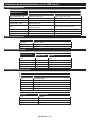 406
406
-
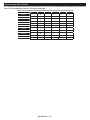 407
407
-
 408
408
-
 409
409
-
 410
410
-
 411
411
-
 412
412
-
 413
413
-
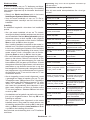 414
414
-
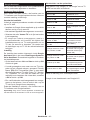 415
415
-
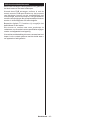 416
416
-
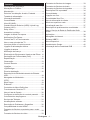 417
417
-
 418
418
-
 419
419
-
 420
420
-
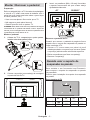 421
421
-
 422
422
-
 423
423
-
 424
424
-
 425
425
-
 426
426
-
 427
427
-
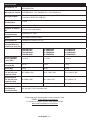 428
428
-
 429
429
-
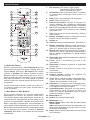 430
430
-
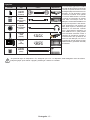 431
431
-
 432
432
-
 433
433
-
 434
434
-
 435
435
-
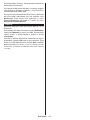 436
436
-
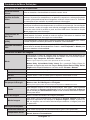 437
437
-
 438
438
-
 439
439
-
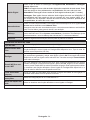 440
440
-
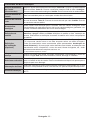 441
441
-
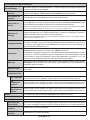 442
442
-
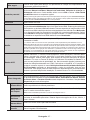 443
443
-
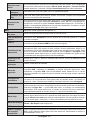 444
444
-
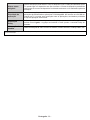 445
445
-
 446
446
-
 447
447
-
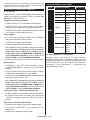 448
448
-
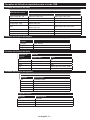 449
449
-
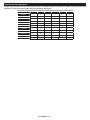 450
450
-
 451
451
-
 452
452
-
 453
453
-
 454
454
-
 455
455
-
 456
456
-
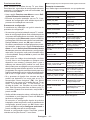 457
457
-
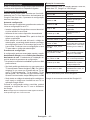 458
458
-
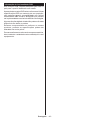 459
459
-
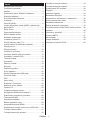 460
460
-
 461
461
-
 462
462
-
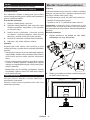 463
463
-
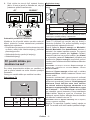 464
464
-
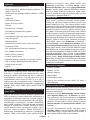 465
465
-
 466
466
-
 467
467
-
 468
468
-
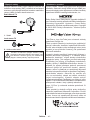 469
469
-
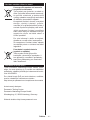 470
470
-
 471
471
-
 472
472
-
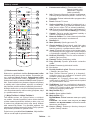 473
473
-
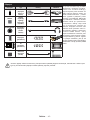 474
474
-
 475
475
-
 476
476
-
 477
477
-
 478
478
-
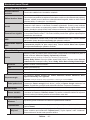 479
479
-
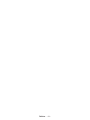 480
480
-
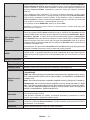 481
481
-
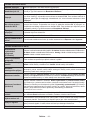 482
482
-
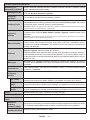 483
483
-
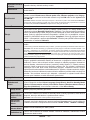 484
484
-
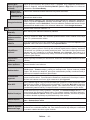 485
485
-
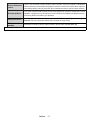 486
486
-
 487
487
-
 488
488
-
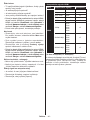 489
489
-
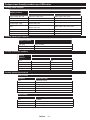 490
490
-
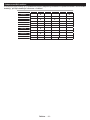 491
491
-
 492
492
-
 493
493
-
 494
494
-
 495
495
-
 496
496
-
 497
497
-
 498
498
-
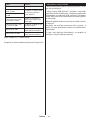 499
499
-
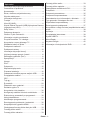 500
500
-
 501
501
-
 502
502
-
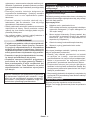 503
503
-
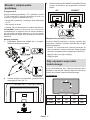 504
504
-
 505
505
-
 506
506
-
 507
507
-
 508
508
-
 509
509
-
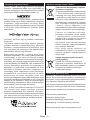 510
510
-
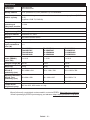 511
511
-
 512
512
-
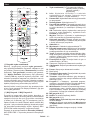 513
513
-
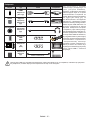 514
514
-
 515
515
-
 516
516
-
 517
517
-
 518
518
-
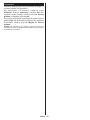 519
519
-
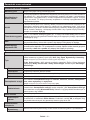 520
520
-
 521
521
-
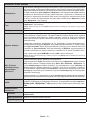 522
522
-
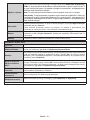 523
523
-
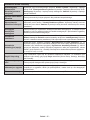 524
524
-
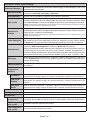 525
525
-
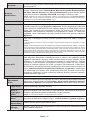 526
526
-
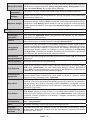 527
527
-
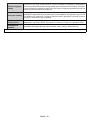 528
528
-
 529
529
-
 530
530
-
 531
531
-
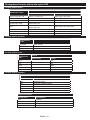 532
532
-
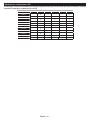 533
533
-
 534
534
-
 535
535
-
 536
536
-
 537
537
-
 538
538
-
 539
539
-
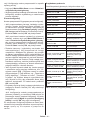 540
540
-
 541
541
-
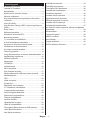 542
542
-
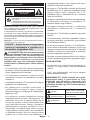 543
543
-
 544
544
-
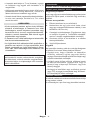 545
545
-
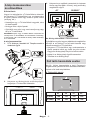 546
546
-
 547
547
-
 548
548
-
 549
549
-
 550
550
-
 551
551
-
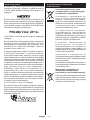 552
552
-
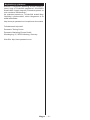 553
553
-
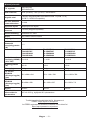 554
554
-
 555
555
-
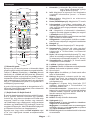 556
556
-
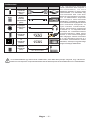 557
557
-
 558
558
-
 559
559
-
 560
560
-
 561
561
-
 562
562
-
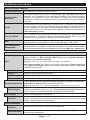 563
563
-
 564
564
-
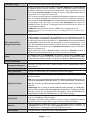 565
565
-
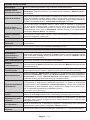 566
566
-
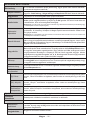 567
567
-
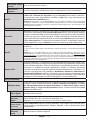 568
568
-
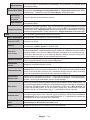 569
569
-
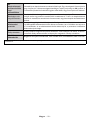 570
570
-
 571
571
-
 572
572
-
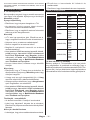 573
573
-
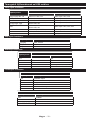 574
574
-
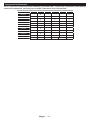 575
575
-
 576
576
-
 577
577
-
 578
578
-
 579
579
-
 580
580
-
 581
581
-
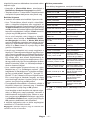 582
582
-
 583
583
-
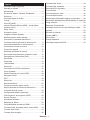 584
584
-
 585
585
-
 586
586
-
 587
587
-
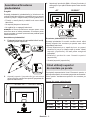 588
588
-
 589
589
-
 590
590
-
 591
591
-
 592
592
-
 593
593
-
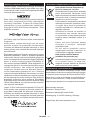 594
594
-
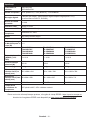 595
595
-
 596
596
-
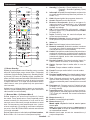 597
597
-
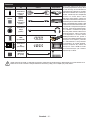 598
598
-
 599
599
-
 600
600
-
 601
601
-
 602
602
-
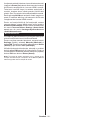 603
603
-
 604
604
-
 605
605
-
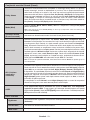 606
606
-
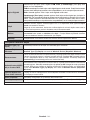 607
607
-
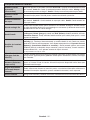 608
608
-
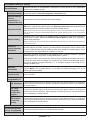 609
609
-
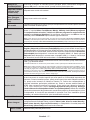 610
610
-
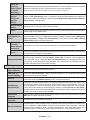 611
611
-
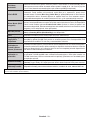 612
612
-
 613
613
-
 614
614
-
 615
615
-
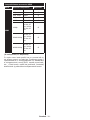 616
616
-
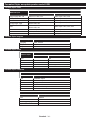 617
617
-
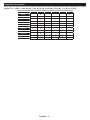 618
618
-
 619
619
-
 620
620
-
 621
621
-
 622
622
-
 623
623
-
 624
624
-
 625
625
-
 626
626
-
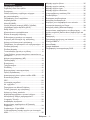 627
627
-
 628
628
-
 629
629
-
 630
630
-
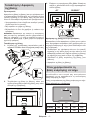 631
631
-
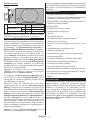 632
632
-
 633
633
-
 634
634
-
 635
635
-
 636
636
-
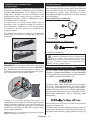 637
637
-
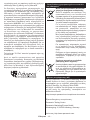 638
638
-
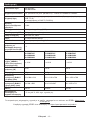 639
639
-
 640
640
-
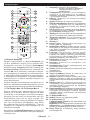 641
641
-
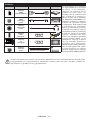 642
642
-
 643
643
-
 644
644
-
 645
645
-
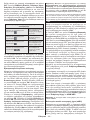 646
646
-
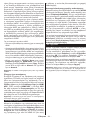 647
647
-
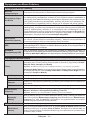 648
648
-
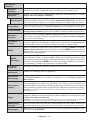 649
649
-
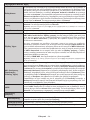 650
650
-
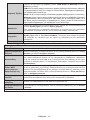 651
651
-
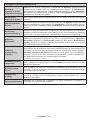 652
652
-
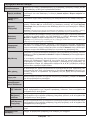 653
653
-
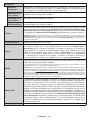 654
654
-
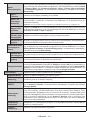 655
655
-
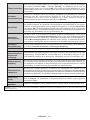 656
656
-
 657
657
-
 658
658
-
 659
659
-
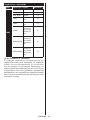 660
660
-
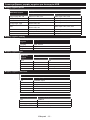 661
661
-
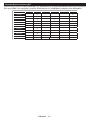 662
662
-
 663
663
-
 664
664
-
 665
665
-
 666
666
-
 667
667
-
 668
668
-
 669
669
-
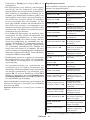 670
670
-
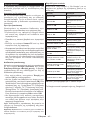 671
671
-
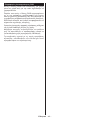 672
672
-
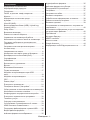 673
673
-
 674
674
-
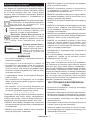 675
675
-
 676
676
-
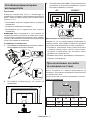 677
677
-
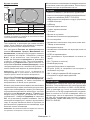 678
678
-
 679
679
-
 680
680
-
 681
681
-
 682
682
-
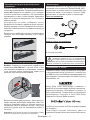 683
683
-
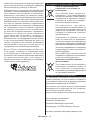 684
684
-
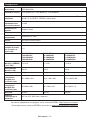 685
685
-
 686
686
-
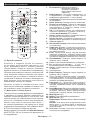 687
687
-
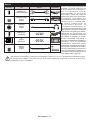 688
688
-
 689
689
-
 690
690
-
 691
691
-
 692
692
-
 693
693
-
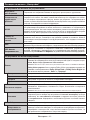 694
694
-
 695
695
-
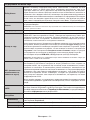 696
696
-
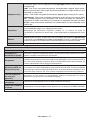 697
697
-
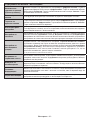 698
698
-
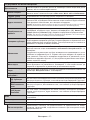 699
699
-
 700
700
-
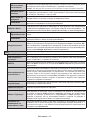 701
701
-
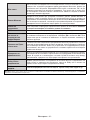 702
702
-
 703
703
-
 704
704
-
 705
705
-
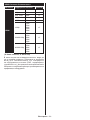 706
706
-
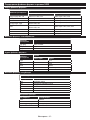 707
707
-
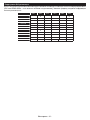 708
708
-
 709
709
-
 710
710
-
 711
711
-
 712
712
-
 713
713
-
 714
714
-
 715
715
-
 716
716
-
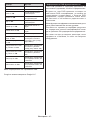 717
717
-
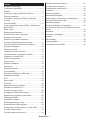 718
718
-
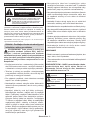 719
719
-
 720
720
-
 721
721
-
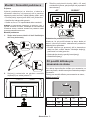 722
722
-
 723
723
-
 724
724
-
 725
725
-
 726
726
-
 727
727
-
 728
728
-
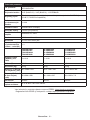 729
729
-
 730
730
-
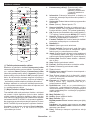 731
731
-
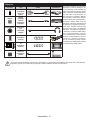 732
732
-
 733
733
-
 734
734
-
 735
735
-
 736
736
-
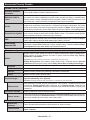 737
737
-
 738
738
-
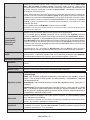 739
739
-
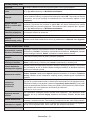 740
740
-
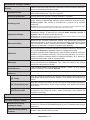 741
741
-
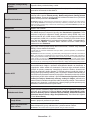 742
742
-
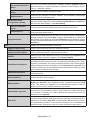 743
743
-
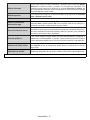 744
744
-
 745
745
-
 746
746
-
 747
747
-
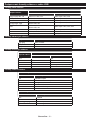 748
748
-
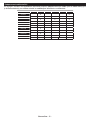 749
749
-
 750
750
-
 751
751
-
 752
752
-
 753
753
-
 754
754
-
 755
755
-
 756
756
-
 757
757
Panasonic TX55MXX689 Mode d'emploi
- Catégorie
- Téléviseurs LCD
- Taper
- Mode d'emploi
- Ce manuel convient également à
dans d''autres langues
- italiano: Panasonic TX55MXX689 Istruzioni per l'uso
- Deutsch: Panasonic TX55MXX689 Bedienungsanleitung
- português: Panasonic TX55MXX689 Instruções de operação
- slovenčina: Panasonic TX55MXX689 Návod na používanie
- dansk: Panasonic TX55MXX689 Betjeningsvejledning
- română: Panasonic TX55MXX689 Instrucțiuni de utilizare