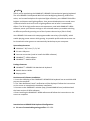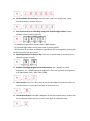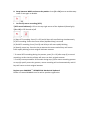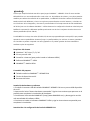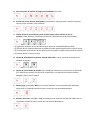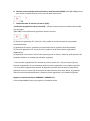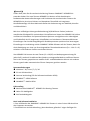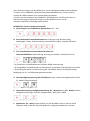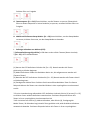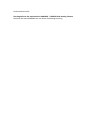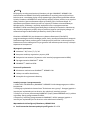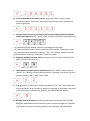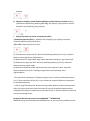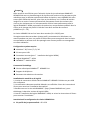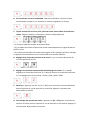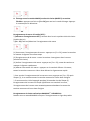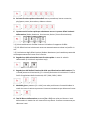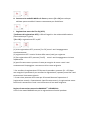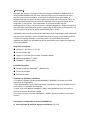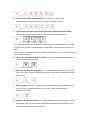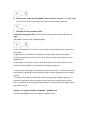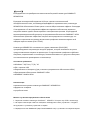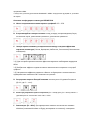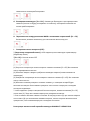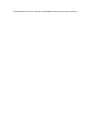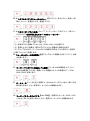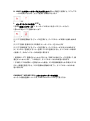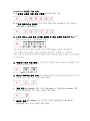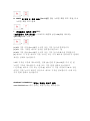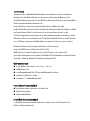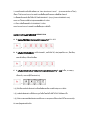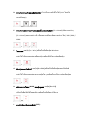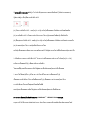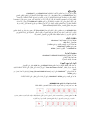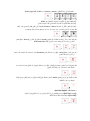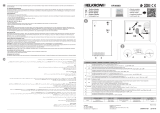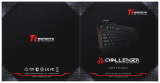< Italiano >
<Polski >
<Français>
<Deutsch>
<English>
<Espa ñ o l >
<Português >
<Русский >
<日本語 >
<ภาษาไทย >
< 한국어 >
QUICK
INSTALLATION
GUIDE
p1A
< >
ﺔﻴﺑﺮﻌﻟا

《
English
》
Thank you for purchasing the GAMDIAS™ HERMES P1A mechanical gaming keyboard.
The new HERMES P1A keyboard With full color backlighting featuring 16.8 million
colors, and a metal backplane for optimized light reflection, your HERMES P1A offers
brighter and clearer total lighting effects. Your personalized options are made more
vivid and colorful with its 13 built-in lighting effects and at least 5 customizable
effects. The 32-bit high performance microprocessor, used with GAMDIAS™ HERA
software, stores your favorite settings on the onboard memory to enable switching
to different profiles by pressing one of the 6 preset shortcut keys (FN+1~FN+6).
Your HERMES P1A comes with two programmable macro keys (FN+G1/G2), which
enable playing preset macros while gaming. Its portable profile and macro saves can
be shared with other gamers or automatically backed up to your computer.
System Requirements
● Windows ® XP/ Vista / 7 / 8 / 10
● PC with USB ports
● Internet connection (used to install the HERA software)
● GAMDIAS™ HERA software
● GAMDIAS™ Mobile HERA
Package Contents
● GAMDIAS™ HERMES P1A Mechanical Keyboard
● Mobile-device Holder
● Keycap puller
Hardware and Software Installation
1. Insert the USB plug of the GAMDIAS™ HERMES P1A keyboard into an available USB
port on the computer.
2. The “New Hardware Found” notification will be displayed. Follow the instructions
on the screen to complete the hardware installation.
3. Connect to the GAMDIAS™ website (http://www.GAMDIAS.com) and download
the latest version of HERA software.
4. Start installing the GAMDIAS™ HERA software and follow the instructions on the
screen to complete.
Introduction to HERMES P1A Keyboard Configuration
A. Six sets of customizable gaming profiles: PF1~PF6

+
B. Six multimedia shortcut keys: Previous track, next track, play/pause, mute,
decrease volume, increase volume
+
C. Four shortcut keys for switching among four keyboard light effects.( Wave,
Rotation, Slide in, Static/Light off)
+
* (1) Additional light effect options require HERA support
* (2) Selected light effects will be auto saved in current profile
* (3) Direction of the Wave and Rotation light effects will be changed by pressing the
FN and arrow key the same time.
D. Speed adjustment of shortcut key: There are 11 speed steps in existence (0~11
where 0 represents stop).
+ /
E. Keyboard backlight brightness level adjustment: [Fn + Num8] increases
brightness, [Fn + Num2] decreases brightness. There are 4 phases for brightness
level adjustment; OFF / 30% / 60% / 100%
+ /
F. Game mode: Press [Fn + Win] once to lock the Windows key so there will be no
response when it is pressed. Press again to unlock the key
+
G. Lock keyboard keys: Press [Fn + F11] once to lock the keyboard keys so there will
be no response when they are pressed. Press again to unlock the keys
+

H. Swap between WASD and arrow key modes: Press [Fn + F4] once to enable swap
mode. Press again to disable
+
I. On-The-Fly macro recording (OTF):
*[OTF record indicator] = LED on the top-right corner of the keyboard (Game light)
*[Fn + F9] = OTF Record on/off
+
(1) Start OTF recording: Press [Fn +F9] and all keys will start flashing simultaneously
(2) OTF recording: Enter the macro action (keyboard keys) to record
(3) End OTF recording: Press [Fn+F9] and all keys will start rapidly blinking
(4) Specify macro key: Press the key to execute the macro and all keys will return
from rapidly blinking to their original indicator statuses
* To cancel OTF recording during the process, press [Fn + F9] after step (3) to cancel
recording; at this time the all keys will return to their original statuses
* If no keys were pressed for 20 seconds during step (2) the macro recording process
or step (4) specify macro key process, macro recording will end automatically and all
keys will return to their original statuses
Register your GAMDIAS™ HERMES P1A Mechanical Keyboard
Please visit www.GAMDIAS.com for online product registration

《
ESPAÑOL
》
Gracias por adquirir el teclado mecánico para juegos GAMDIAS™ HERMES P1A. El nuevo teclado
HERMES P1A con una retroiluminación a todo color con 16,8 millones de colores y con placa posterior
metálica para efectos de reflexión de luz optimizables, su HERMES P1A ofrece efectos de iluminación
totales todavía más brillantes y claros. Las opciones personalizadas son más intensas y coloridas con
sus 13 efectos de luz integrados y al menos 5 personalizados. El microprocesador de alto rendimiento
de 32 bits junto con el software GAMDIAS™ HERA almacena la configuración favorita en el teclado para
habilitar la conmutación a diferentes perfiles presionando uno de los 6 conjuntos de teclas de acceso
directo predefinidos (FN+1~FN+6).
Su HERMES P1A incluye dos teclas (FN+G1/G2) de macro programable para cada perfil, lo que permite
reproducir macros predefinidas durante el juego. Su perfil portable y los archivos de macro guardados
en el teclado se pueden compartir con otros jugadores o se pueden guardar de forma automática
mediante copias de seguridad.
Requisitos del sistema
● Windows ® XP/ Vista / 7 / 8 / 10
● PC con puertos USB
● Conexión a Internet (para poder instalar el software HERA)
● Software GAMDIAS™ HERA
● GAMDIAS™ Mobile HERA
Contenido del paquete
● Teclado mecánico GAMDIAS™ HERMES P1A
● Titular de dispositivo móvil
● Extractor de teclas
Instalación de hardware y software
1. Enchufe el conector USB del teclado GAMDIAS™ HERMES P1A en un puerto USB disponible
de su PC.
2. Aparecerá el aviso “Nuevo hardware encontrado”. Siga las instrucciones que aparecen en la
pantalla para completar la instalación del hardware.
3. Conéctese al sitio web de GAMDIAS™ (http://www.GAMDIAS.com) y descargue la versión
más actualizada del software HERA.
4. Comience a instalar el software GAMDIAS™ HERA y siga las instrucciones en pantalla para
completar la instalación.
Introducción a la configuración del teclado HERMES P1A

A. Seis conjuntos de perfiles de juego personalizables: PF1~PF6
+
B. 6 teclas de acceso directo multimedia: pista anterior, siguiente pista, reproducir/pausar,
silencio, bajar volumen, subir volumen
+
C. Cuatro teclas de acceso directo para cambiar entre cuatro efectos de luz de
teclado.( Onda, Rotación, Deslizamiento dentro, Estática/Iluminación desactivada)
+
* (1) Opciones de efecto de luz adicionales que requieren compatibilidad con HERA
* (2) Efectos de luz seleccionados que se pueden guardar automáticamente en el perfil actual
* (3) La dirección de los efectos de luz Onda y Giro se pueden cambiar presionando la tecla FN
y la tecla de flecha al mismo tiempo.
D. Ajuste de velocidad de la tecla de método abreviado: hay 11 pasos de velocidad (0~11,
donde 0 es parado).
+ /
E. Ajuste de luz de fondo de teclado: [Fn+ Num8] para aumentar el brillo de la luz de fondo;
[Fn+ Num2] para reducir el brillo de la luz de fondo. 4 niveles de brillo seleccionables:
Apagado / 30 % / 60 % / 100 %.
+ /
F. Modo juego: pulse [Fn + Win] una vez para bloquear la tecla Windows (de modo que
dicha tecla no responda cuando la pulse). Pulse otra vez para desbloquearla
+
G. Bloqueo de teclas: pulse [Fn + F11] para bloquear las teclas del teclado (de modo que no
respondan cuando las pulse). Pulse otra vez para desbloquearlas
+

H. Alternar entre modo de teclas de flechas y modo de teclas WASD: pulse [Fn + F4] una vez
para activar el Modo alternar. Pulse otra vez para desactivarlo
+
I. Grabación sobre la marcha con macro (OTF):
*[Indicador de grabación sobre la marcha] = LED de la esquina superior derecha del teclado
(luz de juego)
*[Fn + F9] = activar/desactivar grabación sobre la marcha
+
(1) Comenzar grabación OTF: Pulse [Fn +F9] y todas las teclas comenzarán a parpadear
simultáneamente
(2) Grabación de macro: introduzca el movimiento macro a grabar (tecla del teclado)
(3) Terminar grabación OTF: Pulse [Fn+F9] y todas las teclas comenzarán a parpadear
rápidamente
(4) Especificar tecla macro: Pulse la tecla para ejecutar el macro y todas las teclas pasarán del
parpadeo rápido a sus estados de indicador originales.
* Para cancelar la grabación OTF durante el proceso, pulse [Fn + F9] tras el paso (3) para
cancelar la grabación; en ese momento todas las teclas regresarán a sus estados originales.
* Si no se pulsa ninguna tecla durante 20 segundos mientras dura el paso (2) de proceso
grabación macro o el paso (4) del proceso de especificación de la tecla macro, la grabación
macro terminará automáticamente y todas las teclas regresarán a sus estados originales.
Registre su teclado mecánico GAMDIAS™ HERMES P1A
Visite www.GAMDIAS.com para registrar el producto online

《
Deutsch
》
Vielen Dank, dass Sie die mechanische Gaming-Tastatur GAMDIAS™ HERMES P1A
erworben haben. Die neue Tastatur HERMES P1A basiert auf der Kombination
fundamentaler Nutzeranforderungen und Funktionen der mechanischen Tastatur der
HERMES-Serie mit einem leichten und kompakten Tastenfeld mit integrierter
Handballenauflage. All diese Merkmale dienen der Verbesserung von Mobilität, Komfort
und Räumlichkeit.
Mit einer vollfarbigen Hintergrundbeleuchtung (16,8 Millionen Farben) und einer
metallischen Rückwand für optimierbare Lichtreflektionen bietet Ihre HERMES P1A hellere
und klarere Lichteffekte. Ihre personalisierten Optionen ermöglichen mehr Lebendigkeit
und Farbvielfalt mit 13 integrierten Lichteffekten und mindestens 5 benutzerdefinierten
Einstellungen. Der hochleistungsfähige 32-Bit-Mikroprozessor speichert Ihre bevorzugten
Einstellungen in Verbindung mit der GAMDIAS™ HERA-Software auf der Tastatur, damit Sie
durch Betätigung von einer von 6 voreingestellten Tastenkombinationen (Fn + 1 bis Fn + 6)
zwischen verschiedenen Profilen umschalten können.
Ihre HERMES P1A kommt mit zwei Tasten (Fn + G1/G2) zur Makroprogrammierung für
jedes Profil, wodurch Sie während des Spielens voreingestellte Makros ausführen können.
Ihre in der Tastatur gespeicherten mobilen Profil- und Makrodateien können mit anderen
Gamern geteilt oder automatisch auf Ihrem Computer gesichert werden
Systemanforderungen
● Windows ® XP/ Vista / 7 / 8 / 10
● PC mit USB-Anschluss
● Internet-Verbindung (für die Softwareinstallation HERA)
● GAMDIAS™ HERA-Software
● GAMDIAS™ Mobile HERA
Lieferumfang
● Mechanische GAMDIAS™ HERMES P1A Gaming-Tastatur
● Halter für Mobilgeräte
● Schlüsselabziehgerät
Hard- und Softwareinstallation
1. Den USB-Stecker der GAMDIAS™ HERMES P1A-Tastatur in einen freien USB-Anschluss
des Computers einstecken.
2. Der Bildschirm wird die Mitteilung „Neue Hardware gefunden“ zeigen. Befolgen Sie

dann die Anweisungen auf dem Bildschirm, um die Hardwareinstallation abzuschließen.
3. Gehen Sie zur GAMDIAS™-Website (http://www.GAMDIAS.com), wo die neueste
Version der HERA-Software zum Herunterladen bereitsteht.
4. Starten Sie die Installation der GAMDIAS™ HERA-Software, und führen Sie diese in
Übereinstimmung mit den Anweisungen auf dem Bildschirm aus, um die
Software-Installation vollständig abzuschließen.
HERMES P1A-Tastatur-Konfigurationsprofil
A. Sechs Gruppen von anpassbaren Spielprofilen: PF1 ~ PF6
+
B. Sechs Multimedia-Tastenkombinationen: Vorheriger Song, Nächster Song,
Wiedergabe / Pause, Stummschaltung, Lautstärke Verringern, Lautstärke Erhöhen
+
C. Vier Schnelltasten zum Umschalten zwischen vier
Tastaturlichteffekten.( Wellenförmig, Drehung, Einschieben, Statisch/Licht aus)
+
* (1) Zusätzliche Lichteffektoptionen erfordern HERA-Unterstützung
* (2) Ausgewählte Lichteffekte können automatisch im aktuellen Profil gespeichert werden
* (3) Richtung der Welle und Drehrichtung der Lichteffekte können durch gleichzeitige
Betätigung von Fn- und Pfeiltasten geändert werden
D. Geschwindigkeitsanpassung der Schnelltaste: Es gibt 11 Geschwindigkeitsstufen (0 bis
11, wobei 0 Stopp bedeutet).
+ /
E. Tastaturbeleuchtungs-Helligkeitseinstellung: [Fn + Num8] Heller, [Fn + Num2] Dunkler,
Helligkeitseinstellung in 4 Stufen, Ausgeschaltet / 30% / 60% / 100%
+ /
F. Spielmodus: [Fn + Win] Einmal drücken, um die Windows-Taste zu sperren (Wird
Windows-Taste zu diesem Zeitpunkt gedrückt, erfolgt keine Reaktion); erneutes

Drücken führt zur Freigabe
+
G. Tastatursperre: [Fn + F11] Einmal drücken, um die Tastatur zu sperren (Tastendruck
führt zu diesem Zeitpunkt zu keiner Reaktion) zu sperren; erneutes Drücken führt zur
Freigabe
+
H. WASD und Pfeiltasten-Swap-Modus: [Fn + F4] einmal drücken, um den Swap-Modus
zu starten, drücken Sie erneut, um den Swap-Modus zu beenden
+
I. Sofortige Aufnahme von Makros (OTF):
* [Sofortaufzeichnungs-Signallicht] = LED oben rechts auf der Tastatur (Game-Leuchte)
* [Fn + F9] = OTF-Aufnahmetaste
+
(1) Starten der OTF-Aufnahme: Drücken Sie [Fn + F9]. Danach werden alle Tasten
gleichzeitig zu blinken beginnen
(2) Makro-Aufnahme: Geben Sie die Makro-Aktion ein, die aufgenommen werden soll
(Tastatur-Tasten)
(3) Beenden der OTF-Aufnahme: Drücken Sie [Fn + F9]. Danach werden alle Tasten schnell
zu blinken beginnen
(4) Festlegen der Makro-Taste: Drücken Sie die auszuführende Makro-Taste. Zu diesem
Zeitpunkt kehren alle Tasten vom schnellen Blinken in den ursprünglichen Leuchtzustand
zurück
*Für eine Unterbrechung während der OTF-Aufnahme sind nach Schritt (3) erneut [Fn + F9]
zu drücken. Dann wird die Aufnahme unterbrochen. Zu diesem Zeitpunkt kehren alle
Tasten in ihren ursprünglichen Leuchtzustand zurück
*Falls im Verlauf von Schritt (2), Makro-Aufnahme, oder Schritt (4), Festlegung der
Makro-Tasten, 20 Sekunden lang keinerlei Taste gedrückt wird, wird die Makro-Aufnahme
automatisch beendet. Zu diesem Zeitpunkt kehren alle Tasten in ihren ursprünglichen

Leuchtzustand zurück
Zum Registrieren der mechanischen GAMDIAS ™ HERMES P1A-Gaming-Tastatur
besuchen Sie www.GAMDIAS.com zur Online-Produktregistrierung

《
Polski
》
Dziękujemy za zakup mechanicznej klawiatury do gier GAMDIAS™ HERMES P1A.
Nowa klawiatura HERMES P1A Dzięki podświetleniu w pełnej palecie 16,8 miliona
kolorów wraz z metalową płytką nośną zapewniającą optymalizację efektów odbicia
światła, klawiatura HERMES P1A wciąż oferuje większy poziom jasności oraz wyraźne
efekty świetlne. Spersonalizowane opcje są bardziej zywe i kolorowe dzięki 13
wbudowanym efektom świetlnym oraz co najmniej 5 efektom niestandardowym.
Mikroprocesor 32-bitowy o wysokiej wydajności wraz z oprogramowaniem
GAMDIAS™ HERA umożliwiają przechowywanie ulubionych ustawień w klawiaturze,
aby ułatwić przełączanie między różnymi profilami poprzez naciśnięcie jednego z 6
zestawów wstępnie zdefiniowanych klawiszy skrótu (FN+1~FN+6).
Klawiatura HERMES P1A jest dostarczana z dwoma klawiszami (FN+G1/G2)
programowalnego makra dla każdego profilu, który umożliwia odtwarzanie wstępnie
zdefiniowanego makra podczas grania. Podręczne pliki profilów i makra zapisane w
klawiaturze można udostępniać innym graczom lub automatycznie tworzyć ich kopie
zapasowe w komputerze.
Wymagania systemowe
● Windows ® XP/ Vista / 7 / 8 / 10
● Komputer osobisty wyposażony w porty USB
● Połączenie internetowe (używane w celu instalacji oprogramowania HERA)
● Oprogramowanie GAMDIAS™ HERA
● GAMDIAS™ Mobilna HERA
Zawartość opakowania
● Klawiatura mechaniczna GAMDIAS™ HERMES P1A
● Uchwyt na telefon komórkowy
● Narzędzie do wyjmowania klawiszy
Instalacja sprzętu i oprogramowania
1. Włóż klucz USB klawiatury GAMDIAS™ HERMES P1A do dostępnego portu USB w
komputerze.
2. Następuje wyświetlenie komunikatu "Znaleziono nowy sprzęt". Postępuj zgodnie z
instrukcjami wyświetlanymi na ekranie, aby zakończyć instalację sprzętu.
3. Połącz się ze stroną internetową GAMDIAS™ (http://www.GAMDIAS.com) i pobierz
najnowszą wersję oprogramowania HERA.
4. Rozpocznij instalację oprogramowania GAMDIAS™ HERA i postępuj zgodnie z
instrukcjami wyświetlanymi na ekranie w celu zakończenia instalacji.
Wprowadzenie do konfiguracji klawiatury HERMES P1A
A. Sześć zestawów dostosowywalnych profili grania: PF1~PF6

+
B. Sześć multimedialnych klawiszy skrótu: poprzedni utwór, następny utwór,
odtwarzanie/pauza, wyciszenie, zmniejszenie poziomu głośności, zwiększenie
poziomu głośności
+
C. Cztery klawisze skrótu na potrzeby przełączania pomiędzy czterema efektami
świetlnymi klawiatury (fala, rotacja, efekt przejścia, oświetlenie stałe/wyłączone)
+
* (1) Dodatkowe opcje efektów świetlnych wymagają obslugi HERA
* (2) Wybrane efekty świetlne zostaną automatycznie zapisane w bieżącym profilu
* (3) Kierunek działania efektów świetlnych "Fala" oraz "Rotacja" będzie zmieniany
po jednoczesnym naciśnięciu klawisza FN i klawisza strzałki.
D. Regulacja szybkości klawisza skrótu: dostępnych jest 11 stopni szybkości (0~11,
gdzie 0 oznacza zatrzymanie).
+ /
E. Dopasowanie poziomu jasności podświetlenia: [Fn + Num8] zwiększa poziom
jasności, [Fn + Num2] zmniejsza poziom jasności. Dostępne są 4 stopnie regulacji
poziomu jasności: WYŁ. / 30% / 60% / 100%
+ /
F. Tryb gry: Naciśnij jednokrotnie kombinację klawiszy [Fn + Win], aby zablokować
klawisz Windows. W ten sposób nie będzie on reagować w przypadku naciśnięcia.
Naciśnij ponownie tę kombinację klawiszy, aby odblokować ten klawisz
+
G. Blokada klawiszy klawiatury: Naciśnij jednokrotnie kombinację klawiszy [Fn +
F11], aby zablokować klawisze klawiatury. W ten sposób nie będą one reagować
w przypadku naciśnięcia. Naciśnij ponownie tę kombinację, aby odblokować

klawisze
+
H. Wymiana między trybem klawiszy WASD a trybem klawiszy strzałek: Naciśnij
jednokrotnie kombinację klawiszy [Fn + F4], aby włączyć tryb wymiany. Naciśnij
ponownie tę kombinację, aby wyłączyć
+
I. Rejestracja makro w czasie rzeczywistym (OTF)
*[wskaźnik rejestracji OTF ] = wskaźnik LED znajdujący się w górnym prawym
narożniku klawiatury (kontrolka Gra)
*[Fn + F9] = Rejestracja OTF wł./wył.
+
(1) Uruchomienie rejestracji OTF: Naciśnij kombinację klawiszy [Fn +F9]; wszystkie
klawisze zaczynają świecić jednocześnie
(2) Rejestracja OTF: Wprowadź akcję makra (klawisze klawiatury), aby rejestrować
(3) Zakończenie rejestracji OTF: Naciśnij kombinację klawiszy [Fn+F9]; wszystkie
klawisze zaczną szybko migać
(4) Określenie klawisza makra: Naciśnij klawisz, aby wykonać makro; wszystkie
klawisze powrócą ze stanu szybkiego migania do ich pierwotnego stanu
sygnalizowania
* Aby anulować rejestrację OTF podczas tego procesu, naciśnij kombinację klawiszy
[Fn + F9] po wykonaniu kroku (3); w tym momencie wszystkie klawisze powrócą do
ich pierwotnego stanu
* Jeżeli w ciągu 20 sekund nie został naciśnięty żaden klawisz podczas wykonywania
kroku (2) proces rejestracji makro lub kroku (4) proces określania klawisza makro,
następuje automatyczne zakończenie rejestracji makro, a wszystkie klawisze powrócą
do ich pierwotnego stanu
Zarejestruj klawiaturę mechaniczną GAMDIAS™ HERMES P1A
Odwiedź stronę internetową www.GAMDIAS.com w celu rejestracji produktu online

《
Français
》
Nous tenons à vous féliciter pour l’achat du clavier de jeu mécanique GAMDIAS™
HERMES P1A avec un rétroéclairage à 16,8 millions de couleurs et un panneau arrière
métallique pour la réflexion optimale des effets de lumière, votre HERMES P1A offre
encore plus d’effets de lumière, plus clairs et plus brillants. Les 13 effets de lumière
intégrés et au moins 5 autres personnalisés permettent d’avoir des couleurs plus
vives et plus chaleureuses. Le microprocesseur 32 bits haute performance avec le
logiciel GAMDIAS™ HERA, permettent de mémoriser vos paramètres préférés dans le
clavier et de changer de profils à l’aide de l’une des 6 touches de raccourci
prédéfinies (F1 ~ F6).
Le clavier HERMES P1A est livré avec deux touches (FN + G1/G2) pour
l’enregistrement de macros dans chaque profil, permettant ainsi d’exécuter ces
macros pendant vos jeux. Les profils et fichiers de macros enregistrés dans le clavier
sont portables et peuvent ainsi être partagés avec d’autres joueurs ou sauvegardés
sur votre ordinateur.
Configuration système requise
● Windows ® XP/ Vista / 7 / 8 / 10
● PC avec ports USB
● Connexion Internet (pour l’installation du logiciel HERA)
● Logiciel GAMDIAS™ HERA
● GAMDIAS™ Mobile HERA
Contenu de l’emballage
● Clavier mécanique GAMDIAS™ HERMES P1A
● Support de téléphone
● Extracteur de cabochons de touches
Installation du matériel et du logiciel
1. Insérez le connecteur USB du clavier GAMDIAS™ HERMES P1A dans un port USB
d’un ordinateur.
2. La notification «Nouveau matériel détecté» sera affichée. Suivez les instructions à
l'écran pour terminer l'installation du matériel.
3. Rendez-vous sur le site web GAMDIAS™ (http://www.GAMDIAS.com ) pour
télécharger la dernière version du logiciel HERA.
4. Lancez l’installation du logiciel GAMDIAS™ HERA, et suivez les instructions à l’écran
pour terminer l'installation.
Introduction à la configuration du clavier HERMES P1A
A. Six profils de jeu personnalisés : PF1~PF6

+
B. Six touches de raccourci multimédia : Morceau précédent, morceau suivant,
lecture/pause, couper le son, diminuer le volume, augmenter le volume
+
C. Quatre touches de raccourci pour permuter entre quatre effets de lumière du
clavier. (Vagues, Rotations, Diaporama, Lumière statique/éteinte)
+
* (1) D'autres effets de lumière nécessitent HERA
* (2) Les effets de lumière sélectionnés seront automatiquement enregistrés dans le
profil en cours
* (3) La direction des effets de lumière des vagues et des rotations peut être changée
en appuyant simultanément sur les touches FN et les touches fléchées.
D. Réglage de la vitesse des touches de raccourci : Il y a 11 niveaux de vitesse (0 ~
11 où 0 représente l’arrêt).
+ /
E. Réglage du niveau de luminosité du rétroéclairage du clavier: [Fn + Num8]
augmente le niveau de luminosité, [Fn + Num2] diminue le niveau de luminosité.
Il y a 4 réglages pour la luminosité : éteinte / 30% / 60% / 100%
+ /
F. Mode jeu : Appuyez une fois sur [Fn + Win] pour verrouiller la touche Windows,
aucune réponse en cas de pression sur la touche. Appuyez à nouveau pour
déverrouiller la touche
+
G. Verrouillage des touches du clavier : appuyez sur [Fn + F11] pour verrouiller les
touches du clavier, aucune réponse en cas de pression sur les touches. Appuyez à
nouveau pour déverrouiller les touches

+
H. Échange entre les modes WASD (touches du clavier QWERTY) et touches
fléchées : appuyez une fois sur [Fn + F4] pour activer le mode échange. Appuyez
à nouveau pour le désactiver
+
Enregistrement de macro à la volée (OTF) :
* [Indicateur d’enregistrement OTF] = témoin dans le coin supérieur droit du clavier
(lumière de jeu)
* [Fn + F9] = activer/désactiver l’enregistrement de macro
+
(1) Commencer l’enregistrement de macro : appuyez sur [Fn + F9], toutes les touches
se mettent à clignoter en même temps
(2) Enregistrement de la macro : entrez les actions à enregistrer dans la macro
(touches du clavier)
(3) Arrêter l’enregistrement de macro : appuyez sur [Fn + F9], toutes les touches se
mettent à clignoter rapidement
(4) Affecter une touche à la macro : appuyez sur la touche à affecter à la macro,
toutes les touches retournent à leurs états d’avant le clignotement rapide
* Pour annuler l’enregistrement de la macro en cours, appuyez sur [Fn + F9] après
l’étape (3) ; à ce moment toutes les touches retournent à leurs états d’origine
* Si aucune touche n’a été appuyée pendant 20 secondes lors de l’étape (2)
Enregistrement de la macro ou l’étape (4) Affecter une touche à la macro,
l’enregistrement de la macro sera automatiquement abandonné et toutes les
touches retournent à leurs états d’origine
Enregistrement du clavier mécanique GAMDIAS™ HERMES P1A
Rendez-vous sur www.GAMDIAS.com pour l’enregistrement en ligne du produit

《
Italiano
》
Grazie per aver acquistato la tastiera meccanica da gioco GAMDIAS™ HERMES P1A.
La nuova tastiera HERMES P1A grazie alla retroilluminazione da 16,8 milioni di colori
combinata ad una piastra metallica per effetti luminosi ottimizzati, HERMES P1A
presenta effetti luminosi ancora più brillanti e nitidi. Le opzioni personalizzate sono
ancora più vivaci e colorate con i 13 effetti luminosi predefiniti e almeno 5
personalizzabili. Il microprocessore ad alte prestazioni da 32-bit insieme al software
GAMDIAS™ HERA permette di salvare le impostazioni preferite nella tastiera per
poter passare da un profilo all'altro premendo una delle 6 combinazioni di tasti di
scelta rapida predefinite (FN+1~FN+6).
HERMES P1A ha anche due tasti (FN+G1/G2) macro programmabili per ogni profilo,
che permettono di utilizzare macro predefinite durante il gioco. Il profilo portatile e i
file macro salvati nella tastiera possono essere condivisi con altri giocatori o salvati in
automatico sul computer.
Requisiti di sistema
● Windows ® XP/ Vista / 7 / 8 / 10
● PC con porte USB
● Connessione ad Internet (necessaria per installare il software HERA)
● Software GAMDIAS™ HERA
● GAMDIAS™ Mobile HERA
Contenuto della confezione
● Tastiera meccanica GAMDIAS™ HERMES P1A
● Porta cellulare
● Estrattore di tasti
Installazione hardware e software
1. Inserire la presa USB della tastiera GAMDIAS™ HERMES P1A in una delle porte USB
del computer.
2. Apparirà la notifica“Trovato nuovo hardware”. Seguire le instruzioni su schermo
per completare l'installazione dell'hardware.
3. Collegarsi al sito web di GAMDIAS™ (http://www.GAMDIAS.com) e scaricare
l'ultima versione del software HERA.
4. Avviare l'installazione del software GAMDIAS™ HERA e seguire le instruzioni su
schermo per completare la procedura.
Introduzione alla configurazione della tastiera HERMES P1A
A. Sei combinazioni di profili di gioco personalizzabili: PF1~PF6

+
B. Sei tasti di scelta rapida multimediali: brano precedente, brano successivo,
play/pausa, muto, alza volume, abbassa volume
+
C. Quattro tasti di scelta rapida per selezionare uno tra i quattro effetti luminosi
della tastiera (Onda, Rotazione, Scorrimento, Statico / Senza illuminazione)
+
* (1) Altre combinazioni di effetti luminosi richiedono il supporto di HERA
* (2) Gli effetti luminosi selezionati verranno automaticamente salvati nel profilo in
uso
* (3) La direzione degli effetti luminosi Onda e Rotazione si può cambiare premendo
contemporaneamente il tasto FN e la freccia.
D. Regolazione della velocità dei tasti di scelta rapida: ci sono 11 velocità
selezionabili (0~11 dove 0 equivale a stop).
+ /
E. Regolazione del livello di luminosità della retroilluminazione della tastiera: [Fn
+ Num8] aumenta la luminosità, [Fn + Num2] diminuisce la luminosità. Ci sono 4
livelli di regolazione della luminosità; OFF / 30% / 60% / 100%
+ /
F. Modalità gioco: premere [Fn + Win] una volta per bloccare il tasto Windows in
modo che non sia attivo se premuto. Premere nuovamente per sbloccare il tasto.
+
G. Tasti di blocco della tastiera: premere [Fn + F11] una volta per bloccare i tasti
della tastiera in modo che non siano attivi se premuti. Premere nuovamente per
sbloccare i tasti.

+
H. Passare tra la modalità WASD e le frecce: premere [Fn + F4] una volta per
abilitare questa modalità. Premere nuovamente per disabilitare.
+
I. Registrazione macro On-The-Fly (OTF):
*[Indicatore di registrazione OTF] = LED nell'angolo in alto a destra della tastiera
(illuminazione per il gioco)
*[Fn + F9] = registrazione OTF on/off
+
(1) inizio registrazione OTF: premere [Fn +F9] e tutti i tasti lampeggeranno
simultaneamente
(2) registrazione OTF: inserire l'azione della macro (tasti) per registrare
(3) fine registrazione OTF: premere [Fn+F9] e tutti i tasti lampeggeranno insieme
rapidamente
(4) specifica tasto macro: premere il tasto per eseguire la macro e tutti i tasti
smetteranno di lampeggiare e torneranno al loro stato originario
* Per annullare la registrazione OTF durante la procedura, premere [Fn + F9] dopo
aver eseguito l'operazione 3 per annullare la registrazione; a questo punto tutti i tasti
torneranno al loro stato originario
* Se non viene premuto alcun tasto per 20 secondi durante l'operazione 2
(registrazione macro) o l'operazione 4 (specifica tasto macro), la registrazione macro
terminerà in automatico e tutti i tasti torneranno al loro stato originario.
Registra la tua tastiera meccanica GAMDIAS™ HERMES P1A
Visita il sito www.GAMDIAS.com per la registrazione online del prodotto
La page est en cours de chargement...
La page est en cours de chargement...
La page est en cours de chargement...
La page est en cours de chargement...
La page est en cours de chargement...
La page est en cours de chargement...
La page est en cours de chargement...
La page est en cours de chargement...
La page est en cours de chargement...
La page est en cours de chargement...
La page est en cours de chargement...
La page est en cours de chargement...
La page est en cours de chargement...
La page est en cours de chargement...
La page est en cours de chargement...
La page est en cours de chargement...
La page est en cours de chargement...
La page est en cours de chargement...
La page est en cours de chargement...
La page est en cours de chargement...
La page est en cours de chargement...
-
 1
1
-
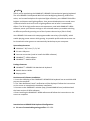 2
2
-
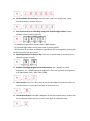 3
3
-
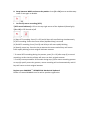 4
4
-
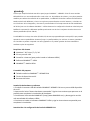 5
5
-
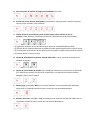 6
6
-
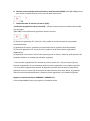 7
7
-
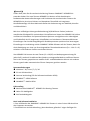 8
8
-
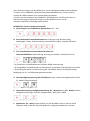 9
9
-
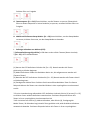 10
10
-
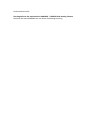 11
11
-
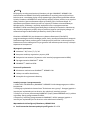 12
12
-
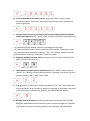 13
13
-
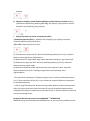 14
14
-
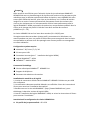 15
15
-
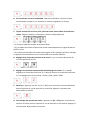 16
16
-
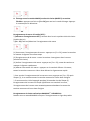 17
17
-
 18
18
-
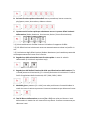 19
19
-
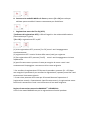 20
20
-
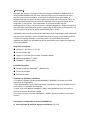 21
21
-
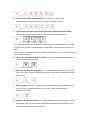 22
22
-
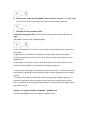 23
23
-
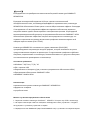 24
24
-
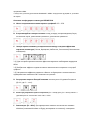 25
25
-
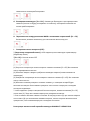 26
26
-
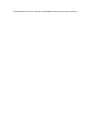 27
27
-
 28
28
-
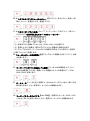 29
29
-
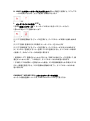 30
30
-
 31
31
-
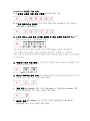 32
32
-
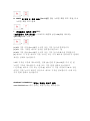 33
33
-
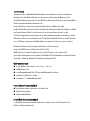 34
34
-
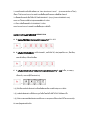 35
35
-
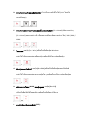 36
36
-
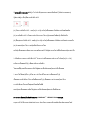 37
37
-
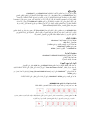 38
38
-
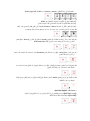 39
39
-
 40
40
-
 41
41
dans d''autres langues
- português: Gamdias HERMES P1A Manual do usuário
- polski: Gamdias HERMES P1A Instrukcja obsługi
Documents connexes
Autres documents
-
Perixx PX-2000 Manuel utilisateur
-
ESR 6B012A Manuel utilisateur
-
Perixx PX-5300 Manuel utilisateur
-
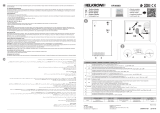 Elkron KP3000-D Guide d'installation
Elkron KP3000-D Guide d'installation
-
KeepOut F89 Mode d'emploi
-
KeepOut F85 Mode d'emploi
-
KeepOut F90 Mode d'emploi
-
Corsair K70 RGB PRO Mechanical Gaming Keyboard Mode d'emploi
-
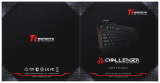 Tt eSPORTS Challenger Manuel utilisateur
Tt eSPORTS Challenger Manuel utilisateur