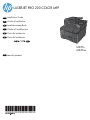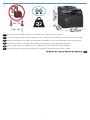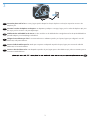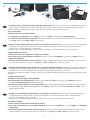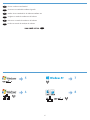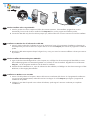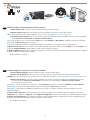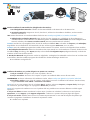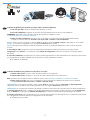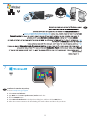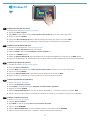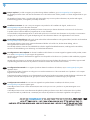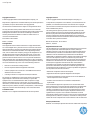HP LASERJET PRO 200 COLOR MFP M276 Guide d'installation
- Catégorie
- Barebones PC / poste de travail
- Taper
- Guide d'installation
La page charge ...

30% - 70%
17 - 25°C
(62.6 - 77°F)
1
1
EN
Select a sturdy, well-ventilated, dust-free area, away from direct sunlight to position the product.
Choisissez un support solide et un endroit propre, bien aéré et à l'abri du rayonnement direct du soleil pour placer votre produit.
FR
EN
Stellen Sie das Gerät an einem stabilen, gut durchlüfteten und staubfreien Ort auf, der nicht direktem Sonnenlicht ausgesetzt ist.
DE
Posizionare il prodotto in un'area piana, ben ventilata, priva di polvere e lontana dalla luce diretta del sole.
IT
Busque un lugar sólido, bien ventilado, sin polvo y alejado de la luz solar directa para colocar el producto.
ES
PT
Selecione uma área sem poeira, bem ventilada e rme, longe de luz solar direta para posicionar o produto.
HE
La page charge ...

3
3
EN
Connect the phone cord for fax. A country/region specic adapter for the RJ11 telephone cord may be required to connect to the
telephone jack.
Connectez le cordon de téléphone au télécopieur. Un adaptateur spécique à votre pays/région pour le cordon de téléphone RJ11 peut
être requis pour la connexion à la prise téléphonique.
FR
Schließen Sie das Telefonkabel für das Fax an. Für den Anschluss an die Telefonbuchse ist möglicherweise für das RJ11-Telefonkabel ein
spezieller Adapter je nach Land/Region erforderlich.
DE
Collegare il cavo telefonico per il fax. È necessario utilizzare un adattatore specico per il paese/regione per collegare il cavo del
telefono RJ11 alla presa telefonica.
IT
Conecte el cable de teléfono para fax. Puede que se requiera un adaptador especíco de país/región para conectar el cable del
teléfono RJ11 a la toma de teléfono.
ES
PT
Conecte o cabo do telefone ao fax. Um adaptador especíco do país/região para o cabo telefônico RJ11 pode ser necessário para a
conexão à tomada telefônica.
HE

2
5
1
3 4
4
4
EN
1. Connect the power cord between the product and a grounded AC outlet. Make sure your power source is adequate for the product
voltage rating. The voltage rating is on the product label. The product uses either 100-127 Vac or 220-240 Vac and 50/60 Hz.
CAUTION: To prevent damage to the product, use only the power cord that is provided with the product.
2. Turn on the product.
3. Follow the instructions on the control panel.
4. To verify that your product prints, touch the Setup
button, touch Reports, and then touch Conguration Report.
5. To test the document feeder and the copy function, load the printed report into the document feeder face-up. On the control panel,
touch Copy, and then touch Black or Color to start copying.
1. Branchez le cordon d’alimentation entre le produit et une prise CA avec mise à la terre. Assurez-vous que votre source d'alimentation
est adaptée à la tension nominale du produit. La tension nominale est indiquée sur l'étiquette du produit. Le produit utilise
100-127 volts c.a. ou 220-240 volts c.a. et 50/60 Hz.
ATTENTION : An d’éviter d’endommager le produit, utilisez uniquement le cordon d’alimentation fourni avec le produit.
2. Mettez le produit sous tension.
3. Suivez les instructions qui s’afchent sur le panneau de commande.
4. Pour vérier que votre appareil imprime correctement, appuyez sur la touche Conguration
, Appuyez sur Rapports, puis sur
Rapport de conguration.
5. Pour tester le bac d'alimentation et la fonction de copie, chargez le rapport imprimé dans le bac d'alimentation, recto vers le haut.
Sur le panneau de commande, appuyez sur Copie puis sur Noir ou Couleur pour commencer à copier.
FR
1. Verbinden Sie das Netzkabel mit dem Produkt und einer geerdeten Wechselstromsteckdose. Stellen Sie sicher, dass Ihre Stromquelle
für die Betriebsspannung des Geräts geeignet ist. Die Betriebsspannung nden Sie auf dem Geräteetikett. Das Gerät verwendet
entweder 100 bis 127 Volt Wechselspannung oder 220 bis 240 Volt Wechselspannung und 50/60 Hz.
ACHTUNG: Um Schäden am Gerät zu vermeiden, sollten Sie ausschließlich das Netzkabel verwenden, das im Lieferumfang des Geräts
enthalten ist.
2. Schalten Sie das Gerät ein.
3. Befolgen Sie die Anweisungen auf dem Bedienfeld.
4. Um sicherzustellen, dass Ihr Gerät druckt, berühren Sie die Schaltäche Setup (Einrichtung)
, dann Reports (Berichte) und
anschließend Conguration Report (Kongurationsbericht).
5. Zum Testen des Dokumenteneinzugs und der Kopierfunktion legen Sie den gedruckten Bericht mit der bedruckten Seite nach oben in
den Dokumenteneinzug. Auf dem Bedienfeld berühren Sie Kopieren, und berühren Sie anschließend Schwarz oder Farbe, um den
Kopiervorgang zu starten.
DE
1. Collegare il cavo di alimentazione del prodotto a una presa elettrica con messa a terra. accertarsi che la fonte di alimentazione
sia adeguata alla tensione del prodotto. L'indicazione della tensione si trova sull'etichetta del prodotto. Il prodotto utilizza
100-127 V CA o 220-240 V CA e 50/60 Hz.
ATTENZIONE: per evitare di danneggiare il prodotto, utilizzare solo il cavo di alimentazione fornito in dotazione.
2. Accendere il prodotto.
3. Attenersi alle istruzioni visualizzate sul pannello di controllo.
4. Per vericare che il prodotto in uso sia in grado di stampare, toccare il pulsante Impostazione
, toccare Rapporti, quindi Rapporto
congurazione.
5. Per provare l'alimentatore di documenti e la funzione di copia, caricare il rapporto stampato nell'alimentatore di documenti con
il lato di stampa rivolto verso l'alto. Sul pannello di controllo, toccare Copia, quindi Nero o Colore per avviare la copia.
IT
La page charge ...

7
8
5
6
6
EN
Choose a software install method
Choisissez une méthode d'installation logicielle
FR
Wählen Sie eine Methode für die Software-Installation aus
DE
Scegliere un metodo di installazione del software
IT
Seleccione un método de instalación del software
ES
PT
Escolha um método de instalação de software
HE

7
5
EN
Windows installation when using a USB cable:
1. Insert the product CD into the computer and follow the onscreen instructions. If the installation program does not start
automatically, browse to the CD drive. Double-click the Setup.exe le to run the program and install the product.
2. Connect the USB cable only when the software prompts you, and then follow the on-screen instructions to nish the installation.
Installation sous Windows lors de l'utilisation d'un câble USB :
1. Insérez le CD du produit dans l'ordinateur et suivez les instructions à l'écran. Si le programme d'installation ne démarre pas
automatiquement, parcourez le lecteur CD. Cliquez deux fois sur le chier Setup.exe pour exécuter le programme et installer le
produit.
2. Branchez le câble USB uniquement lorsque le logiciel vous y invite, puis suivez les instructions afchées à l'écran pour terminer
la procédure.
FR
Windows-Installation bei Verwendung eines USB-Kabels:
1. Legen Sie die dem Gerät beiliegende CD in den Computer ein, und folgen Sie den Anweisungen auf dem Bildschirm. Wenn
das Installationsprogramm nicht automatisch gestartet wird, wechseln Sie zum CD-Laufwerk. Doppelklicken Sie auf die Datei
Setup.exe , um das Programm auszuführen und das Gerät zu installieren.
2. Schließen Sie das USB-Kabel nur an, wenn die Software Sie dazu auffordert, und befolgen Sie dann die Anweisungen auf dem
Bildschirm, um den Vorgang abzuschließen.
DE
Installazione su Windows con un cavo USB:
1. Inserire il CD del prodotto nel computer e attenersi alle istruzioni visualizzate sullo schermo. Se il programma di installazione
non viene avviato automaticamente, andare all'unità CD. Fare doppio clic sul le Setup.exe per eseguire il programma di
installazione del prodotto.
2. Collegare il cavo USB solo quando viene richiesto dal software, quindi seguire le istruzioni visualizzate per completare
l'installazione.
IT
La page charge ...

9
6
EN
Windows installation for networked products (wired or wireless):
1. Wired networks only: Connect the network cable to the product and the network.
2. Wireless networks only: Make sure that the PC you are installing on has access to the wireless network.
TIP: For more information about wireless installation, go to www.hp.com/global/us/en/wireless/index.html.
3. Wired and wireless networks: Insert the CD into the computer and follow the software installation instructions. When prompted,
choose Connect to a wired network or Connect to a wireless network.
NOTE: If the CD does not run, click the Windows Start button, select Computer (or My Computer), double-click the CD drive, and then
double-click the Autorun.exe program to launch it.
NOTE: If the installation program does not detect the product on the network, you may need to do one of the following:
a. Wired networks only: enter the IP address for the product manually. To nd the IP address, touch the Setup button, touch Reports, and
then touch Conguration Report. The IP address is listed on the rst page of the report.
b. Wireless networks only: You may be requested to temporarily connect a USB cable from your PC to the device to allow the installation
program to obtain the needed wireless settings.
4. The installation is complete.
Installation d'appareils en réseau (avec ou sans l) sous Windows :
1. Réseaux câblés uniquement : reliez le produit au réseau à l'aide du câble réseau.
2. Réseaux sans l uniquement : assurez-vous que l'ordinateur que vous installez dispose d'un accès au réseau sans l.
CONSEIL : Pour plus d'informations sur l'installation sans l, rendez-vous à l'adresse www.hp.com/global/us/en/wireless/index.html.
3. Réseaux avec et sans l : insérez le CD dans l'ordinateur et suivez les instructions d'installation logicielle afchées à l'écran.
A l'invite, choisissez Connect to a wired network (Se connecter à un réseau câblé) ou Connect to a wireless network
(Se connecter à un réseau sans l).
REMARQUE : Si le CD ne démarre pas, cliquez sur le bouton Démarrer de Windows, sélectionnez Ordinateur (ou Mon ordinateur),
double-cliquez sur le lecteur de CD puis double-cliquez sur le programme Autorun.exe pour le lancer.
REMARQUE : Si le programme d'installation ne détecte pas le produit sur le réseau, il peut être nécessaire d'effectuer l'une des
opérations suivantes :
a. Réseaux câblés uniquement : saisissez l'adresse IP du produit manuellement. Pour connaître l'adresse IP, appuyez sur la touche
Conguration, puis appuyez sur Rapports, et enn Rapport de conguration. L'adresse IP est indiquée sur la première page du rapport.
b. Réseaux sans l uniquement : vous pouvez être invité à connecter temporairement un câble USB de votre PC au périphérique pour
permettre au programme d'installation d'obtenir les paramètres sans l requis.
4. L'installation est terminée.
FR
La page charge ...
La page charge ...
La page charge ...

13
Installation pour Windows RT (sans l)
1. Rendez-vous à l'adresse www.hp.com/go/support.
2. Sélectionnez Pilotes et logiciel.
3. Tapez M276 dans la zone de recherche Enter a product name/number (Entrer un nom/numéro de produit).
4. Cliquez sur le bouton SEARCH.
5. Sélectionnez Microsoft Windows RT dans la boîte de dialogue déroulante, puis cliquez sur le bouton NEXT.
6. Suivez les instructions à l'écran pour télécharger le logiciel approprié et les pilotes de votre périphérique.
FR
Installation unter Windows RT (Wireless)
1. Besuchen Sie die Website unter www.hp.com/go/support.
2. Wählen Sie Drivers and Software (Treiber und Software).
3. Geben Sie M276 in das Suchfeld Produktname/-nummer eingeben ein.
4. Klicken Sie auf SEARCH (Suchen).
5. Wählen Sie Microsoft Windows RT (Microsoft Windows RT) im Dropdown-Dialogfeld aus, und klicken Sie auf NEXT (Weiter).
6. Folgen Sie den Anleitungen auf dem Bildschirm, um die richtige Software und die richtigen Treiber für Ihr Gerät herunterzuladen.
DE
Installazione per Windows RT (wireless)
1. Accedere all'indirizzo www.hp.com/go/support.
2. Selezionare Drivers and Software.
3. Immettere M276 nella casella di ricerca Enter a product name/number (Immettere il nome/codice del prodotto).
4. Fare clic sul pulsante SEARCH.
5. Selezionare Microsoft Windows RT nella casella a discesa, quindi fare clic sul pulsante NEXT.
6. Seguire le istruzioni visualizzate per scaricare il software e i driver corretti per la periferica.
IT
Instalación para Windows RT (inalámbrica)
1. Vaya a www.hp.com/go/support.
2. Seleccione Controladores y software.
3. Escriba M276 en la casilla de búsqueda Introduzca un nombre/número de producto.
4. Haga clic en el botón SEARCH.
5. Seleccione Microsoft Windows RT en el cuadro de diálogo desplegable y, a continuación, haga clic en el botón NEXT.
6. Siga las instrucciones que aparecen en pantalla para descargar el software y los controladores correctos para su dispositivo.
ES
PT
Instalação no Windows RT (sem o)
1. Acesse www.hp.com/go/support.
2. Selecione Drivers e Software.
3. Digite M276 na caixa de pesquisa Inserir um nome/número de produto.
4. Clique no botão PESQUISAR.
5. Selecione Microsoft Windows RT na caixa de diálogo suspensa e então clique no botão AVANÇAR.
6. Siga as instruções na tela para baixar o software e os drivers corretos para seu dispositivo.

9
14
8
EN
Installation for Mac OS X (USB or network):
1. USB or wired network connections: Connect the USB or network cable to the product and the computer or network.
2. All connection types: Insert the CD into the computer and follow the instructions.
NOTE: For network connections, if the installation program does not detect the product on the network, you might need to enter the
IP address manually. To nd the IP address, touch the Setup
button, touch Reports, and then touch Conguration Report. The IP
address is listed on the rst page of the report.
3. The installation is complete.
Installation pour Mac OS X (USB ou réseau) :
1. Connexions USB ou câblées au réseau : reliez le câble USB ou réseau à l'appareil et l'ordinateur ou le réseau.
2. Tout type de connexion : insérez le CD dans l'ordinateur et suivez les instructions.
REMARQUE : Pour les connexions réseau, si le programme d’installation ne détecte pas le produit sur le réseau, il peut être nécessaire
de saisir manuellement l’adresse IP. Pour connaître l’adresse IP, appuyez sur la touche Conguration
, puis appuyez sur Rapports,
et enn Rapport de conguration. L’adresse IP est indiquée sur la première page du rapport.
3. L'installation est terminée.
FR
HE
La page charge ...

16
9
Setup is complete. If you did not register your product during software installation, go to www.register.hp.com to register now.
The HP Help and Learn Center and other documentation are on the CD that came with the product or in the HP Program folder on your
computer.
The HP Help and Learn Center is a product help tool that provides easy access to product information, HP product Web support,
troubleshooting guidance, and regulatory and safety information.
EN
9
L’installation est terminée. Si vous n'avez pas enregistré votre produit lors de l'installation du logiciel, rendez-vous sur
www.register.hp.com pour le faire dès maintenant.
Le centre d’aide et d’apprentissage HP (HP Help and Learn Center) ainsi que d’autres documents se trouvent sur le CD livré avec
le produit ou dans le dossier dédié aux programmes HP sur votre ordinateur.
Le centre d’aide et d’apprentissage HP est un outil d’aide qui fournit un accès facile aux informations sur le produit, à une assistance
en ligne pour les produits HP, à un guide de dépannage et à des informations relatives à la réglementation et à la sécurité.
FR
9
Die Einrichtung ist abgeschlossen. Falls Sie Ihr Gerät während der Softwareinstallation nicht registriert haben, besuchen Sie die Website
www.register.hp.com, um es jetzt zu registrieren.
Das HP Help and Learn Center sowie weitere Dokumentation benden sich auf der CD, die dem Gerät beiliegt, oder im
HP Programmordner auf Ihrem Computer.
Das HP Help and Learn Center ist eine Produkthilfe für einfachen Zugriff auf Produktinformationen, Web-Support für HP Produkte,
Hinweise zur Fehlerbehebung sowie Zulassungs- und Sicherheitsinformationen.
DE
La congurazione è stata completata. Se durante l'installazione del software non è stata eseguita la registrazione del prodotto, visitare
il sito Web www.register.hp.com per eseguire la registrazione.
HP Help and Learn Center e documentazione aggiuntiva sono disponibili sul CD fornito con il prodotto o nella cartella dei programmi
HP sul computer.
HP Help and Learn Center è uno strumento di assistenza che fornisce accesso facilitato alle informazioni sul prodotto, supporto Web
ai prodotti HP, guida alla risoluzione dei problemi e informazioni relative alla sicurezza e alle normative.
IT
La conguración ha terminado. Si no registró el producto durante la instalación del software, vaya a www.register.hp.com para
registrarlo ahora.
El HP Centro de ayuda y formación se incluye junto con otra documentación en el CD suministrado con el producto o en la carpeta
Programa de HP de su equipo.
El HP Centro de ayuda y formación es una herramienta de ayuda para el producto que permite acceder fácilmente a información del
producto, asistencia Web del producto HP, guía para la solución de problemas e información legal y de seguridad.
ES
A conguração está concluída. Se você não tiver registrado seu produto durante a instalação do software, acesse
www.register.hp.com para se registrar agora.
O HP Help and Learn Center e outras documentações estão no CD que veio com o produto ou na pasta HP Program no seu
computador.
O HP Help and Learn Center é uma ferramenta de ajuda do produto que oferece acesso fácil a informações sobre o produto,
ao suporte da Web ao produto da HP, a orientação para solução de problemas e informações regulatórias e de segurança.
ES
HE

Copyright and License
© 2014 Copyright Hewlett-Packard Development Company, L.P.
Reproduction, adaptation or translation without prior written permission
is prohibited, except as allowed under the copyright laws.
The information contained herein is subject to change without notice.
The only warranties for HP products and services are set forth in the
express warranty statements accompanying such products and services.
Nothing herein should be construed as constituting an additional
warranty. HP shall not be liable for technical or editorial errors or
omissions contained herein.
Part number: CF145-90913
Edition 1, 10/2014
FCC Regulations
This equipment has been tested and found to comply with the limits
for a Class B digital device, pursuant to Part 15 of the FCC rules. These
limits are designed to provide reasonable protection against harmful
interference in a residential installation. This equipment generates,
uses, and can radiate radio-frequency energy. If this equipment is not
installed and used in accordance with the instructions, it may cause
harmful interference to radio communications. However, there is no
guarantee that interference will not occur in a particular installation.
Ifthis equipment does cause harmful interference to radio or television
reception, which can be determined by turning the equipment o and on,
correct the interference by one or more of the following measures:
• Reorient or relocate the receiving antenna.
• Increase separation between equipment and receiver.
• Connect equipment to an outlet on a circuit dierent from that to
which the receiver is located.
• Consult your dealer or an experienced radio/TV technician.
Any changes or modications to the product that are not expressly
approved by HP could void the user’s authority to operate this
equipment. Use of a shielded interface cable is required to comply
with the Class B limits of Part 15 of FCC rules. For more regulatory
information, see the electronic user guide. Hewlett-Packard shall not be
liable for any direct, indirect, incidental, consequential, or other damage
alleged in connection with the furnishing or use of this information.
Trademark Credits
Windows
®
is a U.S. registered trademark of Microsoft Corporation.
Copyright et licence
© 2014 Copyright Hewlett-Packard Development Company, L.P.
La reproduction, l’adaptation ou la traduction, sans autorisation écrite
préalable, sont interdites sauf dans le cadre des lois sur le copyright.
Les informations contenues dans le présent document sont susceptibles
d’être modiées sans préavis.
Les seules garanties pour les produits et services HP sont exposées
dans la garantie expresse qui accompagne lesdits produits et services.
Rien de ce qui pourrait être mentionné dans le présent document ne
pourrait constituer une garantie supplémentaire. HP ne saurait être
tenu responsable d’erreursou d’omissions rédactionnelles ou techniques
contenues dans le présent document.
Numéro de référence : CF145-90913
Edition 1, 10/2014
Réglementations de la FCC
Les tests eectués sur cet équipement ont déterminé qu’il est conforme
aux prescriptions des unités numériques de classe B, telles que
spéciées à l’article 15 des normes de la FCC (Commission fédérale des
communications). Ces limites sont destinées à assurer une protection
suisante contre les interférences produites dans une installation
résidentielle. Cet équipement génère, utilise et peut émettre de l’énergie
sous forme de fréquences radio. Si ce matériel n’est pas installé et
utilisé conformément aux instructions, il peut causer des interférences
nuisibles aux communications radio. Aucune garantie n’est néanmoins
fournie quant à l’apparition d’interférences dans une installation
particulière. Si cet appareil provoque des interférences nuisibles (qui
peuvent être déterminées en éteignant et rallumant l’appareil) à des
communications radio ou télévision, corrigez ce problème en appliquant
une ou plusieurs des mesures suivantes :
• Réorientez ou déplacez l’antenne de réception.
• Augmentez la distance séparant l’équipement du récepteur.
• Connectez l’équipement à une prise située sur un circuit diérent de
celui sur lequel se trouve le récepteur.
• Consultez votre revendeur ou un technicien radio/télévision
expérimenté.
Toute modication apportée au produit sans le consentement de HP
peut se traduire par la révocation du droit d’exploitation de l’équipement
dont jouit l’utilisateur. Un câble d’interface blindé est requis an de
satisfaire aux stipulations de l’article 15 des réglementations de la FCC
sur les appareils de classe B. Pour de plus amples informations sur les
réglementations, reportez-vous au Guide de l’utilisateur au format
électronique. Hewlett-Packard ne sera en aucun cas tenu responsable des
dommages directs, indirects, accessoires, consécutifs ou autres pouvant
résulter de la mise à disposition de ces informations ou de leur utilisation.
Marques commerciales
Windows
®
est une marque déposée aux Etats-Unis de Microsoft Corporation.
www.hp.com
-
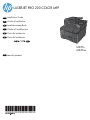 1
1
-
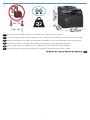 2
2
-
 3
3
-
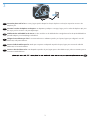 4
4
-
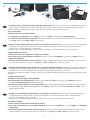 5
5
-
 6
6
-
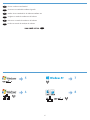 7
7
-
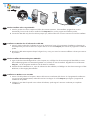 8
8
-
 9
9
-
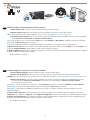 10
10
-
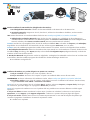 11
11
-
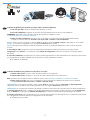 12
12
-
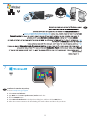 13
13
-
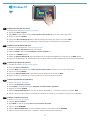 14
14
-
 15
15
-
 16
16
-
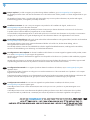 17
17
-
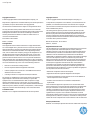 18
18
HP LASERJET PRO 200 COLOR MFP M276 Guide d'installation
- Catégorie
- Barebones PC / poste de travail
- Taper
- Guide d'installation
dans d''autres langues
- italiano: HP LASERJET PRO 200 COLOR MFP M276 Guida d'installazione
- English: HP LASERJET PRO 200 COLOR MFP M276 Installation guide
- español: HP LASERJET PRO 200 COLOR MFP M276 Guía de instalación
- Deutsch: HP LASERJET PRO 200 COLOR MFP M276 Installationsanleitung
- português: HP LASERJET PRO 200 COLOR MFP M276 Guia de instalação
Documents connexes
-
HP M276nw Le manuel du propriétaire
-
HP LaserJet Pro 400 MFP M425 Guide d'installation
-
HP LaserJet Pro 200 color Printer M251 series Guide d'installation
-
HP LaserJet Pro 400 MFP M425 Guide d'installation
-
HP LASERJET PRO 200 COLOR M251 Le manuel du propriétaire
-
HP Laserjet PRO 400 Guide d'installation
-
HP LaserJet Pro MFP M521 series Guide d'installation
-
HP LaserJet Pro M435 Multifunction Printer series Guide d'installation
-
HP LaserJet Pro 500 Color MFP M570 Guide d'installation
-
HP M401dn Guide d'installation