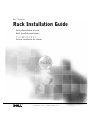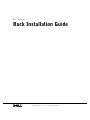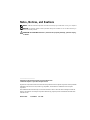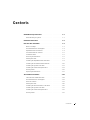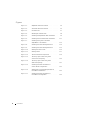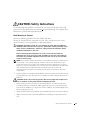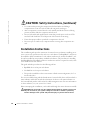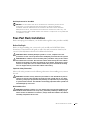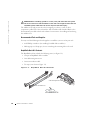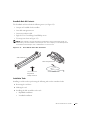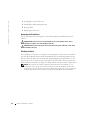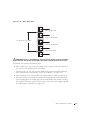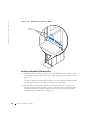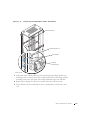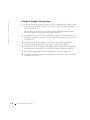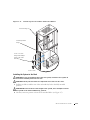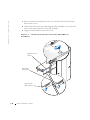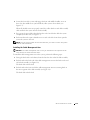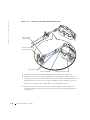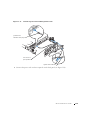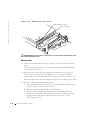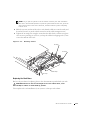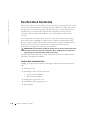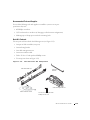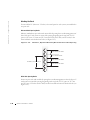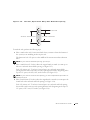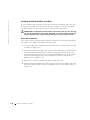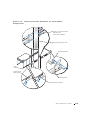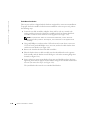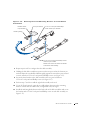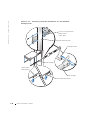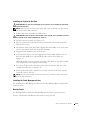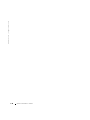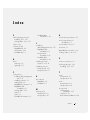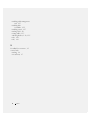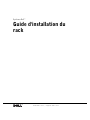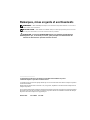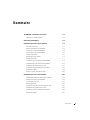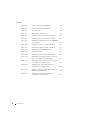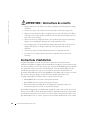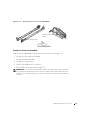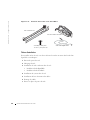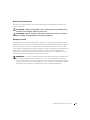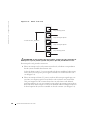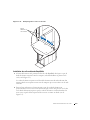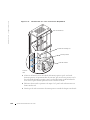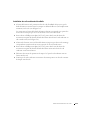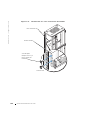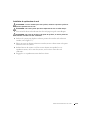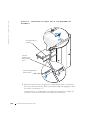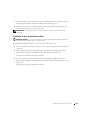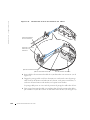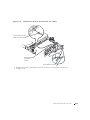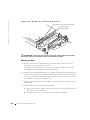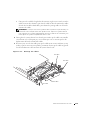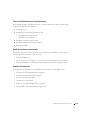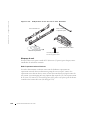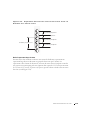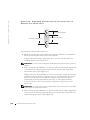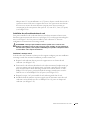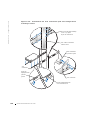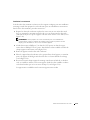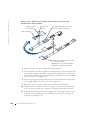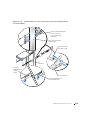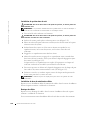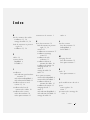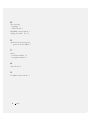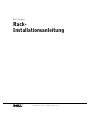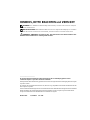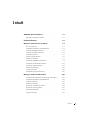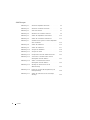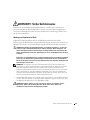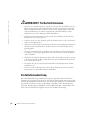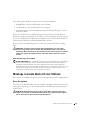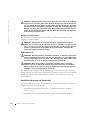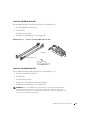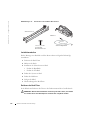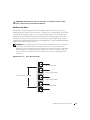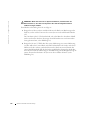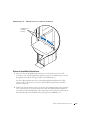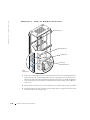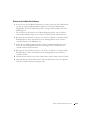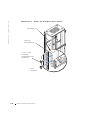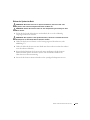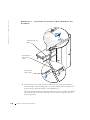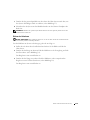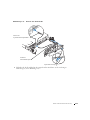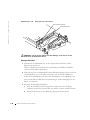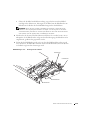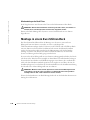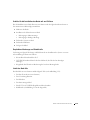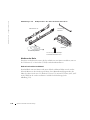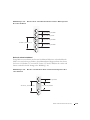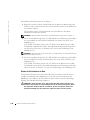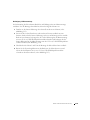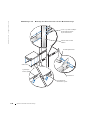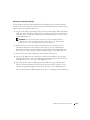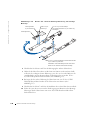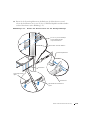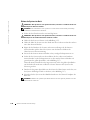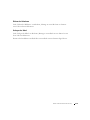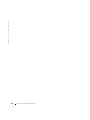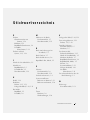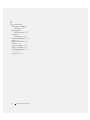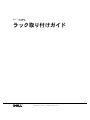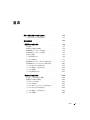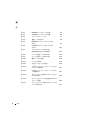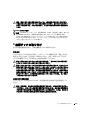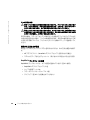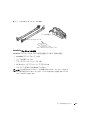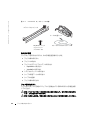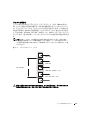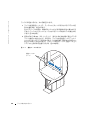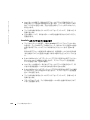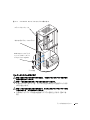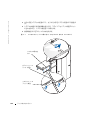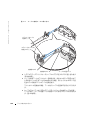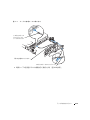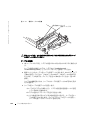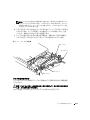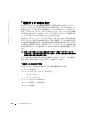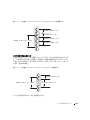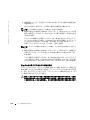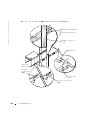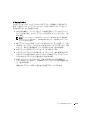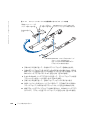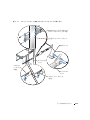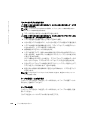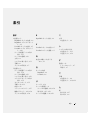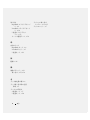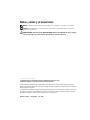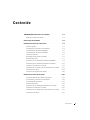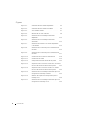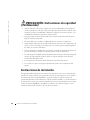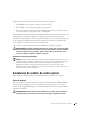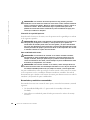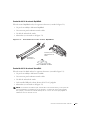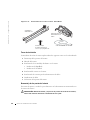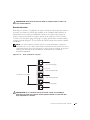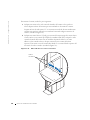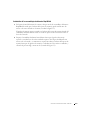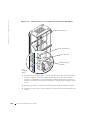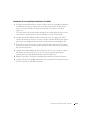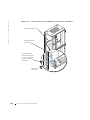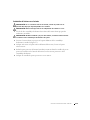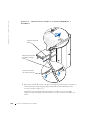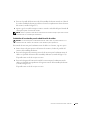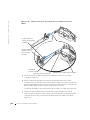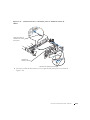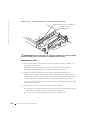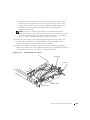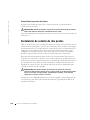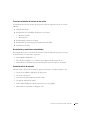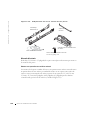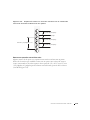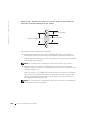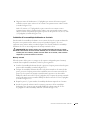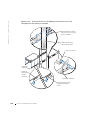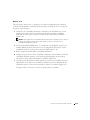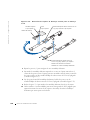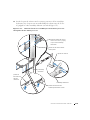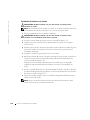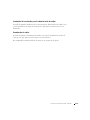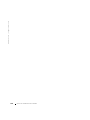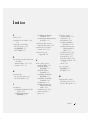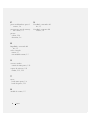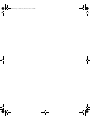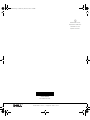Dell PowerEdge 2650 Guide de démarrage rapide
- Taper
- Guide de démarrage rapide

www.dell.com | support.dell.com
Dell™ Systems
Rack Installation Guide
Guide d'installation du rack
Rack-Installationsanleitung
ラック取り付けガイド
Guía de instalación del estante


www.dell.com | support.dell.com
Dell™ Systems
Rack Installation Guide

Notes, Notices, and Cautions
NOTE: A NOTE indicates important information that helps you make better use of your computer.
NOTICE: A NOTICE indicates either potential damage to hardware or loss of data and tells you
how to avoid the problem.
CAUTION: A CAUTION indicates a potential for property damage, personal injury,
or death.
____________________
Information in this document is subject to change without notice.
© 2002 Dell Computer Corporation. All rights reserved.
Reproduction in any manner whatsoever without the written permission of Dell Computer Corporation is strictly forbidden.
Trademarks used in this text: Dell, the DELL logo, RapidRails, and VersaRails are trademarks of Dell Computer
Corporation.
Other trademarks and trade names may be used in this document to refer to either the entities claiming the marks and
names or their products. Dell Computer Corporation disclaims any proprietary interest in trademarks and trade names
other than its own.
October 2002 P/N 7W226 Rev. A00

Contents 3
Contents
CAUTION: Safety Instructions . . . . . . . . . . . . . . . . . . 1-1
Rack Mounting of Systems. . . . . . . . . . . . . . . . . . . 1-1
Installation Instructions . . . . . . . . . . . . . . . . . . . . . 1-2
Four-Post Rack Installation . . . . . . . . . . . . . . . . . . . . 1-3
Before You Begin . . . . . . . . . . . . . . . . . . . . . . . 1-3
Recommended Tools and Supplies . . . . . . . . . . . . . . . 1-4
RapidRails Rack Kit Contents . . . . . . . . . . . . . . . . . 1-4
VersaRails Rack Kit Contents . . . . . . . . . . . . . . . . . 1-5
Installation Tasks . . . . . . . . . . . . . . . . . . . . . . . 1-5
Removing the Rack Doors . . . . . . . . . . . . . . . . . . . 1-6
Marking the Rack . . . . . . . . . . . . . . . . . . . . . . . 1-6
Installing the RapidRails Slide Assemblies . . . . . . . . . . . 1-8
Installing the VersaRails Slide Assemblies . . . . . . . . . . 1-10
Installing the System in the Rack . . . . . . . . . . . . . . 1-11
Installing the Cable-Management Arm. . . . . . . . . . . . 1-13
Routing Cables . . . . . . . . . . . . . . . . . . . . . . . 1-16
Replacing the Rack Doors . . . . . . . . . . . . . . . . . . 1-17
Two-Post Rack Installation . . . . . . . . . . . . . . . . . . . 1-18
Two-Post Rack Installation Tasks . . . . . . . . . . . . . . 1-18
Recommended Tools and Supplies . . . . . . . . . . . . . . 1-19
Rack Kit Contents . . . . . . . . . . . . . . . . . . . . . . 1-19
Marking the Rack . . . . . . . . . . . . . . . . . . . . . . 1-20
Installing the Slide Assemblies in the Rack. . . . . . . . . . 1-22
Installing the System in the Rack . . . . . . . . . . . . . . 1-27
Installing the Cable-Management Arm. . . . . . . . . . . . 1-27
Routing Cables . . . . . . . . . . . . . . . . . . . . . . . 1-27

4 Contents
Figures
Figure 1-1. RapidRails Rack Kit Contents . . . . . . . . . 1-4
Figure 1-2. VersaRails Rack Kit Contents
. . . . . . . . . 1-5
Figure 1-3. One Rack Unit
. . . . . . . . . . . . . . . . . 1-7
Figure 1-4. Marking the Vertical Rails
. . . . . . . . . . 1-8
Figure 1-5. Installing the RapidRails Slide Assemblies
. . . 1-9
Figure 1-6. Installing the VersaRails Slide Assemblies
. . 1-11
Figure 1-7. Installing the System in the Rack
(RapidRails or VersaRails)
. . . . . . . . . 1-12
Figure 1-8. Installing the Cable-Management Arm
. . . 1-14
Figure 1-9. Installing the Cable-Management Arm
. . . 1-15
Figure 1-10. Routing the Power Cords
. . . . . . . . . . 1-16
Figure 1-11. Routing Cables
. . . . . . . . . . . . . . . 1-17
Figure 1-12. Two-Post Rack Kit Components
. . . . . . . 1-19
Figure 1-13. Two-Post, Open-Frame Relay Rack
Universal-Hole Spacing
. . . . . . . . . . . 1-20
Figure 1-14. Two-Post, Open-Frame Relay Rack
Wide-Hole Spacing
. . . . . . . . . . . . . 1-21
Figure 1-15. Installing the Slide Assemblies for
Center-Mount Configuration
. . . . . . . . 1-23
Figure 1-16. Rotating the Front Mounting Bracket for
Flush-Mount Installation
. . . . . . . . . . 1-25
Figure 1-17. Installing the Slide Assemblies for
Flush-Mount Configuration
. . . . . . . . . 1-26

Rack Installation Guide 1-1
CAUTION: Safety Instructions
Use the following safety guidelines to help ensure your own personal safety and to help
protect your system and working environment f
rom potential damage. For complete safety
information, see the System Information Guide.
Rack Mounting of Systems
Observe the following precautions for rack stability and safety.
Systems are considered to be components in a rack. Thus, "component" refers to any
system as well as to various peripherals or supporting hardware.
CAUTION: Installing systems in a rack without the front and side stabilizers
installed could cause the rack to tip over, potentially resulting in bodily injury
under certain circumstances. Therefore, always install the stabilizers before
installing components in the rack.
After installing system/components in a rack, never pull more than one
component out of the rack on its slide assemblies at one time. The weight of
more than one extended component could cause the rack to tip over and may
result in serious injury.
NOTE: Your system is safety-certified as a free-standing unit and as a component for
use in a Dell™ rack cabinet using the customer rack kit. The installation of your
system and rack kit in any other rack cabinet has not been approved by any safety
agencies. It is your responsibility to ensure that the final combination of system and
rack complies with all applicable safety standards and local electric code
requirements. Dell disclaims all liability and warranties in connection with such
combinations.
• System rack kits are intended to be installed in a rack by trained service technicians. If
you install the kit in any other rack, be sure that the rack meets the specifications of a
Dell rack.
CAUTION: Do not move racks by yourself. Due to the height and weight of the
rack, a minimum of two people should accomplish this task.
• Before working on the rack, make sure that the stabilizers are secured to the rack,
extended to the floor, and that the full weight of the rack rests on the floor. Install
front and side stabilizers on a single rack or front stabilizers for joined multiple racks
before working on the rack.
• Always load the rack from the bottom up, and load the heaviest item in the rack first.
• Make sure that the rack is level and stable before extending a component from the
rack.

1-2 Rack Installation Guide
www.dell.com | support.dell.com
Installation Instructions
This installation guide provides instructions for trained service technicians installing one or
more systems in an open-frame relay rack or in a rack cabinet. The RapidRails™ rack kit can
be installed in all the manufacturer’s rack cabinets without tools, and the VersaRails™ rack
kit can be installed in many industry-standard rack cabinets. The procedures for installing
both RapidRails and VersaRails rack kits are similar. One rack kit is required for each system
to be installed in the rack cabinet.
This guide includes procedures for the following rack kits:
• RapidRails kit in a four-post rack cabinet
• VersaRails kit in a four-post rack cabinet
• Two-post kit (installed in either center-mount or flush-mount configuration, for 3- or
6-inch-wide racks)
For ease in troubleshooting and the identification of system health, these rack kits include a
status-indicator cable that extends the information on the two-color status indicators on
the front and back panels to the back of the cable-management arm. For more information
on these indicators, see your system User’s Guide.
Before attempting this installation, you should read through this entire document carefully.
CAUTION: Do not install rack kit components designed for another system. Use
only the rack kit for your system. Using the rack kit for another system may
result in damage to the system and personal injury to yourself and to others.
• Use caution when pressing the component rail release latches and sliding a
component into or out of a rack; the slide rails can pinch your fingers.
• After a component is inserted into the rack, carefully extend the rail into a locking
position, and then slide the component into the rack.
• Do not overload the AC supply branch circuit that provides power to the rack. The
total rack load should not exceed 80 percent of the branch circuit rating.
• Ensure that proper airflow is provided to components in the rack.
• Do not step on or stand on any component when servicing other components in a
rack.
CAUTION: Safety Instructions (continued)

Rack Installation Guide 1-3
Rack Requirements for VersaRails
NOTICE: The VersaRails rack kit is intended to be installed by trained service
technicians in a rack that meets the specifications of American National
Standards Institute (ANSI)/Electronic Industries Association (EIA) standard
ANSI/EIA-310-D-92, International Electrotechnical Commission (IEC) 297, and
Deutsche Industrie Norm (DIN) 41494. One rack kit is required for each system that
is installed in a rack.
Four-Post Rack Installation
Before attempting this installation, you should read through this entire procedure carefully.
Before You Begin
Before you begin installing your system in the rack, carefully read "CAUTION: Safety
Instructions," found earlier in this guide, as well as the safety instructions found in your
system’s System Information document for additional information.
CAUTION: When installing multiple systems in a rack, complete all of the
procedures for the current system before attempting to install the next system.
CAUTION: Rack cabinets can be extremely heavy and move easily on the casters.
The cabinet has no brakes. Use extreme caution while moving the rack cabinet.
Retract the leveling feet when relocating the rack cabinet. Avoid long or steep
inclines or ramps where loss of cabinet control may occur. Extend the leveling
feet for support and to prevent the cabinet from rolling.
Important Safety Information
Observe the safety precautions in the following subsections when installing your system in
the rack.
CAUTION: You must strictly follow the procedures in this document to protect
yourself as well as others who may be involved. Your system may be very large
and heavy, and proper preparation and planning are important to prevent injury
to yourself and to others. This becomes increasingly important when systems are
installed high up in the rack.
Rack Stabilizer Feet
CAUTION: Installing systems in a rack without the front and side stabilizer feet
installed could cause the rack to tip over, potentially resulting in bodily injury
under certain circumstances. Therefore, always install the stabilizer feet before
installing components in the rack.

1-4 Rack Installation Guide
www.dell.com | support.dell.com
CAUTION: After installing systems in a rack, never pull more than one system
out of the rack on its slide assemblies at one time. The weight of more than one
extended system could cause the rack to tip over and cause injury.
The stabilizer feet help prevent the rack from tipping over when a system or other
component is pulled out of the rack with the slide assemblies fully extended. Refer to the
documentation provided with the rack cabinet for instructions on installing and anchoring
the stabilizer feet.
Recommended Tools and Supplies
You may need the following tools and supplies to install the system in a four-post rack:
• A #2 Phillips screwdriver (for installing VersaRails slide assemblies)
• Masking tape or a felt-tip pen, for use in marking the mounting holes to be used
RapidRails Rack Kit Contents
The RapidRails rack kit includes the following items (see Figure 1-1):
• One pair of RapidRails slide assemblies
• One cable-management arm
• One status indicator cable
• Tie-wraps (not shown in Figure 1-1)
Figure 1-1. RapidRails Rack Kit Contents
slide assemblies (2)
cable-management arm
status indicator cable

Rack Installation Guide 1-5
VersaRails Rack Kit Contents
The VersaRails rack kit includes the following items (see Figure 1-2):
• One pair of VersaRails slide assemblies
• One cable-management arm
• One status indicator cable
• Eight 10-32 x 0.5-inch flange-head Phillips screws
• Tie-wraps (not shown in Figure 1-2)
NOTE: The nonmetric screws described in illustrations and in procedural steps are
identified by size and number of threads per inch. For example, a #10 Phillips-head
screw with 32 threads per inch is identified as a 10-32 screw.
Figure 1-2. VersaRails Rack Kit Contents
Installation Tasks
Installing a rack kit involves performing the following tasks in their numbered order:
1 Removing the rack doors
2 Marking the rack
3 Installing the slide assemblies in the rack:
• RapidRails installation
• VersaRails installation
slide assemblies (2)
10-32 x 0.5-inch
flange-head
Phillips screw (8)
cable-management arm
status indicator cable

1-6 Rack Installation Guide
www.dell.com | support.dell.com
4 Installing the system in the rack
5 Installing the cable-management arm
6 Routing cables
7 Replacing the rack doors
Removing the Rack Doors
See the procedures for removing doors in the documentation provided with your rack
cabinet.
CAUTION: Because of the size and weight of the rack cabinet doors, never
attempt to remove or install them by yourself.
CAUTION: Store the two doors where they will not injure someone if the doors
accidently fall over.
Marking the Rack
You must allow 2 U (88 mm, or 3.5 inches) of vertical space for each system you install in
the rack. Rack cabinets that meet EIA-310 standards have an alternating pattern of three
holes per rack unit with center-to-center hole spacing (beginning at the top hole of a 1-U
space) of 15.9 mm, 15.9 mm, and 12.7 mm (0.625 inch, 0.625 inch, and 0.5 inch) for the
front and back vertical rails (see Figure 1-3). Rack cabinets may have round or square holes.
NOTE: The vertical rails may be marked by horizontal lines and numbers in 1-U
increments. If you wish, you can make a note of the number marking on the rack’s
vertical rail. It is not necessary to mark or place tape on the rack. If you choose this
method, skip ahead to the procedure "Installing the RapidRails Slide Assemblies."

Rack Installation Guide 1-7
Figure 1-3. One Rack Unit
CAUTION: If you are installing more than one system, install the slide assemblies
so that the first system is installed in the lowest available position in the rack.
To mark the rack, perform the following steps:
1 Place a mark on the rack’s front vertical rails where you want to locate the bottom of
the system you are installing in the rack cabinet.
The bottom of each 1-U space is at the middle of the narrowest metal area between
holes (marked with a horizontal line on some rack cabinets—see Figure 1-4).
2 Place a mark 88 mm (3.5 inches) above the original mark you made (or count up six
holes in a rack that meets EIA-310 standards) and mark the rack’s front vertical rails
with a felt-tipped pen or masking tape (if you counted holes, place a mark just above
the top hole). This mark or piece of tape indicates where the system’s upper edge will
be located on the vertical rails (see Figure 1-4).
1 U (44 mm or 1.75 inches)
12.7 mm (0.5 inch)
15.9 mm (0.625 inch)
15.9 mm (0.625 inch)
12.7 mm (0.5 inch)

1-8 Rack Installation Guide
www.dell.com | support.dell.com
Figure 1-4. Marking the Vertical Rails
Installing the RapidRails Slide Assemblies
1 At the front of the rack cabinet, position one of the RapidRails slide assemblies so that
its mounting-bracket flange fits between the marks or tape you placed on the rack (see
Figure 1-5).
The top mounting hook on the slide assembly’s front mounting bracket flange should
enter the top hole between the marks you made on the vertical rails.
2 Push the slide assembly forward until the top mounting hook enters the top square
hole that you placed a mark just above on the vertical rail, and then push down on the
mounting-bracket flange until the mounting hooks seat in the square holes and the
push button pops out and clicks (see Figure 1-5).
tape on
vertical rail

Rack Installation Guide 1-9
Figure 1-5. Installing the RapidRails Slide Assemblies
3
At the back of the cabinet, pull back on the mounting-bracket flange until the top
mounting hook is in the top square hole, and then push down on the flange until the
mounting hooks seat in the square holes and the push button pops out and clicks.
4 Repeat steps 1 through 3 for the slide assembly on the other side of the rack.
5 Ensure that the rails are mounted at the same vertical position on both sides of the
rack.
front of rack
slide assembly (2)
mounting hooks (2)
push button
mounting-
bracket flange

1-10 Rack Installation Guide
www.dell.com | support.dell.com
Installing the VersaRails Slide Assemblies
1 At the front of the rack cabinet, position one of the VersaRails slide assemblies so that
its mounting-bracket flange fits between the marks or tape (or numbered location) on
the rack (see Figure 1-6).
The four holes on the front of the mounting bracket should align with four of the
holes between the marks you made on the front vertical rail.
2 Install two 10-32 x 0.5-inch flange-head Phillips screws in the mounting flange’s top
hole and the third-from-top hole to secure the slide assembly to the front vertical rail
(see Figure 1-6).
3 At the back of the cabinet, pull back on the mounting-bracket flange until the
mounting holes align with their respective holes on the back vertical rail.
4 Install two 10-32 x 0.5-inch flange-head Phillips screws in the back mounting flange’s
top and third-from-top holes to secure the slide assembly to the back vertical rail.
5 Repeat steps 1 through 4 for the slide assembly on the other side of the rack.
6 Ensure that the slide assemblies are mounted at the same position on the vertical rails
on each side of the rack.

Rack Installation Guide 1-11
Figure 1-6. Installing the VersaRails Slide Assemblies
Installing the System in the Rack
CAUTION: If you are installing more than one system, install the first system in
the lowest available position in the rack.
CAUTION: Never pull more than one component out of the rack at a time.
1
Pull the two slide assemblies out of the rack until they lock in the fully extended
position.
CAUTION: Because of the size and weight of the system, never attempt to install
the system in the slide assemblies by yourself.
2
Lift the system into position in front of the extended slides (see Figure 1-7).
front of rack
slide assembly (2)
10-32 x 0.5-inch
flange-head Phillips
screw (4 per slide
assembly)
mounting-bracket
flange

1-12 Rack Installation Guide
www.dell.com | support.dell.com
3 Place one hand on the front-bottom of the system and the other hand on the back-
bottom of the system.
4 Tilt the back of the system down while aligning the back shoulder screws on the sides
of the system with the back slots on the slide assemblies.
5 Engage the back shoulder screws into their slots.
Figure 1-7. Installing the System in the Rack (RapidRails or
VersaRails)
shoulder screw on
system
system release
latch (yellow)
slide release
latch (green)

Rack Installation Guide 1-13
6 Lower the front of the system and engage the front and middle shoulder screws in
their slots (the middle slot is just behind the yellow system release latch) (see
Figure 1-7).
When all shoulder screws are properly seated, the yellow latch on each slide assembly
clicks and locks the system into the slide assembly.
7 Press up on the green slide release latch at the side of each slide to slide the system
completely into the rack (see Figure 1-7).
8 Push in and turn the captive thumbscrews on each side of the front chassis panel to
secure the system to the rack.
NOTE: Use the yellow system release latch whenever you wish to remove the system
from the slide assemblies.
Installing the Cable-Management Arm
NOTICE: The cable-management arm can only be installed on the right side of the
rack cabinet (as viewed from the back).
To install the cable-management arm on the system, perform the following steps:
1 Facing the back of the rack cabinet, locate the latch on the end of the slide assembly.
2 Push the tab on the back end of the cable-management arm into the latch on the end
of the slide assembly (see Figure 1-8).
The latch clicks when locked.
3 Push the tab on the front end of the cable-management arm into a mating latch on
the inner segment of the slide assembly (see Figure 1-8).
The latch clicks when locked.

1-14 Rack Installation Guide
www.dell.com | support.dell.com
Figure 1-8. Installing the Cable-Management Arm
4
Install the system status indicator cable plug into its connector (see Figure 1-9).
5 Open the wire covers on the cable-management arm by lifting the center of the wire
over the top of the embossed round button on the front of the forward part of the arm
and lifting the wire over the top of a similar round button on the back part of the arm.
The wire cover swings open to enable cables to be routed within the arm.
6 Route the system status indicator end of the cable through the cable-management
arm, and install the indicator in its slot at the back end of the cable-management arm
(see Figure 1-9).
latch on inner segment
of slide assembly
cable-management arm
latch on end of
slide assembly
tab on front end
tab on back end
La page est en cours de chargement...
La page est en cours de chargement...
La page est en cours de chargement...
La page est en cours de chargement...
La page est en cours de chargement...
La page est en cours de chargement...
La page est en cours de chargement...
La page est en cours de chargement...
La page est en cours de chargement...
La page est en cours de chargement...
La page est en cours de chargement...
La page est en cours de chargement...
La page est en cours de chargement...
La page est en cours de chargement...
La page est en cours de chargement...
La page est en cours de chargement...
La page est en cours de chargement...
La page est en cours de chargement...
La page est en cours de chargement...
La page est en cours de chargement...
La page est en cours de chargement...
La page est en cours de chargement...
La page est en cours de chargement...
La page est en cours de chargement...
La page est en cours de chargement...
La page est en cours de chargement...
La page est en cours de chargement...
La page est en cours de chargement...
La page est en cours de chargement...
La page est en cours de chargement...
La page est en cours de chargement...
La page est en cours de chargement...
La page est en cours de chargement...
La page est en cours de chargement...
La page est en cours de chargement...
La page est en cours de chargement...
La page est en cours de chargement...
La page est en cours de chargement...
La page est en cours de chargement...
La page est en cours de chargement...
La page est en cours de chargement...
La page est en cours de chargement...
La page est en cours de chargement...
La page est en cours de chargement...
La page est en cours de chargement...
La page est en cours de chargement...
La page est en cours de chargement...
La page est en cours de chargement...
La page est en cours de chargement...
La page est en cours de chargement...
La page est en cours de chargement...
La page est en cours de chargement...
La page est en cours de chargement...
La page est en cours de chargement...
La page est en cours de chargement...
La page est en cours de chargement...
La page est en cours de chargement...
La page est en cours de chargement...
La page est en cours de chargement...
La page est en cours de chargement...
La page est en cours de chargement...
La page est en cours de chargement...
La page est en cours de chargement...
La page est en cours de chargement...
La page est en cours de chargement...
La page est en cours de chargement...
La page est en cours de chargement...
La page est en cours de chargement...
La page est en cours de chargement...
La page est en cours de chargement...
La page est en cours de chargement...
La page est en cours de chargement...
La page est en cours de chargement...
La page est en cours de chargement...
La page est en cours de chargement...
La page est en cours de chargement...
La page est en cours de chargement...
La page est en cours de chargement...
La page est en cours de chargement...
La page est en cours de chargement...
La page est en cours de chargement...
La page est en cours de chargement...
La page est en cours de chargement...
La page est en cours de chargement...
La page est en cours de chargement...
La page est en cours de chargement...
La page est en cours de chargement...
La page est en cours de chargement...
La page est en cours de chargement...
La page est en cours de chargement...
La page est en cours de chargement...
La page est en cours de chargement...
La page est en cours de chargement...
La page est en cours de chargement...
La page est en cours de chargement...
La page est en cours de chargement...
La page est en cours de chargement...
La page est en cours de chargement...
La page est en cours de chargement...
La page est en cours de chargement...
La page est en cours de chargement...
La page est en cours de chargement...
La page est en cours de chargement...
La page est en cours de chargement...
La page est en cours de chargement...
La page est en cours de chargement...
La page est en cours de chargement...
La page est en cours de chargement...
La page est en cours de chargement...
La page est en cours de chargement...
La page est en cours de chargement...
La page est en cours de chargement...
La page est en cours de chargement...
La page est en cours de chargement...
La page est en cours de chargement...
La page est en cours de chargement...
La page est en cours de chargement...
La page est en cours de chargement...
La page est en cours de chargement...
La page est en cours de chargement...
La page est en cours de chargement...
La page est en cours de chargement...
La page est en cours de chargement...
La page est en cours de chargement...
La page est en cours de chargement...
La page est en cours de chargement...
La page est en cours de chargement...
La page est en cours de chargement...
La page est en cours de chargement...
La page est en cours de chargement...
La page est en cours de chargement...
La page est en cours de chargement...
La page est en cours de chargement...
La page est en cours de chargement...
La page est en cours de chargement...
La page est en cours de chargement...
La page est en cours de chargement...
La page est en cours de chargement...
La page est en cours de chargement...
La page est en cours de chargement...
La page est en cours de chargement...
La page est en cours de chargement...
La page est en cours de chargement...
La page est en cours de chargement...
La page est en cours de chargement...
La page est en cours de chargement...
La page est en cours de chargement...
La page est en cours de chargement...
La page est en cours de chargement...
La page est en cours de chargement...
La page est en cours de chargement...
La page est en cours de chargement...
La page est en cours de chargement...
La page est en cours de chargement...
La page est en cours de chargement...
La page est en cours de chargement...
La page est en cours de chargement...
La page est en cours de chargement...
La page est en cours de chargement...
La page est en cours de chargement...
La page est en cours de chargement...
La page est en cours de chargement...
La page est en cours de chargement...
La page est en cours de chargement...
-
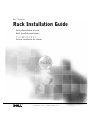 1
1
-
 2
2
-
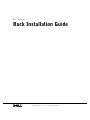 3
3
-
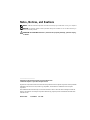 4
4
-
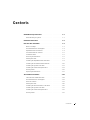 5
5
-
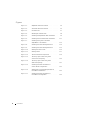 6
6
-
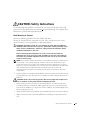 7
7
-
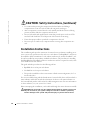 8
8
-
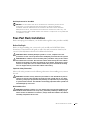 9
9
-
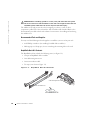 10
10
-
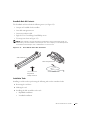 11
11
-
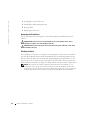 12
12
-
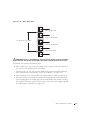 13
13
-
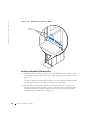 14
14
-
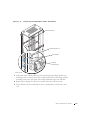 15
15
-
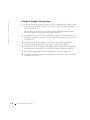 16
16
-
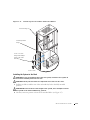 17
17
-
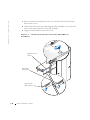 18
18
-
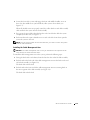 19
19
-
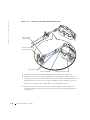 20
20
-
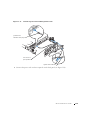 21
21
-
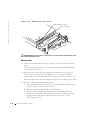 22
22
-
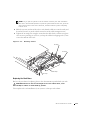 23
23
-
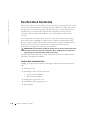 24
24
-
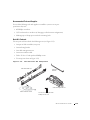 25
25
-
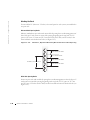 26
26
-
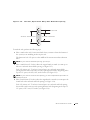 27
27
-
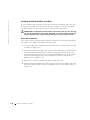 28
28
-
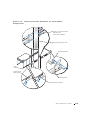 29
29
-
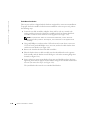 30
30
-
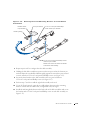 31
31
-
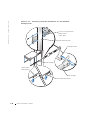 32
32
-
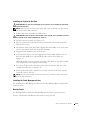 33
33
-
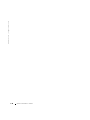 34
34
-
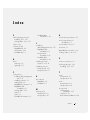 35
35
-
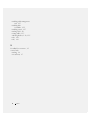 36
36
-
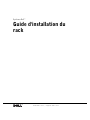 37
37
-
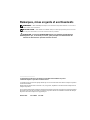 38
38
-
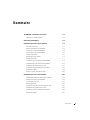 39
39
-
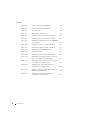 40
40
-
 41
41
-
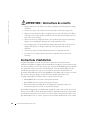 42
42
-
 43
43
-
 44
44
-
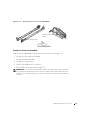 45
45
-
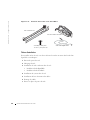 46
46
-
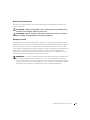 47
47
-
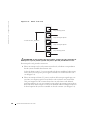 48
48
-
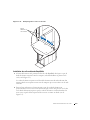 49
49
-
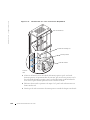 50
50
-
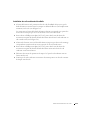 51
51
-
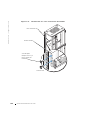 52
52
-
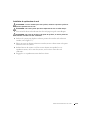 53
53
-
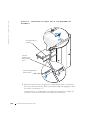 54
54
-
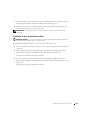 55
55
-
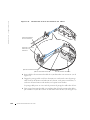 56
56
-
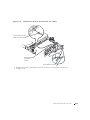 57
57
-
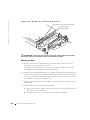 58
58
-
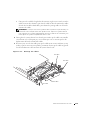 59
59
-
 60
60
-
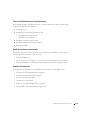 61
61
-
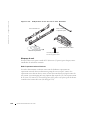 62
62
-
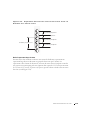 63
63
-
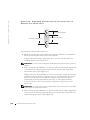 64
64
-
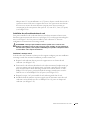 65
65
-
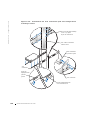 66
66
-
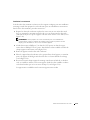 67
67
-
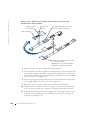 68
68
-
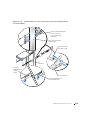 69
69
-
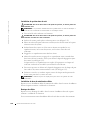 70
70
-
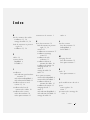 71
71
-
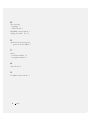 72
72
-
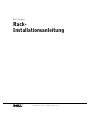 73
73
-
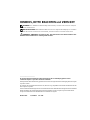 74
74
-
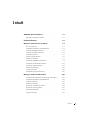 75
75
-
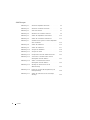 76
76
-
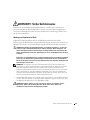 77
77
-
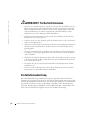 78
78
-
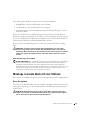 79
79
-
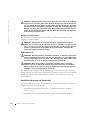 80
80
-
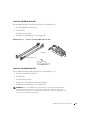 81
81
-
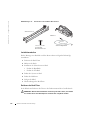 82
82
-
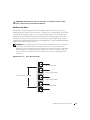 83
83
-
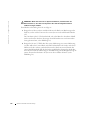 84
84
-
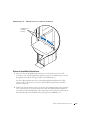 85
85
-
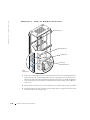 86
86
-
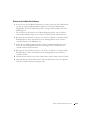 87
87
-
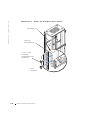 88
88
-
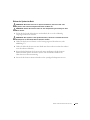 89
89
-
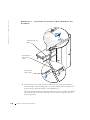 90
90
-
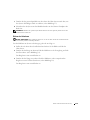 91
91
-
 92
92
-
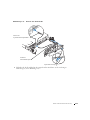 93
93
-
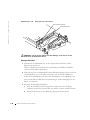 94
94
-
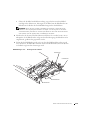 95
95
-
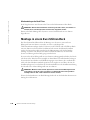 96
96
-
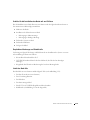 97
97
-
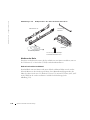 98
98
-
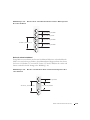 99
99
-
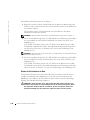 100
100
-
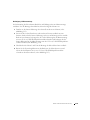 101
101
-
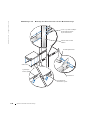 102
102
-
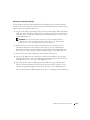 103
103
-
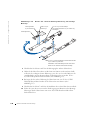 104
104
-
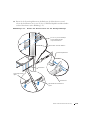 105
105
-
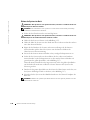 106
106
-
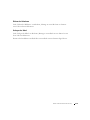 107
107
-
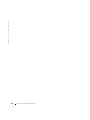 108
108
-
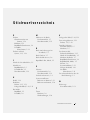 109
109
-
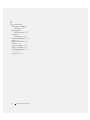 110
110
-
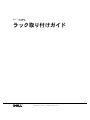 111
111
-
 112
112
-
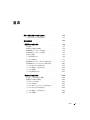 113
113
-
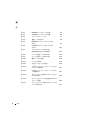 114
114
-
 115
115
-
 116
116
-
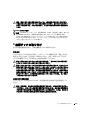 117
117
-
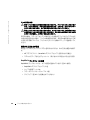 118
118
-
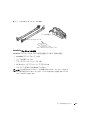 119
119
-
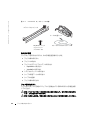 120
120
-
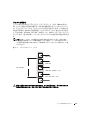 121
121
-
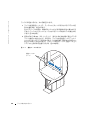 122
122
-
 123
123
-
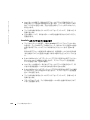 124
124
-
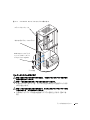 125
125
-
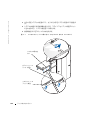 126
126
-
 127
127
-
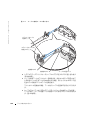 128
128
-
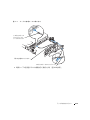 129
129
-
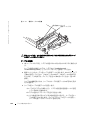 130
130
-
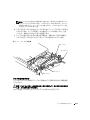 131
131
-
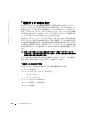 132
132
-
 133
133
-
 134
134
-
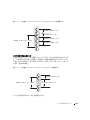 135
135
-
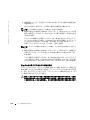 136
136
-
 137
137
-
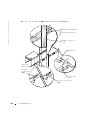 138
138
-
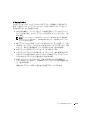 139
139
-
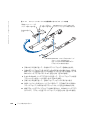 140
140
-
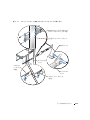 141
141
-
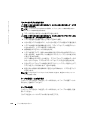 142
142
-
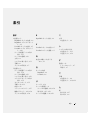 143
143
-
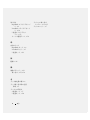 144
144
-
 145
145
-
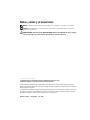 146
146
-
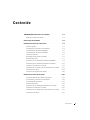 147
147
-
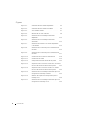 148
148
-
 149
149
-
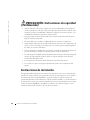 150
150
-
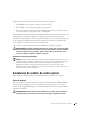 151
151
-
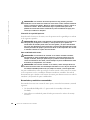 152
152
-
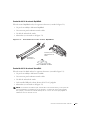 153
153
-
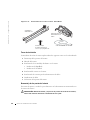 154
154
-
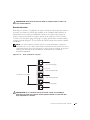 155
155
-
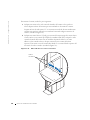 156
156
-
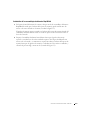 157
157
-
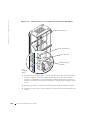 158
158
-
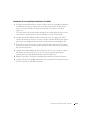 159
159
-
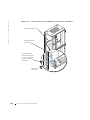 160
160
-
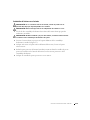 161
161
-
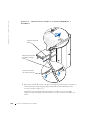 162
162
-
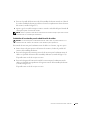 163
163
-
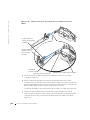 164
164
-
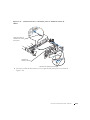 165
165
-
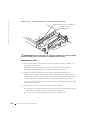 166
166
-
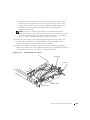 167
167
-
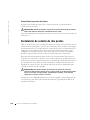 168
168
-
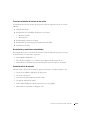 169
169
-
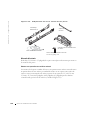 170
170
-
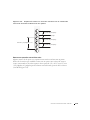 171
171
-
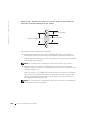 172
172
-
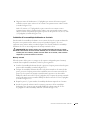 173
173
-
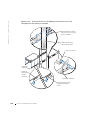 174
174
-
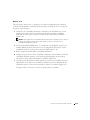 175
175
-
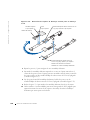 176
176
-
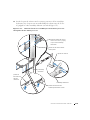 177
177
-
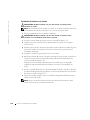 178
178
-
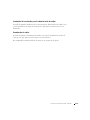 179
179
-
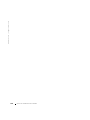 180
180
-
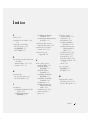 181
181
-
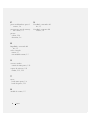 182
182
-
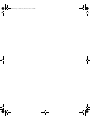 183
183
-
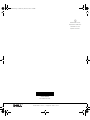 184
184