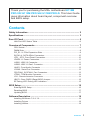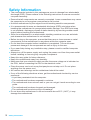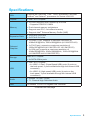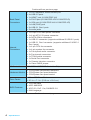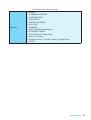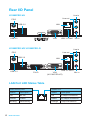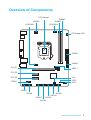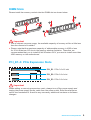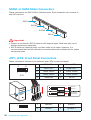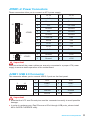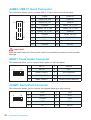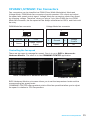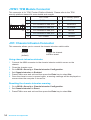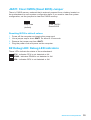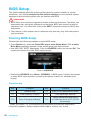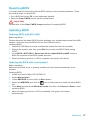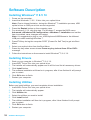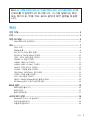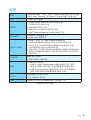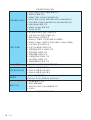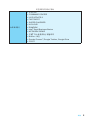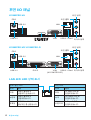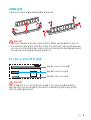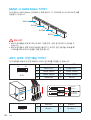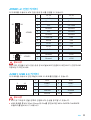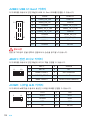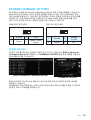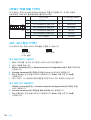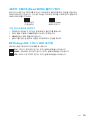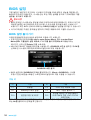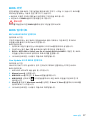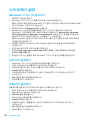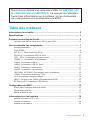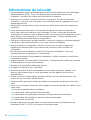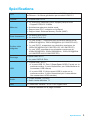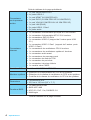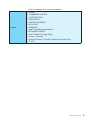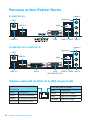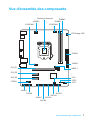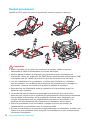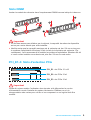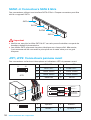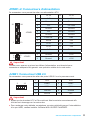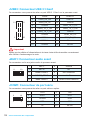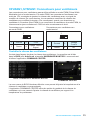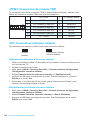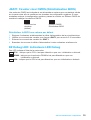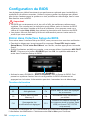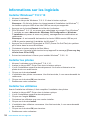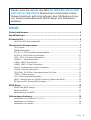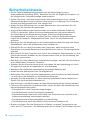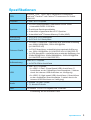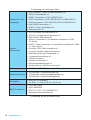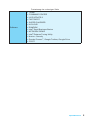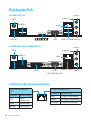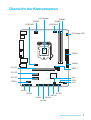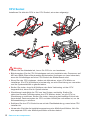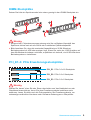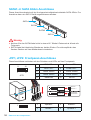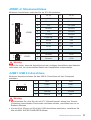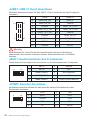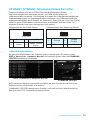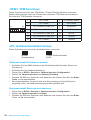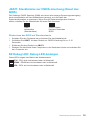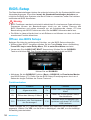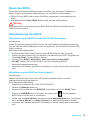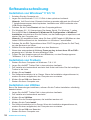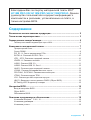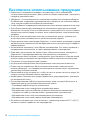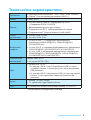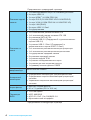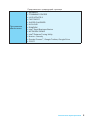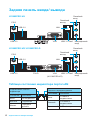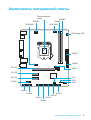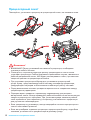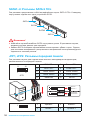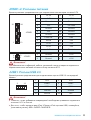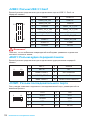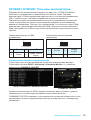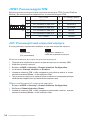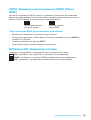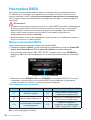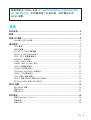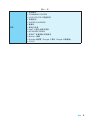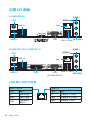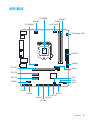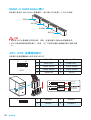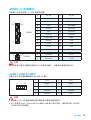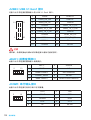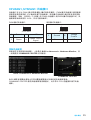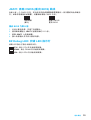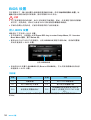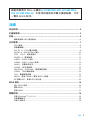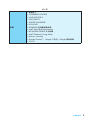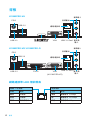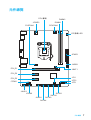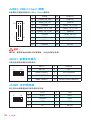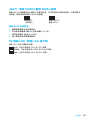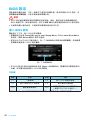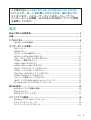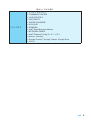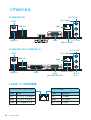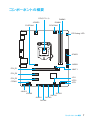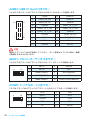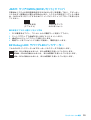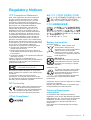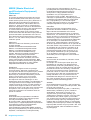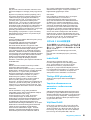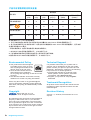MSI MS-7996 v1.1 Le manuel du propriétaire
- Catégorie
- Cartes mères
- Taper
- Le manuel du propriétaire
Ce manuel convient également à

1
Contents
Contents
2
3
6
LAN Port LED Status Table ................................................................................6
7
CPU Socket ........................................................................................................8
DIMM Slots .........................................................................................................9
PCI_E1~3: PCIe Expansion Slots .......................................................................9
SATA1~4: SATA 6Gb/s Connectors .................................................................10
JFP1, JFP2: Front Panel Connectors ...............................................................10
JPWR1~2: Power Connectors ..........................................................................11
JUSB1: USB 2.0 Connector ..............................................................................11
JUSB3: USB 3.1 Gen1 Connector ....................................................................12
JAUD1: Front Audio Connector ........................................................................12
JCOM1: Serial Port Connector .........................................................................12
CPUFAN1, SYSFAN1: Fan Connectors ...........................................................13
JTPM1: TPM Module Connector.......................................................................14
JCI1: Chassis Intrusion Connector ...................................................................14
JBAT1: Clear CMOS (Reset BIOS) Jumper .....................................................15
EZ Debug LED: Debug LED indicators .............................................................15
Entering BIOS Setup.........................................................................................16
Resetting BIOS .................................................................................................17
Updating BIOS ..................................................................................................17
Installing Windows
®
7/ 8.1/ 10 ...........................................................................18
Installing Drivers ...............................................................................................18
Installing Utilities ...............................................................................................18
Thank you for purchasing the MSI
®
motherboard
. This User Guide
gives information about board layout, component overview
and BIOS setup.

2
The components included in this package are prone to damage from electrostatic
discharge (ESD). Please adhere to the following instructions to ensure successful
computer assembly.
Ensure that all components are securely connected. Loose connections may cause
the computer to not recognize a component or fail to start.
Hold the motherboard by the edges to avoid touching sensitive components.
It is recommended to wear an electrostatic discharge (ESD) wrist strap when
handling the motherboard to prevent electrostatic damage. If an ESD wrist strap
is not available, discharge yourself of static electricity by touching another metal
object before handling the motherboard.
Store the motherboard in an electrostatic shielding container or on an anti-static
pad whenever the motherboard is not installed.
Before turning on the computer, ensure that there are no loose screws or metal
components on the motherboard or anywhere within the computer case.
Do not boot the computer before installation is completed. This could cause
permanent damage to the components as well as injury to the user.
If you need help during any installation step, please consult a certified computer
technician.
Always turn off the power supply and unplug the power cord from the power outlet
before installing or removing any computer component.
Keep this user guide for future reference.
Keep this motherboard away from humidity.
Make sure that your electrical outlet provides the same voltage as is indicated on
the PSU, before connecting the PSU to the electrical outlet.
Place the power cord such a way that people can not step on it. Do not place
anything over the power cord.
All cautions and warnings on the motherboard should be noted.
If any of the following situations arises, get the motherboard checked by service
personnel:
Liquid has penetrated into the computer.
The motherboard has been exposed to moisture.
The motherboard does not work well or you can not get it work according to user
guide.
The motherboard has been dropped and damaged.
The motherboard has obvious sign of breakage.
Do not leave this motherboard in an environment above 60°C (140°F), it may
damage the motherboard.

3
CPU
Supports 6th Gen Intel
®
Core
™
i3/i5/i7 processors, and Intel
®
Pentium
®
and Celeron
®
processors for Socket LGA1151
Chipset Intel
®
H110 Chipset
Memory
2x DDR4 memory slots, support up to 32GB
Supports DDR4 2133 MHz
Dual channel memory architecture
Supports non-ECC, un-buffered memory
Supports Intel
®
Extreme Memory Profile (XMP)
Expansion Slots
1x PCIe 3.0 x16 slot
2x PCIe 2.0x1 slots
Onboard
Graphics
1x HDMI™ port, supports a maximum resolution of
4096x2160@24Hz, 2560x1600@60Hz (H110M PRO-VH)
1x DVI-D port, supports a maximum resolution of
1920x1200@60Hz (H110M PRO-VD/ H110M PRO-D)
1x VGA port, supports a maximum resolution of
2048x1536@50Hz, 2048x1280@60Hz, 1920x1200@60Hz
(H110M PRO-VH/ H110M PRO-VD)
Storage
Intel
®
H110 Chipset
4x SATA 6Gb/s ports
USB
Intel
®
H110 Chipset
4x USB 3.1 Gen1 (SuperSpeed USB) ports (2 ports on
the back panel, 2 ports available through the internal USB
connector)
6x USB 2.0 (High-speed USB) ports (4 ports on the
back panel, 2 ports available through the internal USB
connectors)
Audio
Realtek
®
ALC887 Codec
7.1-Channel High Definition Audio
LAN 1x Realtek
®
RTL8111H Gigabit LAN controller
Continued on next page

4
Continued from previous page
Back Panel
Connectors
1x PS/2 keyboard/ mouse combo port
4x USB 2.0 ports
1x HDMI
™
port (H110M PRO-VH)
1x DVI-D port (H110M PRO-VD/ H110M PRO-D)
1x VGA port (H110M PRO-VH/ H110M PRO-VD)
1x LAN (RJ45) port
2x USB 3.1 Gen1 ports
3x audio jacks
Internal
Connectors
1x 24-pin ATX main power connector
1x 4-pin ATX 12V power connector
4x SATA 6Gb/s connectors
1x USB 2.0 connector (supports additional 2 USB 2.0 ports)
1x USB 3.1 Gen1 connector (supports additional 2 USB 3.1
Gen1 ports)
1x 4-pin CPU fan connector
1x 4-pin system fan connector
1x Front panel audio connector
2x Front panel connectors
1x TPM module connector
1x Serial Port connector
1x Chassis Intrusion connector
1x Clear CMOS jumper
I/O Controller NUVOTON NCT5563D Controller Chip
Hardware Monitor
CPU/System temperature detection
CPU/System fan speed detection
CPU/System fan speed control
Form Factor
Micro-ATX Form Factor
9.3 in. x 7.1 in. (23.5 cm x 18.0 cm)
BIOS Features
1x 64 Mb flash
UEFI AMI BIOS
ACPI 5.0, PnP 1.0a, SM BIOS 2.8
Multi-language
Continued on next page

5
Continued from previous page
Software
Drivers
COMMAND CENTER
LIVE UPDATE 6
FAST BOOT
SUPER CHARGER
M-CLOUD
RAMDISK
Intel
®
Small Business Basics
NETWORK GENIE
Intel
®
Extreme Tuning Utility
Norton
™
Security
Google Chrome
™
,Google Toolbar, Google Drive
CPU-Z

6
PS/2
LAN
USB 2.0
USB 3.1 Gen1
DVI-D
VGA
(H110M PRO-VD)
USB 2.0
Line-in
Line-out
Mic in
PS/2
LAN
USB 2.0
USB 3.1 Gen1
VGAUSB 2.0
Line-in
Line-out
Mic in
Link/ Activity LED
Status Description
Off No link
Yellow Linked
Blinking Data activity
Speed LED
Status Description
Off 10 Mbps connection
Green 100 Mbps connection
Orange 1 Gbps connection

7
CPUFAN1
JPWR2
PCI_E1
PCI_E2
PCI_E3
DIMM1
SYSFAN1
DIMM2
JUSB3
JUSB1
JCOM1
JFP1
JFP2
JAUD1
JPWR1
EZ Debug LED
JCI1
SATA1
SATA2
SATA3
SATA4
JBAT1
JTPM1
CPU Socket

8
Please install the CPU into the CPU socket as shown below.
Always unplug the power cord from the power outlet before installing or removing
the CPU.
Please retain the CPU protective cap after installing the processor. MSI will deal
with Return Merchandise Authorization (RMA) requests if only the motherboard
comes with the protective cap on the CPU socket.
When installing a CPU, always remember to install a CPU heatsink. A CPU
heatsink is necessary to prevent overheating and maintain system stability.
Confirm that the CPU heatsink has formed a tight seal with the CPU before booting
your system.
Overheating can seriously damage the CPU and motherboard. Always make sure
the cooling fans work properly to protect the CPU from overheating. Be sure to
apply an even layer of thermal paste (or thermal tape) between the CPU and the
heatsink to enhance heat dissipation.
Whenever the CPU is not installed, always protect the CPU socket pins by
covering the socket with the plastic cap.
If you purchased a separate CPU and heatsink/ cooler, Please refer to the
documentation in the heatsink/ cooler package for more details about installation.
4
6
5
7
9
3
2

9
Please install the memory module into the DIMM slot as shown below.
Due to chipset resource usage, the available capacity of memory will be a little less
than the amount of installed.
Please note that the maximum capacity of addressable memory is 4GB or less
for 32-bit Windows OS due to the memory address limitation. Therefore, we
recommended that you to install 64-bit Windows OS if you want to install more than
4GB memory on the motherboard.
: PCIe 3.0 x16 slot
: PCIe 2.0x1 slot
: PCIe 2.0x1 slot
When adding or removing expansion cards, always turn off the power supply and
unplug the power supply power cable from the power outlet. Read the expansion
card’s documentation to check for any necessary additional hardware or software
changes.
2
3
3
2

10
These connectors are SATA 6Gb/s interface ports. Each connector can connect to
one SATA device.
SATA3
SATA2
SATA4
SATA1
Please do not fold the SATA cable at a 90-degree angle. Data loss may result
during transmission otherwise.
SATA cable has identical plugs on either sides of the cable. However, it is
recommended that the flat connector be connected to the motherboard for space
saving purposes.
These connectors connect to the switches and LEDs on the front panel.
1
2 10
9
JFP1
1 HDD LED + 2 Power LED +
3 HDD LED - 4 Power LED -
5 Reset Switch 6 Power Switch
7 Reset Switch 8 Power Switch
9 Reserved 10 No Pin
1
JFP2
1 Speaker - 2 Buzzer +
3 Buzzer - 4 Speaker +
HDD LED
RESET SW
HDD LED
HDD LED -
HDD LED +
POWER LED -
POWER LED +
POWER LED
JFP1

11
These connectors allow you to connect an ATX power supply.
24
131
12
JPWR1
1 +3.3V 13 +3.3V
2 +3.3V 14 -12V
3 Ground 15 Ground
4 +5V 16 PS-ON#
5 Ground 17 Ground
6 +5V 18 Ground
7 Ground 19 Ground
8 PWR OK 20 Res
9 5VSB 21 +5V
10 +12V 22 +5V
11 +12V 23 +5V
12 +3.3V 24 Ground
3
2 1
4
JPWR2
1 Ground 3 +12V
2 Ground 4 +12V
Make sure that all the power cables are securely connected to a proper ATX power
supply to ensure stable operation of the motherboard.
This connector allows you to connect USB 2.0 ports on the front panel.
1
2 10
9
1 VCC 2 VCC
3 USB0- 4 USB1-
5 USB0+ 6 USB1+
7 Ground 8 Ground
9 No Pin 10 NC
Note that the VCC and Ground pins must be connected correctly to avoid possible
damage.
In order to recharge your iPad,iPhone and iPod through USB ports, please install
MSI
®
SUPER CHARGER utility.

12
This connector allows you to connect USB 3.1 Gen1 ports on the front panel.
1
10 11
20
1 Power 11 USB2.0+
2 USB3_RX_DN 12 USB2.0-
3 USB3_RX_DP 13 Ground
4 Ground 14 USB3_TX_C_DP
5 USB3_TX_C_DN 15 USB3_TX_C_DN
6 USB3_TX_C_DP 16 Ground
7 Ground 17 USB3_RX_DP
8 USB2.0- 18 USB3_RX_DN
9 USB2.0+ 19 Power
10 Ground 20 No Pin
Note that the Power and Ground pins must be connected correctly to avoid possible
damage.
This connector allow you to connect audio jacks on the front panel.
1
2 10
9
1 MIC L 2 Ground
3 MIC R 4 NC
5 Head Phone R 6 MIC Detection
7 SENSE_SEND 8 No Pin
9 Head Phone L 10 Head Phone Detection
This connector allows you to connect the optional serial port with bracket.
1
2 10
9
1 DCD 2 SIN
3 SOUT 4 DTR
5 Ground 6 DSR
7 RTS 8 CTS
9 RI 10 No Pin

13
Fan connectors can be classified as PWM (Pulse Width Modulation) Mode and
Voltage Mode. PWM Mode fan connectors provide constant 12V output and adjust
fan speed with speed control signal. Voltage Mode fan connectors control fan speed
by changing voltage. Therefore, when you plug a 3-pin (Non-PWM) fan to a PWM
Mode fan connector, the fan speed will be always maintained at 100%, and that could
be noisy.
1
CPUFAN1
1 Ground 2 +12V
3 Sense 4
Speed Control
Signal
1
SYSFAN1
1 Ground 2
Voltage
Control
3 Sense 4 NC
PWM Mode fan connector Voltage Mode fan connector
There are two ways to manage fan speed. One is to go to
. The other is to use application.
BIOS Hardware Monitor sub-menu allows you to set the temperature levels and the
corresponding fan speed levels.
COMMAND CENTER offers gradient points of the fan speed that allow you to adjust
fan speed in relation to CPU temperature.

14
This connector is for TPM (Trusted Platform Module). Please refer to the TPM
security platform manual for more details and usages.
1
2 14
13
1 LPC Clock 2 3V Standby power
3 LPC Reset 4 3.3V Power
5 LPC address & data pin0 6 Serial IRQ
7 LPC address & data pin1 8 5V Power
9 LPC address & data pin2 10 No Pin
11 LPC address & data pin3 12 Ground
13 LPC Frame 14 Ground
This connector allows you to connect the chassis intrusion switch cable.
Normal
(default)
Trigger the chassis
intrusion event
1. Connect the connector to the chassis intrusion switch/ sensor on the
chassis.
2. Close the chassis cover.
3. Go to .
4. Set to .
5. Press to save and exit and then press the key to select .
6. Once the chassis cover is opened again, a warning message will be displayed on
screen when the computer is turned on.
1. Go to .
2. Set to Reset.
3. Press to save and exit and then press the key to select .

15
There is CMOS memory onboard that is external powered from a battery located on
the motherboard to save system configuration data. If you want to clear the system
configuration, set the jumpers to clear the CMOS memory.
Keep Data
(default)
Clear CMOS/
Reset BIOS
1. Power off the computer and unplug the power cord
2. Use a jumper cap to short for about 5-10 seconds.
3. Remove the jumper cap from .
4. Plug the power cord and power on the computer.
These LEDs indicate the status of the motherboard.
- indicates CPU is not detected or fail.
- indicates DRAM is not detected or fail.
- indicates GPU is not detected or fail.

16
The default settings offer the optimal performance for system stability in normal
conditions. You should to avoid possible system
damage or failure booting unless you are familiar with BIOS.
BIOS items are continuous update for better system performance. Therefore, the
description may be slightly different from the latest BIOS and should be held for
reference only. You could also refer to the information panel for BIOS item
description.
The pictures in this chapter are for reference only and may vary from the product
you purchased.
Please refer the following methods to enter BIOS setup.
Press key, when the
message appears on the screen during the boot process.
Use MSI FAST BOOT application. Click on button and choose . The
system will reboot and enter BIOS setup directly.
Click on
Enable the item () in BIOS setup. It allows the system
to enter BIOS setup directly by pressing the power button for 4 seconds upon
bootup.
Key Function Key Function
F1 General Help F4 Enter CPU Specifications menu
F5 Enter Memory-Z menu F6 Load optimized defaults
F10 Save Change and Reset* F12
Take a screenshot and save it
to USB flash drive (FAT/ FAT32
format only).
* When you press F10, a confirmation window which provides the modification
information appears. Select between or No to confirm your choice.

17
You might need to restore the default BIOS setting to solve certain problems. There
are several ways to reset BIOS:
Go to BIOS and press F6 to load optimized defaults.
Short the jumper on the motherboard.
Please refer to the section for resetting BIOS.
Before updating:
Please download the latest BIOS file that matches your motherboard model from MSI
website. And then save the BIOS file into the USB flash drive.
Updating BIOS:
1. Insert the USB flash drive that contains the update file into the computer.
2. Reboot the system, and then press key to enter the BIOS Setup during
POST.
3. Go to , select a
BIOS file to perform the BIOS update process.
4. After the flashing process is 100% complete, the system will reboot.
Before updating:
Make sure the LAN driver is already installed and the internet connection is set
properly.
Updating BIOS:
1. Install and launch MSI LIVE UPDATE 6.
2. Select .
3. Check box and click on Scan button.
4. Select the and click on
icon to download and install the latest BIOS
file.
5. Click and choose . And then click and to start
updating BIOS.
6. After the flashing process is 100% completed, the system will restart
automatically.

18
®
1. Power on the computer.
2. Insert the Windows
®
7/ 8.1/ 10 disc into your optical drive.
Due to chipset limitation, during the Windows
®
7 installation process, USB
optical drives or USB pen drives are not supported.
3. Press the button on the computer case.
4. For windows 8.1/ 10, skip this step. For Windows 7, access the BIOS menu
and set the
item to enabled, save changes and restart.
It is suggested to plug in your USB Keyboard/USB Mouse to the leftmost
USB port when installing Windows 7.
5. Press key during the computer POST (Power-On Self Test) to get into Boot
Menu.
6. Select your optical drive from the Boot Menu.
7. Press any key when screen shows
message.
8. Follow the instructions on the screen to install Windows
®
7/ 8.1/ 10.
1. Start up your computer in Windows
®
7/ 8.1/ 10.
2. Insert MSI
®
Driver Disc into your optical drive.
3. The installer will automatically appear and it will find and list all necessary drivers.
4. Click button.
5. The software installation will then be in progress, after it has finished it will prompt
you to restart.
6. Click button to finish.
7. Restart your computer.
Before you install utilities, you must complete drivers installation.
1. Insert MSI
®
Driver Disc into your optical drive.
2. The installer will automatically appear.
3. Click tab.
4. Select the utilities you want to install.
5. Click button.
6. The utilities installation will then be in progress, after it has finished it will prompt
you to restart.
7. Click button to finish.
8. Restart your computer.

1
2
3
6
....................................................................................6
7
............................................................................................................8
..........................................................................................................9
.................................................................................9
.........................................................................10
..........................................................................10
.....................................................................................11
....................................................................................11
..........................................................................12
..............................................................................12
.............................................................................12
.....................................................................13
.................................................................................14
.....................................................................................14
........................................................15
.................................................................15
..........................................................................................16
.........................................................................................................17
..................................................................................................17
Windows
®
..........................................................................18
............................................................................................18
............................................................................................18
MSI
®

2
La page charge ...
La page charge ...
La page charge ...
La page charge ...
La page charge ...
La page charge ...
La page charge ...
La page charge ...
La page charge ...
La page charge ...
La page charge ...
La page charge ...
La page charge ...
La page charge ...
La page charge ...
La page charge ...
La page charge ...
La page charge ...
La page charge ...
La page charge ...
La page charge ...
La page charge ...
La page charge ...
La page charge ...
La page charge ...
La page charge ...
La page charge ...
La page charge ...
La page charge ...
La page charge ...
La page charge ...
La page charge ...
La page charge ...
La page charge ...
La page charge ...
La page charge ...
La page charge ...
La page charge ...
La page charge ...
La page charge ...
La page charge ...
La page charge ...
La page charge ...
La page charge ...
La page charge ...
La page charge ...
La page charge ...
La page charge ...
La page charge ...
La page charge ...
La page charge ...
La page charge ...
La page charge ...
La page charge ...
La page charge ...
La page charge ...
La page charge ...
La page charge ...
La page charge ...
La page charge ...
La page charge ...
La page charge ...
La page charge ...
La page charge ...
La page charge ...
La page charge ...
La page charge ...
La page charge ...
La page charge ...
La page charge ...
La page charge ...
La page charge ...
La page charge ...
La page charge ...
La page charge ...
La page charge ...
La page charge ...
La page charge ...
La page charge ...
La page charge ...
La page charge ...
La page charge ...
La page charge ...
La page charge ...
La page charge ...
La page charge ...
La page charge ...
La page charge ...
La page charge ...
La page charge ...
La page charge ...
La page charge ...
La page charge ...
La page charge ...
La page charge ...
La page charge ...
La page charge ...
La page charge ...
La page charge ...
La page charge ...
La page charge ...
La page charge ...
La page charge ...
La page charge ...
La page charge ...
La page charge ...
La page charge ...
La page charge ...
La page charge ...
La page charge ...
La page charge ...
La page charge ...
La page charge ...
La page charge ...
La page charge ...
La page charge ...
La page charge ...
La page charge ...
La page charge ...
La page charge ...
La page charge ...
La page charge ...
La page charge ...
La page charge ...
La page charge ...
La page charge ...
La page charge ...
La page charge ...
-
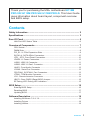 1
1
-
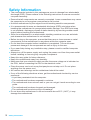 2
2
-
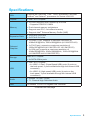 3
3
-
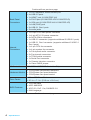 4
4
-
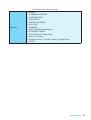 5
5
-
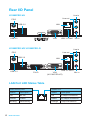 6
6
-
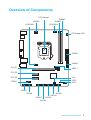 7
7
-
 8
8
-
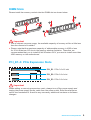 9
9
-
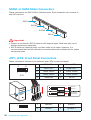 10
10
-
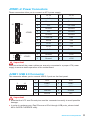 11
11
-
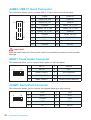 12
12
-
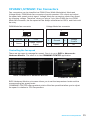 13
13
-
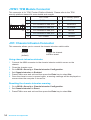 14
14
-
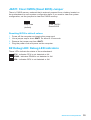 15
15
-
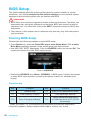 16
16
-
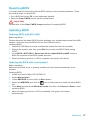 17
17
-
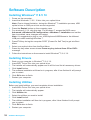 18
18
-
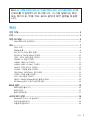 19
19
-
 20
20
-
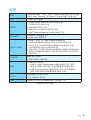 21
21
-
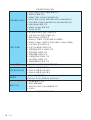 22
22
-
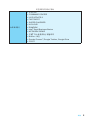 23
23
-
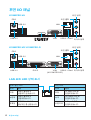 24
24
-
 25
25
-
 26
26
-
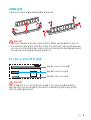 27
27
-
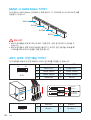 28
28
-
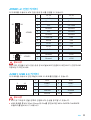 29
29
-
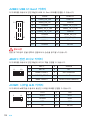 30
30
-
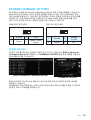 31
31
-
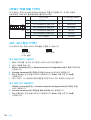 32
32
-
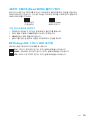 33
33
-
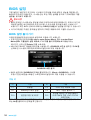 34
34
-
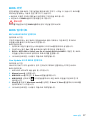 35
35
-
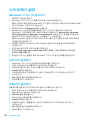 36
36
-
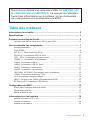 37
37
-
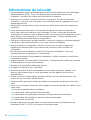 38
38
-
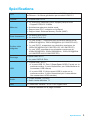 39
39
-
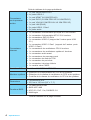 40
40
-
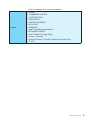 41
41
-
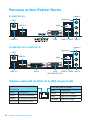 42
42
-
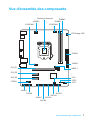 43
43
-
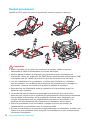 44
44
-
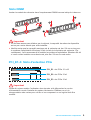 45
45
-
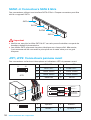 46
46
-
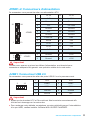 47
47
-
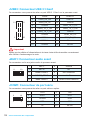 48
48
-
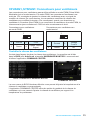 49
49
-
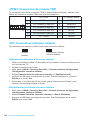 50
50
-
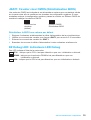 51
51
-
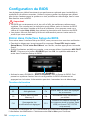 52
52
-
 53
53
-
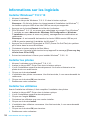 54
54
-
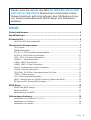 55
55
-
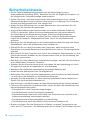 56
56
-
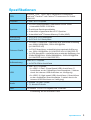 57
57
-
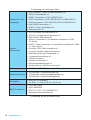 58
58
-
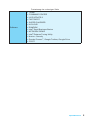 59
59
-
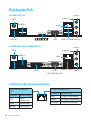 60
60
-
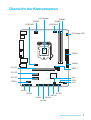 61
61
-
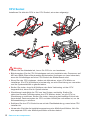 62
62
-
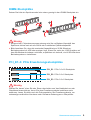 63
63
-
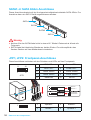 64
64
-
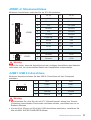 65
65
-
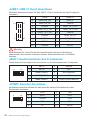 66
66
-
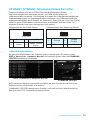 67
67
-
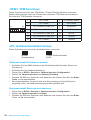 68
68
-
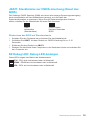 69
69
-
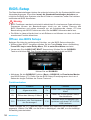 70
70
-
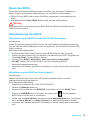 71
71
-
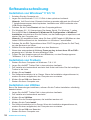 72
72
-
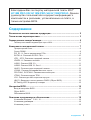 73
73
-
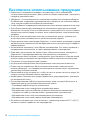 74
74
-
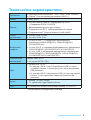 75
75
-
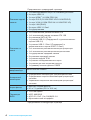 76
76
-
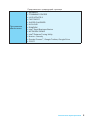 77
77
-
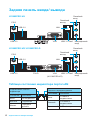 78
78
-
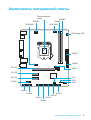 79
79
-
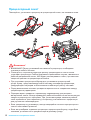 80
80
-
 81
81
-
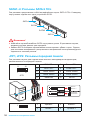 82
82
-
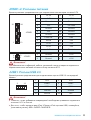 83
83
-
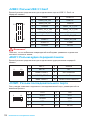 84
84
-
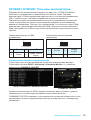 85
85
-
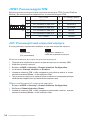 86
86
-
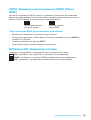 87
87
-
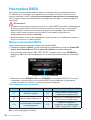 88
88
-
 89
89
-
 90
90
-
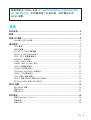 91
91
-
 92
92
-
 93
93
-
 94
94
-
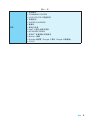 95
95
-
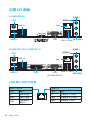 96
96
-
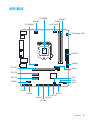 97
97
-
 98
98
-
 99
99
-
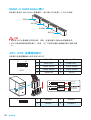 100
100
-
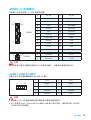 101
101
-
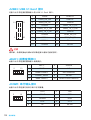 102
102
-
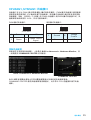 103
103
-
 104
104
-
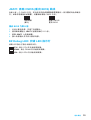 105
105
-
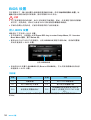 106
106
-
 107
107
-
 108
108
-
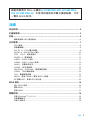 109
109
-
 110
110
-
 111
111
-
 112
112
-
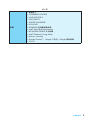 113
113
-
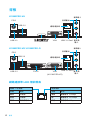 114
114
-
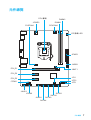 115
115
-
 116
116
-
 117
117
-
 118
118
-
 119
119
-
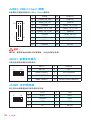 120
120
-
 121
121
-
 122
122
-
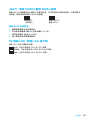 123
123
-
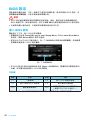 124
124
-
 125
125
-
 126
126
-
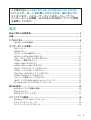 127
127
-
 128
128
-
 129
129
-
 130
130
-
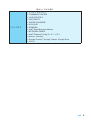 131
131
-
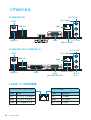 132
132
-
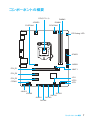 133
133
-
 134
134
-
 135
135
-
 136
136
-
 137
137
-
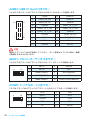 138
138
-
 139
139
-
 140
140
-
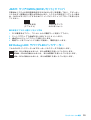 141
141
-
 142
142
-
 143
143
-
 144
144
-
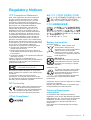 145
145
-
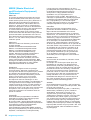 146
146
-
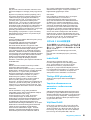 147
147
-
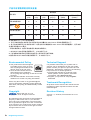 148
148
MSI MS-7996 v1.1 Le manuel du propriétaire
- Catégorie
- Cartes mères
- Taper
- Le manuel du propriétaire
- Ce manuel convient également à
dans d''autres langues
Documents connexes
-
MSI B150M GRENADE Le manuel du propriétaire
-
MSI B150M PRO-VHL Le manuel du propriétaire
-
MSI H170M ECO Le manuel du propriétaire
-
MSI H110M PRO-VD PLUS Le manuel du propriétaire
-
MSI H110I PRO Le manuel du propriétaire
-
MSI H110M GAMING Le manuel du propriétaire
-
MSI MS-7A82 v1.0 Le manuel du propriétaire
-
MSI B150M GAMING PRO Le manuel du propriétaire
-
MSI MS-7996 v1.2 Le manuel du propriétaire
-
MSI MS-7979 v1.0 Le manuel du propriétaire