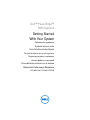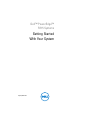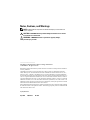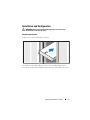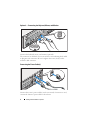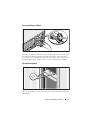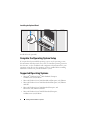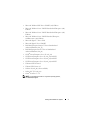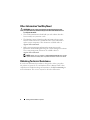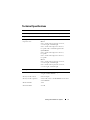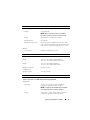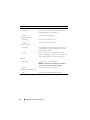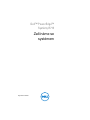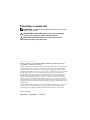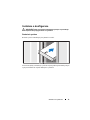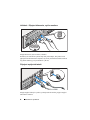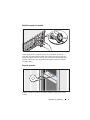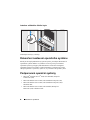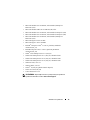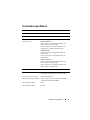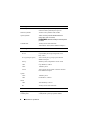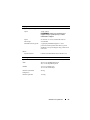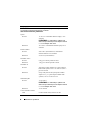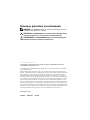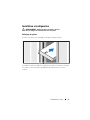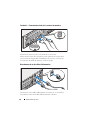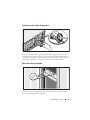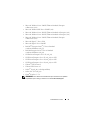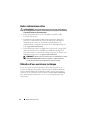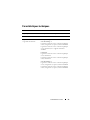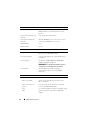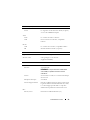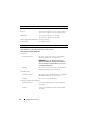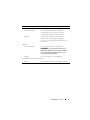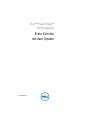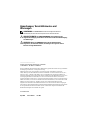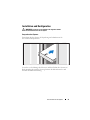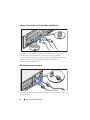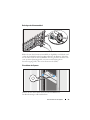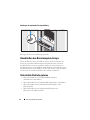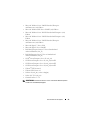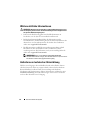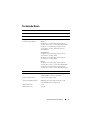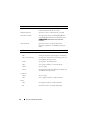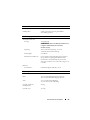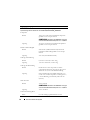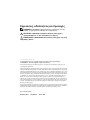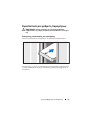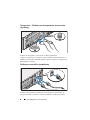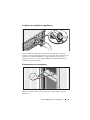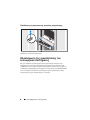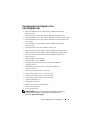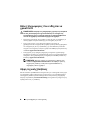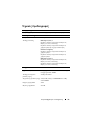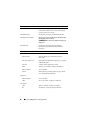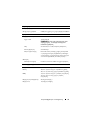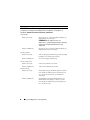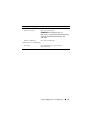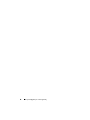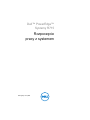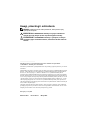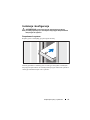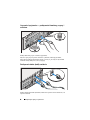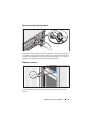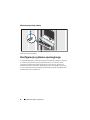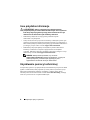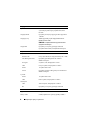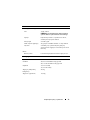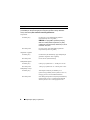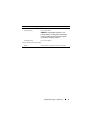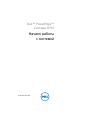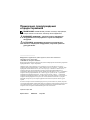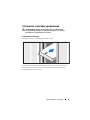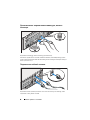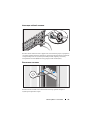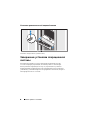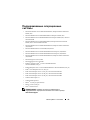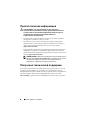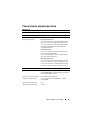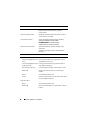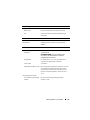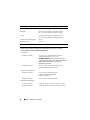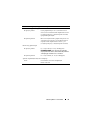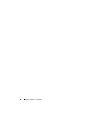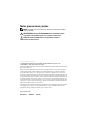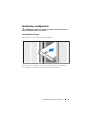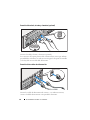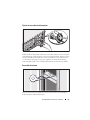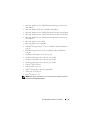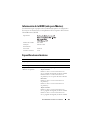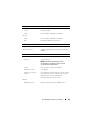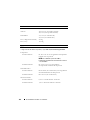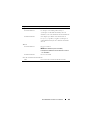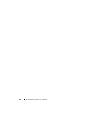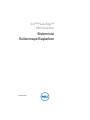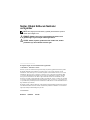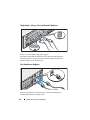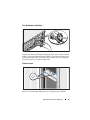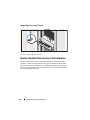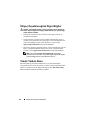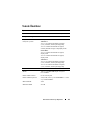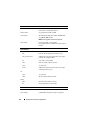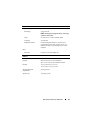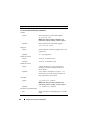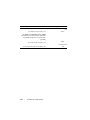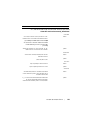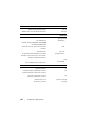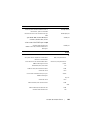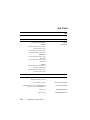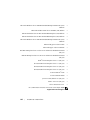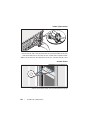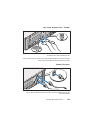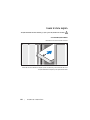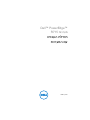Dell PowerEdge R715 Guide de démarrage rapide
- Taper
- Guide de démarrage rapide

Dell™ PowerEdge™
R715 Systems
Getting Started
With Your System
Začínáme se systémem
Guide de mise en route
Erste Schritte mit dem System
Τα πρώτα βήµατα µε το σύστηµά σας
Rozpoczęcie pracy z systemem
Начало работы с системой
Procedimientos iniciales con el sistema
Sisteminizi Kullanmaya Başlarken
תכרעמה םע הדובעה תליחת


Dell™ PowerEdge™
R715 Systems
Getting Started
With Your System
Regulatory Model E05S

Notes, Cautions, and Warnings
NOTE: A NOTE indicates important information that helps you make better use
of your computer.
CAUTION: A CAUTION indicates potential damage to hardware or loss of data
if instructions are not followed.
WARNING: A WARNING indicates a potential for property damage,
personal injury, or death.
____________________
Information in this document is subject to change without notice.
© 2010 Dell Inc. All rights reserved.
Reproduction of these materials in any manner whatsoever without the written permission of Dell Inc.
is strictly forbidden.
Trademarks used in this text: Dell, the DELL logo, and PowerEdge are trademarks of Dell Inc.;
AMD, AMD Opteron, and combinations thereof are trademarks of Advanced Micro Devices, Inc.;
Microsoft, Hyper-V, Windows, and Windows Server are either trademarks or registered trademarks
of Microsoft Corporation in the United States and/or other countries; Red Hat and Red Hat Enterprise
Linux are registered trademarks of Red Hat, Inc. in the United States and other countries; SUSE is a
registered trademark of Novell, Inc., in the United States and other countries; VMware is a registered
trademark of VMware, Inc. in the United States and/or other jurisdictions; Citrix and XenServer are
trademarks of Citrix Systems, Inc. and/or more of its subsidiaries, and may be registered in the United
States Patent and Trademark Office and in other countries.
Other trademarks and trade names may be used in this document to refer to either the entities claiming
the marks and names or their products. Dell Inc. disclaims any proprietary interest in trademarks and
trade names other than its own.
Regulatory Model E05S
April 2010 P/N DVCTT Rev. A00

Getting Started With Your System 3
Installation and Configuration
WARNING: Before performing the following procedure, review the safety
instructions that came with the system.
Unpacking the System
Unpack your system and identify each item.
Assemble the rails and install the system in the rack following the safety
instructions and the rack installation instructions provided with your system.

4 Getting Started With Your System
Optional — Connecting the Keyboard, Mouse, and Monitor
Connect the keyboard, mouse, and monitor (optional).
The connectors on the back of your system have icons indicating which cable
to plug into each connector. Be sure to tighten the screws (if any) on the
monitor's cable connector.
Connecting the Power Cable(s)
Connect the system’s power cable(s) to the system and, if a monitor is used,
connect the monitor’s power cable to the monitor.

Getting Started With Your System 5
Securing the Power Cable(s)
Bend the system power cable into a loop as shown in the illustration and secure
the cable to the bracket using the provided strap. Plug the other end of the
power cable into a grounded electrical outlet or a separate power source such as
an uninterrupted power supply (UPS) or a power distribution unit (PDU).
Turning On the System
Press the power button on the system and the monitor. The power indicators
should light.

6 Getting Started With Your System
Installing the Optional Bezel
Install the bezel (optional).
Complete the Operating System Setup
If you purchased a preinstalled operating system, see the operating system
documentation that ships with your system. To install an operating system for
the first time, see the installation and configuration documentation for your
operating system. Be sure the operating system is installed before installing
hardware or software not purchased with the system.
Supported Operating Systems
• Microsoft
®
Windows Server
®
2008 Standard, Enterprise,
and Datacenter (x64) Editions
• Microsoft Windows Server 2008 Standard and Enterprise (x86) Editions
• Microsoft Windows Server 2008 Standard and Enterprise (x86) Editions
with SP2
• Microsoft Windows Server 2008 Standard, Enterprise, and
Datacenter (x64) Editions with SP2
• Microsoft Windows Server 2008 R2 Standard, Enterprise,
and Datacenter (x64) Editions

Getting Started With Your System 7
• Microsoft Windows HPC Server 2008 R2 (x64) Edition
• Microsoft Windows Server 2003 R2 Standard and Enterprise (x64)
Editions
• Microsoft Windows Server 2003 R2 Standard and Enterprise (x86)
Editions
• Microsoft Windows Server 2003 R2 Standard, Enterprise,
and Datacenter (x64) Editions
• Microsoft Hyper-V™ Server 2008
• Microsoft Hyper-V Server 2008 R2
•Red Hat
®
Enterprise Linux
®
5.5 Server Standard and
Advanced Platform (x86_32)
• Red Hat Enterprise Linux 5.5 Server Standard and
Advanced Platform (x86_64)
•SUSE
®
Linux Enterprise Server 11 (x86_64)
• SUSE Linux Enterprise Server 11 (x86_64) with SP1
• SUSE Linux Enterprise Server 10 (x86_64) with SP2
• SUSE Linux Enterprise Server 10 (x86_64) with SP3
•VMware
®
ESX Version 4.1
• VMware ESXi Version 4.1
•Solaris
®
10 (x86_64) (when available)
• Solaris 10 U7/U8 (x86_64)
•Citrix
®
XenServer™ 5.6
NOTE: For the latest information on supported operating systems,
see dell.com/ossupport.

8 Getting Started With Your System
Other Information You May Need
WARNING: See the safety and regulatory information that shipped with
your system. Warranty information may be included within this document or
as a separate document.
• The rack documentation included with your rack solution describes
how to install your system into a rack.
•The
Hardware Owner’s Manual
provides information about system
features and describes how to troubleshoot the system and install or
replace system components. This document is available online at
support.dell.com/manuals
.
• Dell systems management application documentation provides
information about installing and using the systems management software.
The system management documents are available online at
support.dell.com/manuals
.
NOTE: Always check for updates on support.dell.com/manuals and read the
updates first because they often supersede information in other documents.
Obtaining Technical Assistance
If you do not understand a procedure in this guide or if the system does
not perform as expected, see your Hardware Owner’s Manual. Dell™ offers
comprehensive hardware training and certification. See dell.com/training for
more information. This service may not be offered in all locations.

Getting Started With Your System 9
Technical Specifications
Processor
Processor type Two AMD Opteron™ 6000 Series processors
Expansion Bus
Bus type PCI Express Generation 2
Expansion slots Riser 1
Slot 1: x8 link with x16 physical connector,
9.5 inch length, standard height
Slot 2: x4 link with x8 physical connector,
low-profile with a standard height bracket
System Board
Slot 3: x8 link with x8 physical connector,
low-profile
Slot 4: x8 link with x8 physical connector,
low-profile
Riser 2
Slot 5: x8 link with x16 physical connector,
9.5 inch length, standard height
Slot 6: x8 link with x16 physical connector,
9.5 inch length, standard height
Memory
Architecture 1066 and 1333 MHz DDR3 registered and
unregistered ECC DIMMs
Memory module sockets Sixteen 240-pin
Memory module capacities 2 GB, 4 GB, 8 GB, or 16 GB RDIMMs and 1 GB or
2 GB UDIMMs
Minimum RAM 4 GB
Maximum RAM 256 GB

10 Getting Started With Your System
Drives
Hard drives Up to six 2.5 inch, internal hot-swappable SAS,
SATA, or SSD drives
Diskette drive Optional external USB 1.44 MB
Optical drive
One optional slimline SATA DVD-ROM
or DVD+RW drive
NOTE:
DVD devices are data only.
Flash drive Optional internal dual SD module
Optional vFlash card (with iDRAC6 Enterprise card)
Connectors
Back
NIC
Four RJ-45 (for integrated 1 GB NICs)
NIC (management NIC)
One optional management NIC port on
iDRAC6 Enterprise card
Serial
9-pin, DTE, 16550-compatible
USB
Four 4-pin, USB 2.0-compliant
Video
15-pin VGA
vFlash
One optional vFlash memory card slot on
iDRAC6 Enterprise card
Front
Video
15-pin VGA
USB
Two 4-pin, USB 2.0-compliant
Internal
USB
One 4-pin, USB 2.0-compliant
SD
Optional internal dual SD module
Video
Video type Integrated Matrox G200 with iDRAC6
Video memory 8 MB (shared with iDRAC application memory)

Getting Started With Your System 11
Power
AC power supply
Wattage
750 W/1100 W
NOTE: When two power supplies are installed,
the system operates in power redundancy mode.
Voltage
90–264 VAC, 47–63 Hz, auto-ranging
Heat dissipation
2776 Btu/hr
Maximum inrush current
Under typical line conditions and over the entire
system ambient operating range, the inrush current
may reach 55 A per power supply for 10 ms or less
Batteries
System battery
CR 2032 3.0-V lithium coin cell
Physical
Height 8.64 cm (3.40 inch)
Width 48.24 cm (18.99 inch) with rack latches
44.31 cm (17.44 inch) without rack latches
Depth 75.25 cm (29.63 inch) with bezel
74.10 cm (29.17 inch) without bezel
Weight (maximum
configuration)
24.0 kg (52.8 lb)
Weight (empty) 19.54 kg (43.0 lb)
Environmental
NOTE: For additional information about environmental measurements for specific
system configurations, see dell.com/environmental_datasheets.
Temperature
Operating
10° to 35°C (50° to 95°F) with a maximum
temperature gradation of 10°C per hour
NOTE: For altitudes above 2950 feet, the maximum
operating temperature is derated 1ºF/550 ft.
Storage
–40° to 65°C (–40° to 149°F) with a maximum
temperature gradation of 20°C per hour

12 Getting Started With Your System
Relative humidity
Operating
20% to 80% (noncondensing) with a maximum
humidity gradation of 10% per hour
Storage
5% to 95% (noncondensing)
Maximum vibration
Operating
0.26 G at 5–350 Hz for 15 min
Storage
1.54 G at 10–250 Hz for 15 min
Maximum shock
Operating
One shock pulse in the positive z axis (one pulse on
each side of the system) of 31 G for 2.6 ms in the
operational orientation
Storage
Six consecutively executed shock pulses in the
positive and negative x, y, and z axes (one pulse on
each side of the system) of 71 G for up to 2 ms
Altitude
Operating
–16 to 3,048 m (–50 to 10,000 ft)
NOTE: For altitudes above 2950 feet, the maximum
operating temperature is derated 1ºF/550 ft.
Storage
–16 to 10,600 m (–50 to 35,000 ft)
Airborne Contaminant Level
Class
G2 or lower as defined by ISA-S71.04-1985
Environmental (continued)

Dell™ PowerEdge™
Systémy R715
Začínáme se
systémem
Regulatorní model E05S

Poznámky a upozornění
POZNÁMKA: POZNÁMKA označuje důležité informace, které pomáhají
lepšímu využití počítače.
UPOZORNĚNÍ: UPOZORNĚNÍ poukazuje na možnost poškození
hardwaru nebo ztráty dat v případě nedodržení pokynů.
VAROVÁNÍ: VAROVÁNÍ upozorňuje na potenciální nebezpečí
poškození majetku, úrazu nebo smrti.
____________________
Informace obsažené v tomto dokumentu podléhají změnám bez předchozího upozornění.
© 2010 Dell Inc. Všechna práva vyhrazena.
Jakákoli reprodukce těchto materiálů bez písemného povolení společnosti Dell Inc. je přísně zakázána.
Ochranné známky použité v tomto textu: Dell, logo DELL a PowerEdge jsou ochranné známky
společnosti Dell Inc.; AMD, AMD Opteron a kombinace těchto známek jsou ochranné známky
společnosti Advanced Micro Devices, Inc.; Microsoft, Hyper-V, Windows a Windows Server jsou buď
ochranné známky, nebo registrované ochranné známky společnosti Microsoft Corporation ve
Spojených státech nebo v jiných zemích; Red Hat a Red Hat Enterprise Linux jsou registrované
ochranné známky společnosti Red Hat, Inc. ve Spojených státech a v jiných zemích; SUSE je
registrovaná ochranná známka společnosti Novell, Inc., ve Spojených státech a v jiných zemích;
VMware je registrovaná ochranná známka společnosti VMware, Inc. ve Spojených státech nebo v
jiných jurisdikcích; Citrix a XenServer jsou ochranné známky společnosti Citrix Systems, Inc. nebo
jejích dceřiných splečností a mohou být registrovány úřadem pro patenty a ochranné známky v USA
a dalších zemích.
V tomto dokumentu mohou být použity další ochranné známky a obchodní názvy, a to k označení
společností vlastnících tyto známky a názvy nebo jejich produktů. Společnost Dell Inc. nemá
vlastnické zájmy vůči ochranným známkám a obchodním názvům jiným než svým vlastním.
Regulatorní model E05S
Duben 2010 Č. dílu DVCTT Rev. A00

Začínáme se systémem 15
Instalace a konfigurace
VAROVÁNÍ: Před provedením následujícího postupu si prostudujte
bezpečnostní pokyny dodané se systémem.
Rozbalení systému
Rozbalte systém a identifikujte jeho jednotlivé součásti.
Sestavte kolejničky a nainstalujte systém do stojanu podle bezpečnostních pokynů
a pokynů k instalaci do stojanu dodaných se systémem.

16 Začínáme se systémem
Volitelné – Připojení klávesnice, myši a monitoru
Připojte klávesnici, myš a monitor (volitelné).
Konektory na zadní straně systému mají ikony znázorňující, který kabel se má
připojit ke kterému konektoru. Zajistěte, aby šrouby na konektoru kabelu monitoru
byly dobře dotaženy (je-li jimi konektor vybaven).
Připojení napájecích kabelů
Připojte napájecí kabely k systému, a pokud používáte monitor, připojte napájecí
kabel také k monitoru.

Začínáme se systémem 17
Zajištění napájecích kabelů
Ohněte napájecí kabel systému do smyčky, jak je znázorněno na obrázku, a
připevněte jej dodanou páskou k držáku. Poté zasuňte druhý konec napájecího
kabelu do uzemněné elektrické zásuvky nebo jej připojte k samostatnému zdroji
napájení, například ke zdroji nepřerušitelného napájení (UPS) nebo jednotce
rozvaděče (PDU).
Zapnutí systému
Stiskněte vypínač na systému a na monitoru. Indikátory napájení by se měly
rozsvítit.

18 Začínáme se systémem
Instalace volitelného čelního krytu
Nainstalujte čelní kryt (volitelný).
Dokončení nastavení operačního systému
Pokud jste zakoupili předinstalovaný operační systém, prostudujte dokumentaci k
operačnímu systému dodanou se systémem. Chcete-li provést první instalaci
operačního systému, postupujte podle dokumentace k instalaci a konfiguraci
operačního systému. Než začnete s instalací hardwaru či softwaru, který nebyl
zakoupen společně se systémem, ujistěte se, že je nainstalován operační systém.
Podporované operační systémy
•
Microsoft
®
Windows Server
®
2008, edice Standard, Enterprise
a Datacenter (x64)
•
Microsoft Windows Server 2008, edice Standard a Enterprise (x86)
•
Microsoft Windows Server 2008, edice Standard a Enterprise (x86) s
aktualizací SP2
•
Microsoft Windows Server 2008, edice Standard, Enterprise a
Datacenter (x64) s aktualizací SP2
La page est en cours de chargement...
La page est en cours de chargement...
La page est en cours de chargement...
La page est en cours de chargement...
La page est en cours de chargement...
La page est en cours de chargement...
La page est en cours de chargement...
La page est en cours de chargement...
La page est en cours de chargement...
La page est en cours de chargement...
La page est en cours de chargement...
La page est en cours de chargement...
La page est en cours de chargement...
La page est en cours de chargement...
La page est en cours de chargement...
La page est en cours de chargement...
La page est en cours de chargement...
La page est en cours de chargement...
La page est en cours de chargement...
La page est en cours de chargement...
La page est en cours de chargement...
La page est en cours de chargement...
La page est en cours de chargement...
La page est en cours de chargement...
La page est en cours de chargement...
La page est en cours de chargement...
La page est en cours de chargement...
La page est en cours de chargement...
La page est en cours de chargement...
La page est en cours de chargement...
La page est en cours de chargement...
La page est en cours de chargement...
La page est en cours de chargement...
La page est en cours de chargement...
La page est en cours de chargement...
La page est en cours de chargement...
La page est en cours de chargement...
La page est en cours de chargement...
La page est en cours de chargement...
La page est en cours de chargement...
La page est en cours de chargement...
La page est en cours de chargement...
La page est en cours de chargement...
La page est en cours de chargement...
La page est en cours de chargement...
La page est en cours de chargement...
La page est en cours de chargement...
La page est en cours de chargement...
La page est en cours de chargement...
La page est en cours de chargement...
La page est en cours de chargement...
La page est en cours de chargement...
La page est en cours de chargement...
La page est en cours de chargement...
La page est en cours de chargement...
La page est en cours de chargement...
La page est en cours de chargement...
La page est en cours de chargement...
La page est en cours de chargement...
La page est en cours de chargement...
La page est en cours de chargement...
La page est en cours de chargement...
La page est en cours de chargement...
La page est en cours de chargement...
La page est en cours de chargement...
La page est en cours de chargement...
La page est en cours de chargement...
La page est en cours de chargement...
La page est en cours de chargement...
La page est en cours de chargement...
La page est en cours de chargement...
La page est en cours de chargement...
La page est en cours de chargement...
La page est en cours de chargement...
La page est en cours de chargement...
La page est en cours de chargement...
La page est en cours de chargement...
La page est en cours de chargement...
La page est en cours de chargement...
La page est en cours de chargement...
La page est en cours de chargement...
La page est en cours de chargement...
La page est en cours de chargement...
La page est en cours de chargement...
La page est en cours de chargement...
La page est en cours de chargement...
La page est en cours de chargement...
La page est en cours de chargement...
La page est en cours de chargement...
La page est en cours de chargement...
La page est en cours de chargement...
La page est en cours de chargement...
La page est en cours de chargement...
La page est en cours de chargement...
La page est en cours de chargement...
La page est en cours de chargement...
La page est en cours de chargement...
La page est en cours de chargement...
La page est en cours de chargement...
La page est en cours de chargement...
La page est en cours de chargement...
La page est en cours de chargement...
La page est en cours de chargement...
La page est en cours de chargement...
La page est en cours de chargement...
La page est en cours de chargement...
La page est en cours de chargement...
La page est en cours de chargement...
La page est en cours de chargement...
La page est en cours de chargement...
La page est en cours de chargement...
La page est en cours de chargement...
La page est en cours de chargement...
La page est en cours de chargement...
-
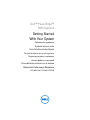 1
1
-
 2
2
-
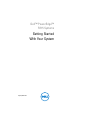 3
3
-
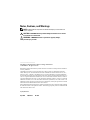 4
4
-
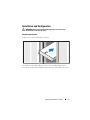 5
5
-
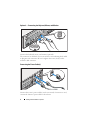 6
6
-
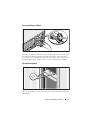 7
7
-
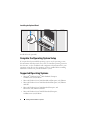 8
8
-
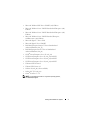 9
9
-
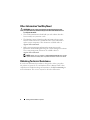 10
10
-
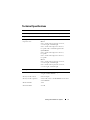 11
11
-
 12
12
-
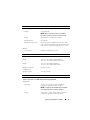 13
13
-
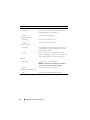 14
14
-
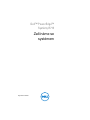 15
15
-
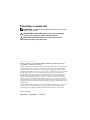 16
16
-
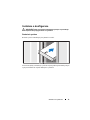 17
17
-
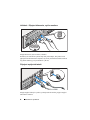 18
18
-
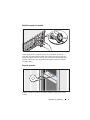 19
19
-
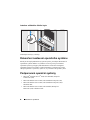 20
20
-
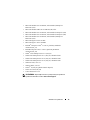 21
21
-
 22
22
-
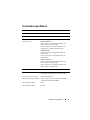 23
23
-
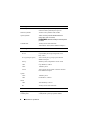 24
24
-
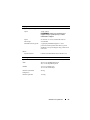 25
25
-
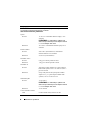 26
26
-
 27
27
-
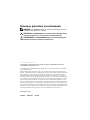 28
28
-
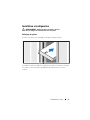 29
29
-
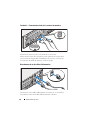 30
30
-
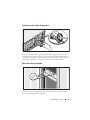 31
31
-
 32
32
-
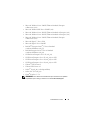 33
33
-
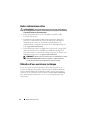 34
34
-
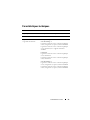 35
35
-
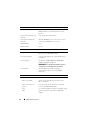 36
36
-
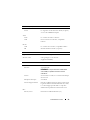 37
37
-
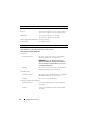 38
38
-
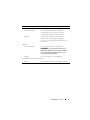 39
39
-
 40
40
-
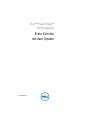 41
41
-
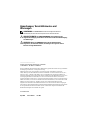 42
42
-
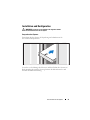 43
43
-
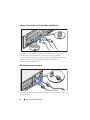 44
44
-
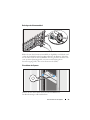 45
45
-
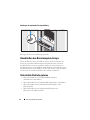 46
46
-
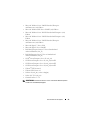 47
47
-
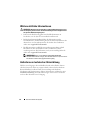 48
48
-
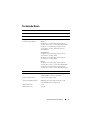 49
49
-
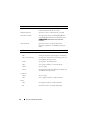 50
50
-
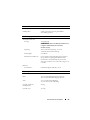 51
51
-
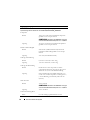 52
52
-
 53
53
-
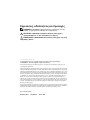 54
54
-
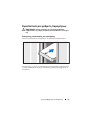 55
55
-
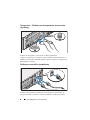 56
56
-
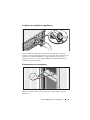 57
57
-
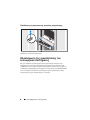 58
58
-
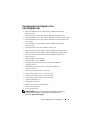 59
59
-
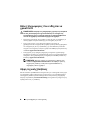 60
60
-
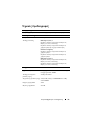 61
61
-
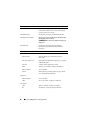 62
62
-
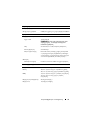 63
63
-
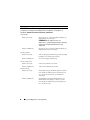 64
64
-
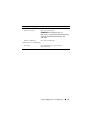 65
65
-
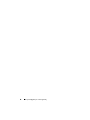 66
66
-
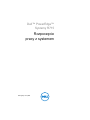 67
67
-
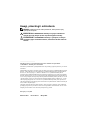 68
68
-
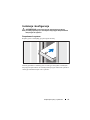 69
69
-
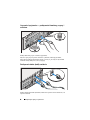 70
70
-
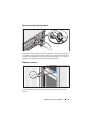 71
71
-
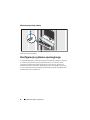 72
72
-
 73
73
-
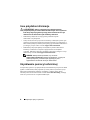 74
74
-
 75
75
-
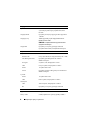 76
76
-
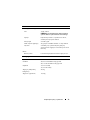 77
77
-
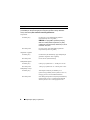 78
78
-
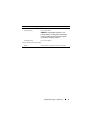 79
79
-
 80
80
-
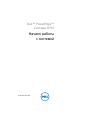 81
81
-
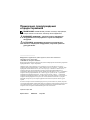 82
82
-
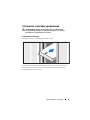 83
83
-
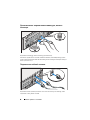 84
84
-
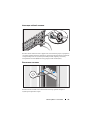 85
85
-
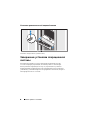 86
86
-
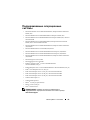 87
87
-
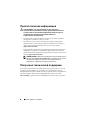 88
88
-
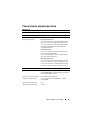 89
89
-
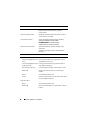 90
90
-
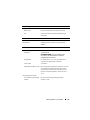 91
91
-
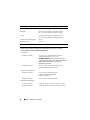 92
92
-
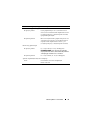 93
93
-
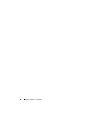 94
94
-
 95
95
-
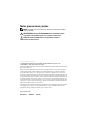 96
96
-
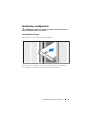 97
97
-
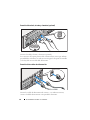 98
98
-
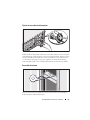 99
99
-
 100
100
-
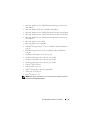 101
101
-
 102
102
-
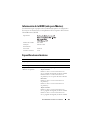 103
103
-
 104
104
-
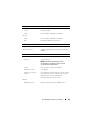 105
105
-
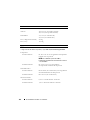 106
106
-
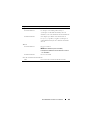 107
107
-
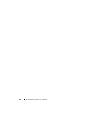 108
108
-
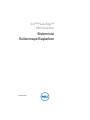 109
109
-
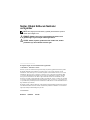 110
110
-
 111
111
-
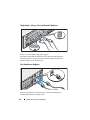 112
112
-
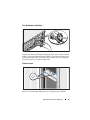 113
113
-
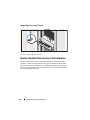 114
114
-
 115
115
-
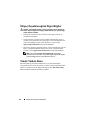 116
116
-
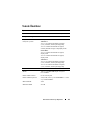 117
117
-
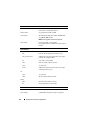 118
118
-
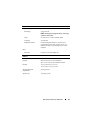 119
119
-
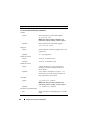 120
120
-
 121
121
-
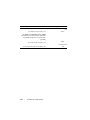 122
122
-
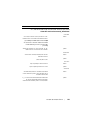 123
123
-
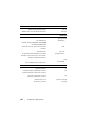 124
124
-
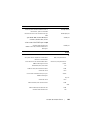 125
125
-
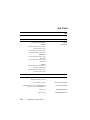 126
126
-
 127
127
-
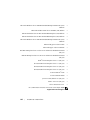 128
128
-
 129
129
-
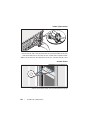 130
130
-
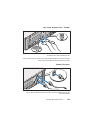 131
131
-
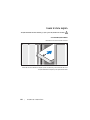 132
132
-
 133
133
-
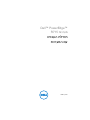 134
134