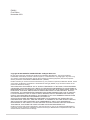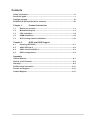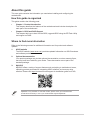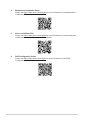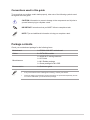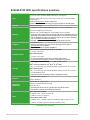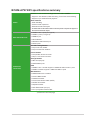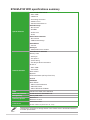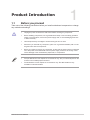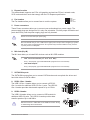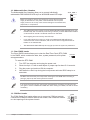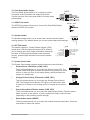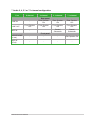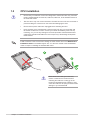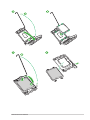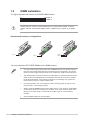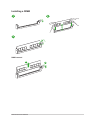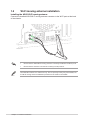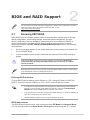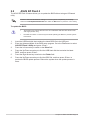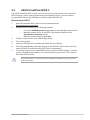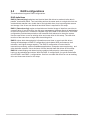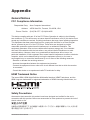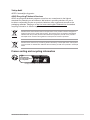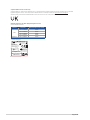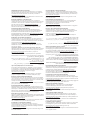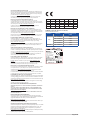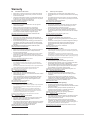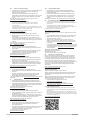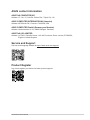Asus B760M-AYW WIFI Manuel utilisateur
- Catégorie
- Cartes mères
- Taper
- Manuel utilisateur

Motherboard
B760M-AYW
WIFI

ii
E22921
First Edition
November 2023
Copyright © 2023 ASUSTeK COMPUTER INC. All Rights Reserved.
No part of this manual, including the products and software described in it, may be reproduced,
transmitted, transcribed, stored in a retrieval system, or translated into any language in any form or by
any means, except documentation kept by the purchaser for backup purposes, without the express
written permission of ASUSTeK COMPUTER INC. (“ASUS”).
Product warranty or service will not be extended if: (1) the product is repaired, modified or altered, unless
such repair, modification of alteration is authorized in writing by ASUS; or (2) the serial number of the
product is defaced or missing.
ASUS PROVIDES THIS MANUAL “AS IS” WITHOUT WARRANTY OF ANY KIND, EITHER EXPRESS
OR IMPLIED, INCLUDING BUT NOT LIMITED TO THE IMPLIED WARRANTIES OR CONDITIONS OF
MERCHANTABILITY OR FITNESS FOR A PARTICULAR PURPOSE. IN NO EVENT SHALL ASUS, ITS
DIRECTORS, OFFICERS, EMPLOYEES OR AGENTS BE LIABLE FOR ANY INDIRECT, SPECIAL,
INCIDENTAL, OR CONSEQUENTIAL DAMAGES (INCLUDING DAMAGES FOR LOSS OF PROFITS,
LOSS OF BUSINESS, LOSS OF USE OR DATA, INTERRUPTION OF BUSINESS AND THE LIKE),
EVEN IF ASUS HAS BEEN ADVISED OF THE POSSIBILITY OF SUCH DAMAGES ARISING FROM
ANY DEFECT OR ERROR IN THIS MANUAL OR PRODUCT.
SPECIFICATIONS AND INFORMATION CONTAINED IN THIS MANUAL ARE FURNISHED FOR
INFORMATIONAL USE ONLY, AND ARE SUBJECT TO CHANGE AT ANY TIME WITHOUT NOTICE,
AND SHOULD NOT BE CONSTRUED AS A COMMITMENT BY ASUS. ASUS ASSUMES NO
RESPONSIBILITY OR LIABILITY FOR ANY ERRORS OR INACCURACIES THAT MAY APPEAR IN
THIS MANUAL, INCLUDING THE PRODUCTS AND SOFTWARE DESCRIBED IN IT.
Products and corporate names appearing in this manual may or may not be registered trademarks or
copyrights of their respective companies, and are used only for identification or explanation and to the
owners’ benefit, without intent to infringe.

iii
Contents
Safety information ...................................................................................................... iv
About this guide .......................................................................................................... v
Package contents ...................................................................................................... vii
B760M-AYW WIFI specifications summary ........................................................... viii
Chapter 1: Product Introduction
1.1 Before you proceed ................................................................................... 1-1
1.2 Motherboard layout....................................................................................1-2
1.3 CPU installation..........................................................................................1-8
1.4 DIMM installation......................................................................................1-10
1.5 Wi-Fi moving antenna installation .......................................................... 1-12
Chapter 2: BIOS and RAID Support
2.1 Knowing UEFI BIOS ................................................................................... 2-1
2.2 ASUS EZ Flash 3 ........................................................................................ 2-2
2.3 ASUS CrashFree BIOS 3............................................................................2-3
2.4 RAID configurations .................................................................................. 2-4
Appendix
General Notices ....................................................................................................... A-1
Notices for Wi-Fi model .......................................................................................... A-4
Warranty ................................................................................................................... A-9
ASUS contact information .................................................................................... A-11
Service and Support ............................................................................................. A-11
Product Register ................................................................................................... A-11

iv
Safety information
Electrical safety
• To prevent electrical shock hazard, disconnect the power cable from the electrical
outlet before relocating the system.
• When adding or removing devices to or from the system, ensure that the power cables
for the devices are unplugged before the signal cables are connected. If possible,
disconnect all power cables from the existing system before you add a device.
• Before connecting or removing signal cables from the motherboard, ensure that all
power cables are unplugged.
• Seek professional assistance before using an adapter or extension cord. These
devices could interrupt the grounding circuit.
• Ensure that your power supply is set to the correct voltage in your area. If you are not
sure about the voltage of the electrical outlet you are using, contact your local power
company.
• If the power supply is broken, do not try to fix it by yourself. Contact a qualified service
technician or your retailer.
Operation safety
• Before installing the motherboard and adding devices on it, carefully read all the
manuals that came with the package.
• Before using the product, ensure all cables are correctly connected and the power
cables are not damaged. If you detect any damage, contact your dealer immediately.
• To avoid short circuits, keep paper clips, screws, and staples away from connectors,
slots, sockets and circuitry.
• Avoid dust, humidity, and temperature extremes. Do not place the product in any area
where it may become wet.
• Place the product on a stable surface.
• If you encounter technical problems with the product, contact a qualified service
technician or your retailer.
• Your motherboard should only be used in environments with ambient temperatures
between 10°C and 35°C.
Button/Coin Batteries Safety Information
WARNING
KEEP OUT OF REACH OF CHILDREN
Swallowing can lead to chemical burns,
perforation of soft tissue, and death. Severe
burns can occur within 2 hours of ingestion.
Seek medical attention immediately.

v
About this guide
This user guide contains the information you need when installing and configuring the
motherboard.
How this guide is organized
This guide contains the following parts:
• Chapter 1: Product Introduction
This chapter describes the features of the motherboard and includes descriptions for
each part of the motherboard.
• Chapter 2: BIOS and RAID Support
This chapter tells how to boot into the BIOS, upgrade BIOS using the EZ Flash Utility
and support on RAID.
Where to find more information
Refer to the following sources for additional information and for product and software
updates.
1. ASUS website
The ASUS website (www.asus.com) provides updated information on ASUS hardware
and software products.
2. Optional documentation
Your product package may include optional documentation, such as warranty flyers,
that may have been added by your dealer. These documents are not part of the
standard package.
3. MyASUS
MyASUS offers a variety of support features such as helping to troubleshoot issues,
optimizing product performance, integrating ASUS software, and recovery drive
creation. Please visit https://www.asus.com/support for installation guide and FAQ.
MyASUS is only available on selected models, please check your motherboard’s
specifications summary to see if your motherboard supports MyASUS.

vi
6. RAID Configuration Guide
Please visit https://www.asus.com/support for more information on the RAID
Configuration Guide.
4. Motherboard Installation Guide
Please visit https://www.asus.com/support for more information on the Motherboard
Installation Guide.
5. Driver and Utilities FAQ
Please visit https://www.asus.com/support for more information on downloading and
installing drivers and utilities for your motherboard.

vii
Conventions used in this guide
To ensure that you perform certain tasks properly, take note of the following symbols used
throughout this user guide.
CAUTION: Information to prevent damage to the components and injuries to
yourself when trying to complete a task.
IMPORTANT: Instructions that you MUST follow to complete a task.
NOTE: Tips and additional information to help you complete a task.
Package contents
Check your motherboard package for the following items.
Motherboard 1 x B760M-AYW WIFI motherboard
Cables 2 x SATA 6Gb/s cables
Miscellaneous
1 x ASUS Wi-Fi moving antennas
1 x I/O Shield
1 x M.2 Rubber package
1 x Screw package for M.2 SSD
Documentation 1 x Quick start guide
• If any of the above items is damaged or missing, contact your retailer.
• Items not listed in the Package contents list above are purchased separately and do
not come bundled with your motherboard package.

viii
B760M-AYW WIFI specifications summary
CPU
Intel® Socket LGA1700 for Intel® Core™14th & 13th Gen Processors, Intel®
Core™ 12th Gen, Pentium® Gold and Celeron® Processors*
Supports Intel® Turbo Boost Technology 2.0 and Intel® Turbo Boost Max
Technology 3.0**
* Refer to www.asus.com for CPU support list.
** Intel® Turbo Boost Max Technology 3.0 support depends on the CPU types.
Chipset Intel® B760 Chipset
Memory
2 x DIMM slots, Max. 96GB, DDR5 Non-ECC, Un-buffered Memory*
Dual Channel Memory Architecture
Supports Intel® Extreme Memory Profile (XMP) memory module
* Supported memory types, data rate (speed), and number of DRAM modules vary
depending on the CPU and memory configuration, for more information please
refer to CPU/Memory Support list under the Support tab of product information
site or visit https://www.asus.com/support/.
* Non-ECC, un-buffered DDR5 memory supports On-Die ECC function.
Graphics
1 x HDMI™ port**
* Graphics specifications may vary between CPU types. Please refer to
www.intel.com for any updates.
** Supports 4K@60Hz as specified in HDMI 2.1.
Expansion Slots
Intel® Core™ Processors (14th & 13th & 12th Gen)
- 1 x PCIe 4.0 x16 slot
Intel® B760 Chipset
- 2 x PCIe 4.0 x1 slots
* To ensure compatibility of the device installed, please refer to
https://www.asus.com/support/ for the list of supported peripherals.
Storage
Total supports 2 x M.2 slots and 4 x SATA 6Gb/s ports*
Intel® Core™ Processors (14th & 13th & 12th Gen)
- M.2_1 slot (Key M), type 2242/2260/2280 (supports PCIe 4.0 x4 mode)
Intel® B760 Chipset
- M.2_2 slot (Key M), type 2242/2260/2280 (supports PCIe 4.0 x4 mode)
- 4 x SATA 6Gb/s ports
* Intel® Rapid Storage Technology supports SATA RAID 0/1/5/10.
Ethernet 1 x Realtek 2.5Gb Ethernet
ASUS LANGuard
Wireless &
Bluetooth®
Wi-Fi 6 (802.11 a/b/g/n/ac/ax)
Supports 2.4/5GHz frequency band
Bluetooth® v5.3*
* The Bluetooth version may vary, please refer to the Wi-Fi module
manufacturer’s website for the latest specifications.
USB
Rear USB (Total 6 ports)
4 x USB 3.2 Gen 1 ports (4 x Type-A)
2 x USB 2.0 ports (2 x Type-A)
Front USB (Total 4 ports)
1 x USB 3.2 Gen 1 header supports 2 additional USB 3.2 Gen 1 ports
1 x USB 2.0 header supports 2 additional USB 2.0 ports
(continued on the next page)

ix
B760M-AYW WIFI specifications summary
Audio
Realtek 7.1 Surround Sound High Definition Audio CODEC*
- Supports: Jack-detection, Multi-streaming, Front Panel Jack-retasking
- Supports up to 24-Bit/192 kHz playback
Audio Features
- Audio Shielding
- Premium audio capacitors
- Dedicated audio PCB layers
* A chassis with an HD audio module in the front panel is required to support 7.1
Surround Sound audio output.
Back Panel I/O Ports
4 x USB 3.2 Gen 1 ports (4 x Type-A)
2 x USB 2.0 ports (2 x Type-A)
1 x HDMI™ port
1 x Wi-Fi Module
1 x Realtek 2.5Gb Ethernet port
3 x Audio jacks
Internal I/O
connectors
Fan and Cooling Related
1 x 4-pin CPU Fan header
2 x 4-pin Chassis Fan headers
Power Related
1 x 24-pin Main Power connector
1 x 8-pin +12V Power connector
Storage Related
2 x M.2 slots (Key M)
4 x SATA 6Gb/s ports
USB
1 x USB 3.2 Gen 1 header supports 2 additional USB 3.2 Gen 1 ports
1 x USB 2.0 header supports 2 additional USB 2.0 ports
Miscellaneous
3 x Addressable Gen 2 headers
1 x Clear CMOS header
1 x COM Port header
1 x Front Panel Audio header (AAFP)
1 x S/PDIF Out header
1 x Speaker header
1 x SPI TPM header (14-1pin)
1 x 10-1 pin System Panel header
(continued on the next page)

x
B760M-AYW WIFI specifications summary
Special Features
ASUS 5X PROTECTION III
- DIGI+ VRM
- LANGuard
- Overvoltage Protection
- SafeSlot Core +
- Stainless-Steel Back I/O
ASUS Q-Design
- M.2 Q-Latch
- Q-DIMM
- Q-LED Core
- Q-Slot
ASUS Thermal Solution
- M.2 heatsink
- VRM heatsink design
ASUS EZ DIY
- ProCool
Aura Sync
- Addressable Gen 2 headers
Software Features
ASUS Exclusive Software
Armoury Crate
- Aura Sync
- Fan Xpert 2+
- Power Saving
- Two-Way AI Noise Cancelation
AI Suite 3
- DIGI+ VRM
- PC Cleaner
ASUS CPU-Z
MyASUS
Norton 360 Deluxe (60 Days Free Trial)
WinRAR
UEFI BIOS
ASUS EZ DIY
- ASUS CrashFree BIOS 3
- ASUS EZ Flash 3
- ASUS UEFI BIOS EZ Mode
BIOS 128 Mb Flash ROM, UEFI AMI BIOS
BIOS CAP Filename B760M-AYW WIFI: B760MAW.CAP
Manageability WOL by PME, PXE
Operating System Windows® 11
Windows® 10 64-bit
Form Factor mATX Form Factor
9.6 inch x 8.3 inch (24.4 cm x 21.1 cm)
Specifications are subject to change without notice. Please refer to the ASUS website for
the latest specifications.

1-1Motherboard User Manual
Product Introduction
1
Chapter 1: Product Introduction
• Unplug the power cord from the wall socket before touching any component.
• Before handling components, use a grounded wrist strap or touch a safely grounded
object or a metal object, such as the power supply case, to avoid damaging them due
to static electricity.
• Hold components by the edges to avoid touching the ICs on them.
• Whenever you uninstall any component, place it on a grounded antistatic pad or in the
bag that came with the component.
• Before you install or remove any component, ensure that the power supply is switched
off or the power cord is detached from the power supply. Failure to do so may cause
severe damage to the motherboard, peripherals, or components.
• The pin definitions in this chapter are for reference only. The pin names depend on the
location of the header/jumper/connector.
• The illustrations for this chapter are for reference only. The WiFi module is only
available on selected models.
1.1 Before you proceed
Take note of the following precautions before you install motherboard components or change
any motherboard settings.

1-2 Chapter 1: Product Introduction
1.2 Motherboard layout
DDR5 DIMM_A (64bit, 288-pin module)
DDR5 DIMM_B (64bit, 288-pin module)
CPU_FAN
CHA_FAN1
ADD_GEN 2_1
ADD_GEN 2_2
DIGI+
VRM
ADD_GEN 2_3
CHA_FAN2
F_PANEL
SPDIF_OUT
COM_DEBUG
SATA6G_1
CLRTC
TPM SATA6G_2 SATA6G_3
SATA6G_4
128Mb
BIOS
ATX_12V
ATX_PWR
U32G1_12
BATTERY
HDMI
USB_56
LAN_U32G1_910
U32G1_34
Audio
Codec
Super
I/O
PCIEX1(G4)_1
PCIEX1(G4)_2
2280 2260 2242
LGA1700
PCIEX16(G4)
USB_811
AAFP
24.4cm(9.6in)
COM
AUDIO
M.2_2(SOCKET3)
M.2_2(SOCKET3)
M.2_1(SOCKET3)
M.2_1(SOCKET3)
PCIE SATA
4.0 X4 X
PCIE SATA
4.0 X4 X
SPEAKER
Intel®
B760
Ethernet
21.1cm(8.3in)
2242 2260 2280
M.2(WIFI)
7
6
5
4
8
141213
3
5 1 10 10
2
6 4
171591110 4 16 7
1.2.1 Layout contents
1. CPU socket
The motherboard comes with a LGA1700 socket designed for Intel® Core™ 14th & 13th Gen
Processors, Intel® Core™ 12th Gen, Pentium® Gold and Celeron® Processors.
For more details, refer to CPU installation.
2. DIMM slots
The motherboard comes with Dual Inline Memory Modules (DIMM) slots designed for DDR5
(Double Data Rate 5) memory modules.
For more details, refer to DIMM installation.

1-3Motherboard User Manual
3. Expansion slots
This motherboard supports one PCIe x16 graphics card and two PCIe x1 network cards,
SCSI cards and other cards that comply with the PCI Express specification.
4. Fan headers
The Fan headers allow you to connect fans to cool the system.
5. Power connectors
These Power connectors allow you to connect your motherboard to a power supply. The
power supply plugs are designed to fit in only one orientation. Find the proper orientation and
push down firmly until the power supply plugs are fully inserted.
Ensure to connect the 8-pin power plug.
We recommend that you use a PSU with a higher power output when configuring a system
with more power-consuming devices. The system may become unstable or may not boot
up if the power is inadequate.
6. M.2 slots (Key M)
The M.2 slots allow you to install M.2 devices such as M.2 SSD modules.
• Intel® Core™ Processors (14th & 13th & 12th Gen)
M.2_1 slot (Key M), type 2242/2260/2280 (supports PCIe 4.0 x4 mode)
• Intel® B760 Chipset
M.2_2 slot (Key M), type 2242/2260/2280 (supports PCIe 4.0 x4 mode)
7. SATA 6Gb/s ports
The SATA 6Gb/s ports allow you to connect SATA devices such as optical disc drives and
hard disk drives via SATA cables.
8. USB 3.2 Gen 1 header
The USB 3.2 Gen 1 header allows you to connect a USB 3.2
Gen 1 module for additional USB 3.2 Gen 1 ports. The USB 3.2
Gen 1 header provides data transfer speeds of up to 5 Gb/s.
9. USB 2.0 header
The USB 2.0 header allows you to connect a USB module for
additional USB 2.0 ports. The USB 2.0 header provides data
transfer speeds of up to 480 Mb/s.
DO NOT connect a 1394 cable to the USB connectors. Doing
so will damage the motherboard!
GND
FAN PWR
FAN IN
FAN PWM

1-4 Chapter 1: Product Introduction
10. Addressable Gen 2 headers
The Addressable Gen2 headers allow you to connect individually
addressable RGB WS2812B LED strips or WS2812B based LED strips.
Before you install or remove any component, ensure that the power
supply is switched off or the power cord is detached from the power
supply. Failure to do so may cause severe damage to the motherboard,
peripherals, or components.
• The Addressable Gen2 header supports WS2812B addressable RGB LED strips (5V/
Data/Ground), with a maximum power rating of 3A (5V), and the addressable headers
on this board can handle a combined maximum of 500 LEDs.
• Actual lighting and color will vary with LED strip.
• If your LED strip does not light up, check if the addressable RGB LED strip is
connected in the correct orientation, and the 5V connector is aligned with the 5V
header on the motherboard.
• The addressable RGB LED strip will only light up when the system is powered on.
11. Clear CMOS header
The Clear CMOS header allows you to clear the Real Time Clock (RTC) RAM
in the CMOS, which contains the date, time, system passwords, and system
setup parameters.
To erase the RTC RAM:
1. Turn OFF the computer and unplug the power cord.
2. Short-circuit pin 1-2 with a metal object or jumper cap for about 5-10 seconds.
3. Plug the power cord and turn ON the computer.
4. Hold down the <Del> key during the boot process and enter BIOS setup to re-
enter data.
DO NOT short-circuit the pins except when clearing the RTC RAM. Short-circuiting or
placing a jumper cap will cause system boot failure!
If the steps above do not help, remove the onboard button cell battery and short the two
pins again to clear the CMOS RTC RAM data. After clearing the CMOS, reinstall the button
cell battery.
12. COM Port header
The COM (Serial) Port header allows you to connect a COM port module.
Connect the COM port module cable to this header, then install the module
to a slot opening on the system chassis.
ADD_GEN 2
Ground
Data
+5V
PIN 1
CLRTC
PIN 1
PIN 1
RXD
DTR
DSR
CTS
COM
DCD
TXD
GND
RTS
RI

1-5Motherboard User Manual
13. Front Panel Audio header
The Front Panel Audio header is for a chassis-mounted
front panel audio I/O module that supports HD Audio.
Connect one end of the front panel audio I/O module cable
to this header.
14. S/PDIF Out header
The S/PDIF Out header allows you to connect the Sony/Philips Digital
Interface (S/PDIF) Out module.
15. Speaker header
The Speaker header allows you to connect the chassis-mounted system
warning speaker. The speaker allows you to hear system beeps and warnings.
16. SPI TPM header
This header supports a Trusted Platform Module (TPM)
system with a Serial Peripheral Interface (SPI), allowing
you to securely store keys, digital certificates, passwords,
and data. A TPM system also helps enhance network
security, protects digital identities, and ensures platform
integrity.
17. System Panel header
The System Panel header supports several chassis-mounted functions.
• System Power LED header (+PWR_LED-)
The 2-pin header allows you to connect the System Power LED. The
System Power LED lights up when the system is connected to a power
source, or when you turn on the system power, and blinks when the
system is in sleep mode.
• Storage Device Activity LED header (+HDD_LED-)
The 2-pin header allows you to connect the Storage Device Activity
LED. The Storage Device Activity LED lights up or blinks when data
is read from or written to the storage device or storage device add-on
card.
• Power Button/Soft-off Button header (PWR_BTN)
The 2-pin header allows you to connect the system power button. Press the power
button to power up the system, or put the system into sleep or soft-off mode
(depending on the operating system settings).
• Reset button header (RESET)
The 2-pin header allows you to connect the chassis-mounted reset button. Press the
reset button to reboot the system.
AAFP
SPDIF_OUT
+5V
GND
GND
Speaker Out
SPEAKER
PIN 1
TPM
PIN 1
VCCSPI
S_PLTRST#
NC
F_SPI_PWR
F_SPI_CZS0#_R
T_SPI_MISO
F_SPI_HOLD#_R
S_SPI_TPM_IRQ#
S_SPI_TPM_CS2#
TPM_DETECT_L
GND
T_SPI_CLK
T_SPI_MOSI
PIN 1
PWR_BTN
PWR_LED+
PWR_LED-
PWR
GND
HDD_LED+
HDD_LED-
Ground
HWRST#
(NC)
F_PANEL
+PWR_LED-
+HDD_LED- RESET

1-6 Chapter 1: Product Introduction
1.2.2 Rear panel connectors
3 4 5 6
1 2
Rear panel connectors
1. Realtek 2.5Gb Ethernet port*
2. Audio jacks**
3. USB 2.0 ports 5, 6
4. HDMI™ port
5. USB 3.2 Gen 1 Type-A ports 3, 4, 9, 10
6. Wi-Fi module
* and **: Refer to the tables below for LAN port LEDs, and audio port definitions.
Speed LED
Status Description
OFF No link
GREEN 2.5 Gbps connection
ORANGE 1 Gbps / 100 Mbps /
10 Mbps connection
Activity Link LED
Status Description
OFF No link
GREEN Linked
BLINKING Data activity
ACT/LINK
LED
SPEED
LED
LAN port
* Realtek 2.5Gb Ethernet port LED indications
We strongly recommend that you connect your devices to ports with matching data transfer
rate. For example connecting your USB 3.2 Gen 1 devices to USB 3.2 Gen 1 ports for
faster and better performance for your devices.

1-7Motherboard User Manual
** Audio 2, 4, 5.1 or 7.1-channel configuration
Port 2-channel 4-channel 5.1-channel 7.1-channel
Rear panel
LINE IN - Rear Speaker
Out
Rear Speaker
Out
Rear Speaker
Out
LINE OUT Front Speaker
Out
Front Speaker
Out
Front Speaker
Out
Front Speaker
Out
MIC IN - Center/
Subwoofer
Center/
Subwoofer
Front panel
HEADPHONE
(Lime) - - - Side Speaker Out
MIC IN
(Pink) - - - -

1-8 Chapter 1: Product Introduction
1.3 CPU installation
• Ensure that you install the correct CPU designed for LGA1700 socket only. DO NOT
install a CPU designed for LGA1155, LGA1156, LGA1151, and LGA1200 sockets on
the LGA1700 socket.
• The CPU fits in only one correct orientation. DO NOT force the CPU into the socket to
prevent bending the connectors on the socket and damaging the CPU.
• Ensure that all power cables are unplugged before installing the CPU.
• Upon purchase of the motherboard, ensure that the PnP cap is on the socket and
the socket contacts are not bent. Contact your retailer immediately if the PnP cap
is missing, or if you see any damage to the PnP cap/socket contacts/motherboard
components. ASUS will shoulder the cost of repair only if the damage is shipment/
transit-related.
Install a heatsink or AIO cooler after installing the CPU. Please refer to the Motherboard
Installation Guide on the ASUS support site, or to the user manual of the heatsink/AIO
cooler for steps on installing the heatsink/AIO cooler.
Take caution when lifting the load lever,
ensure to hold onto the load lever when
releasing the load lever. Letting go of the
load lever immediately after releasing it may
cause the load lever to spring back and cause
damage to your motherboard

1-9Motherboard User Manual

1-10 Chapter 1: Product Introduction
1.4 DIMM installation
A DDR5 memory module is notched differently from a DDR, DDR2, DDR3, or DDR4
module. DO NOT install a DDR, DDR2, DDR3, or DDR4 memory module to the DDR5
slot.
Recommended memory configurations
DIMM_B
DIMM_A
DIMM_B
DIMM_A
You may install Non-ECC DDR5 DIMMs into the DIMM sockets.
• You may install varying memory sizes in the DIMM channels. The system maps the
total size of the lower-sized channel for the dual-channel configuration. Any excess
memory from the higher-sized channel is then mapped for single-channel operation.
• The default memory operation frequency is dependent on its Serial Presence Detect
(SPD), which is the standard way of accessing information from a memory module.
Under the default state, some memory modules for overclocking may operate at a
lower frequency than the vendor-marked value.
• For system stability, use a more efficient memory cooling system to support a full
memory load or overclocking condition.
• Always install the DIMMS with the same CAS Latency. For an optimum compatibility,
we recommend that you install memory modules of the same version or data code
(D/C) from the same vendor. Check with the vendor to get the correct memory
modules.
• Visit the ASUS website for the latest QVL.
The figure illustrates the location of the DDR5 DIMM sockets
DIMM_A
DIMM_B
La page charge ...
La page charge ...
La page charge ...
La page charge ...
La page charge ...
La page charge ...
La page charge ...
La page charge ...
La page charge ...
La page charge ...
La page charge ...
La page charge ...
La page charge ...
La page charge ...
La page charge ...
La page charge ...
La page charge ...
-
 1
1
-
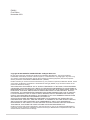 2
2
-
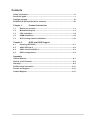 3
3
-
 4
4
-
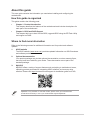 5
5
-
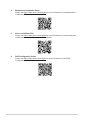 6
6
-
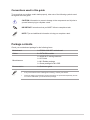 7
7
-
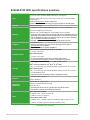 8
8
-
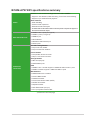 9
9
-
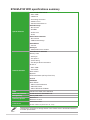 10
10
-
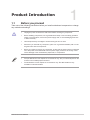 11
11
-
 12
12
-
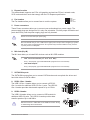 13
13
-
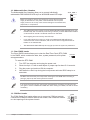 14
14
-
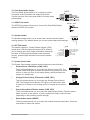 15
15
-
 16
16
-
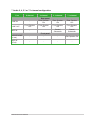 17
17
-
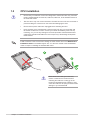 18
18
-
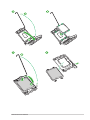 19
19
-
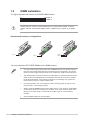 20
20
-
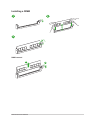 21
21
-
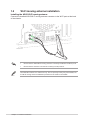 22
22
-
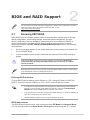 23
23
-
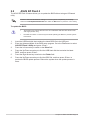 24
24
-
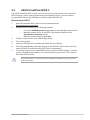 25
25
-
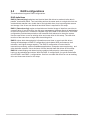 26
26
-
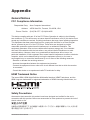 27
27
-
 28
28
-
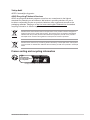 29
29
-
 30
30
-
 31
31
-
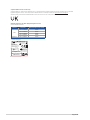 32
32
-
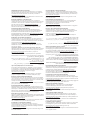 33
33
-
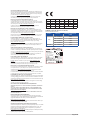 34
34
-
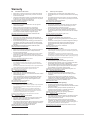 35
35
-
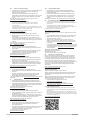 36
36
-
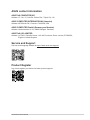 37
37
Asus B760M-AYW WIFI Manuel utilisateur
- Catégorie
- Cartes mères
- Taper
- Manuel utilisateur
dans d''autres langues
- italiano: Asus B760M-AYW WIFI Manuale utente
- English: Asus B760M-AYW WIFI User manual
- română: Asus B760M-AYW WIFI Manual de utilizare
Documents connexes
-
Asus ProArt B760-CREATOR WIFI Manuel utilisateur
-
Asus TUF GAMING B760M-BTF WIFI Manuel utilisateur
-
Asus ROG STRIX B760-G GAMING WIFI Manuel utilisateur
-
Asus TUF GAMING Z790-PRO WIFI Manuel utilisateur
-
Asus ROG MAXIMUS Z790 DARK HERO Manuel utilisateur
-
Asus ROG STRIX Z790-F GAMING WIFI II Manuel utilisateur
-
Asus ROG Strix Z790-A Gaming WiFi II Manuel utilisateur
-
Asus ROG MAXIMUS Z790 FORMULA Manuel utilisateur
-
Asus PRIME B650M-A AX Mode d'emploi
-
Asus TUF GAMING B550M-PLUS WIFI II Manuel utilisateur