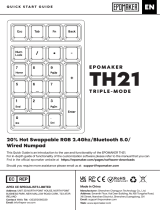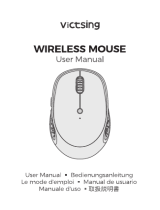Take the connection to BT1 as an example as follows:
1 2 3 4
1.Insert the TYPE-C interface of the charging cable into the keyboard, and connect the USB interface
to your computer.
5
1.Take out the dongle and insert the dongle into the USB port of the computer.
1.Long press the Fn + Q key about 3 to 5 seconds, the corresponding indicator light will flash quickly,
and then enter the Bluetooth pairing mode.
2. Turn on the Bluetooth of your computer or other device, search and select "R100 BT3.0" or "R100 BT5.0"
and start Bluetooth pairing until the connection is completed.
Notice:
1. Windows 7 and below system versions do not support Bluetooth 5.0;
2. The device number corresponding to Bluetooths 3.0 is R100 BT3.0, and the device number corresponding to
Bluetooth 5.0 is R100 BT5.0
iOS/Mac/Win layout switching
6
7
Mode channel 1
Bluetooth 1 channel
Mode channel 2
Bluetooth 2 channel
Mode channel 3
Bluetooth 3 channel
Mode channel 4
2.4G wireless channel
Mode channel 5
Wired channel
Switch to MAC systemSwitch to Windows system
9
-Connection method: wired / 2.4GHz / Bluetooth 3.0 / Bluetooth 5.0
-Wireless range: 2.4GHz(49ft/15 meters), Bluetooth(33ft/10 meters)
-Working current and voltage: 5V, 500mA(max)
-Keyboard keys: 98
-Keycap material: PBT
-Mechanical switch lifespan: 100 million times
-Lithium battery capacity: 3000mAh
-Keyboard product size: 14.5" x 4.8" x 1.8"
-Weight: 2.2 lbs
8
Notice:
During the charging process, all modes are not controlled by the "ON/OFF" switch and are directly powered by the charging cable.
Charging Guide
1. Low voltage reminder: The light flashes in red, indicating low voltage.
Function Overview Wired Connection 2.4G Connection Bluetooth Connection Mode Switching
Note: the default setting is Windows layout.
Technical Specications
1. 1 x USB port
2. Bluetooth 3.0/Bluetooth 5.0
3. Windows® 7,Windows® 8,Windows® 10 or later,
Android 3.2 and above; Mac OS 10.5 or later.
Note:Multimedia functions are partially invalid in different OS versions.
System Requirement
1. Fn+
27.
28.
Fn+2.
Fn+3.
Fn+4.
Fn+5.
Fn+6.
Fn+7.
Fn+8.
Fn+9.
Fn+10.
Fn+11.
Fn+12.
Fn+19.
Fn+
20.
Fn+21.
Fn+
13.
17.
18.
16. A
1
Fn+23.
Fn+24.
Fn+25.
Fn+26.
Fn+22.
Fn+14.
Fn+15.
: Reset : Monochromatic light switching
: Screen brightness -
: Screen brightness +
: Multi screen display
: Back to the desktop
: Media Player
: Play/Pause
: Prev song
: Next song
: Mute
: Volume -
: Volume +
: Input method switching
: Bluetooth mode 1
: RGB Light switch
: Bluetooth mode 2
: Bluetooth mode 3
: Decrease the RGB light frequency
: Decrease the RGB light brightness
: Switch the RGB light mode
: Increase the RGB light brightness
: Increase the RGB light frequency
: Caps lock indicator
: Num lock indicator
2.4G receiver
Type-C charging/wired interface
: Low battery indicator
Win/Mac System switch
OFF switch
Wired mode
2.4G wireless mode
BT Bluetooth mode
1.Switch to BT mode, the 1 indicator will flash three times and then go out.
2. Mode rotary knob: Turn the mode rotary knob between OFF/Wired/2.4G/BT. Press Fn+ Q, W or E to switch
between different Bluetooth channels of BT1, BT2 and BT3.
1 2
3 4
5 6
1 2 3
19 20 21 22
4 5 6 7 8 9 10 11 13 14 15
23 25 2624
16 17 1812
27 28
WinA
1
Mac OFF
2.4G
BT
TYPE-C
+
R100 BT3.0
R100 BT5.0
R100 BT3.0
R100 BT5.0
+
TYPE-C
2.When the charging cable's Type-C interface is plugged into the keyboard and the USB interface is
connected to your computer, the charging process begins, and the light stays red continuously.
3. When the charging is complete, the light turns green.
WinA
1
Mac OFF
2.4G
BT
Custom Driver
Note: The driver can only be used in wired and 2.4G mode.
https://www.protoarc.com
For custom mode please go to the following URL to download official driver.
Note: The driver can only be used in wired and 2.4G mode.
Find “Support”from the Header Menu > “Driver Donwloads”
Troubleshooting
1. Ensure that the product's USB wireless receiver is properly inserted into the
computer's USB port.
2. Ensure that your computer meets the minimum system requirements.
3. If the product and the wireless receiver are beyond the effective connection.
distance, please reduce the distance between the product and the receiver.
Attention
1. For cleaning, please use dry, soft cotton fabric, etc.
2. Do not fold or bend the product.
3. Do not forcefully disassemble the product.
4. Avoid getting the product wet, exposed to direct sunlight, or near open flames.
5. Do not directly rinse with water.
6. The keyboard is designed to be charged with a rated voltage of 5V based on the USB protocol. Please
use the computer's USB interface for charging and avoid using a charger to charge the keyboard.
7. During use, prevent liquids from entering the internal components, as this may cause short circuits and
electrical malfunctions.
Use the keycap puller(included) to pull out
the keycap.
Pull out the switch with the switch puller(included).
To install the new switch, align it with the
corresponding holes on the keyboard.
Place the new switch on the socket.
Gently press the new switch into the socket。 Once the keycap is installed, it can be used normally.
Switch Replacement
12
Commodity
Information
Name
Place of origin
Model No.
Serial No.
User info.
Name
Address
Tel.
Postcode
Sales info.
Retailer
Address
Tel.
Postcode
Sale date
Invoice No.
Stamp &
Signature
Maintenance
info.
Maintenance
company name
Address
Tel.
Postcode
Document No.
Date
Signature
10 11
Disposal of product and packing material
Important Safety and Compliance Information
Waste Electrical and Electronic Equipment-WEEE
This symbol on the product or on its packaging indicates that this product must not be disposed of with your household waste.
Instead, it is your responsibility to dispose of your waste equipment by handing it over to a designated collection point for the
recycling or waste electrical and electronic equipment. The separate collection and recycling of your waste equipment at the time of
disposal will help to conserve natural resource and ensure that it is recycled in a manner that protects human health and the
environment. For more information about where you can drop off your waste equipment for recycling, please contact the local city
office, the household waste disposal service or the shop where you purchased the product.
CE Declaration of Conformity
This device complies with the requirements set out in the Council Directive on the Approximation of the Laws of the Member States relating to
Electromagnetic Compatibility Directive (2014/30/EU), RoHS directive (2011/65/EU) and Radio Equipment Directive (2014/53/EU)( for Radio
Equipment )
This product has been tested and found to comply with the harmonized standards for Information Technology Equipment, these harmonized
standards published under Directives of Official Journal of the European Union.
Federal Communications Commission (FCC) Notice
This equipment has been tested and found to comply with the limits for a Class B digital device, pursuant to Part 15 of the FCC Rules. These limits
are designed to provide reasonable protection against harmful interference in a residential installation. This equipment generates, uses and can
radiate radio frequency energy and, if not installed and used in accordance with the instructions, may cause harmful interference to radio
communications.
However, there is no guarantee that interference will not occur in a particular installation. If this equipment does cause harmful interference to radio
or television reception, which can be determined by turning the equipment off and on, the user is encouraged to try to correct the interference by
one or more of the following measures:
• Reorient or relocate the receiving antenna.
• Increase the separation between the equipment and receiver.
• Connect the equipment into an outlet on a circuit different from that to which the receiver is connected.
• Consult the dealer or an experienced radio/TV technician for help.
Changes or modifications not expressly approved by the party responsible for compliance could void the user's authority to operate the equipment.
THIS CLASS B DIGITAL APPARATUS MEETS ALL REQUIREMENTS OF THE CANADIAN INTERFERENCE - CAUSING EQUIPMENT
REGULATIONS.
FCC Compliance Statement
This device complies with Part 15 of the FCC Rules. Operation is subject to the following two conditions: (1) this device may not cause harmful
interference, and (2) this device must accept any interference received, including
interference that may cause undesired operation.
Commission Federale de la Communication
Cet équipement a été testé et déclaré conforme auxlimites des appareils numériques de class B,aux termes de l'article 15 Des règles de la
FCC. Ces limites sont conçues de façon à fourir une protection raisonnable contre les interferences nuisibles dans le cadre d'une installation
résidentielle.
CET appareil produit, utilise et peut émettre des hyperfréquences qui, si l'appareil n'est pas installé et utilisé selon les consignes données,
peuvent causer des interferences nuisibles aux communications radio. Cependant, rien ne peut garantir l'absence d'interférences dans le cadre
d'une installation particulière. Si cet appareil est la cause d'interférences nuisibles pour la réception des signaux de radio ou de télévision, ce
qui peut être décelé en fermant l'équipement, puis en le remettant en fonction, l'utilisateur pourrait essayer de corriger la situation en prenant
les mesures suivantes:
• Réorienter ou déplacer l’antenne de réception.
• Augmenter la distance entre l’équipement et le récepteur.
• Brancher l’équipement sur un autre circuit que celui utilisé par le récepteur.
• Demander l’aide du marchand ou d’un technicien chevronné en radio/ télévision.
Toutes modifications n'ayant pas reçu l'approbation des services compétents en matière de conformité est susceptible d'interdire à l'utilisateur
l'usage du present équipement.
CET APPAREIL NUMERIQUE DE LA CLASSE B RESPECTE TOUTES LES EXIGENCES DU REGLEMENT SUR LE MATERIEL BROUILLEUR
DU CANADA.
Dear customer,
Thank you for purchasing ROYALAXE x ProtoArc products. To ensure you receive reliable after-sales
service, please read the following instructions carefully. The product warranty period is valid for one year
from the date of purchase (the date of receipt of the return receipt and the invoice date of the buyer).
The following situations are not covered by the after-sales service:
1. Inability to provide a valid warranty card and invoice (excluding those that can prove the product is within
the valid warranty period) or any unauthorized alteration of the warranty.
2. The product model and serial number on the warranty card do not match the physical product or lack the
distributor's seal.
3. Alteration, removal, or illegibility of the model number, serial number, or production date code on the
product.
4. Defects resulting from excessive use outside the intended purpose, such as non-stop use in a
commercial environment.
5. Damage caused by not using the product in accordance with the provided instructions.
6. Damage caused by the use of pirated software or computer viruses during use.
7. Damage caused by accidents, unauthorized repair, or service from unapproved vendors.
8. Damage caused by force majeure.
9. Product malfunction due to accidental disconnection, signal interference, or other influencing factors
during use.
10. Normal wear and tear defects or defects in consumable parts by nature.
11. The product not functioning properly because it was not originally designed, manufactured, or approved
for use in the country where you use the product, which might occur when you imported the product.
If the product functions you purchased are defective or cannot be used normally, please contact your local
retailer.
The serial number filled in the form must match the actual product. This certificate is the primary document
for after-sales service, so please keep it safe. If you need technical support, please present this warranty
card, and we will provide quality and professional services.
1. Mode channel: The keyboard has 5 channels, BT1, BT2, BT3, 2.4G, wired, and 5 devices can be connected
at the same time.
Note:
In TYPE-C wired mode, the “OFF” switch has no function.
2.Switch to Wired mode, 1 indicator will flash once and then go out,
indicating a successful connection.
2.Switch to 2.4G mode, the 1 indicator will flash twice and then go off, indicating a successful connection.
During the 2.4GHz usage, there may be latency caused by external signal interference, which can be
reduced by using a Type-C to USB adapter to minimize the interference.
1) Insert the USB end of the cable into the USB port of the computer
2) Insert the Type-C end of the cable into the Type-C port of the adapter
3) Plug the USB receiver into the USB port of the adapter
4) Place the USB receiver close to the keyboard to minimize interference
Type - C USB connector using method
USER MANUAL
BT 3.0/BT 5.0/2.4G/Wired Three Mode Mechanical Gaming Keyboard
R100