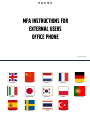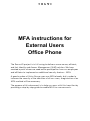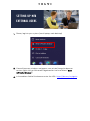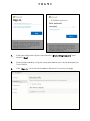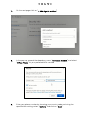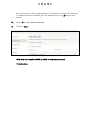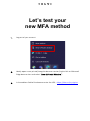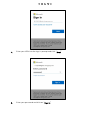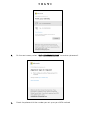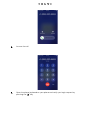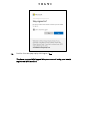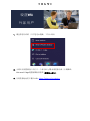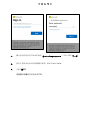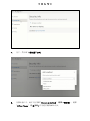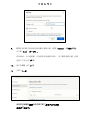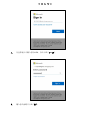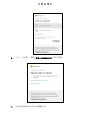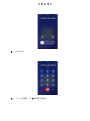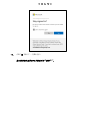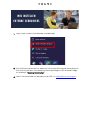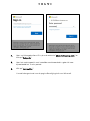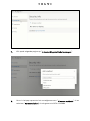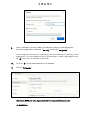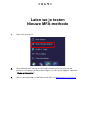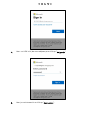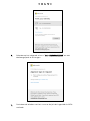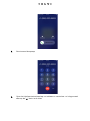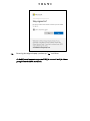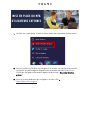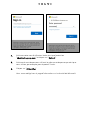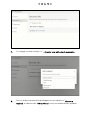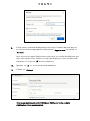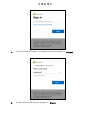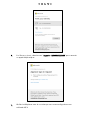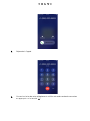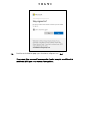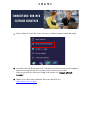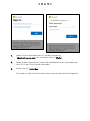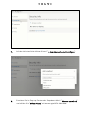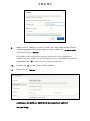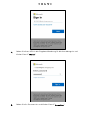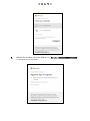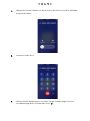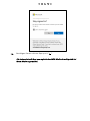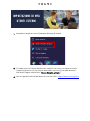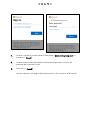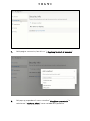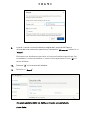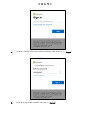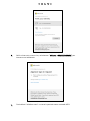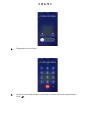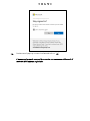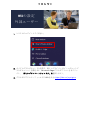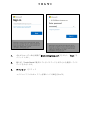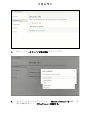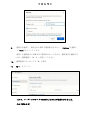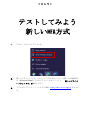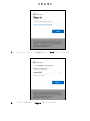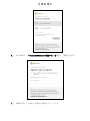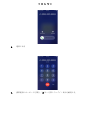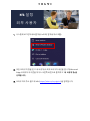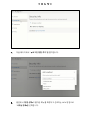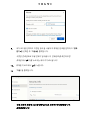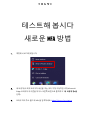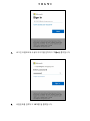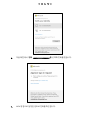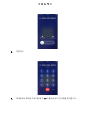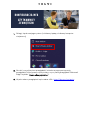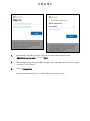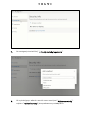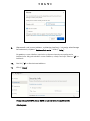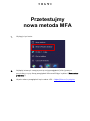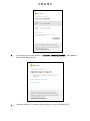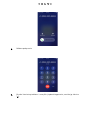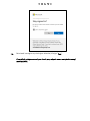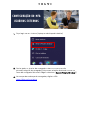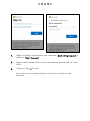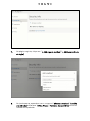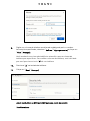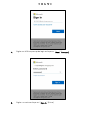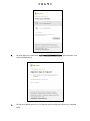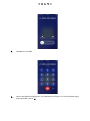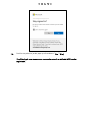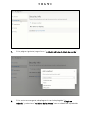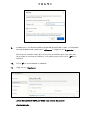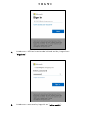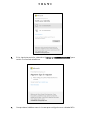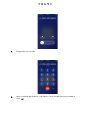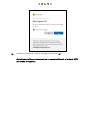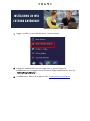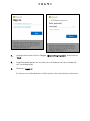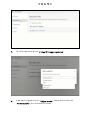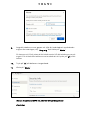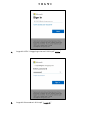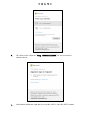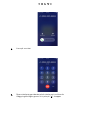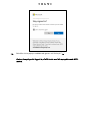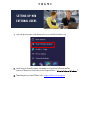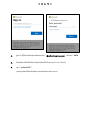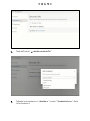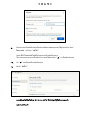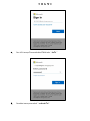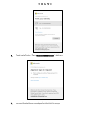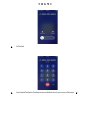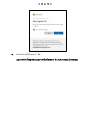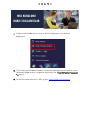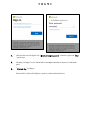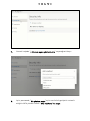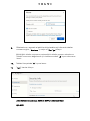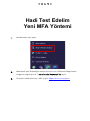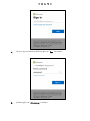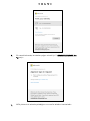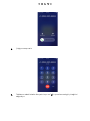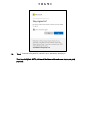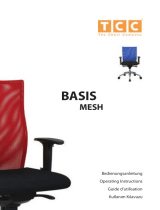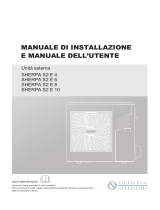MFA instructions for
External Users
Office Phone
The ResumID project is in full swing to deliver a more secure, efficient,
and fast Identity and Access Management (IAM) solution. We have
reached a point where we need active participation from our employees
and affiliates to implement an additional security feature – MFA.
A good number of Volvo Group users use MFA already, but in order to
increase the security of the identities of all our users, a registration of an
MFA method will be necessary.
The purpose of this document is to help our users with this transition by
providing a step-by-step guide to enable MFA for user accounts.

1. Please, log into your system (work laptop, work desktop)
2. Close all browser windows and open a new private/incognito browser
session (right-click on Microsoft Edge browser icon and select “New
InPrivate Window”)
3. In the address field of the browser enter the URL: https://aka.ms/mysignins
Setting up mfa
External Users

4. Enter your Volvo User ID plus the extension “@ext.volvogroup.com” and
click on “Next”
5. Enter the password by using the same password as you use, for example, the
Trucks Portal
6. Click “Sign in” You will be forwarded to Microsoft’s Security Info page

7. On the next page click on “+ Add sign-in method”
8. In the pop-up, expand the dropdown-menu “Choose a method” and select
“Office Phone” as your preferred MFA method
9. Enter your phone number by choosing your country code and using the
specified formatting, select “Call me” and click on “Next”.

You will receive an automated phone call to the phone number you specified.
To validate the phone number, you are asked to press the “
#
” key on your
phone.
10. Press “#” on your phone keyboard.
11. Click on “Next”
Now you have enabled MFA by SMS to your user account
You are done.

4. Enter your UPN into the sign in prompt and click “Next”
5. Enter your password and click on “Sign in”

6. On the next screen, select “Call +XXXXXXXXXXXXXX” to receive a phone call
7. Check the phone with the number you set up as your MFA method

8. Answer the call
9. Open the phone keyboard on your phone and verify your login request by
pressing the “#” key

10. Confirm the next pop-up by clicking on “Yes”
You have successfully logged into your account using your newly
registered MFA method.

外部用户MF A说明
ResumID项目正在如火如荼地进行中,旨在提供一个更加安全、高效和快
速的身份和访问管理(IAM)解决方案。我们需要我们的员工和分支机构
积极参与,以实现额外的安全功能--MFA。
沃尔沃集团的许多用户已经使用MFA,但为了提高我们所有用户的身份安
全,有必要注册MFA方法。
本文档旨在通过提供用户账户启用 MFA 的分步指南,帮助我们的用户完
成这一过渡。

4. 输入您的沃尔沃用户ID和扩展名"@ext.volvogroup.com",然后点击 "下一步"
。
5. 使用与您使用的相同的密码输入密码,例如Trucks Portal。
6. 点击 "登录”
您将被转到微软的安全信息页面

7. 在下一页点击 "+添加登录方式
8. 在弹出窗口中,展开下拉菜单 "Choose a method"(选择一种方法),选择
"Office Phone"(办公电话)作为您首选的MFA方法。

9. 选择国家代码并使用指定格式输入电话号码,选择 "Call me"(给我打电话)
并点击 "Next"(下一步)。
您将收到一个自动电话,打到您指定的电话号码上。为了验证电话号码,您需
要按下手机上的
"
#
"
键。
10. 按手机键盘上的 "#"键。
11. 点击 "下一步
现在您已经通过短信为您的用户账户启用了MFA功能
您的任务完成了。

4. 在登录提示中输入您的UPN,然后点击 "下一步"。
5. 输入您的密码并点击 "登录

6. 在下一个屏幕中,选择 "呼叫+XXXXXXXXXX "以接听电话。
7. 用您设置为MFA方式的号码检查手机

8. 接听电话
9. 打开手机键盘,按 "#"键验证登录请求
La page est en cours de chargement...
La page est en cours de chargement...
La page est en cours de chargement...
La page est en cours de chargement...
La page est en cours de chargement...
La page est en cours de chargement...
La page est en cours de chargement...
La page est en cours de chargement...
La page est en cours de chargement...
La page est en cours de chargement...
La page est en cours de chargement...
La page est en cours de chargement...
La page est en cours de chargement...
La page est en cours de chargement...
La page est en cours de chargement...
La page est en cours de chargement...
La page est en cours de chargement...
La page est en cours de chargement...
La page est en cours de chargement...
La page est en cours de chargement...
La page est en cours de chargement...
La page est en cours de chargement...
La page est en cours de chargement...
La page est en cours de chargement...
La page est en cours de chargement...
La page est en cours de chargement...
La page est en cours de chargement...
La page est en cours de chargement...
La page est en cours de chargement...
La page est en cours de chargement...
La page est en cours de chargement...
La page est en cours de chargement...
La page est en cours de chargement...
La page est en cours de chargement...
La page est en cours de chargement...
La page est en cours de chargement...
La page est en cours de chargement...
La page est en cours de chargement...
La page est en cours de chargement...
La page est en cours de chargement...
La page est en cours de chargement...
La page est en cours de chargement...
La page est en cours de chargement...
La page est en cours de chargement...
La page est en cours de chargement...
La page est en cours de chargement...
La page est en cours de chargement...
La page est en cours de chargement...
La page est en cours de chargement...
La page est en cours de chargement...
La page est en cours de chargement...
La page est en cours de chargement...
La page est en cours de chargement...
La page est en cours de chargement...
La page est en cours de chargement...
La page est en cours de chargement...
La page est en cours de chargement...
La page est en cours de chargement...
La page est en cours de chargement...
La page est en cours de chargement...
La page est en cours de chargement...
La page est en cours de chargement...
La page est en cours de chargement...
La page est en cours de chargement...
La page est en cours de chargement...
La page est en cours de chargement...
La page est en cours de chargement...
La page est en cours de chargement...
La page est en cours de chargement...
La page est en cours de chargement...
La page est en cours de chargement...
La page est en cours de chargement...
La page est en cours de chargement...
La page est en cours de chargement...
La page est en cours de chargement...
La page est en cours de chargement...
La page est en cours de chargement...
La page est en cours de chargement...
La page est en cours de chargement...
La page est en cours de chargement...
La page est en cours de chargement...
La page est en cours de chargement...
La page est en cours de chargement...
La page est en cours de chargement...
La page est en cours de chargement...
La page est en cours de chargement...
La page est en cours de chargement...
La page est en cours de chargement...
La page est en cours de chargement...
La page est en cours de chargement...
La page est en cours de chargement...
La page est en cours de chargement...
La page est en cours de chargement...
La page est en cours de chargement...
La page est en cours de chargement...
La page est en cours de chargement...
La page est en cours de chargement...
La page est en cours de chargement...
La page est en cours de chargement...
La page est en cours de chargement...
La page est en cours de chargement...
La page est en cours de chargement...
La page est en cours de chargement...
La page est en cours de chargement...
La page est en cours de chargement...
La page est en cours de chargement...
La page est en cours de chargement...
La page est en cours de chargement...
La page est en cours de chargement...
La page est en cours de chargement...
La page est en cours de chargement...
La page est en cours de chargement...
La page est en cours de chargement...
La page est en cours de chargement...
La page est en cours de chargement...
La page est en cours de chargement...
La page est en cours de chargement...
La page est en cours de chargement...
La page est en cours de chargement...
La page est en cours de chargement...
La page est en cours de chargement...
La page est en cours de chargement...
-
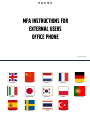 1
1
-
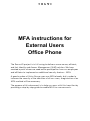 2
2
-
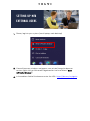 3
3
-
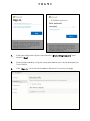 4
4
-
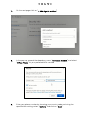 5
5
-
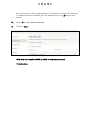 6
6
-
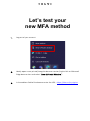 7
7
-
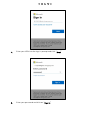 8
8
-
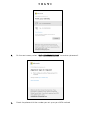 9
9
-
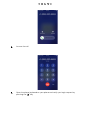 10
10
-
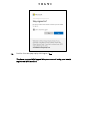 11
11
-
 12
12
-
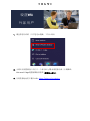 13
13
-
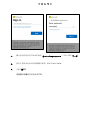 14
14
-
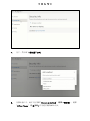 15
15
-
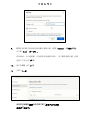 16
16
-
 17
17
-
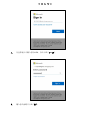 18
18
-
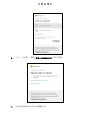 19
19
-
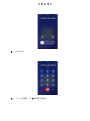 20
20
-
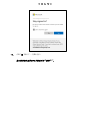 21
21
-
 22
22
-
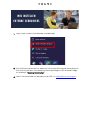 23
23
-
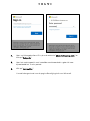 24
24
-
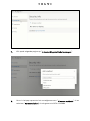 25
25
-
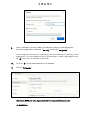 26
26
-
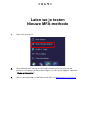 27
27
-
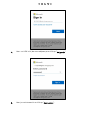 28
28
-
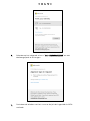 29
29
-
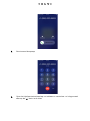 30
30
-
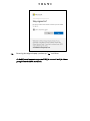 31
31
-
 32
32
-
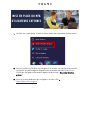 33
33
-
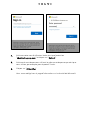 34
34
-
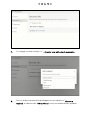 35
35
-
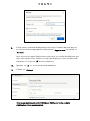 36
36
-
 37
37
-
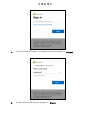 38
38
-
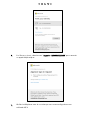 39
39
-
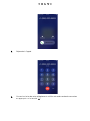 40
40
-
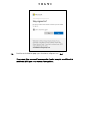 41
41
-
 42
42
-
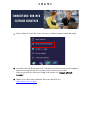 43
43
-
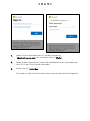 44
44
-
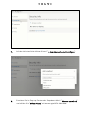 45
45
-
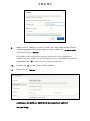 46
46
-
 47
47
-
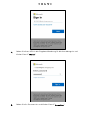 48
48
-
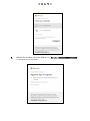 49
49
-
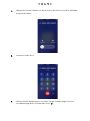 50
50
-
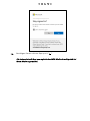 51
51
-
 52
52
-
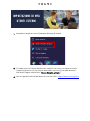 53
53
-
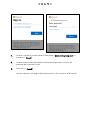 54
54
-
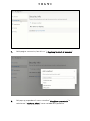 55
55
-
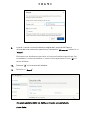 56
56
-
 57
57
-
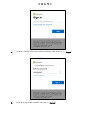 58
58
-
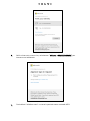 59
59
-
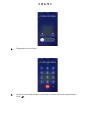 60
60
-
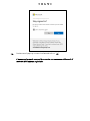 61
61
-
 62
62
-
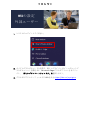 63
63
-
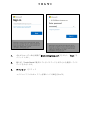 64
64
-
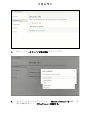 65
65
-
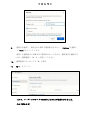 66
66
-
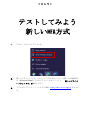 67
67
-
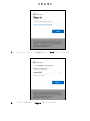 68
68
-
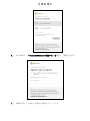 69
69
-
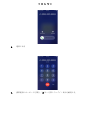 70
70
-
 71
71
-
 72
72
-
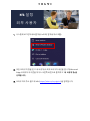 73
73
-
 74
74
-
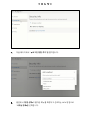 75
75
-
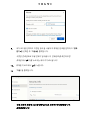 76
76
-
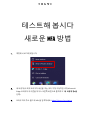 77
77
-
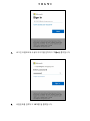 78
78
-
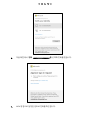 79
79
-
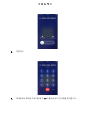 80
80
-
 81
81
-
 82
82
-
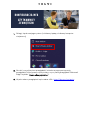 83
83
-
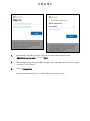 84
84
-
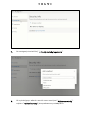 85
85
-
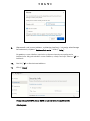 86
86
-
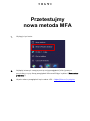 87
87
-
 88
88
-
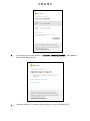 89
89
-
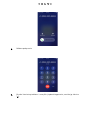 90
90
-
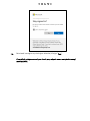 91
91
-
 92
92
-
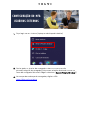 93
93
-
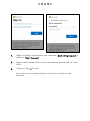 94
94
-
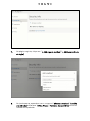 95
95
-
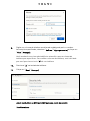 96
96
-
 97
97
-
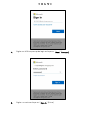 98
98
-
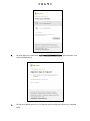 99
99
-
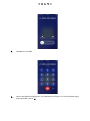 100
100
-
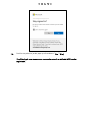 101
101
-
 102
102
-
 103
103
-
 104
104
-
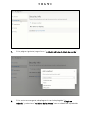 105
105
-
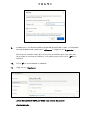 106
106
-
 107
107
-
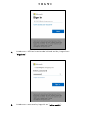 108
108
-
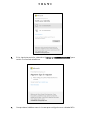 109
109
-
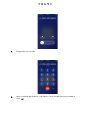 110
110
-
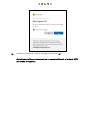 111
111
-
 112
112
-
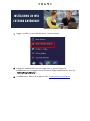 113
113
-
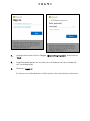 114
114
-
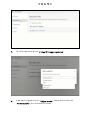 115
115
-
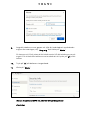 116
116
-
 117
117
-
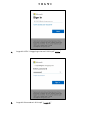 118
118
-
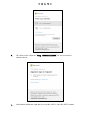 119
119
-
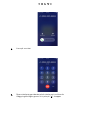 120
120
-
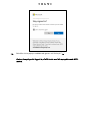 121
121
-
 122
122
-
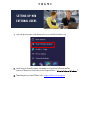 123
123
-
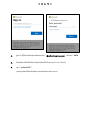 124
124
-
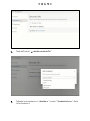 125
125
-
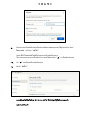 126
126
-
 127
127
-
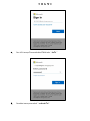 128
128
-
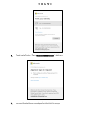 129
129
-
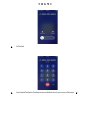 130
130
-
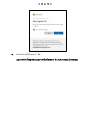 131
131
-
 132
132
-
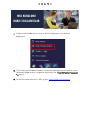 133
133
-
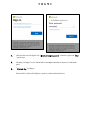 134
134
-
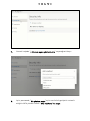 135
135
-
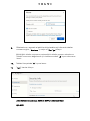 136
136
-
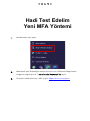 137
137
-
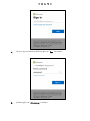 138
138
-
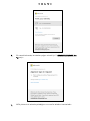 139
139
-
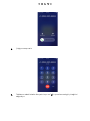 140
140
-
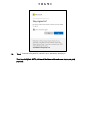 141
141
-
 142
142
dans d''autres langues
- italiano: Volvo Office Manuale utente
- español: Volvo Office Manual de usuario
- Deutsch: Volvo Office Benutzerhandbuch
- português: Volvo Office Manual do usuário
- polski: Volvo Office Instrukcja obsługi
- 日本語: Volvo Office ユーザーマニュアル
- Türkçe: Volvo Office Kullanım kılavuzu
Documents connexes
Autres documents
-
Microsoft C3K1943 surface Laptop GO Manuel utilisateur
-
Microsoft 1960 Mode d'emploi
-
Microsoft 1952 Mode d'emploi
-
Microsoft M1151453-001 Mode d'emploi
-
ESAB SabreCut™ SC-270 WH & SC-370 WH Welding Torches Manuel utilisateur
-
LG ARNU48GV2A4 Guide d'installation
-
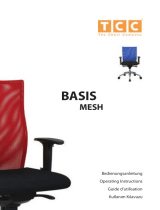 TCC BASIS MESH Operating Instructions Manual
TCC BASIS MESH Operating Instructions Manual
-
Panasonic S-100FM3HPQ Le manuel du propriétaire
-
MULTIPLEX Cockpit Mm Le manuel du propriétaire
-
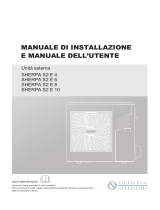 Olimpia Splendid Sherpa AQUADUE S2 Manuale d'installazione
Olimpia Splendid Sherpa AQUADUE S2 Manuale d'installazione