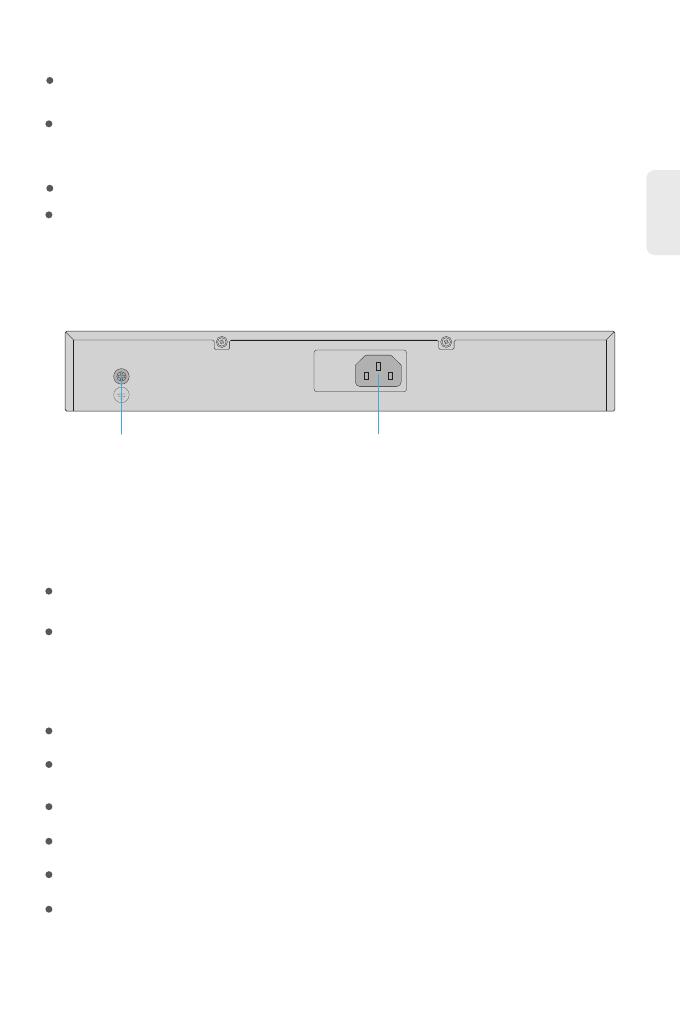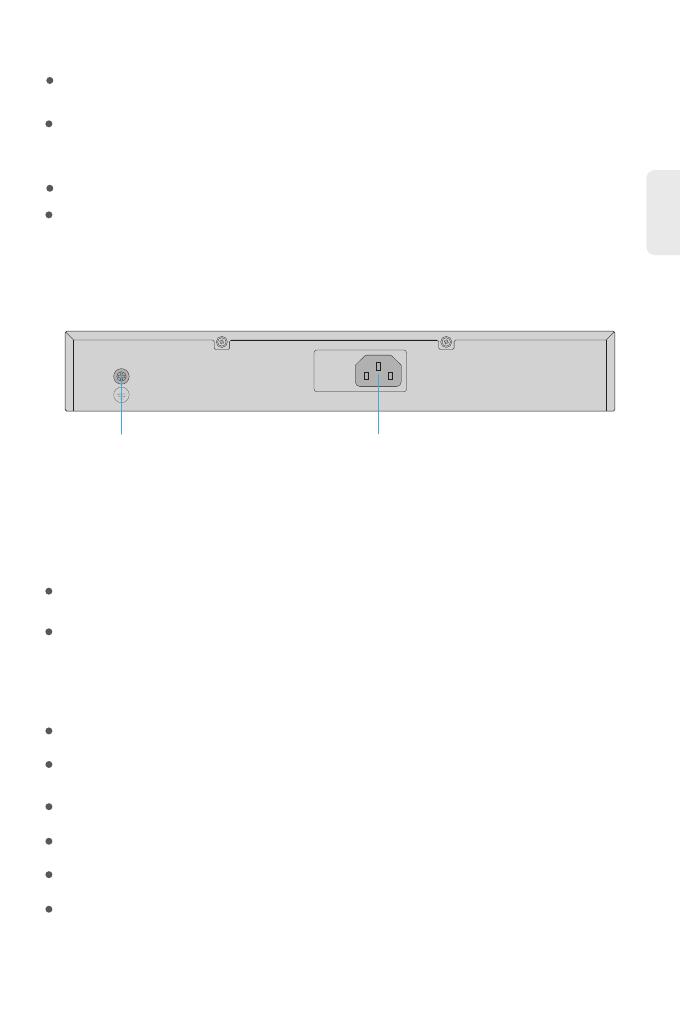
DE
Rückseite
Erdungspunkt
Installationsvoraussetzungen
Betreiben Sie das Gerät nicht in einem Bereich, in dem die Umgebungstemperatur 40°C übersteigt.
Der Installationsort muss frei von austretendem oder tropfendem Wasser, starkem Tau und
Feuchtigkeit sein.
Stellen Sie sicher, dass das Rack und die Arbeitsflächen gut geerdet sind.
Der Installationsort muss gut belüftet sein. Stellen Sie sicher, dass um den Switch herum ein
ausreichender Luftstrom herrscht.
Achten Sie darauf, dass der Switch eben und stabil steht, um gefährliche Bedingungen zu
vermeiden.
Installieren Sie das Gerät nicht in einer staubigen Umgebung.
Tischmontage: ESD-Armband (oder ESD-Handschuhe)
Montage im Rack: ESD-Armband (oder ESD-Handschuhe), Kreuzschlitzschraubendreher,
M6-Schrauben, 19"-Rack in Standardgröße mit einer Mindesthöhe von 1 HE verfügbar.
Bevor Sie mit der Installation beginnen, vergewissern Sie sich, dass Sie
die folgenden Voraussetzungen erfüllen:
Standortumgebung:
AC 100-240V 56/60HZ
Stromversorgung
VLAN-Modus:
In diesem Modus sind die Ports 1 bis 14 voneinander isoliert, können aber jeweils mit den Ports
15 und 16 (Uplink-Ports) kommunizieren.
Außerdem kann der Switch Broadcast Storms reduzieren und DHCP Broadcast isolieren.
Isolationsmodus:
In diesem Modus gehören die Ports 1 bis 8 und die Ports 9 bis 16 zu zwei verschiedenen VLANs.
Dieser Modus kann verwendet werden, um Überwachungsnetzwerke und drahtlose Netzwerke
zu isolieren, damit sie sich nicht gegenseitig stören.
11