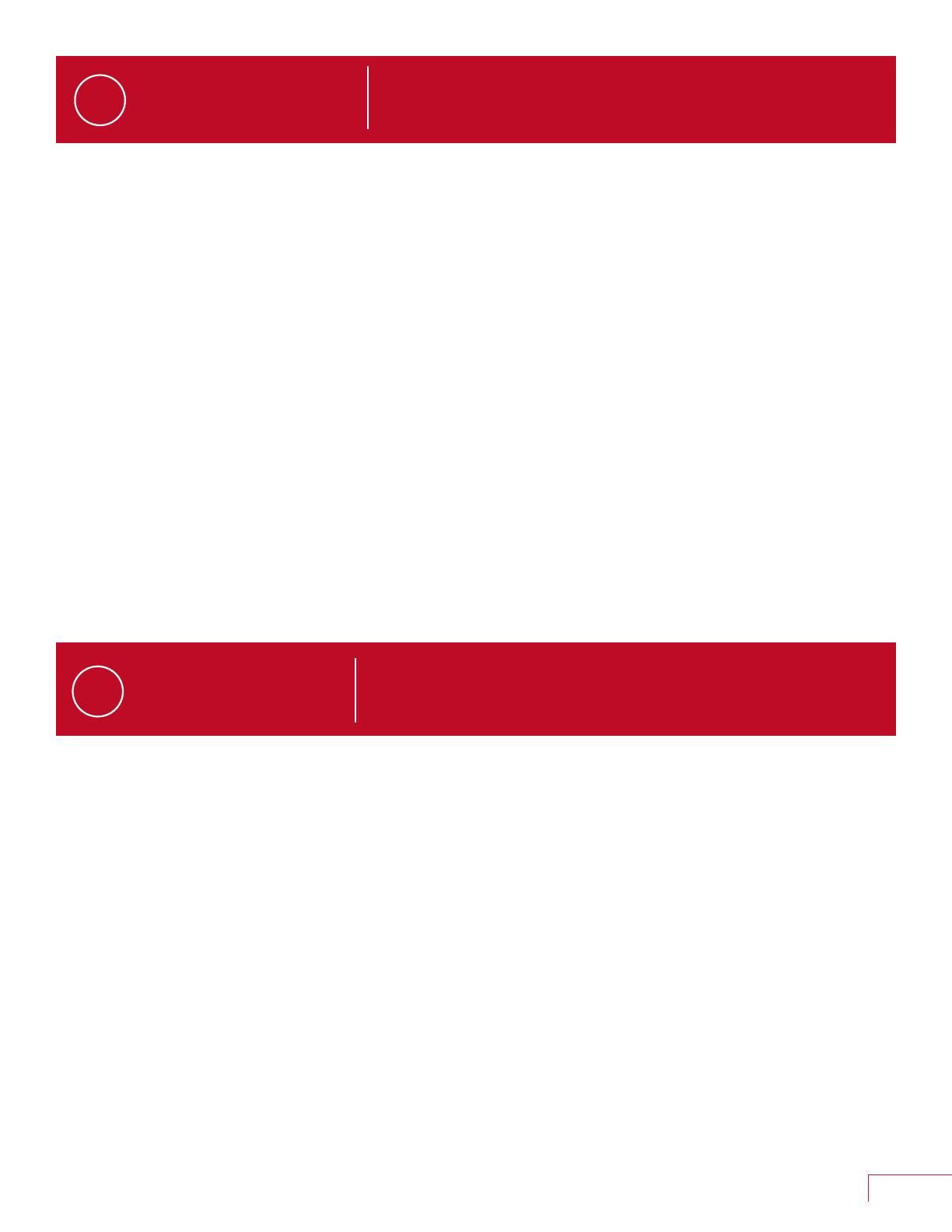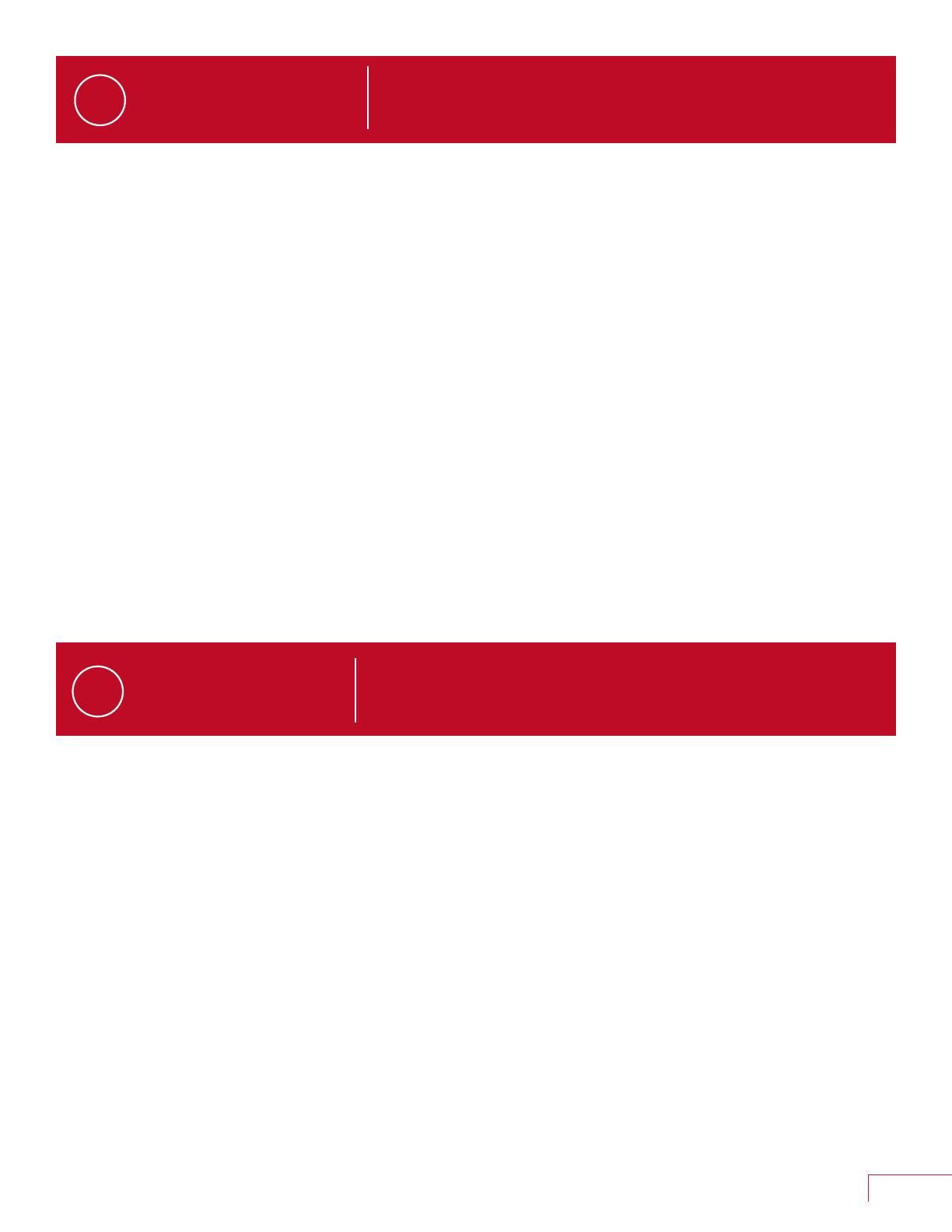
Connection to
Amazon Alexa
Connecting Amana® brand smart thermostat to Amazon Alexa will
enable voice command through Alexa like “Alexa, set my Kitchen to
75 degrees”
3
Connection to Amazon Alexa – How to connect
Complete setup on Amana brand smart thermostat and Amana brand home mobile app. Login to Alexa account from phone/
tablet device. Use the instructions below:
This will successfully link Amana brand smart thermostat to Amazon Alexa.
Voice Commands
— Alexa, set [my / the] {{THERMOSTAT NAME}} to
(cool / heat / auto / off).
— Alexa, set [my / the] {{THERMOSTAT NAME}} [temperature] to
X [degrees].
— Alexa, (increase / decrease) [my] {{THERMOSTAT NAME}}
[temperature] by X [degrees].
— Alexa, (increase / decrease / lower / cool down / warm up)
[the] {{THERMOSTAT NAME}}.
— Alexa, make [my] {{THERMOSTAT NAME}} (warmer / cooler).
— Alexa, what is {{THERMOSTAT NAME}} set to?
1. In the Alexa app and tap the More icon
(three horizontal lines) at the bottom right corner
2. Select Skills & Games
3. Click on Search icon at the top right corner
4. Type "Amana Home" in the search field and select
5. Select “Enable to use” (This will display Amana Home
sign in window at login.daikinskyport.com)
6. Enter Amana Home mobile app login credentials
(email and password)
7. Once the Skill is enabled, tap Discover Devices
8. Go to "Devices" tab from the bottom navigation icons
9. User can view and voice control the connected
“Amana Home" thermostats
Connection to
Google Home
Connecting
Amana brand
smart thermostat to Google Home will
enable voice command through Google Assistant like “Ok Google, set
my bedroom to cool“.
4
Connection to Google Home – How to connect
Complete setup on Amana brand smart thermostat and Amana home mobile app. Login to Google Home account from
phone/tablet device
Voice Commands
1. Click on "+" icon at the top left corner
2. Select “Set up device”
3. Select “Works with Google“
4. Click on Search icon at the top right corner
5. Type “Amana Home” and select (This will
display Amana Home sign in window at login.
daikinskyport.com)
6. Enter Amana home mobile app login credentials
(email and password)
— Ok Google, set [my / the] {{THERMOSTAT NAME}} to
(cool/heat).
— Ok Google, turn (up / down) [the] {{THERMOSTAT NAME}}.
— Ok Google, set [my / the] {{THERMOSTAT NAME}} [temperature]
to X [degrees].
— Ok Google, (increase / decrease) [my] {{THERMOSTAT NAME}}
[temperature] by X [degrees].
— Ok Google, (increase / decrease) [my] {{THERMOSTAT NAME}}.
— Ok Google, make [my] {{THERMOSTAT NAME}}
(warmer / cooler).
— Ok Google, what is {{THERMOSTAT NAME}} set to?
This will successfully link Amana brand smart thermostat to Google Home.
5
Amana® Brand Smart Thermostat Homeowners Guide