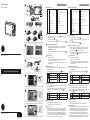General A1456W Guide de démarrage rapide
- Catégorie
- Caméscopes
- Taper
- Guide de démarrage rapide

2
Insérer la batterie
1. Ouvrez le compartiment de la batterie .
2. Insérez le batteries dans le créneau de la batterie en suivant la direction de la
polarité.
3. Fermez le compartiment de la batterie.
4
Prendre une photo
1. Maintenir fermement l'appareil photo.
2. Composer votre image depuis l'écran LCD.
3. Appuyer a moitié sur le bouton de l'obturateur pour faire la mise au point sur
le sujet au centre de l'image, puis appuyer a fond sur le bouton de l'obturateur
pour prendre la photo.
5
Utilisation du bouton Mode
La caméra possède un bouton Mode pratique qui permet de changer facilement
entre les diérents modes.
Appuyez sur le bouton Gauche/Droite pour choisir le mode,appuyez sur pour
conrmer.
Mode auto Mode ASCN
Mode manuel Mode paysage
Panorama Mode lm
Mode Portrait Stabilisation
6
Utilisation des touches du menu
L’appareil photo dispose de touches de menu appropriées vous permettant de
procéder plus rapidement aux réglages de prise de vue et de l'appareil photo.
Appuyez sur la touche gauche/droite pour trouver le type de menu désiré puis sur les
touches bas et respectivement pour le sélectionner et le valider.
Réglage photo Installation générale
Réglage lm Transmission
Réglage Lecture Fichier/logiciel
7
Acher votre image
1. Appuyez le bouton Lecture.
2. Utiliser les boutons gauche/droite pour passer d'une photo à une autre.
3
Régler la date, l’heure et la langue
1. Appuyer sur Marche/arrêt pour mettre l'appareil sous tension. Le menu Langue
apparaît, utiliser les boutons gauche/droite, haut/bas pour sélectionner la
langue, puis appuyer sur pour conrmer votre choix.
2. Utiliser à nouveau les boutons gauche/droite, haut/bas pour régler la date et
l'heure, appuyer ensuite sur pour conrmer.
1
Vues de l’appareil photo
Guide de Mise en route
Français
1 Flash 13 Touche Supprimer / Retardateur / Bas
2 Assistant AF / Indicateur de compteur 14 Touche de prise de vue rapprochée/
Gauche
3 Objectif 15 Fonction/Bouton OK
4 Micro 16 Port USB / AV
5 Ecran LCD 17 Bracelet
6 Bouton de zoom 18 Bouton d’alimentation
7 Indicateur d'état 19 Bouton d’enregistrement
8 Bouton de sélection du mode 20 Déclencheur
9 Bouton Lecture 21 Fente pour carte mémoire / Compartiment
de batterie
10 Bouton Menu 22 Douille pour trépied
11 Bouton Haut/Bas 23 Haut-parleur
12 Bouton Mode Flash / Droite
GE Digital Camera
A Series : A1456W
© 2011 General Imaging Company
© 2011 General Imaging Company
http://www.ge.com/digitalcameras
1
Camera Views
2
Inserting the battery
1. Slide open the battery cover in the direction shown then lift the cover the
direction shown in gure .
2. Insert the battery as shown in gure
.
3. Close the battery cover and slide it to the right to lock it as shown in gures
.
1. At initial startup, press power to turn on the camera and the language menu
will appear.Use the Up/Down/Left/Right button to select a language, then
press to conrm the language.
2. Use the Up/Down/Left/Right button again to set the date and time, and press
to conrm.
3
Setting the Date/Time/Language
4
Taking a picture
1. Hold the camera securely.
2. Press the Zoom wheel on either the Tele or Wide position of the camera to zoom
in or out of your subject while taking pictures.
3. Press the shutter button halfway to focus on the subject then press the button
fully to take a picture.
5
Using the Mode Button
The camera provides a convenient mode button that allows you to switch easily
between dierent modes.
Press the Left/Right button to choose the mode, then press to conrm.
Auto mode ASCN mode
Manual mode Scene mode
Panorama mode Movie mode
Portrait Mode Stabilization mode
Quick Start Guide English
7
Viewing your picture
1. Press the Playback button to switch to Playback mode.
2. Use the Left/Right button to browse through your photos.
6
Using the menu button
The camera has a quick and easy menu button to allow you to adjust the shooting
options and camera settings.
Press the Left/Right button to switch between menu types, then press the Down
button to select the page with the function you want to adjust. Press to
conrm.
Photo setting menu Basic setting menu
Recording setting menu Link setting menu
Playback setting menu File and software setting menu
1 Flash Lamp 13
Delete button/Self-timer button/ Down
button
2 AF Assist/Timer Indicator 14 Close-up shooting button/Left button
3 Lens 15 Function/OK Button
4 Microphone 16 USB/AV Port
5 LCD Screen 17 Wrist Strap
6 Zoom Button 18 Power Button
7
Status Indicator
19 Recording button
8 Mode Selection Button 20 Shutter Button
9 Playback Button 21 Card Slot/Battery Compartment
10 Menu Button 22 Tripod Socket
11 Disp/Up Button 23 Speaker
12 Flash Mode/Right Button
8
User Manual
To view the user manual, please connect the camera to your computer. A window
will launch with instructions for retrieving the manual and other software for the
camera. Note: You need to have internet service to retrieve these les. If you do not
have internet service, please contact the customer service department (located
on the warranty card) to obtain a free copy. Troubleshooting: If the window doesn’
t automatically launch, check to see if Antivirus or Security software is blocking the
application. Otherwise, contact customer service department.
8
Manuel d’utilisation
Pour plus d’informations concernant le mode d’emploi, veuillez connecter l’appareil
à un ordinateur.Une fenêtre s’ouvrira, avec des instructions pour récupérer le
manuel d’utilisation et d’autres logiciels pour votre caméra. Remarque: Vous
devez avoir accès à Internet pour récupérer les chiers. Si vous n’avez pas accès
à Internet, vous pouvez appeler le service client au numéro indiqué sur la carte
de garantie pour obtenir un exemplaire gratuit du manuel.Dépannage: En cas de
problèmes, veuillez vérier si votre logiciel antivirus ou tout autre logiciel pare-feu
bloque l’application. Si ce n’est pas le cas, veuillez contacter le service client.
2
3
4
6
5
7
1
1
2
4
5
3
5
6
7
9
8
10
11
12
13
14
15
16
17
20
1918
21 2322
La page charge ...
-
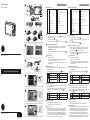 1
1
-
 2
2
General A1456W Guide de démarrage rapide
- Catégorie
- Caméscopes
- Taper
- Guide de démarrage rapide
dans d''autres langues
- italiano: General A1456W Guida Rapida
- English: General A1456W Quick start guide
- español: General A1456W Guía de inicio rápido
- Deutsch: General A1456W Schnellstartanleitung
- português: General A1456W Guia rápido