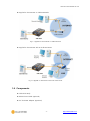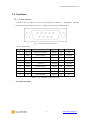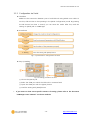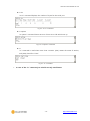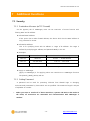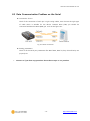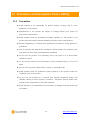Sollae Systems CSE-H53 Manuel utilisateur
- Taper
- Manuel utilisateur

Sollae Systems Co., Ltd.
http://www.ezTCP.com
Industrial RS232↔Ethernet Converter
CSE-H53 User Manual
Version 2.0

CSE-H53 User Manual Ver. 2.0
- 1 -
http://www.ezTCP.com
This symbol, found on your product or on its packaging, indicates that this
product should not be treated as household waste when you wish to dispose
of it. Instead, it should be handed over to an applicable collection point for the
recycling of electrical and electronic equipment. By ensuring this product is
disposed of correctly, you will help prevent potential negative consequences to the
environment and human health, which could otherwise be caused by inappropriate disposal
of this product. The recycling of materials will help to conserve natural resources. For more
detailed information about the recycling of this product, please contact your local city
office, household waste disposal service or the retail store where you purchased this
product.
※ This equipment obtained certification by using 1.5M serial cable.

CSE-H53 User Manual Ver. 2.0
- 2 -
http://www.ezTCP.com
Contents
1 Overview .................................................................................................................................. - 5 -
1.1 Overview ................................................................................................................................................................ - 5 -
1.2 Main Features ...................................................................................................................................................... - 5 -
1.3 Application Examples ....................................................................................................................................... - 6 -
1.4 Components ......................................................................................................................................................... - 7 -
1.5 Specification ......................................................................................................................................................... - 8 -
1.5.1
Hardware ...................................................................................................................................................... - 8 -
1.5.2
Software ........................................................................................................................................................ - 8 -
1.6 Interfaces ............................................................................................................................................................... - 9 -
1.6.1
Serial Interface ........................................................................................................................................... - 9 -
1.6.2
Ethernet Interface .................................................................................................................................. - 10 -
1.6.3
Power ........................................................................................................................................................... - 10 -
1.7 System LED ........................................................................................................................................................ - 11 -
1.7.1
ISP Switch .................................................................................................................................................. - 11 -
2 Installation and Test ............................................................................................................ - 12 -
2.1 Installation .......................................................................................................................................................... - 12 -
2.1.1
Setting Network Aera .......................................................................................................................... - 12 -
2.2 Simple Test ......................................................................................................................................................... - 14 -
3 Configuration ....................................................................................................................... - 17 -
3.1 Configuration with ezManager ................................................................................................................. - 17 -
3.1.1
Configuration via LAN ......................................................................................................................... - 17 -
3.1.2
Configuration via Serial ...................................................................................................................... - 18 -
3.2 AT command ..................................................................................................................................................... - 19 -
4 Operation Modes ................................................................................................................ - 20 -
4.1 What is the Operation Mode? .................................................................................................................. - 20 -
4.2 How to entering each mode ..................................................................................................................... - 20 -
4.3 Comparison of each mode ......................................................................................................................... - 21 -
4.4 Normal Mode ................................................................................................................................................... - 21 -
4.5 Serial Configuration Mode ......................................................................................................................... - 22 -
4.6 ISP Mode ............................................................................................................................................................ - 22 -
4.6.1
Upgrading Firmware............................................................................................................................. - 22 -
4.6.2
Revoking Serurity Options................................................................................................................. - 22 -

CSE-H53 User Manual Ver. 2.0
- 3 -
http://www.ezTCP.com
5 Communication Modes ...................................................................................................... - 23 -
5.1 TCP Server .......................................................................................................................................................... - 23 -
5.1.1
Key parameters ....................................................................................................................................... - 23 -
5.1.2
Examples .................................................................................................................................................... - 24 -
5.2 TCP Client ........................................................................................................................................................... - 27 -
5.2.1
Key parameters ....................................................................................................................................... - 27 -
5.2.2
Examples .................................................................................................................................................... - 28 -
5.3 AT Command .................................................................................................................................................... - 31 -
5.3.1
Key parameters ....................................................................................................................................... - 31 -
5.3.2
Examples .................................................................................................................................................... - 32 -
5.4 UDP ....................................................................................................................................................................... - 35 -
5.4.1
Key parameters ....................................................................................................................................... - 35 -
5.4.2
Examples .................................................................................................................................................... - 36 -
6 System Management .......................................................................................................... - 38 -
6.1 Upgrading Firmware ...................................................................................................................................... - 38 -
6.1.1
Firmware .................................................................................................................................................... - 38 -
6.1.2
Processes ................................................................................................................................................... - 38 -
6.2 Status Monitoring ........................................................................................................................................... - 40 -
6.2.1
Using TELNET .......................................................................................................................................... - 40 -
6.2.2
Using ezManager ................................................................................................................................... - 42 -
6.2.3
Debugging Message ............................................................................................................................ - 44 -
7 Additional Functions ........................................................................................................... - 47 -
7.1 Security ................................................................................................................................................................ - 47 -
7.1.1
Restriction of Access (ezTCP Firewall) .......................................................................................... - 47 -
7.1.2
Setting Password .................................................................................................................................... - 47 -
7.2 Notify IP Change ............................................................................................................................................. - 48 -
7.3 Sending MAC Address.................................................................................................................................. - 49 -
7.1 TELNET COM port Control Option (RFC 2217) ................................................................................. - 49 -
8 Self Test in Trouble ............................................................................................................. - 50 -
8.1 Searching problem with ezManager ...................................................................................................... - 50 -
8.2 Connection Problem over TCP/IP ............................................................................................................ - 51 -
8.3 Data Communication Problem on the Serial ..................................................................................... - 52 -
9 Related Material .................................................................................................................. - 53 -
9.1 Technical Documents .................................................................................................................................... - 53 -

CSE-H53 User Manual Ver. 2.0
- 4 -
http://www.ezTCP.com
9.2 Smart phone Application ............................................................................................................................ - 53 -
10 Technical Support and Warranty ...................................................................................... - 54 -
10.1 Technical Support ........................................................................................................................................... - 54 -
10.2 Warranty .............................................................................................................................................................. - 54 -
10.2.1
Refund ......................................................................................................................................................... - 54 -
10.2.2
Free Repair Services ............................................................................................................................. - 54 -
10.2.3
Charged Repair Services..................................................................................................................... - 54 -
11 Precaution and Exemption from Liability ....................................................................... - 55 -
11.1 Precaution........................................................................................................................................................... - 55 -
11.2 Exemption from Liability .............................................................................................................................. - 56 -
11.2.1
English version ........................................................................................................................................ - 56 -
11.2.2
French version ......................................................................................................................................... - 57 -
12 History ................................................................................................................................... - 59 -

CSE-H53 User Manual Ver. 2.0
- 5 -
http://www.ezTCP.com
1 Overview
1.1 Overview
Almost all communication devices including PC are using serial transmission. In this type,
devices send and receive data in the order of each byte. The serial communication is quite
simple to implement but has weaknesses like short distance and hard maintenance.
CSE-H53 lets the serial devices connect to the Internet. To communicate on the Internet,
devices should use TCP/IP protocol, so CSE-H53 processes the converting serial data to
TCP/IP.
1.2 Main Features
RS232 (D-sub 9pin Male, speed up to 230.4Kbps)
Industrial temperature range (-40℃ ~ +85℃)
Variety of monitoring status (debugging mode, ezManager, TELNET)

CSE-H53 User Manual Ver. 2.0
- 6 -
http://www.ezTCP.com
1.3 Application Examples
1:1 Connection with a PC
Fig 1-1 1:1 connection with a PC
Applied to LANs
Fig 1-2 applied to LANs

CSE-H53 User Manual Ver. 2.0
- 7 -
http://www.ezTCP.com
Applied to the Internet on Cable Networks
Fig 1-3 applied to the Internet on cable networks
Applied to the Internet with an IP Share Router
Fig 1-4 applied to the Internet with an IP share router
1.4 Components
CSE-H53’s Body
RS232 Cross Cable (Optional)
DC 5V Power Adapter (Optional)

CSE-H53 User Manual Ver. 2.0
- 8 -
http://www.ezTCP.com
1.5 Specification
1.5.1 Hardware
Power
Input Voltage
DC 5V (±10%)
Current
170mA typical
Dimension
87mm x 57mm x 24mm
Weight
About 65g
Serial Port
Serial
RS232 – RTS/CTS and Xon/Xoff Flow Control
(Baud Rate: 300bps ~ 230,400bps)
Network
10 Base-T or 100 Base-TX Ethernet Auto-Sensing
Auto MDI or MDIX cable Auto-Sensing
Temperature
Storage / Operating Temperature: -40 ~ 85℃
Certification
CE, MIC
RoHS
RoHS Compliant
Table 1-1. Hardware specification
1.5.2 Software
Protocol
TCP, UDP, IP, ICMP, ARP, DHCP, PPPoE, Telnet, DNS Lookup, DDNS,
TELNET COM port Control Option (RFC 2217)
Diagnose
Online Debugging Function
Operation
mode
Normal
For Normal Data Communication
ISP
For Upgrading F/W
Serial Configuration
For Configuration via Serial
Communicat
ion mode
TCP Server
TCP Passive Connection
TCP Client
TCP Active Connection
AT Command
TCP Passive / Active Connection
UDP
UDP – No Connection
Major
Utilities
ezManager
Configuration Utility for MS Windows
(Supports Downloading F/W)
ezVSP
Serial to TCP/IP Virtual driver for MS Windows
Table 1-2. Software specification

CSE-H53 User Manual Ver. 2.0
- 9 -
http://www.ezTCP.com
1.6 Interfaces
1.6.1 Serial Interface
CSE-H53 has an RS232 port for user serial device (300bps ~ 230,400bps). CSE-H53
converts serial data from user device to TCP/IP and transmits to Ethernet port.
Fig 1-5 9 pins D-sub Male connector
Pin Assignment
Number
Name
Description
Level
I/O
Etc.
1
DCD
Data Carrier Detect
RS232
IN
N/C
2
RXD
Receive Data
RS232
IN
required
3
TXD
Transmit Data
RS232
OUT
required
4
DTR
Data Terminal Ready
RS232
OUT
optional
5
GND
Ground
Ground
-
required
6
DSR
Data Set Ready
RS232
IN
optional
7
RTS
Request To Send
RS232
OUT
optional
8
CTS
Clear To Send
RS232
IN
optional
9
RI
Ring Indicator
RS232
IN
N/C
Table 1-3 pin assignment of the RS232 port
N/C: Not Connected

CSE-H53 User Manual Ver. 2.0
- 10 -
http://www.ezTCP.com
1.6.2 Ethernet Interface
Since part of CSE-H53 network is composed of Ethernet, UTP cable may be connected. It
will automatically sense 10Mbits or 100Mbits Ethernet and connect itself. It also provides
auto MDI/MDIX function that can automatically sense 1:1 cable or cross over cable.
Each Ethernet device has its own unique hardware address. The hardware address of CSE-
H53 is set in the factory before being shipped to the market. (The hardware address is also
known as the MAC address)
Fig 1-6 RJ45 the Ethernet interface
1.6.3 Power
DC5V is used for the power. The specifications of the power jack are as the following:
Fig 1-7 power

CSE-H53 User Manual Ver. 2.0
- 11 -
http://www.ezTCP.com
1.7 System LED
CSE-H53 has several lamps to show the current system status.
Each lamp shows the following status:
Mode
Name
Color
Status
Description
Common
PWR
Red
On
Supplying the power
LINK
Green
On
Connecting with Ethernet
RXD
Yellow
Blinks
Receiving data from the Ethernet
TXD
Green
Blinks
Sending data to the Ethernet
Normal
mode
STS
Yellow
Blinks in every
second
Obtaining an IP address
Blinks 4 times
at once
Without obtaining an IP address
under DHCP or PPPoE network
ISP mode
STS
Yellow
Off
Entering ISP mode
Serial
Configuration
mode
STS
LINK
/RXD
/TXD
-
Blinks
simultaneously
Entering Serial Configuration mode
Table 1-4 status of the system LED
1.7.1 ISP Switch
There is a switch, which is named ISP switch (or button) located on the side of the
product. You can change the operation mode of CSE-H53 to ISP or Serial Configuration
mode with this switch.
Fig 1-8 ISP switch

CSE-H53 User Manual Ver. 2.0
- 12 -
http://www.ezTCP.com
2 Installation and Test
2.1 Installation
Before testing CSE-H53, users should connect both serial and Ethernet port to a PC. It
will be no problem that the Ethernet connection includes network hubs.
Fig 2-1 connection between CSE-H53 and a PC
Procedures for the test are followed.
2.1.1 Setting Network Aera
This step is for setting both CSE-H53 and users’ PC to be located the same network. If
only they are, the TCP connection between them can be established.
Setting of the PC
Add or change the IP address of the network adapter on your PC like following.
Get into the menu of [Windows Control Panel] >> [Network Connections] >>
[Properties of the Network Adapter – with right click of your mouse]. Then, you can
show the properties of [Internet Protocol (TCP/IP). In there, press the [Advanced..]
button for adding an IP Address like the below figure.
Fig 2-2 adding / changing the IP address of users’ PC

CSE-H53 User Manual Ver. 2.0
- 13 -
http://www.ezTCP.com
Setting of CSE-H53
CSE-H53 uses ezManager as it’s a configuration program. ezManager is for MS
Windows, and this is comfortable to use because it doesn’t need installation. First,
search your CSE-H53 via network. All the values of parameters are set the default
values in the factory. To apply it to your system, proper values should be set via
ezManager. Major parameters’ default values are listed on below table. To implement
this simple test, keep these values without any changes.
Name
Default Values
Network
Local IP Address
10.1.0.1
Subnet Mask
255.0.0.0
Option
TELNET
Checked
IP Address Search
Checked
Serial Port
(COM1)
Serial Type
RS232
Baud Rate
19,200bps
Parity
NONE
Data Bits
8
Stop Bit
1
Flow Control
NONE
Communication mode
TCP Server
Local Port
1470
Table 2-1 default values of Major parameters
Users can download the latest version of ezManager on the our website.

CSE-H53 User Manual Ver. 2.0
- 14 -
http://www.ezTCP.com
2.2 Simple Test
If you press the [Simple Test] button, test program will be shown on your screen.
Connecting to the CSE-H53 via LAN
Fig 2-3 settings for TCP connection
① Select [TCP Client]
② Input correct IP address and port number of CSE-H53
③ Clink the [Connect] button. (In case of TCP Server, it will be [Listen] button)
Opening RS232 Port
Fig 2-4 opening COM Port
④ Select COM port which the CSE-H53 is connected to
⑤ Make sure that all the parameters are the same with CSE-H53
⑥ Press the [Open] button

CSE-H53 User Manual Ver. 2.0
- 15 -
http://www.ezTCP.com
Confirm the TCP Connection and COM port status
Fig 2-5 TCP Connected message
⑦ Check the message if the TCP connection is established
Fig 2-6 COM Port open message
⑧ Check the message if the COM port has been opened

CSE-H53 User Manual Ver. 2.0
- 16 -
http://www.ezTCP.com
Data transmission test
Fig 2-7 successful data transmission
⑨ Click the [Send data] on the LAN part
⑩ Check the data have been shown from the step ⑨
Fig 2-8 LAN → RS232
⑪ Press the [Send data] on the RS232 part
⑫ Check the data have been received from the step ⑪
Fig 2-9 RS232 → LAN

CSE-H53 User Manual Ver. 2.0
- 17 -
http://www.ezTCP.com
3 Configuration
3.1 Configuration with ezManager
Fig 3-1 initial appearance of ezManager
3.1.1 Configuration via LAN
Checklists
Make sure the connection between your PC and CSE-H53. If they are the same
network, [MAC Address search] button can be used. If they aren’t, only [IP Address
search] is allowed to use.
Procedures
Fig 3-2 procedures for configuration via LAN

CSE-H53 User Manual Ver. 2.0
- 18 -
http://www.ezTCP.com
3.1.2 Configuration via Serial
Checklists
Make sure the connection between your PC and CSE-H53 using RS232 cross cable. To
use this, CSE-H53 has to be operating in the [Serial Configuration] mode. By pressing
the ISP button less than 1 second, you can enter the mode. After this, read the
setting via [Serial] tab on ezManager.
Procedures
Fig 3-3 procedures for configuration via Serial
Step 2, Reading
Fig 3-4 reading procedure via serial
① Choose the [Serial] tab
② Select the COM port which the CSE-H53 is connected with
③ Open the COM port with the [Open] button
④ Load the setting with [Read] button
If you want to know more specific manners of setting, please refer to the document
“ezManager Users’ Manual” on the our website.

CSE-H53 User Manual Ver. 2.0
- 19 -
http://www.ezTCP.com
3.2 AT command
In the AT command mode, you can change some parameters through the serial port.
Checklists
Make sure the connection between your PC and CSE-H53 using RS232 cross cable. To
use this, CSE-H53 has to be set to [AT command] mode as its communication mode.
This can be configured by ezManager.
Fig 3-5 setting the communication mode to the AT command
Procedures
Fig 3-6 procedures for configuration with AT command
Division
Available parameters
IP Address related items
Local IP Address, DHCP, PPPoE, Subnet Mask, Gateway IP
Address, DNS IP Address, ···
TCP connection related items
Local Port, Peer Address (IP Address or Host name), Peer
Port, ···
Option
ESC code sending option, timeout, ···
Table 3-1 parameters which are available to change with AT command
Including above items, rest of parameters can be set by ezManager
La page est en cours de chargement...
La page est en cours de chargement...
La page est en cours de chargement...
La page est en cours de chargement...
La page est en cours de chargement...
La page est en cours de chargement...
La page est en cours de chargement...
La page est en cours de chargement...
La page est en cours de chargement...
La page est en cours de chargement...
La page est en cours de chargement...
La page est en cours de chargement...
La page est en cours de chargement...
La page est en cours de chargement...
La page est en cours de chargement...
La page est en cours de chargement...
La page est en cours de chargement...
La page est en cours de chargement...
La page est en cours de chargement...
La page est en cours de chargement...
La page est en cours de chargement...
La page est en cours de chargement...
La page est en cours de chargement...
La page est en cours de chargement...
La page est en cours de chargement...
La page est en cours de chargement...
La page est en cours de chargement...
La page est en cours de chargement...
La page est en cours de chargement...
La page est en cours de chargement...
La page est en cours de chargement...
La page est en cours de chargement...
La page est en cours de chargement...
La page est en cours de chargement...
La page est en cours de chargement...
La page est en cours de chargement...
La page est en cours de chargement...
La page est en cours de chargement...
La page est en cours de chargement...
La page est en cours de chargement...
-
 1
1
-
 2
2
-
 3
3
-
 4
4
-
 5
5
-
 6
6
-
 7
7
-
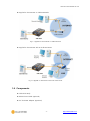 8
8
-
 9
9
-
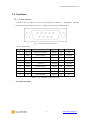 10
10
-
 11
11
-
 12
12
-
 13
13
-
 14
14
-
 15
15
-
 16
16
-
 17
17
-
 18
18
-
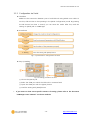 19
19
-
 20
20
-
 21
21
-
 22
22
-
 23
23
-
 24
24
-
 25
25
-
 26
26
-
 27
27
-
 28
28
-
 29
29
-
 30
30
-
 31
31
-
 32
32
-
 33
33
-
 34
34
-
 35
35
-
 36
36
-
 37
37
-
 38
38
-
 39
39
-
 40
40
-
 41
41
-
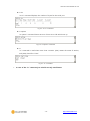 42
42
-
 43
43
-
 44
44
-
 45
45
-
 46
46
-
 47
47
-
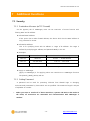 48
48
-
 49
49
-
 50
50
-
 51
51
-
 52
52
-
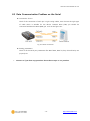 53
53
-
 54
54
-
 55
55
-
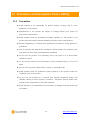 56
56
-
 57
57
-
 58
58
-
 59
59
-
 60
60
Sollae Systems CSE-H53 Manuel utilisateur
- Taper
- Manuel utilisateur
dans d''autres langues
- English: Sollae Systems CSE-H53 User manual