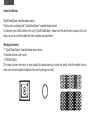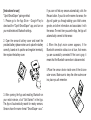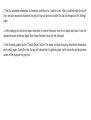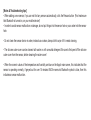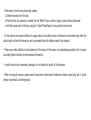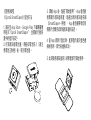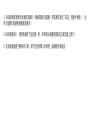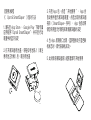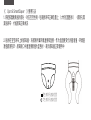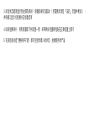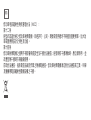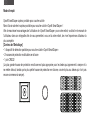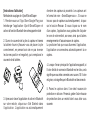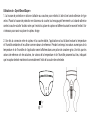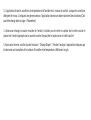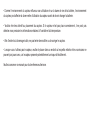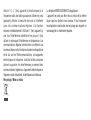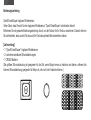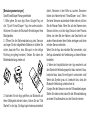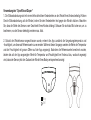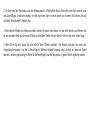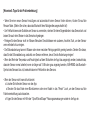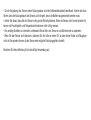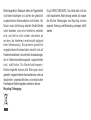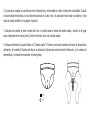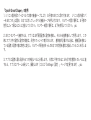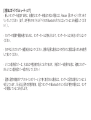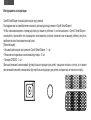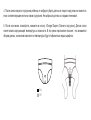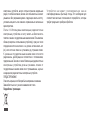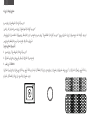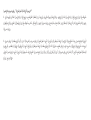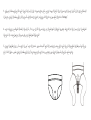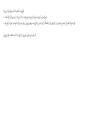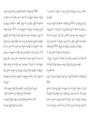Instruction Manual -EN
Mode d’emploi -FR
Bedienungsanleitung -DE
Manual de instrucciones -LA
Инструкция по эксплуатации -RU
產品使用說明書 -TC
智慧型尿溼感知器
产品使用说明书 -SC
FHH201
دليل التعليمات -AR
Opro9 SmartDiaper

Instruction Manual
Opro9 SmartDiaper wearable diaper sensor
Thank you for purchasing the "Opro9 SmartDiaper" wearable diaper sensor!
To maximize your child’s benets from using "Opro9 SmartDiaper", please read this entire user’s manual, which will
allow you and your child to obtain the most complete user experience.
[Package Contents]
•1 "Opro9 SmartDiaper" wearable diaper sensor device
•2 reusable silicone outer-covers
•1 CR2032 Battery
(The larger silicone outer-cover is more suitable for babies learning to crawl and stand, while the smaller silicone
outer-cover is more suitable for babies who haven’t yet begun to crawl.)
EN

[Instructions for use]
"Opro9 SmartDiaper" pairing method
1. Please go to the App Store
、
Google Play to
download the "Opro9 SmartDiaper" app, and turn on
your mobile device’s Bluetooth settings.
2. Open the sensor’s battery cover and insert the
provided battery (please make sure to place the battery
correctly, based on its positive and negative terminals),
then replace the battery cover.
3. After opening the App and enabling Bluetooth on
your mobile device, click "Get Started" in the App.
The App will automatically search for nearby sensors.
Sensors have the name format “SmartDiaper- xxxx”.
If you can not nd any sensors automatically, click the
Rescan button. If you click on the name of a sensor, the
App will guide you through adding your child’s name,
gender, and other information and associates it with
the sensor. The next time you use the App, the App will
automatically connect to this sensor.
4. When the App’s main screen appears, if the
Bluetooth connection status icon is blue, that means
you are successfully connected! If the icon is gray, it
means that the Bluetooth connection is disconnected.
5.Place the sensor device inside one of the silicone
outer-covers. Make sure to keep the other outer-cover
in a place you will remember.

"Opro9 SmartDiaper" use
1.The silicone outer-cover attaches to children’s diapers via a velcro-like adhesive strip. Place the silicone outer-
cover on the diaper, rmly pressing the adhesive strip against the diaper. Note the the sensor location placement is
dierent based on the child’s gender. See below for where to place the sensor.
2. On connection to the the diaper sensor, the App will rst sense the ambient temperature and humidity and use
them as reference values. During this time, the app will indicate that it is gathering data, and the humidity and
temperature values will be displayed in a gray font. After the reference values have been computed, the temperature
and humidity sensing interface value will change to blue, indicating that the sensor is now detecting the baby’s
diaper conditions appropriately.
Boy
Girl

3. The App separates temperature and wetness conditions into 4 comfort levels. When conditions reach the fourth
level, indicating excessive discomfort, the App will play an alarm and vibrate (This can be changed on the "Settings"
page)
4. After changing the child’s wet diaper, remember to remove the sensor from the old diaper and place it onto the
appropriate place on the new diaper. Don’t throw the sensor away with the old diaper!
5. After nishing, please tap the “Change Diaper” button. The sensor will begin analyzing the ambient temperature
and humidity again. During this time, the app will indicate that it is gathering data, and the humidity and temperature
values will be displayed in a gray font.

[Notes & Troubleshooting tips]
• When adding a new sensor, if you can not nd any sensors automatically, click the Rescan button (First make sure
that Bluetooth is turned on, on your mobile device!)
• In order to avoid sensor malfunction or damage, do not put things into the sensor hole or pour water into the sensor
hole.
• Do not clean the sensor device in water, instead use a clean, damp cloth to wipe it if it needs cleaning.
• The silicone outer-cover can be cleaned with water or with a neutral detergent. Be sure to rst peel o the silicone
outer-cover from the sensor, before cleaning the outer-cover!
• When the numeric values of the temperature and humidity are blue on the App’s main screen, this indicates that the
sensor is operating normally; if greyed out for over 15 minutes AND the sensor’s Bluetooth symbol is blue, then this
indicates a sensor malfunction.

• If the sensor is functioning abnormally, please:
o Delete the sensor from the App
o Push the end of a paperclip or needle into the "Reset" hole in order to trigger a sensor factory data reset
o Add the sensor back to the App, using the "Opro9 SmartDiaper" pairing method instructions
• As the sensor’s environment aects its usage amount and battery status, the sensor’s environment may aect the
actual length of time that the sensor can be operated before the battery needs to be changed.
• Please pay careful attention to the placement of the sensor. If the sensor is not placed appropriately, then it cannot
accurately detect humidity and temperature information.
• In order to avoid any unnecessary damage, do not attempt to modify or x the sensor.
• When not using the sensor, please place it somewhere where small children and infants cannot play with it, as the
sensor is potentially a choking hazard.

FCC Interference Statement
This equipment has been tested and found to comply with the limits
for a Class B digital device, pursuant to Part 15 of the FCC Rules.
These limits are designed to provide reasonable protection against
harmful interference in a residential installation. This equipment
generates, uses and can radiate radio frequency energy and, if not
installed and used in accordance with the instructions, may cause
harmful interference to radio communications. However, there is no
guarantee that interference will not occur in a particular installation. If
this equipment does cause harmful interference to radio or television
reception, which can be determined by turning the equipment o and
on, the user is encouraged to try to correct the interference by one of
the following measures:
- Reorient or relocate the receiving antenna.
- Increase the separation between the equipment and receiver.
- Connect the equipment into an outlet on a circuit dierent from that
to which the receiver is connected.
- Consult the dealer or an experienced radio/TV technician for help.
FCC Caution: Any changes or modications not expressly approved
by the party responsible for compliance could void the user's
authority to operate this equipment.This device complies with Part
15 of the FCC Rules. Operation is subject to the following two
conditions:
(1) This device may not cause harmful interference, and
(2) this device must accept any interference received, including
interference that may cause undesired operation.
IMPORTANT NOTE:
FCC Radiation Exposure Statement:
The product comply with the US portable RF exposure limit set forth
for an uncontrolled environment and are safe for intended operation
as described in this manual. The further RF exposure reduction can
be achieved if the product can be kept as far as possible from the
user body or set the device to lower output power if such function is
available.
This transmitter must not be co-located or operating in conjunction
with any other antenna or transmitter.
Industry Canada statement
This device complies with Industry Canada licence-exempt RSS
standard(s). Operation is subject to the following two conditions:
(1) this device may not cause interference, and
(2) this device must accept any interference, including interference
that may cause undesired operation of the device.
Le présent appareil est conforme aux CNR d'Industrie Canada
applicables aux appareils radio exempts de licence. L'exploitation est
autorisée aux deux conditions suivantes :
(1) l'appareil ne doit pas produire de brouillage, et
(2) l'utilisateur de l'appareil doit accepter tout brouillage
radioélectrique subi, même si le brouillage est susceptible d'en
WARNING

compromettre le fonctionnement.
Radiation Exposure Statement:
The product comply with the Canada portable RF exposure limit
set forth for an uncontrolled environment and are safe for intended
operation as described in this manual. The further RF exposure
reduction can be achieved if the product can be kept as far as
possible from the user body or set the device to lower output power if
such function is available.
Déclaration d'exposition aux radiations:
Le produit est conforme aux limites d'exposition pour les
appareils portables RF pour les Etats-Unis et le Canada établies
pour un environnement non contrôlé. Le produit est sûr pour un
fonctionnement tel que décrit dans ce manuel. La réduction aux
expositions RF peut être augmentée si l'appareil peut être conservé
aussi loin que possible du corps de l'utilisateur ou que le dispositif est
réglé sur la puissance de sortie la plus faible si une telle fonction est
disponible.
CAN ICES-3 (B)/NMB-3(B)
The Regulations on Low-power Radio-frequency Electronic Devices
(NCC)
Article 12: Regarding the low-power radio-frequency electronic
devices with the model qualication, any company, store or user may
not do the followings willfully without permit: frequency altered, power
amplied, or qualities and capacities designed originally changed.
Article 14: The low-power radio-frequency electronic device(s)
in use may not affect the flight safety and interfere with legal
communications. The user shall stop using the device(s) immediately
once the interference is identied and may not use it (them) unless
the interference is unidentied due to improvement. The said legal
communications refer
to radio communications operated under the provisions prescribed
by the Telecommunication Act. The low-power radio-frequency
electronic devices are required to bear the interferences from legal
communications, or from industrial, scientific and medical radio-
frequency electronic devices.
CAUTION
Danger of Explosion if battery is incorrectly replaced.
Replace only with the same or equivalent type.
Recycling / Disposal
The device may not be disposed as the waste unclassified. It is
necessary to meet the domestic stipulations for recycling that require
separate collection and treatment.

Opro9 SmartDiaper 智慧型尿溼感知器
感謝您購買《Opro9 SmartDiaper》智慧型尿濕感知器,更加體貼您的健康,使用前請您先閱覽本
說明文件,並請依照以下使用方法,獲得最完整的使用體驗。
【產品內容】
感知器 *1、矽膠套 *2、電池 *1
( 小矽膠套適合尚未學習爬行的嬰兒,大矽膠套適合開始學習爬行和站立的嬰兒 )
TC

【使用說明】
《Opro9 SmartDiaper》配對方法
1. 請先至 App Store、Google Play 下載專屬應
用程式”Opro9 SmartDiaper”,並開啟行動裝
置中的藍牙設定。
2. 打開感知器電池蓋,將鈕扣電池裝入(請注
意電池正負極)後,裝回電池蓋。
3. 開啟 App 後,點選”開始使用”,App 會自動
搜尋顯示感知器裝置,點選出現的感知器名稱
(SmartDiaper- 序號),App 會自動帶領您依
照顯示步驟完成新增感知器的設定。
4. 當 App 感測介面出現,藍芽圖示處於藍色連
線狀態時,即代表連線成功。
5. 此時請將感知器裝入矽膠套即可開始使用。

《Opro9 SmartDiaper》使用方法
1. 將矽膠套魔鬼氈的部分,對應寶寶性別,氈黏到尿布正確位置上 ( 大約位置圖示 ),感測孔需緊
貼尿布,才能感知正確狀況。
2. 貼附在寶寶尿布上的感知器,將會先感測所屬環境溫度和濕度,作為溫濕度變化的基準值,此
時介面中的溫濕度數值將呈現灰色。等待環境基準值感測完畢後,數字即轉為藍色,表示感知器
正常使用中。
男生感測孔建議位置
女生感測孔建議位置

3. 尿濕狀態感測顯示到達第四級時,將播放鬧鈴及震動 ( 若需更改請至「設定」頁面中更動 ) ,並
依介面顯示點選相對應處理選項。
4. 如尿濕換尿片,將感測器取下並放置一旁,尿布換好後重新氈黏在正確位置上即可。
5. 完成後請點選“更換尿布”鍵,即可回到步驟 2 的狀態,繼續使用本產品。

【貼心注意事項】
1. 若無法自動搜尋到感知器,請點選重新掃描(行動裝置系統請確認藍牙已開啟)
2. 感測孔請勿堵塞或進水,以免感知器誤動作或損壞。
3. 感知器本體裝置請勿用水清洗,使用乾淨的濕布做擦拭即可。
4. 矽膠套可用清水或是中性洗劑清洗,請務必先將感知器本體剝離矽膠套後再各別清潔。
5. 感知介面中溫濕度數值為藍色時,表示感知器正常使用中;若呈現灰色超過 15 分鐘以上,表示
感知器功能異常。
6. 感測功能異常時,請先移除 APP 中已配對的裝置,另外取得迴紋針針頭插入”Reset”孔壓按開關,
將感知器恢復原廠設定,依 Opro9 SmartDiaper 配對方法,重新執行配對使用。
7. 感知器會因環境、使用及電池狀況,影響實際使用時間長短。
8. 感測孔需緊貼尿布,才能感知正確狀況,避免產生困擾。
9. 請勿自行拆修感知器,以免造成不必要的損壞。
10. 不使用時,請收藏在嬰幼兒不易取得的位置,勿隨意擺放。
11. 請保留此說明書,以備不時之需。

聯邦通信委員會(FCC)聲明
此產品已通過測試並符合 B 類電子設備的限制,根據 FCC 規
則的第 15 部分。
這些限制旨在在住家環境使用時提供合理的保護,並防止有害
干擾。使用本產
品會產生輻射調頻能量,如果不按照指示安裝和使用,可能對
無線電通信造成干擾。然而,無法保證在特定的使用環境下不
會發生干擾。如果本產品在非特定的使用環境下造成干擾,可
以通過打開和關閉產品電源來確定,用戶可以嘗
試下列一個或多個措施來修正干擾:
1. 重新調整或放置接收天線。
2. 增加產品和接收器之間的距離。
3. 產品和接收器連接不同的電源插座。
4. 咨詢經銷商或有經驗的無線電 / 電視技術人員的幫助。
本產品符合 FCC 規則第 15 部分。操作符合以下兩個狀況:
1. 本裝置可能不會造成干擾。
2. 本裝置必須接受任何干擾,包括可能導致意外操作的干擾。
低功率電波輻射性電機管理辦法 (NCC)
第十二條 : 經型式認證合格之低功率射頻電機,非經許可,公
司、商號或用戶均不得擅自變更頻率、加大功率或變更設計之
特性及功能。
第十四條 : 低功率射頻電機之使用不得影響飛航安全及干擾合
法通信;經發現有干擾現象時,應立即停用,並改善至無干擾
時方得繼續使用。前項合法通信, 指依電信法規定作業之無線
電通信。低功率射頻電機需承受合法通信或工業、科學及醫療
用電波輻射性電機設備之干擾。
歐盟廢棄電器電子設備指令(WEEE),2002/96/EC。
本產品不得作為未分類的廢棄物處理,必須符合該國國家規定
單獨收集和處置。
警語

Opro9 SmartDiaper 智慧型尿湿感知器
感谢您购买《 Opro9 SmartDiaper 》智能型尿湿感知器,更加体贴您的健康,使用前请您先阅览
本说明文件,并请依照以下使用方法,获得最完整的使用体验。
【产品内容】
感知器 *1 、硅胶套 *2 、电池 *1
( 小硅胶套适合尚未学习爬行的婴儿,大硅胶套适合开始学习爬行和站立的婴儿 )
SC

【使用说明】
《 Opro9 SmartDiaper 》配对方法
1. 请先至 App Store 、 Google Play 下载专属
应用程序”Opro9 SmartDiaper”,并开启行动
装置中的蓝牙设定
2. 打开感知器电池盖,将钮扣电池装入(请注
意电池正负极)后,装回电池盖
3. 开启 App 后,点选 ” 开始使用 ” , App 会
自动搜寻显示感知器装置,点选出现的感知器
名称( SmartDiaper- 序号), App 会自动带
领您依照显示步骤完成新增感知器的设定
4. 当 App 感测接口出现,蓝芽图标处于蓝色联
机状态时,即代表联机成功。
5. 此时请将感知器装入硅胶套即可开始使用

《 Opro9 SmartDiaper 》使用方法
1. 将硅胶套魔鬼毡的部分,对应宝宝性别,毡黏到尿布正确位置上 ( 大约位置图标 ) ,感测孔需
紧贴尿布,才能感知正确状况
2. 贴附在宝宝尿布上的感知器,将感测所属环境温度和湿度,作为温湿度变化的基准值,环境基
准值感测完毕,感知接口中温湿度数值为蓝色时,表示感知器正常使用中
男生感測孔建議位置
女生感測孔建議位置

3. 尿湿状态感测显示到达第四级时,将播放闹铃及震动 ( 若需更改请至「设定」页面中更动 ) ,
并依接口显示点选相对应处理选项
4. 如尿湿换尿片,将传感器取下并放置一旁,尿布换好后重新毡黏在正确位置上即可
5. 完成后请点选“更换尿布”键,即可回到步骤 2 的状态,继续使用本产品

【贴心注意事项】
1. 若无法自动搜寻到感知器,请点选重新扫描(行动装置系统请确认蓝牙已开启)
2. 感测孔请勿堵塞或进水,以免感知器误动作或损坏。
3. 感知器本体装置请勿用水清洗,使用干净的湿布做擦拭即可
4. 硅胶套可用清水或是中性洗剂清洗,请务必先将感知器本体剥离硅胶套后再各别清洁
5. 感知接口中温湿度数值为蓝色时,表示感知器正常使用中;若呈现灰色超过 15 分钟以上,表示
感知器功能异常
6. 感测功能异常时,请先移除 APP 中已配对的装置,另外取得回形针针头插入 ”Reset” 孔压按开
关,将感知器恢复原厂设定,依 Opro9 SmartDiaper 配对方法, 重新执行配对使用。
7. 感知器会因环境、使用及电池状况,影响实际使用时间长短
8. 感测孔需紧贴尿布,才能感知正确状况,避免产生困扰
9. 请勿自行拆修感知器,以免造成不必要的损坏
10. 不使用时,请收藏在婴幼儿不易取得的位置,勿随意摆放
11. 请保留此说明书,以备不时之需
La page charge ...
La page charge ...
La page charge ...
La page charge ...
La page charge ...
La page charge ...
La page charge ...
La page charge ...
La page charge ...
La page charge ...
La page charge ...
La page charge ...
La page charge ...
La page charge ...
La page charge ...
La page charge ...
La page charge ...
La page charge ...
La page charge ...
La page charge ...
La page charge ...
La page charge ...
La page charge ...
La page charge ...
La page charge ...
La page charge ...
La page charge ...
La page charge ...
La page charge ...
La page charge ...
La page charge ...
La page charge ...
La page charge ...
La page charge ...
La page charge ...
La page charge ...
La page charge ...
La page charge ...
La page charge ...
La page charge ...
La page charge ...
La page charge ...
La page charge ...
La page charge ...
La page charge ...
La page charge ...
La page charge ...
La page charge ...
La page charge ...
La page charge ...
-
 1
1
-
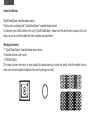 2
2
-
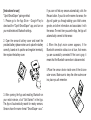 3
3
-
 4
4
-
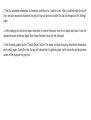 5
5
-
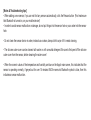 6
6
-
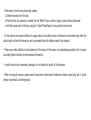 7
7
-
 8
8
-
 9
9
-
 10
10
-
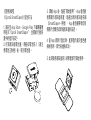 11
11
-
 12
12
-
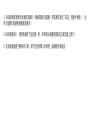 13
13
-
 14
14
-
 15
15
-
 16
16
-
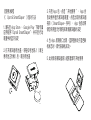 17
17
-
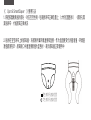 18
18
-
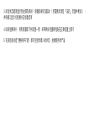 19
19
-
 20
20
-
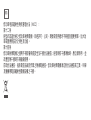 21
21
-
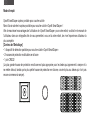 22
22
-
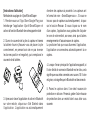 23
23
-
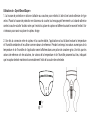 24
24
-
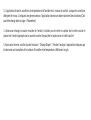 25
25
-
 26
26
-
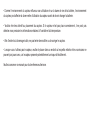 27
27
-
 28
28
-
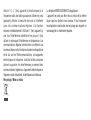 29
29
-
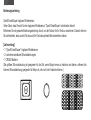 30
30
-
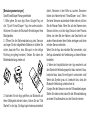 31
31
-
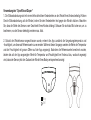 32
32
-
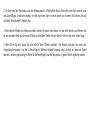 33
33
-
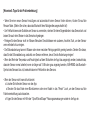 34
34
-
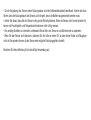 35
35
-
 36
36
-
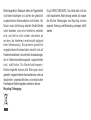 37
37
-
 38
38
-
 39
39
-
 40
40
-
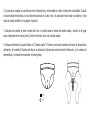 41
41
-
 42
42
-
 43
43
-
 44
44
-
 45
45
-
 46
46
-
 47
47
-
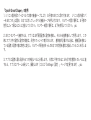 48
48
-
 49
49
-
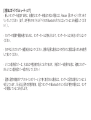 50
50
-
 51
51
-
 52
52
-
 53
53
-
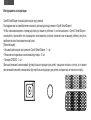 54
54
-
 55
55
-
 56
56
-
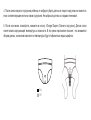 57
57
-
 58
58
-
 59
59
-
 60
60
-
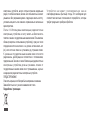 61
61
-
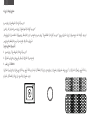 62
62
-
 63
63
-
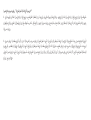 64
64
-
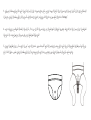 65
65
-
 66
66
-
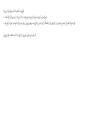 67
67
-
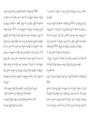 68
68
-
 69
69
-
 70
70
CviLux SmartDiaper Manuel utilisateur
- Taper
- Manuel utilisateur
- Ce manuel convient également à
dans d''autres langues
- English: CviLux SmartDiaper User manual
- español: CviLux SmartDiaper Manual de usuario
- Deutsch: CviLux SmartDiaper Benutzerhandbuch
- русский: CviLux SmartDiaper Руководство пользователя
- 日本語: CviLux SmartDiaper ユーザーマニュアル
Autres documents
-
AltumView Sentinare 3 Mode d'emploi
-
Legrand FSP-311B High/Low/Off, PIR Fixture Integrated Outdoor Sensor In IP66 Enclosure Guide d'installation
-
wattstopper FSP-311B-S-L7-G Guide d'installation
-
Legrand FSP-321B Single/Dual Phase (Universal), High/Low/Off, PIR Fixture Integrated Outdoor Sensor In IP66 Enclosure Guide d'installation
-
Legrand FSP-321 Guide d'installation
-
Legrand FSP-301 Guide d'installation
-
Legrand FSP-301B Low Voltage, High/Low/Off, PIR Fixture Integrated Outdoor Sensor In IP66 Enclosure Guide d'installation
-
Legrand FDP-301 Guide d'installation
-
Legrand FSP-321 Guide d'installation
-
Legrand FSP-311 Guide d'installation