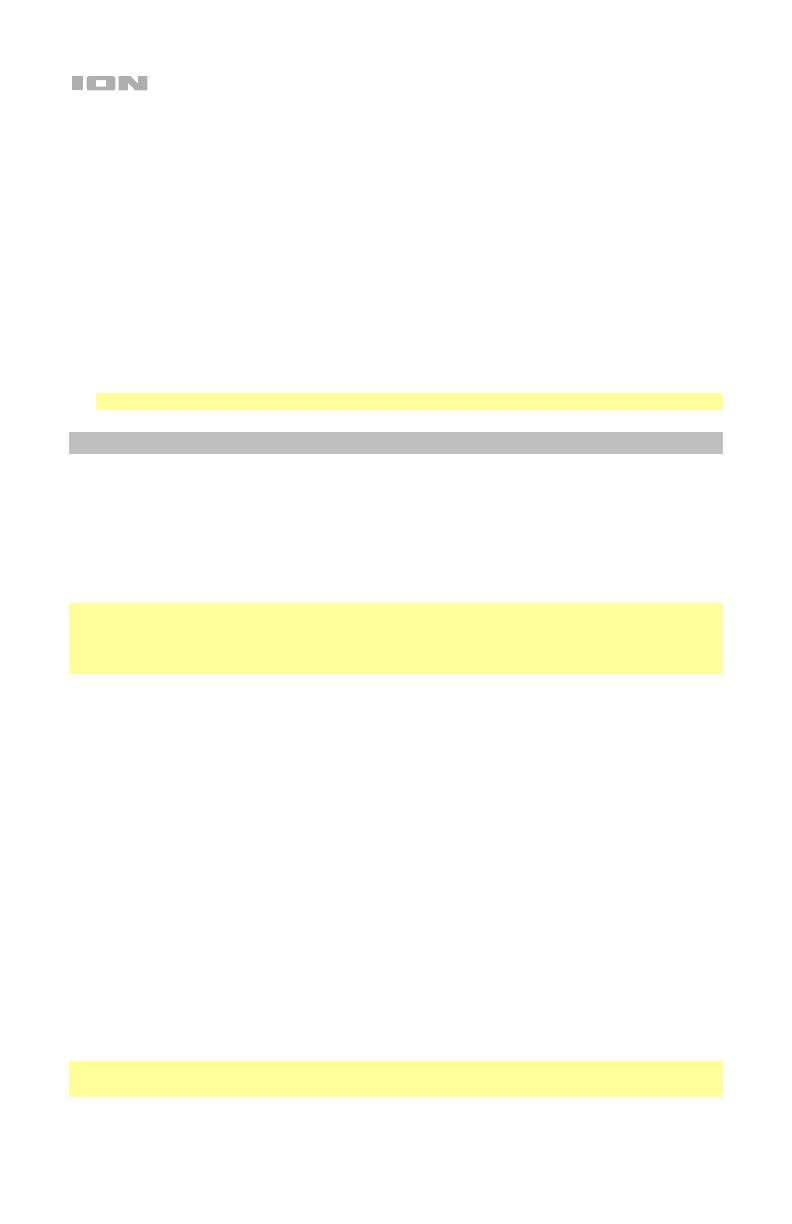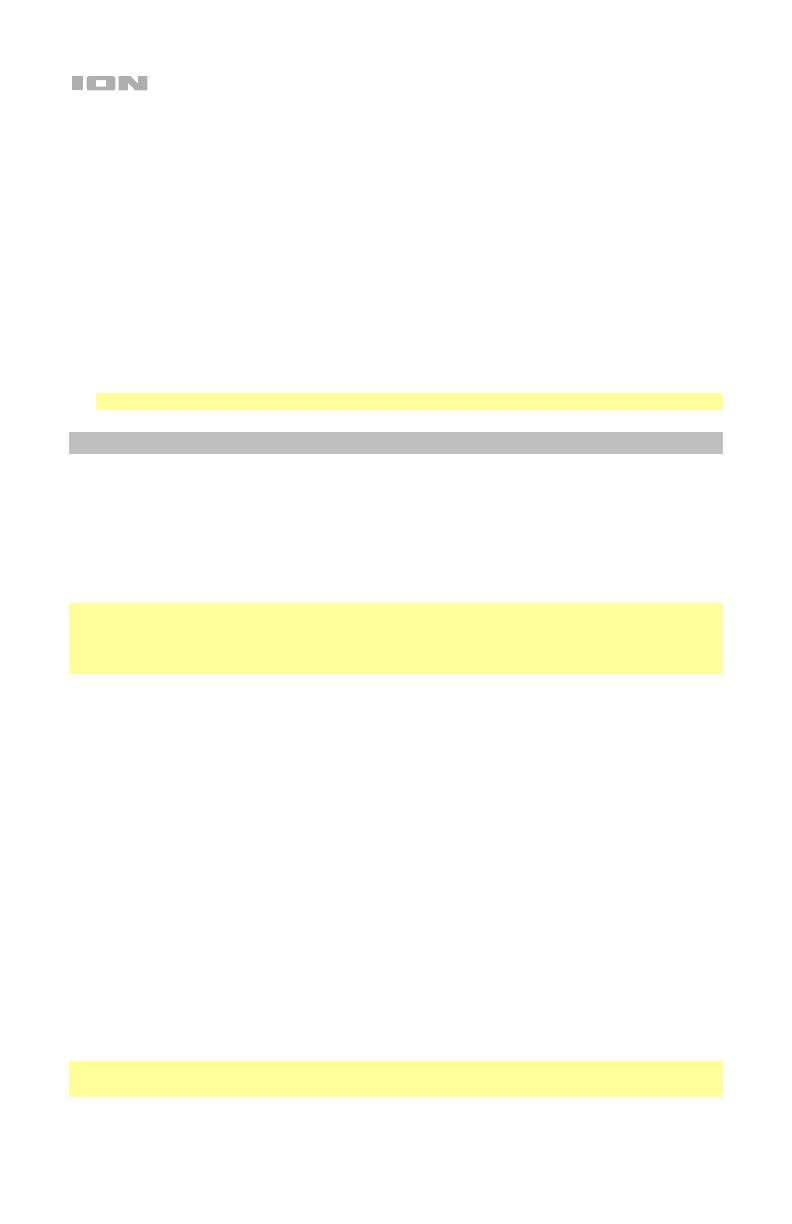
6
13. Light Mode Button: Press this button to toggle between one of these five modes for the lights on
the front panel:
• Color Cycle: The lights slowly glow and cycle through colors. This is the default mode when
Total PA
™
Prime is first powered on. Press and hold the light mode button to freeze the lights on
one color. Press and release the button to unfreeze.
• Beat Sync: The lights flash and change colors according to the tempo of the music playing on
the speaker. For the best lighting effect, you may need to adjust the volume of your device, the
source volume, and/or the main volume.
• Color Wheel: The lights rotate in a wheel of all colors.
• Color Beat Sync: The lights rotate in a wheel of all colors and change direction and speed
according to the tempo of the music playing on the speaker. For the best lighting effect, you
may need to adjust the volume of your device, the source volume, and/or the main volume.
• Off: The lights turn off.
14. Power Cable Input (IEC): Insert the included power cable here to charge the unit.
15. Power Switch: Flip this switch to toggle the speaker’s power on or off.
Note: Total PA
™
Prime will power off after 15 minutes with no audio playing.
Media Panel
Use the following buttons on the Media Panel to control the USB/SD, FM Radio, and Bluetooth
audio sources.
Mode: Press this button to switch the audio source between USB/SD, FM radio, Aux (available to
select when the USB port and SD card slot are empty) and Bluetooth. The default mode when
powering on Total PA
™
Prime is Bluetooth. The USB/SD mode is only selectable if a USB drive or
SD card is plugged into Total PA
™
Prime; otherwise, the Mode button will toggle between
Bluetooth, Aux, and FM radio only.
Note: Your USB drive or SD card cannot be more than 16 GB and it must contain playable files
in order for its data to appear properly in the Display. It can have MP3 files. When you connect a
USB drive or SD card with playable files, Total PA
™
Prime will order the files alphabetically by
folder on the root directory and then by track name in the folder.
Play/Pause: When USB/SD is selected as the audio source, press this button to play/pause the
currently selected track. Double press this button to stop playback and return to the beginning
of the track list.
When Bluetooth is selected as the audio source, press this button to play/pause the currently
selected track or press and hold this button to turn voice prompts on/off.
Repeat: Press this button to cycle through the five repeat/shuffle options:
• Play the USB/SD folder’s tracks in order with repeat/shuffle off (OFF).
• Play the tracks in random order (Rd0).
• Play the current USB/SD track on repeat (ONE).
• Play all the tracks on the USB drive or SD card on repeat (ALL).
• Play the current folder’s tracklist on repeat (F0d). The folder used is based on what song is
playing when it is activated. For instance, if a song playing is on the root level, selecting
F0d will repeat only songs at the root level. If a song is in folder “A”, then only songs in
folder “A” will be repeated.
Previous: When USB/SD or Bluetooth is selected as the audio source, press this button to go to
the previous track in the playlist.
Next: When USB/SD or Bluetooth is selected as the audio source, press this button to go to the
next track in the playlist.
Note: In some apps on Bluetooth devices, pressing the < (Previous) or > (Next) buttons may
change the playlist or music genre rather than the track.