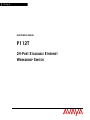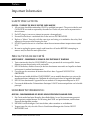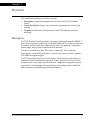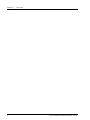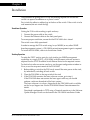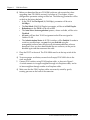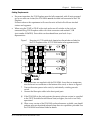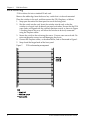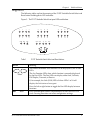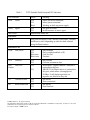Avaya Switch P112T Manuel utilisateur
- Catégorie
- Commutateurs réseau
- Taper
- Manuel utilisateur
Ce manuel convient également à

Avaya
Installation Guide
P112T
24-PORT STACKABLE ETHERNET
WORKGROUP SWITCH


Preface
P112T Stackable Switch Installation Guide 1
Important Information
SAFETY PRECAUTIONS
CAUTION – TO REDUCE THE RISK OF ELECTRIC SHOCK AND FIRE
1. All servicing should be undertaken ONLY by qualified personnel. The parts inside the unit
CANNOT be serviced or repaired by the end user. Please call your service representative
for assistance.
2. Do NOT plug in, turn on or attempt to operate a damaged unit.
3. Ensure that the chassis ventilation slots in the unit are NOT BLOCKED.
4. Replace a “blown” fuse only with the same type and rating as is marked on the safety label
adjacent to the power inlet housing the fuse.
5. DO NOT operate the unit in a location where the maximum ambient temperature exceeds
50ºC.
6. Be sure to unplug the power supply cord from the wall socket BEFORE attempting to
remove and/or check the main power fuse.
PRECAUTIONS DE SECURITÉ
AVERTISSEMENT – POUR RÉDUIRE LE RISQUE DE CHOC ÉLECTRIQUE ET D’INCENDIE
1. Tout entretien doit être fait UNIQUEMENT par un personnel de service qualifié. Aucun
élément ne peut être réparé par un particulier.
2. NE PAS brancher, allumer ou essayer de faire fonctionner une unité sur laquelle un doute
existe quant à son bon fonctionnement.
3. S’assurer que les ouvertures d’aération du châssis dans l’appareil NE SONT PAS
OBSTRUEES.
4. Remplacer un fusible défaillant UNIQUEMENT par un modèle du même type suivant les
recommandations indiquées sur l’étiquette de securité posée dans le logement du fusible.
5. NE PAS faire fonctionner l’appareil dans un endroit où la temperature dépasse les 50ºC.
6. S’assurer de débrancher l’alimentation électrique AVANT toute manipulation sur le fusible
principal.
SICHERHEITSVORKEHRUNG
ACHTUNG – ZUR VERHINDERUNG DES RISIKOS VON ELEKTRISCHEM SCHLAG UND FEUER
1. Die Geräte enthalten keine Bauteile, die außerhalb des Avaya Servicezentrums gewartet
oder repariert werden können. Die Wartung darf NUR von qualifiziertem, technischem
Personal durchgeführt werden.
2. NIEMALS ein beschädigtes Gerät einschalten, oder versuchen es zu bedienen.
3. Vergewissern Sie sich, dass die Chassis Ventilationsöffnungen des Gerätes NICHT
BLOCKIERT sind.

Preface Safety Instructions
4. Austauschen einer durchgebrannten Sicherung NUR mit der gleichen Sorte und
Belastbarkeit wie sie auf der Sicherheitsaufschrift markiert ist. Die Aufschrift befindet sich
neben der Stromzufuhr wo sich auch der Sicherungskasten befindet.
5. Bedienen Sie das Gerät NICHT an einer Stelle an der die Umgebungstemperatur 50ºC
übersteigt.
6. Ziehen Sie das Netzkabel raus, BEVOR Sie versuchen die Hauptsicherung zu kontrollieren
oder auszutauschen.
2 P112T Stackable Switch Installation Guide

Chapter 1
P112T Stackable Switch Installation Guide 3
Overview
This Installation Guide consists of three sections
• Description: A general description of the features of the P112T Stackable
Switch.
• Switch Installation: Step-by-step instructions for getting the switch up and
running.
• Diagnostics: Illustration of the front panel with LED indicators and their
meanings.
Description
The P112T Stackable Switch provides wire-speed switching between 24 10BASE-T
ports and can operate in either half or full duplex Ethernet. Up to four switches can
be stacked, and up 32,000 MAC addresses per stack are supported. A redundant
power supply may be used for enhanced fault tolerance.
The units are linked using the P110 Exoplane connectors. These make up a
multi-gigabit, non-blocking backplane. A stack of two or more switches requires a
P110 NMA management agent.
The P112T Stackable Switch has a set of services which ensure zero data loss. An
automatic fairness mechanism ensures that all ports gain fair access to the P110
Exoplane even at very high network utilization. Congestion management ensures
no packet loss by throttling back the traffic from the sending stations should the
buffers become saturated during peak load conditions.

Chapter 1 Overview
4 P112T Stackable Switch Installation Guide

Chapter 2
P112T Stackable Switch Installation Guide 5
Installation
The procedure for getting the P112T up and running depends on whether the
switch is to operate standalone or as part of a stack.
First, attach the adhesive rubber legs to the base of the switch. If the switch is to be
rack mounted, do not attach the legs.
Standalone Operation
Getting the P110 switch working is quick and easy:
1. Connect the power cable to the switch,
2. Connect the Ethernet cables to the front panel ports.
To ensure proper ventilation, ensure that the P110 NMA slot is closed.
The switch is now fully operational.
In order to manage the P110 switch using Avaya MSNM (or any other SNMP
based management system), a P110 NMA network management agent is required.
To install the P110 NMA, refer to its Installation Guide.
Stacking Operation
To make the P112T work as part of a stack (and to give SNMP management
capabilities to a single P112T), a P110 NMA with the correct software version is
required. See the P112T Stackable Switch Release Notes for the required version.
To check what software version you have, see the agent configuration window in
View, or see the setup main menu of the P110 NMA.
1. Before adding a switch to the P110 stack, turn off the main power to the stack,
by individually switching off each switch
2. Place the P110 NMA in the top switch of the stack
3. If the P110 NMA contains the latest software version, go to step 4.
If the P110 NMA does not contain the latest agent software, you should
perform a software download of the latest version.
The latest software is in always shipped with the P110 NMA and is available
on the Avaya Support site. See the P110 NMA Release Notes document for
details.
Download is performed via TFTP using a Terminal console or via the Software
Update Manager. Details can be found in the P110 NMA installation Guide.

Chapter 2 Hub Installation
Before you download the new P110 NMA software, please note that when
upgrading from P110 NMA version 8.0 or below to 8.1 or higher, all port
configuration parameter settings will be lost. The following parameters will be
set back to the factory defaults:
• In the P114T the Port Speed (10/100 Mbps) parameter will be set to
100 Mbps.
• The Port Mode (Half/Full Duplex) parameter, will be set to Half Duplex.
• Redundancy in the P113F will be set to OFF.
• The Auto Sense (Auto-negotiation) process, where available, will be set to
Disabled.
• All ports will lose their VLAN assignment and will be reassigned to
Generic VLAN.
• The Administration Status of all P110 switches will be Enabled. In order to
avoid any possible loops, any port that you disabled using the
management software must be physically disconnected before software
download. Once you have downloaded the new software, set the port to
disabled again and then reconnect the cable.
4. Place the P112T in the stack. The P110 NMA must be in the top switch of the
stack.
To ensure proper ventilation, ensure that all empty P110 NMA slots in the
stack are closed.
5. Connect P110 switches using P110 Exoplane cables, as shown in Figure 1.
A switch connects to its upper neighbor through two Exoplane cables, and to
its lower neighbor through another two Exoplane cables.
Make sure that the P110 Exoplane cables are correctly seated by gently
exerting pressure on the back of the connector.
6 P112T Stackable Switch Installation Guide

Chapter 2 Hub Installation
Cabling Requirements:
• For correct operation, the P110 Exoplane must be fully connected, with all units powered
up. In case units are stacked, the P110 NMA must be installed and connected to the P110
Exoplane.
Failure to observe this requirement will cause the units to block all traffic on attached
stations and segments.
• When using the P114T or P114F in the stack, make sure all switches in the stack are
connected using P110 Exoplane cables with white connectors and marked C/S:B
(part number 108362203). Extra cables can be ordered from your local Avaya
representative.
Figure 1 Rear view of a P110 switch stack, showing how the switches are linked via
the P110 Exoplane cables. A P110 NMA resides in the uppermost switch.
6. Two terminators are supplied with the P110 NMA. Insert the two terminators
into the lowest two connectors at the bottom of the stack, as shown in Figure 1.
7. Turn on the mains power to the stack, by individually switching on each
switch.
8. Connect the fiber-optic cables to the front panel ports.
If the P110 NMA in the stack contains the correct software version (as specified
in the P112T Stackable Switch Release Note) or higher, the stack is now fully
operational.
When a new version of the P110 NMA software becomes available, you should
perform software download to benefit from the extra capabilities provided. See
the P110 NMA Installation Guide for details.
P112T Stackable Switch Installation Guide 7

Chapter 2 Hub Installation
Rack Mounting
P110 switches slot into a standard 19 inch rack.
Remove the rubber legs from the base of any switch that is to be rack mounted.
Place the switches in the rack, and then connect the P110 Exoplane, as follows:
1. Snap open the ends of the front panel to reveal the fixing holes.
2. Slot the switch into the rack. Insert the switches into the rack so that the
switches in a logical stack lie directly on top of each other. Ensure that the P110
screw holes are aligned with the rack hole positions exactly as shown in Figure
3. Stacking them in this way will allow the switches to be easily connected
using the Exoplane cables.
3. Secure the switch in the rack using the screws. Use one screw on each side. Do
not overtighten the screws to avoid damaging the plastic.
4. Connect the Exoplane cables, as described above, and as illustrated in Figure 1.
5. Snap closed the hinged ends of the front panel.
Figure 2 P110 rack mounting arrangement
8 P112T Stackable Switch Installation Guide

Chapter 2 Hub Installation
Diagnostics
The following tables explain the meaning of the P112T Stackable Switch Select and
Reset button and diagnostic LED indicators.
Figure 3 – The P112T Stackable Switch front panel LEDs and buttons
1 2
3
4
5 6
7
8
9 10
11
12
13 14
15
16
17 18
19
20
21 22
23
24
PWR NMA RED
NMA
LNK
COL
Tx FDXRx
Table 1 P112T Stackable Switch Select and Reset buttons
Button Meaning
Select
The buttons determine what function will be displayed by the 24 Port
LEDs.
The five Function LEDs show which function is currently displayed
by the Port LEDs. The Port LEDs can display either Link, Collision,
Full Duplex, Transmit, or Receive.
If, for example, the Link (LNK) LED is lit then LEDs 1 to 24 will
display the Link status of every port.
Press the left or right button to toggle the Port LED display between
functions
Reset Press and hold both buttons simultaneously to reset the entire P110
stack. Pressing Reset does not affect configuration settings.
P112T Stackable Switch Installation Guide 9

Table 2 P112T Stackable Switch front panel LED indicators
LED Indicator Status Meaning
PWR Power OFF
ON
Blink
Mains power not connected
Mains power connected
Working on back-up power supply
NMA Agent OFF
ON
No agent in switch
Switch contains an active agent
RED NMA Reserved for future use.
Port LEDs
1 to 24 Each LED can display Link, Collision, Full Duplex, Transmit,
and Receive states, depending on what has been selected
using the Select buttons.
Function LEDs
LINK Link Status OFF
ON
Blink once
Blink twice
Port Disabled
Port is enabled and link is OK
Link Test Fail.
Partition.
COL Collision OFF
ON
No Collision
Collision occurred on line
FDX Half/Full
Duplex
OFF
ON
Half duplex – regular 10BASE-T Ethernet is
connected to this port.
10BASE-T Full Duplex device is connected to
this port, which means a throughput of
20 Mbps. In full duplex operation, no
repeaters are allowed in the path.
TX Transmit to line OFF
ON
No activity
Data transmitted
RX Receive from line OFF
ON
No activity
Data Received
© 2003 Avaya Inc. All rights reserved.
All trademarks identified by the ® or TM are registered trademarks or trademarks, respectively, of Avaya Inc. All other
trademarks are the property of their respective owners.
Document number: 130001 Rev. A
-
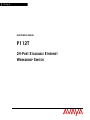 1
1
-
 2
2
-
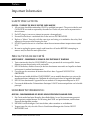 3
3
-
 4
4
-
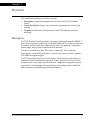 5
5
-
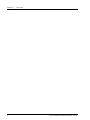 6
6
-
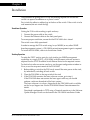 7
7
-
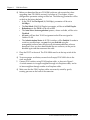 8
8
-
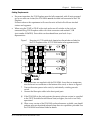 9
9
-
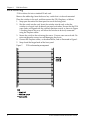 10
10
-
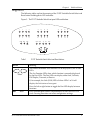 11
11
-
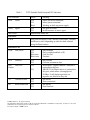 12
12
Avaya Switch P112T Manuel utilisateur
- Catégorie
- Commutateurs réseau
- Taper
- Manuel utilisateur
- Ce manuel convient également à
dans d''autres langues
- English: Avaya Switch P112T User manual
Autres documents
-
Lucent Technologies Cajun P112T Guide d'installation
-
Lucent Technologies P115G Manuel utilisateur
-
Lucent Technologies Cajun P118SX Manuel utilisateur
-
Saniflo 010 Mode d'emploi
-
SFA Saniflo USA 008 Guide d'installation
-
Yamaha NS-P110 Le manuel du propriétaire
-
Ryobi P110 Manuel utilisateur
-
Ryobi P110 Mode d'emploi
-
Sony ICD-P110 Mode d'emploi