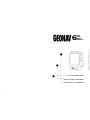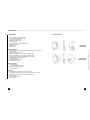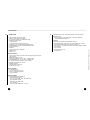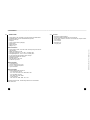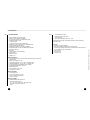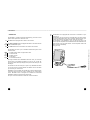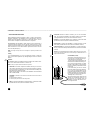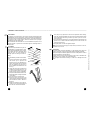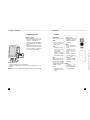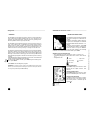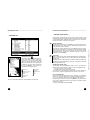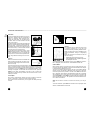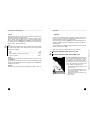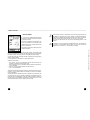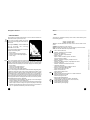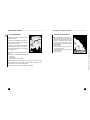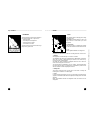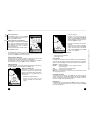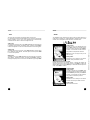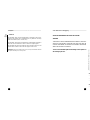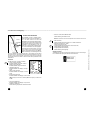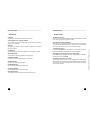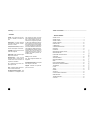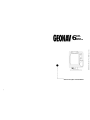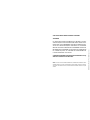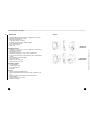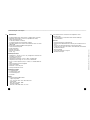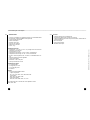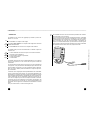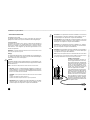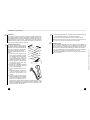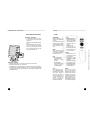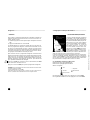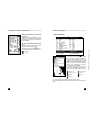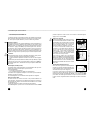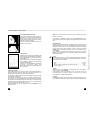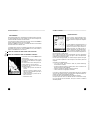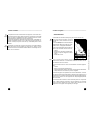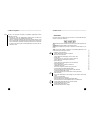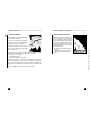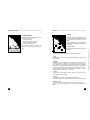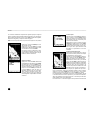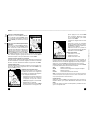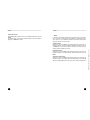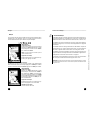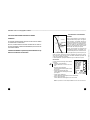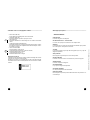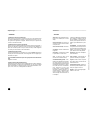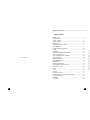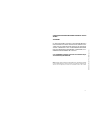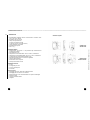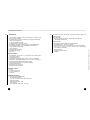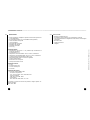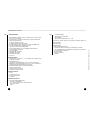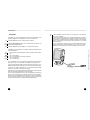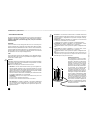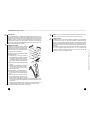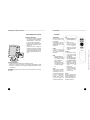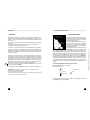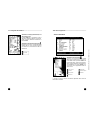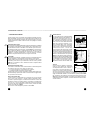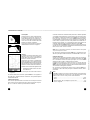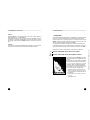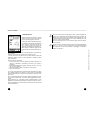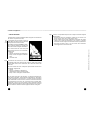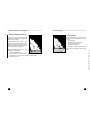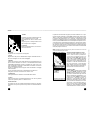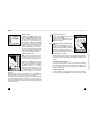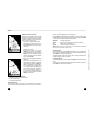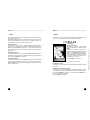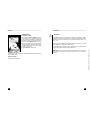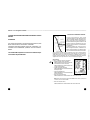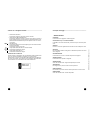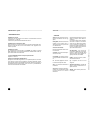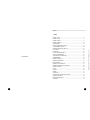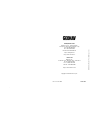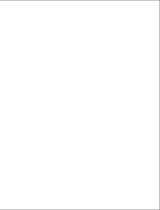offered by Busse-Yachtshop.com
3
2
2
2 3
PLUS
ELITE
CABIN
REGATTA
•••••••••••••••••••••••••••••••••••••••••••••••••••••••••••••••••••
Manuale d’uso e d’installazione
••••••••••••••••••••••••••••••••
•••••••••••••••••
I
User and Installation Guide
Manuel d’emploi et d’installation
F
E
••••••••
••••••••••••••••••••••••••••••
6

offered by Busse-Yachtshop.com
3
2
2
2 3
PLUS
ELITE
CABIN
REGATTA
6
User and Installation Guide
E
••••••••••••••••••••••••••••••

offered by Busse-Yachtshop.com
••••••••••••••••••••••••••••••••••••••••••••••••••••••••••••••••••••••••••••••••••••••••••••••••••••••••••••••••••••••••••••••••••••••••••••••••••••••••••••••••••••••••••••••••••••••••••••••••••••••
32
READ THIS WARNING BEFORE USING THE GEONAV
WARNING
THE ELECTRONIC CHART IS AN AID TO NAVIGATION DESIGNED
TO FACILITATE THE USE OF AUTHORIZED GOVERNMENT CHARTS,
NOT TO REPLACE THEM.
ONLY OFFICIAL GOVERNMENT CHARTS AND NOTICES TO MARI-
NERS CONTAIN ALL INFORMATION NEEDED FOR THE SAFETY OF
NAVIGATION AND, AS ALWAYS, THE CAPTAIN IS RESPONSIBLE FOR
THEIR PROPER USE.
The use of the GEONAV implies knowledge and acceptance of this
warning by the user.
NOTE: This guide applies to GEONAV 6 Plus, GEONAV 6 Elite, GEONAV 6 Cabin and GEONAV
6 Regatta. The functions peculiar to each model are highlighted in the text. Unless otherwise
specified, functions are intended as common to all models.

offered by Busse-Yachtshop.com
••••••••••••••••••••••••••••••••••••••••••••••••••••••••••••••••••••••••••••••••••••••••••••••••••••••••••••••••••••••••••••••••••••••••••••••••••••••••••••••••••••••••••••••••••••••••••••••••••••••
54
GEONAV 6 PLUS
• Self-contained GPS plotter system
(Plotter + GPS receiver + Antenna)
• 12 -channel internal GPS
• Satellite acquisition time:
2 minutes (cold)
15 minutes first fix (with internal GPS)
• Built-in world map
• Splash-proof
• Weight: 1 kg
Electrical characteristics
• Input voltage: 11VDC to 18 VDC with reverse polarity and overvolt-
age protection
• Power consumption: 0.5 W
• Operating temperature: 0° to +60° C, humidity 93%
• Storage temperature: -20°C to +70°C, humidity 93%
• Monochrome LCD with high visibility under sunlight
• Adjustable backlight and contrast
• Backlight keypad
• Pixel resolution: 240 x 320
• 32-bit RISC processor
Memory characteristics
• 1 reversible route
• Up to 20 waypoints per route
• 1 track, up to 500 trackpoints
• Up to 99 markers
Accessories
• Mounting bracket for fixed installation on boat
• Removable bracket with suction cup for installation on cars only
• Bracket with power supply cable and car lighter plug
• User’s manual
• Bracket protection cap
• Carrying case
Mechanical dimensions
Characteristics
Plus
GEONAV 6 PLUS
GEONAV 6 ELITE
GEONAV 6 CABIN
GEONAV 6 REGATTA

offered by Busse-Yachtshop.com
••••••••••••••••••••••••••••••••••••••••••••••••••••••••••••••••••••••••••••••••••••••••••••••••••••••••••••••••••••••••••••••••••••••••••••••••••••••••••••••••••••••••••••••••••••••••••••••••••••••
76
GEONAV 6 ELITE
• Self-contained GPS plotter system
(Plotter + GPS receiver + Antenna)
• 12 -channel internal GPS, differential-ready
• Satellite acquisition time:
2 minutes (cold)
15 minutes first fix (with internal GPS)
• Possibility to use an external GPS via NMEA 0183
• Integrated depth sounder via NMEA 0183 (optional)
• Built-in world map
• Autopilot
• Chart rotation (head-up display)
• Splash-proof
• Weight: 1 kg
Electrical characteristics
• Input voltage: 11VDC to 18 VDC with reverse polarity and overvolt-
age protection
• Power consumption: 0.5 W
• Operating temperature: 0° to +60° C, humidity 93%
• Storage temperature: -20°C to 70°C, humidity 93%
• 4-color LCD with high visibility under sunlight
• Adjustable backlight and contrast
• Backlight keypad
• Pixel resolution: 240 x 320
• 32-bit RISC processor
Memory characteristics
• 1 reversible route
• Up to 20 waypoints per route
• 1 track, up to 500 trackpoints
• Up to 99 markers
Interface characteristics
• Standard NMEA 0183 sentences
- from the position sensor:
GLL, VTG, GGA, RMC, GSV, ZDA, RMA, GSA
- from the depth sounder:
DBT, DBS, DPT, DBK, MTW
- to the autopilot:
APA, APB, XTE, RMB, BWC, GLL, VTG
If received from the GPS, the following sentences are transmitted:
GGA, RMC, ZDA
• Protocol RTCM SC-104, BAUD RATE from 300 to 9600 bps
- from the differential antenna
Accessories
• Mounting bracket for fixed installation on boat
• Removable bracket with suction cup for installation on cars only
• Bracket with power supply cable and car lighter plug
• Data cable for connection to external GPS, DGPS, depth sounder
and autopilot
• User’s manual
• Bracket protection cap
• Carrying case
Characteristics
Elite
Elite

offered by Busse-Yachtshop.com
••••••••••••••••••••••••••••••••••••••••••••••••••••••••••••••••••••••••••••••••••••••••••••••••••••••••••••••••••••••••••••••••••••••••••••••••••••••••••••••••••••••••••••••••••••••••••••••••••••••
98
GEONAV 6 CABIN
• Chart plotter to be connected to any GPS receiver via NMEA 0183
• Integrated depth sounder via NMEA 0183 (optional)
• Built-in world map
• Autopilot
• Chart rotation (head-up display)
• Splash-proof
• Panel mounting
• Weight: 1 kg
Electrical characteristics
• Input voltage: 11VDC to 18 VDC with reverse polarity and overvolt-
age protection
• Power consumption: 0.5 W
• Operating temperature: 0° to +60° C, humidity 93%
• Storage temperature: -20°C to +70°C, humidity 93%
• 4-color LCD with high visibility under sunlight
• Adjustable backlight and contrast
• Backlight keypad
• Pixel resolution: 240 x 320
• 32-bit RISC processor
Memory characteristics
• 1 reversible route
• Up to 20 waypoints per route
• 1 track, up to 500 trackpoints
• Up to 99 markers
Interface characteristics
• Standard NMEA 0183 sentences
- from the position sensor:
GLL, VTG, GGA, RMC, GSV, ZDA, RMA, GSA
- from the depth sounder:
DBT, DBS, DPT, DBK, MTW
- to the autopilot:
APA, APB, XTE, RMB, BWC, GLL, VTG
If received from the GPS, the following sentences are transmitted:
GGA, RMC, ZDA
Accessories
• Bracket for fixed installation
• Gasket and drilling template for panel mounting
• Power supply cable for connection to external GPS, depth sounder
and autopilot
• User’s manual
• Protection cap
• Carrying case
Characteristics
Cabin
Cabin

offered by Busse-Yachtshop.com
••••••••••••••••••••••••••••••••••••••••••••••••••••••••••••••••••••••••••••••••••••••••••••••••••••••••••••••••••••••••••••••••••••••••••••••••••••••••••••••••••••••••••••••••••••••••••••••••••••••
1110
GEONAV 6 REGATTA
• Self-contained GPS plotter system
(Plotter + GPS receiver + Antenna)
• 12 -channel internal GPS, differential-ready
• Satellite acquisition time:
2 minutes (cold)
15 minutes first fix (with internal GPS)
• Possibility to use an external GPS via NMEA 0183
• Functions designed for sailing
• NMEA 0183 input for mast head transducer
• Integrated depth sounder via NMEA 0183 (optional)
• Built-in world map
• Autopilot
• Chart rotation (head-up display)
• Splash-proof
• Panel mounting
• Weight: 1 kg
Electrical characteristics
• Input voltage: 11VDC to 18 VDC with reverse polarity and overvolt-
age protection
• Power consumption: 0.5 W
• Operating temperature: 0° to +60° C, humidity 93%
• Storage temperature: -20°C to 70°C, humidity 93%
• 4-color LCD with high visibility under sunlight
• Adjustable backlight and contrast
• Backlight keypad
• Pixel resolution: 240 x 320
• 32-bit RISC processor
Memory characteristics
• 1 reversible route
• Up to 20 waypoints per route
• 1 track, up to 500 trackpoints
• Up to 99 markers
Interface characteristics
• Standard NMEA 0183 sentences
- from the position sensor:
GLL, VTG, GGA, RMC, GSV, ZDA, RMA, GSA
- from the mast head transducer:
VWR
- from the depth sounder:
DBT, DBS, DPT, DBK, MTW
- to the autopilot:
APA, APB, XTE, RMB, BWC, GLL, VTG
If received from the GPS, the following sentences are transmitted:
GGA, RMC, ZDA
Accessories
• Bracket for fixed installation
• Gasket and drilling template for panel mounting
• Power supply cable for connection to external GPS, mast head trans-
ducer, depth sounder and autopilot
• User’s manual
• Protection cap
• Carrying case
Characteristics
Regatta Regatta

offered by Busse-Yachtshop.com
••••••••••••••••••••••••••••••••••••••••••••••••••••••••••••••••••••••••••••••••••••••••••••••••••••••••••••••••••••••••••••••••••••••••••••••••••••••••••••••••••••••••••••••••••••••••••••••••••••••
1312
INTRODUCTION
The GEONAV is a graphic GPS plotter that displays your boat’s current
position with respect to an electronic chart.
The Plus model is equipped with a built-in GPS receiver.
The Elite and Regatta models are equipped with built-in GPS receivers with
external differential inputs.
The Cabin model must be connected to an external GPS receiver.
The GEONAV can track up to 12 satellites simultaneously and can be
interfaced with:
• A DGPS antenna when using the built-in GPS
• An external GPS
• A depth sounder
• An autopilot
• A mast head transducer
By using a GEONAV and a NAVIONICS electronic chart, you will never
get lost even in bad weather conditions such as fog, rain or dark be-
cause your plotter will always display where you are and where your are
heading to.
The ROUTE function will allow you to plan a trip, MARKERS will allow
you to mark points of interest whereas the TRACK function will allow
you to record your actual route.
NAVIONICS chart cartridges are available for all popular boating areas
around the world and can be used in addition to your official paper
charts. NAVIONICS chart cartridges are available from authorized
NAVIONICS dealers and outlets around the world.
See your local marine electronics dealer for further information.
Introduction
The GEONAV unit is equipped with accessories for installation in your
boat and car.
The GEONAV can also be used for land applications; the GPS receiver
and the new NAVIONICS land charts will allow displaying easily your
position with respect to the most popular roads and city names.
The installation of the GEONAV in your car will take you only a few
seconds; position the plotter on the dashboard with the suitable bracket,
fix the suction cup to the front window, connect the power cable to the
lighter and press the ON key.
Enjoy your trip.
Plus
Cabin
Elite
Regatta
Regatta
Elite
Regatta
Plus
Elite
Elite
Cabin
Regatta

offered by Busse-Yachtshop.com
••••••••••••••••••••••••••••••••••••••••••••••••••••••••••••••••••••••••••••••••••••••••••••••••••••••••••••••••••••••••••••••••••••••••••••••••••••••••••••••••••••••••••••••••••••••••••••••••••••••
1514
• External GPS: Instead of a built-in antenna, you can use an external
GPS. To connect the GEONAV to an external antenna, use the data
cable provided with the unit (see the Connections section).
• Autopilot: To connect the GEONAV to an autopilot, use the data cable
provided with the unit (see the Connections section).
• Depth sounder: To connect the GEONAV to a depth sounder, use the
data cable provided with the unit (see the Connections section).
• Mast head transducer: To connect the GEONAV to a mast head trans-
ducer, use the data cable provided with the unit (see the Connections
section).
NOTE: Since only one NMEA 0183 input is available in addition to the input used for connect-
ing to the GPS, the depth sounder must be connected through an NMEA 0183 mixer or a
bridge to instrument networks.
Fixed installation (on boat)
The plotter can be mounted on any sur-
face using the mounting bracket pro-
vided with the unit (see figure).
Use the 3 flat-head screws (6mm) to fix
the bracket to the desired mounting sur-
face. Since the bracket does not allow
any left or right rotation, make sure that
the unit is properly installed for the best
view angle.
In the event that you wish to connect
the power cable directly to the boat bat-
tery, cut the car lighter adapter off; we
recommend the installation of a 1A fuse
between the power source and the plot-
ter to protect the instrument against ov-
ervoltage and/or overcurrent.
When the plotter is taken away from the
bracket, we recommend that you use
the bracket cap supplied with the
GEONAV to protect the electrical con-
tacts against water.
INSTALLATION AND PRECAUTIONS
SAFE DISTANCES: When installed on a boat, in order to avoid electro-
magnetic interference, the GEONAV must be positioned at least 0.15
meters away from magnetic compasses or a flux-gate sensors, such as
those used on autopilots and remote electronic compasses.
ENVIRONMENT: The GEONAV is water resistant, but not waterproof. It
is essential that the rubber cover on the right side of the unit is firmly
inserted into the cartridge slot; the rubber cover should be removed only
when the Navchart™ has to be inserted or replaced and, in this case, the
unit must be perfectly dry.
NOTE: Any damage caused by water into the cartridge slot is specifically excluded from the
warranty.
Cleaning
It is recommended that you use a non-alcoholic product to clean the
glass, since alcoholic products may damage the glass surface or make it
opaque.
Installation
The GEONAV allows using either the built-in antenna for outdoor instal-
lation or an external GPS antenna for indoor use.
NOTE: At start-up, the plotter will select the internal GPS by default.
• Internal GPS: For the best reception of satellites, mount your unit in an
open area to allow the built-in antenna to have the best sky visibility.
If the instrument is installed so as to allow full horizon visibility, the
best performance will be ensured.
When using the built-in GPS receiver, the GEONAV can be interfaced
with a DGPS (RTCM).
ATTENTION: The GEONAV can be connected to several DGPS whose function modes are
the following:
a) automatic frequency selection, or
b) manual frequency selection with a wave-change switch.
• DGPS: To connect the GEONAV to a DGPS antenna, use the data cable
provided with the unit (see the Connections section).
Installation and Precautions
Elite
Cabin
Regatta
Regatta
Plus
Elite
Elite
Regatta

offered by Busse-Yachtshop.com
••••••••••••••••••••••••••••••••••••••••••••••••••••••••••••••••••••••••••••••••••••••••••••••••••••••••••••••••••••••••••••••••••••••••••••••••••••••••••••••••••••••••••••••••••••••••••••••••••••••
1716
This step is very important to ensure safe operation while driving.
Test the connection between the unit and the window several times
after installation and during use when you start up the car and on
other occasions.
7. Place the mounting bracket on top of the dashboard and position the
plotter so as to ensure the best visibility of the screen and for the
internal GPS antenna.
8. Plug the power cord into the lighter adapter.
NOTE: Some cars disable the power supply, for example when they are switched on. In this case,
the GEONAV will go out as well.
Panel mounting
Locate the area where the GEONAV is to be installed, then make the
holes in the panel using the appropriate drilling template supplied.
Apply the neoprene adhesive gasket to the rear of the plotter to reduce
moisture penetration and vibrations.
Position and fix the unit to the panel by 4 screws 4 mm in diameter and
maximum 5 mm in length, plus panel thickness.
Do not tighten the screws too firmly, in order not to damage the screw
seats.
Car installation
To allow an easy installation on your car,
the GEONAV is supplied with an addi-
tional bracket equipped with a suction
cup. When the unit is installed, make
sure that your car front window has
enough space to allow good road vis-
ibility.
The installation procedure is the follow-
ing:
1. Locate a flat surface on the window
that allows you to position the
bracket base on the dashboard as
well as the internal GPS to have the
best sky visibility (the GPS has to
track satellites and therefore to see
the sky).
2. Clean the entire front window area
suitable for installing the unit. Use
a good window cleaner and paper
towels and dry the area completely.
3. Verify that the GEONAV does not in-
terfere with levers, airbags and other
car facilities.
4. Pull the suction cup lever back.
5. Place the suction cup firmly on the
clean, flat glass surface and push the
lever forward to make it adhere to
the glass.
6. Make sure that the unit is firmly se-
cured and correctly positioned and
that will not come off the window.
Fixed installation
The plotter can be mounted on any surface using the mounting bracket
provided with the unit (see figure). Use the 4 flat-head screws (6mm) to
fix the bracket to the desired mounting surface. Since the bracket does
not allow any left or right rotation, make sure that the unit is properly
installed for the best view angle.
We recommend the installation of a 1A fuse between the power source
and the plotter to protect the instrument against overvoltage and/or
overcurrent.
Installation and Precautions
Cabin
Regatta
Plus
Elite
Plus
Elite
Cabin
Regatta

offered by Busse-Yachtshop.com
••••••••••••••••••••••••••••••••••••••••••••••••••••••••••••••••••••••••••••••••••••••••••••••••••••••••••••••••••••••••••••••••••••••••••••••••••••••••••••••••••••••••••••••••••••••••••••••••••••••
1918
Connector and power supply / data cable
1. Power supply input
red wire Vin + (11-18VDC),
250mA pin 1
black wire Vin - pin 2
2. Ext. GPS data input
brown wire data in + pin 3
yellow wire data in - pin 4
3. Autopilot data output
violet wire data out + pin 5
white wire data out - pin 6
4. Depth sounder data input
blue wire data in + pin 7
green wire data in - pin 8
SHIELD pin 9
Connector and power supply / data cable
1. Power supply input
red wire Vin + (11-18VDC),
250mA pin 1
black wire Vin - pin 2
2. Ext. GPS/DGPS data input
brown wire data in + pin 3
yellow wire data in - pin 4
3. Autopilot data output
violet wire data out + pin 5
white wire data out - pin 6
4. Anemometer/depth sounder
data input
blue wire data in + pin 7
green wire data in - pin 8
SHIELD pin 9
CONNECTIONS
Power supply cable
The car lighter adapter has a little lamp
(LED) that goes on if the car is correctly pro-
viding power to the bracket.
If the lamp is off:
• verify that 12V voltage is available from
the lighter plug;
• open the adapter and check the fuse.
If the fuse is broken, replace it with a fuse
having the same electrical characteristics.
DO NOT USE ANY BYPASS CIRCUIT.
The fuse ensures that the special protec-
tion circuit inside the plotter works prop-
erly in case of accidental short-circuit, po-
larity inversion and overvoltage.
If you has to remove the lighter adapter,
internal connections are the following:
red (or white) +(+12V)
black - (ground)
Connector and data cable
1. Auxiliary output voltage (Vaux)
red wire Vaux +, 250mA pin 1*
black wire GND pin 2
2. Data input ext. GPS/DGPS
brown wire ext. GPS in + pin 3
yellow wire ext. GPS in - pin 4
3. Data output
violet wire Autopilot out + pin 5
white wire Autopilot out - pin 6
4. Data input depth sounder
blue wire DS in + pin 7
green wire DS in - pin 8
SHIELD pin 9
* Vaux voltage is the same as the plotter’s input voltage.
Connections
If sent by the autopilot, the following NMEA messages are transmitted to
external devices: GGA - RMC - ZDA
The GEONAV will add the following messages: APA - APB - XTE - RMB -
BWC - GLL - VTG
The data cable is supplied together with the GEONAV plotter.
WARNING: Once the installation is completed, always make sure that all wires are properly con-
nected since wrong connections may damage the unit.
Plus
Elite
Elite
Cabin
Regatta
Elite
Cabin
Regatta
fuse
LED

offered by Busse-Yachtshop.com
••••••••••••••••••••••••••••••••••••••••••••••••••••••••••••••••••••••••••••••••••••••••••••••••••••••••••••••••••••••••••••••••••••••••••••••••••••••••••••••••••••••••••••••••••••••••••••••••••••••
2120
CARTRIDGE INSTALLATION
Installing the cartridge
• Remove the rubber cover on the
unit right side protecting the
Navchart™ cartridge slot.
• Insert the cartridge into the slot
paying attention to the reference
groove.
• Replace the rubber cover exer-
cising light pressure and make
sure it is perfectly inserted to
avoid any water infiltration.
Cartridge Installation
Keyboard
Removing the cartridge
• Make sure that the unit is perfectly dry.
• Remove the rubber cover on the unit right side and extract the car-
tridge.
ATTENTION: The rubber cover should be removed only when inserting or replacing the cartridge.
KEYBOARD
• Cursor mode:
Deletes the last
waypoint or the
marker pointed by
the cursor.
CURSOR
• Moves the manual
cursor across the
screen.
• Allows switching
fromNavigation
mode to Cursor
mode.
• Allows selecting
from the options in
the menu /
submenu.
• At start-up, allows
adjusting screen
contrast.
ON/OFF
• Switches the
GEONAV on / off.
• Allows adjusting the
screen backlight.
ZOOM+/ZOOM-
Selects the chart range.
ENTER
Enters a marker or
confirms a selection
from the menu.
PAGE
• Navigation mode:
Turns navigation
data pages.
• Cursor mode:
Allows switching
fromCursor mode
to Navigation mode.
GOTO
Allows plotting a route
toward a manual cur-
sor position, desired
marker, port, nearest
port service or specified
position (lat/lon).
CLR
• Navigation mode:
Deletes the current
route.

offered by Busse-Yachtshop.com
••••••••••••••••••••••••••••••••••••••••••••••••••••••••••••••••••••••••••••••••••••••••••••••••••••••••••••••••••••••••••••••••••••••••••••••••••••••••••••••••••••••••••••••••••••••••••••••••••••••
2322
NAVIONICS ELECTRONIC CHARTS
The GEONAV includes a built-in world map
that allows zooming from 4,096 down to
512NM.
Additional cartography details relative to
a specific area of navigation are available
from NAVIONICS Seamless Navchart™ car-
tridges.
To display chart boundaries, press PAGE
until the menu bar appears, select SETUP,
DISPLAY MAPS and press ENTER to
confirm. A small square will locate the area covered by the cartridge
installed. To increase/decrease chart details, press ZOOM.
NAVIONICS charts contain the following data:
• Main geographical names (continents, oceans, countries, etc.).
• Secondary geographical names (cities, towns, shoals, reefs, islands,
etc.).
• Navigational aids:
Displaying depth contours
Press PAGE to display the menu bar, select
SETUP, the set of depth contours, then
ON/OFF.
Displaying geographical names
Press PAGE to display the menu bar, select
SETUP, the NAMES option, then ON/OFF.
Displaying navaid characteristics
To display navaid characteristics, position
the manual cursor on the navaid symbol.
The navaid position is identified by the
symbol .
NAVIONICS Electronic Charts
DIAGNOSTIC
The GEONAV has a diagnostic program to verify its correct performance
once installed and to detect problems that may occur during the unit
operation. To perform these tests, switch the unit on by pressing simul-
taneously ON and another key (except for CLR).
The GEONAV will automatically perform a test of the entire system; as
soon as the memory test is completed, the program allows verifying
whether each key works properly. An outline of the keyboard is dis-
played; press each key and check whether the corresponding key on the
screen turns black. If the key is faulty, no change in color will occur.
The diagnostic program allows checking the correct connection between
the built-in antenna or an external GPS and the unit (channel 0). The
position sensor should be operating and should transmit NMEA 0183
messages. If the receiver is working, you will see a string of NMEA 0183
messages being displayed to indicate that the whole system is working
correctly.
Keep CLR pressed to freeze the messages on the screen, then release CLR
to keep on displaying NMEA 0183 messages.
To test channel 1 (depth sounder), press ZOOM-, to go back testing chan-
nel 0, press ZOOM+.
Press ENTER to exit the diagnostic program.
ATTENTION: It is possible to clear the contents of the GEONAV internal memory (not the
Navchart™) and to reset the plotter to the starting point. To perform a memory reset, switch the
unit on by pressing simultaneously the ON and CLR keys.
Diagnostic
Elite
Cabin
Regatta
port services
navaids
shipwrecks
depth contours
spot soundings
.......

offered by Busse-Yachtshop.com
••••••••••••••••••••••••••••••••••••••••••••••••••••••••••••••••••••••••••••••••••••••••••••••••••••••••••••••••••••••••••••••••••••••••••••••••••••••••••••••••••••••••••••••••••••••••••••••••••••••
2524
FUNCTIONAL CHARACTERISTICS
This chapter summarizes the most commonly used functions of the
GEONAV and gives also a brief description of the terms that will appear
in the following pages. Additional terms and acronyms can be found in
the Glossary section at the end of this manual.
Internal or external GPS
To make the installation easy, the GEONAV can use either its own inter-
nal GPS receiver or an external receiver, depending on where the unit is
to be installed (indoor or outdoor).
To select the internal/external GPS, press PAGE to display the menu,
select SETUP, then GPS INT or GPS EXT. The selection of GPS INT will
open a new window; select “YES” if the plotter is connected to a DGPS
compatible with the internal GPS, otherwise select “NO”. Confirm the
operation by pressing ENTER.
Depth sounder
When in depth sounder mode, the GEONAV displays the navigation win-
dow in the screen upper part, and, in the bottom part, the sea depth in
graphic form.
The depth value can be expressed in meters (selected by default), feet
and fathoms; press PAGE to display the menu, select SETUP and then
DEPTH UNITS (M/FT/FA).
Navigation mode (Automatic, AUTO)
The GEONAV enters the Navigation mode as soon as the internal or
external GPS receiver transmits a valid fix; when in Navigation mode:
• the manual cursor is not displayed;
• the depth sounder window can be accessed.
This mode is also called automatic because the unit automatically se-
lects the chart scale and updates the boat’s position on the screen.
Cursor mode (Manual, MAN)
When in Cursor mode, the manual cursor is displayed. It is possible to
edit a route, insert or delete markers, display navaid information etc.,
but it is not possible to gain access to the depth sounder window.
By pressing one of the four arrows in the CURSOR key, the unit switches
from Cursor to Navigation mode, and the screen is centered in relation
to the manual cursor.
To return to Navigation mode press PAGE.
Functional Characteristics
The services available depend on the NAVIONICS cartridge used.
NAVIGATIONAL AIDS
Displaying port services
The symbol identifies a port providing ser-
vices. Zoom down to 1 NM, position the
manual cursor on the icon (sailing boat)
relevant to the selected marina; press EN-
TER and a window will list all the services
available in that port. Select the desired
icon by the ENTER key. Port services are
identified by the following icons:
Customer services
Information and
authorities
Water
Engine, boat, electronic
and other repairs
Health services
Tourist services
and shops
Fuel
Navigational Aids
Elite
Regatta
Elite
Cabin
Regatta

offered by Busse-Yachtshop.com
••••••••••••••••••••••••••••••••••••••••••••••••••••••••••••••••••••••••••••••••••••••••••••••••••••••••••••••••••••••••••••••••••••••••••••••••••••••••••••••••••••••••••••••••••••••••••••••••••••••
2726
Overzoom
The Overzoom function allows the chart scale
to expand anywhere up to 1/4 NM. The
Overzoom does not provide any additional chart
detail, but improves only the readability of the
existing information, acting as a magnifying
glass.
When the Overzoom is activated, the unit will
warn the user by:
• deactivating the land filling function;
• replacing RANGE with OVZ (blinking) within
the navigation window.
To activate/deactivate the Overzoom function, press PAGE until the menu
bar is displayed, then select SETUP, OVERZOOM and ON/OFF.
Position calibration
Most position sensors have intrinsic errors that make the boat’s posi-
tion incorrect (from few meters to several hundred meters) with respect
to the background display of the chart.
This error is caused by the principle at the root of the satellite-derived
position system. The position calibration allows the user to manually
correct the position error present in all GPS. Press PAGE until the menu
bar is displayed, select SETUP, CALIBRATION and then ON. A message
will prompt the user to move the cursor to the boat’s true position by
using the CURSOR key. Press ENTER to move the GPS boat’s position to the
point indicated by the cursor. This operation will save the calibration for
use in future calculations.
NOTE: When the calibration is activated, the coordinates will be marked by (*) for safety pur-
poses.
To cancel calibration, press PAGE until the menu bar is displayed, select
SETUP, CALIBRATION and then OFF.
Functional Characteristics
As the boat approaches the target waypoint, the unit will automatically
zoom in. Once the waypoint is passed, the unit will select the best range
to display the boat’s position and the following waypoint. To activate the
Autozoom function, press ZOOM+ until the “AUTOZOOM ? ENTER = YES”
message is displayed. To deactivate the Autozoom function press the
ZOOM key once. When the GEONAV is turned on, and if at least one
waypoint has been previously entered, the Autozoom function is auto-
matically activated.
Screen Amplifier
This function automatically redraws the chart according to the boat’s
course, to maintain 2/3rds of the screen ahead of the boat.
This function will be activated only if no waypoint has been previously
inserted.
Chart rotation
Charts are traditionally displayed in north-up
mode. This, however, does not correspond to
reality. For example, when traveling south-
wards, the chart shows, on the right side of
the boat, what is actually located on the left
side, and vice versa.
The Chart Rotation function allows rotating the
electronic chart displayed according to the plot-
ted route (COG - Course Over Ground) as de-
tected by the GPS receiver. Since the COG value
varies continuously, a filter has been inserted
to prevent the chart from bouncing.
To activate the Chart Rotation function, press
PAGE to display the menu, select SETUP, then
CHART ROTATION and ON. A message will
prompt the user to select the requested maxi-
mum range before activating the chart rota-
tion.
Autozoom
With the Autozoom function the GEONAV will
always display automatically the boat’s posi-
tion and the target waypoint at the best avail-
able chart range.
without rotation
with rotation
Elite
Cabin
Regatta
without screen amplifier with screen amplifier

offered by Busse-Yachtshop.com
••••••••••••••••••••••••••••••••••••••••••••••••••••••••••••••••••••••••••••••••••••••••••••••••••••••••••••••••••••••••••••••••••••••••••••••••••••••••••••••••••••••••••••••••••••••••••••••••••••••
2928
OPERATION
At start-up the GEONAV displays a message warning the user that the
electronic chart is a navigation aid designed to facilitate the use of au-
thorized government charts, not to replace them.
Adjust the contrast by pressing CURSOR or activate the backlight by press-
ing ON. Press PAGE to continue; the GEONAV will display the GPS infor-
mation window.
The GEONAV is able to display five graphic windows: to switch from one
window to another, press PAGE.
When the fix is valid, the window sequence is the following:
SATELLITES > NAVIGATION > MENU > NAVIG. TO WP > TRIP
SATELLITES > NAVIGATION > MENU > DEPTH SOUNDER > TRIP
By pressing CURSOR the GEONAV switches
to Cursor mode, allowing the user to move
freely within the seamless world of
NAVIONICS charts. The screen will always
be centered with respect to the manual
cursor; the window at the bottom of the
screen displays the following data:
• Distance from the boat’s position to the
manual cursor
• Time to arrive to the manual cursor po-
sition (estimated with respect to the
current boat’s speed)
• Bearing from the boat’s position to the
manual cursor
• Chart range
Operation
Local time
By this function the user can enter local time instead of the Greenwich
time (GMT) supplied by the GPS receiver.
To enter local time, press PAGE until the menu bar is displayed, select
SETUP, REFER. TIME and then LOCAL. A window will allow entering
local time by using the CURSOR key. Press ENTER to confirm the operation.
To cancel local time, press PAGE until the menu bar is displayed, select
SETUP, REFER. TIME and then GMT.
Color
The GEONAV is equipped with a 4-color screen that offers perfect visibil-
ity under sunlight. Green, white, blue and red are the colors available
and cannot be modified.
• Earth .......................................................................................red
• Sea .......................................................................................white
• Menu, windows, navaids, boat’s position ................................blue
• Tracks, waypoints ................................................................green
Contrast
Press PAGE until the menu bar is displayed and adjust the contrast with
the CURSOR key.
The contrast can be adjusted at start-up, when the WARNING message
appears or when the satellite window is displayed; press the CURSOR key
and adjust the contrast.
Brightness
To enable the screen backlight, press repeatedly the ON key at start-up.
Functional Characteristics
Plus
Elite
Cabin
Regatta
Elite
Cabin
Regatta

offered by Busse-Yachtshop.com
••••••••••••••••••••••••••••••••••••••••••••••••••••••••••••••••••••••••••••••••••••••••••••••••••••••••••••••••••••••••••••••••••••••••••••••••••••••••••••••••••••••••••••••••••••••••••••••••••••••
3130
Since the GPS receiver is initialized in Italy, the time to get the first fix
will depend on the areas you want to navigate in; within the Mediterra-
nean Sea the GEONAV should get the first fix in less than 12 minutes,
whereas in other parts of the world it can take up to 30 minutes.
Once the unit gets the first fix, the time for the following fixes is a few
minutes.
If the boat is in an area covered by a differential station, when the built-
in antenna is used together with a DGPS, the top of the screen will
display the “FIX 3D-DIFF” or “FIX 2D-DIFF” message.
SATELLITE WINDOW
At start-up the satellite window displays
how many and which satellites are tracked
by the GPS receiver.
The outer circle represents the horizon, the
inner one identifies a 45° elevation with
respect to the horizon, and the central circle
points to the zenith.
The small squares with numbers show the
satellites available.
As soon as a satellite is tracked by the GPS receiver, the number inside
the square is displayed in reverse. The bars displayed on the left identify
the signal quality; the longer the bar, the higher the signal quality.
On the left of each bar two digits indicate numerically the signal quality
relevant to that satellite.
A value greater than 40 indicates a good signal quality.
Additional information:
• Day, month, year, local or Greenwich time (at the first start-up the
GEONAV is initialized to Greenwich Time).
• Boat’s position (lat/lon) (or the latest valid fix if the GPS is still search-
ing for satellites).
• Data on current satellite situation (number and fix).
• SOG, COG and altitude.
The latitude and longitude values relevant to the boat’s position are dis-
played as soon as three satellites are tracked and a 2D fix (two dimen-
sions) is available.
The altitude value is available only if four satellites are tracked and a 3D
fix is obtained. As soon as a valid fix is available, the GEONAV will auto-
matically switch to Navigation mode and display the boat’s position at
the best chart range available; the window at the bottom of the screen
will indicate the boat’s course, speed and chart range.
Satellite Window
Elite
Regatta
Plus
Elite
Regatta

offered by Busse-Yachtshop.com
••••••••••••••••••••••••••••••••••••••••••••••••••••••••••••••••••••••••••••••••••••••••••••••••••••••••••••••••••••••••••••••••••••••••••••••••••••••••••••••••••••••••••••••••••••••••••••••••••••••
3332
MENU
The menu bar, displayed at the top of the screen, allows selecting from
the following options:
TRACK: To activate/deactivate the track function and to delete a track
saved.
CONTRAST: To adjust the screen contrast.
ROUTE: To delete and reverse the route and display route information.
SETUP: To activate/deactivate the plotter’s setup.
• Chart rotation (ON/OFF)
Enables / disables the chart rotation.
• Display maps (ON/OFF)
Enables / disables map boundaries.
• Depth contours
(equal to/below 5 meters; equal to 10 meters;
equal to/above 20 meters)
Enables / disables the display of depth contours.
• Names (ON/OFF)
Enables / disables the display of geographical names.
• Overzoom (ON/OFF)
Enables / disables the Overzoom function.
• Calibration (ON/OFF)
Allows entering the position calibration offset.
• Distance units (NAUT/METR/STAT)
Allows selecting distance units.
• Depth units (M/FT/FA)
Allows selecting depth units.
• GPS (INT./EXT.)
Allows selecting the internal GPS or an external antenna.
• Reference time (LOCAL/GMT)
Allows entering local time.
• Bearings (TRUE/MAGNETIC)
Allows setting the magnetic mode for all bearings.
• Language (EN/FR/ES/DE/DK/IT/SV/NL/SU/NO)
Allows selecting the language.
• Language (EN/FR/ES/DE/IT)
Allows selecting the language.
Menu
If no route is present, speed, course and
chart range are displayed at the bottom of
the screen.
By using the ZOOM key, the chart detail level
can be increased, thus accessing
NAVIONICS chart data.
If a route has been inserted, the screen will
display the following data:
• Boat’s speed
• Distance from the target waypoint
• Time to arrive to the target waypoint
• Chart range
If no route is present, the boat’s speed and direction, as well as the chart
range, are displayed at the top of the screen. The window in the lower
left part of the screen displays the speed of true wind. If a route has been
inserted, the window at the top of the screen displays the following data:
• Boat’s speed
• Distance to the target waypoint
• Bearing to the target waypoint
• Time to arrive to the target waypoint
If two or more waypoints have been inserted, besides the target waypoint,
a window in the lower right corner displays apparent wind data on the
next leg. The speed of apparent wind is displayed numerically, whereas
the wind direction is shown graphically by an arrow. If a close-hauled or
a run is planned in the next leg, the arrow indicates the apparent wind
on the first beat of the next leg, whereas a single line indicates the direc-
tion of apparent wind on the waypoint. Moreover, at the boat’s position,
the following graphic data is displayed:
• Direction of true wind (magnetic), indicated by an arrow showing the
direction towards which the wind blows;
• Layline: Displayed as a line, represents the direction the ship will be
able to keep in case of tacking. The layline is displayed if the angle
between the wind direction and the ship’s allows a close-hauled or a
run; it is updated automatically as the wind changes.
Navigation Window
NAVIGATION WINDOW
This window is activated automatically as soon as the GPS receiver has
obtained the boat’s position (FIX OK).
Plus
Elite
Cabin
Regatta
Elite
Cabin
Regatta
Elite
Regatta
Elite
Cabin
Regatta
Plus

offered by Busse-Yachtshop.com
••••••••••••••••••••••••••••••••••••••••••••••••••••••••••••••••••••••••••••••••••••••••••••••••••••••••••••••••••••••••••••••••••••••••••••••••••••••••••••••••••••••••••••••••••••••••••••••••••••••
3534
NAVIGATION TO WAYPOINT WINDOW
When the navigation to waypoint window
is activated, the active route leg is tem-
porarily deleted and replaced with a line
constantly connecting the boat’s position
to the current target waypoint. The win-
dow at the bottom of the screen displays
the following data:
• Boat’s speed
• Distance from the boat’s position to
the target waypoint
• Bearing from the boat’s position to the
target waypoint
• Steering angle
DEPTH SOUNDER WINDOW
A depth sensor can be interfaced with the
GEONAV via NMEA.
In this case, the GEONAV automatically en-
ables the depth sounder function, display-
ing a graph of sea depth.
The depth scale, whose unit can be selected
from the menu in meters, feet or fathoms,
will change automatically to show deeper
or shallower water.
In Navigation mode, press PAGE until the depth sounder window ap-
pears.
The window will display the following data:
• Sea depth
• Depth scale
• Sea temperature (if available)
When navigating in waters deeper than sounder access range or if the
boat’s speed is too high for depth sounding, data acquisition will be
interrupted and the number replaced by “—”.
To deactivate the depth sounder window, press PAGE.
Depth Sounder Window
Navigation to Waypoint Window
Elite
Cabin
Regatta
Plus

offered by Busse-Yachtshop.com
••••••••••••••••••••••••••••••••••••••••••••••••••••••••••••••••••••••••••••••••••••••••••••••••••••••••••••••••••••••••••••••••••••••••••••••••••••••••••••••••••••••••••••••••••••••••••••••••••••••
3736
1
2
3
4
5
6
ROUTE
The GEONAV allows managing and saving
navigation data.
The GOTO key allows plotting a route. The
figure shows a route made up of three
waypoints.
1 - Boat’s position
The boat’s position is displayed according
to the data received from the GPS receiver.
2 - Leg
Route segment between two waypoints.
3 - Track
Displayed as a dashed line, it allows recording the boat’s actual track.
4 - Waypoint
All waypoints are identified by a circle and a number.
The GEONAV will display the “PROXIMITY TO WAYPOINT” message to
warn the user that, in approximately 25 seconds, he is about to ap-
proach the next target waypoint.
The “END OF TRIP” message is displayed when the user is about to
reach the last waypoint of the route.
The first waypoint is identified by the “X” symbol. The target waypoint
(the next point the boat is navigating to) is identified by a black circle
with the relevant number displayed in reverse.
5 - Heading vector
This vector shows the boat’s current route. If the boat is steady, the
heading vector indication is meaningless.
6 - Cursor
It allows moving the manual cursor across the screen; the relevant geo-
graphical coordinates (latitude and longitude) are displayed in two small
windows.
When the GEONAV switches to Navigation mode, the manual cursor
disappears.
Route
TRIP WINDOW
The trip window shows the data relating to
the route followed and, in particular:
• Average speed
• Time elapsed from departure
• Partial distance covered
• Total distance covered
To reset partial counters before starting a
new journey, press CLR.
Trip Window
La page est en cours de chargement...
La page est en cours de chargement...
La page est en cours de chargement...
La page est en cours de chargement...
La page est en cours de chargement...
La page est en cours de chargement...
La page est en cours de chargement...
La page est en cours de chargement...
La page est en cours de chargement...
La page est en cours de chargement...
La page est en cours de chargement...
La page est en cours de chargement...
La page est en cours de chargement...
La page est en cours de chargement...
La page est en cours de chargement...
La page est en cours de chargement...
La page est en cours de chargement...
La page est en cours de chargement...
La page est en cours de chargement...
La page est en cours de chargement...
La page est en cours de chargement...
La page est en cours de chargement...
La page est en cours de chargement...
La page est en cours de chargement...
La page est en cours de chargement...
La page est en cours de chargement...
La page est en cours de chargement...
La page est en cours de chargement...
La page est en cours de chargement...
La page est en cours de chargement...
La page est en cours de chargement...
La page est en cours de chargement...
La page est en cours de chargement...
La page est en cours de chargement...
La page est en cours de chargement...
La page est en cours de chargement...
La page est en cours de chargement...
La page est en cours de chargement...
La page est en cours de chargement...
La page est en cours de chargement...
La page est en cours de chargement...
La page est en cours de chargement...
La page est en cours de chargement...
La page est en cours de chargement...
La page est en cours de chargement...
La page est en cours de chargement...
La page est en cours de chargement...
La page est en cours de chargement...
La page est en cours de chargement...
La page est en cours de chargement...
La page est en cours de chargement...
La page est en cours de chargement...
La page est en cours de chargement...
La page est en cours de chargement...
La page est en cours de chargement...
La page est en cours de chargement...
La page est en cours de chargement...
La page est en cours de chargement...
La page est en cours de chargement...
La page est en cours de chargement...
La page est en cours de chargement...
La page est en cours de chargement...
La page est en cours de chargement...
La page est en cours de chargement...
La page est en cours de chargement...
-
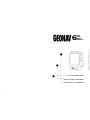 1
1
-
 2
2
-
 3
3
-
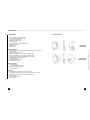 4
4
-
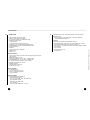 5
5
-
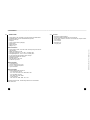 6
6
-
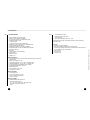 7
7
-
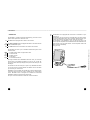 8
8
-
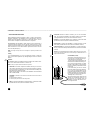 9
9
-
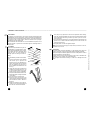 10
10
-
 11
11
-
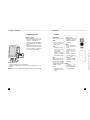 12
12
-
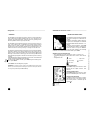 13
13
-
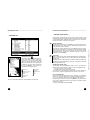 14
14
-
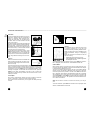 15
15
-
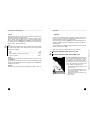 16
16
-
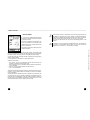 17
17
-
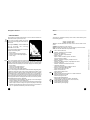 18
18
-
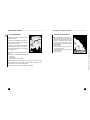 19
19
-
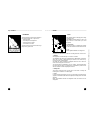 20
20
-
 21
21
-
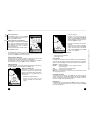 22
22
-
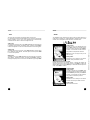 23
23
-
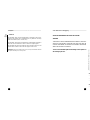 24
24
-
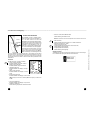 25
25
-
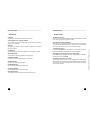 26
26
-
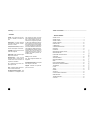 27
27
-
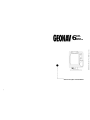 28
28
-
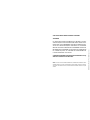 29
29
-
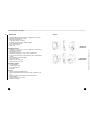 30
30
-
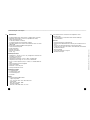 31
31
-
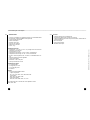 32
32
-
 33
33
-
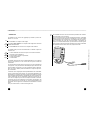 34
34
-
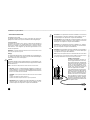 35
35
-
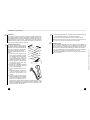 36
36
-
 37
37
-
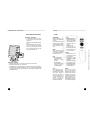 38
38
-
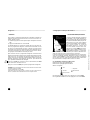 39
39
-
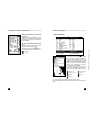 40
40
-
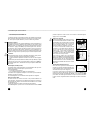 41
41
-
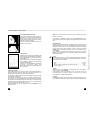 42
42
-
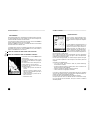 43
43
-
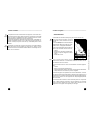 44
44
-
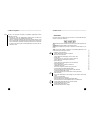 45
45
-
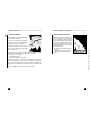 46
46
-
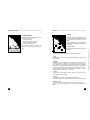 47
47
-
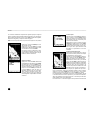 48
48
-
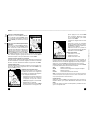 49
49
-
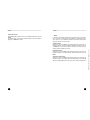 50
50
-
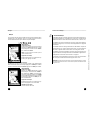 51
51
-
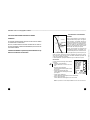 52
52
-
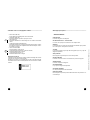 53
53
-
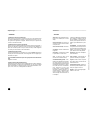 54
54
-
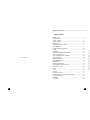 55
55
-
 56
56
-
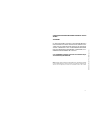 57
57
-
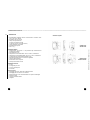 58
58
-
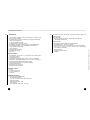 59
59
-
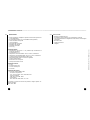 60
60
-
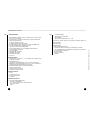 61
61
-
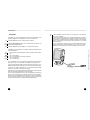 62
62
-
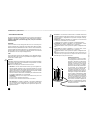 63
63
-
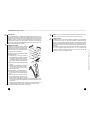 64
64
-
 65
65
-
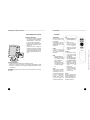 66
66
-
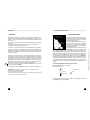 67
67
-
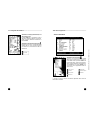 68
68
-
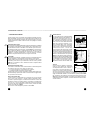 69
69
-
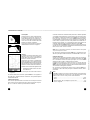 70
70
-
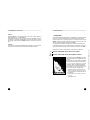 71
71
-
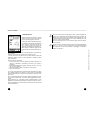 72
72
-
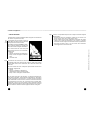 73
73
-
 74
74
-
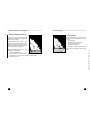 75
75
-
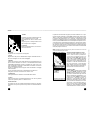 76
76
-
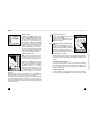 77
77
-
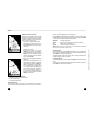 78
78
-
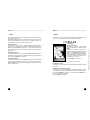 79
79
-
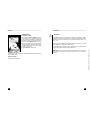 80
80
-
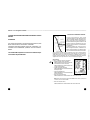 81
81
-
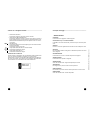 82
82
-
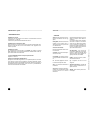 83
83
-
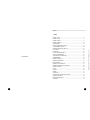 84
84
-
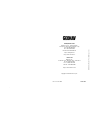 85
85
Geonav 6 Plus User and Installation Manual
- Catégorie
- Navigateurs
- Taper
- User and Installation Manual
dans d''autres langues
- italiano: Geonav 6 Plus
- English: Geonav 6 Plus
Documents connexes
Autres documents
-
GEONAUTE GPS KEYMAZE 300 Le manuel du propriétaire
-
Furuno FI507 Mode d'emploi
-
Cobra MC 600Ci Manuel utilisateur
-
Standard Horizon DS-1 Le manuel du propriétaire
-
Humminbird 532139-2 Guide d'installation
-
MINN KOTA i-Pilot Link Legacy Mode d'emploi
-
NAPOLEON Luxuria Series Guide d'installation
-
Garmin GNX Wind Le manuel du propriétaire
-
Furuno GP33 Mode d'emploi
-
Si-tex SDD 110 Manuel utilisateur