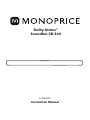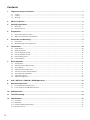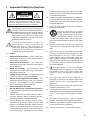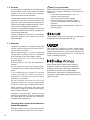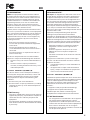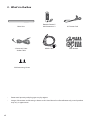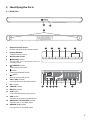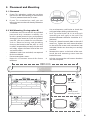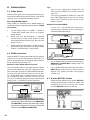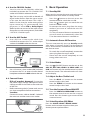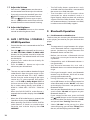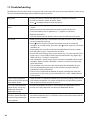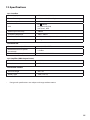Monoprice SB-300 Virtual Dolby Atmos 2.0 Channel Soundbar Manuel utilisateur
- Catégorie
- Récepteurs de musique Bluetooth
- Taper
- Manuel utilisateur

P/N 42033
Instruction Manual
Dolby Atmos®
Soundbar SB-300

2
Contents
1. Important Safety Instructions ......................................................................................................... 3
1.1 Safety .........................................................................................................................................................................................................3
1.2 Caution .....................................................................................................................................................................................................4
1.3 Warning ....................................................................................................................................................................................................4
2. What’s in the Box .............................................................................................................................. 6
3. Identifying the Parts ........................................................................................................................ 7
3.1 Main Unit ................................................................................................................................................................................................7
3.2 Remote Control .....................................................................................................................................................................................8
4. Preparations ..................................................................................................................................... 8
4.1 Prepare the Remote Control .............................................................................................................................................................8
4.2 Replace the Remote Control Battery .............................................................................................................................................8
5. Placement and Mounting ................................................................................................................ 9
5.1 Placement ................................................................................................................................................................................................9
5.2 Wall Mounting (if using option-B)...................................................................................................................................................9
6. Connections .................................................................................................................................... 10
6.1 Dolby Atmos® ...................................................................................................................................................................................... 10
6.2 HDMI Connection .............................................................................................................................................................................. 10
6.3 Use the OPTICAL Socket .................................................................................................................................................................. 10
6.4 Use the COAXIAL Socket ................................................................................................................................................................. 11
6.5 Use the AUX Socket ...........................................................................................................................................................................11
6.6 Connect Power ................................................................................................................................................................................... 11
7. Basic Operation .............................................................................................................................. 11
7.1 Standby/ON ......................................................................................................................................................................................... 11
7.2 Automatic Power O Function ..................................................................................................................................................... 11
7.3 Select Modes ....................................................................................................................................................................................... 11
7.4 Adjust the Bass/Treble Level .......................................................................................................................................................... 11
7.5 Turn the Surround Sound ON/OFF .............................................................................................................................................. 11
7.6 Select Equalizer (EQ) Eect ............................................................................................................................................................. 11
7.7 Adjust the Volume ............................................................................................................................................................................. 12
7.8 Adjust the Brightness ....................................................................................................................................................................... 12
8. AUX / OPTICAL / COAXIAL / HDMI Operation ............................................................................... 12
9. Bluetooth Operation ...................................................................................................................... 12
9.1 Pair Bluetooth-enabled Devices ................................................................................................................................................... 12
9.2 Listen to Music from Bluetooth Device ......................................................................................................................................13
10. USB Operation ................................................................................................................................ 13
11. Troubleshooting ............................................................................................................................. 14
12. Specications.................................................................................................................................. 15
12.1 Soundbar .............................................................................................................................................................................................. 15
12.2 Bluetooth .............................................................................................................................................................................................. 15
12.3 Amplier (RMS Output Power) ...................................................................................................................................................... 15
12.4 Remote Control ..................................................................................................................................................................................15

3
If the provided plug does not fit into your
outlet, consult an electrician for replacement
of the obsolete outlet.
10 Protect the power cord from being walked on
or pinched particularly at plugs, convenience
receptacles, and the point where they exit
from the apparatus.
11 Only use attachments/accessories specified
by the manufacturer.
12 Use only with the cart, stand,
tripod, bracket or table specified
by the manufacturer, or sold with
the apparatus. When a cart or rack
is used, use caution when moving the cart/
apparatus combination to avoid injury from
tip-over.
13 Unplug the apparatus during lightning
storms or when unused for long periods of
time.
14 Refer all servicing to qualified personnel.
Servicing is required when the apparatus has
been damaged in any way, such as power
supply cord or plug is damaged, liquid has
been spilled or objects have fallen into the
apparatus, the unit has been exposed to rain
or moisture, does not operate normally, or
has been dropped.
15 This equipment is a Class II or double
insulated electrical appliance. It has been
designed in such a way that it does not
require a safety connection to electrical
earth.
16 The apparatus shall not be exposed to
dripping or splashing. No objects lled with
liquids, such as vases, shall be placed on the
apparatus.
17 Minimum distance around the apparatus for
sucient ventilation is 5cm.
18 The ventilation should not be impeded by
covering the ventilation openings with items,
such as newspapers,table-cloths, curtains,
etc…
19 No naked flame sources, such as lighted
candles, should be placed on the apparatus.
20 Batteries should be recycled or disposed of
as per state and local guidelines.
21 The use of apparatus in moderate climates.
1. Important Safety Instructions
The lightning flash with arrowhead
symbol, within an equilateral triangle, is
intended to alert the user to the presence
of uninsulated “dangerous voltage” within
the product’s enclosure that may be of
sucient magnitude as to constitute a risk
of electric shock to persons.
The exclamation point within an
equilateral triangle is intended to
alert the user to the presence of
important operating and maintenance
(servicing) instructions in the literature
accompanying the appliance.
1.1 Safety
1 Read these instructions – All the safety and
operating instructions should be read before
this product is operated.
2 Keep these instructions – The safety and
operating instructions should be retained for
future reference.
3 Heed all warnings – All warnings on the
appliance and in the operating instructions
should be adhered to.
4 Follow all instructions – All operating and
usage instructions should be followed.
5 Do not use this apparatus near water – The
appliance should not be used near water or
moisture – for example, in a wet basement or
near a swimming pool and the like.
6 Clean only with a dry cloth.
7 Do not block any ventilation openings.
Install in accordance with the manufacturer’s
instructions.
8 Do not install near any heat sources such as
radiators, heaters, stoves, or other apparatus
(including ampliers) that produce heat.
9 Do not defeat the safety purpose of the
polarized or grounding plug. A polarized
plug has two blades with one wider than the
other. A grounding plug has two blades and
a third grounding prong. The wide blade or
the third prong is provided for your safety.
CAUTION
CAUTION: TO REDUCE THE RISK OF ELECTRIC
SHOCK, DO NOT REMOVE COVER (OR BACK).
NO USER-SERVICEABLE PARTS INSIDE. REFER
SERVICING TO QUALIFIED SERVICE PERSONNEL.
RISK OF ELECTRIC SHOCK
DO NOT OPEN

4
1.2 Caution
- Use of controls or adjustments or performance
of procedures other than those described
herein, may result in hazardous radiation
exposure or other unsafe operation.
- To reduce the risk of re or electric shock, do not
expose this apparatus to rain or moisture. The
apparatus must not be exposed to dripping or
splashing and objects lled with liquids, such as
vases, must not be placed on apparatus.
- The mains plug/appliance coupler is used as the
disconnect device, the disconnect device must
remain readily operable.
- Danger of explosion if battery is incorrectly
replaced. Replace only with the same or
equivalent type.
1.3 Warning
• The battery (batteries or battery pack) shall
not be exposed to excessive heat such as
sunshine, re or the like.
• Before operating this system, check the
voltage of this system to see if it is identical
to the voltage of your local power supply.
• Do not place this unit close to strong
magnetic elds.
• Do not place this unit on the amplifier or
receiver.
• Do not place this unit close to damp areas
as the moisture will aect the life of the laser
head.
• If any solid object or liquid falls into the
system, unplug the system and have it
checked by qualified personnel before
operating it any further.
• Do not attempt to clean the unit with
chemical solvents as this may damage the
nish. Use a clean, dry or slightly damp cloth.
• When removing the power plug from the
wall outlet, always pull directly on the plug,
never yank on the cord.
• Changes or modifications to this unit not
expressly approved by the party responsible
for compliance will void the user’s authority
to operate the equipment.
• The rating label is pasted on the bottom or
back of the equipment.
Battery usage CAUTION
To prevent battery leakage which may result in
bodily injury, property damage, or damage to the
apparatus:
- Install all batteries correctly, + and - as
marked on the apparatus.
- Do not mix old and new batteries.
- Do not mix alkaline, standard (Carbon-
Zinc) or rechargeable (Ni-Cd, Ni- MH, etc.)
batteries.
- Remove batteries when the unit is not used
for a long time.
The Bluetooth word mark and logos are registered
trademarks owned by Bluetooth SIG,. Inc.
The Adopted Trademarks HDMI, HDMI High-
Definition Multimedia Interface, and the HDMI
Logo are trademarks or registered trademarks of
HDMI Licensing Administrator, Inc. in the United
States and other countries.
Dolby, Dolby Audio, Dolby Atmos, and the
double-D symbol are registered trademarks
of Dolby Laboratories Licensing Corporation.
Manufactured under license from Dolby
Laboratories. Condential unpublished works.
Copyright © 2012-2020 Dolby Laboratories. All
rights reserved.
• Shielded cables must be used with this unit
to ensure compliance with Class B FCC limits.
• The rating label is pasted on the bottom or
back of the equipment.

5
FCC INFORMATION:
NOTE: This equipment has been tested and found
to comply with the limits for a Class B digital device,
pursuant to Part 15 of the FCC Rules. These limits are
designed to provide reasonable protection against
harmful interference in a residential installation. This
equipment generates, uses and can radiate radio
frequency energy and, if not installed and used in
accordance with the instructions, may cause harmful
interference to radio communications.
However, there is no guarantee that interference will
not occur in a particular installation. If this equipment
does cause harmful interference to radio or television
reception, which can be determined by turning the
equipment o and on, the user is encouraged to try
to correct the interference by one or more of the
following measures:
• Reorient or relocate the receiving antenna.
• Increase the separation between the equipment
and receiver.
• Connect the equipment into an outlet on a
circuit dierent from that to which the receiver is
connected.
• Consult the dealer or an experienced radio / TV
technician for help.
This device complies with Part 15 of the FCC Rules.
Operation is subject to the following two conditions:
(1) this device may not cause harmful interference,
and
(2) this device must accept any interference
received, including interference that may cause
undesired operation.
IC-Canada: CAN IECES-3(B)/NMB-3(B)
This device contains licence-exempt transmitter(s)/
receiver(s) that comply with Innovation, Science and
Economic Development Canada’s licence-exempt
RSS(s). Operation is subject to the following two
conditions:
1) This device may not cause interference.
2) This device must accept any interference, including
interference that may cause undesired operation
of the device.
FCC & IC Warning:
- Changes or modications to this unit not expressly
approved by the party responsible for compliance
could void the user’s authority to operate the
equipment.
- This equipment should be installed and operated
with minimum distance 20cm between the radiator
& your body.
Déclaration de la FCC :
Remarque: cet équipement a été soumis à des essais
et a été déclaré conforme aux limites stipulées pour
un appareil numérique de classe B, conformément
aux spécications de la partie 15 du règlement de la
FCC. Ces limites ont pour but d’assurer une protection
raisonnable contre le brouillage nuisible dans une
installation résidentielle. Cet équipement produit,
utilise et peut émettre de l’énergie en radio fréquence
et, s’il n’est pas installé et utilisé conformément aux
directives, il peut causer un brouillage nuisible dans les
communications radio.
Cependant, il est impossible de garantir qu’aucun
brouillage ne se produira dans une installation
particulière. Si cet équipement cause un brouillage de la
réception de radio ou de télévision, ce qu’il est possible de
déterminer en éteignant puis en rallumant l’équipement,
l’utilisateur est prié d’essayer de corriger le brouillage au
moyen de l’une ou de plusieurs des mesures suivantes :
• Réorienter ou déplacer l’antenne de réception.
• Augmenter la distance entre l’appareil et le
récepteur.
• Brancher l’appareil à une prise sur un circuit
diérent de celui sur lequel le récepteur est
branché.
• Consulter le revendeur ou un technicien radio/TV
expérimenté.
Cet appareil est conforme à la partie 15 des règles
de la FCC. Son fonctionnement est soumis aux deux
conditions suivantes :
(1) ce dispositif ne peut pas causer d’interférences
nuisibles et
(2) cet appareil doit accepte r toute inter férence
reçue, y compris les interférences qui peuvent
causer un mauvais fonctionnement.
IC-Canada : CAN IECES-3(B)/NMB-3(B)
L’émetteur/récepteur exempt de licence contenu dans
le présent appareil est conforme aux CNR d’Innovation,
Sciences et Développement économique Canada
applicables aux appareils radio exempts de licence.
L’exploitation est autorisée aux deux conditions
suivantes :
1) L’appareil ne doit pas produire de brouillage;
2) L’appareil doit accepter tout brouillage
radioélectrique subi, même si le brouillage est
susceptible d’en compromettre le fonctionnement.
FCC & IC Avertissement :
- Les changements ou modications de cet appareil
non expressément approuvées par la partie
responsable de la conformité pourraient annuler
l’autorisation de l’utilisateur à utiliser l’équipement.
- Pour rester en conformité avec les consignes
d’exposition aux RF, placez le produit à au moins 20
cm des personnes proches.
EN FR

6
2. What’s in the Box
• Power cord quantity and plug type vary by regions.
• Images, illustrations and drawings shown on this User Manual are for reference only, actual product
may vary in appearance.
HDMI Cable
3.5mm to 3.5mm
Audio Cable
Main Unit
Wall Bracket
Wall mounting Screw
Remote Control /
AAA Batteries x 2 AC Power Cord

7
121110 13 14 15
2
1
1 2 3
4 6 75 8
9
3
3. Identifying the Parts
3.1 Main Unit
1 Remote Control Sensor
Receive signal from the remote control.
2 Display Window
Show the current status.
3 Wall bracket screws
4 (ON/OFF) button
Switch the unit between ON and
Standby mode.
5 (SOURCE) button
Select the play function.
6 button
Select the Bluetooth mode.
7 (MUTE)
Mute or resume the sound.
8 VOL+/VOL- buttons
Increase/decrease the volume level.
9 AC~ Socket
10 COAXIAL Socket
11 OPTICAL Socket
12 USB Socket
Insert the USB device to play music.
13 AUX Socket
Connect to an external audio device.
14 HDMI OUT (TV eARC/ARC) Socket
Connect to a TV via HDMI cable.
15 HDMI IN (1/2) Sockets
Connect to a TV via HDMI cable.

8
3.2 Remote Control
1 Switch the unit between ON and
STANDBY mode.
2 SOURCE buttons Select the play function.
3 / Skip to previous/next track in
Bluetooth/USB mode.
• Play/pause/resume playback in
Bluetooth/USB mode.
Press and hold to activate the pairing
function in Bluetooth mode or
disconnect the existing paired
Bluetooth device.
4 BASS+/- Adjust bass level.
5 TREBLE +/- Adjust treble level.
6 (MUTE) Mute or resume the sound.
• +/- (vol) Increase/decrease the volume level.
7 VERTICAL/SURROUND Adjust the surround ON/OFF.
8 EQ buttons Select Equalizer (EQ) Eect.
9 DIMMER Adjust display brightness.
4. Preparations
4.1 Prepare the Remote Control
The provided Remote Control allows the unit to
be operated from a distance.
• Even if the Remote Control is operated within
the effective range 19.7 feet (6m), remote
control operation may be impossible if there
are any obstacles between the unit and the
remote control.
• If the Remote Control is operated near other
products which generate infrared rays, or if
other remote control devices using infra-red
rays are used near the unit, it may operate
incorrectly. Conversely, the other products
may operate incorrectly.
4.2 Replace the Remote Control Battery
1 Press and slide the back cover to open the
battery compartment of the remote control.
2 Insert two AAA size batteries (included). Make
sure the (+) and (–) ends of the batteries match
the (+) and (–) ends indicated in the battery
compartment.
3 Close the battery compartment cover.
AAA
AAA
1 2 3
Precautions Concerning Batteries
• Be sure to insert the batteries with correct
positive “” and negative “” polarities.
• Use batteries of the same type. Never use
dierent types of batteries together.
• Either rechargeable or non-rechargeable
batteries can be used. Refer to the
precautions on their labels.
• Be aware of your ngernails when removing
the battery cover and the battery.
• Do not drop the remote control.
• Do not allow anything to impact the remote
control.
• Do not spill water or any liquid on the remote
control.
• Do not place the remote control on a wet
object.
• Do not place the remote control under direct
sunlight or near sources of excessive heat.
• Remove the battery from the remote control
when not in use for a long period of time,
as corrosion or battery leakage may occur
and result in physical injury, and/or property
damage, and/or re.
• Do not use any batteries other than those
specied.
• Do not mix new batteries with old ones.
• Never recharge a battery unless it is
conrmed to be a rechargeable type.

9
4
892 mm
1
2
892 mm
Remove
the screws
Install the wall
mounting screws
3
4
5. Placement and Mounting
5.1 Placement
A If your TV is placed on a table, you can place
the unit on the table directly in front of the
TV stand, centered with the TV screen.
B If your TV is attached to a wall, you can
mount the unit on the wall directly below the
TV screen.
5.2 Wall Mounting (if using option-B)
- Installation must be carried out by qualied
personnel only. Incorrect assembly can
result in severe personal injury and property
damage (if you intend to install this product
yourself, you must check for installations
such as electrical wiring and plumbing
that may be buried inside the wall). It is the
installer’s responsibility to verify that the wall
will safely support the total load of the unit
and wall brackets.
- Additional tools (not included) are required
for the installation.
- Do not overtighten screws.
- Keep this instruction manual for future
reference.
- Use an electronic stud finder to check the
wall type before drilling and mounting.
1. Drill 4 parallel holes (Ø 5.5-6 mm each
according to wall type) in the wall. The
distance between the holes should be 35.1"
(892 mm).
2. Firmly x 1 dowel into each hole in the wall if
necessary. Tighten the wall mount brackets
on the wall with screws and screwdriver (not
included). Make sure that they are securely
installed.
3. Remove the screws at the back of the unit.
Install the wall mounting screws into the
back of the unit.
4. Lift the unit onto the wall mount brackets
and slot into place.
AB

10
6. Connections
6.1 Dolby Atmos®
Dolby Atmos gives you amazing experience you
have never before by overhead sound, and all the
richness, clarity, and power of Dolby sound.
For using Dolby Atmos®
Dolby Atmos® is available only in HDMI mode. For
the details of the connection, please refer to “HDMI
Connection”.
1. To use Dolby Atmos® in HDMI 1 / HDMI 2
/ HDMI ARC mode, your TV has to support
Dolby Atmos®.
2. Make sure that “No Encoding“ is selected
for bitstream in the audio output of the
connected external device (e.g. Blu-ray DVD
player, TV etc.).
3. While entering Dolby Atmos / Dolby Digital /
PCM format, the soundbar will show DOLBY
ATMOS / DOLBY AUDIO / PCM AUDIO.
6.2 HDMI Connection
Some 4K HDR TVs require the HDMI input or picture
settings to be set for HDR content reception. For
further setup details on HDR display, please refer to
the instruction manual of your TV.
Method 1: ARC (Audio Return Channel)
The ARC (Audio Return Channel) function allows
you to send audio from your ARC- compliant TV to
your sound bar through a single HDMI connection.
To enjoy the ARC function, please ensure your
TV is both HDMI-CEC and ARC compliant and set
up accordingly. When correctly set up, you can
use your TV remote control to adjust the volume
output (VOL +/- and MUTE) of the sound bar.
HDMI IN 1 HDMI IN 2
HDMI OUT
.
.
.
HDMI IN
HDMI OUT
(eARC/ARC)
HDMI
eARC/ARC
HDMI OUT
(eARC/ARC)
or
56:/)'2
)5'>/'2
.KGJVNUTK
AB
- Connect the HDMI cable from unit's HDMI OUT
(TV eARC/ARC) socket to the HDMI (ARC) socket
on your ARC compliant TV. Then press the remote
control to select HDMI (TV eARC/ARC) .
Tips:
• Your TV must support the HDMI-CEC and
ARC function. HDMI-CEC and ARC must be
set to On.
• The setting method of HDMI-CEC and ARC
may differ depending on the TV. For details
about ARC function, please refer to the
owner’s manual.
Method 2: Standard HDMI
- If your TV is not HDMI ARC-compliant,
connect your soundbar to the TV through a
standard HDMI connection.
HDMI IN 1 HDMI IN 2
HDMI OUT
.
.
.
HDMI IN
HDMI OUT
(eARC/ARC)
HDMI
eARC/ARC
HDMI OUT
(eARC/ARC)
or
56:/)'2
)5'>/'2
.KGJVNUTK
AB
1. Use an HDMI cable to connect the soundbar's
HDMI OUT (TV eARC/ARC) socket to the TV’s
HDMI IN socket.
2. Use an HDMI cable to connect the soundbar's
HDMI IN (1 or 2) socket to your external
devices (e.g. games consoles, DVD players
and blu ray).
6.3 Use the OPTICAL Socket
- Remove the protective cap of the OPTICAL
socket, then connect an OPTICAL cable (not
included) to the TV’s OPTICAL OUT socket
and the OPTICAL socket on the unit.
HDMI IN 1 HDMI IN 2
HDMI OUT
.
.
.
HDMI IN
HDMI OUT
(eARC/ARC)
HDMI
eARC/ARC
HDMI OUT
(eARC/ARC)
or
56:/)'2
)5'>/'2
.KGJVNUTK
AB

11
6.4 Use the COAXIAL Socket
• You also can use the COAXIAL cable (not
included) to connect the TV's COAXIAL OUT
socket and COAXIAL socket on the unit.
Tip: The unit may not be able to decode all
digital audio formats from the input source.
In this case, the unit will mute. This is NOT a
defect. Ensure that the audio setting of the
input source (e.g. TV, game console, DVD
player, etc.) is set to PCM or Dolby Digital
(Refer to the user manual of the input source
device for its audio setting details) with HDMI
/ OPTICAl / COAXIAL input.
6.5 Use the AUX Socket
A. Use a RCA to 3.5mm audio cable (not
included) to connect the TV’s audio output
sockets to the AUX socket on the unit.
HDMI IN 1 HDMI IN 2
HDMI OUT
.
.
.
HDMI IN
HDMI OUT
(eARC/ARC)
HDMI
eARC/ARC
HDMI OUT
(eARC/ARC)
or
56:/)'2
)5'>/'2
.KGJVNUTK
AB
B. Use a 3.5mm to 3.5mm audio cable (included)
to connect the TV’s or external audio device
headphone socket to the AUX socket on the unit.
6.6 Connect Power
• Risk of product damage! Ensure that
the power supply voltage corresponds to the
voltage printed on the back or the underside
of the unit.
• Before connecting the AC power cord, ensure
you have completed all other connections.
• Soundbar
Connect the mains cable to the AC~ Socket of
the main unit and then into a mains socket.
HDMI IN 1 HDMI IN 2
HDMI OUT
.
.
.
HDMI IN
HDMI OUT
(eARC/ARC)
HDMI
eARC/ARC
HDMI OUT
(eARC/ARC)
or
56:/)'2)5'>/'2
.KGJVNUTK
AB
7. Basic Operation
7.1 Standby/ON
When you rst connect the main unit to the mains
socket, the main unit will be in Standby mode.
• Press the button on the unit or on the
remote control to switch the unit ON.
• Press the button again to switch the unit
back to STANDBY mode.
• Disconnect the mains plug from the mains
socket if you want to switch the unit OFF
completely.
- If a TV or an external device is connected, the
unit will switch on automatically when the
TV or the external device is switched on.
7.2 Automatic Power O Function
The unit automatically turns to Standby mode
after about 15 minutes if the TV or the external
unit is disconnected, switched o or the volume is
too close to mute.
• To switch the unit o completely, remove the
mains plug from the mains socket.
• Please turn the unit off completely to save
energy when not in use.
7.3 Select Modes
Press the (SOURCE) button on the unit or the
AUX, BT, OPT/COA, HDMI 1/2, HDMI eARC and
USB and buttons on the remote control to select
the desired mode. The selected mode will show
on the display.
7.4 Adjust the Bass/Treble Level
• Press the BASS +/- buttons on the remote
control to adjust bass level.
• Press the TREBLE +/- buttons on the remote
control to adjust bass level.
7.5 Turn the Surround Sound ON/OFF
• Press the VERTICAL/SURROUND button on
the remote control to turn on the surround
sound. Press this button again to turn o the
surround sound.
7.6 Select Equalizer (EQ) Eect
Press the VOICE / SPORT / MOVIE / MUSIC
buttons on the remote control to select your
desired preset equalizer eects.

12
7.7 Adjust the Volume
• Press the + / - (VOL) buttons on the unit or
on the remote control to adjust the volume.
• If you wish to turn the sound o, press the
(MUTE) button on the remote control.
Press the (MUTE) button again or press
the + / - (VOL) buttons on the unit or on the
remote control to resume normal listening.
7.8 Adjust the Brightness
- Press the DIMMER button on the remote
control to select brightness level.
8. AUX / OPTICAL / COAXIAL /
HDMI Operation
1 Ensure that the unit is connected to the TV or
audio device.
2 Press the button repeatedly on the unit or
the AUX, OPT/COA, HDMI 1/2, HDMI eARC
buttons on the remote control to select the
desired mode. The selected mode will show
on the display.
3 Operate your audio device directly for
playback features.
4 Press the VOL +/– button to adjust the
volume to your desired level.
Tip:
• The unit may not be able to decode all digital
audio formats from the input source. In this
case, the unit will mute. This is NOT a defect.
Ensure that the audio setting of the input
source (e.g. TV, game console, DVD player,
etc.) is set to PCM or Dolby Digital (Refer to
the user manual of the input source device
for its audio setting details) with HDMI 1 /
HDMI 2 / HDMI ARC / OPTICAl / COAXIAL
input.
• When the DOLBY DIGITAL audio format is
entered, the Soundbar display shows DOLBY
AUDIO.
• When the PCM audio format is entered, the
Soundbar display shows PCM AUDIO.
• When entering non-PCM or DOLBY DIGITAL
audio formats, if there’s no sound output
from the unit and the display show NO
SUPPORT.
• The full Dolby Atmos experience is only
available when the Soundbar is connected to
the source via a HDMI 2.0 cable.
• The Soundbar will still function when
connected via other methods (such as a
Digital Optical cable) but these are unable to
support all of the Dolby features. Given this,
our recommendation is to connect via HDMI,
in order to ensure full Dolby support.
9. Bluetooth Operation
9.1 Pair Bluetooth-enabled Devices
The rst time you connect your bluetooth device
to this player, you need to pair your device to this
player.
Note:
- The operational range between this player
and a Bluetooth device is approximately 8
meters (without any object between the
Bluetooth device and the unit).
- Before you connect a Bluetooth device
to this unit, ensure you know the device’s
capabilities.
- Compatibility with all Bluetooth devices is
not guaranteed.
- Any obstacle between this unit and a
Bluetooth device can reduce the operational
range.
- If the signal strength is weak, your Bluetooth
receiver may disconnect, but it will re-enter
pairing mode automatically.
1 During ON mode, press the button on the
unit or BT button on the remote control to
select Bluetooth mode. “NO BT” will show
on the display if the unit is not paired to any
Bluetooth device.
2 Activate your Bluetooth device and select the
search mode. “SB-300” will appear on your
Bluetooth device list.
- If you cannot find the unit, press and hold
the or BT button on the remote control
to be searchable. The display will show “PAIR”
and you will hear "Pairing" from the unit.
3 Select “SB-300” in the pairing list. After
successful pairing, you will hear "Paired" from
the unit, and the display panel shows “BT”.

13
4 Play music from the connected Bluetooth
device.
To disconnect the Bluetooth function, you can :
- Switch to another function on the unit.
- Disable the function from your Bluetooth
device.The Bluetooth device will be
disconnected from the unit after the
“Disconnected” voice prompt.
- Press and hold the or button.
Tips:
• Enter "0000" for the password if necessary.
• If no other Bluetooth device pairs with this
player within two minutes, the player will
recover its previous connection.
• The player will also be disconnected when
your device is moved beyond the operational
range.
• If you want to reconnect your device to this
player, place it within the operational range.
• If the device is moved beyond the
operational range, when it is brought back,
please check if the device is still connected to
the player.
• If the connection is lost, follow the
instructions above to pair your device to the
player again.
9.2 Listen to Music from Bluetooth Device
- If the connected Bluetooth device supports
Advanced Audio Distribution Prole (A2DP),
you can listen to the music stored on the
device through the player.
- If the device also supports Audio Video
Remote Control Prole (AVRCP), you can use
the player's remote control to play music
stored on the device.
1. Pair your device with the player.
2. Play music via your device (if it supports
A2DP).
3. Use supplied remote control to control play (if
it supports AVRCP).
- To pause/resume play, press the button
on the remote control.
- To skip to a track, press the / buttons
on the remote control.
10. USB Operation
1 Insert the USB device.
USB
2 Press the button repeatedly on the unit or
press the USB button on the remote control
to select USB mode.
3 During playback:
- To pause or resume play, press the button
on the remote control.
- To skip to the previous/next le, press the
/ buttons on the remote control.
Tips:
• The unit can support USB devices with up to
32 GB of memory.
• This unit can play MP3 only.

14
11. Troubleshooting
To keep the warranty valid, never try to repair the system yourself. If you encounter problems when using
this unit, check the following points before requesting service.
No power • Ensure that the AC cord of the apparatus is properly connected .
• Ensure that there is power at the AC outlet.
• Press (standby) button to turn the unit on.
Remote control does not
work
• Before you press any playback control button, rst select the correct
source.
• Reduce the distance between the remote control and the unit.
• Insert the battery with its polarities (+/-) aligned as indicated.
• Replace the battery.
• Aim the remote control directly at the sensor on the front of the unit.
No sound • Make sure that the unit is not muted. Press MUTE or VOL+/VOL– button
to resume normal listening.
• Press button on the unit or on the remote control to switch the
soundbar to standby mode. Then press the button again to switch the
soundbar on.
• Unplug both the soundbar and the subwoofer from the mains socket,
then plug them again. Switch on the soundbar.
• Ensure the audio setting of the input source (e.g. TV, game console, DVD
player, etc.) is set to PCM or Dolby Digital mode while using digital (e.g.
HDMI, OPTICAL, COAXIAL) connection.
• The subwoofer is out of range, please move the subwoofer closer to the
soundbar. Make sure the subwoofer is within 5 m of the soundbar (the
closer the better).
• The soundbar may have lost connection with the subwoofer. Re-pair
the units by following the steps on the section “Pairing the Wireless
Subwoofer with the Soundbar”.
• The unit may not be able to decode all digital audio formats from the
input source. In this case, the unit will mute. This is NOT a defect.device
is not muted.
TV has display problem
while viewing HDR content
from HDMI source.
• Some 4K HDR TVs require the HDMI input or picture settings to be set for
HDR content reception. For further setup details on HDR display, please
refer to the instruction manual of your TV.
I can’t nd the Bluetooth
name of this unit on my
Bluetooth device for
Bluetooth pairing
• Ensure the Bluetooth function is activated on your Bluetooth device.
• Ensure you have paired the unit with your Bluetooth device.
This is a 15 mins power o
function, one of the ERPII
standard requirement for
saving power
• When the unit's external input signal level is too low, the unit will be
turned o automatically in 15 minutes. Please increase the volume level
of your external device.

15
12. Specications
12.1 Soundbar
Power Supply AC100-240V~ 50/60Hz
Power Consumption 30 W / < 0.5 W (Standby)
Speakers Impedance 4Ω x 2
USB
5V 500mA
Hi-Speed USB (2.0)
32G (max) , MP3
Audio input sensitivity 500mV
Frequency Response 40Hz - 20KHz
Dimension (WxHxD) 39.4" x 2.9" x 4.2" ( 1000 x 74 x 106 mm)
Net weight 2.7 kg
12.2 Bluetooth
Bluetooth Version /proles V 4.2 (A2DP, AVRCP)
Bluetooth Maximum power
transmitted ≤ 5 dBm
Bluetooth Frequency bands 2400MHz~2483.5MHz
12.3 Amplier (RMS Output Power)
Total 100 W
Main Unit 50W x 2
12.4 Remote Control
Distance/Angle 6m / 30°
Battery type AAA (1.5V x 2)
• Design and specications are subject to change without notice.

-
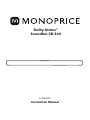 1
1
-
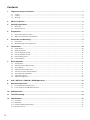 2
2
-
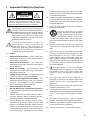 3
3
-
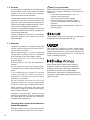 4
4
-
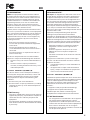 5
5
-
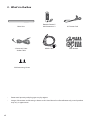 6
6
-
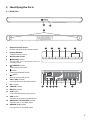 7
7
-
 8
8
-
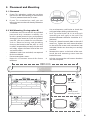 9
9
-
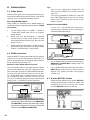 10
10
-
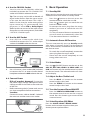 11
11
-
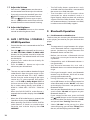 12
12
-
 13
13
-
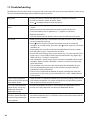 14
14
-
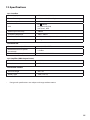 15
15
-
 16
16
Monoprice SB-300 Virtual Dolby Atmos 2.0 Channel Soundbar Manuel utilisateur
- Catégorie
- Récepteurs de musique Bluetooth
- Taper
- Manuel utilisateur
dans d''autres langues
Autres documents
-
Hisense AX5100G Dolby Atmos 5.1 Soundbar Manuel utilisateur
-
Hisense HS212F Manuel utilisateur
-
Hisense HS205 Manuel utilisateur
-
Hisense HS212F Manuel utilisateur
-
Samsung HW-Q850T Manuel utilisateur
-
Samsung HW-Q700A Manuel utilisateur
-
Samsung HW-Q70T Manuel utilisateur
-
Samsung HW-Q950T Manuel utilisateur
-
Samsung HW-Q900T Manuel utilisateur
-
Samsung HW-Q800A Manuel utilisateur