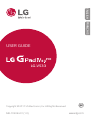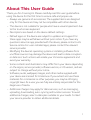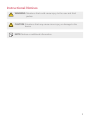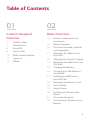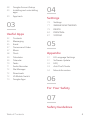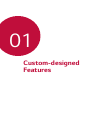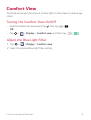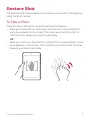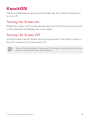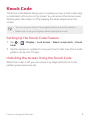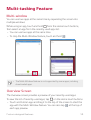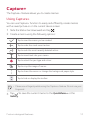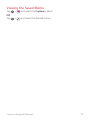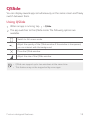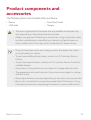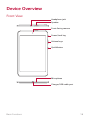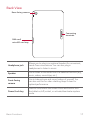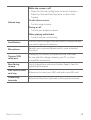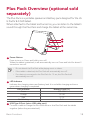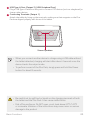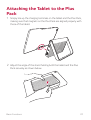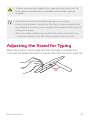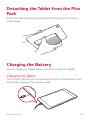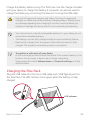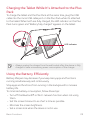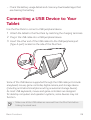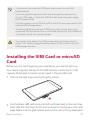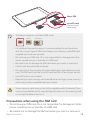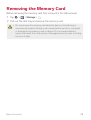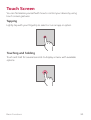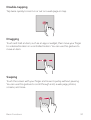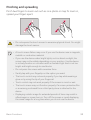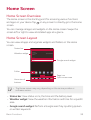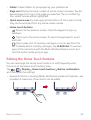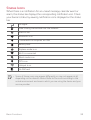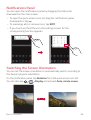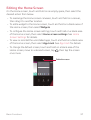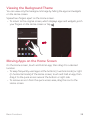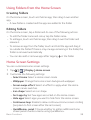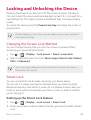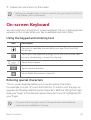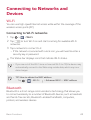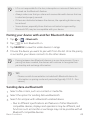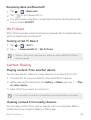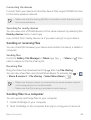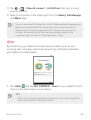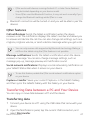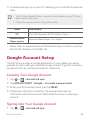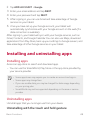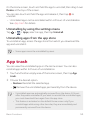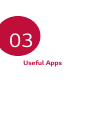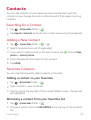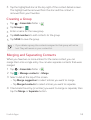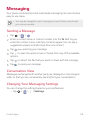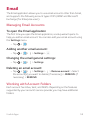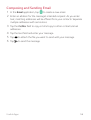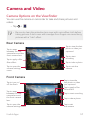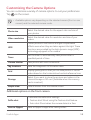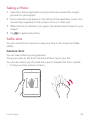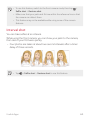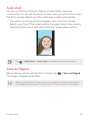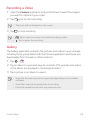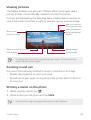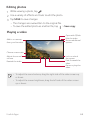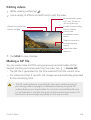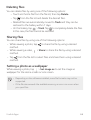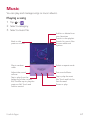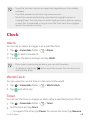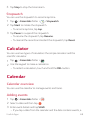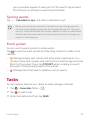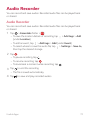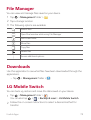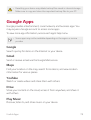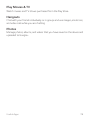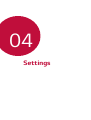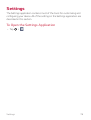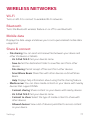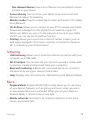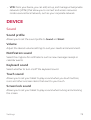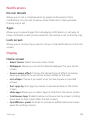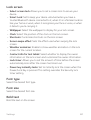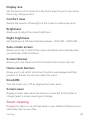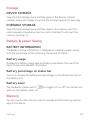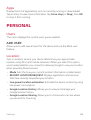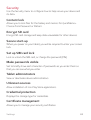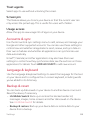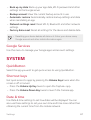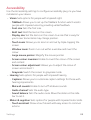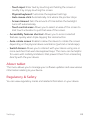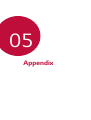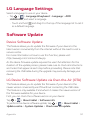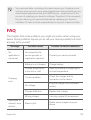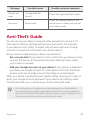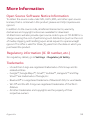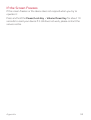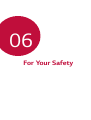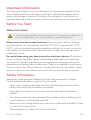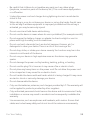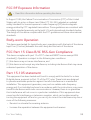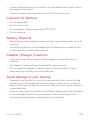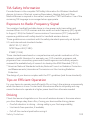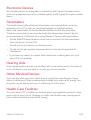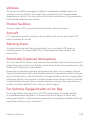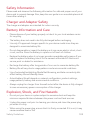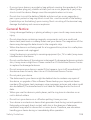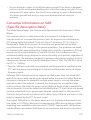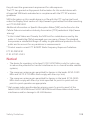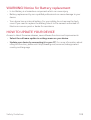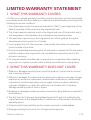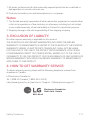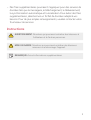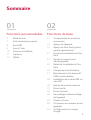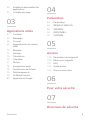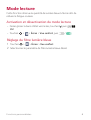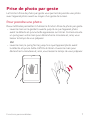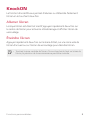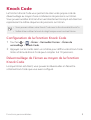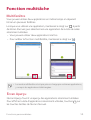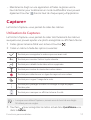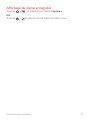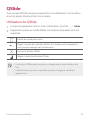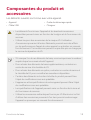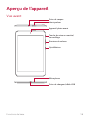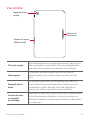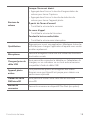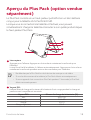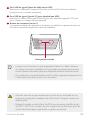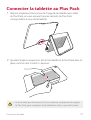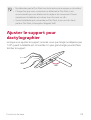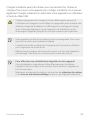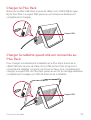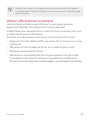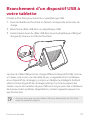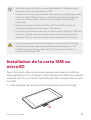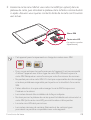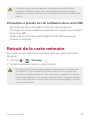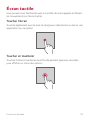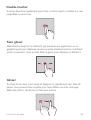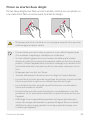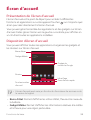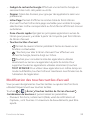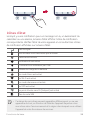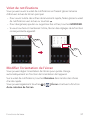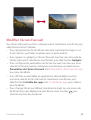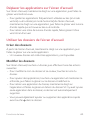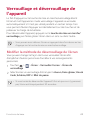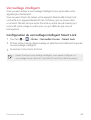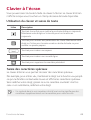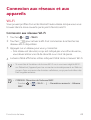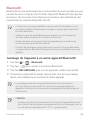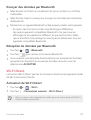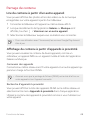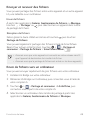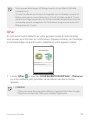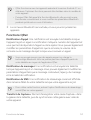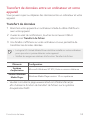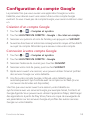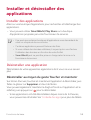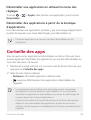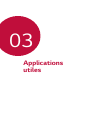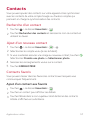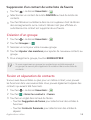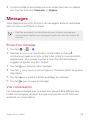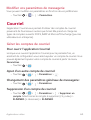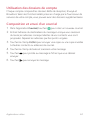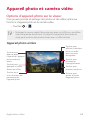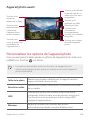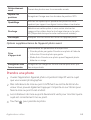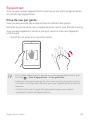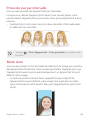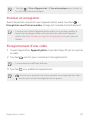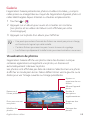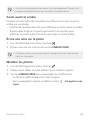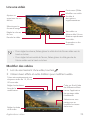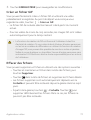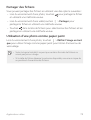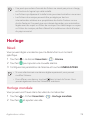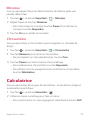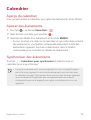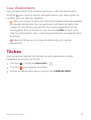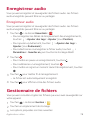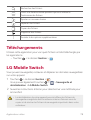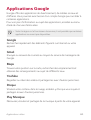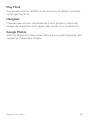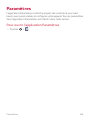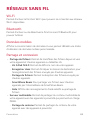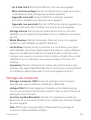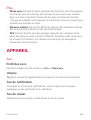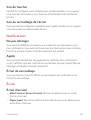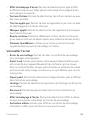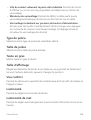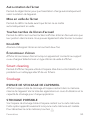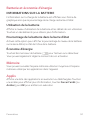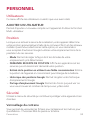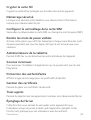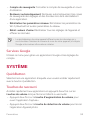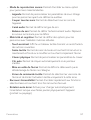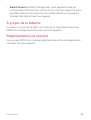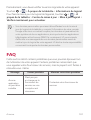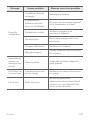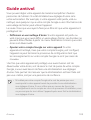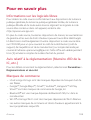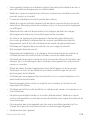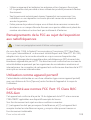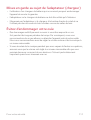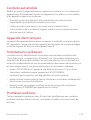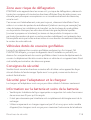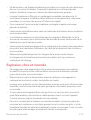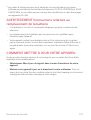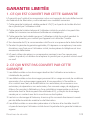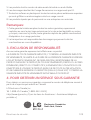LG LGV533 Le manuel du propriétaire
- Catégorie
- Comprimés
- Taper
- Le manuel du propriétaire
Ce manuel convient également à

1
About This User Guide
Thank you for choosing LG. Please carefully read this user guide before
using the device for the first time to ensure safe and proper use.
Ţ Always use genuine LG accessories. The supplied items are designed
only for this device and may not be compatible with other devices.
Ţ This device is not suitable for people who have a visual impairment due
to the touchscreen keyboard.
Ţ Descriptions are based on the device default settings.
Ţ Default apps on the device are subject to updates and support for
these apps ma
y be withdrawn without prior notice. If you have any
questions about an app provided with the device, please contact a LG
Service centre. For user-installed apps, please contact the relevant
service provider.
Ţ Modifying the device’s operating system or installing software from
unofficial sources may damage the device and lead to data corruption
or data loss. Such actions will violate your LG license agreement and
avoid your warranty.
Ţ Some contents and illustrations may differ from your device depending
on the region, service provider, software version, or OS version, and are
subject to change without prior notice.
Ţ Software, audio, wallpaper, images, and other media supplied with
your device are licensed for limited use. If you extract and use these
materials for commercial or other purposes, you may be infringing
copyright laws. As a user, you are fully are entirely responsible for the
illegal use of media.
Ţ Additional charges may apply for data services, such as messaging,
uploading, downloading, auto-syncing and location services. To avoid
additional charges, select a data plan suitable to your needs. Contact
your service provider to obtain additional details.
ENGLISH

2
Instructional Notices
WARNING: Situations that could cause injury to the user and third
parties.
CAUTION: Situations that may cause minor injury or damage to the
device.
NOTE: Notices or additional information.

3
Table of Contents
01
Custom-designed
Features
6 Comfort View
7 Gesture Shot
8 KnockON
9 Knock Code
10 Multi-tasking Feature
11 Capture+
13 QSlide
02
Basic Functions
15 Product components and
accessories
16 Device Overview
19 Plus Pack Overview (optional
sold separ
ately)
21 Attaching the Tablet to the
Plus Pack
22 Adjusting the Stand for Typing
23 Detaching the Tablet from the
Plus Pack
23 Charging the Battery
26 Connecting a USB Device to
Your Tablet
27 Installing the SIM Card or
microSD Card
29 Removing the Memory Card
30 Touch Screen
33 Home Screen
40 Locking and Unlocking the
Device
41 On-screen Keyboard
42 Connecting to Networks and
Devices

4Table of Contents
48 Google Account Setup
49 Installing and uninstalling
apps
50 App trash
03
Useful Apps
52 Contacts
54 Messaging
55 Email
57 Camera and Video
67 Music
68 Clock
69 Calculator
69 Calendar
70 Tasks
71 Audio Recorder
72 File Manager
72 Downloads
72 LG Mobile Switch
73 Google Apps
04
Settings
76 Settings
77 WIRELESS NETWORKS
79 DEVICE
84 PERSONAL
87 SYSTEM
05
Appendix
91 LG Language Settings
91 Software Update
92 FAQ
93 Anti-Theft Guide
94 More Information
06
For Your Safety
07
Safety Guidelines

Custom-designed
Features
01

Custom-designed Features 6
Comfort View
This feature reduces the amount of blue light on the screen to reduce eye
strain.
Turning the Comfort View On/Off
Ţ Slide the Status bar downward, tap , then tap / .
OR
Ţ Tap
> > Display > Comfort view, and then tap / .
Adjust the Blue Light Filter
1
Tap > > Display > Comfort view.
2
Select the desired blue light filter setting.

Custom-designed Features 7
Gesture Shot
The Gesture shot feature allows you to take a picture with a hand gesture
using the front camera.
To Take a Photo
There are two methods for using the Gesture shot feature.
Ţ Raise your hand, with an open palm, until the front camera detects it
and a bo
x appears on the screen. Then close your hand into a fist to
start the timer, allowing you time to get ready.
OR
Ţ Raise your hand, in a clenched fist, until the front camera detects it and
a box appears on the screen. Then unclench your fist to start the timer,
allowing you time to get ready.

Custom-designed Features 8
KnockON
The KnockON feature allows you to double-tap the screen to easily turn
it on or off.
Turning the Screen On
While the screen is off, quickly double-tap the centre of the screen to turn
on the backlight and display the Lock screen.
Turning the Screen Off
Quickly double-tap the Status bar, an empty area on the Home screen, or
the Lock screen to turn the screen off.
Ţ Tap on the centre area of the screen. If you tap on the bottom or the top
area, the recognition rate may decrease.

Custom-designed Features 9
Knock Code
The Knock Code feature allows you to create your own unlock code using
a combination of knocks on the screen. You can access the Home screen
directly when the screen is off by tapping the same sequence on the
screen.
Ţ You can use your Knock Code together with the KnockOn feature.
Ţ Make sure to use your fingertip when tapping the screen.
Setting Up the Knock Code Feature
1
Tap > > Display > Lock screen > Select screen lock > Knock
Code.
2
Tap the squares in a pattern to set your Knock Code. Your Knock Code
pattern can be 6 to 10 taps.
Unlocking the Acreen Using the Knock Code
When the screen is off, you can unlock it by tapping the Knock Code
pattern you’ve previously set.

Custom-designed Features 10
Multi-tasking Feature
Multi-window
You can use two apps at the same time by separating the screen into
multiple windows.
While using an app, touch and hold
from the Home touch buttons,
then select an app from the recently-used apps list.
Ţ You can use two apps at the same time.
Ţ To stop the Multi-Window feature, touch and hold
.
Ţ The Multi-Window feature is not supported by some apps, including
downloaded apps.
Overview Screen
The Overview screen provides a preview of your recently-used apps.
To view the list of recently-used apps, tap
on the Home touch buttons.
Ţ Touch and hold an app and drag it to the top of the screen to start the
app with the Multi-Window feature. You can also tap
at the top of
each app preview.

Custom-designed Features 11
Capture+
The Capture+ feature allows you to create memos.
Using Capture+
You can use Capture+ function to easily and efficiently create memos
with a saved picture or on the current device screen.
1
Slide the Status bar downward and tap .
2
Create a memo using the following options:
Tap to save the memo you've created.
Tap to undo the most recent action.
Tap to redo the most recently deleted action.
Tap to insert text into your memo.
Tap to select the pen type and colour.
Tap to crop the image of memo.
Tap to share the memo or change the background paper style.
Tap to hide or display the toolbar.
Ţ Please use a fingertip while using the Capture+ feature. Do not use your
fingernail.
3
Tap to save the current memo to the QuickMemo+ or the
Gallery.

Custom-designed Features 12
Viewing the Saved Memo
Tap > and select the Capture+ album.
OR
Tap
> and select the desired memo.

Custom-designed Features 13
QSlide
You can display several apps simultaneously on the same screen and freely
switch between them.
Using QSlide
1
When an app is running, tap > QSlide.
2
The app switches to the QSlide mode. The following options are
available.
Switch to full-screen mode.
Adjust the opacity of the QSlide window. If the window is transparent,
you can interact with the background.
Close the QSlide window.
Adjust the size of the QSlide window.
Ţ QSlide can support up to two windows at the same time.
Ţ This feature may not be supported by some apps.

Basic Functions
02

Basic Functions 15
Product components and
accessories
The following items are included with your device.
Ţ Device
Ţ USB cable
Ţ Quick Start Guide
Ţ Charger
Ţ The items supplied with the device and any available accessories may
vary depending on the area and service provider.
Ţ Always use genuine LG Electronics accessories. Using accessories made
by other manufacturers may affect your device's call performance or
cause malfunctions. This may not be covered by LG's repair service.
Ţ If any of these basic items are missing, contact the dealer from which
you purchased your device.
Ţ To purchase additional basic items, contact an LG Customer Service
Centre.
Ţ To purchase optional items, contact an LG Customer Service Centre for
available dealers.
Ţ Some items in the product box are subject to change without notice.
Ţ The appearance and specifications of your device are subject to change
without notice.
Ţ Device specifications may vary depending on the area or service provider.
Ţ Be sure to use authentic accessories provided by LG Electronics. Using
third-party accessories may damage the device or cause malfunctions.

Basic Functions 16
Device Overview
Front View
Speaker
Charger/USB cable port
Microphone
Volume keys
QuickButton
Front-facing camera
Power/Lock key
Headphone jack

Basic Functions 17
Back View
Rear-facing camera
SIM card/
microSD card tray
Connecting
terminals
Headphone jack
Allows you to plug in an optional headset for convenient,
hands-free conversations. You can also plug in
headphones to listen to music.
Speaker
Use to listen to the audio from the selected function (e.g.,
music, videos, sound clips, etc.).
Front-facing
camera
Use to take pictures and record videos of yourself. You
can also use this for video chatting. Keep it clean for
optimal performance.
Power/Lock key
Press to lock/unlock the screen. Press and hold to turn
the tablet on/off, restart, or activate/deactivate airplane
mode.

Basic Functions 18
Volume keys
While the screen is off:
Ţ Press the Volume Up Key twice to launch Capture+.
Ţ Press the Volume Down Key twice to launch the
Camera.
On the Home screen:
Ţ Control ringer volume.
During a call:
Ţ Control your earpiece volume.
When pl
aying audio/video:
Ţ Control volume continuously.
QuickButton
Press to launch an app. Press and hold to change the app
you wish to get quick access to.
Microphone
Records your voice and allows use for voice-activated
functions.
Charger/USB
cable port
Allows you to connect the tablet and the USB cable
for use with the charger adapter, your PC, or other
compatible accessories.
Rear-facing
camera
Use to take photos and record videos. Keep it clean for
optimal performance.
SIM card/microSD
card tray
Allows you to insert your SIM card and a microSD card.
Connecting
terminals
Attach the Plus Pack (optional) matching the terminals.

Basic Functions 19
Plus Pack Overview (optional sold
separately)
The Plus Pack is a portable speaker and battery pack designed for the LG
G Pad IV 8.0 FHD tablet.
When attached to the tablet and turned on, you can listen to the tablet's
sound through the Plus Pack and charge the tablet at the same time.
Power Button
Press to turn on. Press and hold to turn off.
When the tablet is attached, it will automatically turn on. Press and hold for about 2
seconds to turn off.
Ţ Do not detach the Plus Pack while playing music or videos.
Ţ If the tablet is detached, the Plus Pack will automatically turn off.
Ţ If no device is connected to the Plus Pack for 15 sec, the Plus Pack will
automatically turn off.
LED Indicator
Indicates the charging status and battery level. It is red while charging and turns
green when charging is completed.
LED Indicator Battery Level (%)
Green 40~100
Orange 15~40
Red 5~15
Red blinking 0~5
USB Type-B Port (micro USB cable port)
Connect a cable to charge the Plus Pack alone or the Plus Pack and the tablet
together (when they are attached).
La page est en cours de chargement...
La page est en cours de chargement...
La page est en cours de chargement...
La page est en cours de chargement...
La page est en cours de chargement...
La page est en cours de chargement...
La page est en cours de chargement...
La page est en cours de chargement...
La page est en cours de chargement...
La page est en cours de chargement...
La page est en cours de chargement...
La page est en cours de chargement...
La page est en cours de chargement...
La page est en cours de chargement...
La page est en cours de chargement...
La page est en cours de chargement...
La page est en cours de chargement...
La page est en cours de chargement...
La page est en cours de chargement...
La page est en cours de chargement...
La page est en cours de chargement...
La page est en cours de chargement...
La page est en cours de chargement...
La page est en cours de chargement...
La page est en cours de chargement...
La page est en cours de chargement...
La page est en cours de chargement...
La page est en cours de chargement...
La page est en cours de chargement...
La page est en cours de chargement...
La page est en cours de chargement...
La page est en cours de chargement...
La page est en cours de chargement...
La page est en cours de chargement...
La page est en cours de chargement...
La page est en cours de chargement...
La page est en cours de chargement...
La page est en cours de chargement...
La page est en cours de chargement...
La page est en cours de chargement...
La page est en cours de chargement...
La page est en cours de chargement...
La page est en cours de chargement...
La page est en cours de chargement...
La page est en cours de chargement...
La page est en cours de chargement...
La page est en cours de chargement...
La page est en cours de chargement...
La page est en cours de chargement...
La page est en cours de chargement...
La page est en cours de chargement...
La page est en cours de chargement...
La page est en cours de chargement...
La page est en cours de chargement...
La page est en cours de chargement...
La page est en cours de chargement...
La page est en cours de chargement...
La page est en cours de chargement...
La page est en cours de chargement...
La page est en cours de chargement...
La page est en cours de chargement...
La page est en cours de chargement...
La page est en cours de chargement...
La page est en cours de chargement...
La page est en cours de chargement...
La page est en cours de chargement...
La page est en cours de chargement...
La page est en cours de chargement...
La page est en cours de chargement...
La page est en cours de chargement...
La page est en cours de chargement...
La page est en cours de chargement...
La page est en cours de chargement...
La page est en cours de chargement...
La page est en cours de chargement...
La page est en cours de chargement...
La page est en cours de chargement...
La page est en cours de chargement...
La page est en cours de chargement...
La page est en cours de chargement...
La page est en cours de chargement...
La page est en cours de chargement...
La page est en cours de chargement...
La page est en cours de chargement...
La page est en cours de chargement...
La page est en cours de chargement...
La page est en cours de chargement...
La page est en cours de chargement...
La page est en cours de chargement...
La page est en cours de chargement...
La page est en cours de chargement...
La page est en cours de chargement...
La page est en cours de chargement...
La page est en cours de chargement...
La page est en cours de chargement...
La page est en cours de chargement...
La page est en cours de chargement...
La page est en cours de chargement...
La page est en cours de chargement...
La page est en cours de chargement...
La page est en cours de chargement...
La page est en cours de chargement...
La page est en cours de chargement...
La page est en cours de chargement...
La page est en cours de chargement...
La page est en cours de chargement...
La page est en cours de chargement...
La page est en cours de chargement...
La page est en cours de chargement...
La page est en cours de chargement...
La page est en cours de chargement...
La page est en cours de chargement...
La page est en cours de chargement...
La page est en cours de chargement...
La page est en cours de chargement...
La page est en cours de chargement...
La page est en cours de chargement...
La page est en cours de chargement...
La page est en cours de chargement...
La page est en cours de chargement...
La page est en cours de chargement...
La page est en cours de chargement...
La page est en cours de chargement...
La page est en cours de chargement...
La page est en cours de chargement...
La page est en cours de chargement...
La page est en cours de chargement...
La page est en cours de chargement...
La page est en cours de chargement...
La page est en cours de chargement...
La page est en cours de chargement...
La page est en cours de chargement...
La page est en cours de chargement...
La page est en cours de chargement...
La page est en cours de chargement...
La page est en cours de chargement...
La page est en cours de chargement...
La page est en cours de chargement...
La page est en cours de chargement...
La page est en cours de chargement...
La page est en cours de chargement...
La page est en cours de chargement...
La page est en cours de chargement...
La page est en cours de chargement...
La page est en cours de chargement...
La page est en cours de chargement...
La page est en cours de chargement...
La page est en cours de chargement...
La page est en cours de chargement...
La page est en cours de chargement...
La page est en cours de chargement...
La page est en cours de chargement...
La page est en cours de chargement...
La page est en cours de chargement...
La page est en cours de chargement...
La page est en cours de chargement...
La page est en cours de chargement...
La page est en cours de chargement...
La page est en cours de chargement...
La page est en cours de chargement...
La page est en cours de chargement...
La page est en cours de chargement...
La page est en cours de chargement...
La page est en cours de chargement...
La page est en cours de chargement...
La page est en cours de chargement...
La page est en cours de chargement...
La page est en cours de chargement...
La page est en cours de chargement...
La page est en cours de chargement...
La page est en cours de chargement...
La page est en cours de chargement...
La page est en cours de chargement...
La page est en cours de chargement...
La page est en cours de chargement...
La page est en cours de chargement...
La page est en cours de chargement...
La page est en cours de chargement...
La page est en cours de chargement...
La page est en cours de chargement...
La page est en cours de chargement...
La page est en cours de chargement...
La page est en cours de chargement...
La page est en cours de chargement...
La page est en cours de chargement...
La page est en cours de chargement...
La page est en cours de chargement...
La page est en cours de chargement...
La page est en cours de chargement...
La page est en cours de chargement...
La page est en cours de chargement...
La page est en cours de chargement...
La page est en cours de chargement...
La page est en cours de chargement...
La page est en cours de chargement...
La page est en cours de chargement...
La page est en cours de chargement...
La page est en cours de chargement...
La page est en cours de chargement...
La page est en cours de chargement...
La page est en cours de chargement...
La page est en cours de chargement...
La page est en cours de chargement...
La page est en cours de chargement...
La page est en cours de chargement...
La page est en cours de chargement...
La page est en cours de chargement...
La page est en cours de chargement...
La page est en cours de chargement...
La page est en cours de chargement...
La page est en cours de chargement...
La page est en cours de chargement...
La page est en cours de chargement...
La page est en cours de chargement...
La page est en cours de chargement...
La page est en cours de chargement...
-
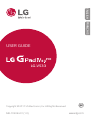 1
1
-
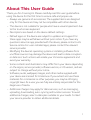 2
2
-
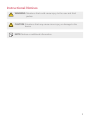 3
3
-
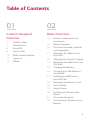 4
4
-
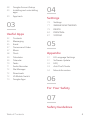 5
5
-
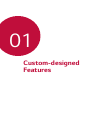 6
6
-
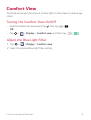 7
7
-
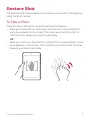 8
8
-
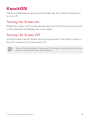 9
9
-
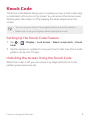 10
10
-
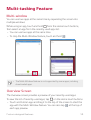 11
11
-
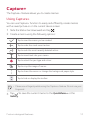 12
12
-
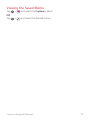 13
13
-
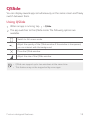 14
14
-
 15
15
-
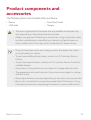 16
16
-
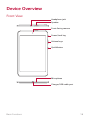 17
17
-
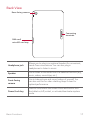 18
18
-
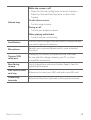 19
19
-
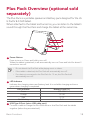 20
20
-
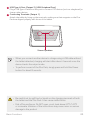 21
21
-
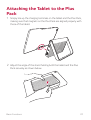 22
22
-
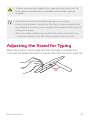 23
23
-
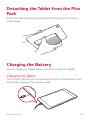 24
24
-
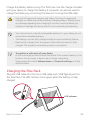 25
25
-
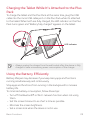 26
26
-
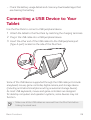 27
27
-
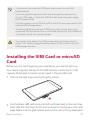 28
28
-
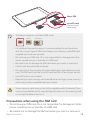 29
29
-
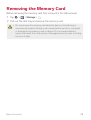 30
30
-
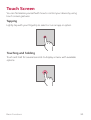 31
31
-
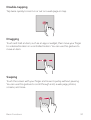 32
32
-
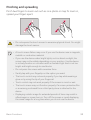 33
33
-
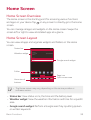 34
34
-
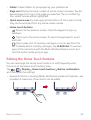 35
35
-
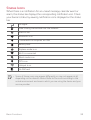 36
36
-
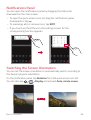 37
37
-
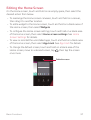 38
38
-
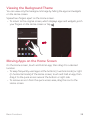 39
39
-
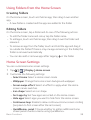 40
40
-
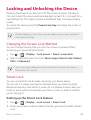 41
41
-
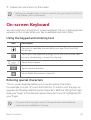 42
42
-
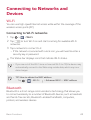 43
43
-
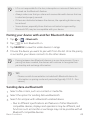 44
44
-
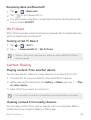 45
45
-
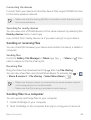 46
46
-
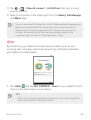 47
47
-
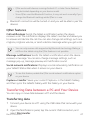 48
48
-
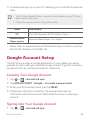 49
49
-
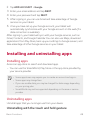 50
50
-
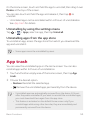 51
51
-
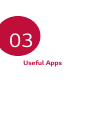 52
52
-
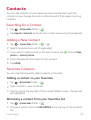 53
53
-
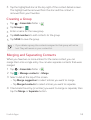 54
54
-
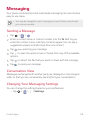 55
55
-
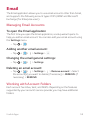 56
56
-
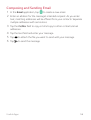 57
57
-
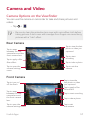 58
58
-
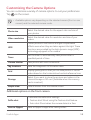 59
59
-
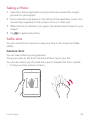 60
60
-
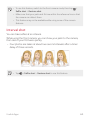 61
61
-
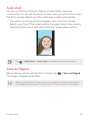 62
62
-
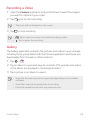 63
63
-
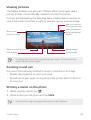 64
64
-
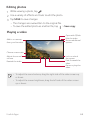 65
65
-
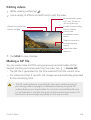 66
66
-
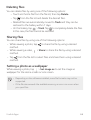 67
67
-
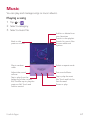 68
68
-
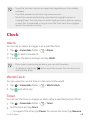 69
69
-
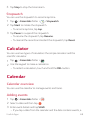 70
70
-
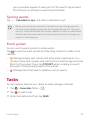 71
71
-
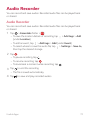 72
72
-
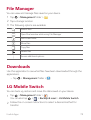 73
73
-
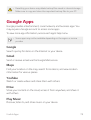 74
74
-
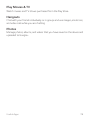 75
75
-
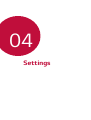 76
76
-
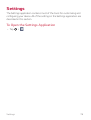 77
77
-
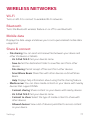 78
78
-
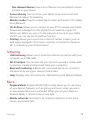 79
79
-
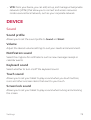 80
80
-
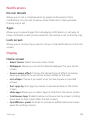 81
81
-
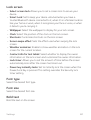 82
82
-
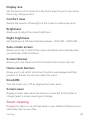 83
83
-
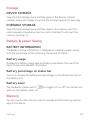 84
84
-
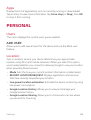 85
85
-
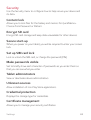 86
86
-
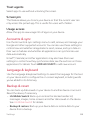 87
87
-
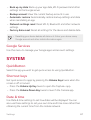 88
88
-
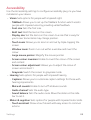 89
89
-
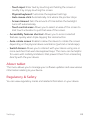 90
90
-
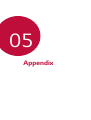 91
91
-
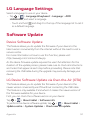 92
92
-
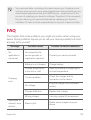 93
93
-
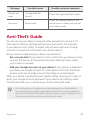 94
94
-
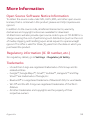 95
95
-
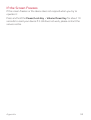 96
96
-
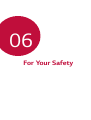 97
97
-
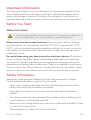 98
98
-
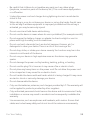 99
99
-
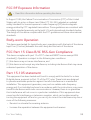 100
100
-
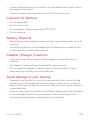 101
101
-
 102
102
-
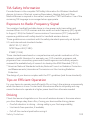 103
103
-
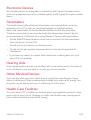 104
104
-
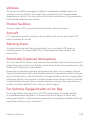 105
105
-
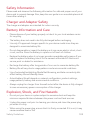 106
106
-
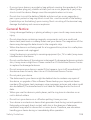 107
107
-
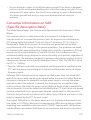 108
108
-
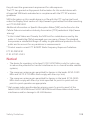 109
109
-
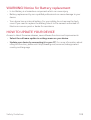 110
110
-
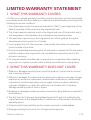 111
111
-
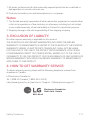 112
112
-
 113
113
-
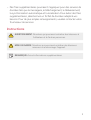 114
114
-
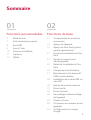 115
115
-
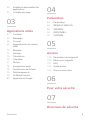 116
116
-
 117
117
-
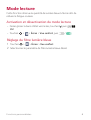 118
118
-
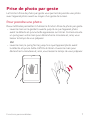 119
119
-
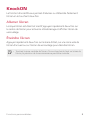 120
120
-
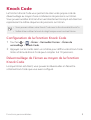 121
121
-
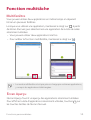 122
122
-
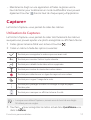 123
123
-
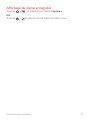 124
124
-
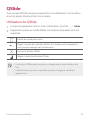 125
125
-
 126
126
-
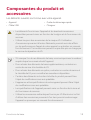 127
127
-
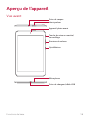 128
128
-
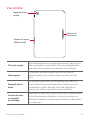 129
129
-
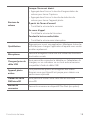 130
130
-
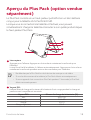 131
131
-
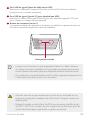 132
132
-
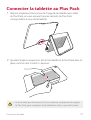 133
133
-
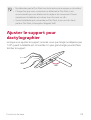 134
134
-
 135
135
-
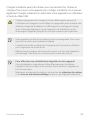 136
136
-
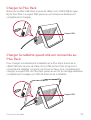 137
137
-
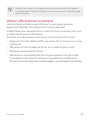 138
138
-
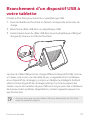 139
139
-
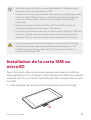 140
140
-
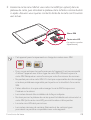 141
141
-
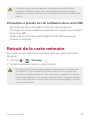 142
142
-
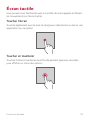 143
143
-
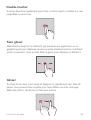 144
144
-
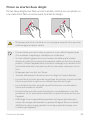 145
145
-
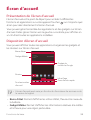 146
146
-
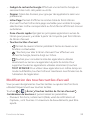 147
147
-
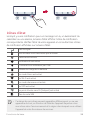 148
148
-
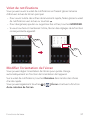 149
149
-
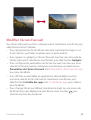 150
150
-
 151
151
-
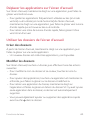 152
152
-
 153
153
-
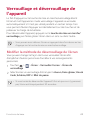 154
154
-
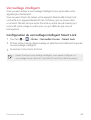 155
155
-
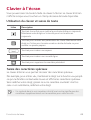 156
156
-
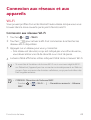 157
157
-
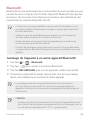 158
158
-
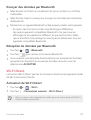 159
159
-
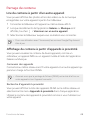 160
160
-
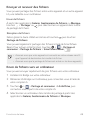 161
161
-
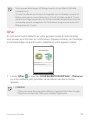 162
162
-
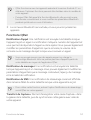 163
163
-
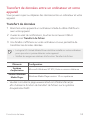 164
164
-
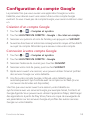 165
165
-
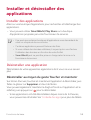 166
166
-
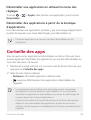 167
167
-
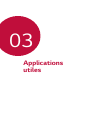 168
168
-
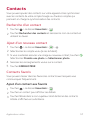 169
169
-
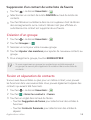 170
170
-
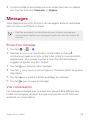 171
171
-
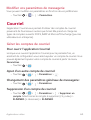 172
172
-
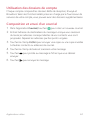 173
173
-
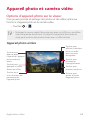 174
174
-
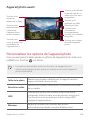 175
175
-
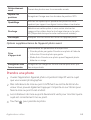 176
176
-
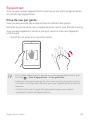 177
177
-
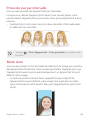 178
178
-
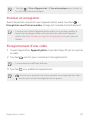 179
179
-
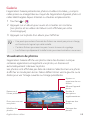 180
180
-
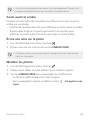 181
181
-
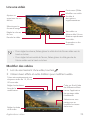 182
182
-
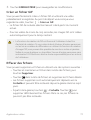 183
183
-
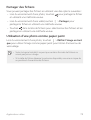 184
184
-
 185
185
-
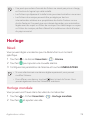 186
186
-
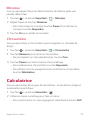 187
187
-
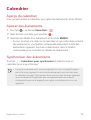 188
188
-
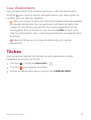 189
189
-
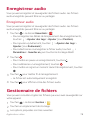 190
190
-
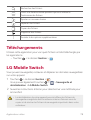 191
191
-
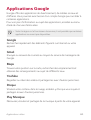 192
192
-
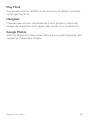 193
193
-
 194
194
-
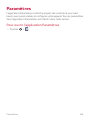 195
195
-
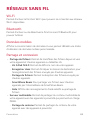 196
196
-
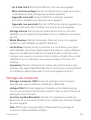 197
197
-
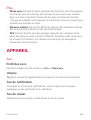 198
198
-
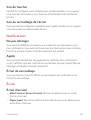 199
199
-
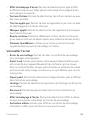 200
200
-
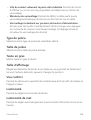 201
201
-
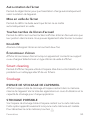 202
202
-
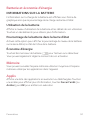 203
203
-
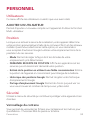 204
204
-
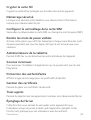 205
205
-
 206
206
-
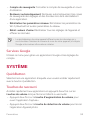 207
207
-
 208
208
-
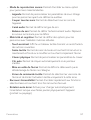 209
209
-
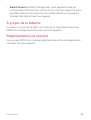 210
210
-
 211
211
-
 212
212
-
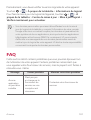 213
213
-
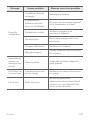 214
214
-
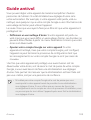 215
215
-
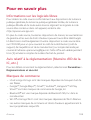 216
216
-
 217
217
-
 218
218
-
 219
219
-
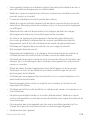 220
220
-
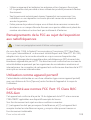 221
221
-
 222
222
-
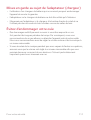 223
223
-
 224
224
-
 225
225
-
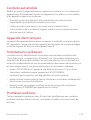 226
226
-
 227
227
-
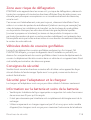 228
228
-
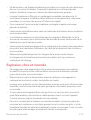 229
229
-
 230
230
-
 231
231
-
 232
232
-
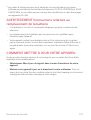 233
233
-
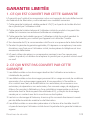 234
234
-
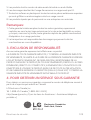 235
235
-
 236
236
LG LGV533 Le manuel du propriétaire
- Catégorie
- Comprimés
- Taper
- Le manuel du propriétaire
- Ce manuel convient également à
dans d''autres langues
- English: LG LGV533 Owner's manual
Documents connexes
-
LG Power 2 Orange Mode d'emploi
-
LG M320n orange Mode d'emploi
-
LG LGM320N.ADECKU Manuel utilisateur
-
LG LGV522 Le manuel du propriétaire
-
LG LGV490.AGCCBK Manuel utilisateur
-
LG LGV497.ARGFTK Le manuel du propriétaire
-
LG LGV490.AGCCBK Manuel utilisateur
-
LG LMF100EMW.AITCIK Le manuel du propriétaire
-
LG LMF100EMW Manuel utilisateur
-
LG LGV490.AGCCBK Manuel utilisateur
Autres documents
-
Acer W700 Manuel utilisateur
-
Hip Street HS-7DTB6 Manuel utilisateur
-
Hip Street Titan Manuel utilisateur
-
Hip Street HS-8DTB Manuel utilisateur
-
Mitac International N496 Series Manuel utilisateur
-
Hip Street HS-7DTB12 Manuel utilisateur
-
iFit MP10-Argon 2 Manuel utilisateur
-
Compal MP22-ARGON2-C Mode d'emploi
-
Compal MP10-ARGON2-C Mode d'emploi
-
ZTE V72A Manuel utilisateur