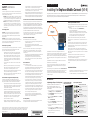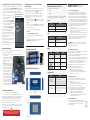enphase Mobile Connect CELLMODEM-M1-B Quick Installation Guide
- Taper
- Quick Installation Guide

QUICK INSTALL GUIDE
Installing the Enphase Mobile Connect (M1-B)
This guide provides instructions on how to install Enphase Mobile Connect™ (CELLMODEM-M1-B) with the Enphase Envoy-S™
and the Enphase IQ Envoy™. This guide is intended for use by professional installation personnel. For details about the
Envoy-S or IQ Envoy, refer to the Installation and Operation Manual.
About Enphase Mobile Connect
The Envoy paired with Mobile Connect provides plug and play connectivity
to the Enphase Enlighten™ monitoring platform. Mobile Connect includes
the following:
• MultiTech 4G-LTE Cat M1 modem (CELLMODEM-M1-B)
• Five-year M2M AT&T data plan
• SIM card - industrial grade, pre-congured, tested, and installed
• USB cable: Three foot USB type A to micro B. The Envoy connects to
the modem using this cable, which also powers the modem.
• Mounting hardware (plastic mounting rail and two rivets)
Mobile Connect CELLMODEM-M1-B is designed to install inside an
Enphase Combiner +, Enphase Combiner 3, Enphase Combiner 3C, or on
a table top.
Supported combiner models include IQ Combiner + (X-IQ-AM1-240-2), IQ
Combiner 3 (X-IQ-AM1-240-3), and IQ Combiner 3C (X-IQ-AM1-240-3C).
CELLMODEM-M1-B does not support IQ Combiner (X-IQ-AM1-240-B). Use
CELLMODEM-M1 instead.
Mobile Connect is available in regions where there is adequate (non-
roaming) cellular service in the installation area, including the US, Canada,
Mexico, Puerto Rico, and the US Virgin Islands. Visit ATT.com for a detailed
coverage map.
The basic Mobile Connect plan is available for systems of up to
60 Enphase Microinverters. To monitor systems of more than 60
microinverters, additional charges apply.
The Enphase Mobile Connect modem cannot be transferred to a second
Envoy after initial installation. Any attempt to do so will deactivate the
modem.
Installation Guidelines
• Enphase recommends that you install the IQ Envoy (or Envoy-S) and
the Mobile Connect modem in a non-metal enclosure.
• For outdoor installations, you must use an outdoor rated enclosure.
Enphase Customer Support: http://enphase.com/global/support-request/
Enphase Mobile Connect is a modem package that connects to the
Enphase Envoy-S or IQ Envoy, and eliminates the need for an on-site Internet
connection to monitor an Enphase Microinverter System. The addition of
Mobile Connect to an Enphase System enables greater installation exibility
and provides reliable system monitoring independent of the Internet service
on site.
Enphase Mobile Connect is pre-congured for data service and becomes
activated when connected to the Envoy.
The Envoy collects module-level and system-level production data, and, if
congured, consumption data, at pre-dened periods of time, typically at
15-minute intervals.
The report setting for an Envoy with Mobile Connect is low bandwidth mode,
which transmits data to Enlighten four times a day. The transmission times
occur within a ve-minute window, at 3 am (03:00), 9 am (09:00), 3 pm
(15:00), 9 pm (21:00). After transmission, the data may take several minutes
to display in Enlighten.
How Mobile Connect Works
A. Updating the Envoy to 5.0.48 (or later)
Update the Envoy software before the installation. This
is because updating the software can take up to 20
minutes. Only Envoy software 5.0.48 and later supports the
CELLMODEM-M1-B
1. On your mobile device, open Enphase Installer Toolkit,
go to Settings, and then select Envoy Resources.
2. Under Software Update, check that the Envoy software
shows as Up-to-Date.
3. If it is not, under Auto Download, make sure Software
Update is turned on.
4. Turn on Use Cellular Data.
5. Again, under Software Update, check that the Envoy
software shows as Up-to-Date.
6. On the Envoy, if the AP Mode LED is not lit, press the AP
Mode button.
7. On your mobile device, go to Settings and join the Wi-Fi
network “Envoy_nnnnnn” (where “nnnnnn” represents the
nal six digits of the IQ Envoy serial number).
Continued on next page...
INSTALLATION
SAFETY WARNINGS
General Safety
The device is designed for and intended to be used in xed applications.
Fixed means the device is physically secured at one location and cannot
be easily moved to another location.
CAUTION: Maintain a separation distance of at least 20 cm (8 inches)
between the transmitter’s antenna and the body of the user or near-
by persons. The device is not designed for or intended to be used in
portable applications within 20 cm (8 inches) of the user’s body.
Attention: Maintenir une distance d’au moins 20 cm (8 po) entre
l’antenne du récepteur et le corps de l’utilisateur ou à proximité
de personnes. Le modem n’est pas conçu pour, ou destinés à être
utilisés dans les applications portables, moins de 20 cm du corps
de l’utilisateur.
Power Supply Caution
CAUTION: Do not replace the power supply with one designed for
another product; doing so can damage the modem and void your
warranty. Adapter shall be installed near the equipment and shall be
easily accessible.
CAUTION: Pour garantir une protection continue contre les risques
d’incendie, remplacez les fusibles uniquement par des fusibles du même
type et du même calibre. L’adaptateur doit être installé à proximité de
l’appareil et doit être facilement accessible.
Radio Frequency (RF) Safety
Due to the possibility of radio frequency (RF) interference, it is important
that you follow any special regulations regarding the use of radio
equipment. Follow the safety advice given below.:
• Operating the device close to other electronic equipment may
cause interference if the equipment is inadequately protected.
• Different industries and businesses restrict the use of cellular
devices. Respect restrictions on the use of radio equipment in
fuel depots, chemical plants, or where blasting operations are
in process. Follow restrictions for any environment where you
operate the device.
• Do not place the modem outdoors, unless in an outdoor-rated
enclosure.
• Switch OFF your wireless device when in an aircraft. Failing to
observe this restriction may lead to suspension or denial of
cellular services to the offender, legal action, or both.
• Switch OFF your wireless device when around gasoline or diesel
fuel pumps and before lling your vehicle with fuel.
• Switch OFF your wireless device in hospitals and any other place
where medical equipment may be in use
Sécurité relative aux appareils à radiofréquence (RF)
À cause du risque d’interférences de radiofréquence (RF), il est
important de respecter toutes les réglementations spéciales relatives
aux équipements radio. Suivez les conseils de sécurité ci-dessous.
• Utiliser l’appareil à proximité d’autres équipements électroniques
peut causer des interférences si les équipements ne sont pas bien
protégés. Respectez tous les panneaux d’avertissement et les
recommandations du fabricant.
• Certains secteurs industriels et certaines entreprises limitent
l’utilisation des appareils cellulaires. Respectez ces restrictions
relatives aux équipements radio dans les dépôts de carburant,
dans les usines de produits chimiques, ou dans les zones où des
dynamitages sont en cours. Suivez les restrictions relatives à
chaque type d’environnement où vous utiliserez l’appareil.
• Ne placez pas l’antenne en extérieur.
• Éteignez votre appareil sans l dans les avions. L’utilisation
d’appareils électroniques portables en avion est illégale: elle peut
© 2020 Enphase Energy. All rights reserved. Enphase, the Enphase logo, Enphase Mobile Connect,
Enphase Envoy, IQ Envoy, Envoy-S, IQ Combiner, IQ Microinverter, Installer Toolkit, Enlighten and
other trademarks or service names are the trademarks of Enphase Energy, Inc. Data subject to
change. 2020-03-19.
fortement perturber le fonctionnement de l’appareil et désactiver
le réseau cellulaire. S’il ne respecte pas cette consigne, le
responsable peut voir son accès aux services cellulaires suspendu
ou interdit, peut être poursuivi en justice, ou les deux.
• Éteignez votre appareil sans l à proximité des pompes à essence ou
de diesel avant de remplir le réservoir de votre véhicule de carburant.
• Éteignez votre appareil sans l dans les hôpitaux ou dans toutes les
zones où des appareils médicaux sont susceptibles d’être utilisés.
Potential Interference with Pacemakers and Other Medical Devices
Radio frequency energy (RF) from cellular devices can interact with some
electronic devices, causing electromagnetic interference (EMI). The FDA
helped develop a detailed test method to measure EMI of implanted cardiac
pacemakers and debrillators from cellular devices. This test method is
part of the Association for the Advancement of Medical Instrumentation
(AAMI) standard. This standard allows manufacturers to ensure that cardiac
pacemakers and debrillators are safe from cellular device EMI.
The FDA continues to monitor cellular devices for interactions with other
medical devices. If harmful interference occurs, the FDA will assess the
interference and work to resolve the problem.
Precautions for Pacemaker Wearers
EMI can affect a pacemaker in one of three ways:
• Stop the pacemaker from delivering the stimulating pulses that
regulate the heart’s rhythm.
• Cause the pacemaker to deliver the pulses irregularly.
• Cause the pacemaker to ignore the heart’s own rhythm and deliver
pulses at a xed rate.
Based on current research, cellular devices do not pose a signicant
health problem for most pacemaker wearers. However, people with
pacemakers may want to take simple precautions to avoid EMI from
cellular devices:
• Keep the device on the opposite the side of the body from the pacemaker
to add extra distance between the pacemaker and the device.
• Avoid placing a turned-on device next to the pacemaker (for
example, don’t carry the device in a shirt or jacket pocket directly
over the pacemaker).
Device Maintenance
When maintaining your device:
• Do not misuse the device. Follow instructions on proper operation
and only use as intended. Misuse could make the device inoperable,
damage the device and/or other equipment, or harm users.
• Do not apply excessive pressure or place unnecessary weight on the
device. This could result in damage to the device or harm to users.
• Do not use this device in explosive or hazardous environments unless
the model is specically approved for such use. The device may
cause sparks. Sparks in explosive areas could cause explosion or re
and may result in property damage, severe injury, and/or death.
• Do not expose your device to any extreme environment where
the temperature or humidity is high. Such exposure could result
in damage to the device or re. Refer to the device specications
regarding recommended operating temperature and humidity.
• Do not expose the device to water, rain, or spilled beverages. It is not
waterproof. Exposure to liquids could result in damage to the device.
• Do not place the device alongside computer discs, credit or travel
cards, or other magnetic media. The information contained on
discs or cards may be affected by the device.
• Using accessories, such as antennas, that MultiTech has not
authorized or that are not compliant with MultiTech’s accessory
specications may invalidate the warranty.
User Responsibility
Respect all local regulations for operating your wireless device. Use the
security features to block unauthorized use and theft
Enphase Installer Toolkit:
Envoy Resources screen
Network Communications LED
Green when IQ Envoy is connected
to Enlighten™.
AP Mode LED
Green when Envoy’s AP Wi-Fi network
is available.
AP Mode Button
Press to enable Envoy’s AP Mode
for connecting with a mobile device.
Power Production LED
Green when microinverters are
producing power.
Device Communications LED
Green when devices are
communicating with IQ Envoy.
Device Scan Button
Press to start/stop 15 minute scan
for devices over the power line.
IQ Envoy LEDS and buttons

WARNING: If you have already installed and connected the
cellular modem to the Envoy, do NOT move the modem to
another Envoy. This deactivates the modem.
C. Connecting the USB Cable
1. First, connect the USB cable to the USB port(s) on the Envoy.
2. Then, connect the micro-USB connector to the Mobile Connect modem.
The modem power LED lights when the modem has power. After about two
minutes, the Link Status LED ashes to indicate a network connection. The
Signal LEDs indicate signal strength according to the Signal LED table.
No additional conguration is needed. The Envoy automatically starts
reporting to Enlighten via the cellular modem.
On the Envoy-S or IQ Envoy, check the Network Communication LED to verify
connectivity to Enlighten. See the rst page of this document for Envoy LED
status indications.
D. Checking Connection Status and Cellular
Signal Strength
An Envoy with Mobile Connect automatically reports to Enlighten. When
the Envoy establishes an Internet connection through the cellular modem,
the Envoy Network Communications LED lights solid green.
You can use the Enphase Installer Toolkit to check the modem status
and cellular signal strength. The Envoy’s AP (Access Point) Wi-Fi
network allows you to connect your mobile device (smart phone or
tablet) to the IQ Envoy.
1. On the Envoy, the AP Mode LED lights solid green when the
network is available. If the AP Mode LED is not lit, press the AP
Mode button.
2. On your mobile device, go to Settings and join the Wi-Fi network
“Envoy_nnnnnn” (where “nnnnnn” represents the nal six digits of
the IQ Envoy serial number).
3. Launch Installer Toolkit and tap Connect to Envoy.
4. Tap Network.
5. Under Network Conguration, tap Cellular.
The app displays Connection Status and an indication of signal
strength.
6. Check the connection status and verify that signal strength is at
least two bars for adequate data transmission.
MultiTech Modem Dimensions
Checking the MultiTech Status LEDs
The modem has the following status LEDs
• Power
• Link
• Signal
The following tables list LED indicator status. The LEDs may be difcult
to see if you view them from an angle. View the LEDs straight on.
LED Indicates
Off DC power not present
On DC power present
Power
LED Indicates
Lit solid The modem is not registered to the
cellular network.
Flashing The modem is registered to the cellular
network.
Link
Signal
LEDs Description Indicates
All off Very weak signal
Bar 1 ON Weak signal
Bar 1 and 2 ON Good signal
Bar 1, 2, and 3 ON Very good signal
Issue Action
No communication
with Enlighten after
connecting the
cellular modem to the
Envoy.
1. Disconnect the USB cable.
2. Power cycle the Envoy.
3. Wait until the Envoy boots completely.
4. Reconnect the cellular modem USB cable.
I want to disconnect
the modem and
re-use it at a different
site.
Moving the modem to a different Envoy
deactivates the modem. Contact Enphase
Customer Support if you need to re-install
the modem at a different site.
Troubleshooting
To mount the modem in an IQ Combiner:
1. Open the IQ Combiner and locate the mounting recess on the deadfront
of the IQ Combiner.
2. Remove the black rivets and exist-
ing cellular modem (if present) from
the IQ Combiner deadfront and
discard them.
NOTE: The existing rivets in the IQ
Combiner 3 used with older En-
phase modems (CELLMODEM 01,
02, 03, or M1) are not compatible
with your new CELLMODEM M1-B.
3. Fit the mounting rail into the slots
on the back of the modem.
4. Position the modem upside down, so
that the USB port is on the left, and
the mounting rail holes are positioned
over the rivet holes in the deadfront.
5. Locate the rivets that come with
your new CELLMODEM M1-B, and
insert the rivets through the holes in
the mounting rail and into the holes
in the IQ Combiner deadfront until the rivets click into place.
REGULATORY NOTICES
FCC - 47 CFR Part 15 Regulation
This equipment has been tested and found to comply with the limits
for a Class B digital device, pursuant to part 15 of the FCC Rules. These
limits are designed to provide reasonable protection against harmful
interference in a residential installation. This equipment generates, uses,
and can radiate radio frequency energy and, if not installed and used in
accordance with the instructions, may cause harmful interference to radio
communications. However, there is no guarantee that interference will not
occur in a particular installation. If this equipment does cause harmful
interference to radio or television reception, which can be determined by
turning the equipment off and on, the user is encouraged to try to correct
the interference by one or more of the following measures:
• Reorient the cell modem.
• Increase the separation between the equipment and receiver.
• Connect the equipment into an outlet on a circuit different from
that to which the receiver is connected.
• Consult the dealer or an experienced radio/TV technician for help.
This device complies with Part 15 of the 47 CFR rules. Operation of
this device is subject to the following conditions: (1} This device may
not cause harmful interference, and (2} this device must accept any
interference that may cause undesired operation.
*
WARNING: Changes or modications to this unit not expressly
approved by the party responsible for compliance could void the user’s
authority to operate the equipment.
Industry Canada Class B Notice
This Class B digital apparatus meets all requirements of the Canadian
Interference-Causing Equipment Regulations.
Cet appareil numérique de la classe B respecte toutes les exigences du
Reglement Canadien sur le matériel brouilleur.
This device complies with Industry Canada RSS Appliance radio exempt
from licensing. The operation is permitted for the following two conditions:
1. the device may not cause harmful interference, and
2. the user of the device must accept any interference suffered, even
if the interference is likely to jeopardize the operation.
Le présent appareil est conforme aux CNR d’Industrie Canada
applicables aux appareils radio exempts de licence.
L’exploitation est autorisée aux deux conditions suivantes:
1. l’appareil ne doit pas produire de brouillage, et
2. l’utilisateur de l’appareil doit accepter tout brouillage
radioélectrique subi, même si le brouillage est susceptible d’en
compromettre le fonctionnement.
Industry Canada and FCC
This device complies with Industry Canada license-exempt RSS
standard(s) and part 15 of the FCC rules. Operation is subject to the
following two conditions:
1. this device may not cause interference, and
2. this device must accept any interference, including interference
that may cause undesired operation of the device.
Cet appareil est conforme avec Industrie Canada RSS exemptes
de licence standard (s) et la partie 15 des règles de la FCC. Son
fonctionnement est soumis aux deux conditions suivantes:
1. l’appareil ne doit pas produire de brouillage, et
2. l’utilisateur de l’appareil doit accepter tout brouillage
radioélectrique subi, même si le brouillage est susceptible d’en
compromettre le fonctionnement.
Environmental Protection
ELECTRONIC DEVICE: DO NOT THROW AWAY. Waste electrical
products should not be disposed of with household waste. Proper
disposal of batteries is required. Refer to your local codes for
disposal requirements.
A. Updating the Envoy to 5.0.48 (or Later), continued
8. The Installer Toolkit app informs you if the software on the Envoy is not the
latest version by displaying the Envoy Software Update message. If the app
displays this message, follow the on-screen instructions to update the Envoy.
9. For a short period (5-10 minutes), you must keep your mobile device
near the Envoy. Follow the on-screen instructions while the update takes
place.
10. To conrm the software update, check the
Envoy, if the AP Mode LED is not lit, press
the AP Mode button.
11. On your mobile device, again go to Settings
and join the Wi-Fi network “Envoy_nnnnnn”
(where “nnnnnn” represents the nal six digits
of the IQ Envoy serial number).
12. From the Installer Toolkit Overview screen,
scroll down and tap About This Envoy.
The app responds with a list of Envoy
properties including the software version.
The update may take up to 20 minutes. The
Envoy reboots several times during the update
and the LEDs light up in varied sequences until
the update is complete.
Once the update is nished, you will be able
to connect to the Envoy and complete your
system commissioning.
Failure to follow these instructions may result in
a system commissioning delay.
B. Mounting the Modem
Mount the modem in a supported IQ Combiner or place it on a at surface.
Enphase Installer Toolkit:
About this Envoy screen
Mounting Rail and Rivet
-
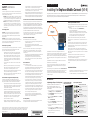 1
1
-
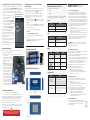 2
2
enphase Mobile Connect CELLMODEM-M1-B Quick Installation Guide
- Taper
- Quick Installation Guide
dans d''autres langues
Documents connexes
Autres documents
-
LG S5200.ATURYK Manuel utilisateur
-
LG C1150.ASWESV Manuel utilisateur
-
LG C1150.ASWESV Manuel utilisateur
-
Peavey Studio Pro 112 Manuel utilisateur
-
Peavey Bandit 112 Guitar Combo Amp Le manuel du propriétaire
-
LG L343i Le manuel du propriétaire
-
LG KG110.ATHABK Manuel utilisateur
-
Peavey Envoy 110 Guitar Combo Amp Le manuel du propriétaire