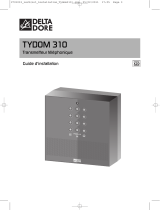La page est en cours de chargement...

1
3
2
A
B
B
B
C
C
C
C
D
3.1 3.2
3.3
1
1
2
_
MAC : 001A25xxxxxx
MAC : 001A25FFFF123456
MAC : 001A25xxxxxx
Identifiant :
_
Mot de passe :
Connecter
1 2 3 4 5
ON
BOX ADSL
BOX
ADSL
E
G
F
H I
J
INFO
APPLICATION
1
2 3 4 5 6
Contenu
A. TYDOM 1.0
Box maison connectée pour application
DELTA DORE TYDOM smartphone et tablette
B. Alimentation secteur
C. Câble Ethernet
D. Notice d’installation /
Important product information
E. Adaptateur secteur
1
2
3 4 5 6
Description
F.
Voyant de visualisation de l’état du système
Connexions :
G. Prise Ethernet
H. Non utilisé
I. Prise adaptateur secteur
Touche :
J. Touche de configuration / information
1 2
3
4 5 6
Installation
3.1 Raccordez votre TYDOM 1.0
en fonction de votre installation
3.2 Téléchargez l’application TYDOM
1. Selon votre appareil :
Connectez-vous à Google play ou App Store
2. Recherchez et télécharger
l’application gratuite “TYDOM”
3. Activez la connexion WIFI de votre
smartphone ou de votre tablette.
3.3 Configurez l’application TYDOM
➊ Notez les 6 derniers caractères de l’adresse
MAC de votre TYDOM 1.0.
➋ Ouvrez l’application TYDOM.
➌ Saisissez les 6 caractères (majuscules) dans
le champ «identifiant» puis saisissez votre «mot
de passe» (minimum 8 caractères alphanumé-
riques).
➍ Appuyez sur la touche «Connecter».
➎ L’écran d’accueil apparait.
Vous êtes connecté.
1 2 3
4
5 6
Informations et assistance
Voyant Etat du système
Battement
vert
Système accessible en local
et à distance, utilisateur connecté
Vert fixe Système accessible en local
et à distance
Battement
orange
Système accessible en local,
utilisateur connecté
Orange fixe Système accessible en local
Rouge fixe Pas d’adresse IP d’attribuée
Fonction diagnostic
Appuyez brièvement sur la touche
(visualisation du voyant pendant 10 secondes)
Jaune
clignotant
IP fixe OK
Bleu
clignotant
DHCP OK / Upnp OK
Bleu
clignotant (2x)
DHCP OK / Upnp Erreur
Vérifiez l’activation de Upnp sur la BOX
Bleu
clignotant (3x)
DHCP en cours
Vérifiez l’activation du DHCP sur la BOX
Rouge
clignotant
Pas de connexion réseau
Vérifiez la liaison Ethernet
Fonctions avancées
IP fixe -> DHCP
Appuyez au moins 3 secondes sur la touche
Voyant Action
Magenta
clignotant (lent)
Relâchez la touche
(avant 15 secondes)
Utilisez de préférence l’application TYDOM pour
accéder à cette fonction.
Effacer mot de passe
Appuyez au moins 15 secondes sur la touche
Voyant Action
Magenta
clignotant
(rapide)
Relâchez la touche
(avant 30 secondes)
RESET
Appuyez au moins 30 secondes sur la touche
Voyant Action
Etat du système
Relâchez la touche
Utilisation DHCP
Effacement mot de passe
Effacement des associations
-20°C / +70°C
-10°C / +40°C
IP 30
100 x 100 x 30 mm
La qualité de la connexion de votre produit peut être altérée
par différentes modifications de l’architecture IP sur lequel il
fonctionne. Ces modifications peuvent être, de façon non limi-
tative, un changement de matériel, une mise à jour de logi-
ciel ou un paramétrage, intervenants sur les équipements de
votre opérateur ou tout autre équipement multimédia tel que
tablette, smartphone, etc...» Android™ et Google play sont des
marques déposées de Google Inc. IOS™ est une marque dé-
posée de Cisco Systems Inc. WiFi est une marque déposée par
Wireless Ethernet Compatibility Alliance. En raison de l’évolu-
tion des normes et du matériel, les caractéristiques indiquées
par le texte et les images de ce document ne nous engagent
qu’après confirmation par nos services.
Personnalisation
Mettre les récepteurs
en attente d’association
(voir notice)
Récepteurs
automatismes
Alarme
Gamme RT 2012 Autres produits
thermiques
Récepteurs
découverts
Nommer
Modification
pictogramme
Commencer
Continuer
Continuer
Continuer
3
2
1
1
1
2
ou
Mettre le produit
en attente d’association
(voir notice)
Mettre le produit
en attente d’association
(voir notice)
Mettre la centrale
en mode ajout produit
(voir notice)
Exemple
TYBOX 137
Identification
Localiser
Volet 1
chambre nord
Code d’accès
ON
OFF
1
Marche
Arrêt
0:00 6:00 12:00 18:00 23
0.5
0.25
1 kWh
0.75
Bip
Exemple d’association de produits
INPUT 100-240V~ 50-60 Hz 0,3A
OUTPUT : 5V
1.0 A
FR
www.deltadore.com
Box maison connectée
TYDOM 1.0
09/18

1
3
2
A
B
B
B
C
C
C
C
D
3.1 3.2
3.3
1
1
2
_
MAC : 001A25xxxxxx
MAC : 001A25FFFF123456
MAC : 001A25xxxxxx
Identifier
_
Password
Connect
1 2 3 4 5
ON
ADSL BOX
ADSL
BOX
E
G
F
H I
J
1
2 3 4 5 6
Contents
A. TYDOM 1.0
Connected home box for application on
DELTA DORE TYDOM smartphone and tablet
B. Mains supply
C. Ethernet cable
D. Installation instructions/
Important product information
E. AC adapter
1
2
3 4 5 6
Description
F.
System status display LED
Connections:
G. Ethernet socket
H. Not used
I. Mains adaptor socket
Button:
J. Configuration/information button
1 2
3
4 5 6
Installation
3.1 Connect the TYDOM 1.0
according to your installation
3.2 Download the TYDOM application
1. According to the unit:
Log in to Google play or App Store
2. Search for and download
the free “TYDOM” application
3. Activate the WIFI connection of your
smartphone or tablet.
3.3 Configure the TYDOM application
➊ Note down the last 6 characters of the MAC
address of your TYDOM 1.0.
➋ Open the TYDOM application.
➌ Enter the 6 characters (upper case letters) in the
"identifier" field then enter your "password" (at
least 8 alphanumeric characters).
➍ Press the "Login" button.
➎ The home screen is displayed.
You are logged in.
1 2 3
4
5 6
Information and support
LED System status
Pulsing
green
System accessible locally
and remotely, user connected
Green on and
steady
System accessible locally
and remotely
Pulsing
orange
System accessible locally, user
connected
Orange on
and steady
System accessible locally
Red on and
steady
No IP address allocated
Diagnostic function
Briefly press the button
(LED displays for 10 seconds)
Flashing
yellow
Fixed IP OK
Flashing
blue
DHCP OK / Upnp OK
Flashing
blue (2x)
DHCP OK / Upnp Error
Check the Upnp activation on the BOX
Flashing
blue (3x)
DHCP in progress
Check the DHCP activation on the BOX
Flashing
red
No network connection
Check the Ethernet link
Advanced functions
Fixed IP -> DHCP
Press the button for at least 3 seconds
LED Action
Flashing
magenta
(slowly)
Release the button
(before 15 seconds)
Preferably use the TYDOM application to access this
function.
Delete password
Press the button for at least 15 seconds
LED Action
Flashing
magenta (rapidly)
Release the button
(before 30 seconds)
RESET
Press the button for at least 30 seconds
LED Action
System status
Release the button
Use of DHCP
Password deletion
Association removal
-20°C/+70°C
-10°C/+40°C
IP 30
100 x 100 x 30 mm
The connection quality of the product may be affected by diffe-
rent modifications of the IP architecture on which it operates.
These modifications can be, but are not limited to, a change of
hardware, a software update or configuration, work conducted
on your operator's equipment or any other multimedia equip-
ment such as tablets, smartphones, etc." Android™ and Goo-
gle are registered trademarks of Google Inc. IOS™ is a regis-
tered trademark of Cisco Systems Inc. WiFi is a trademark by
Wireless Ethernet Compatibility Alliance. Because of changes
in standards and equipment, the characteristics given in the
text and the illustrations in this document are not binding unless
confirmed.
Customisation
Set the receiver to
association wait mode
(refer to the user guide)
Control system
receivers
Alarm
RT 2012 range Other
thermal products
Receivers
found
Rename
Pictogram
change
Start
Continue
Continue
Continue
3
2
1
1
1
2
or
Set the product to
association wait mode
(refer to the user guide)
Set the product to
association wait mode
(refer to the user guide)
Set the alarm control unit
to add product mode
(refer to the user guide)
TYBOX 137
example
Identification
Locate
North bedroom
shutter 1
Access code
ON
OFF
1
On
Off
0:00 6:00 12:00 18:00 23
0.5
0.25
1 kWh
0.75
Beep
Product association example
INPUT 100-240V~ 50-60 Hz 0,3A
OUTPUT : 5V
1.0 A
EN
www.deltadore.com
Connected home box
TYDOM 1.0
INFO
APPLICATION
09/18
/