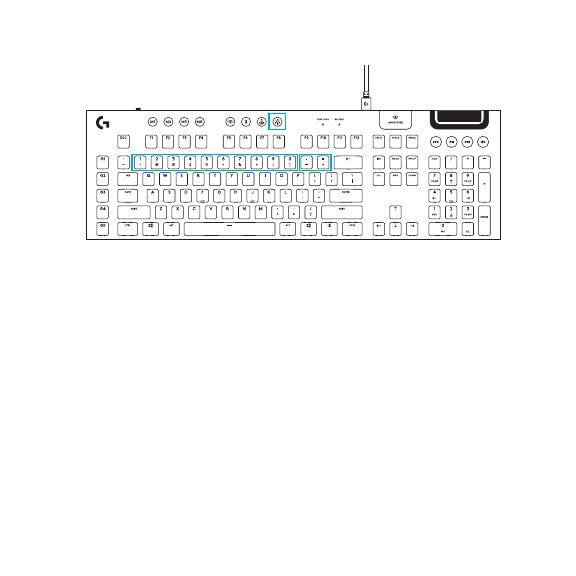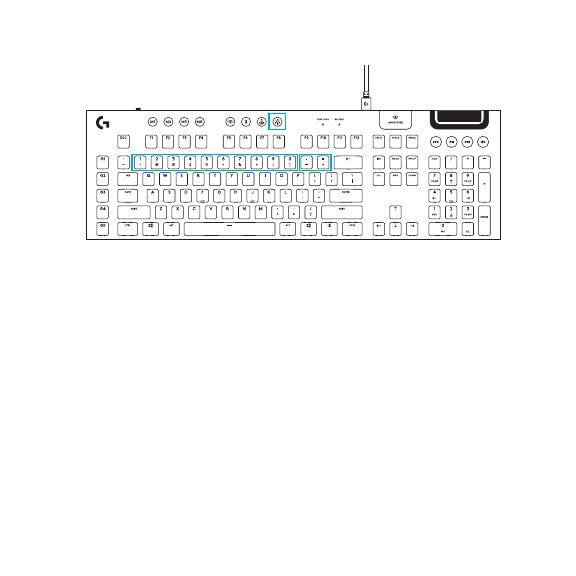
Français 19
En plus des fonctionnalités d'éclairage disponibles via le logiciel G HUB, le clavier G915 ore des eets
d'éclairage intégrés. Pour sélectionner ces eets, maintenez appuyé le bouton de luminosité tout
enappuyant sur les touches numériques du clavier pour sélectionner un eet:
• Luminosité + touche 1: Vague de couleur
(degauche à droite)
• Luminosité + touche 2: Vague de couleur
(dedroite à gauche)
• Luminosité + touche 3: Vague de couleur
(ducentre vers l'extérieur)
• Luminosité + touche 4: Vague de couleur
(debas en haut)
• Luminosité + touche 5: Cycle de couleur
• Luminosité + touche 6: Ondulation
• Luminosité + touche 7: Pulsation
• Luminosité + touche 8: Éclairage sauvegardé
par l'utilisateur
• Luminosité + touche 9: Éclairage sauvegardé
par l'utilisateur
• Luminosité + touche 0: Cyan
• Luminosité + touche -: Diminue la vitesse
del'eet
• Luminosité + touche +: Augmente la vitesse
de l'eet
Les eets sauvegardés par l'utilisateur sont enregistrés sur le clavier par le logiciel G HUB.
FONCTIONNALITÉS DU CLAVIER ÉCLAIRAGE